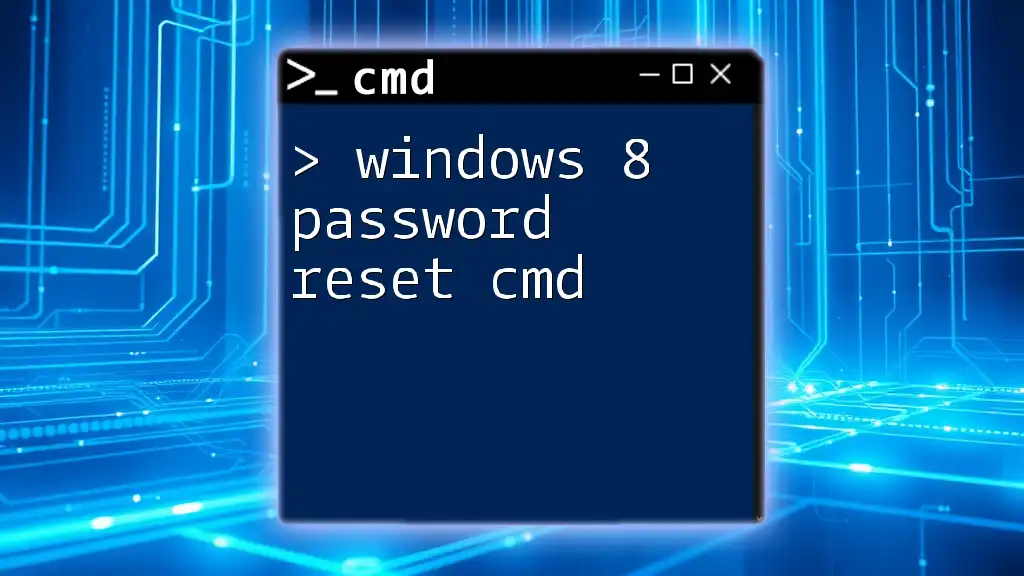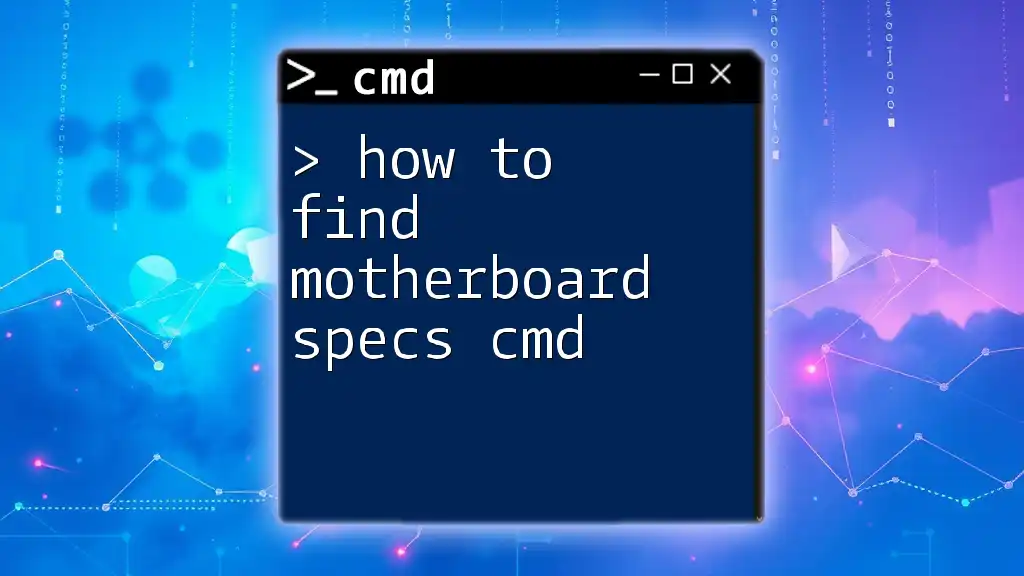To reset a Windows 8 password using CMD, you can utilize the following command after booting into Safe Mode with Command Prompt:
net user [username] [newpassword]
Replace `[username]` with the target account's username and `[newpassword]` with the desired new password.
Understanding Windows 8 Password Management
What is Windows 8 Password?
A Windows 8 password serves as a gatekeeper for your user account, ensuring that unauthorized users cannot access your sensitive information. Passwords enhance the security of your system and safeguard personal files and installed applications from unwanted access.
Common Scenarios Leading to Password Reset
Users might find themselves needing to reset their passwords due to several common scenarios:
- Forgot Password: This is the most common reason. Users simply forget their account passwords over time.
- User Account Lockout: Entering an incorrect password multiple times can lock you out of your account, necessitating a reset.
- New User Setup: When setting up a new Windows 8 machine, users may want to change the temporary password to something more secure.
Preparation Before Resetting Password
Check System Requirements
Before proceeding, ensure that your system meets the minimum requirements for utilizing the Command Prompt for password resets. An administrator account or access to recovery options may be necessary.
Accessing CMD with Administrator Privileges
To reset your password via CMD, you need to open Command Prompt with administrative privileges. This can be done as follows:
- Right-click on the Start button.
- Select "Command Prompt (Admin)" from the context menu.
Resetting Windows 8 Password with CMD
Using Built-in CMD Tools
Creating a Password Reset Disk
A password reset disk allows you to easily reset your password without requiring CMD. Create one while your account is accessible:
- Insert a USB drive.
- Search for "Create a password reset disk" in the Control Panel.
- Follow the prompts to create your disk.
Accessing Safe Mode
Booting into Safe Mode is an essential step in some cases. To do this, restart your computer and press F8 repeatedly during startup until you see the Advanced Boot Options menu. Select Safe Mode with Command Prompt.
Password Reset Commands
Using `net user` Command
The `net user` command is one of the most straightforward and effective commands for resetting a Windows 8 password. The syntax for using this command is as follows:
net user username newpassword
- Replace `username` with your actual account name (e.g., `net user JohnDoe myNewPassword123`).
- `newpassword` is the password you want to set. Remember that it should be strong to ensure security.
This command changes your password instantly without requiring any additional setup.
Using `eval` Commands
While the `net user` command is generally preferred, users can also explore various `eval` based commands or additional scripts, depending on their technical expertise. Familiarity with these commands can be a valuable asset for advanced users.
Advanced Techniques for Password Reset
Utilizing Windows Recovery Environment (WinRE)
If you're unable to access Windows normally, you can use the Windows Recovery Environment (WinRE). Here’s how to access it:
- Restart your computer and press F8.
- Choose Repair Your Computer from the menu that appears.
Once in WinRE, select Command Prompt to get to the CMD interface.
Command Line Syntax in WinRE
To replace the Sticky Keys executable with CMD, which grants access to the command line for password resets, execute the following commands:
copy c:\windows\system32\sethc.exe c:\
copy /y c:\windows\system32\cmd.exe c:\windows\system32\sethc.exe
This series of commands copies the Sticky Keys utility and replaces it with Command Prompt, allowing you to access it from the lock screen simply by pressing the Shift key five times.
Third-Party Tools for CMD Password Resets
There are numerous third-party tools available that can facilitate password resets without deep CMD knowledge. Some reliable tools include:
- Ophcrack: An open-source application that utilizes rainbow tables to retrieve passwords.
- PCUnlocker: A paid software solution designed for password removal and reset that is user-friendly.
It is crucial to review the reviews and ensure that the tools are trustworthy to avoid compromising your system security.
Troubleshooting Common Issues
CMD Not Recognized
If you encounter an error stating that the CMD is not recognized, ensure you are operating it with administrator privileges and verify the entered commands for typos and syntax correctness.
Failure to Reset Password
Should you receive an error during the password reset process, check that:
- You are using the correct username.
- Your version of Windows is indeed Windows 8.
- Attempting the process from a proper access point (either logged in or in WinRE).
Conclusion
In this guide, we have delved into several methods for effectively resetting your Windows 8 password using CMD. The command line can be a powerful ally in resolving access issues, enriching your knowledge of CMD can not only save you time but also safeguard your data. Feel encouraged to practice these skills in a safe environment and share your experiences or inquiries in the comments.
FAQs
Can I reset a Microsoft account password using CMD?
Unfortunately, the CMD method primarily works with local accounts. For Microsoft accounts, password resets can usually be completed through the Microsoft website or by answering security questions, not directly through CMD.
What if I don’t have administrator access?
If you lack administrator access, you will need to use another method, like a password reset disk or seek help from another user who has administrative privileges to assist you.
Are there risks involved in using CMD for password reset?
While CMD is a powerful tool, improper usage can lead to system malfunctions. Always ensure you understand the commands being executed and back up any important data before proceeding with changes on your system.