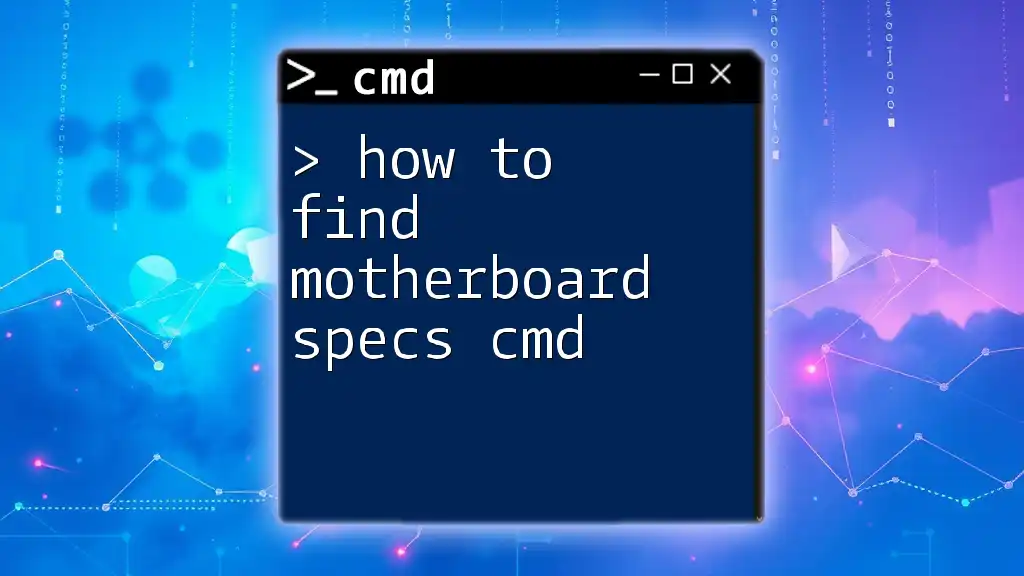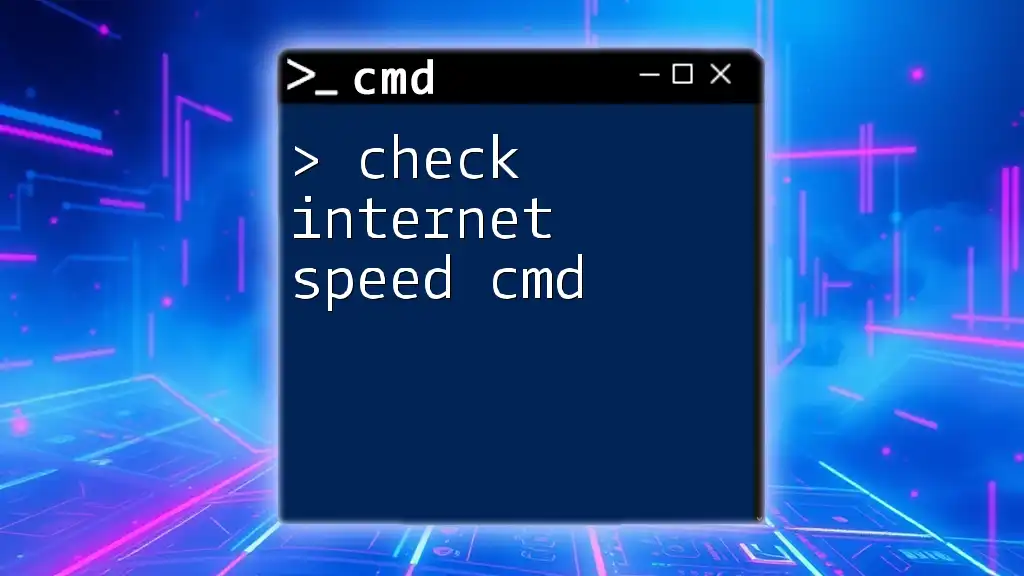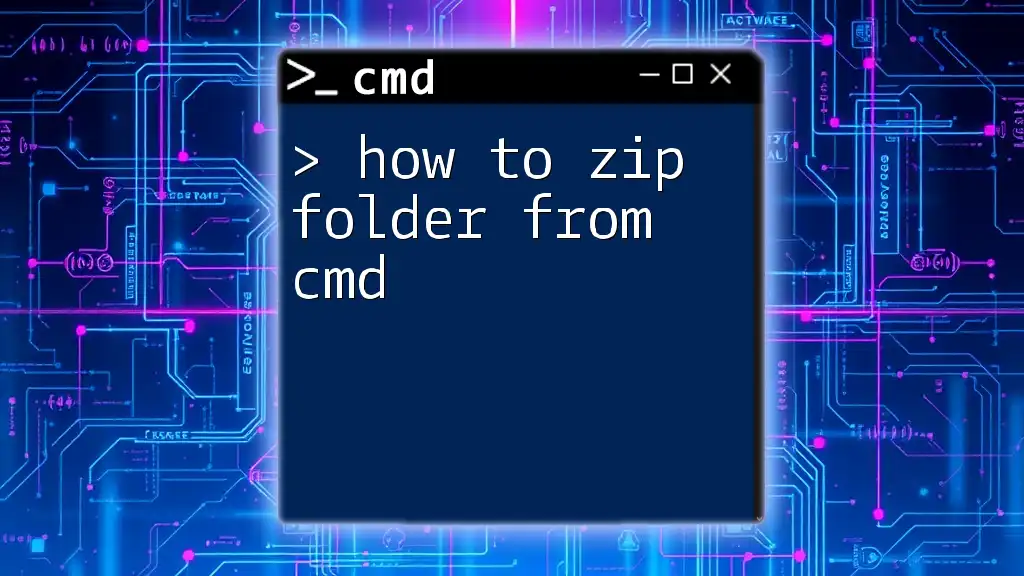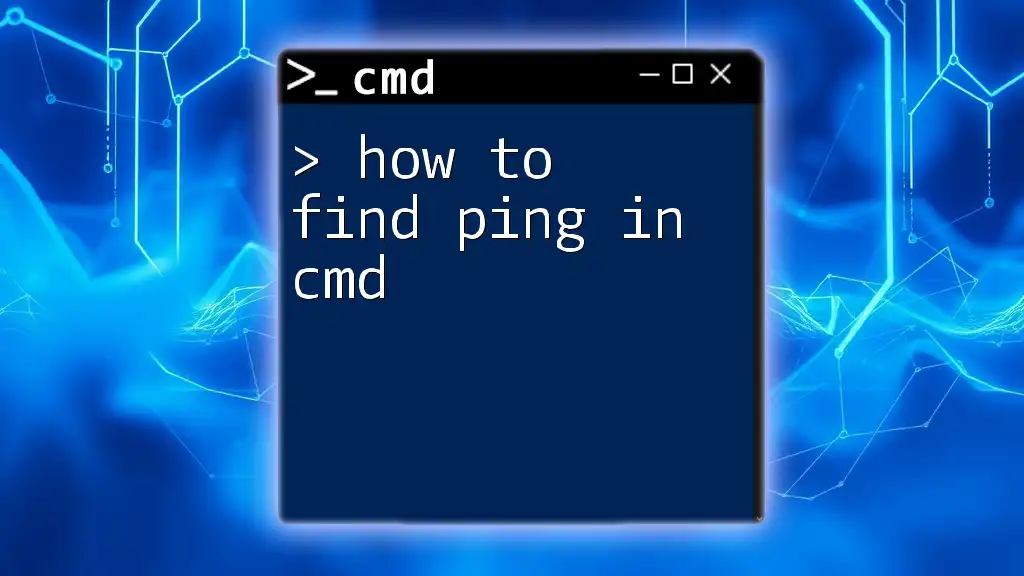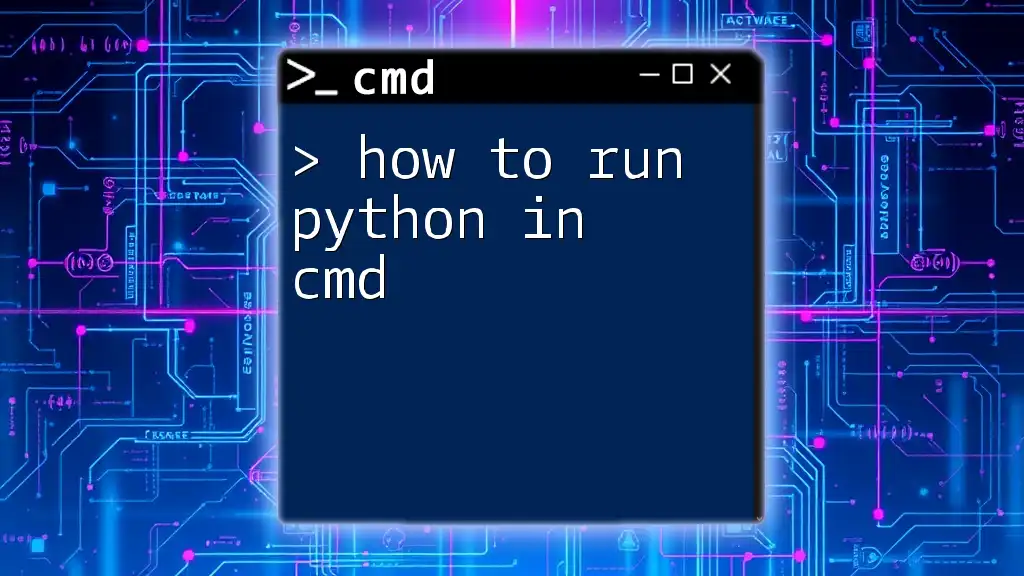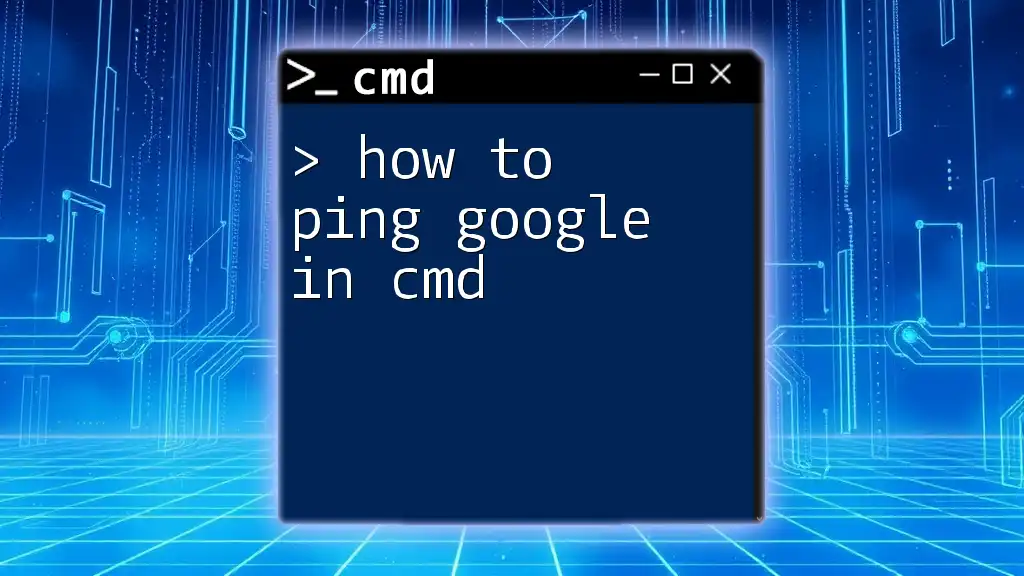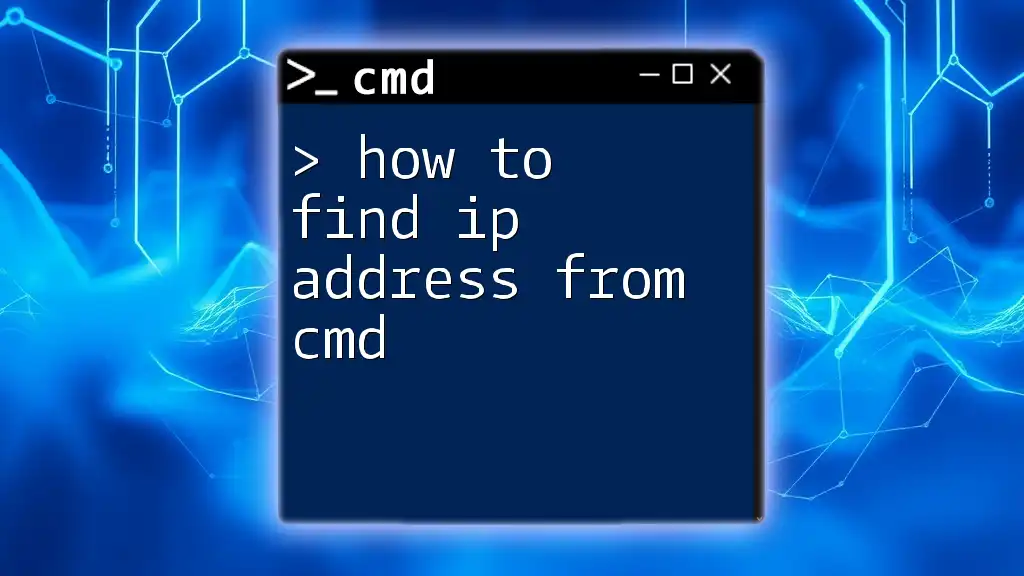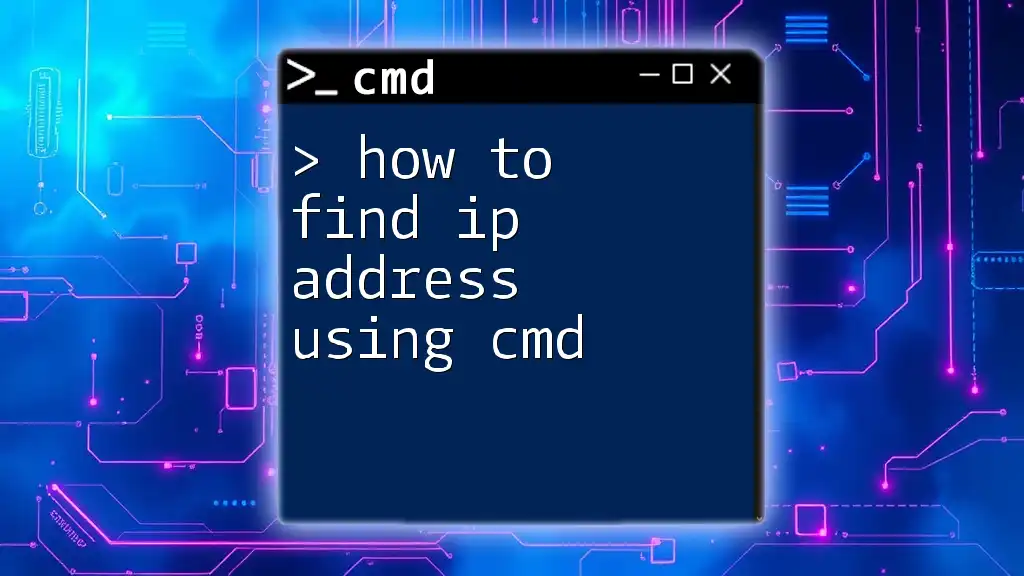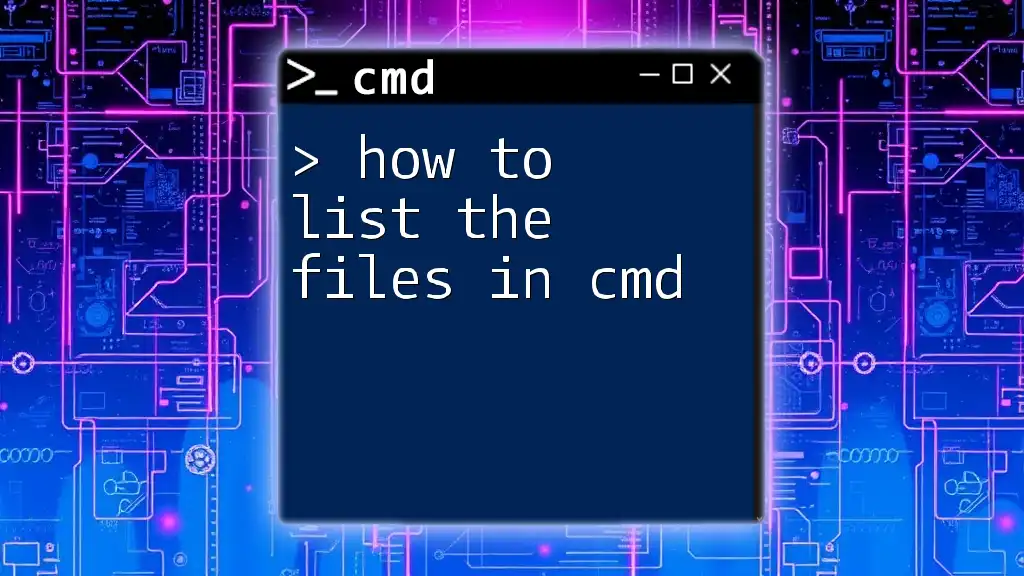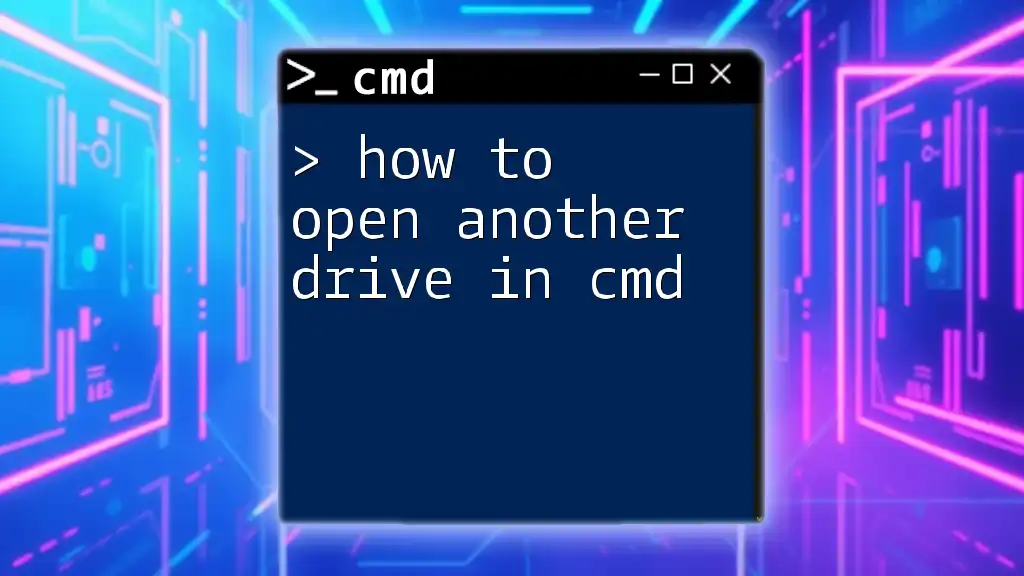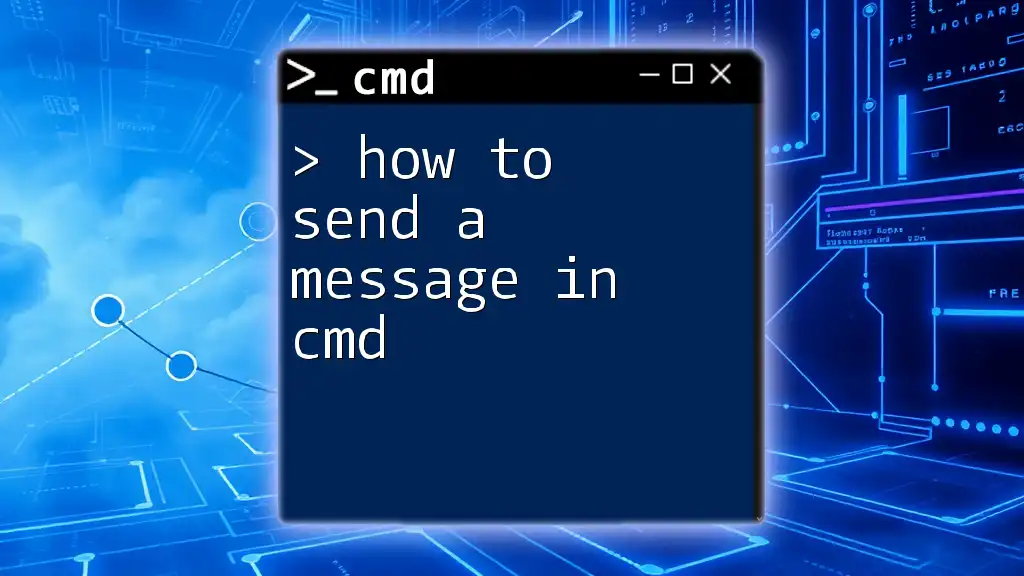To find motherboard specifications using the Command Prompt, you can use the Windows Management Instrumentation Command-line (WMIC) tool with the following command:
wmic baseboard get product,Manufacturer,version,serialnumber
Understanding CMD Basics
What is Command Prompt?
Command Prompt, often referred to as CMD, is a command-line interpreter available in Windows operating systems. It provides users with a text-based interface for executing commands directly, allowing for more control compared to graphical user interfaces (GUIs). CMD is a powerful tool that enables users to perform a large number of tasks efficiently and quickly, from file management to system configuration.
The advantages of using CMD over GUIs include:
- Speed: Commands can be executed faster than navigating through menus.
- Automation: Repetitive tasks can be scripted to save time.
- More Control: CMD allows for more granular management of system settings and configurations.
How to Access Command Prompt
To start using CMD effectively, you first need to know how to access it. Here are three methods to open Command Prompt:
-
Using the Start Menu:
- Click on the Start menu or press the Windows key.
- Type "cmd" into the search bar.
- Click on Command Prompt.
-
Using Run Dialog:
- Press Windows + R to open the Run dialog.
- Type `cmd` and hit Enter.
-
Using Windows Search:
- Press the Windows key and start typing "Command Prompt".
- Select Run as administrator for elevated privileges.
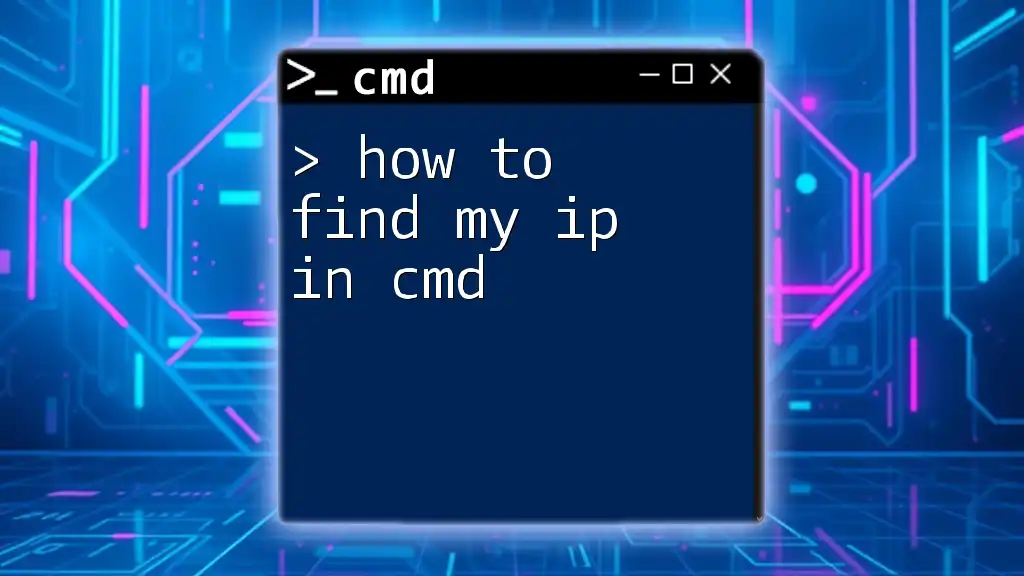
Why Knowing Motherboard Specs is Necessary
Reasons to Know Your Motherboard Specifications
Understanding your motherboard specifications is crucial for several reasons:
- Compatibility with Hardware Upgrades: Knowing the specifications allows you to determine whether your motherboard supports a new CPU or additional RAM.
- Understanding System Limits: Each motherboard has specific limits regarding RAM, storage devices, and graphics cards; being aware of these helps in optimizing performance.
- Troubleshooting: If you encounter issues, knowing your motherboard model can facilitate more targeted support and troubleshooting.
Common Motherboard Specifications
Here are some common specifications that users should be aware of:
- Chipset details: The chipset determines compatibility with CPUs and features like overclocking.
- Form factor: This indicates the physical size of the motherboard (e.g., ATX, Micro-ATX) and affects what cases can be used.
- Max RAM capacity: Knowing the maximum memory your motherboard can support is essential when upgrading.
- Slots and ports: Be aware of the types available, such as PCIe for graphics cards, SATA for storage drives, and USB for peripherals.
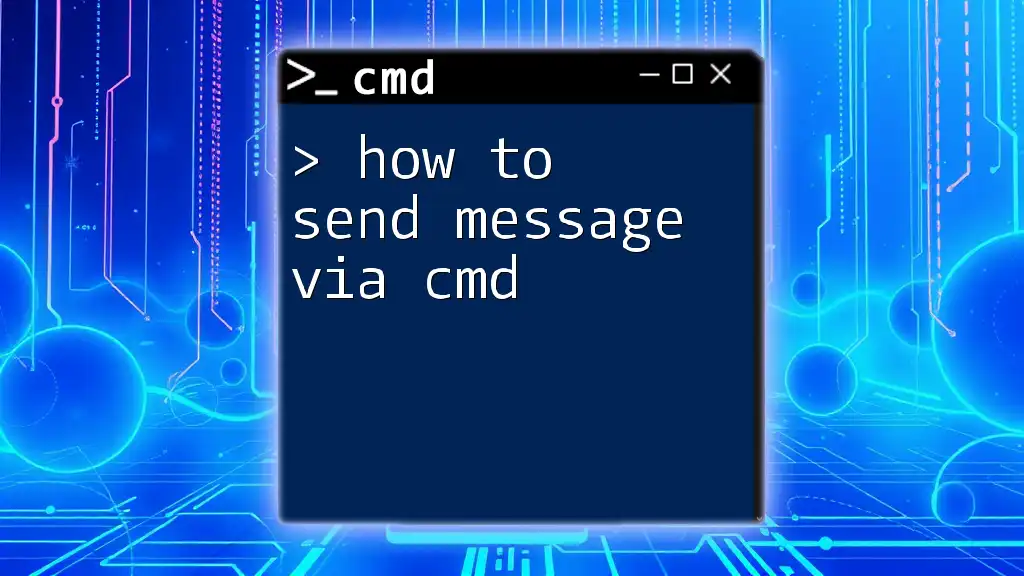
Finding Motherboard Specs via CMD
Using WMIC Command
WMIC (Windows Management Instrumentation Command-line) is a powerful tool that allows you to query system information easily. To retrieve motherboard specifications, do the following:
- Open Command Prompt.
- Type the following command and press Enter:
wmic baseboard get product, manufacturer, version, serialnumber
This command retrieves key information about your motherboard.
- What the Output Means:
- Product: This indicates your motherboard model.
- Manufacturer: The brand that produced the motherboard.
- Version: Revision number of the board.
- Serial Number: A unique identifier for your motherboard, useful for warranty claims or support requests.
Utilizing System Information Command
Another method to find motherboard specs is using the systeminfo command. This command provides an overview of your system configuration:
- Open Command Prompt.
- Use the following command to filter and display baseboard information:
systeminfo | findstr /C:"BaseBoard"
This will yield results related to the motherboard including its manufacturer and product identifier.
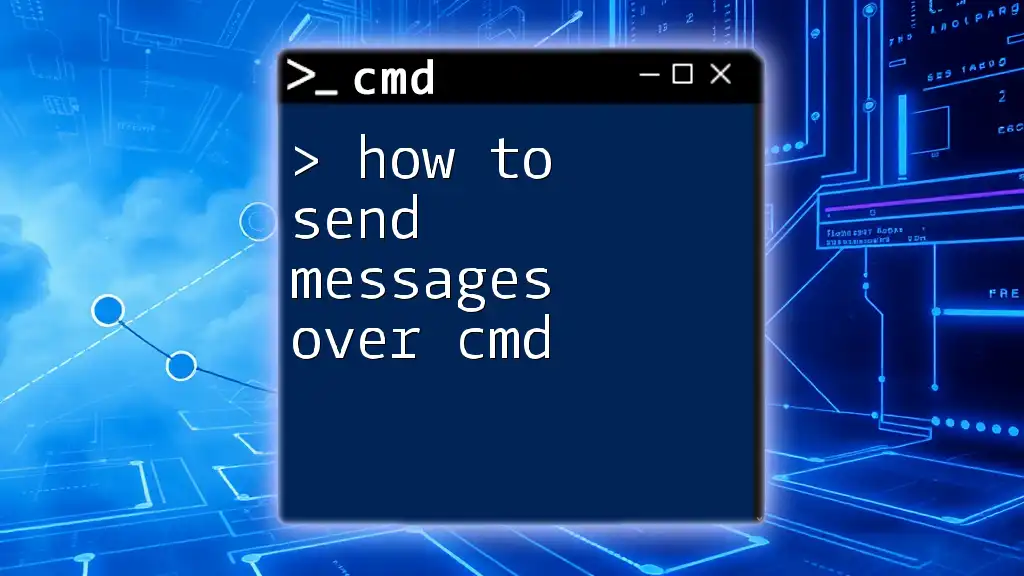
Supplementing CMD with Other Tools
PowerShell Alternatives
While CMD is powerful, PowerShell is even more versatile for system information queries. Here’s how to retrieve motherboard specs using PowerShell commands:
- Open PowerShell.
- Execute the command:
Get-WmiObject -Class Win32_BaseBoard | Format-List
This command fetches detailed information about your motherboard, similar to WMIC, but formatted for easier reading. PowerShell allows for more complex queries, making it a great resource for advanced users.
Third-Party Applications
In addition to CMD and PowerShell, various third-party applications can provide thorough insights into your motherboard’s specs. Some notable options include:
- CPU-Z: This lightweight tool gives detailed information about your processor, RAM, and motherboard.
- Speccy: Offers a comprehensive overview of system specifications, including motherboard details and temperature readings.
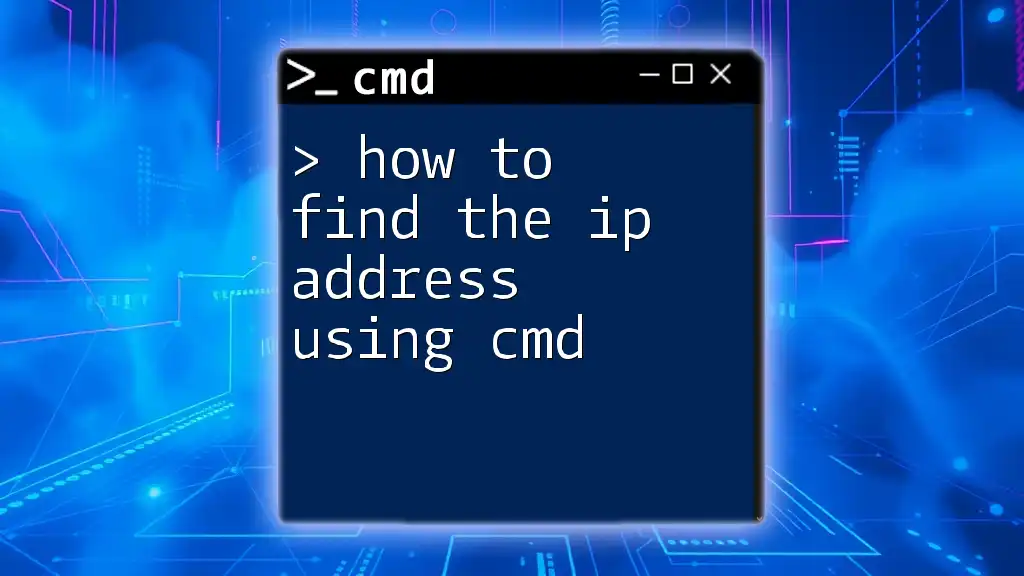
Common Troubleshooting Tips
Resolving CMD Command Not Found Errors
If you encounter "command not found" errors, it may be due to a few reasons:
- Typos: Ensure that you typed the command correctly.
- Path issues: Certain commands may not be recognized if system PATH variables are misconfigured. Consulting official documentation can help diagnose these issues.
Understanding Incomplete or Missing Information
Sometimes, the command may not display all expected information. Possible causes include:
- Drivers not installed: Missing drivers may prevent the system from retrieving certain specifications.
- Older systems: Some legacy systems may not support all queries via CMD.
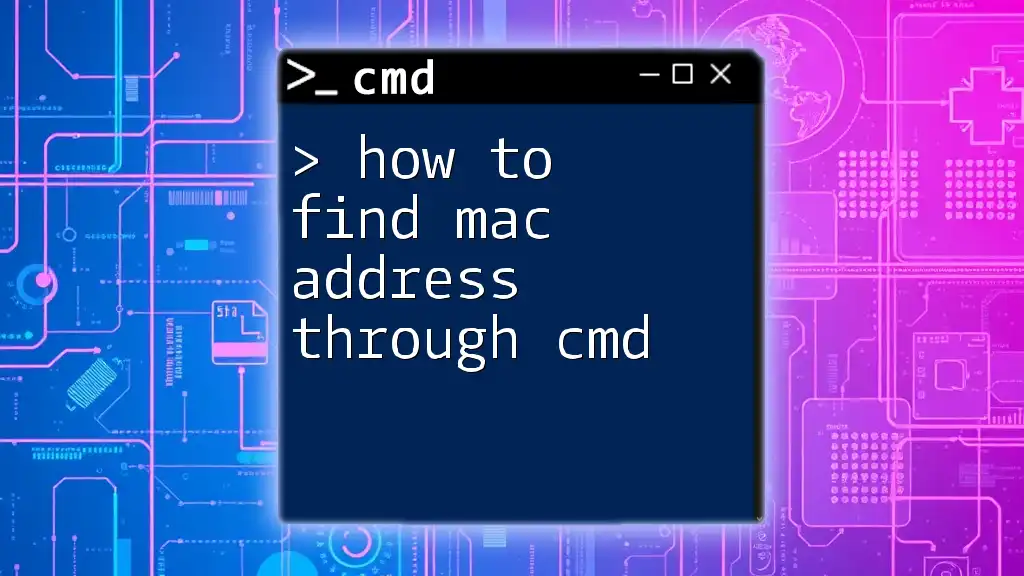
Conclusion
In conclusion, knowing how to find motherboard specs cmd not only empowers you to manage your hardware effectively but also helps in optimizing your systems and troubleshooting potential issues. Exploring CMD can unlock a wealth of information beyond just your motherboard, facilitating better system management.
By practicing the commands shared and trying out tools like PowerShell and third-party applications, you'll enhance your technical skills and become more proficient in using CMD for various hardware specifications.
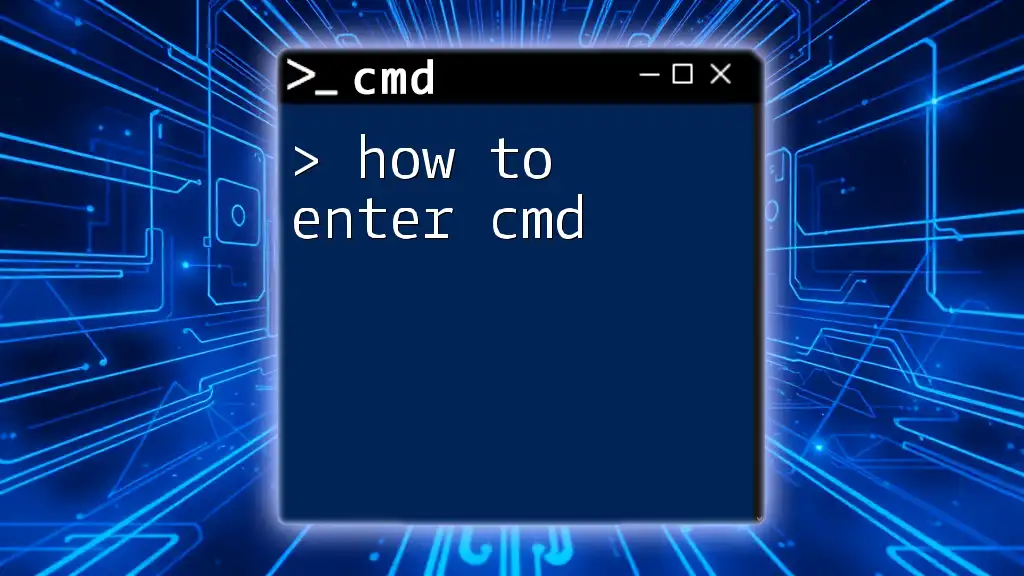
Call to Action
Now that you’ve learned how to find your motherboard specifications using CMD, take some time to experiment with other commands. Stay tuned for more posts covering additional CMD functionalities to make your system management journey easier and more efficient.
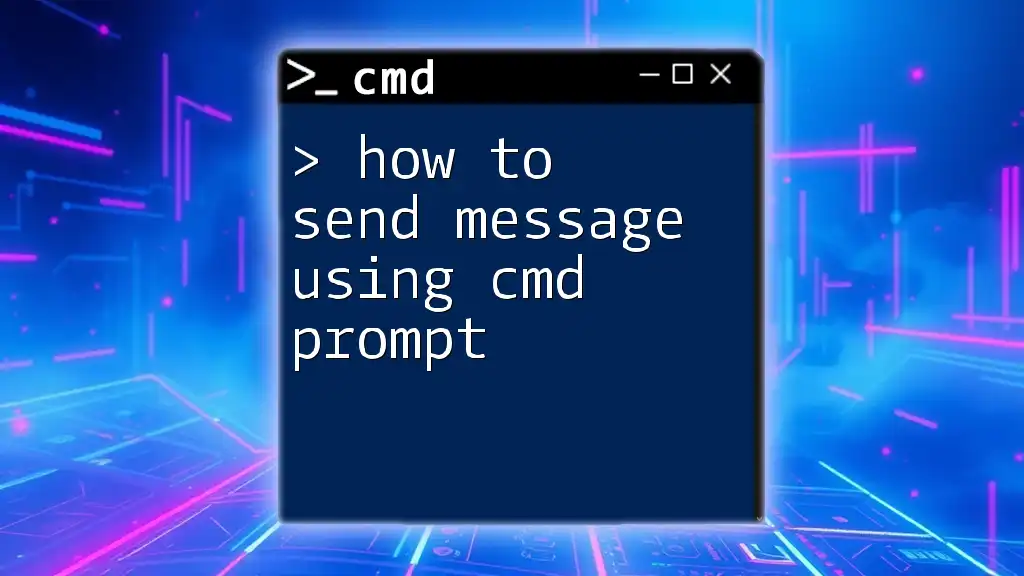
Additional Resources
Helpful Links
For further reading, consider exploring the following resources:
- [Microsoft Documentation on CMD and WMIC](https://docs.microsoft.com/en-us/windows/win32/wmisdk/wmi-start-page)
- [Tech Forums and Communities](https://www.reddit.com/r/techsupport) for troubleshooting advice and user experiences.
Suggested Reading
Check out these articles for more insights:
- How to Use CMD for Other Hardware Specifications
- Exploring CMD Scripts for System Management Tasks