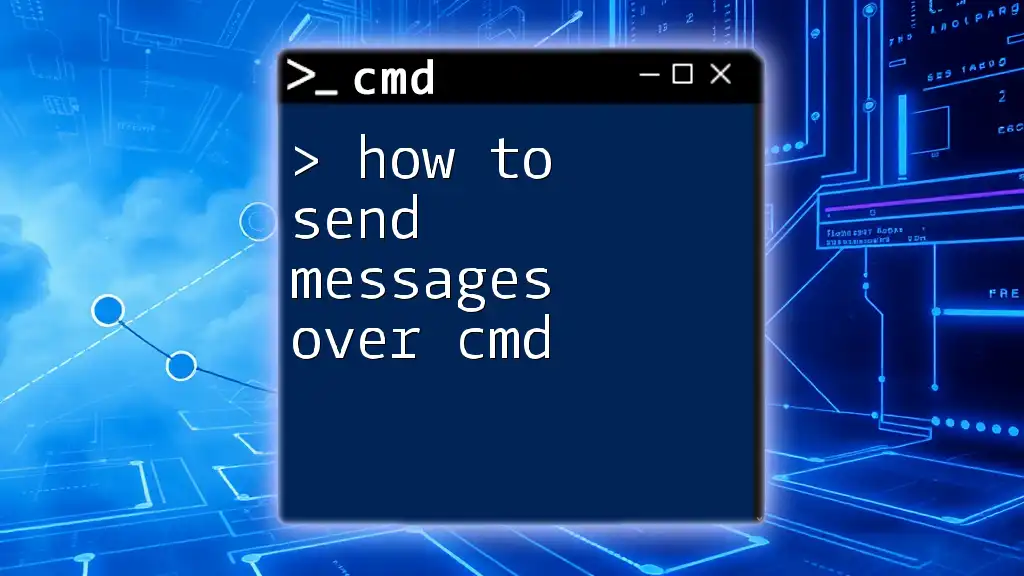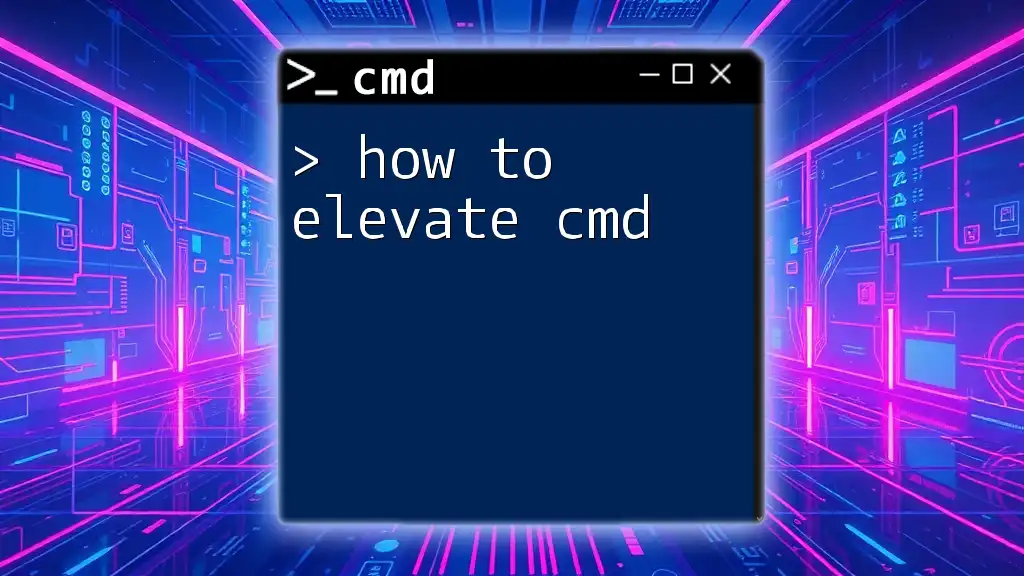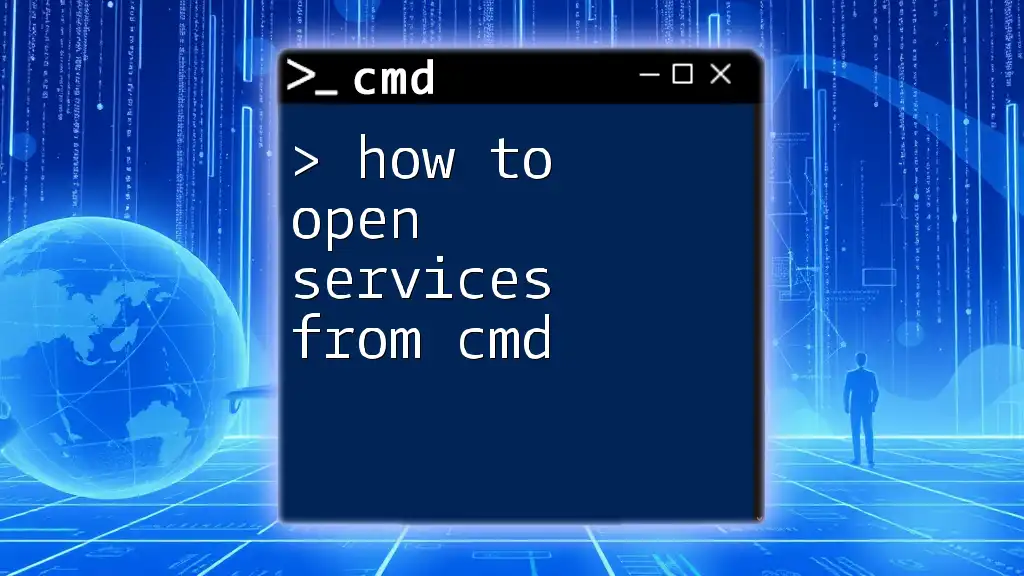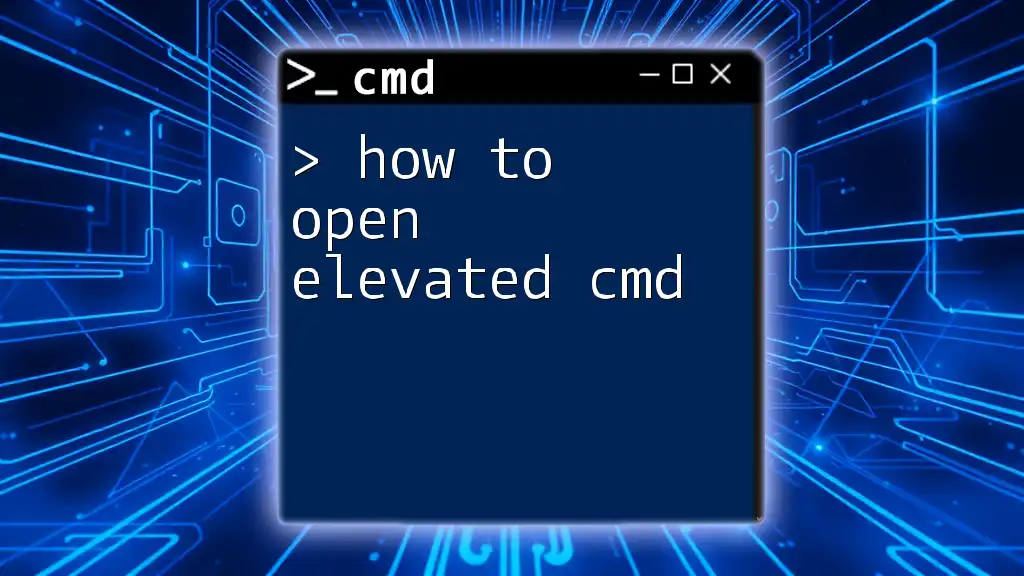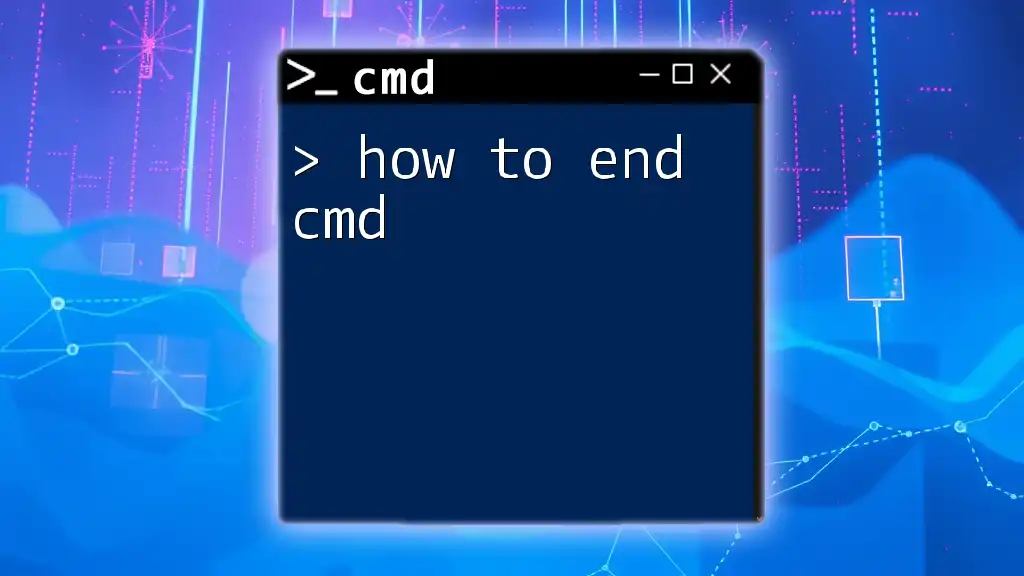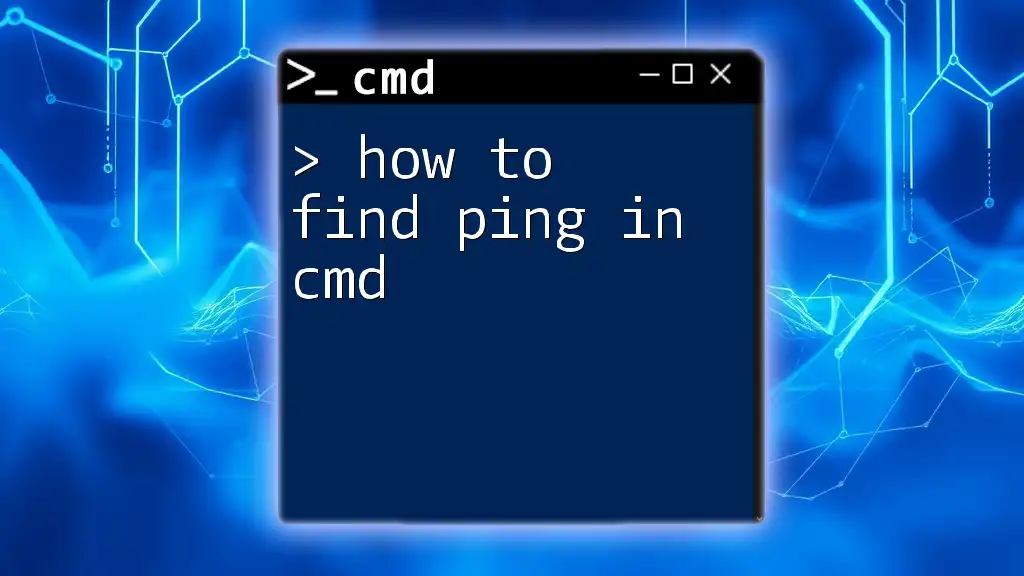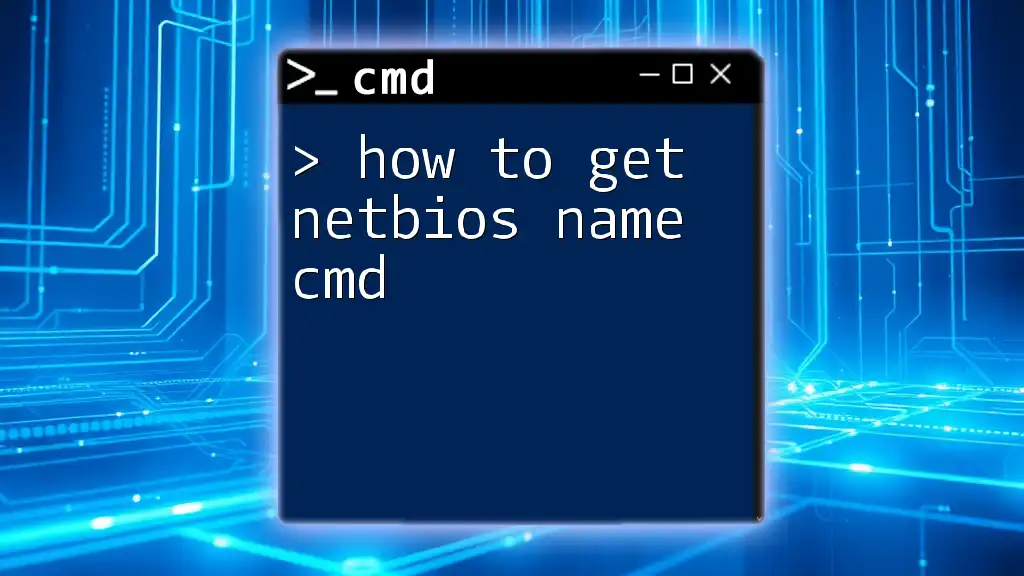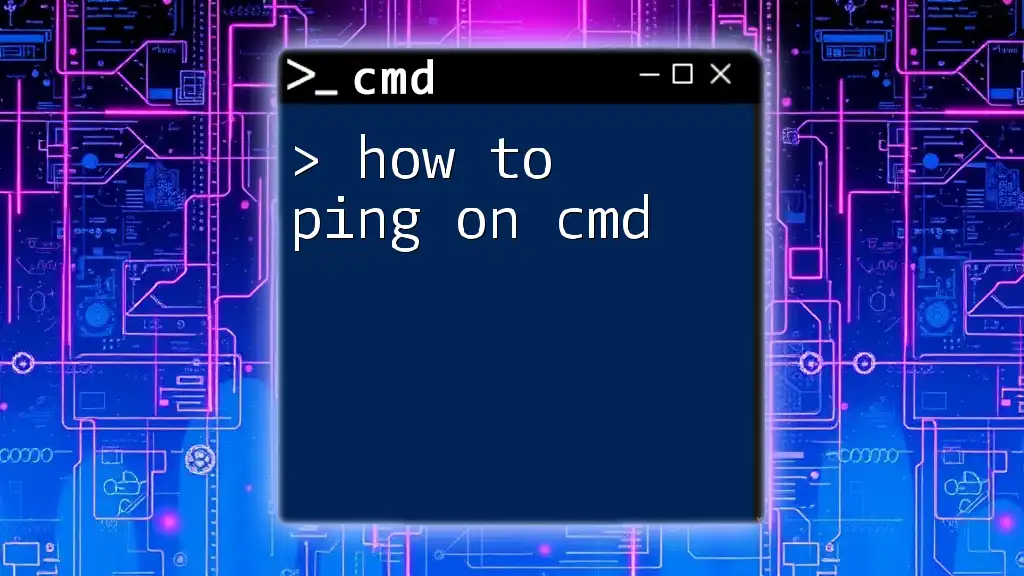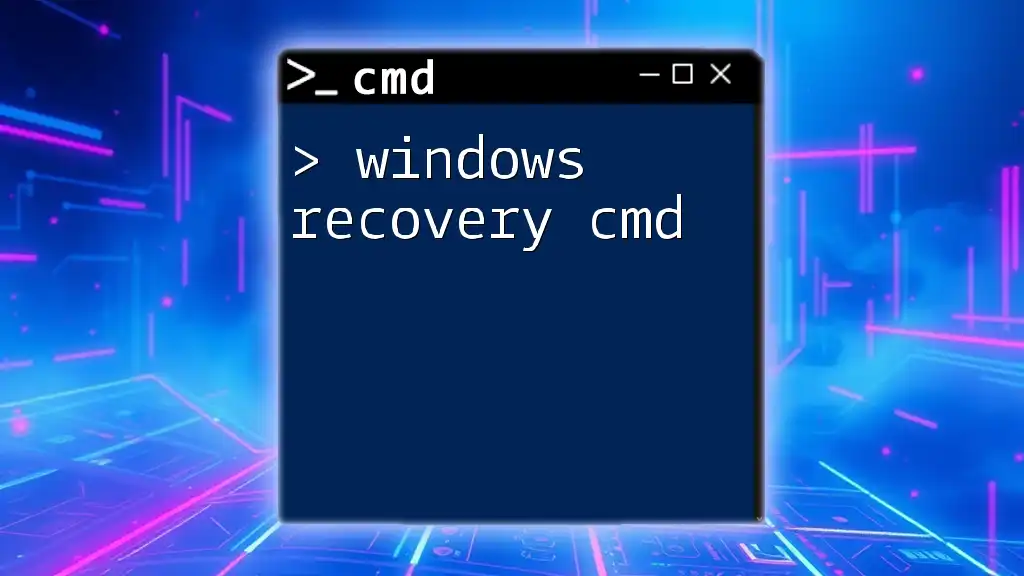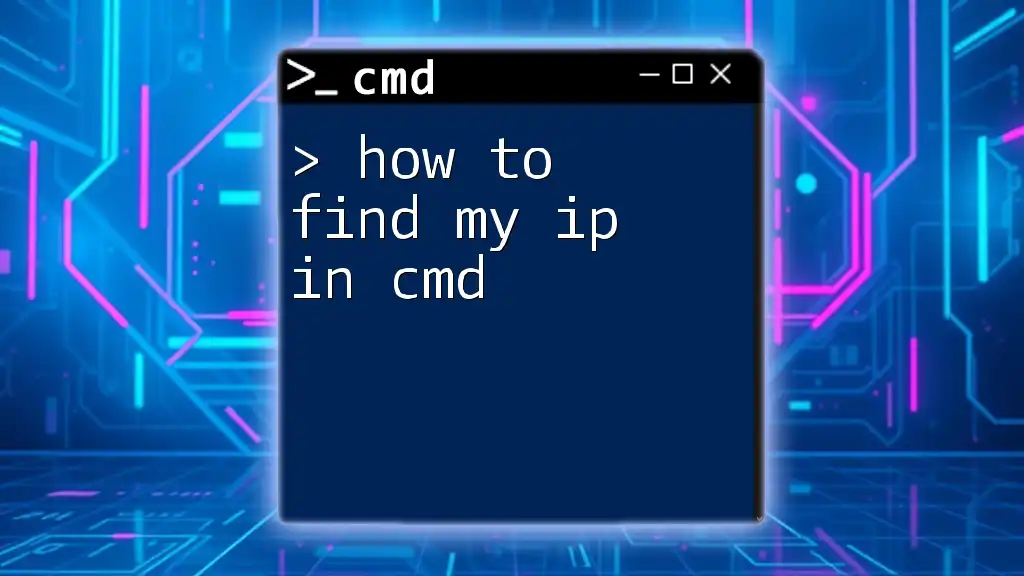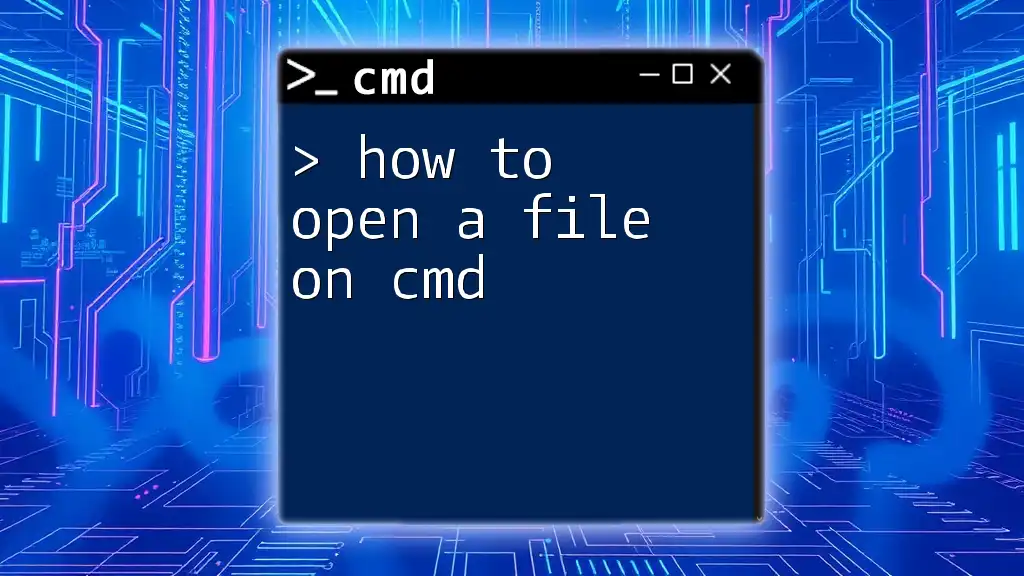To send messages over CMD (Command Prompt), you can use the `msg` command followed by the username, session ID, or target computer name to deliver your message directly to a user.
Here's a code snippet illustrating how to send a message to a specific user:
msg username "Hello, this is a message from the CMD."
Replace `username` with the target user's username to successfully send the message.
Understanding CMD Messaging
What is CMD Messaging?
CMD messaging refers to the ability to send messages between computers in a network using the Windows Command Prompt (CMD). This feature allows users to communicate quickly and efficiently without needing additional messaging applications. CMD messaging can be particularly useful in local network environments, such as offices and schools, where users need to send notifications or alerts.
The messaging feature typically leverages existing network protocols to transmit messages, making it a straightforward solution for intra-network communication.
Requirements for Sending Messages
Before engaging in CMD messaging, it's essential to ensure you have the right set of tools and configurations:
-
Operating System Compatibility: The MSG command is available in modern versions of Windows, including Windows Server 2003 and above. The NET SEND command is specific to older systems like Windows NT and Windows XP.
-
Network Setup: CMD messaging typically requires a local area network (LAN) for communication since it operates on network protocols. Ensure that the machines involved are connected to the same network.
-
Necessary Permissions: Depending on your organization's policy, you may need administrative privileges to send messages. It's crucial to verify whether your account has the necessary rights.
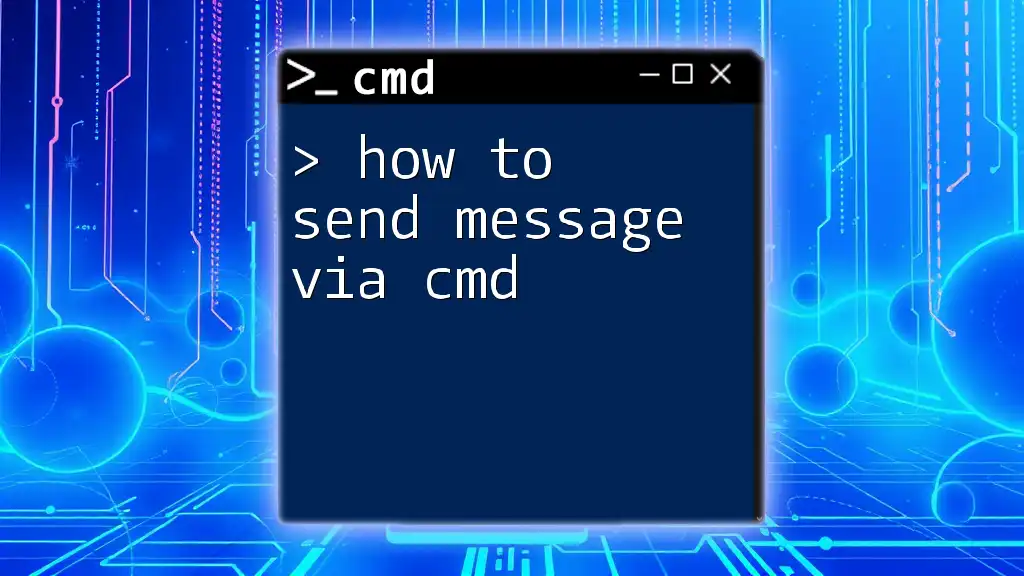
Methods to Send Messages Through CMD
Using the MSG Command
Overview of the MSG Command
The MSG command is a built-in utility in Windows that enables users to send messages to other users, sessions, or groups in a network. It is a versatile tool that can be used for various scenarios, from sending reminders to notifications about system maintenance.
Syntax of MSG Command
The syntax of the MSG command is as follows:
MSG {username | sessionname | @group | *} [message]
Each component serves a specific purpose:
- username: The account name of the user you want to message.
- sessionname: The name of the session if targeting a specific system.
- @group: A group of users to send the message to.
- `*`: Broadcasts the message to all users currently logged on.
- [message]: The content of the message you want to send.
Example of Sending a Message
To send a broadcast message to everyone on the network, you can use the following command:
MSG * Hello everyone! This is a broadcast message.
In this example, the `*` signifies that the message will be displayed to all connected users.
Sending Messages to Specific Users
If you want to target a specific user, you can specify their username. For instance:
MSG username Hello [username], please check your email.
Replace `username` with the actual account name of the intended recipient. This command sends a direct message, allowing for more personal communication.
Using the NET SEND Command (For Older Windows Versions)
Overview of NET SEND
Although somewhat outdated, the NET SEND command has historically been used for sending messages across a network. It is primarily found in older Windows systems such as Windows NT and XP. Though typically replaced by the MSG command, it remains an important alternative for legacy systems.
Syntax of NET SEND
The syntax for the NET SEND command is as follows:
NET SEND [computername | username | *] message
The components include:
- computername: The target computer's name.
- username: The account name of the intended recipient.
- `*`: Broadcasts the message to all machines on the network.
- message: The content of your message.
Example of Sending a Message
To send a broadcast message, you can use this command:
NET SEND * Attention all users, please log off at 5 PM.
This sends a warning message to everyone logged into the local network, helping ensure that users are informed about important events.
Using PowerShell as an Alternative
Overview of PowerShell for Messaging
PowerShell, a more powerful command-line shell and scripting language than CMD, offers additional capabilities, including enhanced messaging functionality. If you're using a modern version of Windows, PowerShell can be a good alternative for sending messages.
Example of Sending a Message with PowerShell
To send a message via PowerShell, use the following syntax:
$msg = "This is a message from PowerShell."
[System.Windows.Forms.MessageBox]::Show($msg, "Message Title")
In this example, a message box will pop up on the recipient's screen, displaying your message along with a title. This approach can be leveraged for more sophisticated scripting needs.
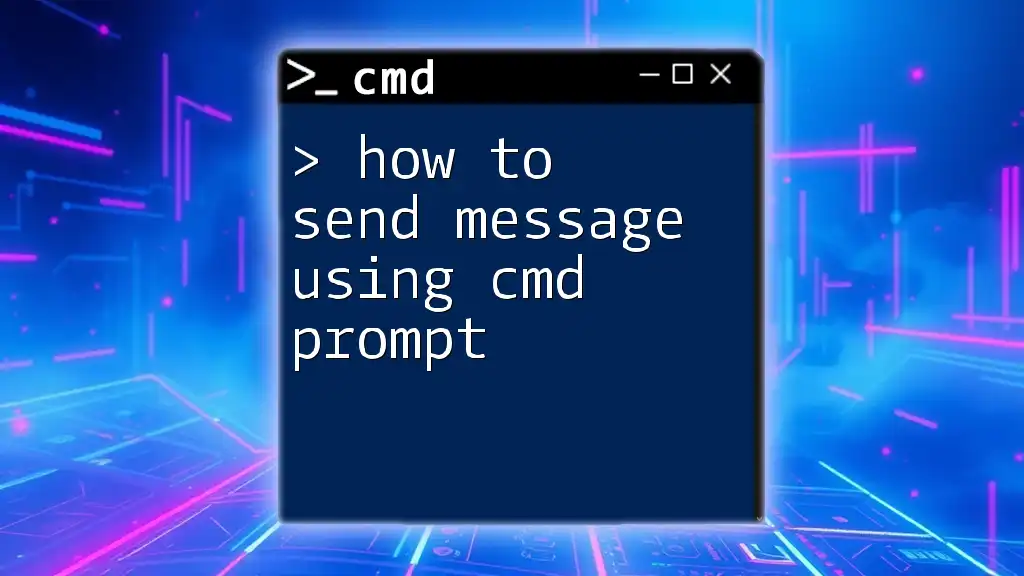
Troubleshooting Common Issues
Permissions Issues
One of the more frequent obstacles users encounter involves permissions. If you are unable to send messages, it’s often due to lacking necessary rights. Make sure you are executing the command as an administrator. If you need to inform users without such permissions, consider reaching out to your IT department.
Network Configuration Problems
Another common issue is network configuration. If you cannot send a message, verify the following:
- Ensure both sender and recipient machines are on the same local network.
- Check if any firewall settings are blocking message ports (UDP ports 137 and 138).
Compatibility Issues
Be mindful of the CMD version when using messaging commands. For example, if you execute a NET SEND command on a modern system, it may not work if the system doesn’t support it. Familiarize yourself with the command capabilities of your specific environment.
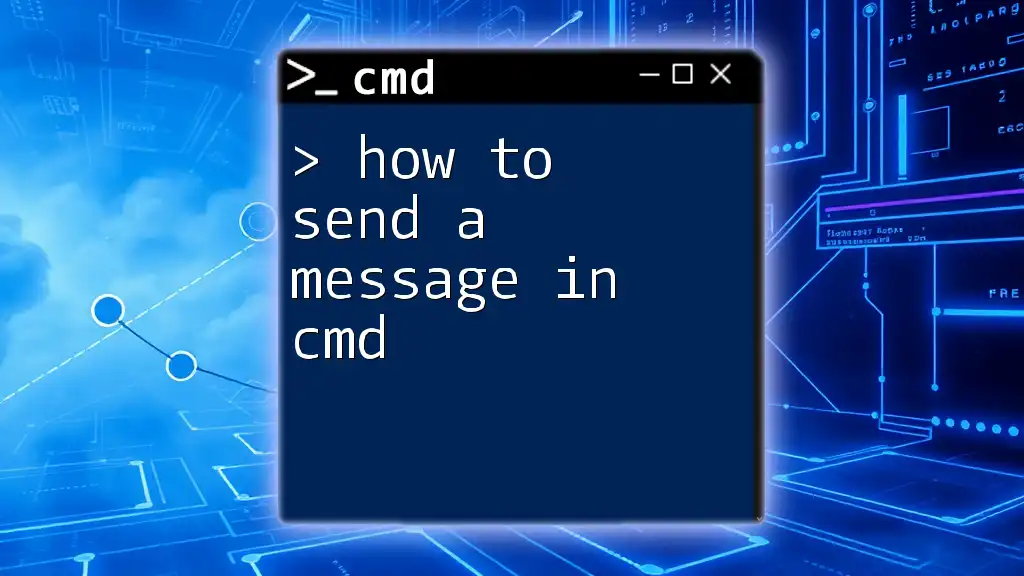
Best Practices for Sending Messages Through CMD
Keeping Messages Professional
When sending messages in a work environment, ensure that the tone and content are appropriate. Clear and concise communication is essential. For instance, a message like "Please check your inbox before the end of the day for important updates" conveys professionalism and clarity.
Timing and Frequency
Consider the timing when sending messages to avoid disrupting users during busy periods. It’s beneficial to establish a protocol or schedule for internal messaging, ensuring users can anticipate when to expect important notifications.
Securing Your Messages
Always be cautious about the content of your messages. Avoid sharing sensitive or confidential information through CMD messages, as anyone on the network can potentially see them. If necessary, use secure messaging methods or encrypted emails for sensitive communications.
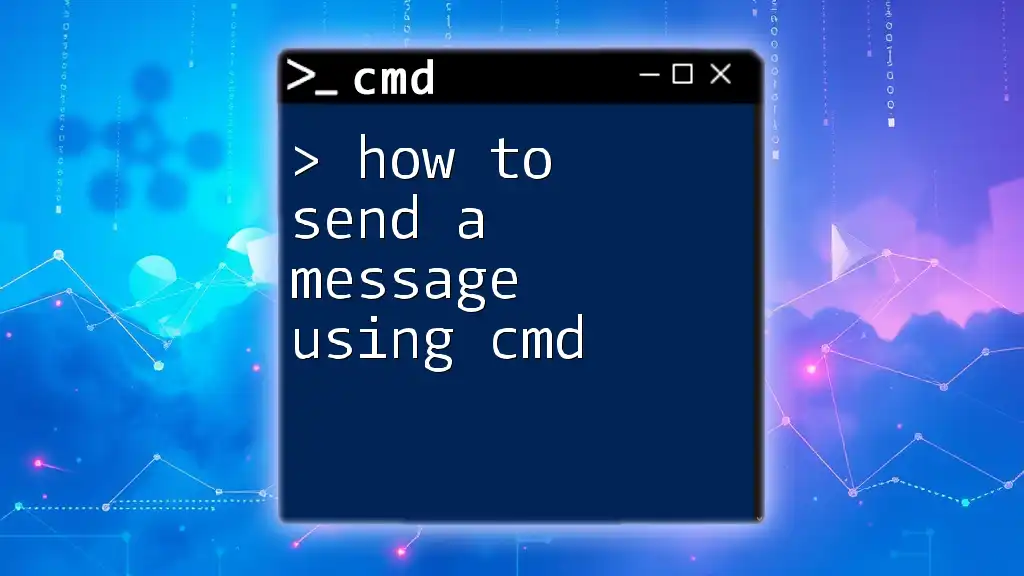
Conclusion
CMD messaging constitutes a powerful yet straightforward method for communication within local networks. By mastering tools like the MSG command and understanding alternative methods like PowerShell, you can enhance your messaging capabilities while ensuring effective communication.
As you explore these techniques, practice your skills and consider how you can further optimize your CMD messaging. Feel free to share your experiences or inquiries in the comments!
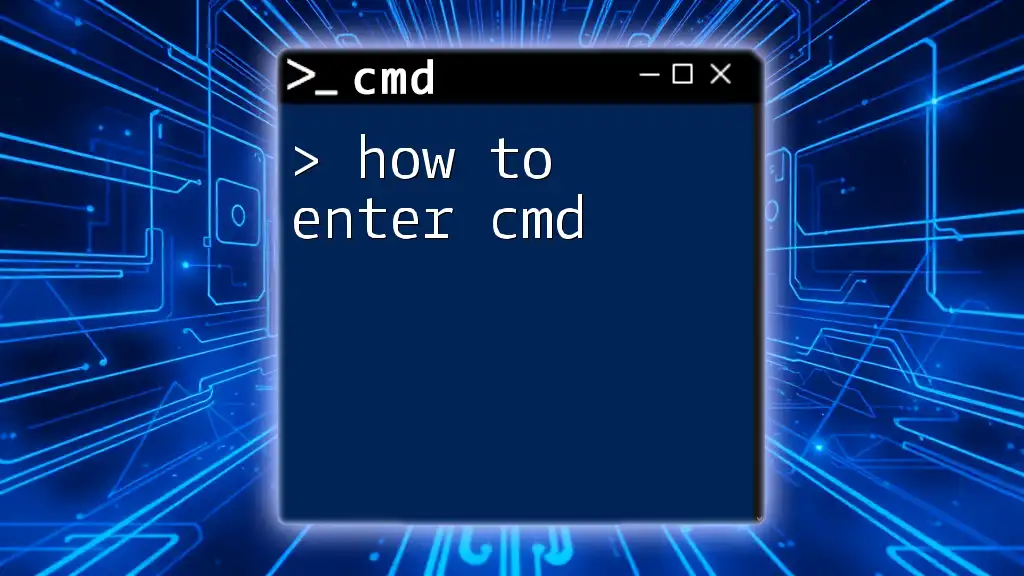
Additional Resources
For further reading, refer to official Microsoft documentation on CMD and PowerShell commands. Exploring community forums and user groups can also provide valuable insights and support as you dive deeper into CMD functionalities.