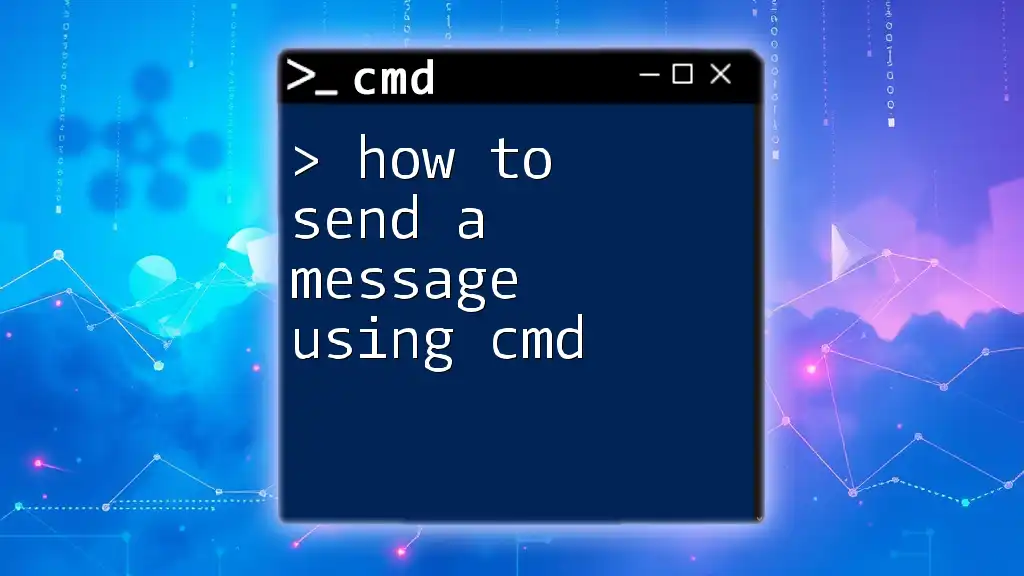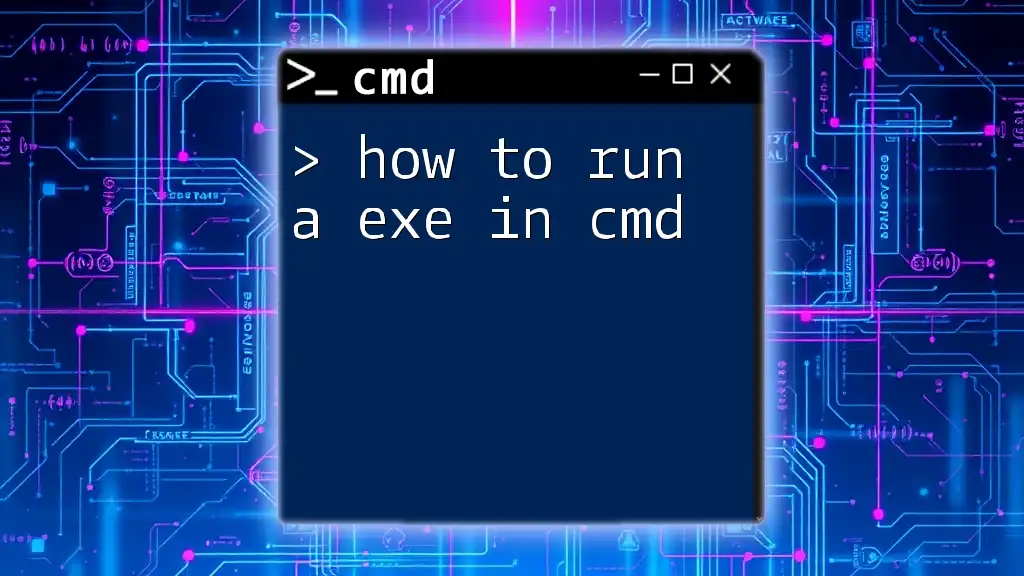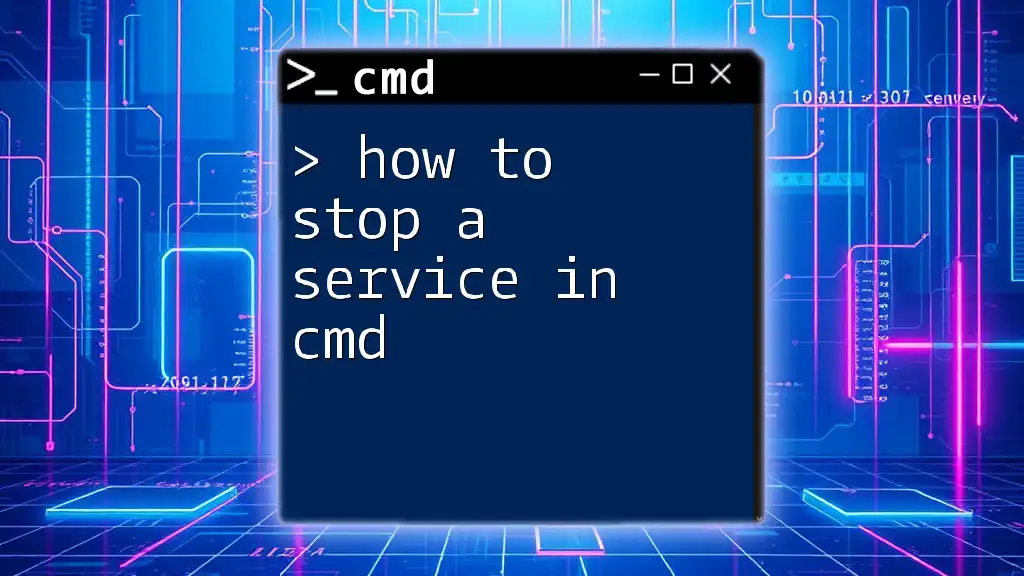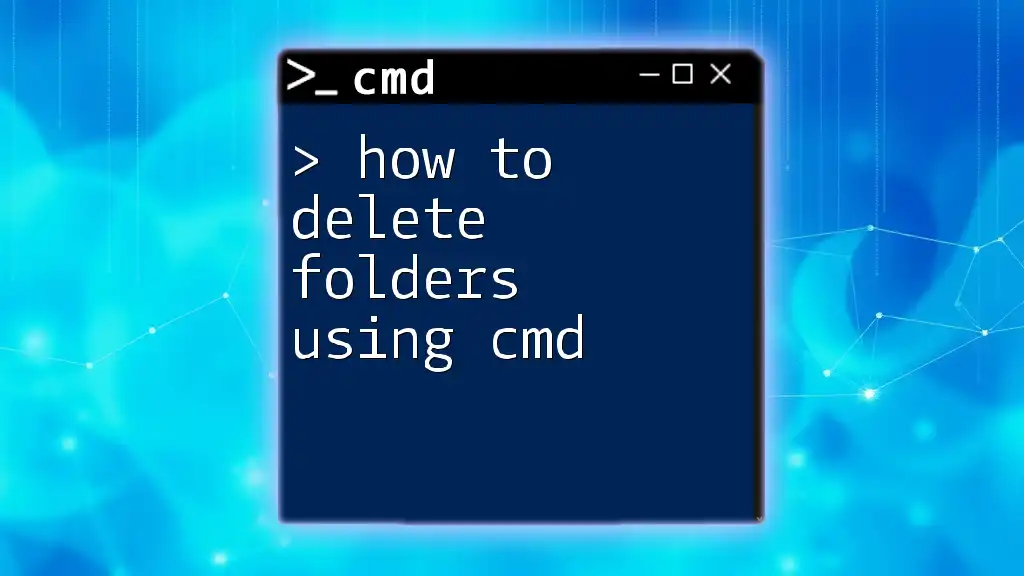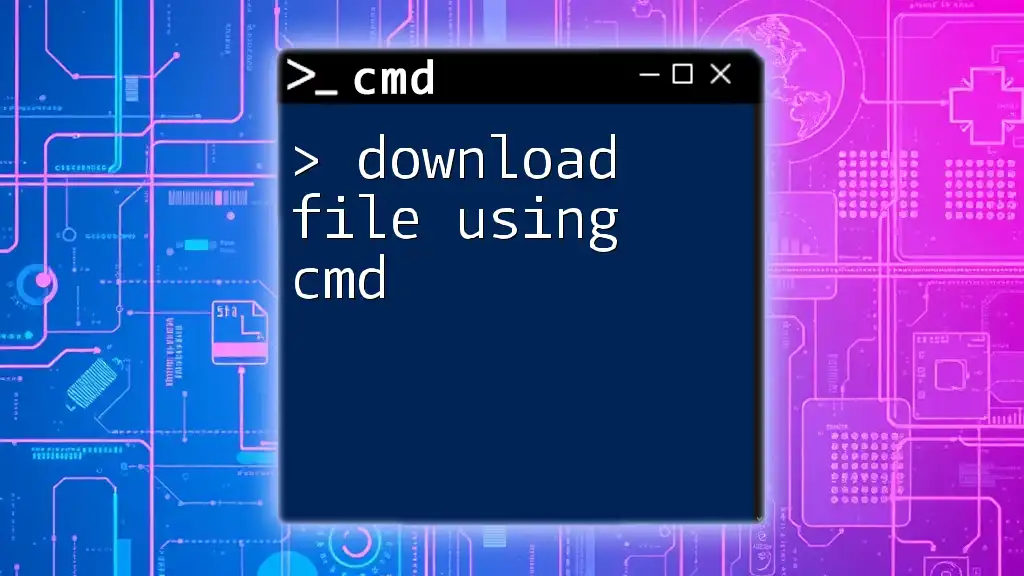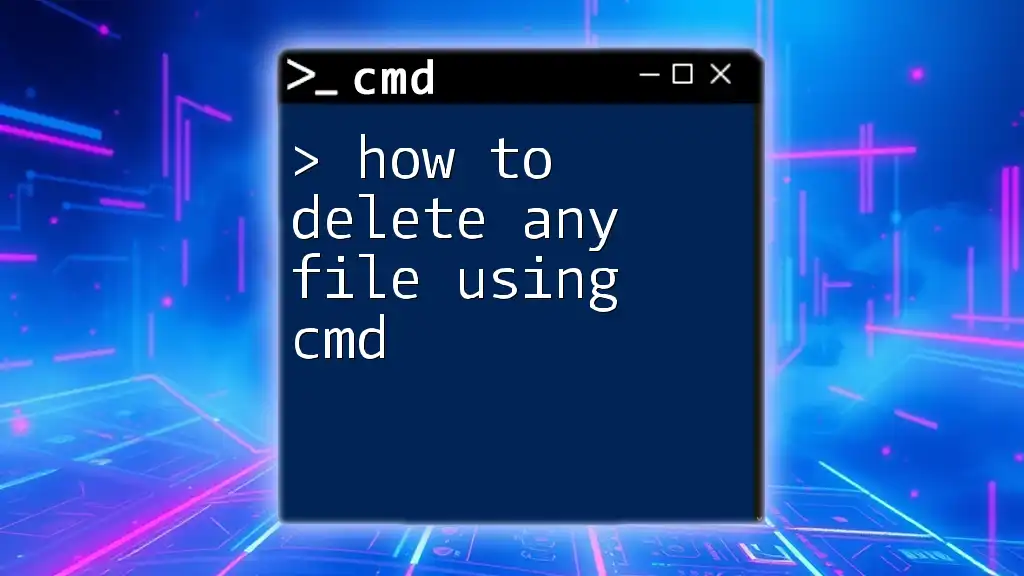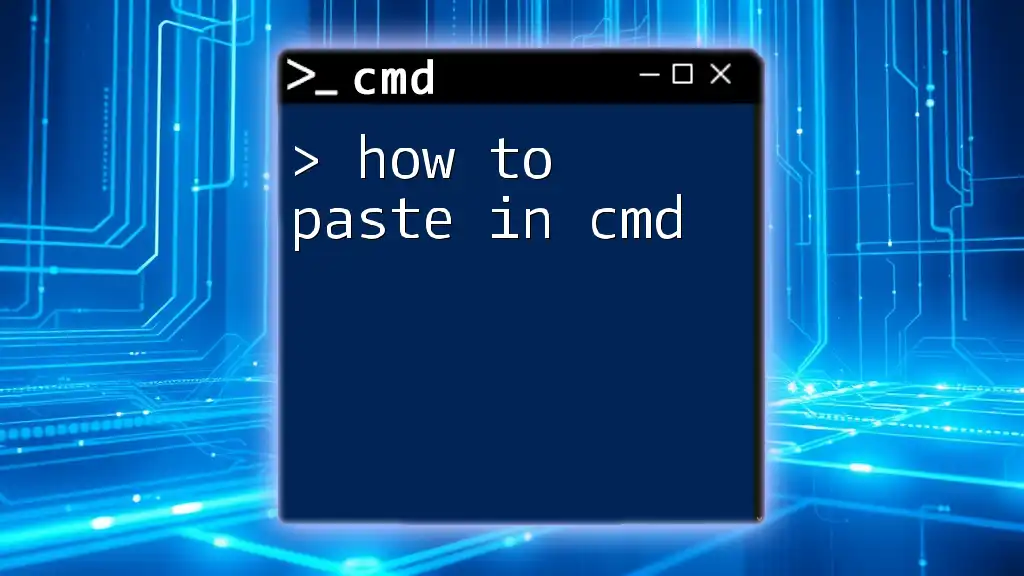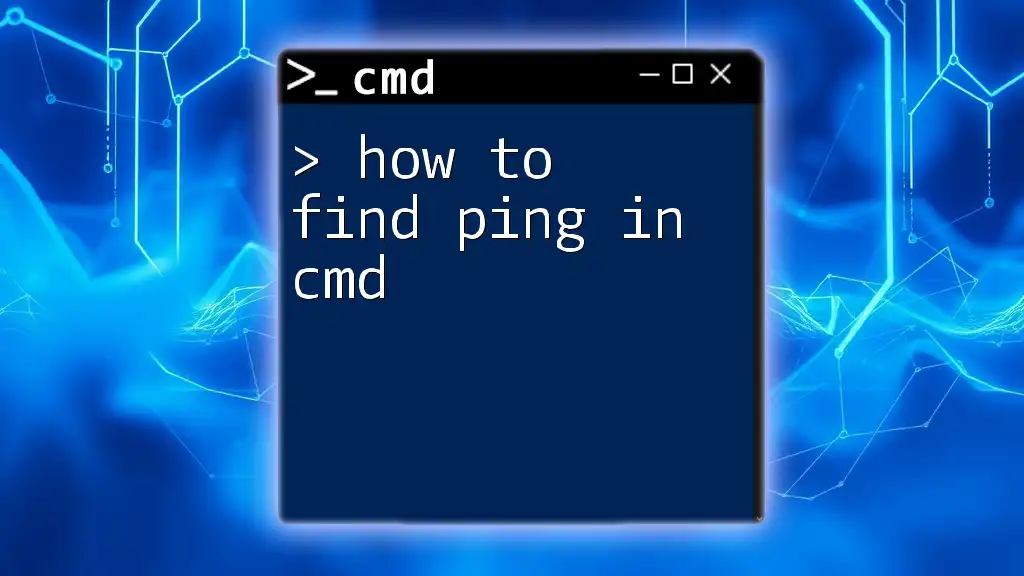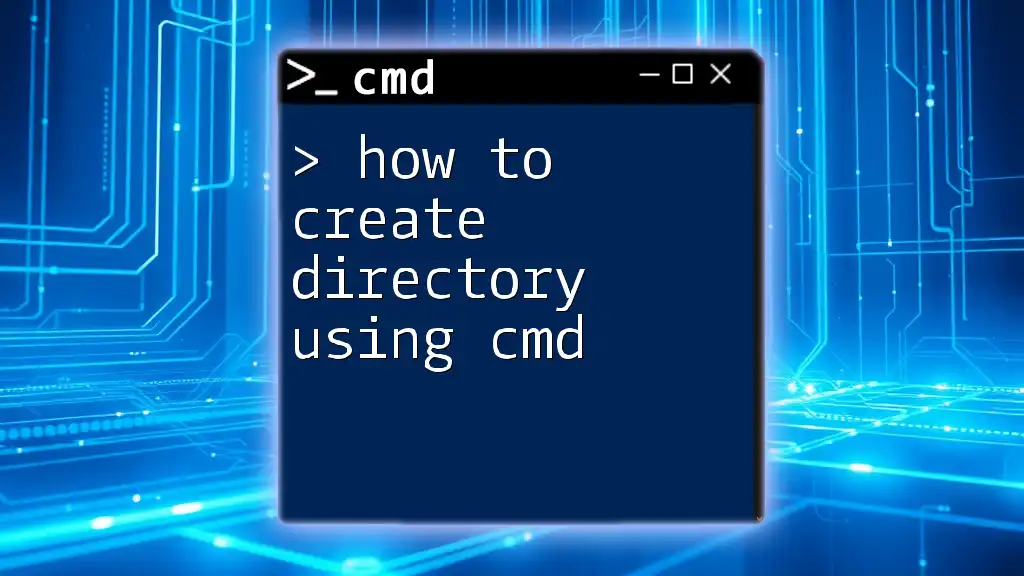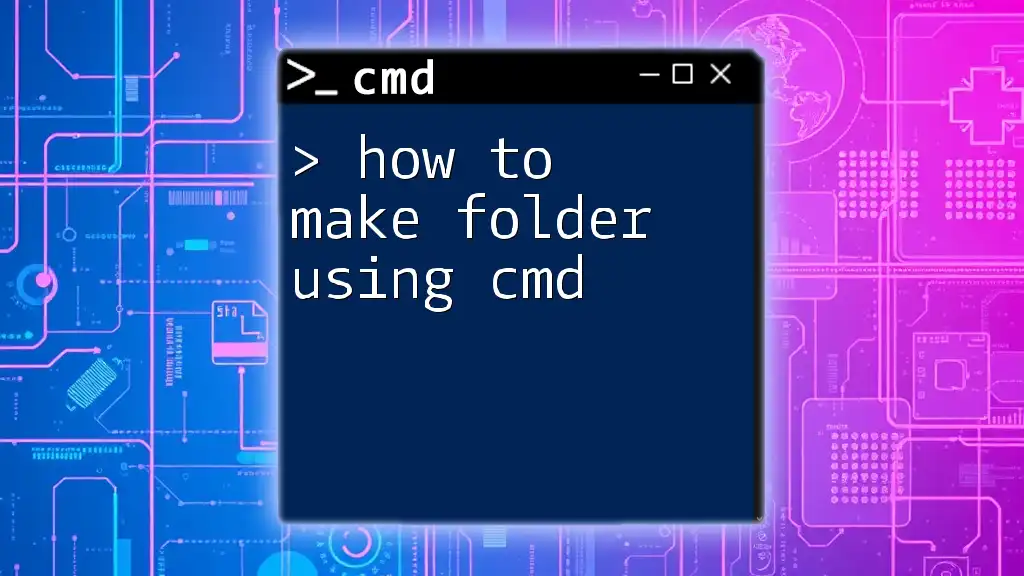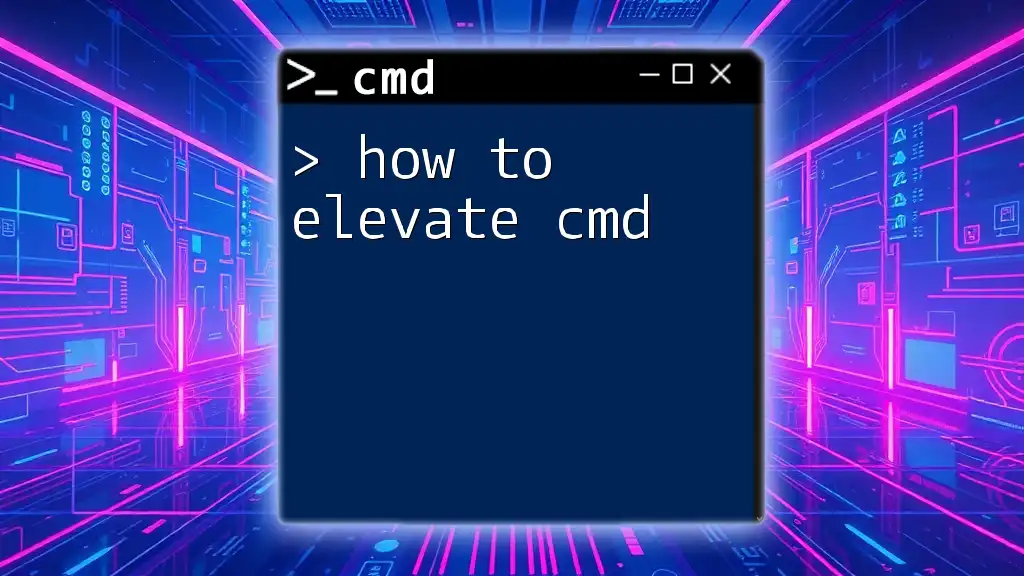You can send a message to a specified user on the same network using the Command Prompt with the `net send` command, or in newer systems, you can use the `msg` command.
Here's a code snippet for using the `msg` command:
msg username Hello, this is a message!
Replace `username` with the actual user's name to send the message.
Understanding CMD Messaging
What is CMD Messaging?
CMD messaging allows users to send text messages through the Windows Command Prompt (CMD). This feature is particularly handy for IT administrators and users looking to communicate quickly without needing a graphical interface. CMD messaging can be utilized for personal communication or for broader notifications within a network.
Why Use CMD to Send Messages?
Utilizing CMD for messaging offers several benefits. It provides a quick and efficient communication method, especially useful in shared environments like offices. Moreover, it serves as a valuable tool in network administration, aiding in troubleshooting and broadcasting important notifications to users on the network.
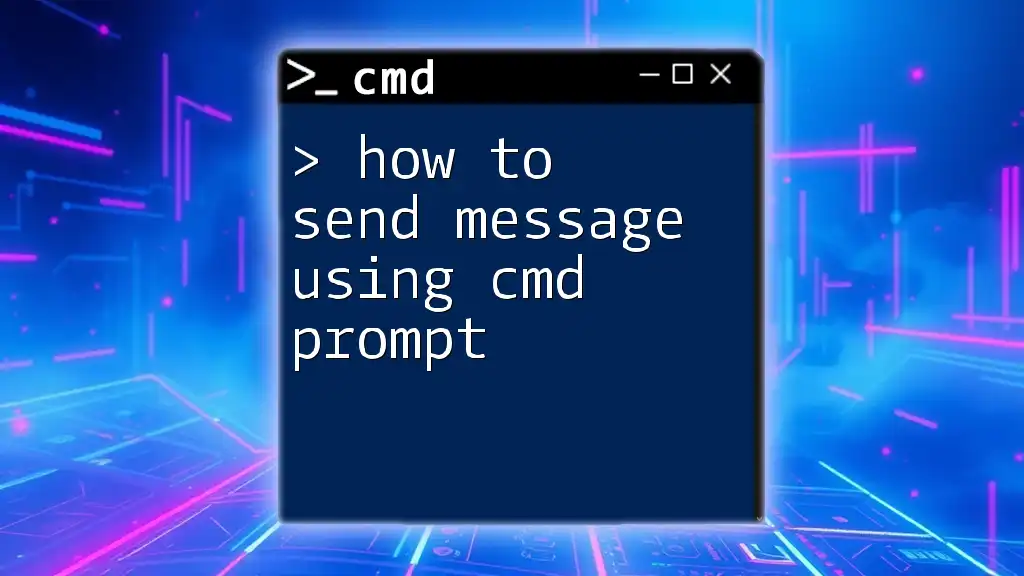
Basic CMD Commands for Messaging
The `net send` Command
Historically, the `net send` command was a staple in older versions of Windows (such as Windows XP). It allowed users to send messages to other users or computers in a network environment.
Syntax of the Command
The syntax for the `net send` command is as follows:
net send [computer_name] [message]
Example
To send a message to a computer named "Computer1," you would use:
net send Computer1 "Hello, this is a test message."
In this example:
- Computer1 is the target machine, and
- "Hello, this is a test message." is the actual message being sent.
> Note: `net send` is deprecated in modern Windows versions, so it might not be available.
Using `msg` Command in Windows
In contemporary Windows operating systems, the `msg` command has replaced the `net send` functionality, providing more flexibility and options.
Syntax of the Command
The syntax for the `msg` command is:
msg [username | sessionname | sessionid] [message]
Example
To send a message to all users currently logged on, you can execute:
msg * "This is a message for all users."
- Here, the asterisk (*) indicates that the message should go to all active users on the machine.
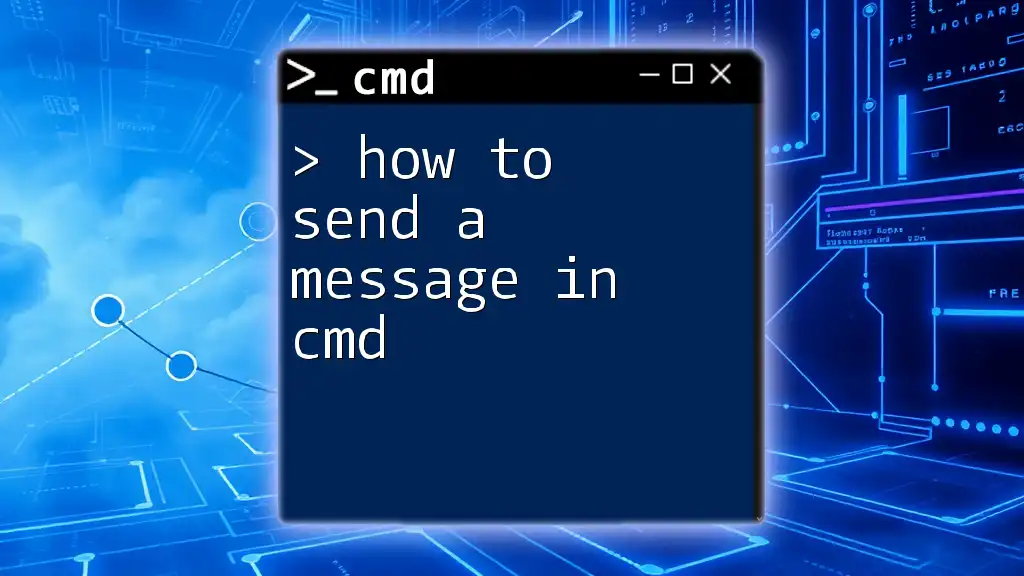
Advanced CMD Messaging Techniques
Sending Messages Over a Network
To send messages across a network using CMD, certain settings and permissions are necessary. You need to ensure that message services are enabled on the target machines.
Requirements for Network Messaging
- Both computers (sender and receiver) should be on the same network.
- Relevant firewall settings should allow traffic for the messaging service.
Example of Broadcasting a Message:
To broadcast a message to a specific computer within a network, the command can be structured as follows:
msg /server:192.168.1.1 * "Attention: System maintenance scheduled for tonight."
- /server: specifies the target machine's IP address.
- "Attention: System maintenance scheduled for tonight." serves as the notification message.
Scheduling Messages
Automating messages can be achieved using the Windows Task Scheduler in combination with CMD commands. This technique allows you to send messages at a specific time without manual execution.
Example of Scheduling a Message
You might create a scheduled task to send a message daily like this:
schtasks /create /tn "Send Message" /tr "cmd /C msg * 'Scheduled Message'" /sc once /st 14:00
In this command:
- /tn "Send Message" names the scheduled task.
- /tr "cmd /C msg * 'Scheduled Message'" is the command that will execute.
- /sc once /st 14:00 indicates that the task should run once at 2 PM.
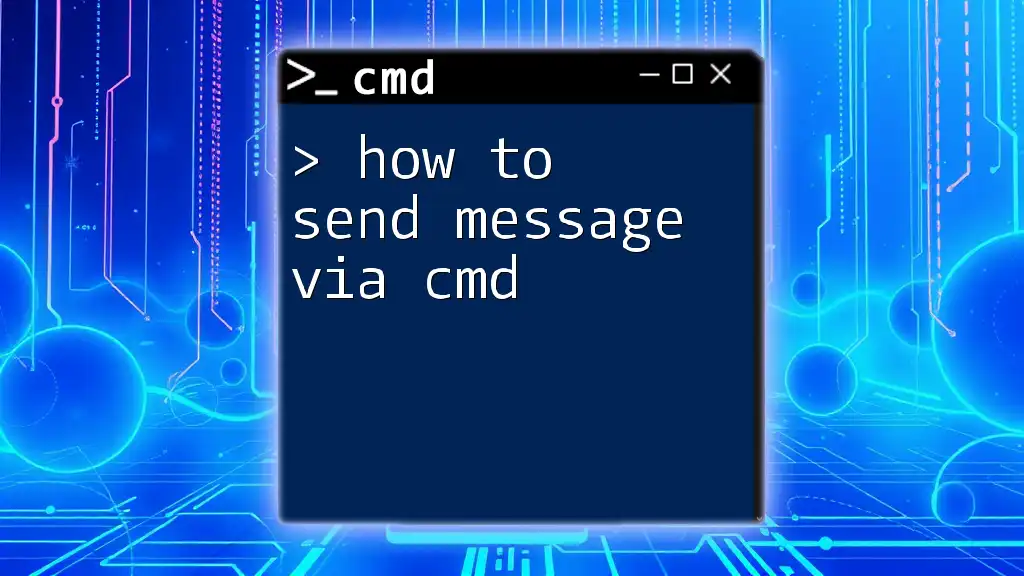
Troubleshooting CMD Messaging Issues
Common Issues and Solutions
While using CMD for messaging, you may encounter several challenges:
- Firewall Settings: Sometimes, messages do not go through because the firewall blocks them. Ensure that both the sender and receiver’s firewalls permit the messaging service.
- Message Service Not Running: Confirm that the Messenger service is running on your computer. You can check the service status by executing:
sc query messenger
Messages not Appearing
If messages fail to appear, consider checking the following:
- Network Connectivity Issues: Ensure that both the sender and receiver machines are properly connected to the network.
- User Permissions: Verify that the user on the receiving end has the necessary permissions to receive messages.
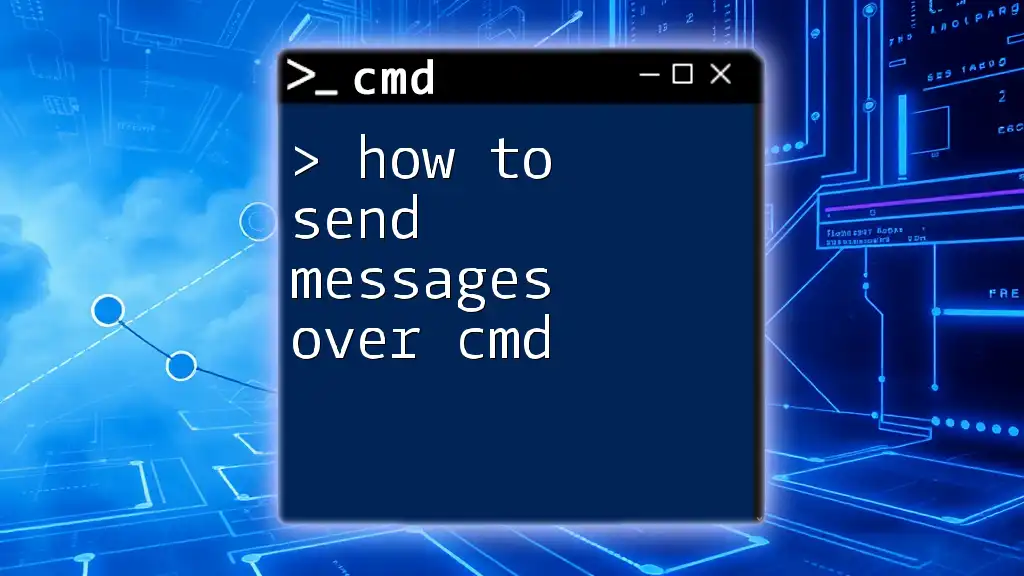
Conclusion
Learning how to send a message using CMD can enhance communication efficiency in various environments. The commands explored, including `net send` and `msg`, provide robust methods for conveying messages swiftly across systems. By practicing these techniques, you can build confidence and proficiency in using CMD for your communication needs.
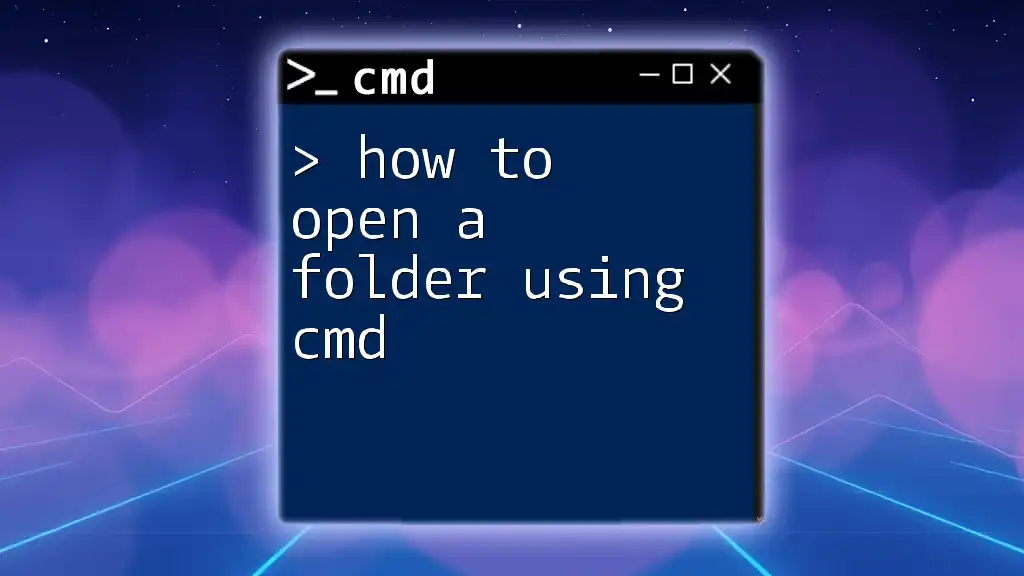
Additional Resources
For further reading on CMD commands and messaging, consult official CMD documentation online. A CMD cheat sheet may also be useful for quick reference of common commands related to messaging.
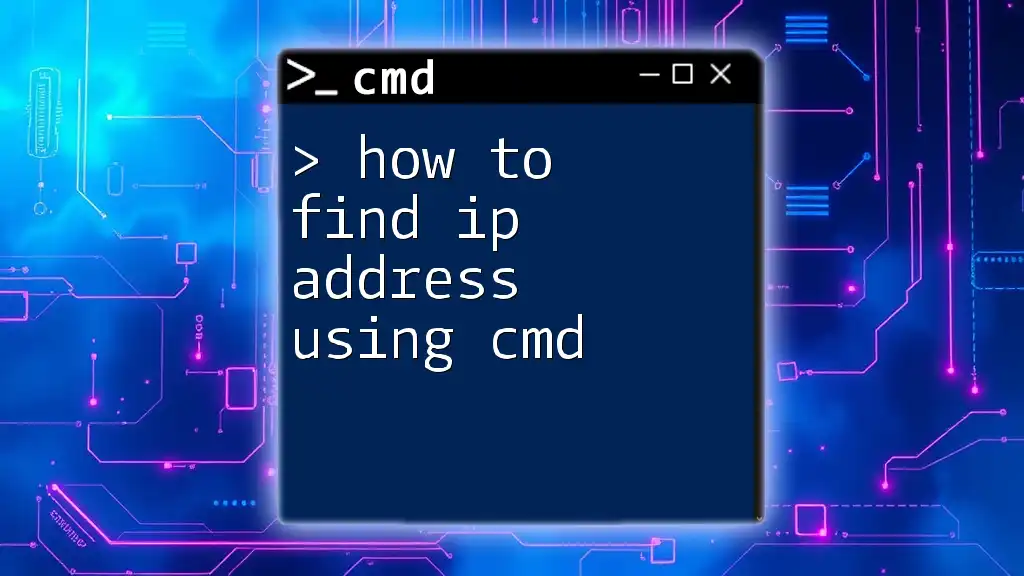
FAQs
Can I send messages to multiple users at once?
Yes, you can send messages to multiple users by using wildcard characters or specifying user sessions if broadcasting to all users.
Are there any limitations of using CMD for messaging?
Indeed, limitations include network restrictions, user permissions, and dependency on specific CMD features available only in certain Windows versions. For more advanced messaging needs, consider using additional software solutions.