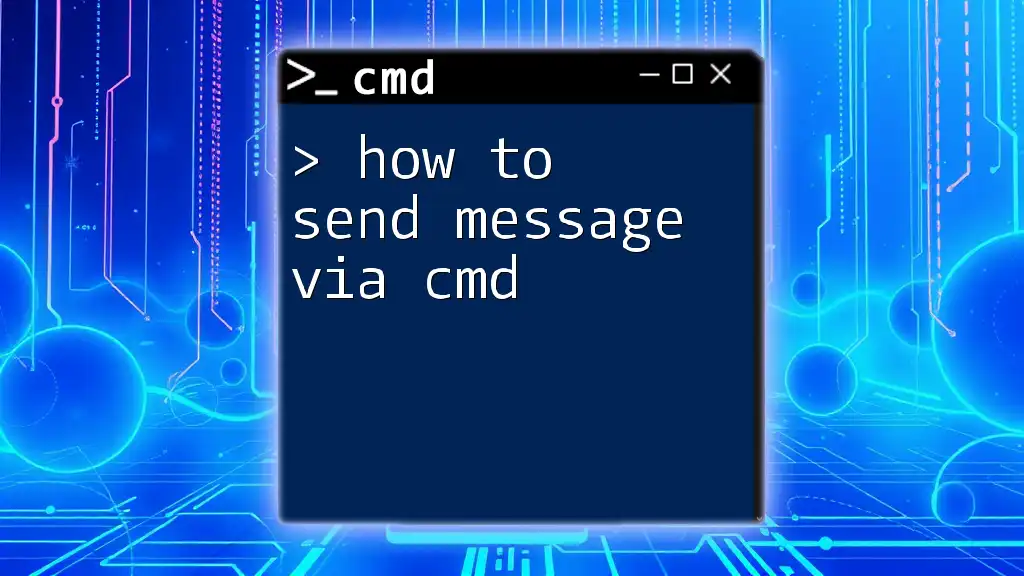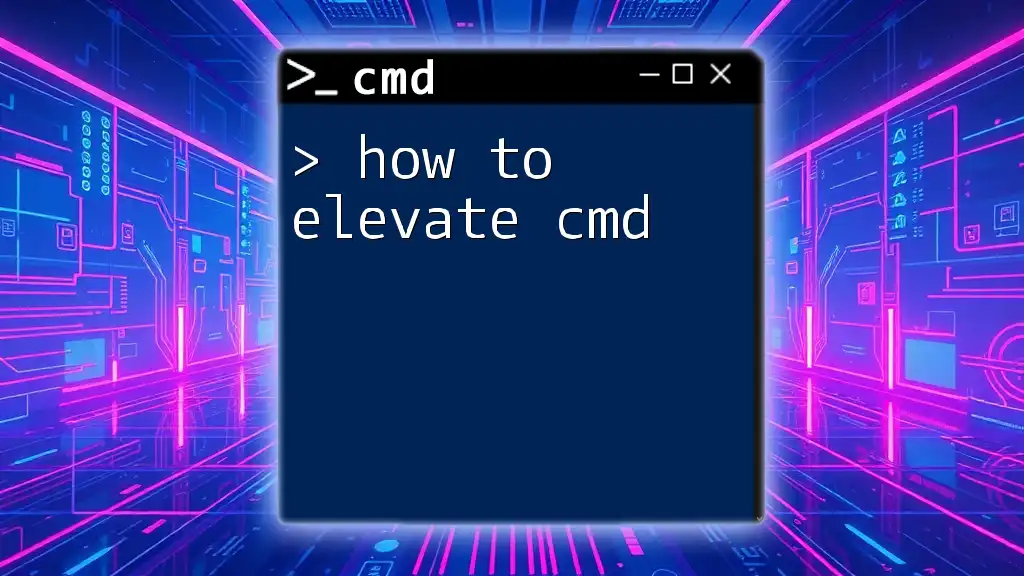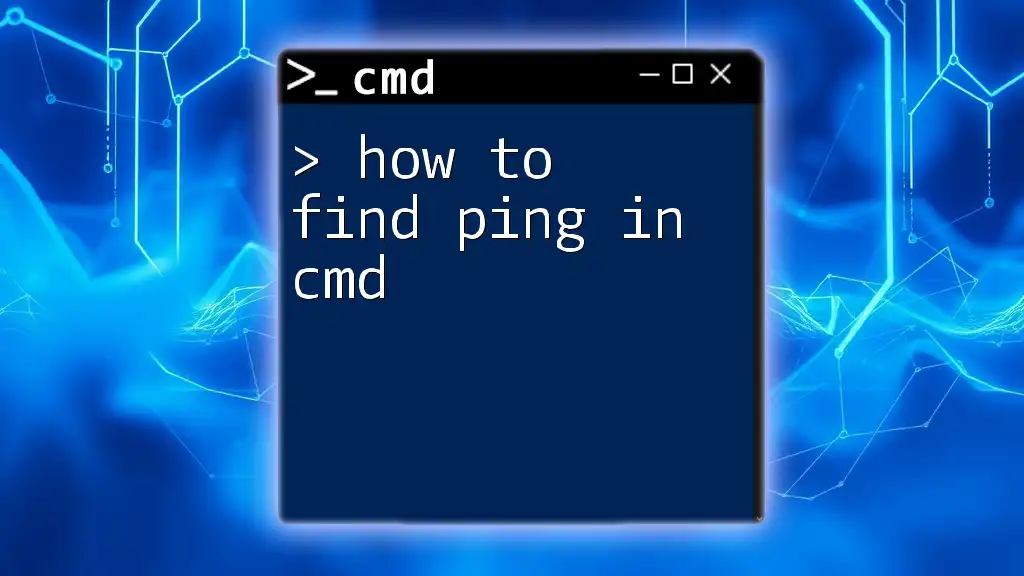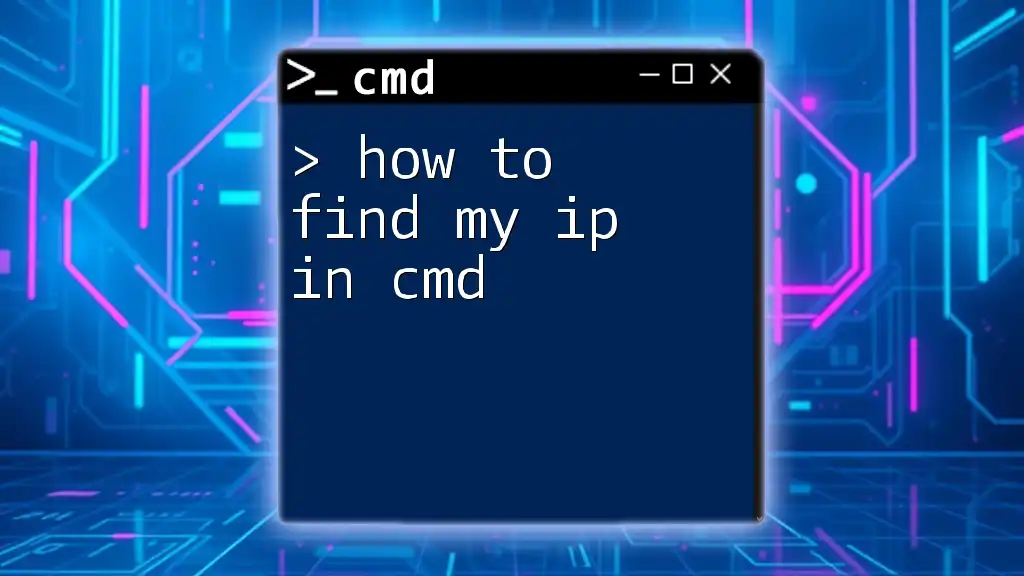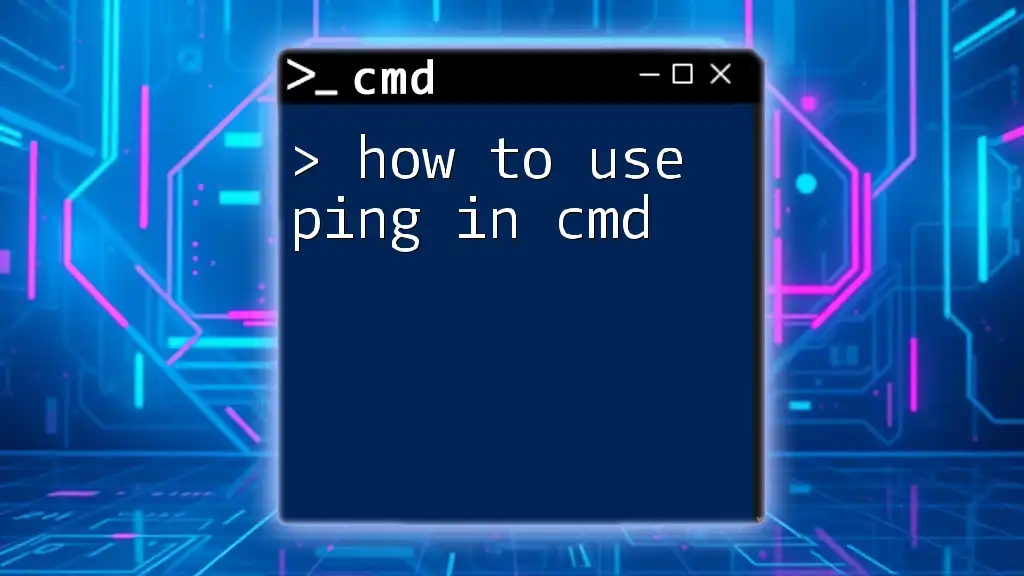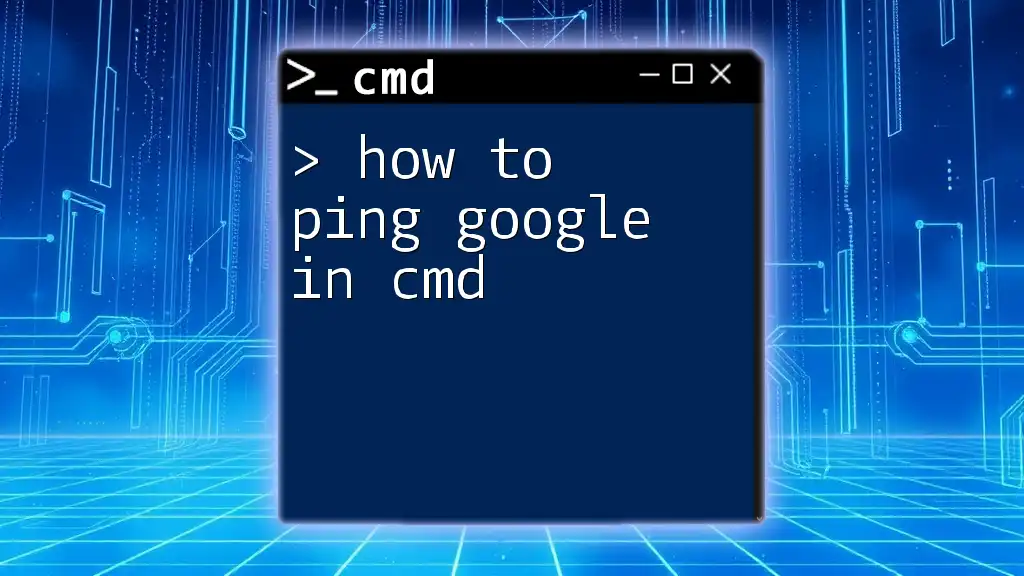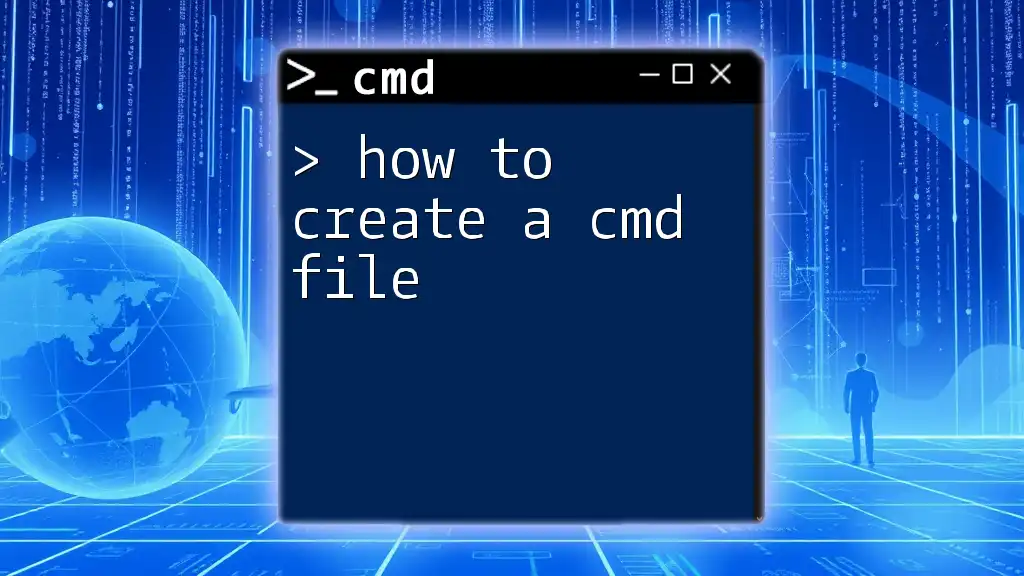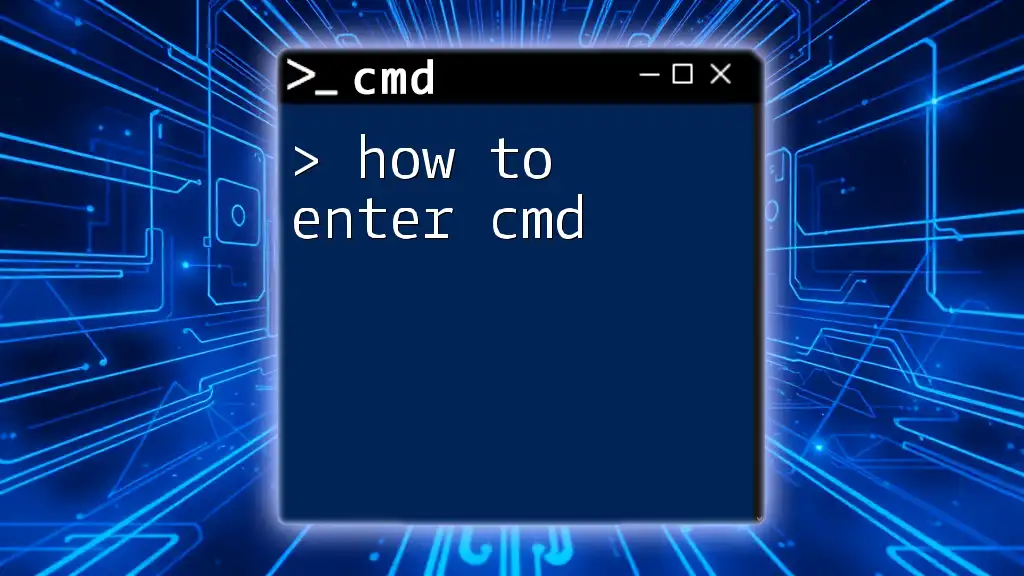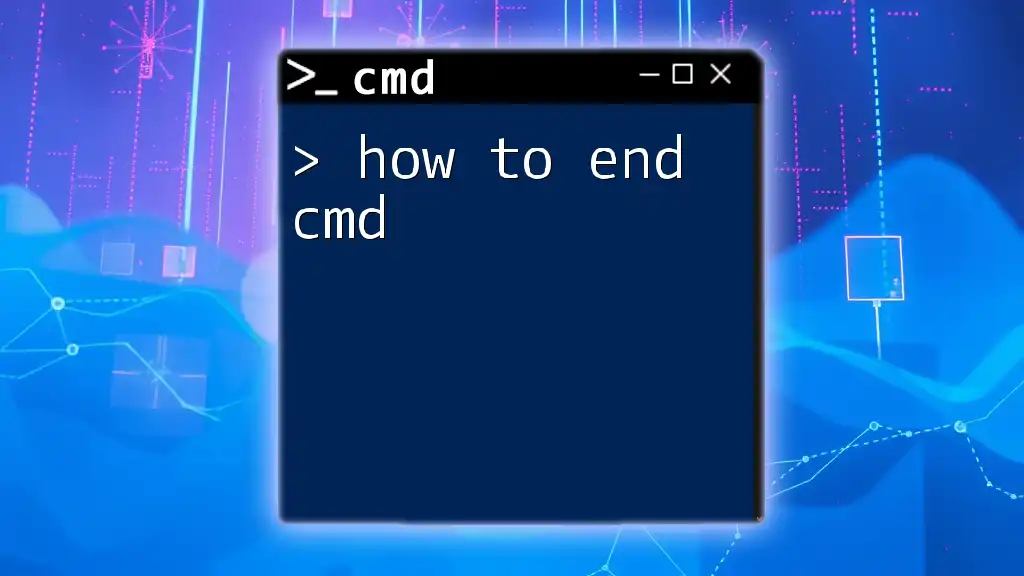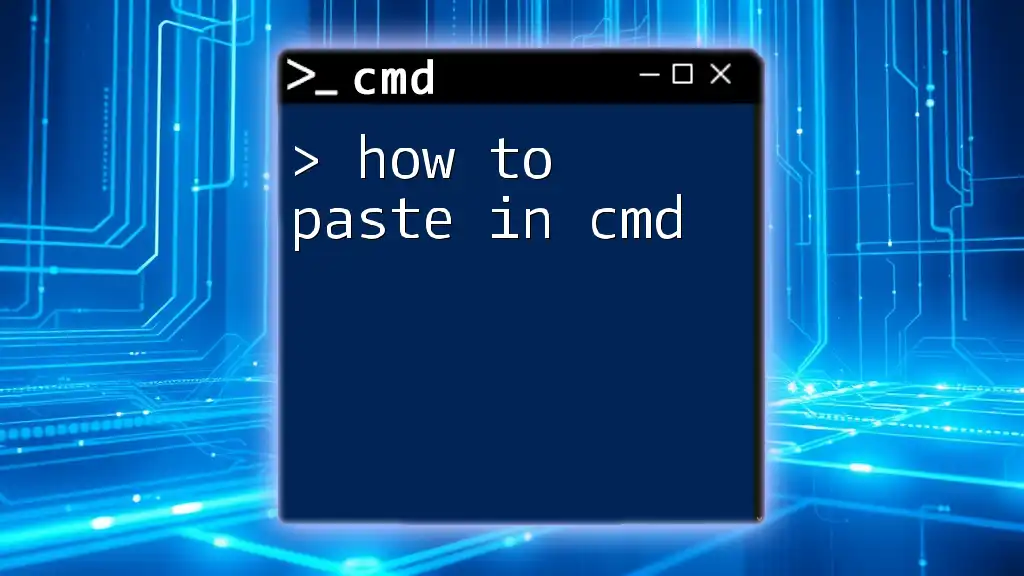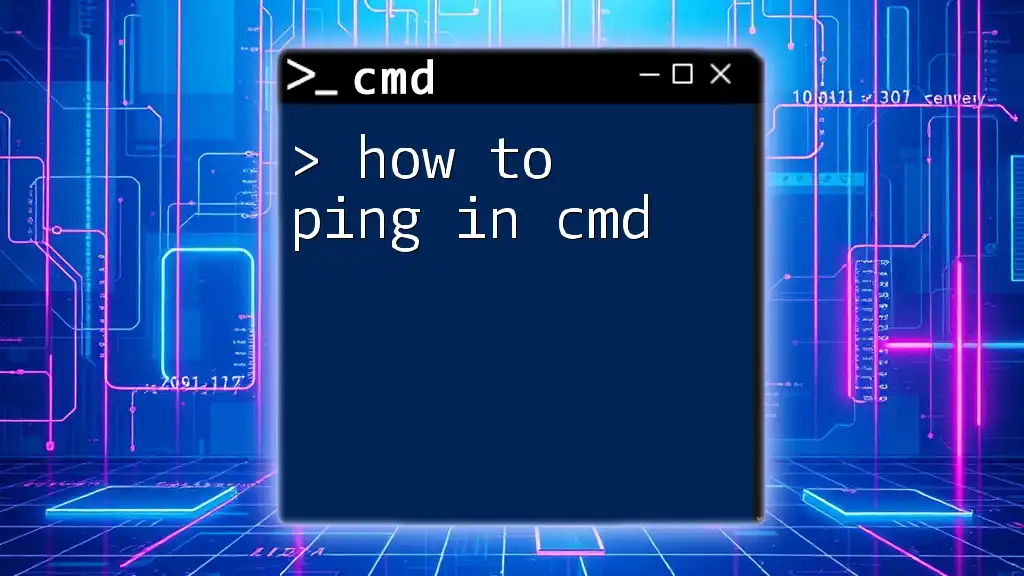To send a message via Command Prompt (CMD) on a Windows system, you can use the `msg` command followed by the username or session ID and your message. Here's a simple example:
msg username Hello, this is a message!
Understanding CMD Messaging
What is CMD?
Command Prompt (CMD) is a powerful command-line interpreter available in Windows operating systems. It allows users to execute commands to perform various tasks ranging from system configurations to file operations.
Why Use CMD for Messaging?
Sending messages via CMD can be incredibly useful in several scenarios, including network communications, automating simple notification systems, or executing reminders for users on a local network. CMD messaging can efficiently transcend graphical interfaces, providing a quick and direct channel for communication.
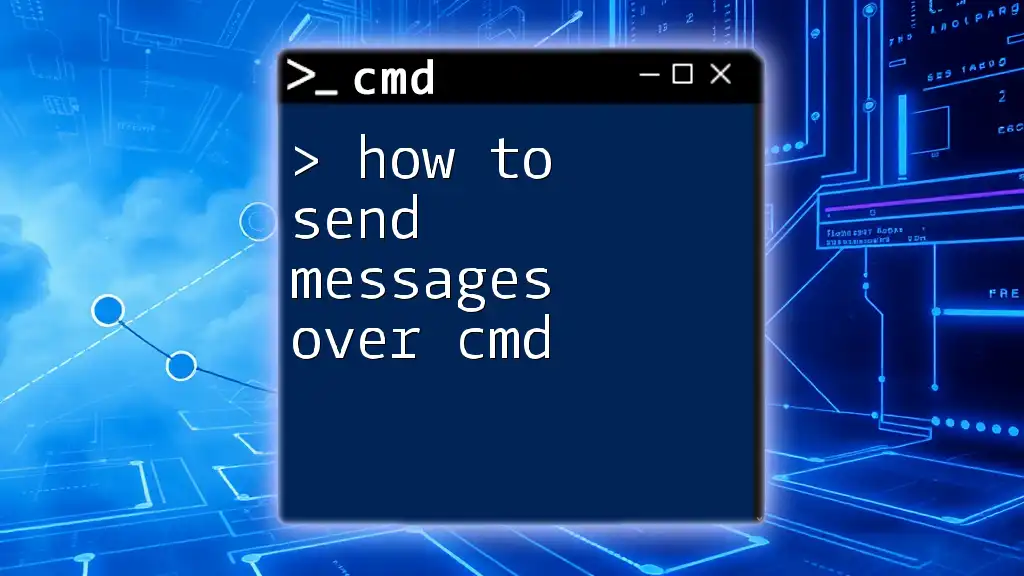
How to Send Message Using CMD
Preparing Your Command Environment
Opening CMD
To send messages via CMD, you first need to access the Command Prompt. To do this, press `Windows + R` to open the Run dialog, type `cmd`, and press Enter. This opens a black window where you can now start entering commands.
Sending Messages to Local Users
Using the `msg` Command
The `msg` command is an integral tool for sending messages to users, whether on the same machine or across a network.
- Syntax of the `msg` Command
The basic syntax for the `msg` command is as follows:
msg {username | sessionname | sessionid | *} message
Here, the `username`, `sessionname`, or `sessionid` specifies the recipient, and `message` is the text you want to send.
- Example: Sending a Message to a Specific User
Suppose you want to inform your colleague named John that you are free for a discussion. You would use the following command:
msg John Hello, this is a message from CMD!
- Broadcasting a Message to All Users
If you need to alert all users on the system about an upcoming system update, use the wildcard `*` to broadcast the message:
msg * System will restart in 10 minutes.
This command sends the specified message to all users logged into the system.
Sending Messages Over a Network
Setting Up a Network for CMD Messaging
Before sending messages over a network, ensure that you have proper permissions set up within the Windows operating system. Both sender and recipient should be part of the same network, and the appropriate users must be allowed to receive messages.
Using the `msg` Command for Network Messaging
To send messages to users on a different machine, you'll need to specify the server where the user is logged in.
- Syntax for Network Messaging
The syntax for sending a message over a network looks like this:
msg /SERVER:{servername} {username | sessionid | *} message
- Example: Sending to a Specific User on the Network
Let’s say you want to message a user named User1 on a server called Server1. You’d execute:
msg /SERVER:Server1 User1 Welcome to the network!
- Broadcasting Across the Network
To send a message to all users connected to a particular server, you can use the wildcard `*` once again:
msg /SERVER:Server1 * Maintenance will begin shortly.
This command effectively alerts all users on Server1 about the maintenance.
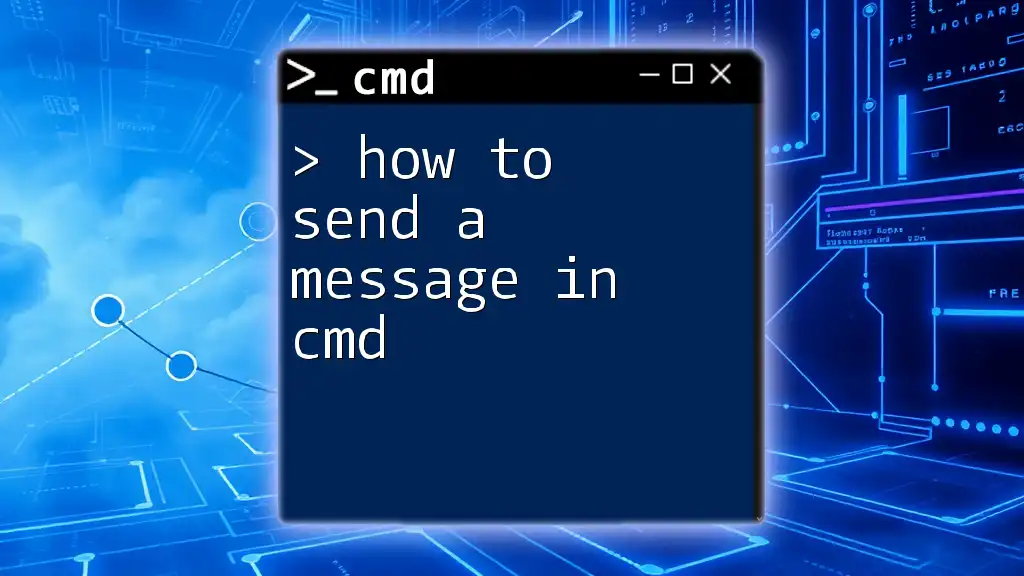
Additional CMD Messaging Techniques
Using PowerShell for Advanced Messaging
Introduction to PowerShell
PowerShell is a more advanced command-line interface in Windows, offering greater flexibility than CMD. It allows for easier scripting and execution, making it a great alternative for sending messages, especially when working on administrative tasks.
Sending Messages via PowerShell
If CMD messaging methods seem limited, consider these methods in PowerShell.
- Using `Write-Host` to Send a Message
You can quickly display messages in PowerShell by using the `Write-Host` command:
Write-Host "This is a message from PowerShell"
- Using Custom Scripts
PowerShell allows you to create scripts for more specialized messaging needs. For instance, you could set up a scheduled task to send periodic messages based on defined triggers, creating a sophisticated messaging system.
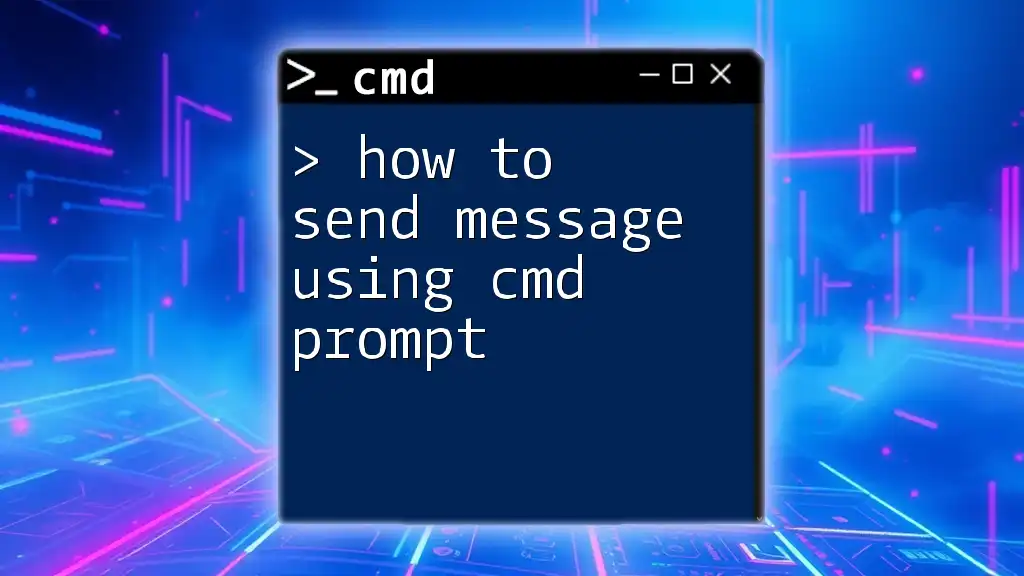
Troubleshooting Common Issues
Common Errors When Sending Messages
-
Permission Denied Errors
One of the common issues you may encounter is permission-related errors. These can arise if the user or group you are trying to message does not have the correct permissions set in the network settings. -
Network Issues
Network connectivity problems may prevent messages from being delivered successfully. Ensure that both sending and receiving machines can communicate through the network and that firewalls aren't blocking the necessary ports.
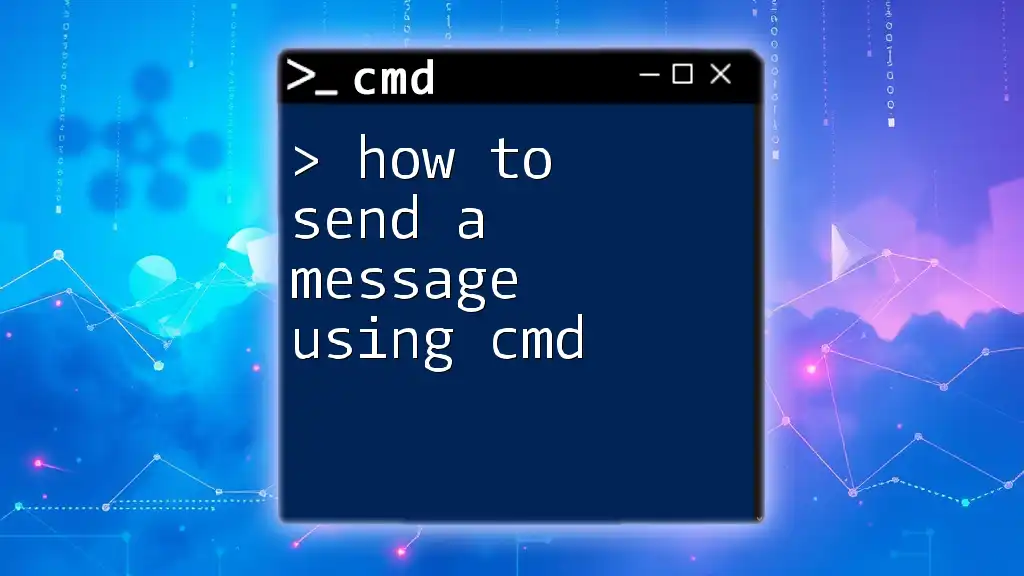
Conclusion
In summary, learning how to send messages via CMD can be a simple yet powerful skill. Utilizing commands like `msg` can facilitate communication in environments where more traditional methods may fall short. Whether sending a quick note to a colleague or notifying users on a network about important updates, leveraging CMD's capabilities can enhance your operational efficiency.
It's time to experiment further with CMD — hone your skills, and discover the myriad possibilities that Command Prompt offers for messaging and beyond.