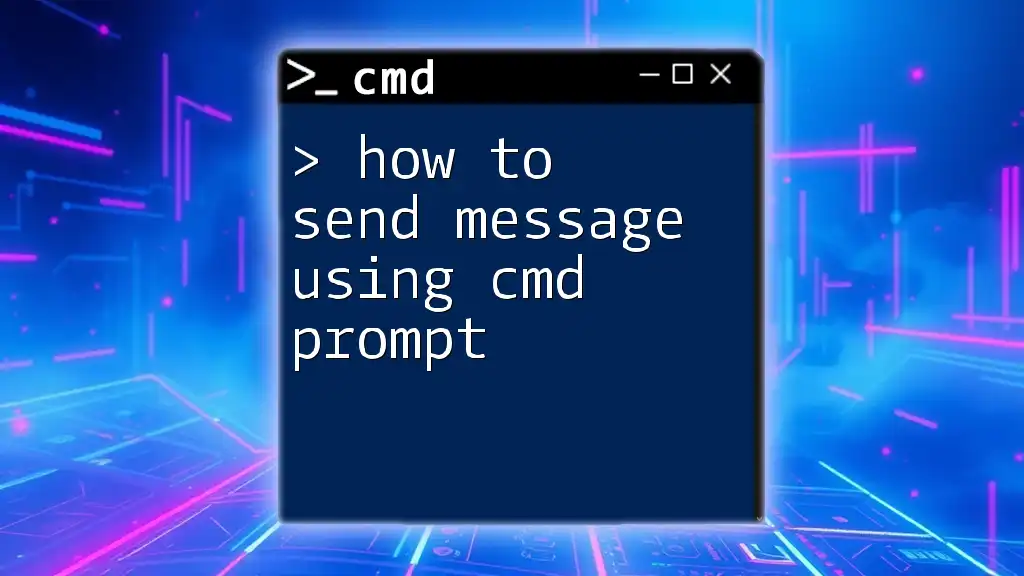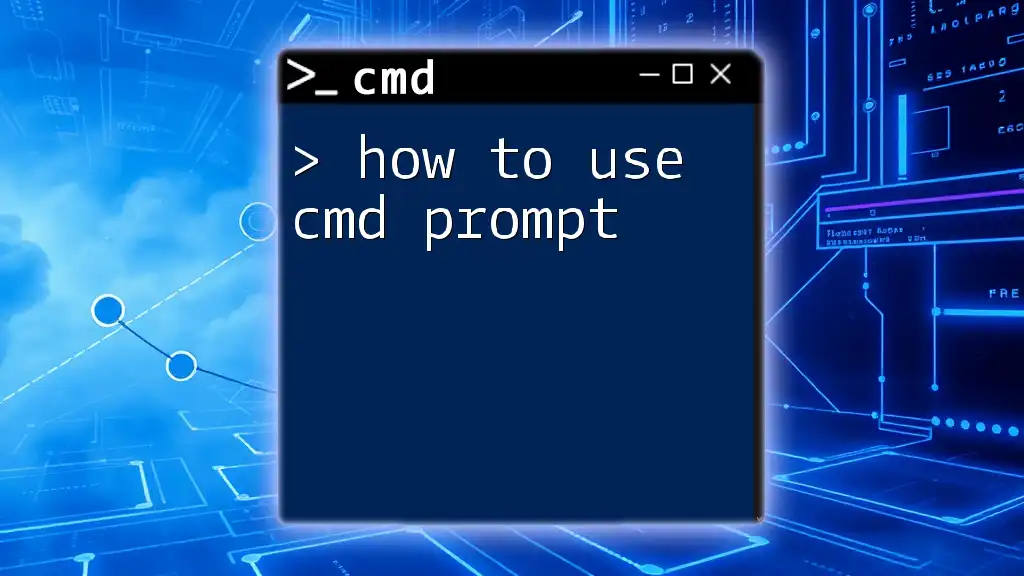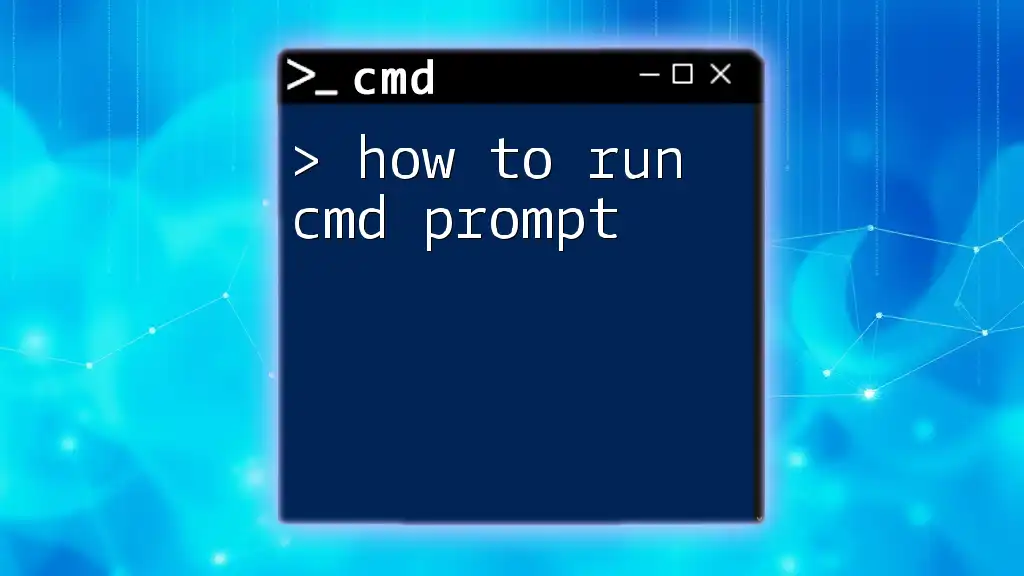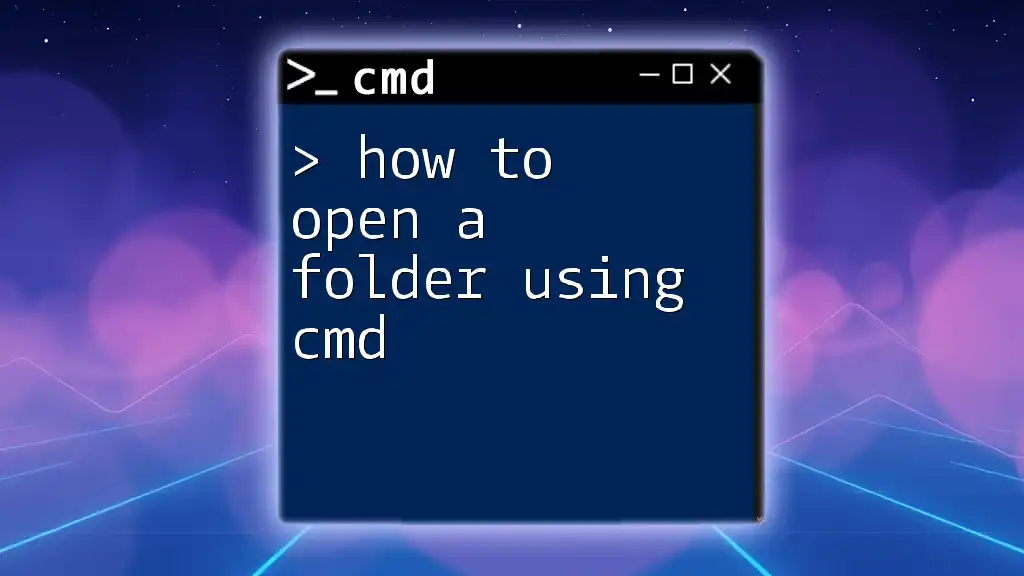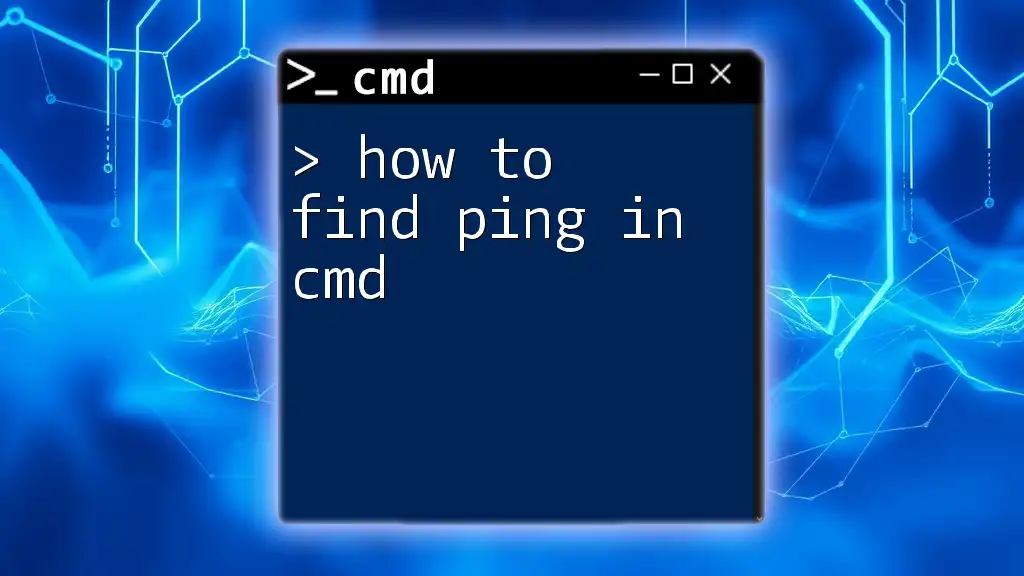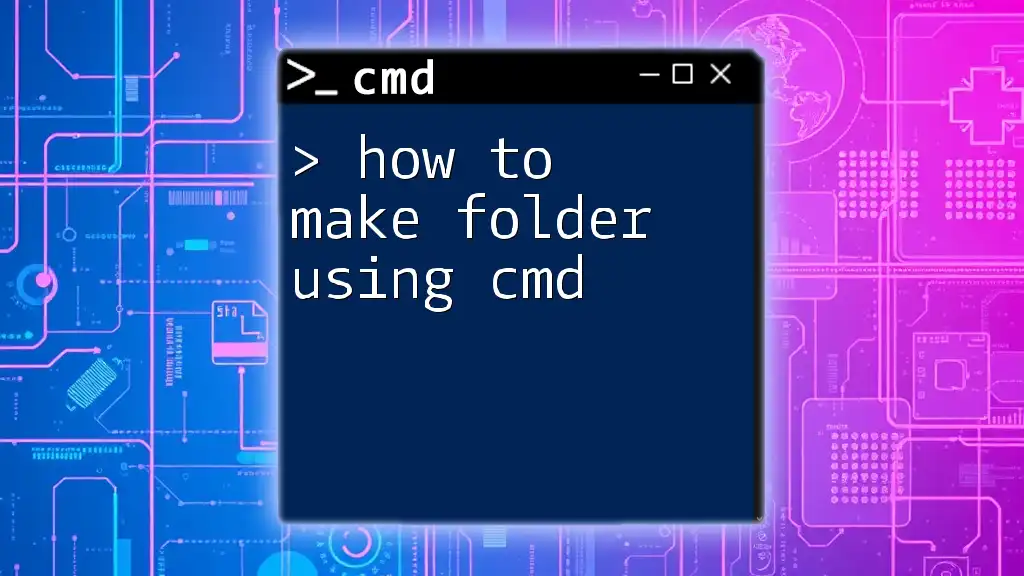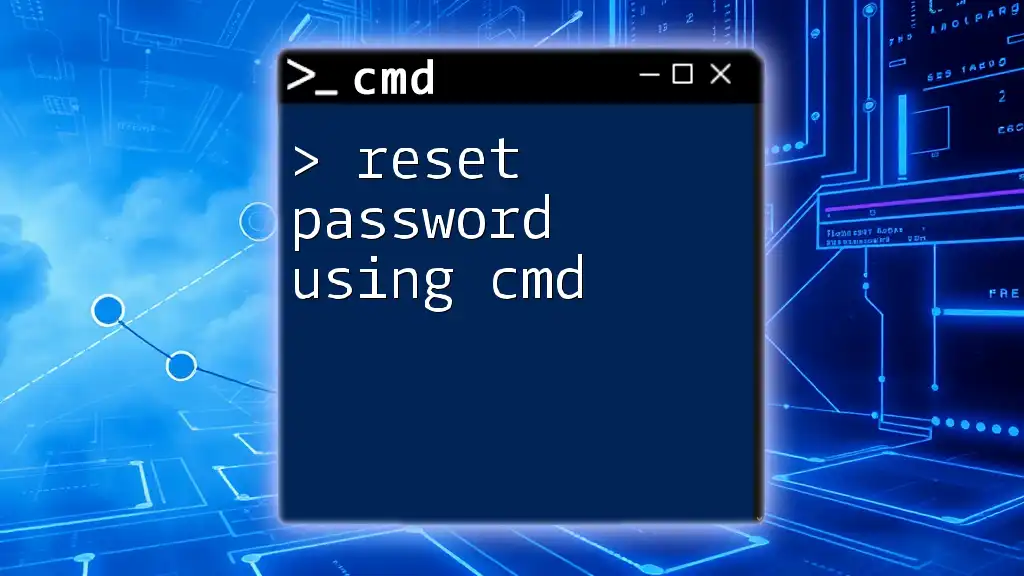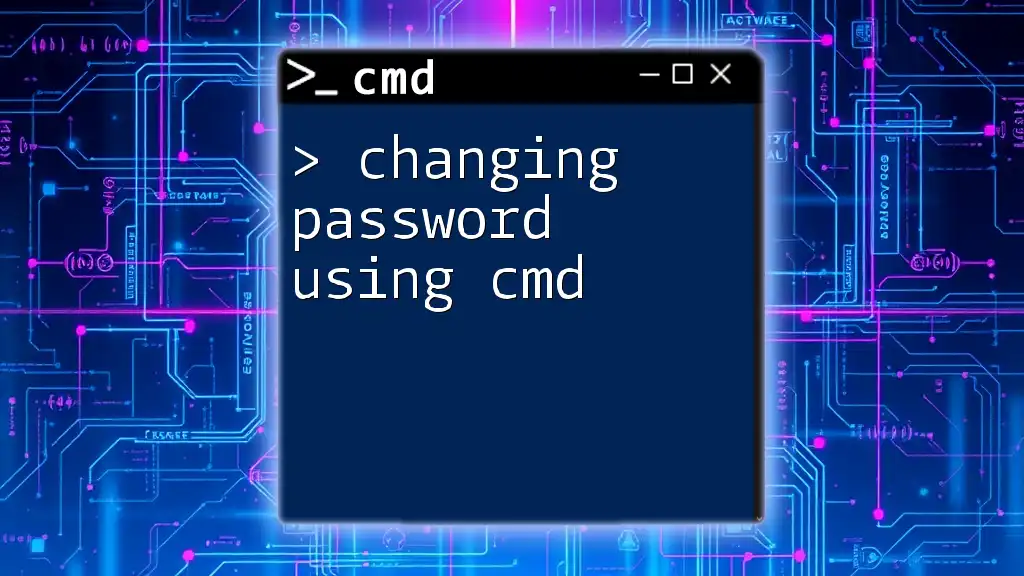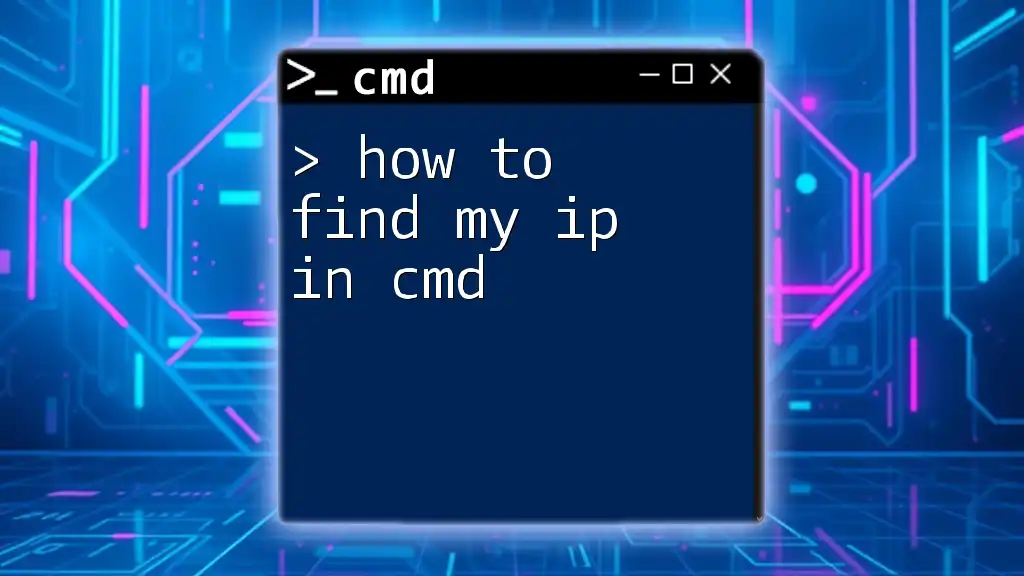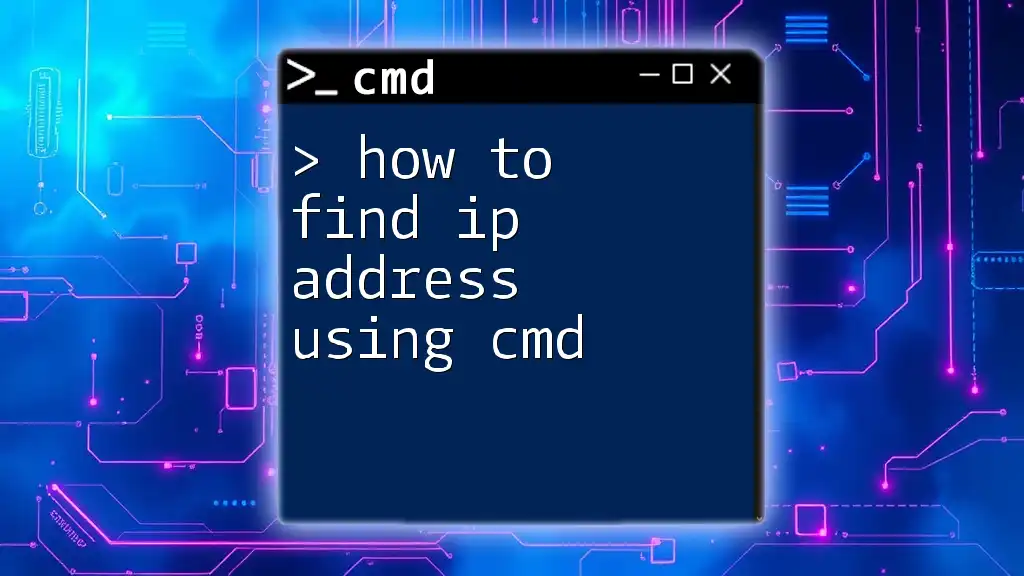To send a message to another computer on the same network using the Command Prompt, you can use the `net send` command (note that this feature may be disabled on some Windows versions or require additional configuration).
Here’s a code snippet to illustrate how to send a message:
net send <ComputerName> "Your message here"
Replace `<ComputerName>` with the target computer's name or IP address, and replace `"Your message here"` with the message you want to send.
What is CMD?
Command Prompt (CMD) is a command-line interpreter built into Windows operating systems. It allows users to execute commands to perform various tasks, from managing files to configuring system settings. CMD is a powerful tool for both beginners and advanced users, providing a way to interact with the operating system using text-based commands instead of a graphical user interface.
One of the less commonly known but useful functions of CMD is its ability to send messages. This feature can be essential in networking and system administration contexts where quick communication between computers on the same network is required.
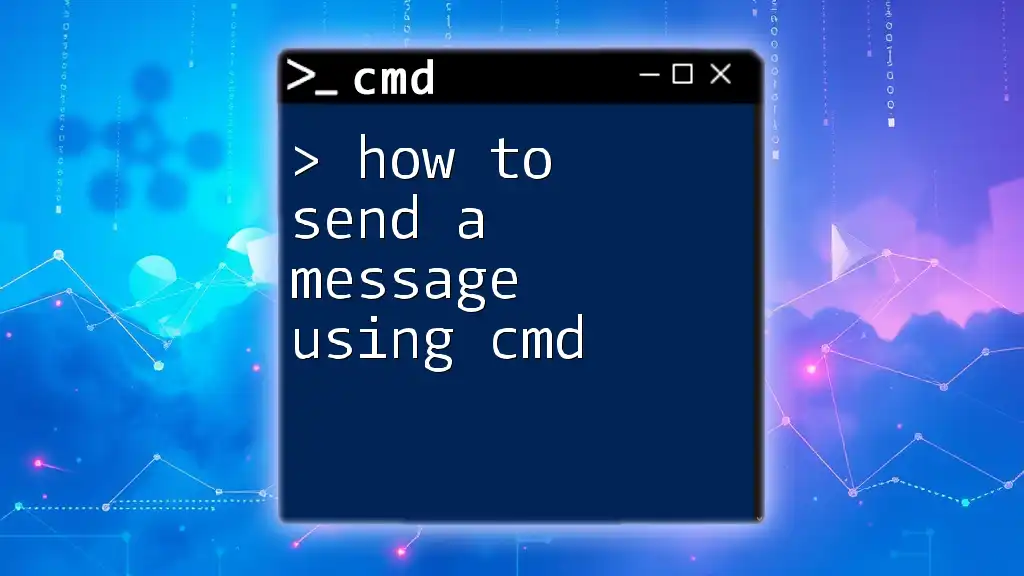
How to Send Messages Through CMD
Using the 'NET SEND' Command
Overview of 'NET SEND'
The NET SEND command was a popular method for sending messages across a network in older versions of Windows. Although this feature has been deprecated in modern Windows operating systems, understanding it provides foundational knowledge for using CMD to communicate with users on networks.
Pre-requisites for using 'NET SEND':
- A networked environment where you have administrative privileges.
- Windows XP or earlier, as the command is no longer available in later versions.
How to Use 'NET SEND'
The syntax for the NET SEND command is as follows:
NET SEND [Target] [Message]
- Target: The name of the computer or user to which you want to send the message.
- Message: The actual text message you wish to send.
Example of Sending a Message
Suppose you want to send a brief greeting to a specific computer on your network, named "OfficePC". You would use the following command:
NET SEND OfficePC "Hello, how are you?"
In this example, "OfficePC" is the target, and "Hello, how are you?" is the message. Upon execution of this command, the user of "OfficePC" would receive the message in a pop-up window.
Troubleshooting Common Issues
Users may encounter various issues when using NET SEND, such as receiving an error message indicating that the service is not available or enabled. Ensure that:
- The Messenger service is active on the target machine (in older systems).
- You have the correct target computer name or user.
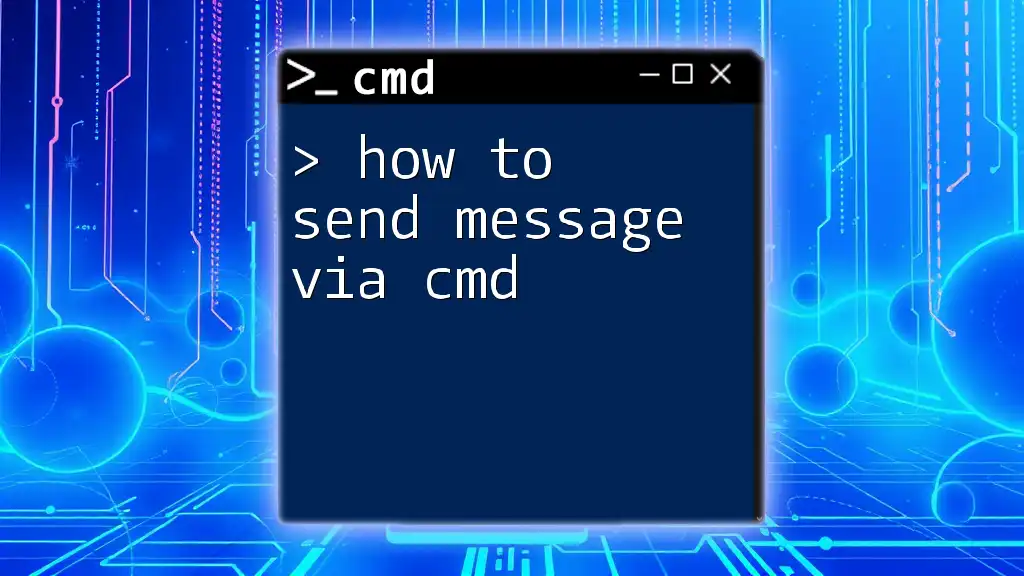
Alternatives to 'NET SEND'
Windows Messenger Service
In earlier versions of Windows, the Windows Messenger Service allowed users to receive messages sent via NET SEND seamlessly. However, this service was discontinued due to security vulnerabilities and spamming risks.
Using PowerShell for Messaging
Overview of PowerShell
PowerShell is a more advanced command-line shell that provides extensive functionality compared to CMD. It can be used not only for sending messages but for scripting and automating task processes.
Sending Messages via PowerShell
To send an email message using PowerShell, utilize the Send-MailMessage cmdlet. Here’s the syntax:
Send-MailMessage -To "recipient@example.com" -From "sender@example.com" -Subject "Subject" -Body "Hello, this is a message" -SmtpServer "smtp.example.com"
- -To: The recipient's email address.
- -From: The sender's email address.
- -Subject: The subject line of the email.
- -Body: The main content of your message.
- -SmtpServer: The address of your SMTP server.
Examples of Using PowerShell
An example of sending an email might look like this:
Send-MailMessage -To "test@example.com" -From "admin@example.com" -Subject "Test Message" -Body "This is a test message sent via PowerShell!" -SmtpServer "smtp.example.com"
In this case, the email is sent from "admin@example.com" to "test@example.com" with a subject line of "Test Message". The body of the message clearly indicates its intention.
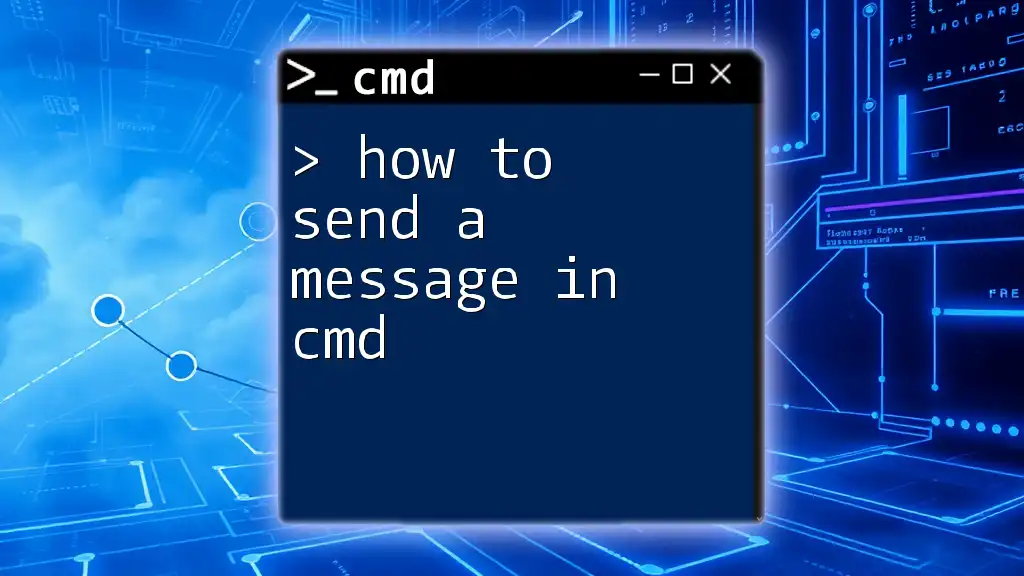
Using 'msg' Command for Local and Network Messaging
Overview of the 'msg' Command
The msg command is available in Windows operating systems and allows users to send messages to other users or sessions on the same machine or across a network. It can serve as a more robust alternative to NET SEND in modern systems.
Syntax
The basic syntax for the msg command is:
msg [username | sessionname | sessionid] [/server:servername] message
Example of Using the 'msg' Command
If you want to send a reminder message to all users logged in on the local network, you can use:
msg * "Reminder: Meeting starts in 10 minutes!"
Here, `*` indicates that the message should be sent to all active sessions.
Limitations and Requirements
When using the msg command, remember:
- You must have appropriate permissions for the operation.
- The target users must be logged in, and their systems must be configured to accept messages.
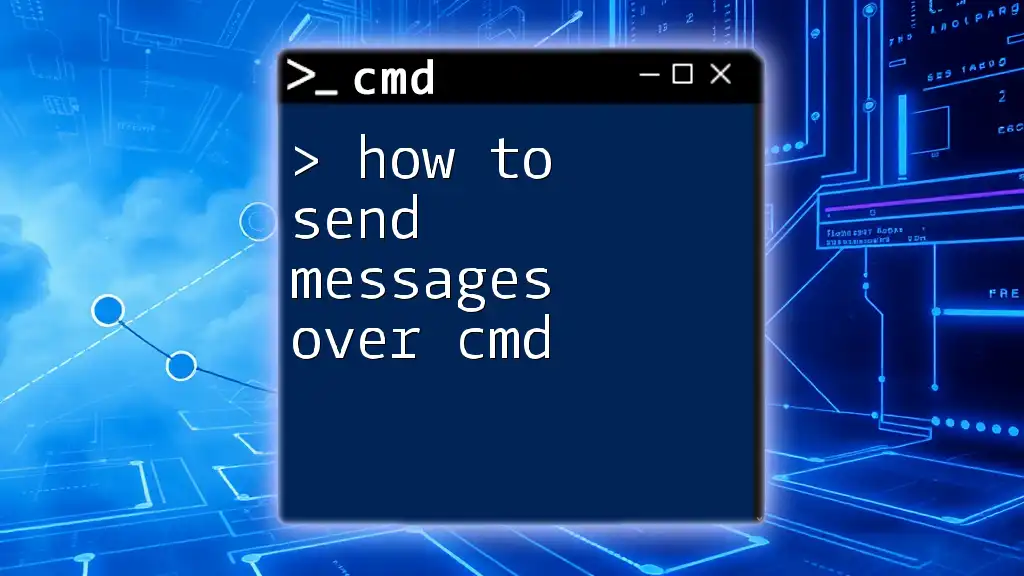
Conclusion
In this guide, we explored various methods on how to send messages using CMD prompt. We discussed the legacy NET SEND command, alternatives like PowerShell, and the msg command for messaging in local or network environments.
Learning these commands can enhance your efficiency in system administration and networking tasks. Practice using these commands to become comfortable with sending messages via CMD and explore other functionalities available in Command Prompt.
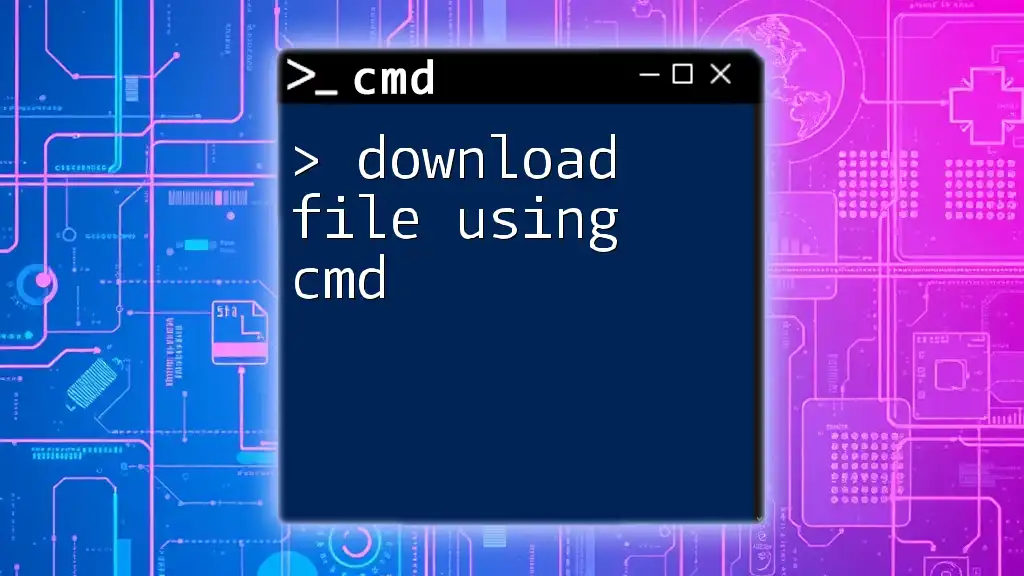
FAQ Section
Here are some frequently asked questions related to messaging using CMD.
-
Can I send messages over the Internet with CMD?
While CMD doesn’t support direct internet messaging, you can send emails using PowerShell or other scripting languages.
-
What are the security implications of using these commands?
Both NET SEND and msg can potentially expose your system to unsolicited messages if not properly secured on networks. Always ensure adequate network permissions and firewall settings.
-
Can I receive messages sent with 'msg' or 'NET SEND'?
Yes, when configured correctly, your system can receive messages sent from other computers on the same network using these commands.
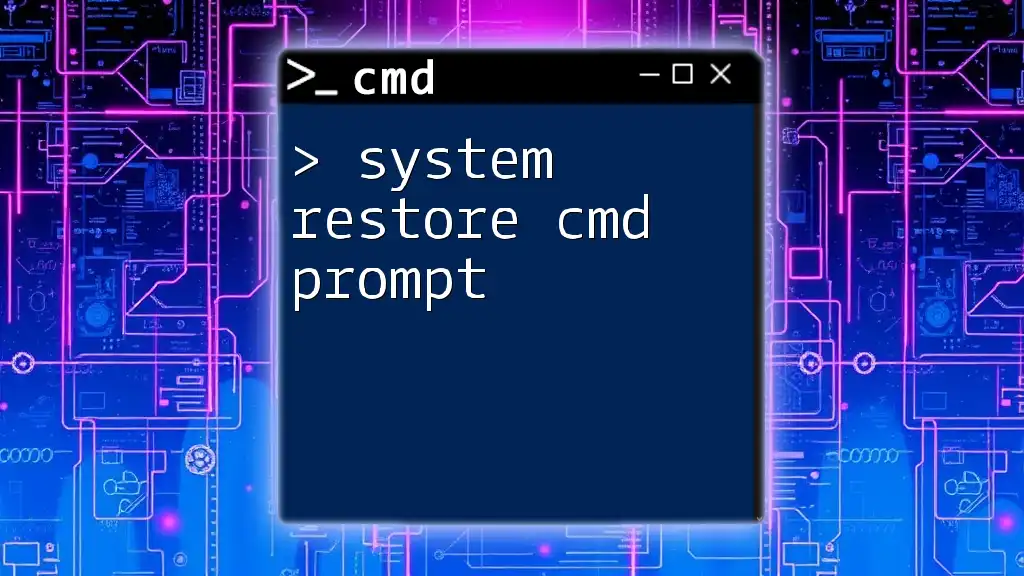
Call to Action
Have you tried sending messages using CMD? Share your success stories or any challenges you faced in the comments below! Don't forget to subscribe to our blog for more tips and tricks about using CMD effectively!