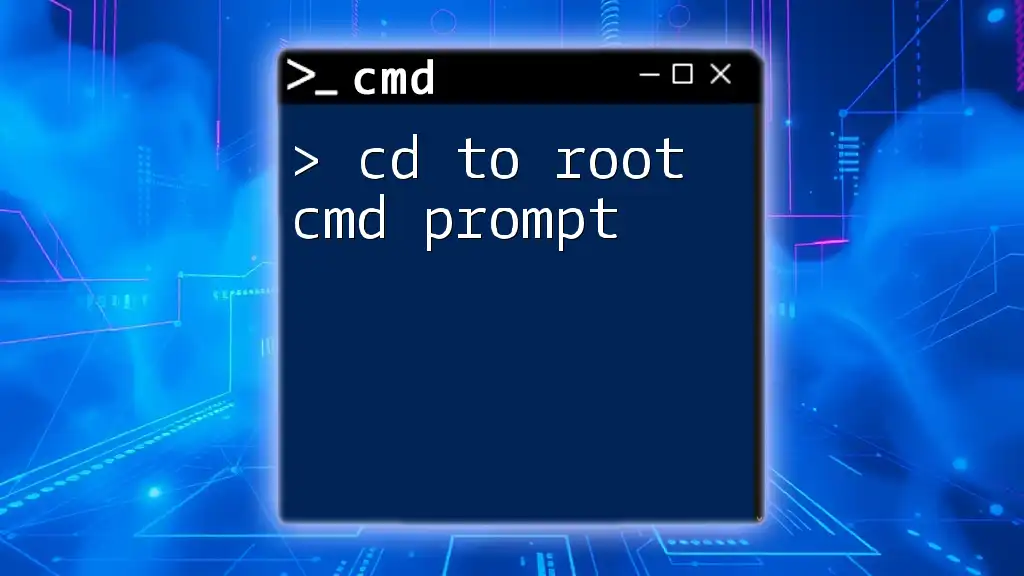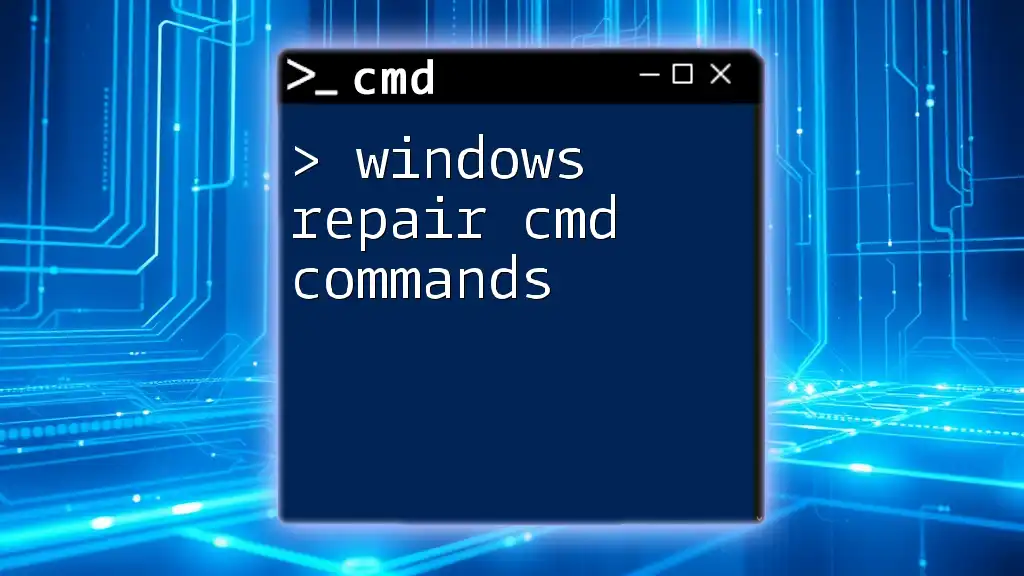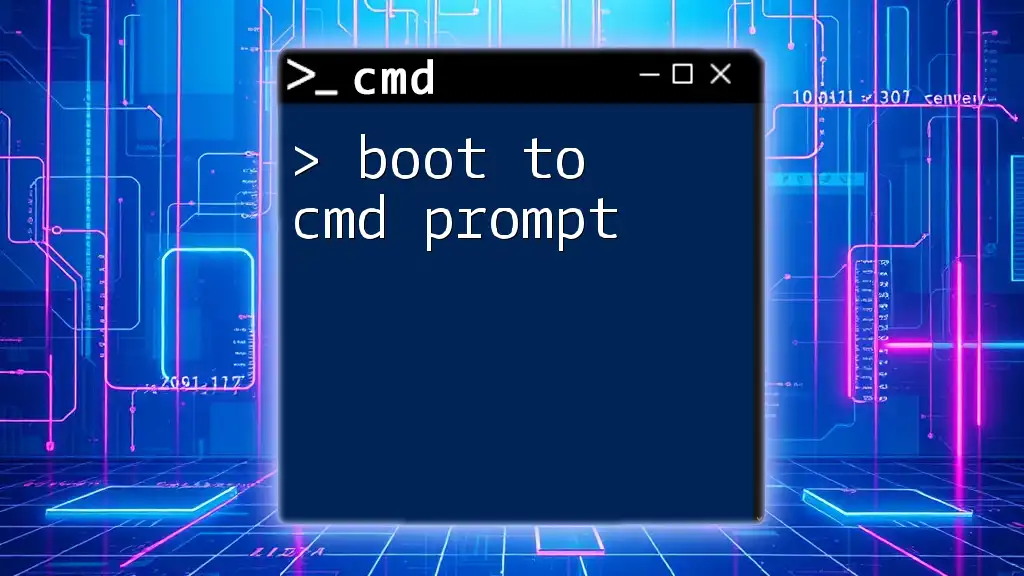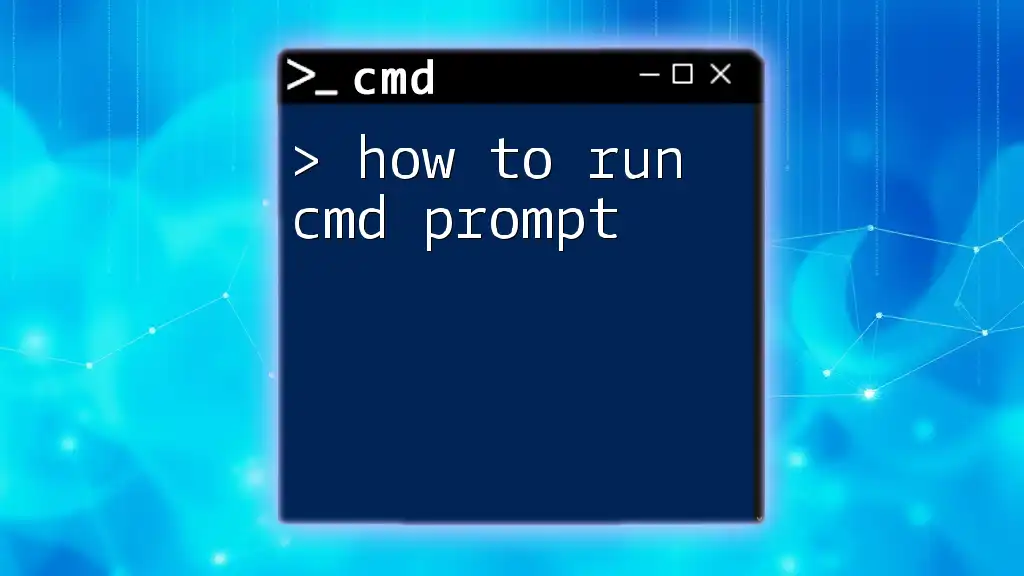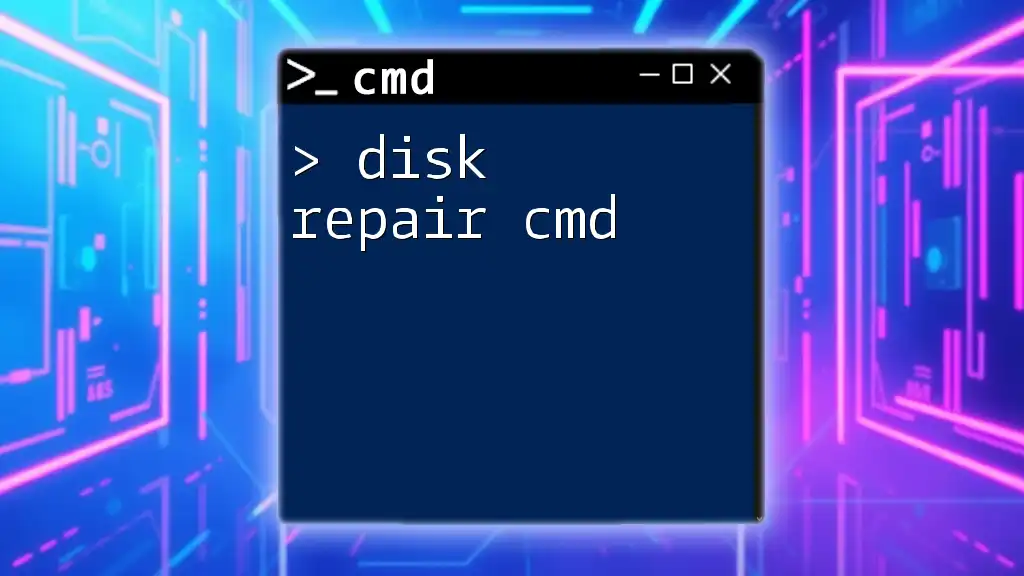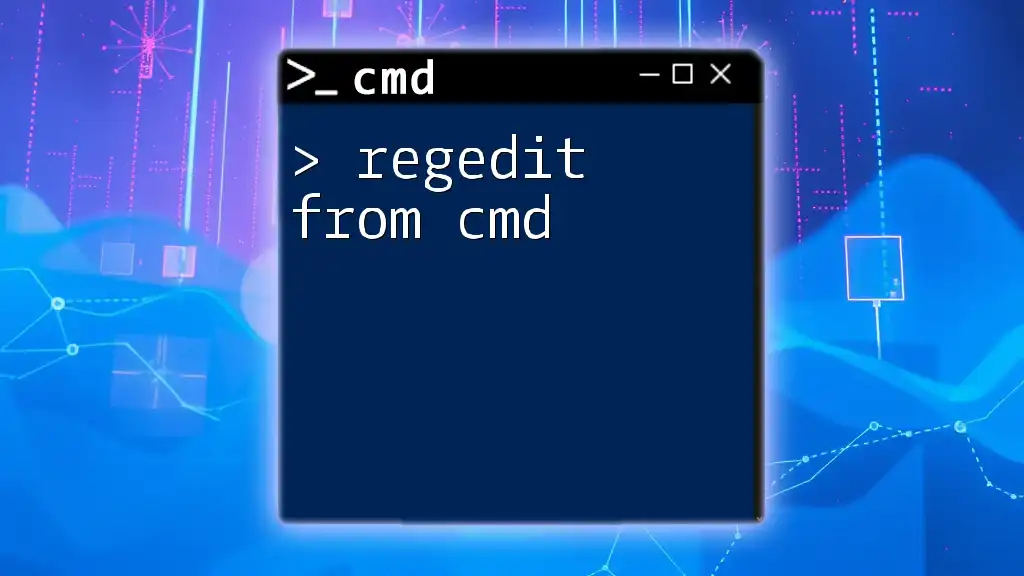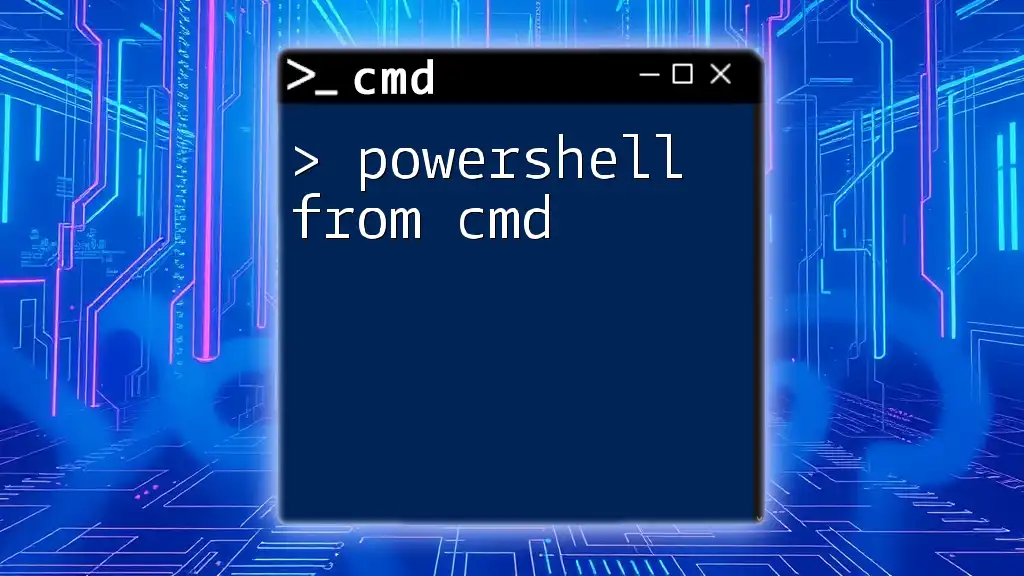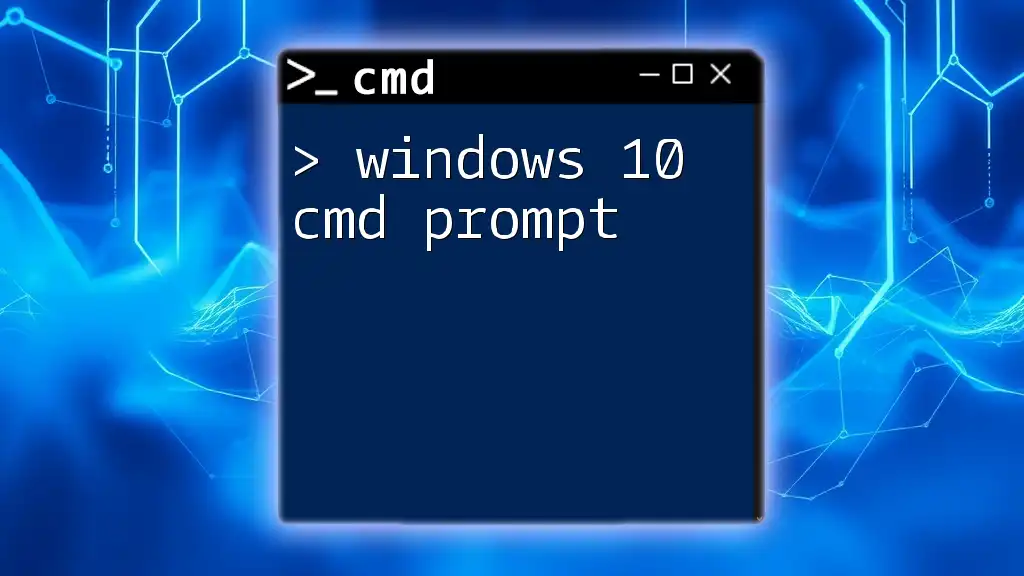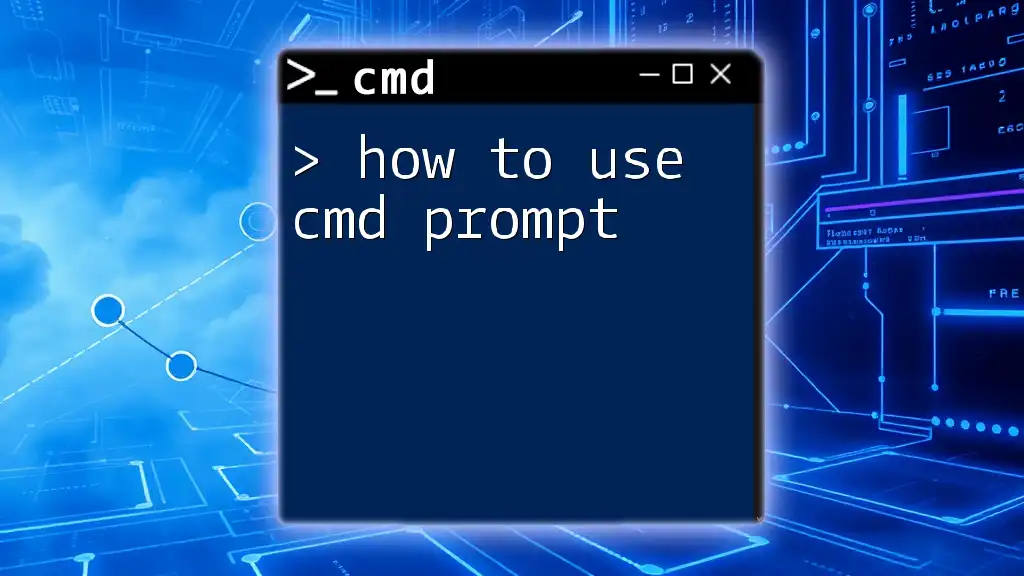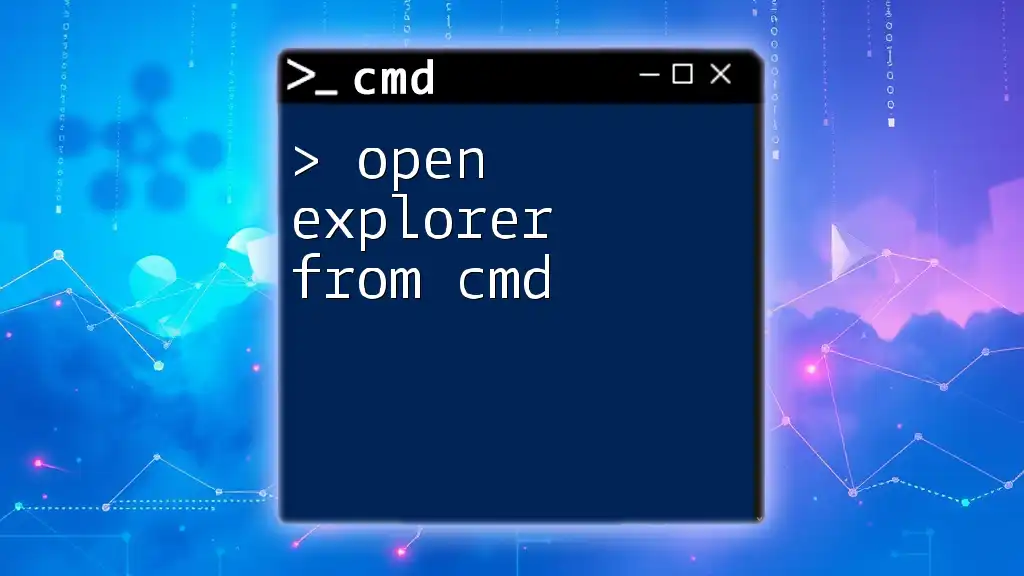You can repair Microsoft Office applications using the command prompt by executing the following command to trigger the Office Repair Tool.
"C:\Program Files\Microsoft Office\OfficeXX\OfficeC2RClient.exe" repair
(Note: Replace "XX" with your version number, such as "16" for Office 2016 or "15" for Office 2013.)
Understanding the CMD Prompt
What is CMD?
The Command Prompt, often referred to as CMD, is a command-line interpreter on Windows operating systems. It allows users to execute commands and interact with the system without relying on the graphical user interface. CMD is a powerful tool that can perform a variety of functions, including file manipulation, network troubleshooting, and, in this case, office repair from CMD prompt.
Why Use CMD for Office Repair?
Utilizing CMD for repairs offers numerous advantages. One of the primary benefits is speed; users can bypass several steps associated with graphical interfaces. Additionally, CMD often provides more effective solutions to problems by executing commands that can initiate repairs or diagnostics that the GUI may overlook. When you're dealing with persistent issues in Office applications, using CMD can make a significant difference.
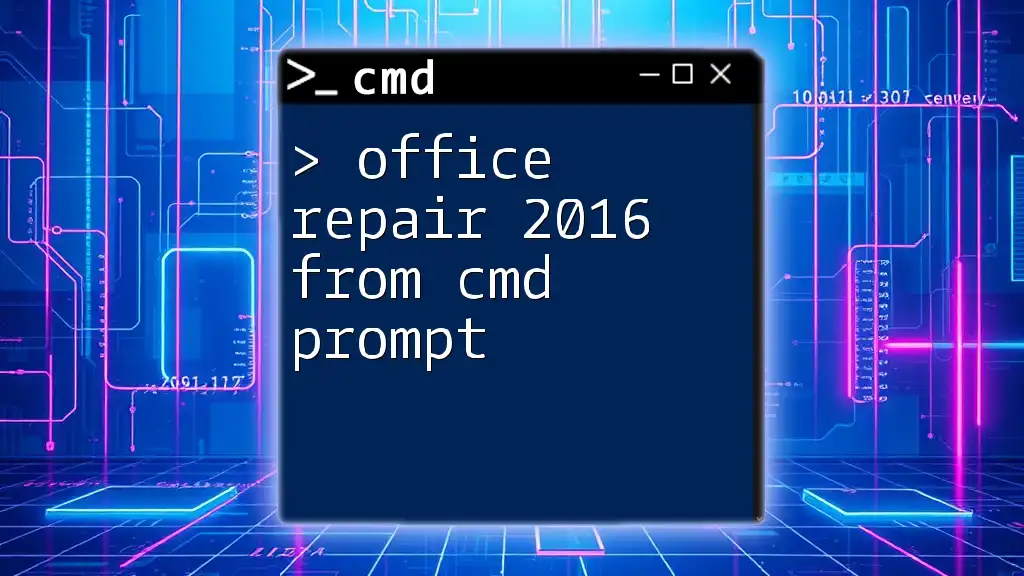
Common Issues in Office Applications
Overview of Problems
When using Microsoft Office applications, users may encounter a range of common problems that can disrupt productivity. These issues include:
- Crashing or freezing applications: Programs may stop responding during use.
- File corruption: Files might become unreadable or damaged, leading to data loss.
- Missing features or plugins: Components necessary for specific tasks may not function correctly.
- Update issues: Applications may fail to update automatically, risking security vulnerabilities and missing features.
Situational Examples
Imagine working on a critical Excel spreadsheet when suddenly the application crashes. Or you attempt to open a Word document, only to find it damaged. These scenarios highlight the urgency for solutions like office repair from CMD prompt.
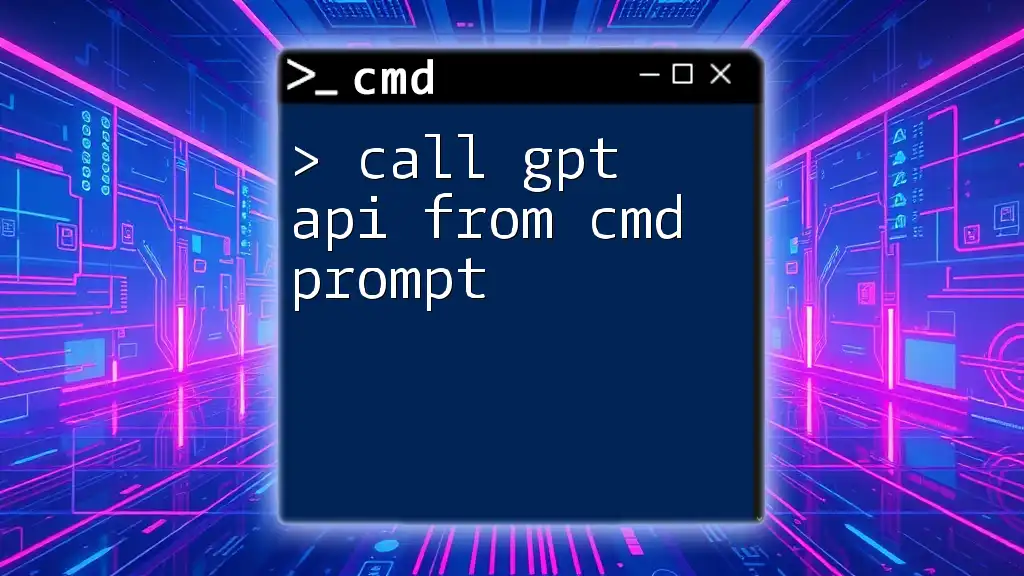
Repairing Office Applications via CMD
Preparing for Repair
Before initiating any repairs, it's essential to backup important files. This precaution ensures that your data is safe, particularly if a malfunction occurs during the repair process. You can quickly back up your Office files by copying them to an external drive or cloud storage.
Next, ensure that you have administrative permissions to run CMD commands effectively. Open the Command Prompt as an administrator by searching for "cmd" in the Start menu, right-clicking on it, and selecting "Run as administrator."
Accessing the Microsoft Office Repair Tool
To repair Office applications, you first need to locate the Office installation on your system. Typically, the path will be in one of the following locations:
- `C:\Program Files\Microsoft Office\root\Office16`
- `C:\Program Files (x86)\Microsoft Office\root\Office16`
Once you've navigated to the correct installation path using CMD, you can run the repair command for the specific application. For instance, to repair Excel, you would enter:
cd "C:\Program Files\Microsoft Office\root\Office16"
excel.exe /repair
This command changes the directory to the Office installation folder and initiates the repair for Excel, which can often resolve many startup issues.
Using Windows Installer (MSI) Commands for Repair
Identifying Your Office Version
Before using the Windows Installer (MSI) commands, it’s crucial to identify which version of Office you have installed. You can find this information with the following command:
reg query "HKEY_LOCAL_MACHINE\SOFTWARE\Microsoft\Office\ClickToRun\Configuration" /v ClientVersionToReport
Once you've identified your version, you can proceed to the next step.
Repair Command for Office (MSI)
If you are using an MSI version of Office, the repair command is slightly different. The command looks like this:
msiexec /f {ProductCode}
You need to replace `{ProductCode}` with the actual product code for your version of Office. This command tells the Windows Installer to fix the installation, addressing any missing or corrupt files.

Additional CMD Commands for Troubleshooting
Clearing Cache and Temporary Files
Another effective step in resolving Office issues is to clear cache and temporary files. You can use the following command to delete these files quickly:
del /q /s %temp%\*
This command clears out the temporary files that could potentially interfere with Office application performance.
Re-registering Office Applications
If an application is still causing problems, you can try re-registering it. Use the command below to re-register Excel, as an example:
cd "C:\Program Files\Microsoft Office\root\Office16"
excel.exe /regserver
This command forces the Office application to re-register itself in the system, which can often resolve persistent issues.
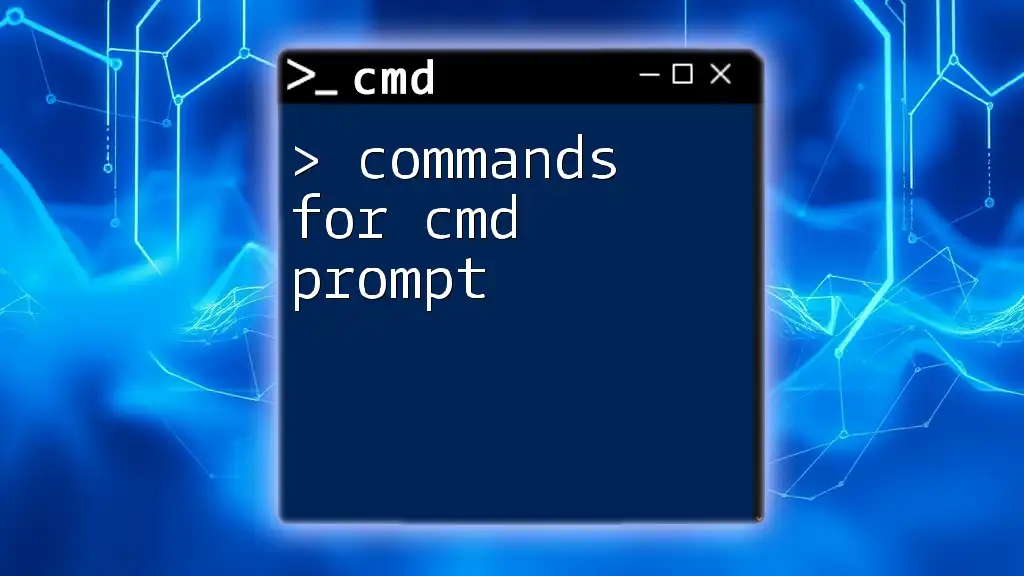
Best Practices for CMD and Office Repairs
Regular Maintenance Tasks
Regularly checking and repairing Office applications can prevent future issues. Create a schedule to run these commands at least once a month to maintain optimal performance and catch any potential problems early.
Utilizing CMD Effectively
For beginners, here are a few tips for using CMD:
- Practice commands in a safe environment to understand their effects.
- Document useful commands that resolve common issues, creating a personal reference guide.
- Explore online resources, forums, and video tutorials to enhance your CMD skills.
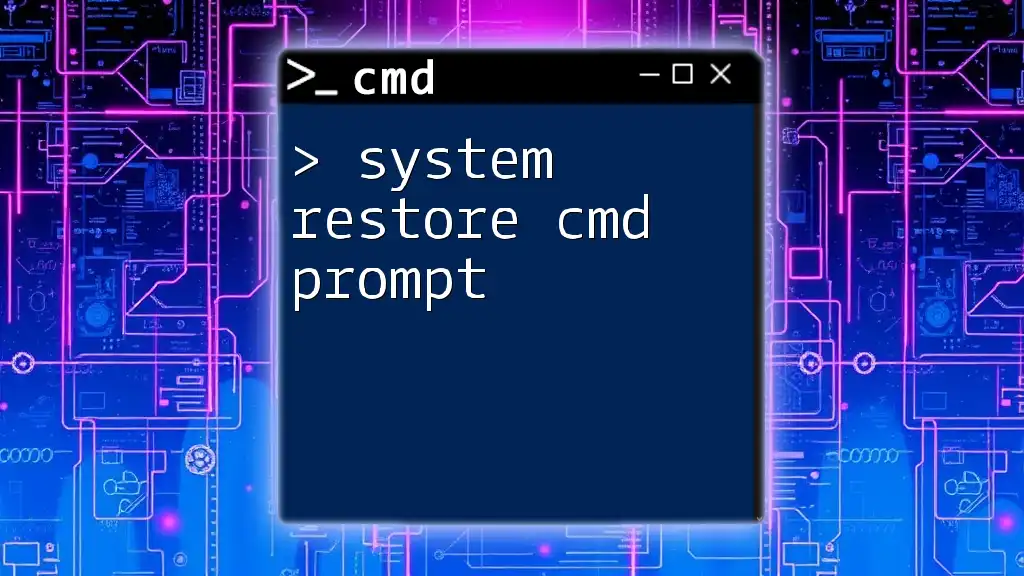
Conclusion
Using office repair from CMD prompt is a powerful method for troubleshooting and fixing issues in Microsoft Office applications. By understanding CMD and the commands necessary for repair, you can resolve many common issues efficiently. As you become more confident using CMD, you'll not only save time but also gain a valuable skill that can enhance your productivity. Don't hesitate to explore further—your next CMD solution could be just a command away!
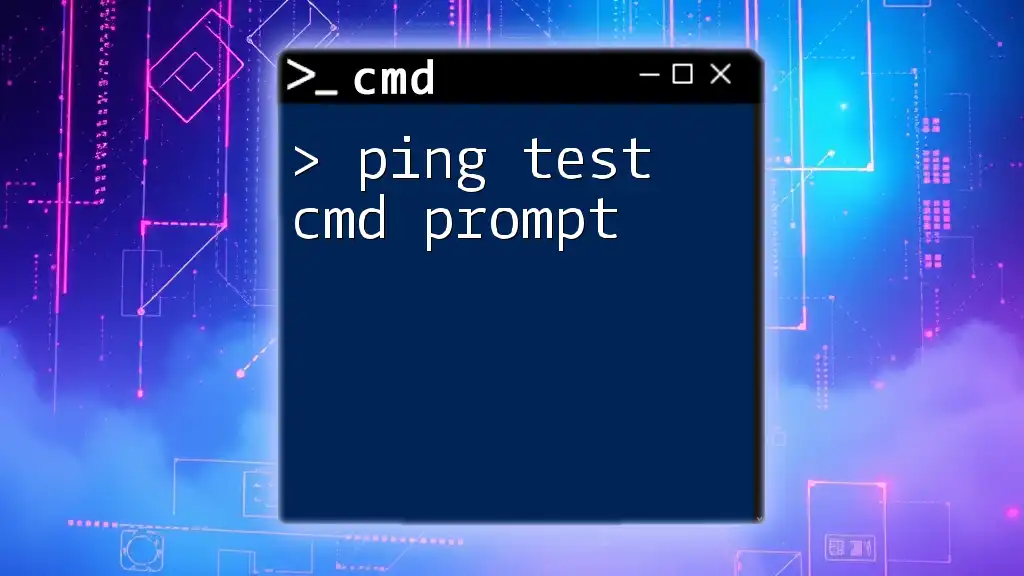
FAQs
What to do if CMD commands don’t solve the problem?
Consider seeking additional support through Microsoft forums, user communities, or contacting Microsoft support directly for more complex issues.
How to get support for Office issues?
You can visit the official Microsoft Office support website, which offers troubleshooting guides, live chat, and community forums.
Is there a way to automate the repair process?
While there's no built-in automation for Office repairs via CMD, you could create a batch file with the necessary commands to streamline the process. This way, you can initiate repairs with just one click!