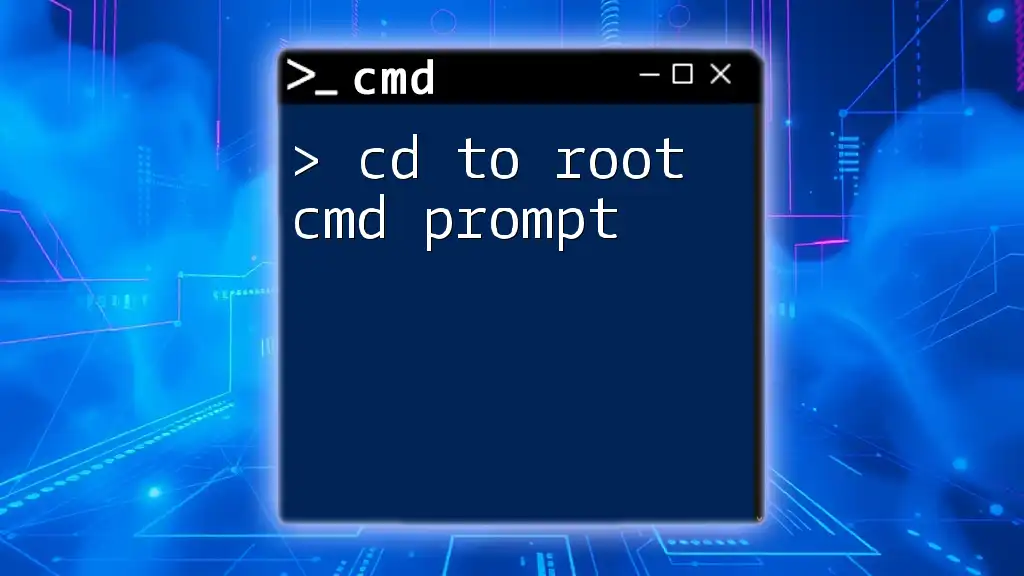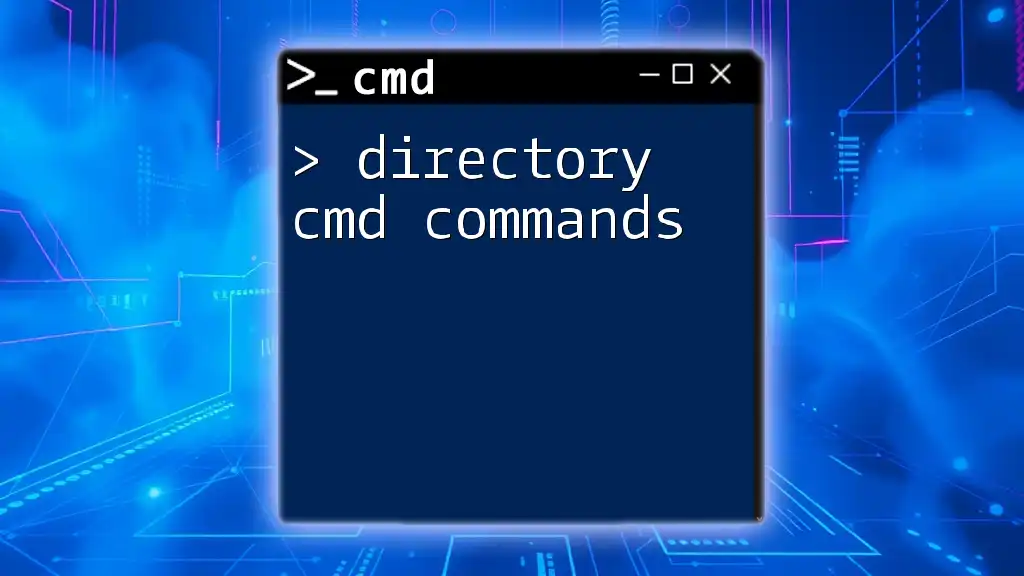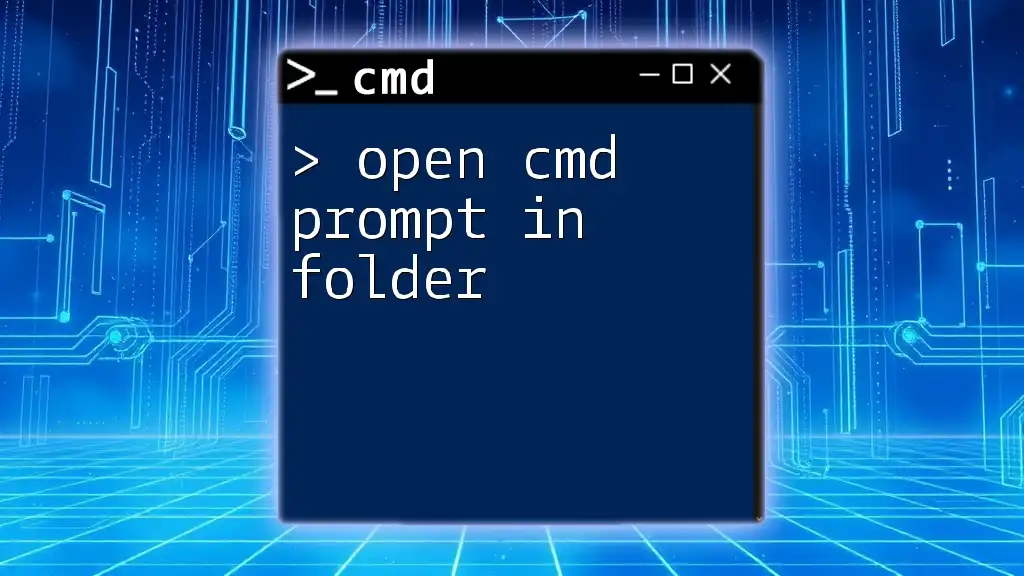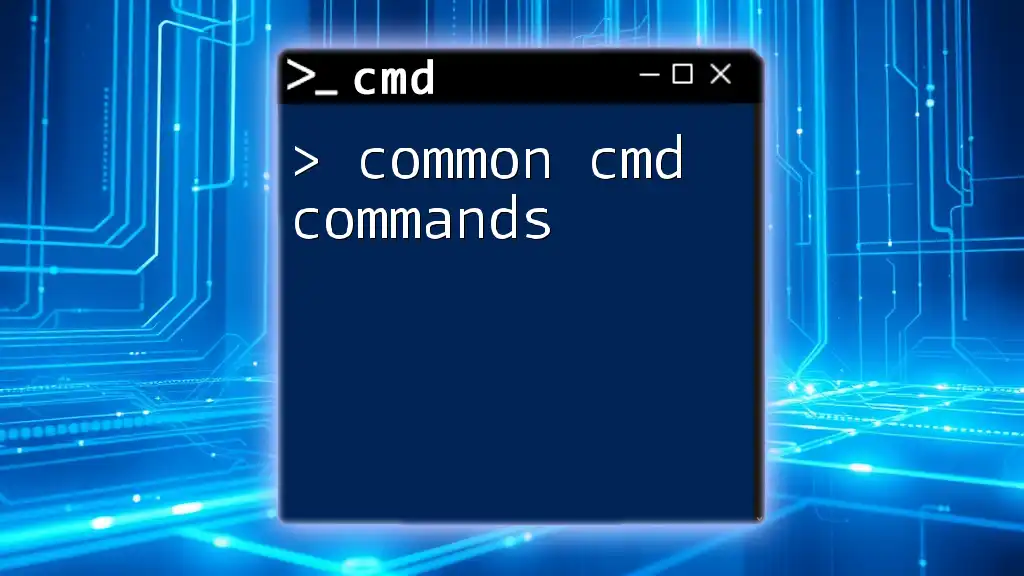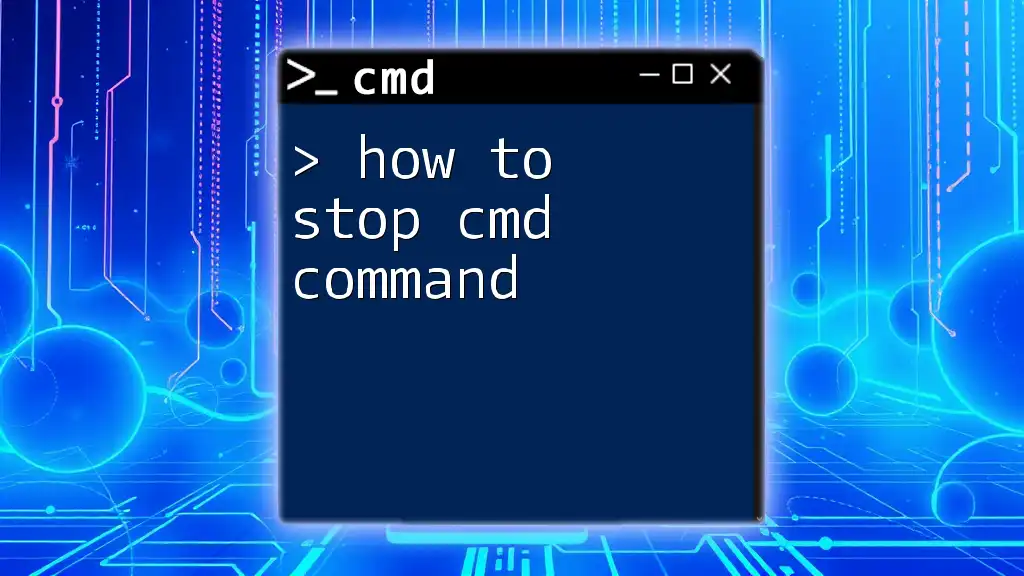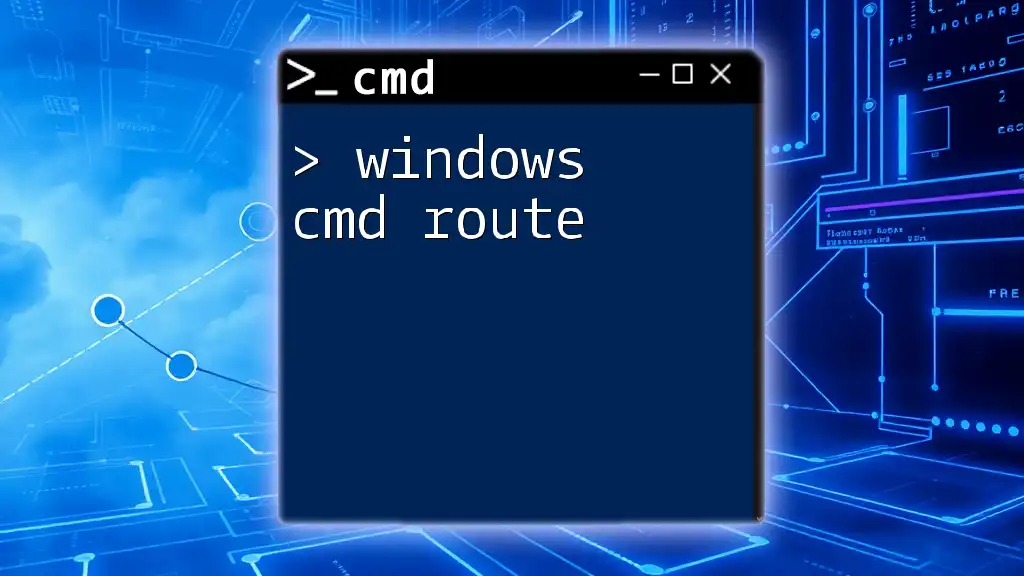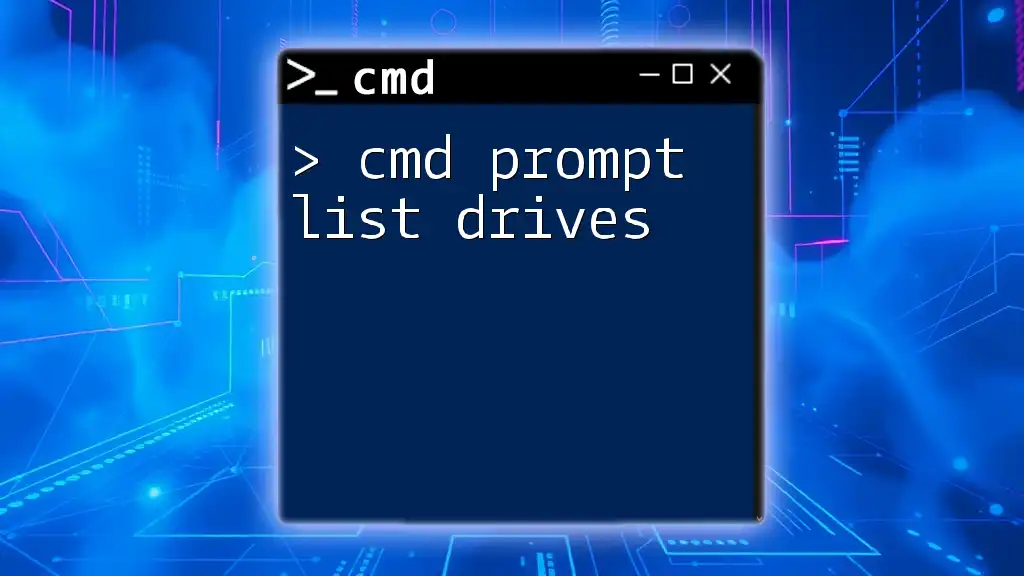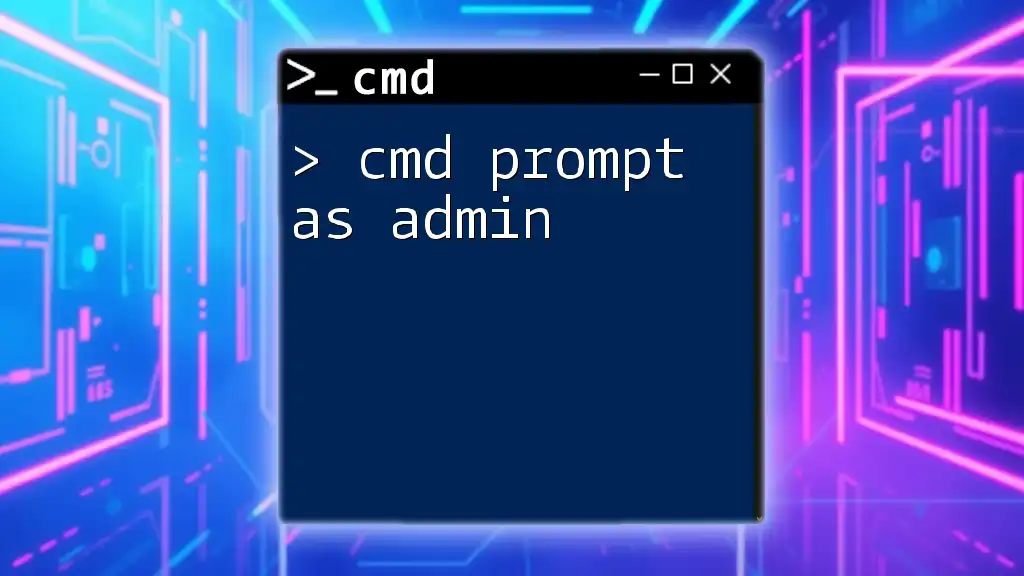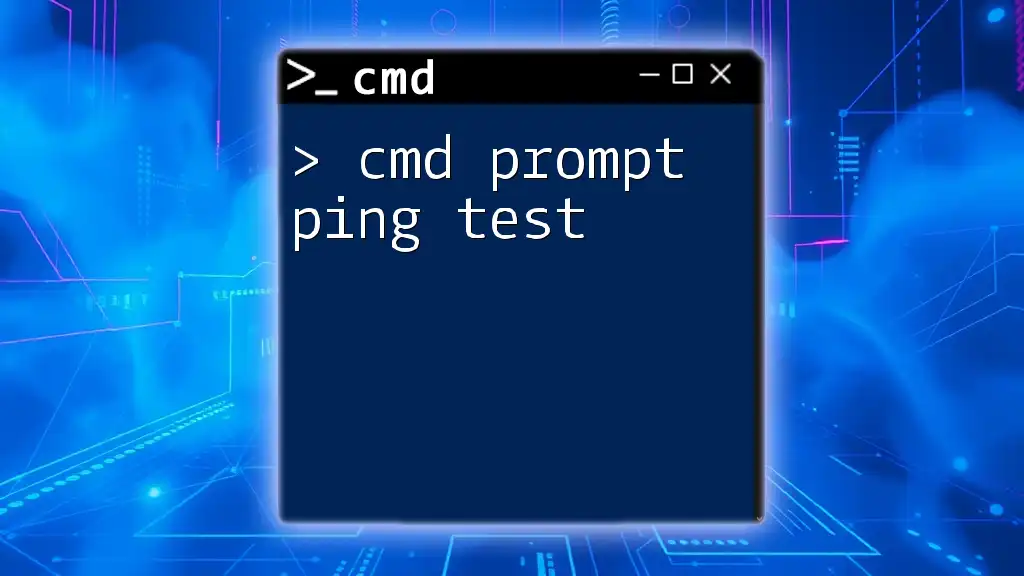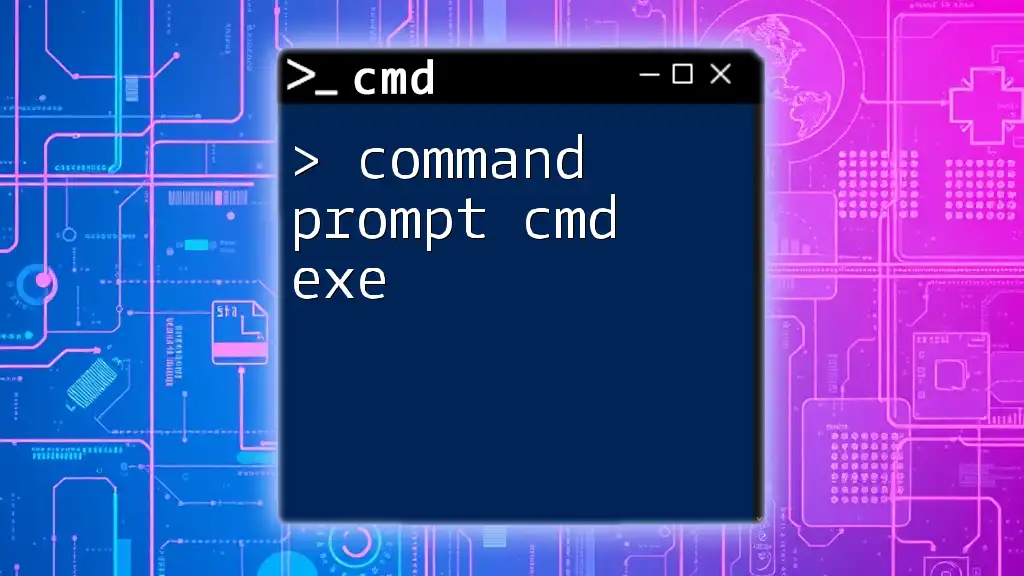To navigate to the root directory in the Command Prompt, use the command `cd \`, which takes you to the highest level of the file structure on the current drive.
cd \
Understanding the Command Prompt
What is CMD?
The Command Prompt (CMD) is a command-line interpreter in Windows that allows users to execute commands directly. Unlike graphical user interfaces, which rely on visual interactions, CMD offers a powerful alternative for managing files, executing scripts, and automating tasks. With CMD, users can access system tools and perform troubleshooting activities quickly and efficiently.
Why Use CMD?
Using CMD has several advantages over graphical interfaces:
- Speed: CMD allows users to complete tasks faster through commands rather than navigating through multiple menus.
- Automation: CMD supports scripting, enabling users to automate repetitive tasks.
- Control: CMD gives users direct access to system settings, file management, and network configurations.
Examples of tasks that are often easier with CMD include file transfers, system configurations, and batch processing.
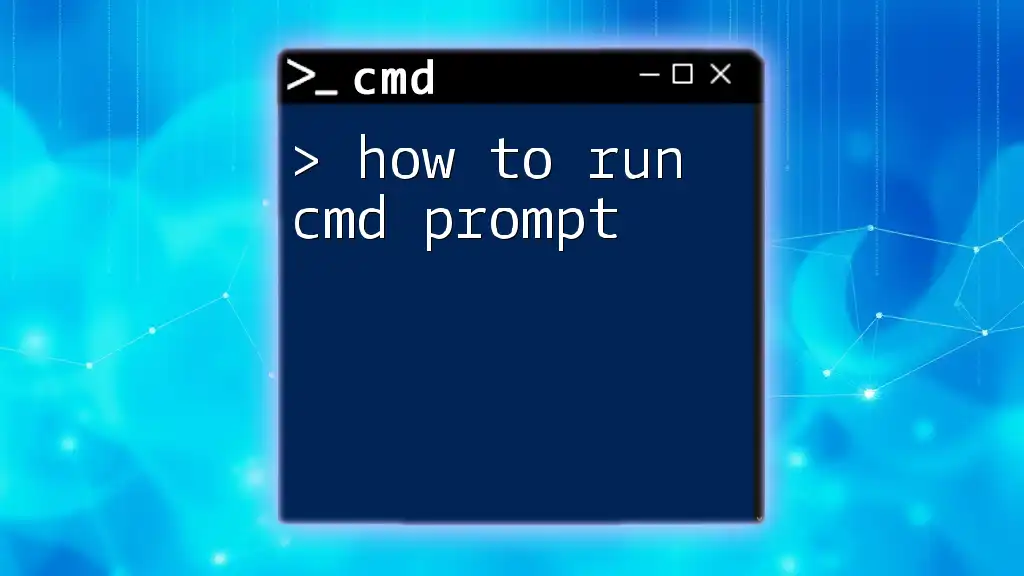
The Basics of Directory Navigation
What is a Directory?
In computing, a directory is a location for storing files on a computer. The directory structure serves as a hierarchy, helping organize files and folders. Understanding this hierarchy is crucial for effective navigation within CMD.
The Current Working Directory
To check your current working directory in CMD, you can simply type:
cd
This command will display the path of the directory you are currently in, which is essential for navigating to other directories.
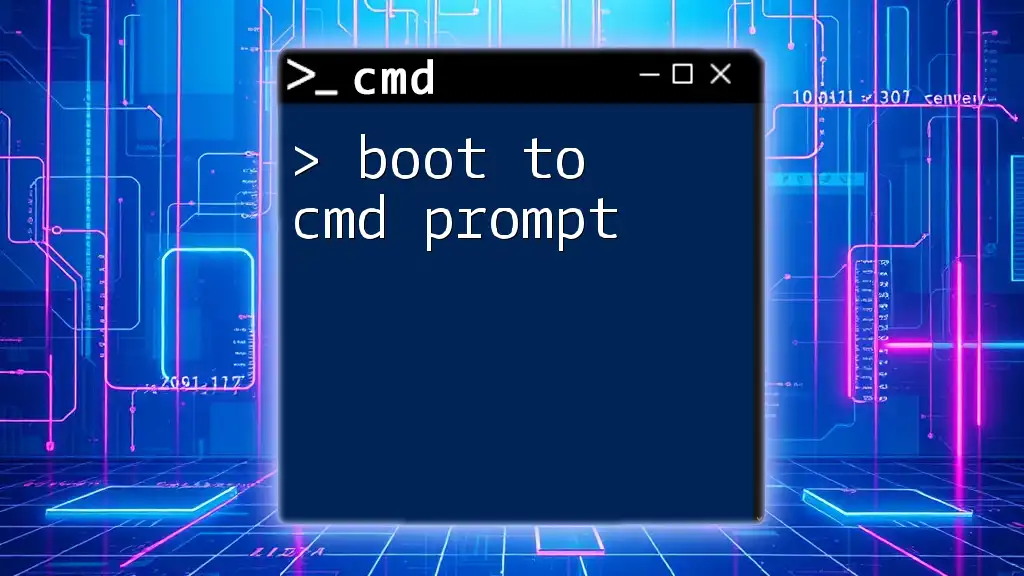
Getting to Know the cd Command
What Does cd Stand For?
The acronym "cd" stands for "change directory." This command is fundamental for navigating through different directories within the file system. Mastering its usage opens the door to efficient file management in CMD.
Syntax of the cd Command
The syntax for using the cd command is straightforward. You simply enter:
cd [directory_path]
Replace `[directory_path]` with the path of the directory you want to navigate to. For example, if you want to switch to a folder named "Documents," you would type:
cd Documents
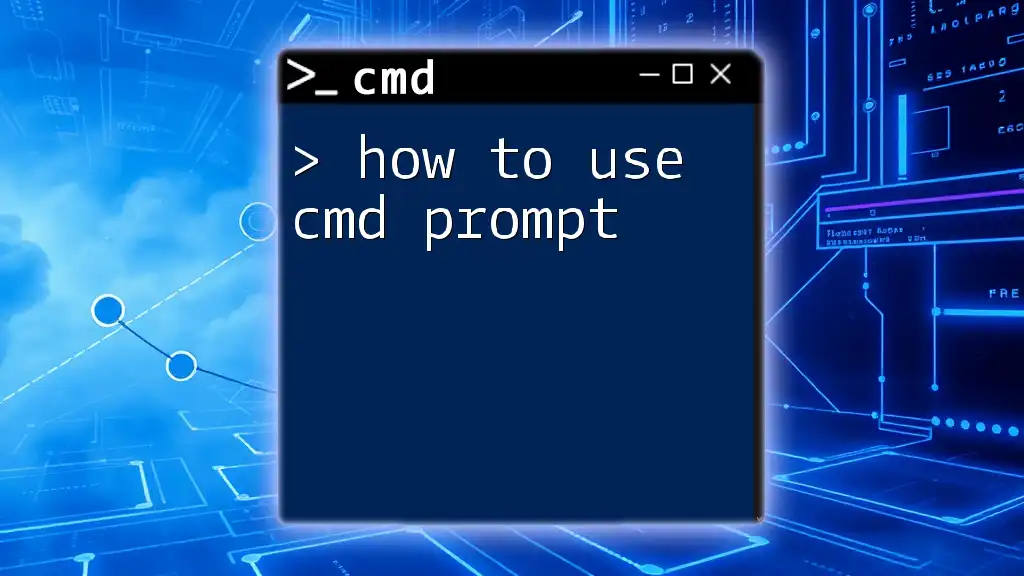
Navigating to the Root Directory
What is the Root Directory?
The root directory is the top-level directory in a file system where all other files and folders stem from. In Windows, each drive (like C: or D:) has its own root directory, and knowing how to navigate there is essential for file management.
Using the cd Command to Navigate to Root
For Windows Users
To quickly navigate to the root of the current drive, use the following command:
cd \
Executing this command takes you straight to the root directory of the active drive. For example, if your current path is `C:\Users\YourName\Documents`, executing `cd \` will change your location to `C:\`.
Switching Between Drives
To switch between drives in CMD, simply type the drive letter followed by a colon. For example:
D:
Once you're in the new drive, you can then navigate to its root using:
cd \
This is especially useful if you manage files across multiple drives and need to access the root directories frequently.
Example Use Cases
Navigating to the root directory becomes handy in various scenarios. For instance:
- When you need to clean up your file system and want to view all files and folders starting from the root.
- When troubleshooting network and storage issues where file locations are deeply nested.
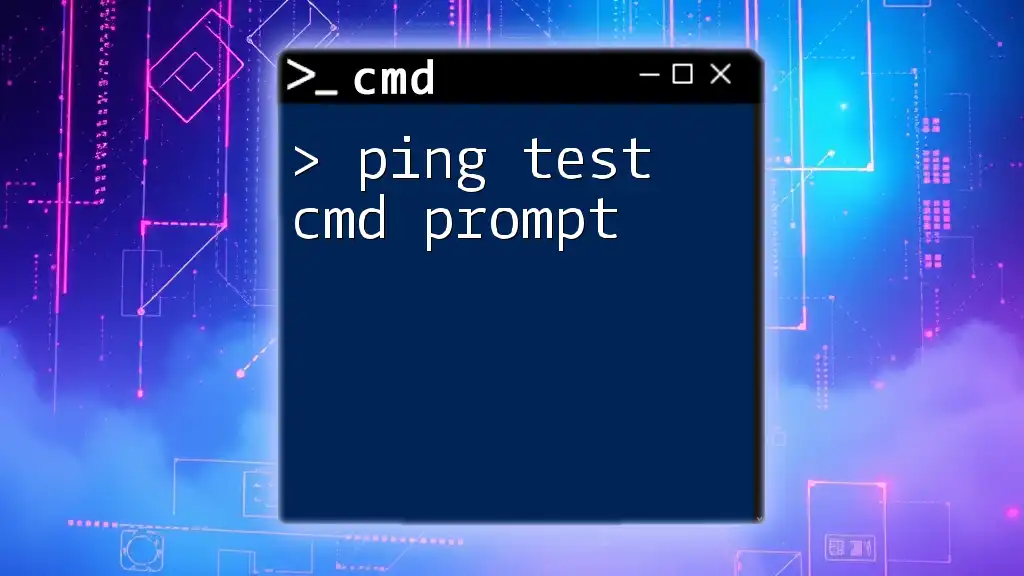
Tips and Tricks for Using cd Effectively
Combining cd with Other Commands
The cd command can be efficiently combined with other commands. For instance, you might want to list all files in a directory after navigating there. You can chain commands within CMD as follows:
cd \Documents && dir
In this command, `cd \Documents` navigates you to the Documents folder, and `dir` lists the contents of that folder.
Common Mistakes to Avoid
When using the cd command, users frequently encounter issues such as:
- Typing the wrong directory name or path, resulting in errors.
- Forgetting to switch drives before attempting to navigate.
To avoid these common mistakes, double-check your paths and utilize the tab key for auto-completion.
Enhancing CMD Navigation Skills
To boost your CMD navigation speed, remember to use tab completion. By typing part of a directory name and pressing the Tab key, CMD will auto-complete the rest, saving you time and reducing typing errors.

Advanced Navigation Techniques
Using Absolute vs. Relative Paths
Understanding the difference between absolute and relative paths is vital for effective navigation.
- Absolute Path: The full path from the root to the desired directory. For example: `C:\Users\YourName\Documents`.
- Relative Path: A path that is relative to your current working directory. For example, if you are in `C:\Users\YourName`, you can navigate to Documents with `cd Documents`.
Using Environment Variables
Environment variables are dynamic values that can affect the way processes behave on your computer. For example, you can navigate to your user directory quickly by using:
cd %HOMEPATH%
This command automatically takes you to the home directory of the currently logged-in user.
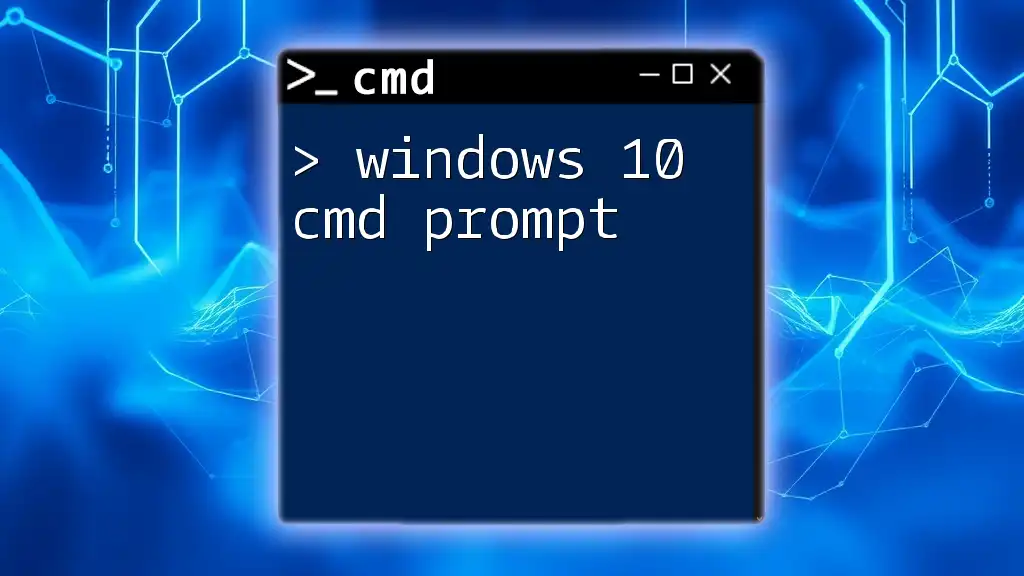
Conclusion
Mastering the command `cd to root cmd prompt` can significantly enhance your efficiency and productivity while navigating and managing files within the CMD environment. By understanding directory structures, leveraging shortcuts, and combining commands, you can harness the true power of the Command Prompt.
As you continue to explore CMD, don't hesitate to seek out additional resources or training. Your skills will grow, leading to increased confidence in using this powerful tool.
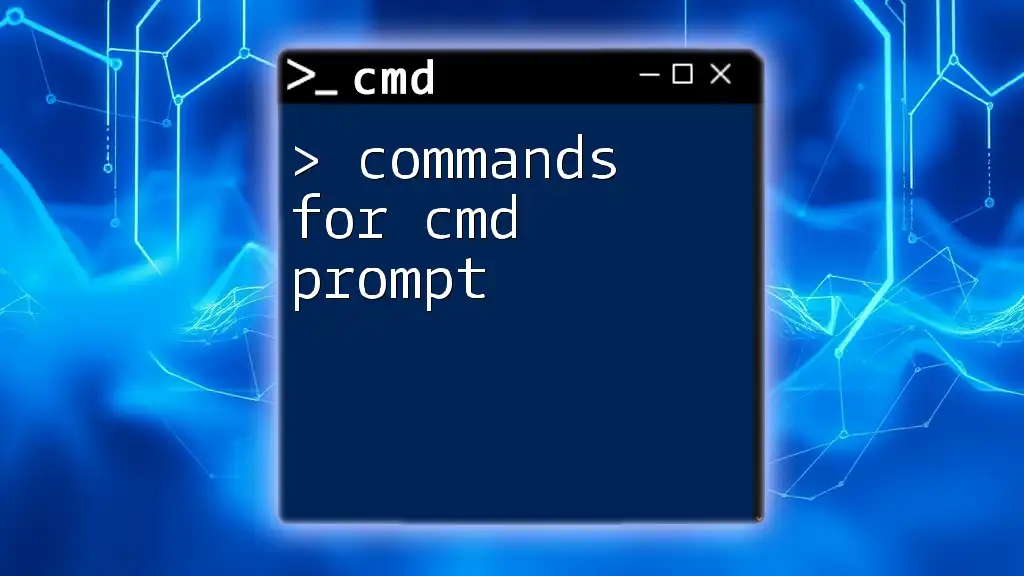
Additional Resources
For further learning, consider exploring CMD documentation, user forums, and online courses. These platforms can provide you with valuable insights and tips for mastering CMD.
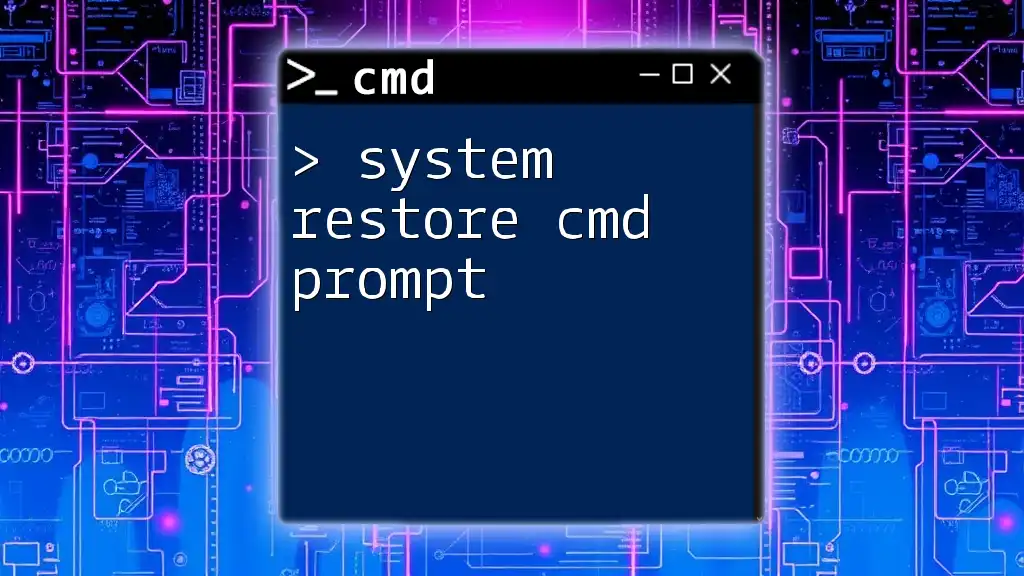
FAQs
What if I accidentally changed directories?
If you accidentally navigate away from your desired directory, you can use the `cd` command to navigate back to the correct path. Alternatively, you can use the `cd -` command to return to the previous directory.
How do I go back to the previous directory?
You can go back to the previous directory by using:
cd ..
This command moves you up one level in the directory structure.
Can I use wildcards with the cd command?
CMD does not support wildcards (like `*`) with the `cd` command. Wildcards are typically used with file-specific commands (like `dir`) but not for changing directories.