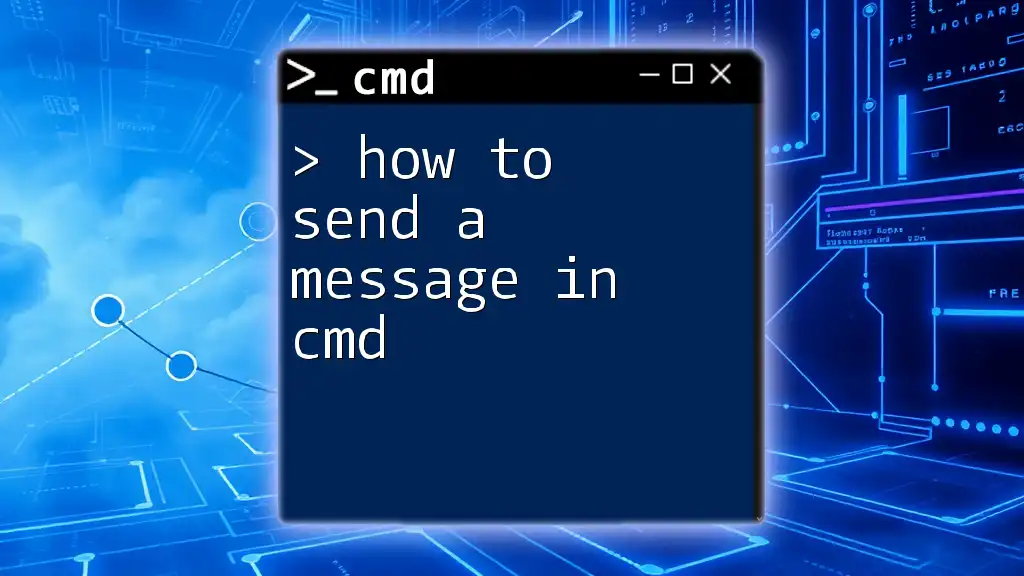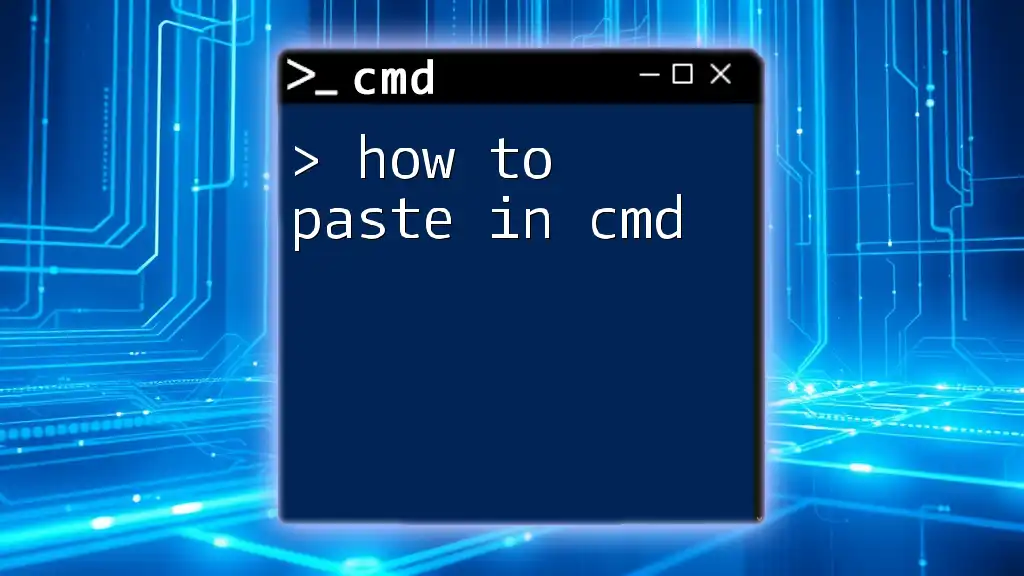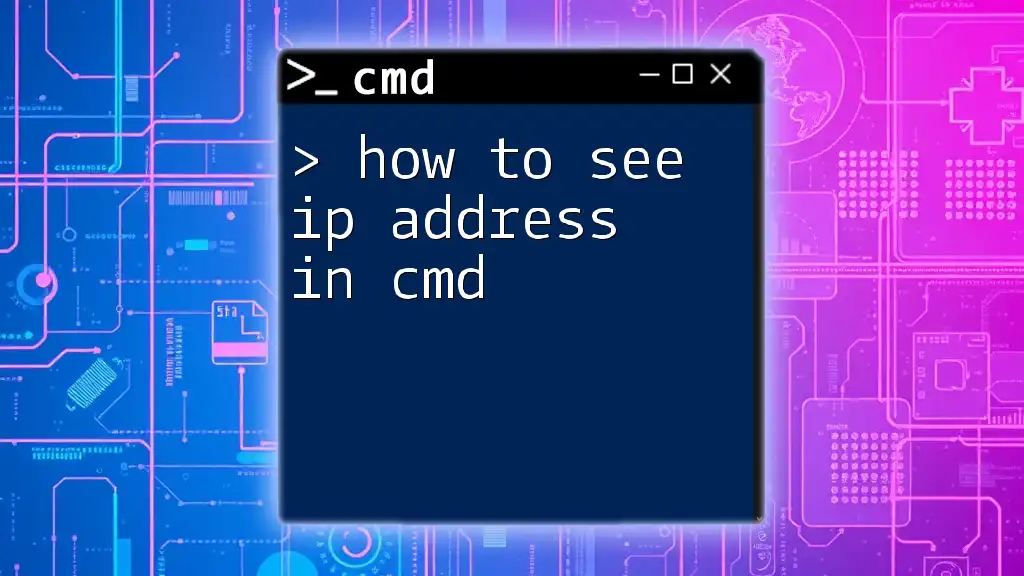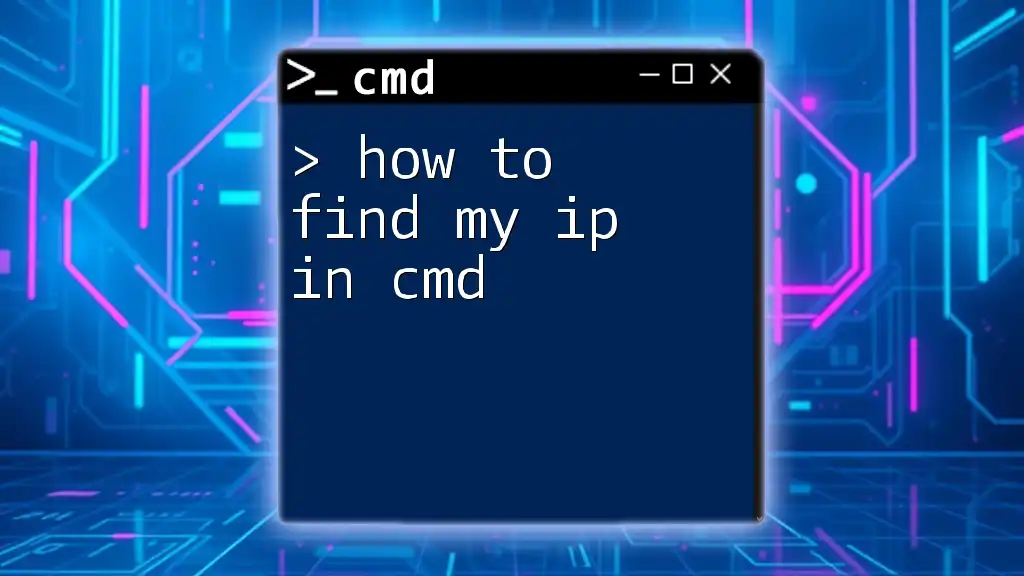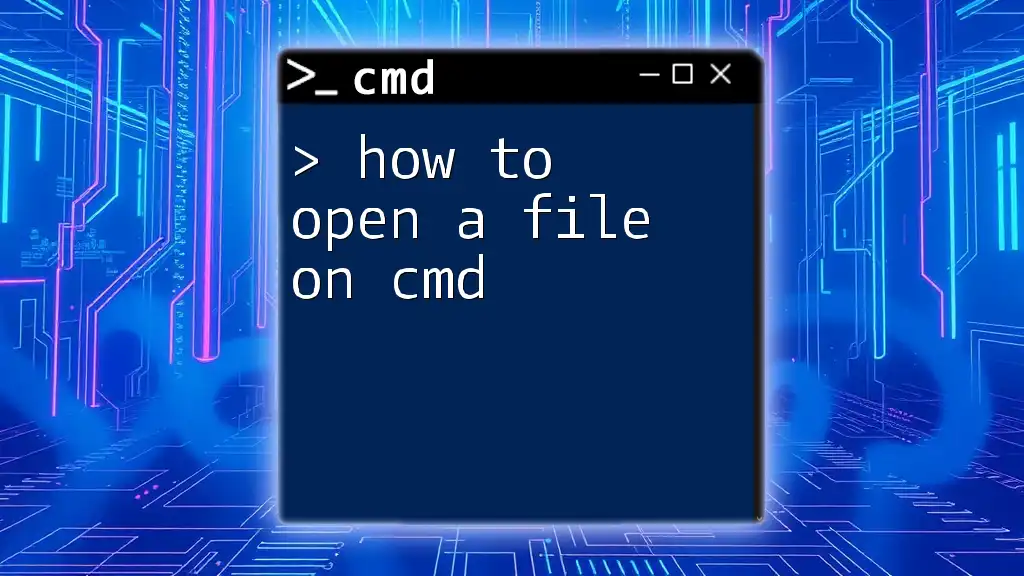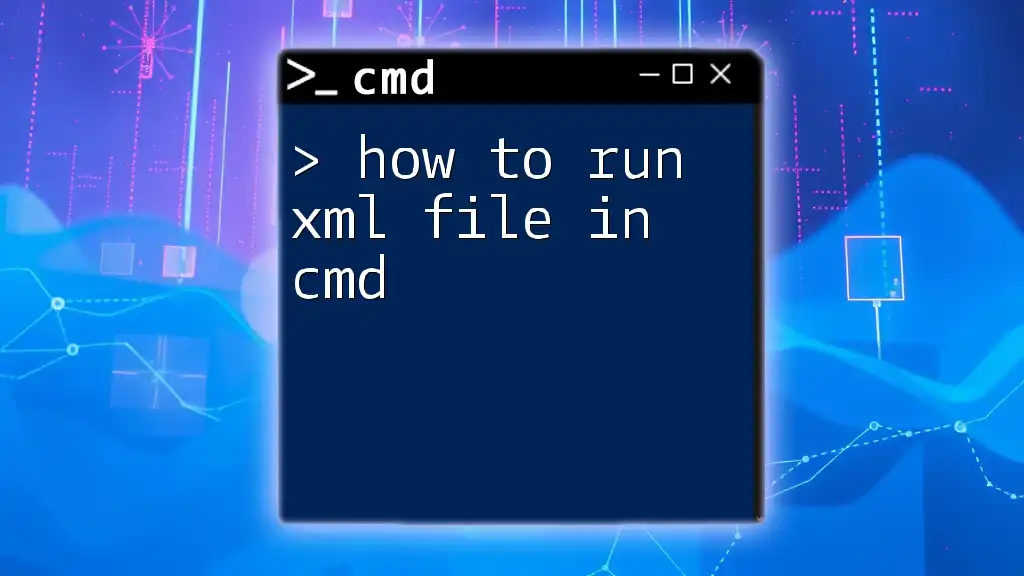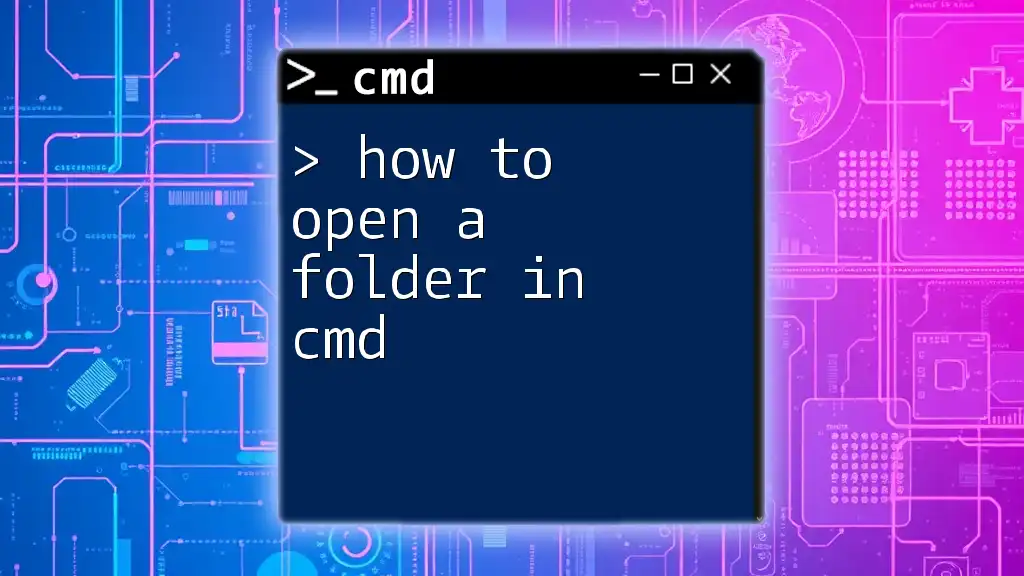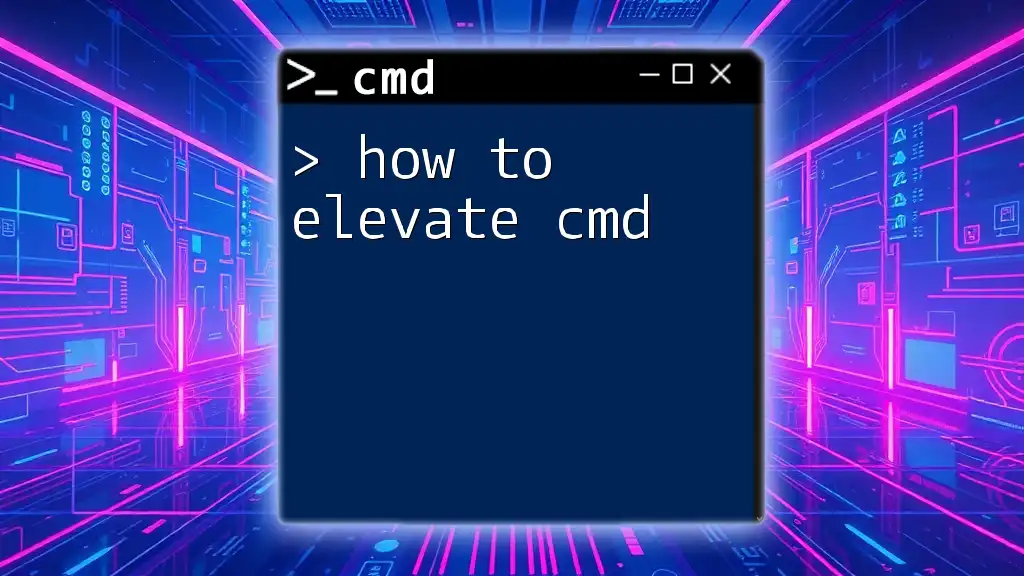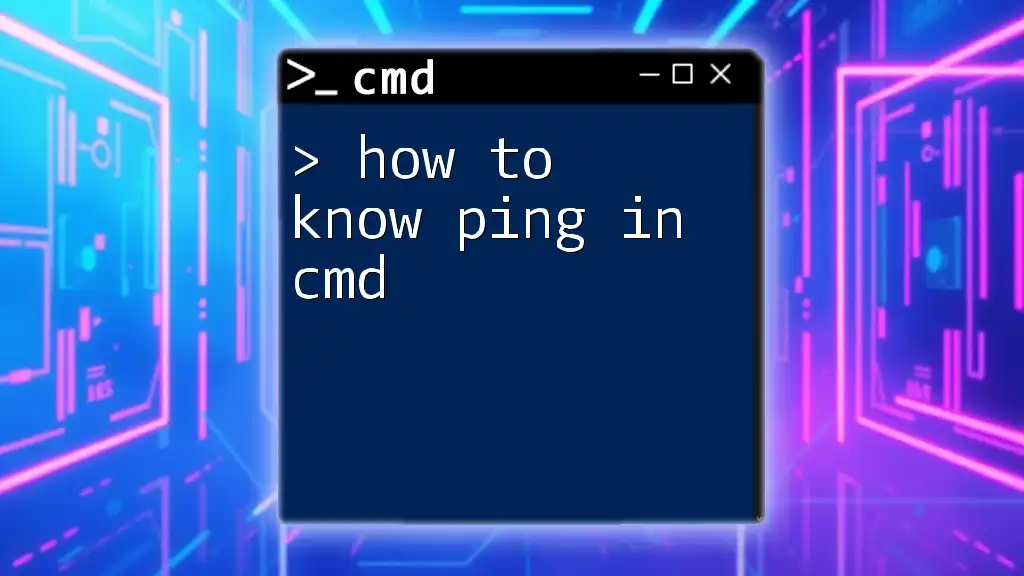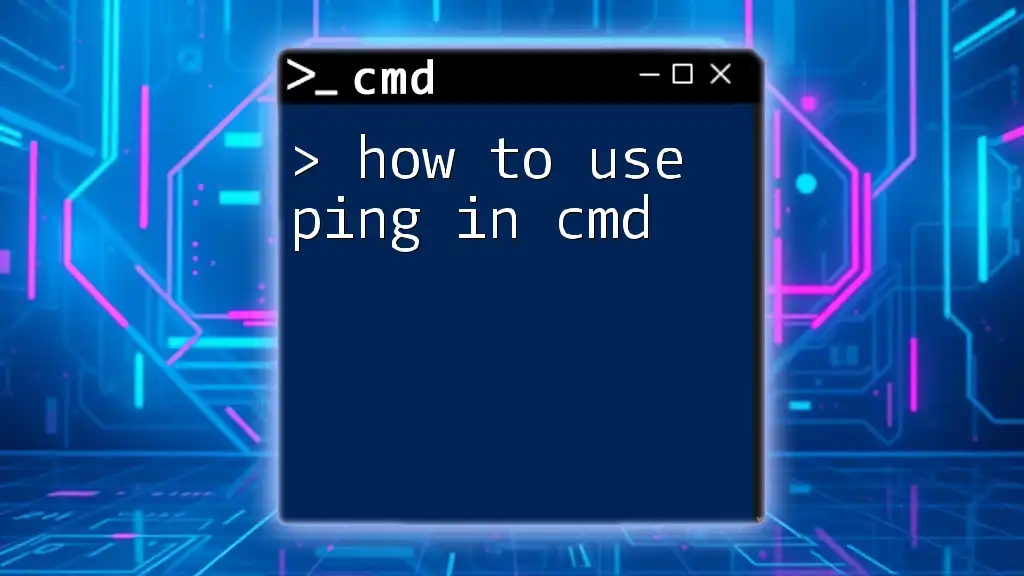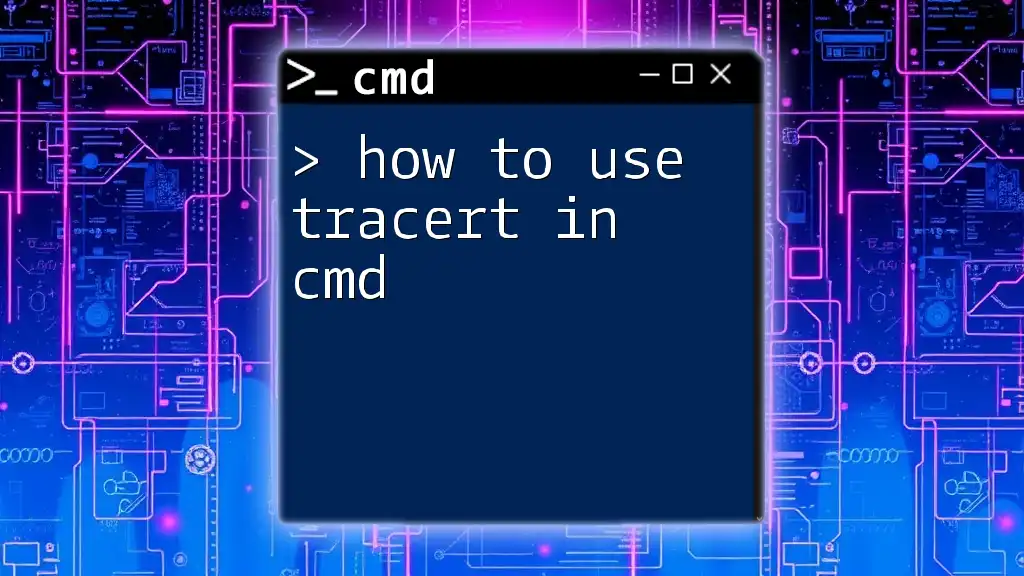To send a message in the Command Prompt (CMD), you can use the `echo` command followed by the message you want to display, as shown in the code snippet below:
echo Hello, this is a message sent from CMD!
Understanding Command Prompt
What is CMD?
Command Prompt, commonly referred to as CMD, is a command-line interpreter in Windows operating systems. It allows users to execute commands, run batch scripts, and perform various system-related tasks directly through a text interface. CMD is particularly powerful for managing files, configuring settings, and automating tasks without the need for a graphical user interface.
Why Use CMD for Messaging?
Utilizing CMD for sending messages can be particularly advantageous in situations where graphical user interfaces are cumbersome or impractical, such as within a local network or during system troubleshooting. For instance, network administrators can send urgent alerts to multiple users without needing to rely on third-party applications. This functionality enhances immediate communication and allows for quicker responses in critical situations.
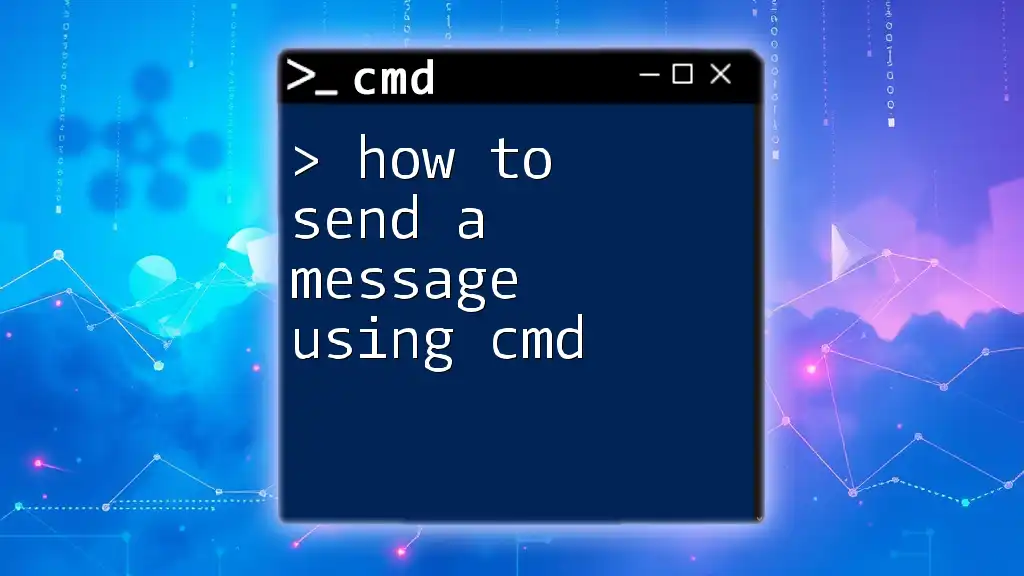
Basic CMD Commands
Common CMD Commands Overview
Before diving into messaging, it’s essential to understand some foundational CMD commands that will support your messaging endeavors.
For example:
- `echo`: Used to display messages or output text.
- `msg`: Used specifically for sending messages to other users or sessions.
These commands are essential to effectively utilize the capabilities of CMD to interact with other users.
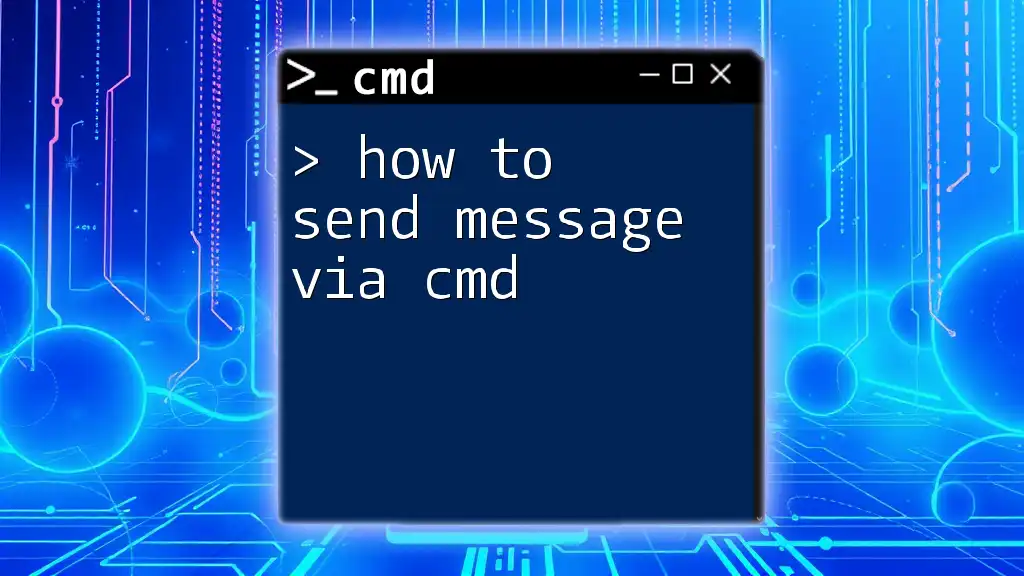
Sending Messages Using the `msg` Command
Overview of the `msg` Command
The `msg` command is a built-in utility in Windows that allows users to send messages to other users or sessions on the network. It’s straightforward to use, but understanding its syntax is crucial for successful execution.
Sending a Message to a User
To send a message to a specific user, you can use the following syntax:
msg username Your message here
Replace `username` with the actual username of the target recipient. For example:
msg JohnDoe "Hello, this is a test message!"
This command will deliver a message directly to the user named "JohnDoe."
Messaging All Users in a Session
If you want to send a message to all users currently logged into the system, you can utilize an asterisk (*) instead of a username, like this:
msg * "Attention all users - Please save your work."
Using `*` ensures that the message reaches everyone, making it ideal for important announcements or alerts.
Targeting Specific Sessions
In scenarios where multiple sessions are active, you may prefer sending messages to specific session IDs. First, you need to determine the session IDs associated with logged-in users. You can find session IDs by using the `query user` command:
query user
After identifying the session ID, you can send a message as follows:
msg session_id Your message
For instance, if "session 2" is identified, you would send:
msg 2 "Reminder: Your meeting will start in 10 minutes."
This command gives you precision in targeting the correct user.
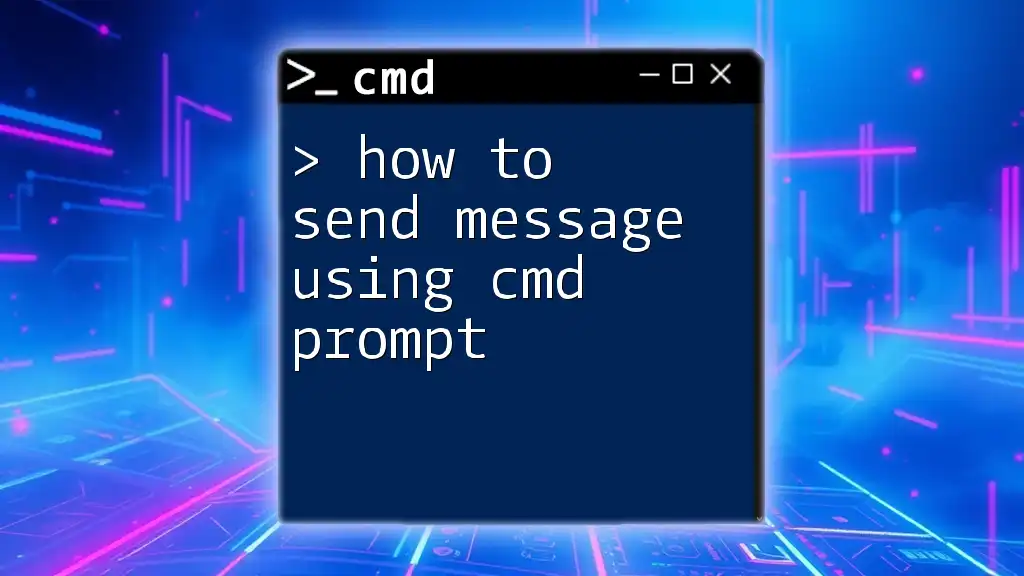
Troubleshooting Messaging Issues
Common Errors When Using `msg`
While using the `msg` command can be straightforward, users may encounter issues, such as:
- Access Denied Errors: This often happens if the user lacks the necessary permissions to send messages.
- Network Errors: If the network settings are misconfigured or if firewalls are blocking the messages, you'll receive connectivity issues.
How to Fix Common Problems
To resolve these issues, follow these steps:
-
Check Firewall Settings: Ensure that Windows Firewall is configured to allow communication through the necessary network ports. You may want to allow `msg` to send messages.
-
Verify User Permissions: Make sure that you are part of a user group that has messaging rights. Administrators typically have permissions to send messages to users.
Being aware of these potential pitfalls can save you time and frustration.
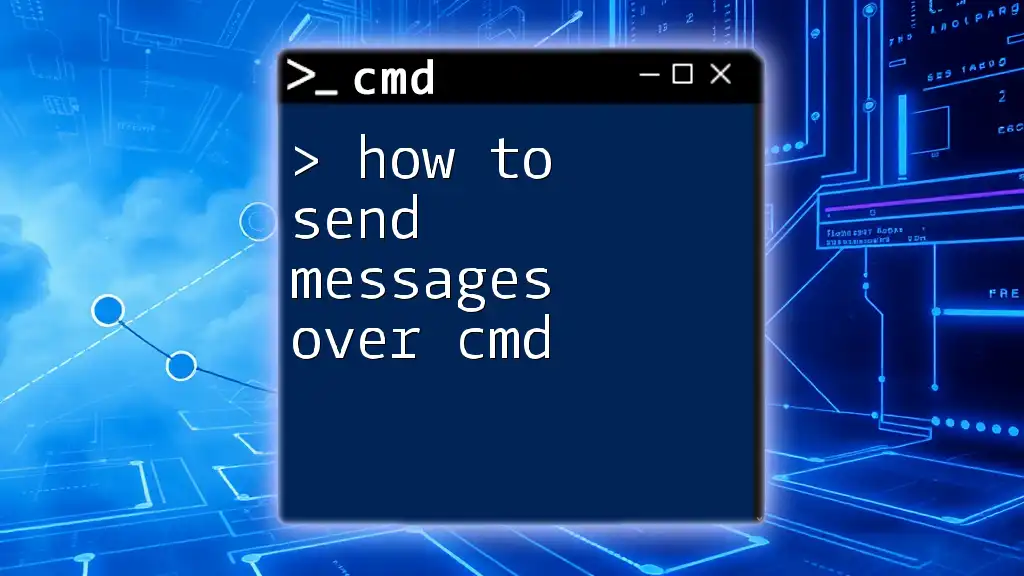
Alternative Messaging Methods in CMD
Using `net send` Command (Legacy)
Historically, the `net send` command was widely used for messaging in older Windows versions, especially prior to Windows Vista. However, it has been deprecated and no longer works with recent versions of Windows. If you’re using an obsolete system, note that:
net send username Your message here
The above syntax was used to send messages, but it might not be applicable for most users today.
Windows PowerShell for Advanced Messaging
For those interested in more advanced messaging options, PowerShell offers a versatile approach to sending messages, especially via email. Here's a basic example of using PowerShell:
Send-MailMessage -From "you@example.com" -To "recipient@example.com" -Subject "Subject" -Body "Body content"
This line of code enables you to send a structured email message if CMD isn't ideally suited for your messaging needs. Utilizing PowerShell can provide a broader set of functionalities compared to CMD.
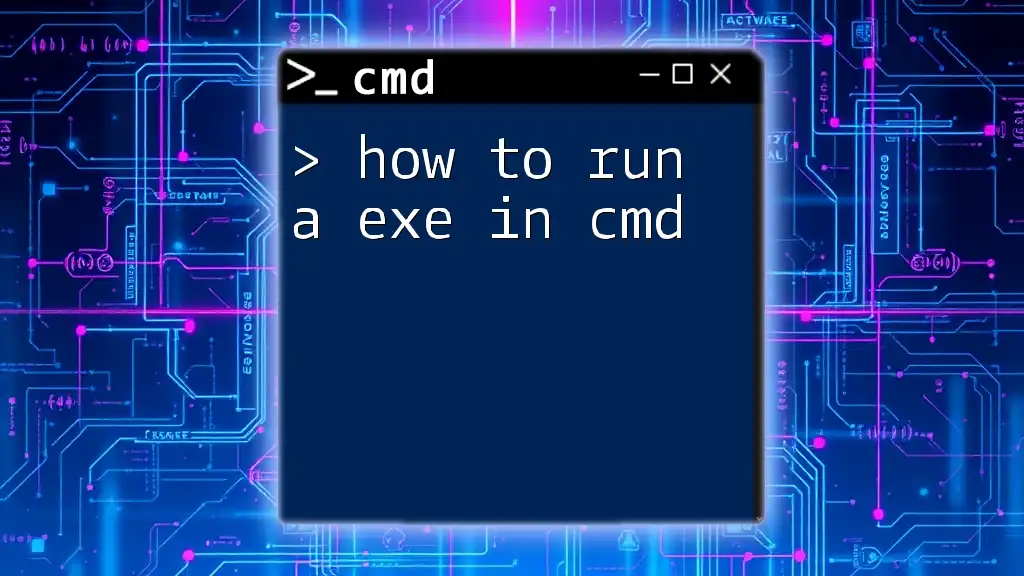
Conclusion
In summary, learning how to send a message in cmd using the `msg` command equips you with a vital tool in your communication arsenal, especially within local networks. From sending direct messages to broadcasting alerts and overcoming potential pitfalls, mastering CMD messaging can enhance efficiency and reliability in your operations.
As you explore CMD further, you'll discover myriad functionalities that can streamline your workflow and improve your system management capabilities.
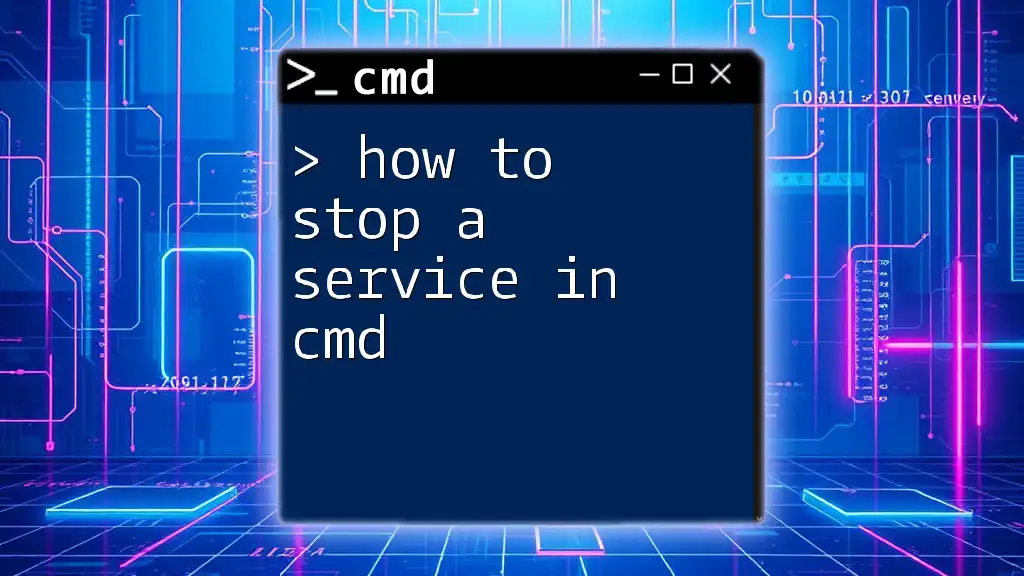
Additional Resources
For those eager to expand their CMD knowledge, consider seeking additional tutorials, guides, and courses that delve into greater detail about CMD functionalities and advanced command usage.
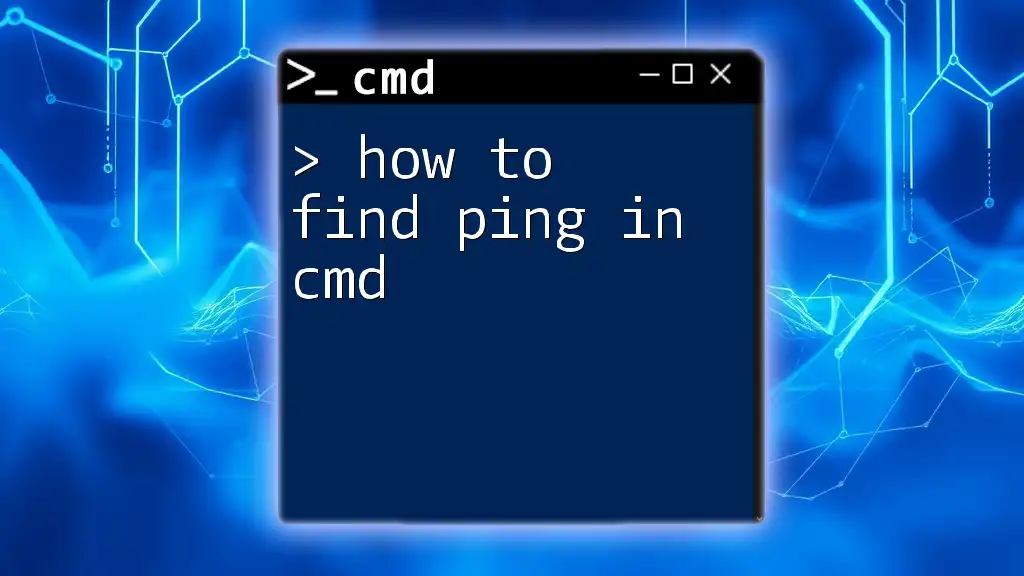
Call to Action
After trying out these CMD messaging techniques, share your experiences in the comments below! Have you faced any challenges or discovered any tips? Dive into CMD, and don't hesitate to subscribe for more insights and tricks on CMD and beyond!