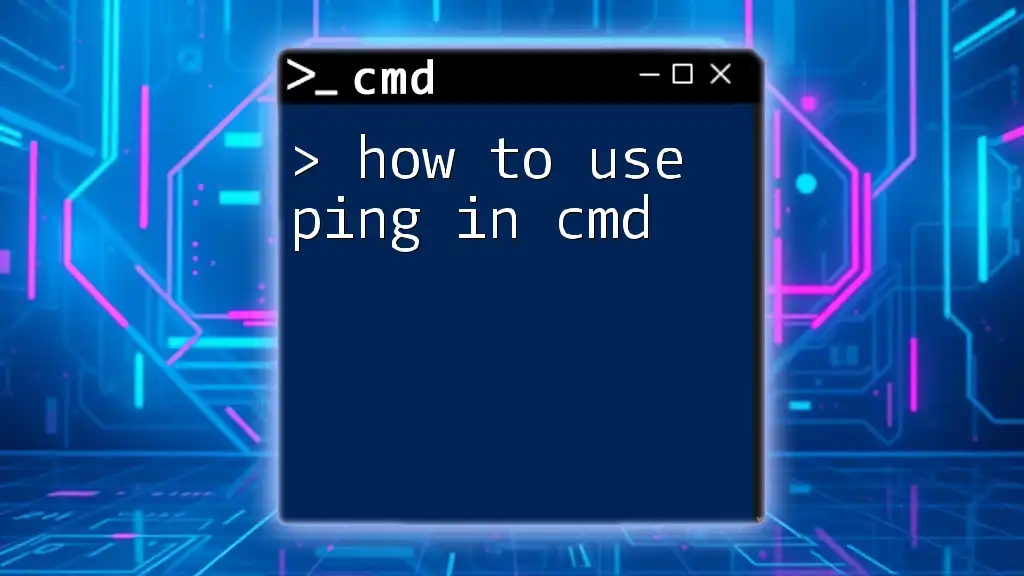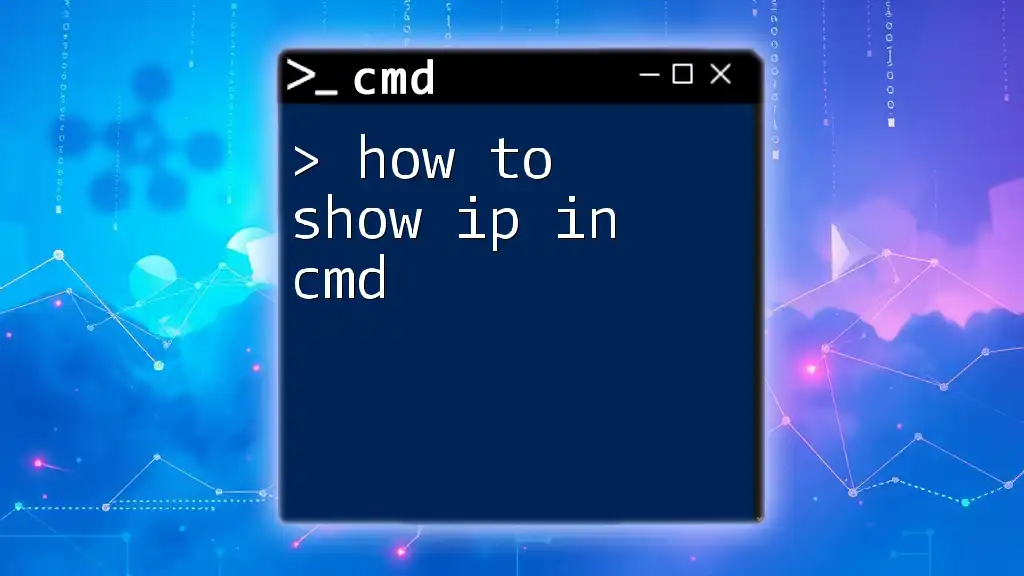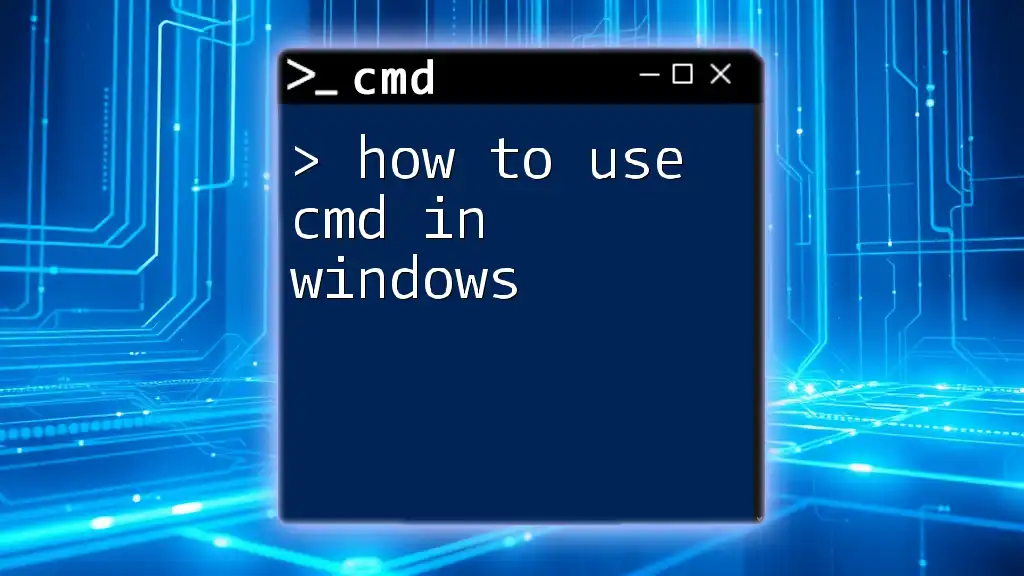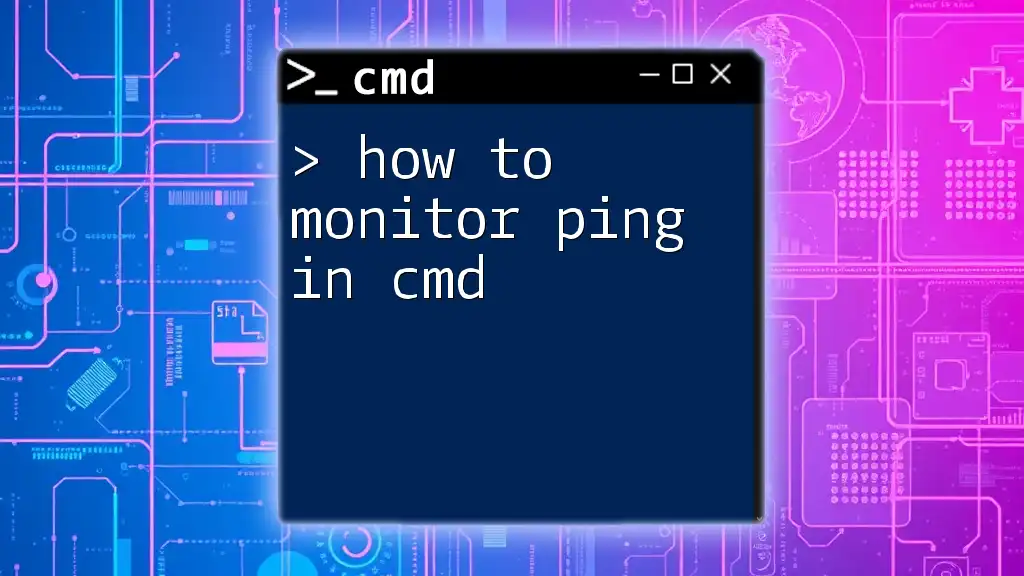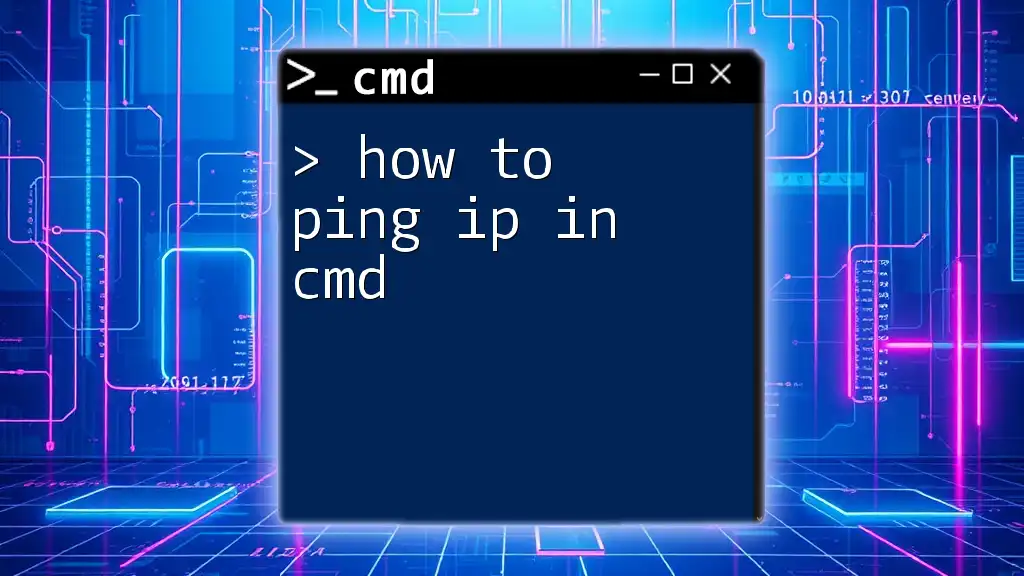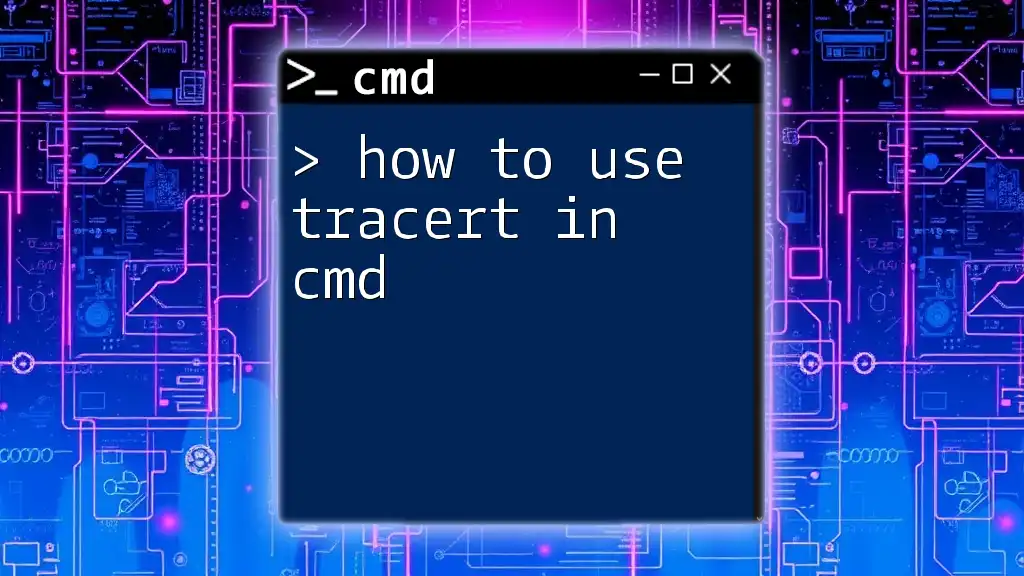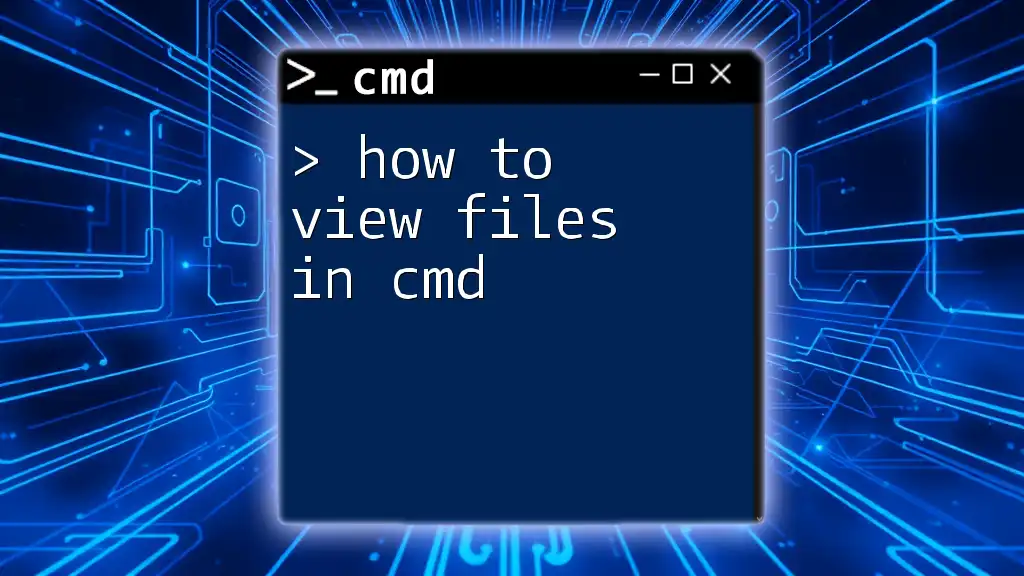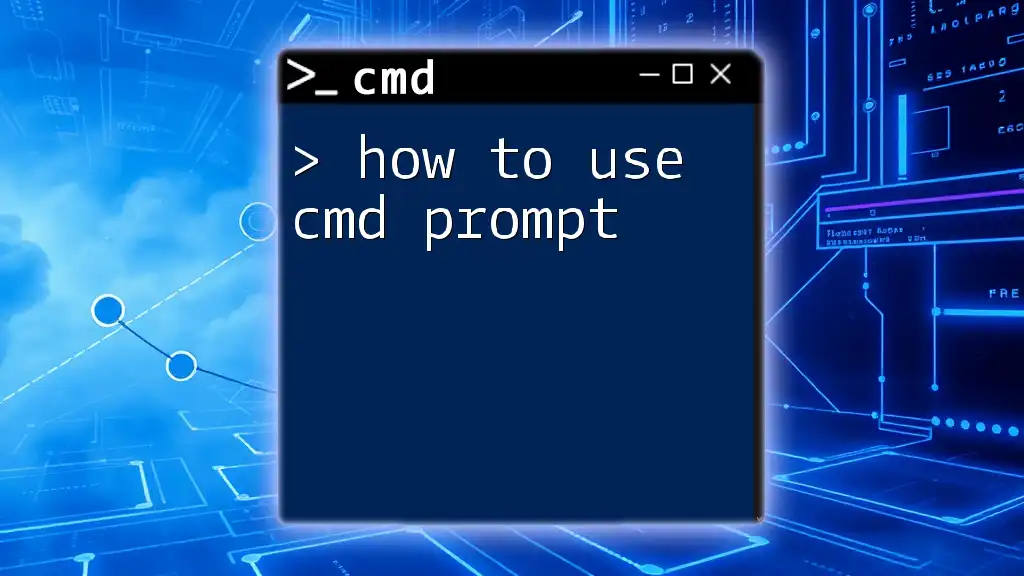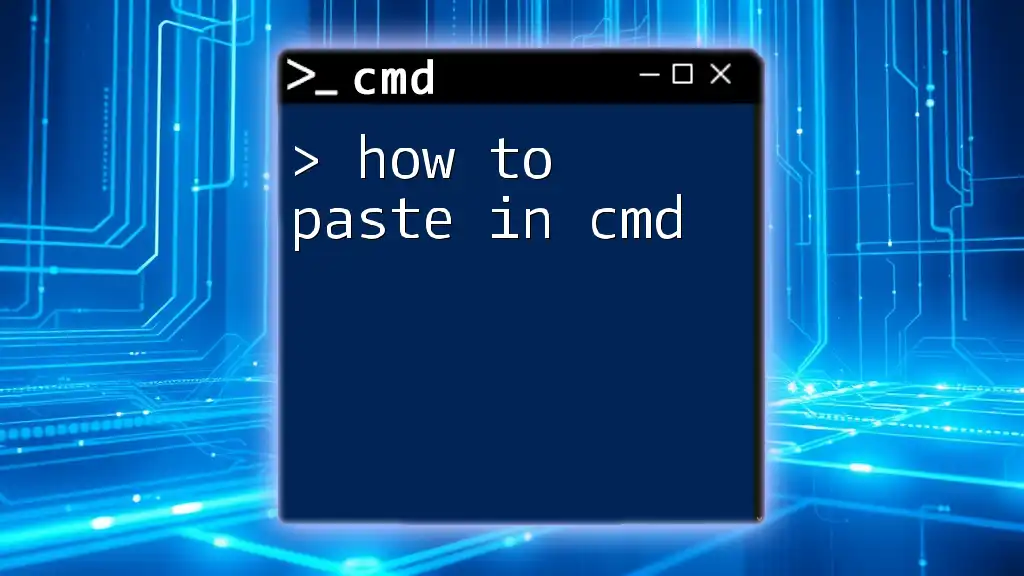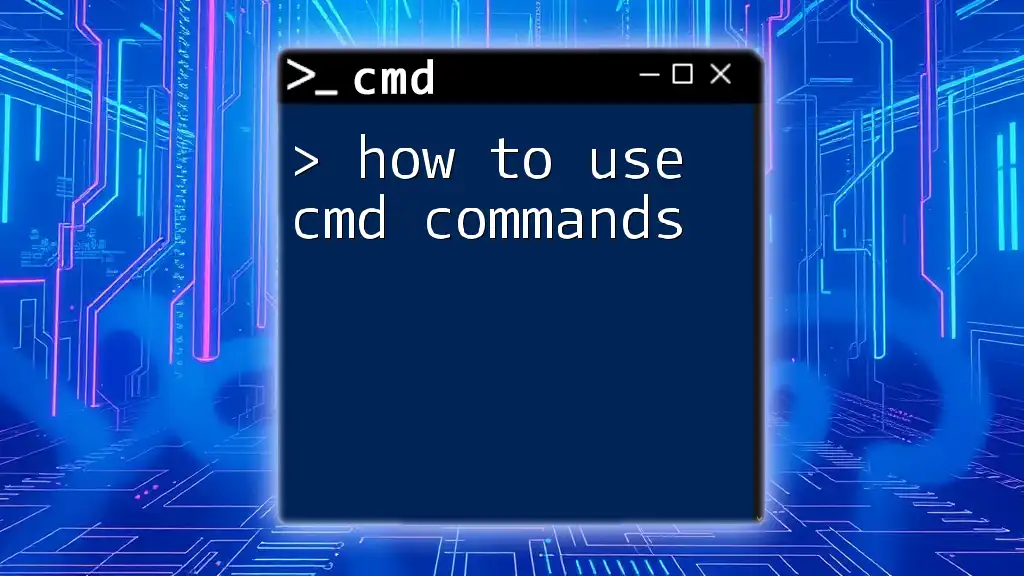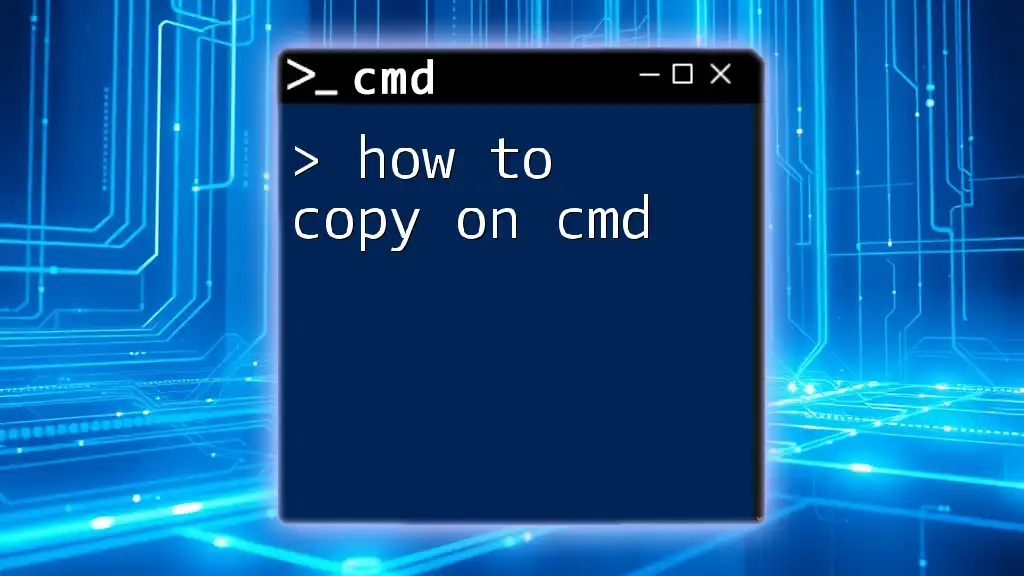The `ping` command in CMD is used to test the reachability of a host on an IP network by sending Internet Control Message Protocol (ICMP) echo request packets and waiting for a reply.
ping 8.8.8.8
What is Ping?
The `ping` command is a vital tool used in network administration and troubleshooting. It works by sending ICMP (Internet Control Message Protocol) Echo Request messages to a target IP address or hostname. When the target receives these requests, it responds with Echo Reply messages. This process allows the user to check the reachability of a host on a network and measure the round trip time it takes for messages to travel from the source to the destination and back.
Common use cases for the `ping` command include verifying network connectivity, diagnosing network performance issues, and determining whether a specific server or service is accessible.
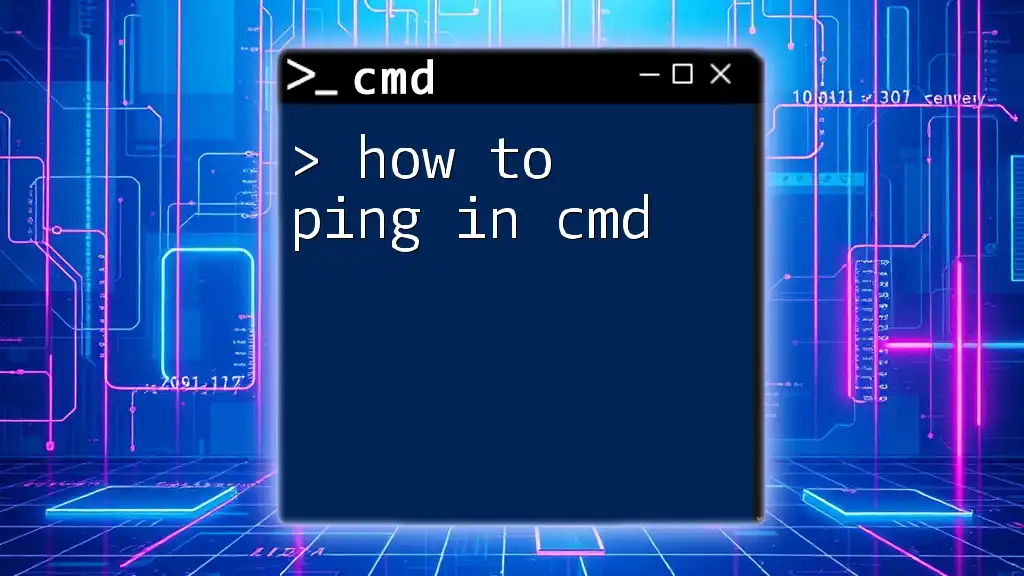
How to Access Command Prompt
To use the `ping` command, you must first access the Command Prompt (CMD) on your operating system. Here’s how:
Windows
- Using the search bar: Click on the Start menu, type "cmd," and press Enter.
- Using the Run dialog: Press `Win + R`, type `cmd`, then press Enter.
macOS
To access Terminal, click on the Spotlight icon (magnifying glass) in the upper-right corner and type "Terminal," then press Enter.
Linux
Open the Terminal from your application menu or by pressing `Ctrl + Alt + T`.
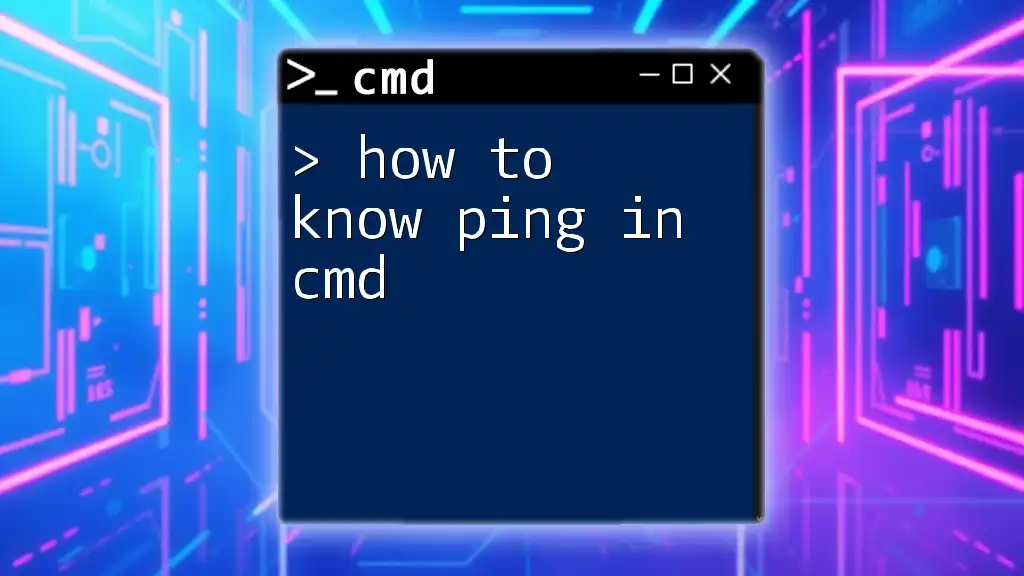
Basic Syntax of the Ping Command
The basic structure of the `ping` command is as follows:
ping [options] [hostname/IP address]
It’s essential to specify the target correctly to get accurate results. The hostname (e.g., `google.com`) or IP address (e.g., `8.8.8.8`) allows the command to know where to send the ping.
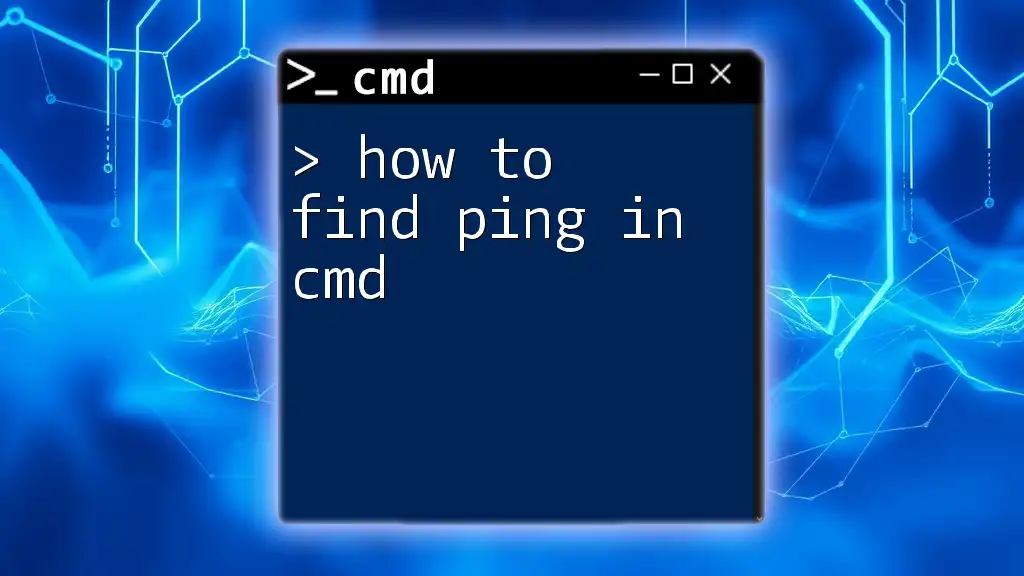
Executing a Simple Ping
You can execute a simple ping using the command line. For instance, if you want to ping Google, you would enter the following command:
ping google.com
Typical Output Explanation
When you run the above command, you might see output that looks like this:
Pinging google.com [142.250.190.78] with 32 bytes of data:
Reply from 142.250.190.78: bytes=32 time=14ms TTL=116
Reply from 142.250.190.78: bytes=32 time=15ms TTL=116
Reply from 142.250.190.78: bytes=32 time=14ms TTL=116
Reply from 142.250.190.78: bytes=32 time=13ms TTL=116
Ping statistics for 142.250.190.78:
Packets: Sent = 4, Received = 4, Lost = 0 (0% loss),
Approximate round trip times in milli-seconds:
Minimum = 13ms, Maximum = 15ms, Average = 14ms
Here’s a breakdown of the output:
- Reply from [IP address]: Confirms that the target is reachable with the response coming from the specified IP.
- bytes=32: Indicates how many bytes of data were sent in each ping request.
- time=...ms: Displays the latency in milliseconds, showing how long it took for the message to travel to the destination and back.
- TTL=...: Stands for Time To Live, representing the lifespan of the packet before it's discarded.
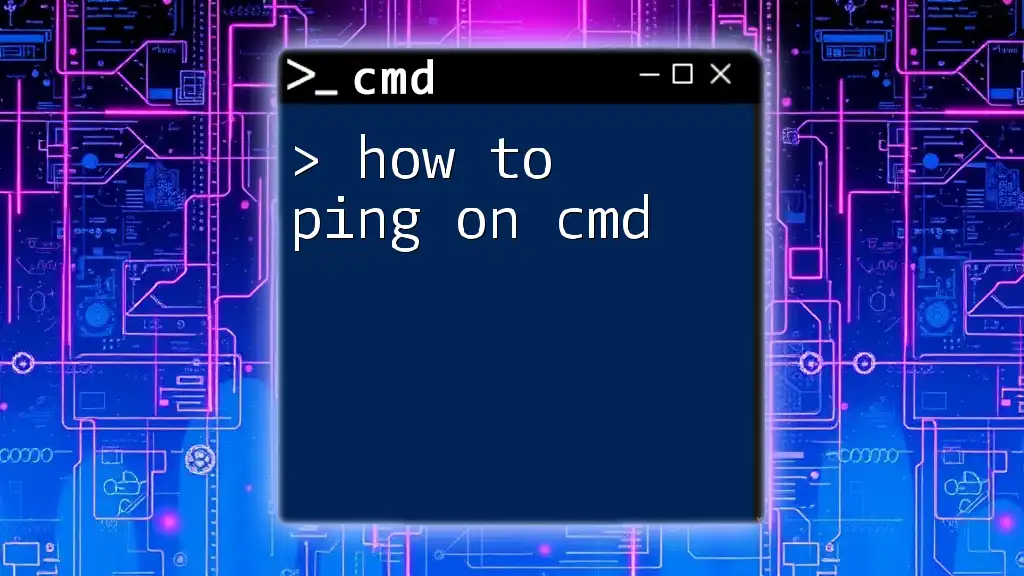
Understanding Ping Results
Output Explanation
The output from the `ping` command provides critical information that helps diagnose network issues.
- Successful ping results indicate that the target is reachable and functioning correctly, characterized by low latency and no packet loss.
- Timeouts happen when no reply is received after the specified time frame, indicating potential issues along the network route.
- Packet loss refers to scenarios where some packets sent do not return, suggesting network congestion or hardware failures.
- High latency signifies a slow response time, which might suggest issues with the network or the target server.
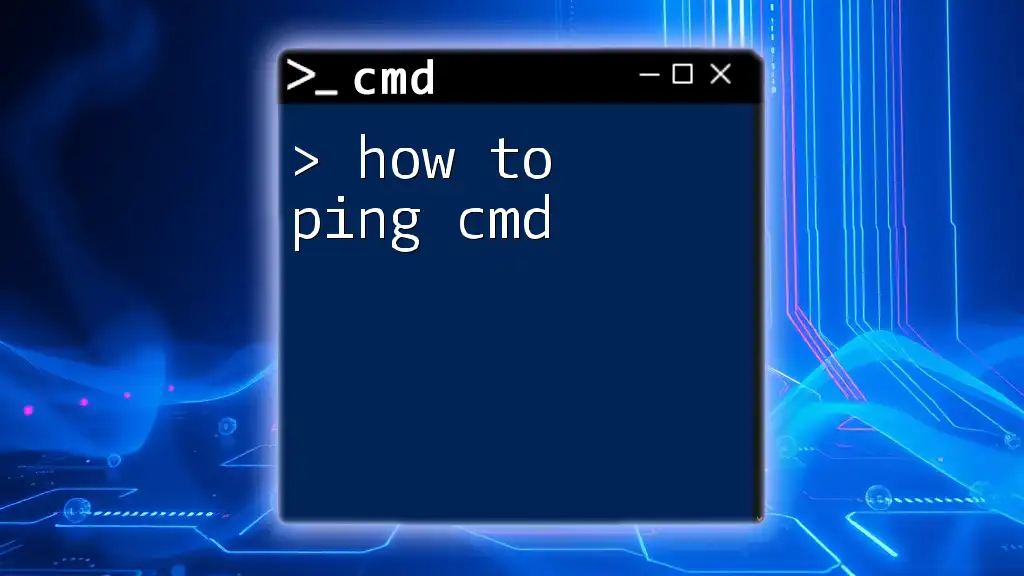
Advanced Ping Options
Controlling the Number of Pings
You can control how many times the `ping` command sends requests by using the `-n` option. For example, to send 5 pings:
ping -n 5 google.com
Changing the Timeout
You can modify the timeout for each response using the `-w` option. The command below sets a timeout of 1000 milliseconds (1 second):
ping -w 1000 google.com
Using Ping with IP Address
Sometimes, using an IP address can yield clearer results or confirm connectivity issues. For example:
ping 8.8.8.8
This command pings a well-known Google DNS server. IP addresses can sometimes bypass DNS resolution issues that might affect hostname pings.
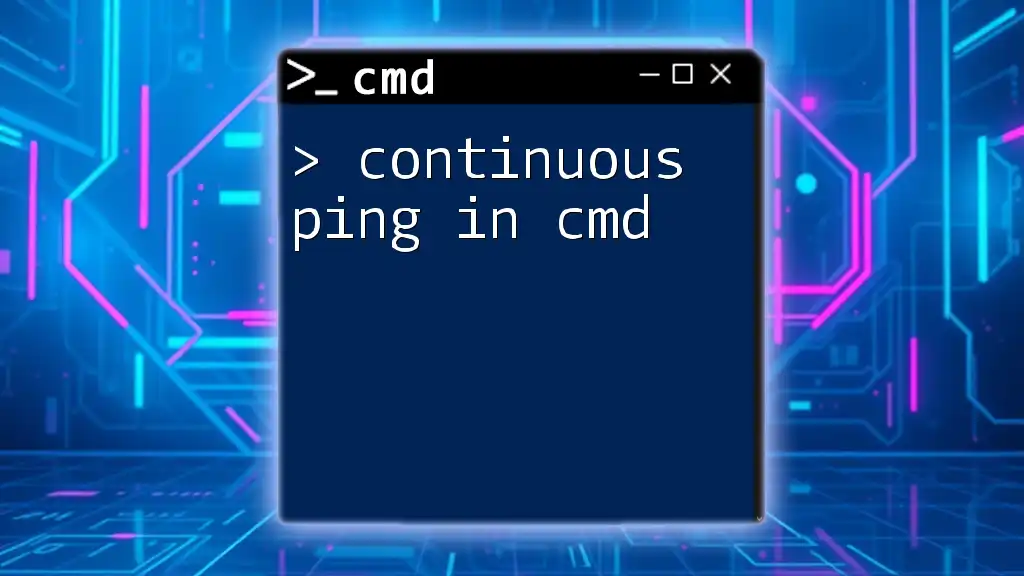
Troubleshooting Network Issues with Ping
Identifying Network Latency
Network latency is the time it takes for packets to travel from the sender to the receiver. High latency can severely affect the performance of applications, especially those relying on continuous connections, like gaming or streaming. Using `ping` helps identify where latency may be occurring by comparing ping times to different hosts or servers.
Diagnosing Connectivity Problems
The `ping` command is crucial for diagnosing network connectivity problems. If a ping to a local device (like a router) fails, it indicates a potential local area network (LAN) issue. Conversely, if you can ping local devices but not external ones, the problem may lie with your internet service provider (ISP).
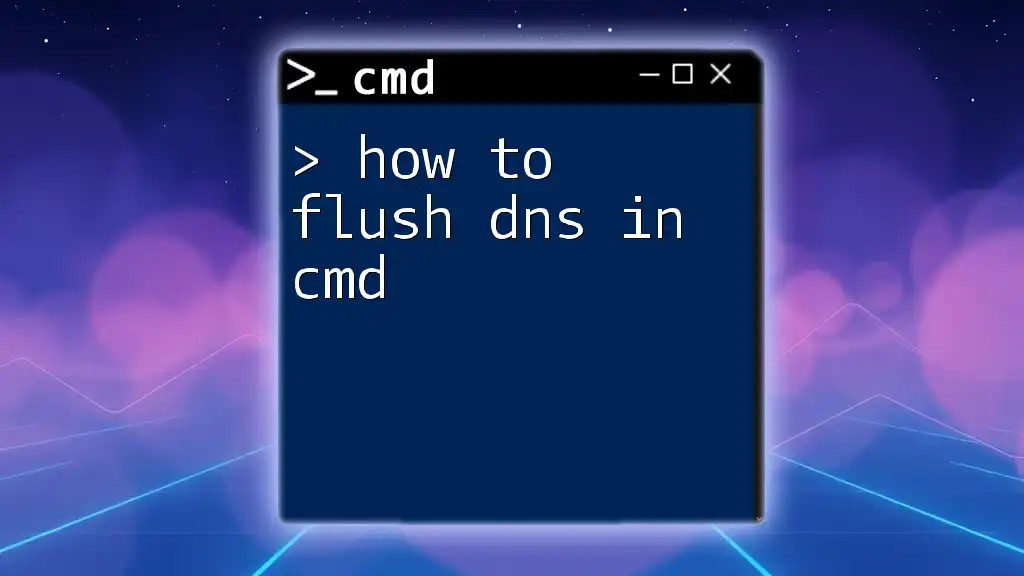
Best Practices for Using Ping
- Establish a baseline for what normal performance looks like on your network. Regular ping tests can help you track performance over time.
- Use ping tests for ongoing monitoring to identify problems as they arise. Note that consistent high ping times may indicate that action is needed to troubleshoot the network.
- Be cautious about relying solely on `ping` for diagnostics. While it’s an excellent first step, further tools and commands may be needed for comprehensive network troubleshooting.
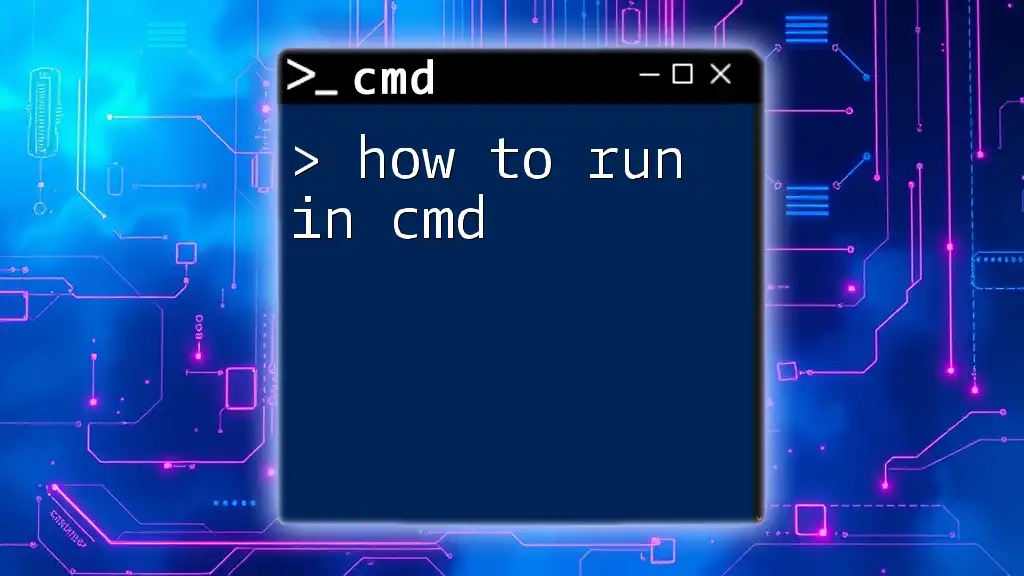
Conclusion
The `ping` command is a versatile and powerful tool for network management. By mastering how to use ping in cmd, you can quickly assess the state of your network and diagnose potential issues. Practicing with various options and understanding the output can significantly enhance your troubleshooting capabilities.
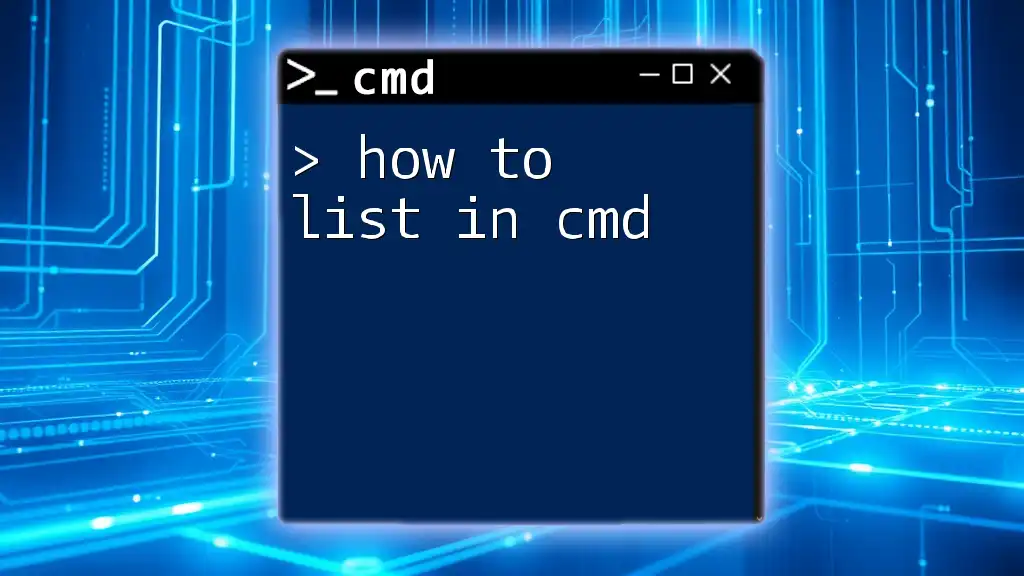
Additional Resources
For deeper learning, consider referring to the official documentation for the `ping` command on your operating system or exploring other CMD commands that assist in network troubleshooting. Understanding network fundamentals can also provide valuable context and enhance your skills in diagnosing connectivity problems.
Call to Action
Feel free to leave comments or questions about using the `ping` command, and don't hesitate to subscribe for more tips and tutorials to improve your CMD skills!