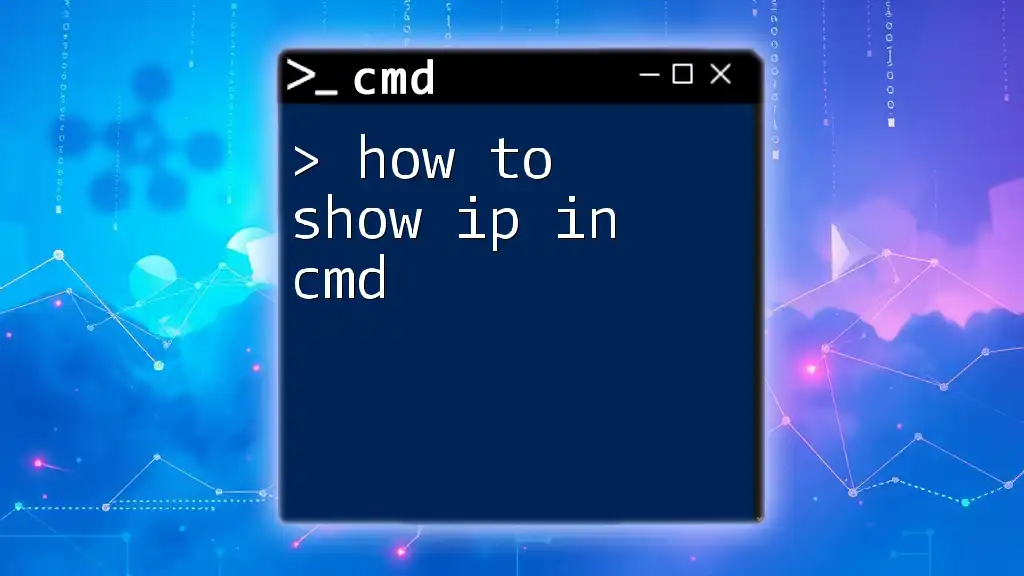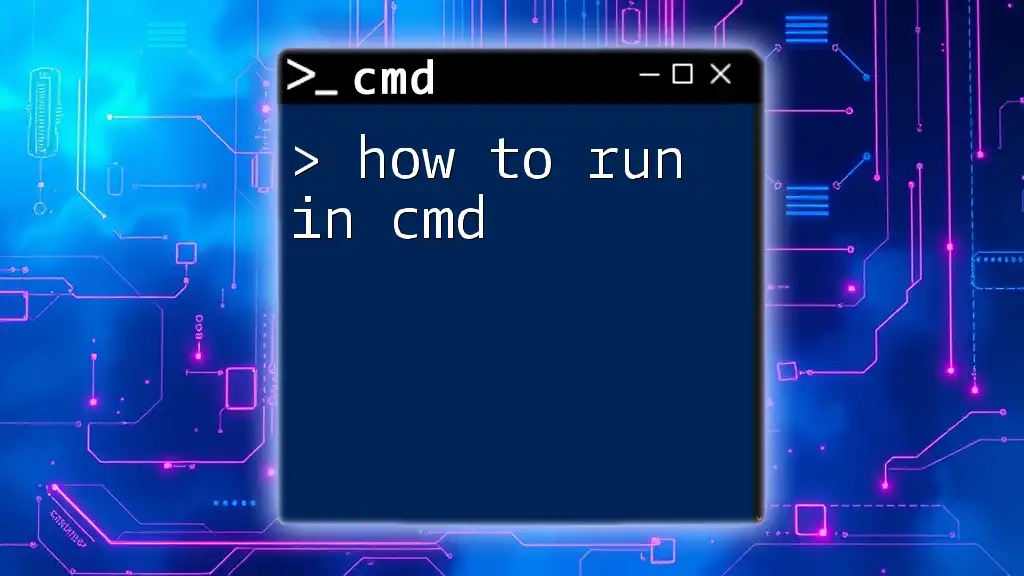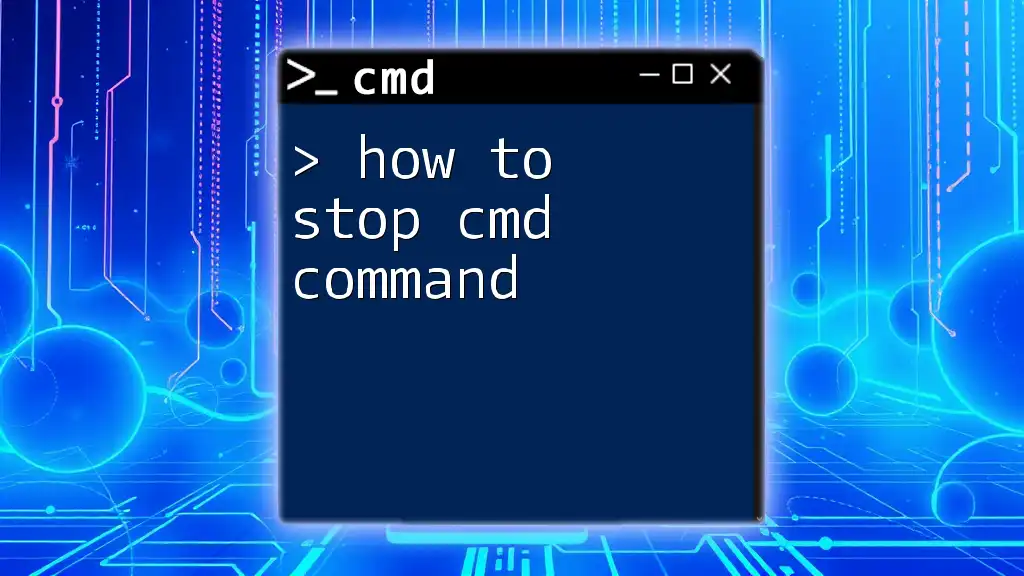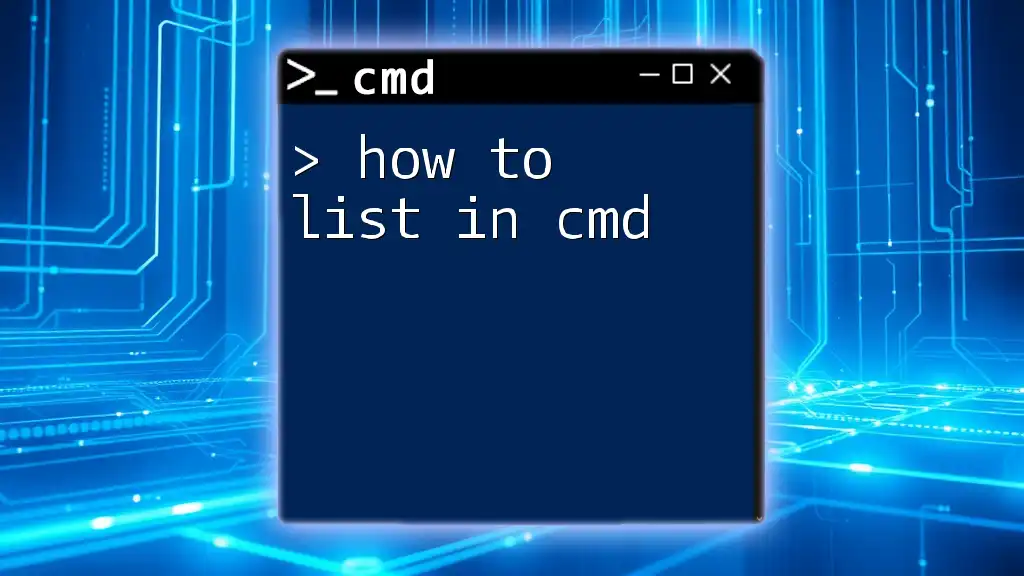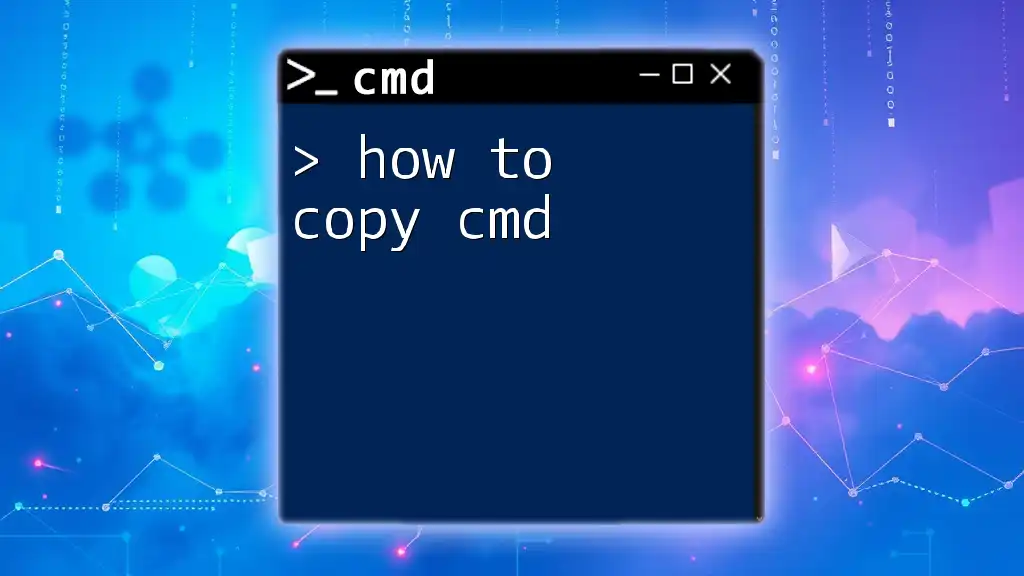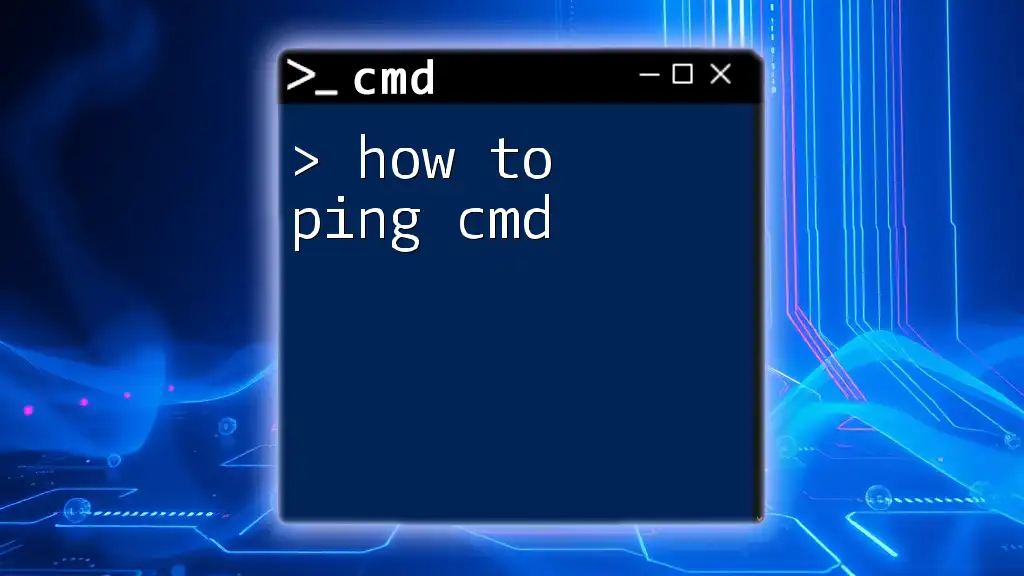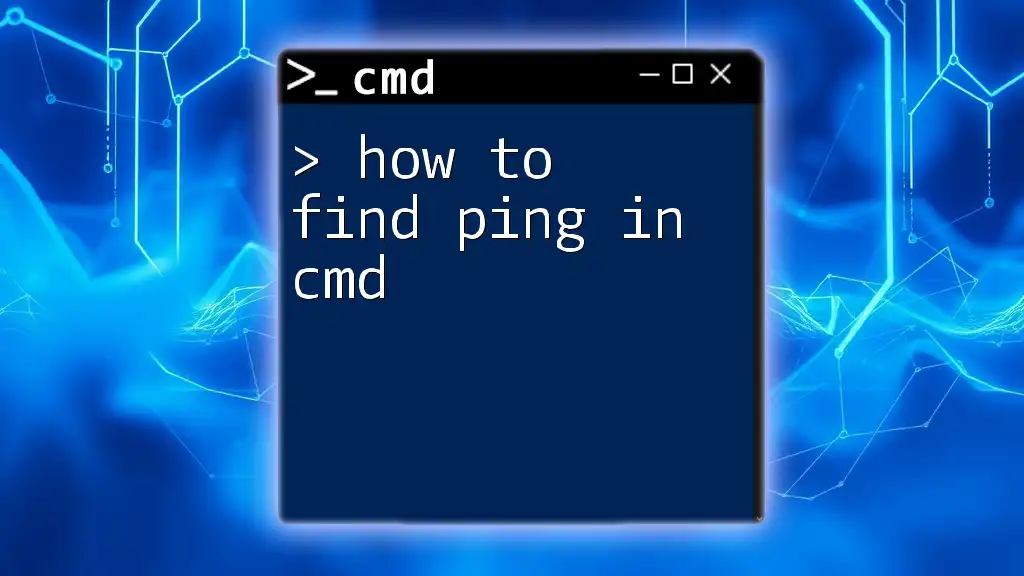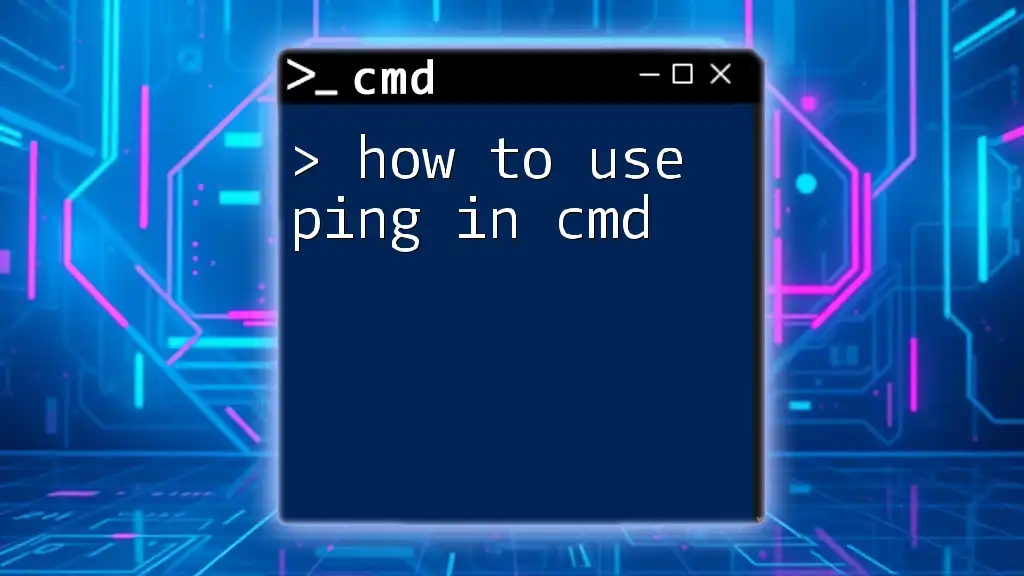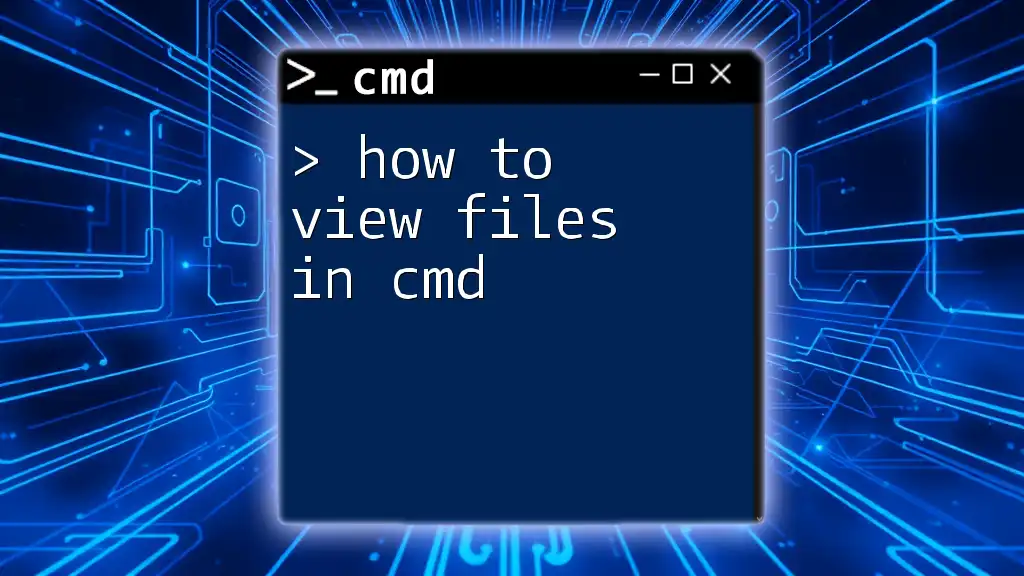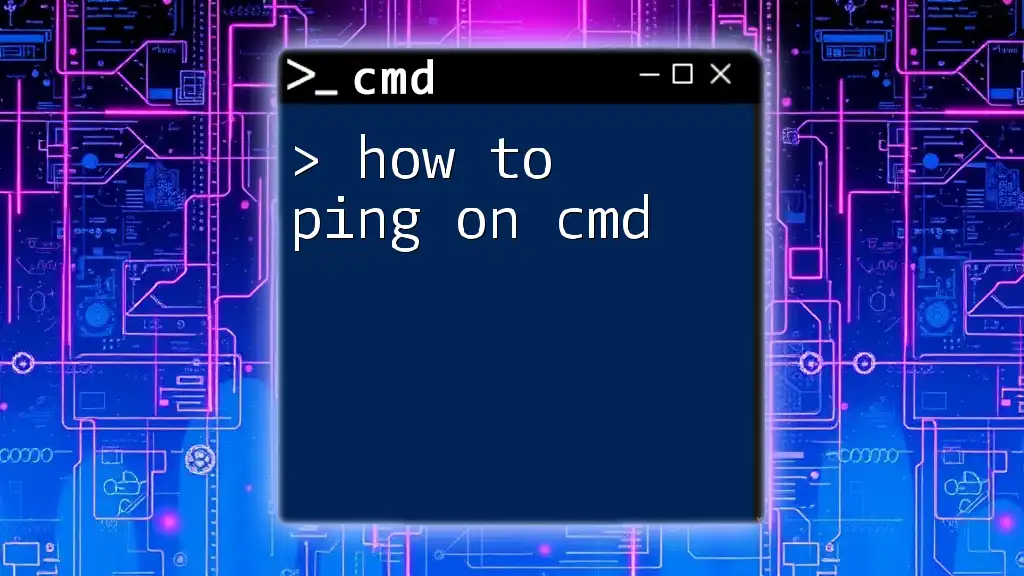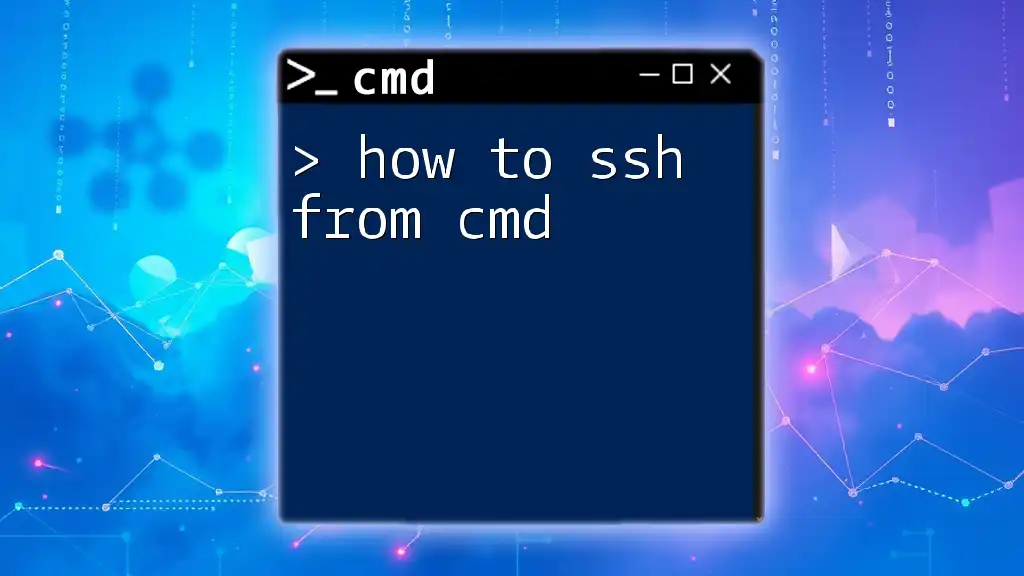To display your IP address using the command prompt (cmd), you can use the following command:
ipconfig
Understanding IP Addresses
What is an IP Address?
An IP address (Internet Protocol address) serves as a unique identifier for a device on a network, ensuring that data sent across the internet reaches the right destination. There are two main types of IP addresses: IPv4 and IPv6.
- IPv4: The most commonly used format, consisting of four sets of numbers separated by periods (e.g., 192.168.1.1). Each number ranges from 0 to 255.
- IPv6: Designed to replace IPv4 due to the decreasing availability of addresses. It uses alphanumeric combinations and has a much larger address space.
Why You Might Want to Find Your IP Address
Knowing your IP address can be crucial for various reasons:
- Troubleshooting Network Issues: Identifying connection problems and determining if your device is correctly connected to the network.
- Configuration of Network Devices: Setting up routers and configuring firewalls often requires knowledge of your local IP.
- Online Privacy and Security: Understanding your public and private IP addresses helps in managing your online presence and security measures.
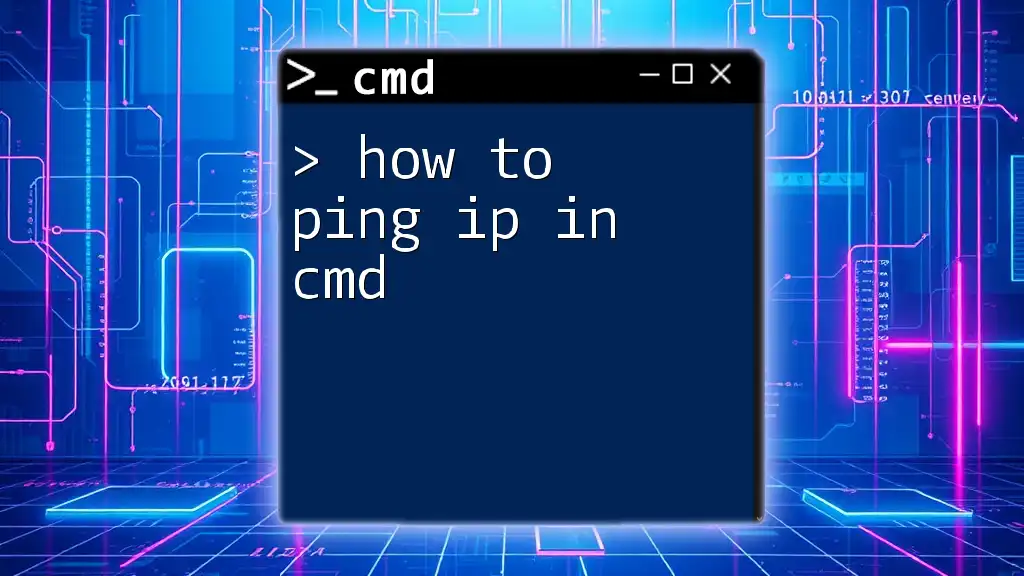
Accessing Command Prompt
How to Open CMD
Before you can show your IP in CMD, you need to access the Command Prompt. Here’s how:
-
Using the Search Bar: Click on the Windows Start menu and type “cmd” or “Command Prompt.” Click on the application when it appears in the search results.
-
Using Run Dialog: Press `Windows Key + R` to open the Run dialog, then type `cmd` and hit enter.
By following these simple steps, you can easily access the CMD interface where you can execute various commands.
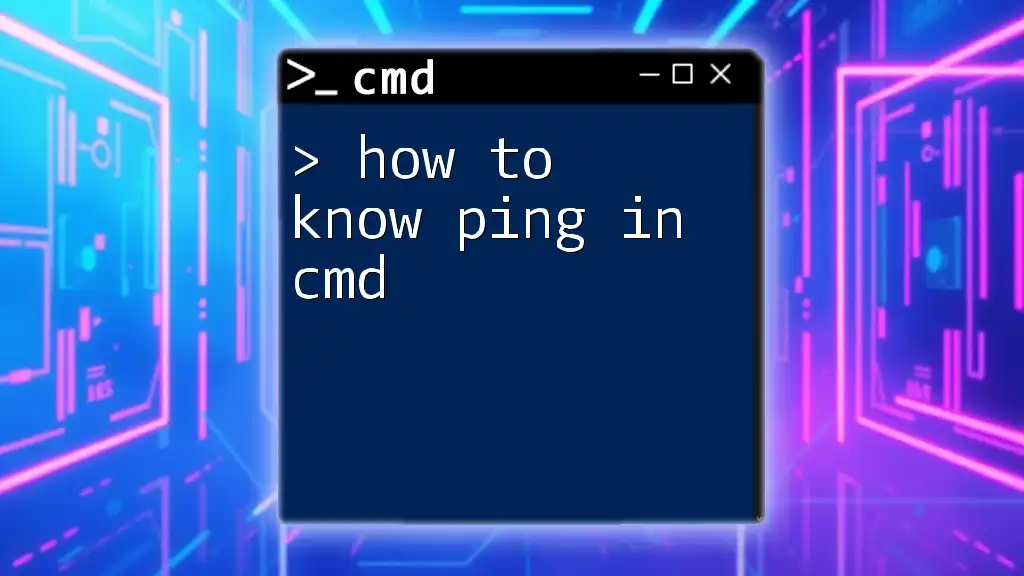
Showing Your IP Address in CMD
Using the `ipconfig` Command
One of the most straightforward commands to display your IP address in CMD is `ipconfig`.
What is `ipconfig`?
The `ipconfig` command provides detailed information about your network interfaces and their associated IP addresses. It is essential for anyone seeking to understand their network configuration.
How to Use the `ipconfig` Command
To display your IP address, simply enter the following command in CMD:
ipconfig
Upon running this command, you will see a list of all your network interfaces along with their details. The critical elements to note include:
- IPv4 Address: Your unique local network address, typically something like 192.168.1.2.
- Subnet Mask: This defines the range of IP addresses available in your local network. A common subnet mask is 255.255.255.0.
- Default Gateway: This is the IP address of your router, which allows your device to communicate with devices outside your local network.
This information is vital for troubleshooting and network configuration.
Using the `getmac` Command
Another useful command is `getmac`, which displays the MAC addresses associated with your network interfaces.
What is `getmac`?
The `getmac` command provides an overview of all network adapters on your device, along with their corresponding MAC (Media Access Control) addresses.
How to Combine with `ipconfig`
You can run the following command to get a table of your MAC addresses:
getmac /v /fo table
This command produces a table format, making it easy to read and understand the relationship between your device's MAC addresses and their associated IP addresses.
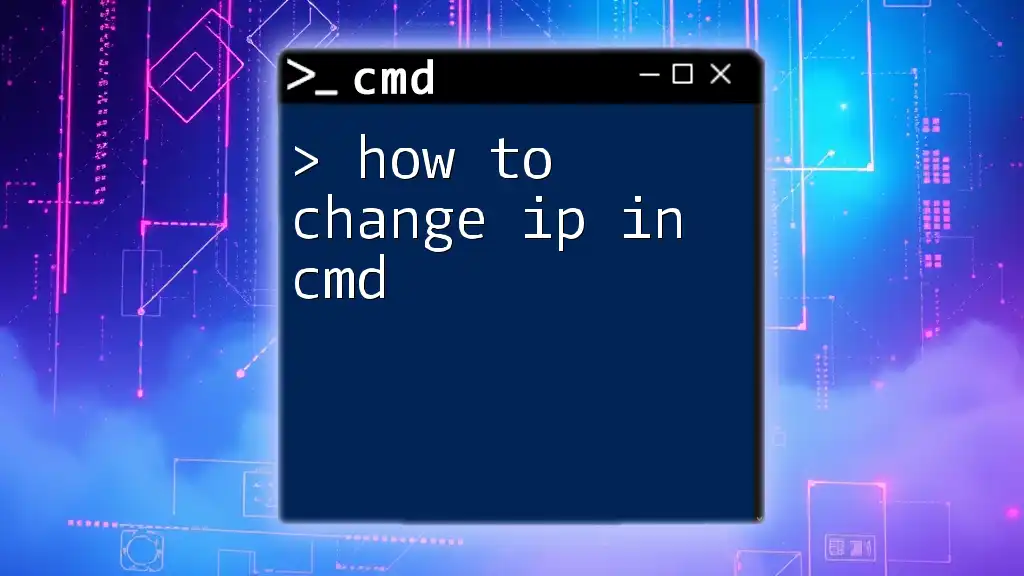
Advanced IP Configuration Commands
Using the `ping` Command
The `ping` command is another powerful tool you can utilize to check connectivity and find your IP address indirectly.
Purpose of `ping`
Primarily used to test if a device (like a server or another computer) is reachable over the network, this command sends packets to an IP address and awaits a response.
How to Use `ping`
To use the `ping` command, type:
ping [IP address or domain]
For example, to ping Google, you would enter:
ping google.com
The output will show you the response time, which can be critical for diagnosing network speed and connectivity.
Using the `netstat` Command
The `netstat` command provides more advanced information about your network connections.
What is `netstat`?
This command displays active connections, passive listening ports, and a lot more, making it an invaluable tool for network diagnostics.
Command Example:
You can execute:
netstat -a
This will show all active connections on your device as well as listening local ports, giving you insight into potential network issues or security concerns.
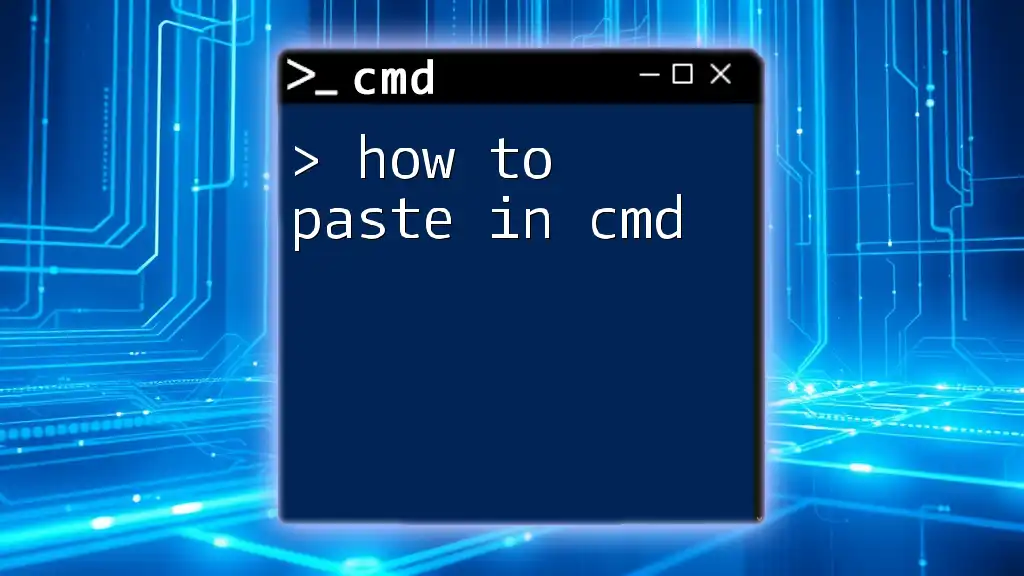
Troubleshooting Common Issues
What to Do if `ipconfig` Doesn't Show Anything
If running `ipconfig` returns no information, consider these troubleshooting steps:
- Check if your network cable is properly connected or if your Wi-Fi is enabled.
- Ensure that your network adapter is enabled in the Network Connections settings.
- Try running CMD as an administrator, which may resolve permission-related issues.
Finding Your Public IP Address
Understanding the difference between private and public IP addresses is crucial. Your local IP (assigned by your router) helps devices communicate within your home network, while the public IP is what the world sees when you connect to the internet.
To find your public IP address via CMD, you can utilize online services with the following command:
curl ifconfig.me
This command sends a request to a service that returns your public IP address, allowing you to understand your internet presence.
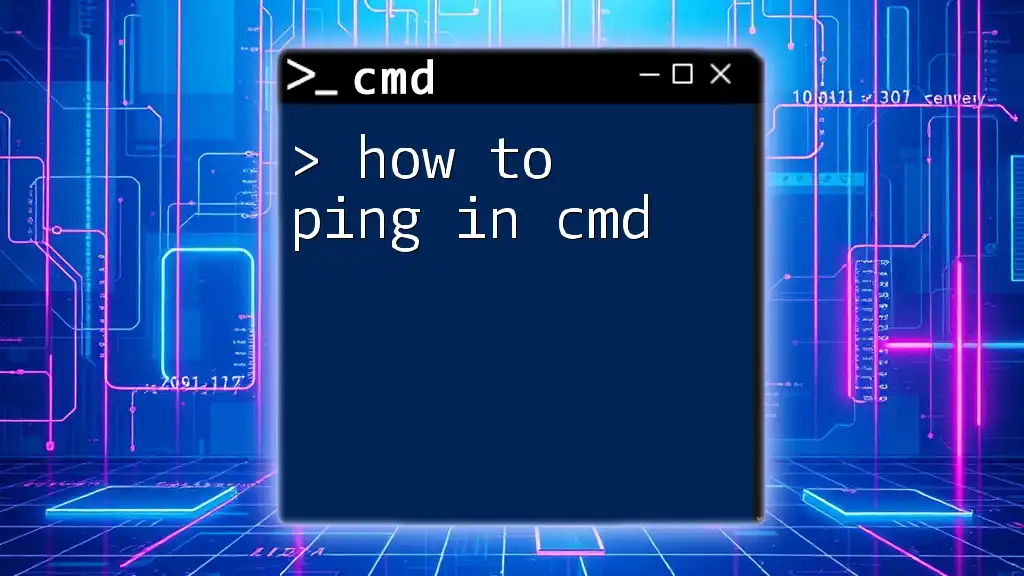
Conclusion
Mastering the commands to show your IP in CMD is essential for effective network troubleshooting and configuration. Gaining familiarity with commands like `ipconfig`, `getmac`, `ping`, and `netstat` can vastly improve your network management skills. Start practicing these commands and explore the world of networking!
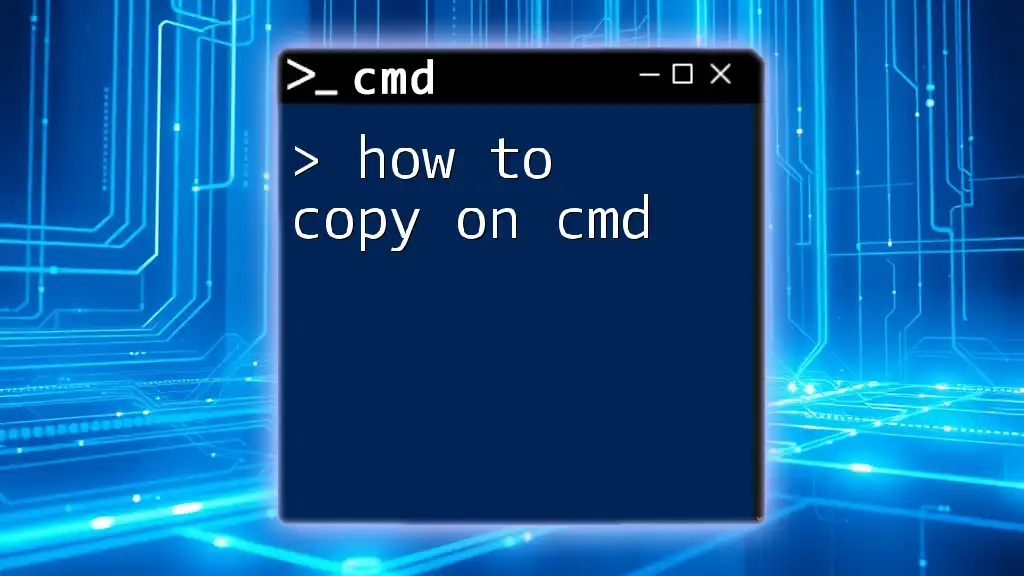
Additional Resources
Links to Relevant Articles
For further learning, check out articles that delve deeper into CMD commands and their applications as well as networking tips designed for beginners.
Suggested Tools and Software
Consider exploring alternatives to CMD, various network monitoring tools, and interactive cheat sheets that can enrich your understanding and efficiency when managing network settings.