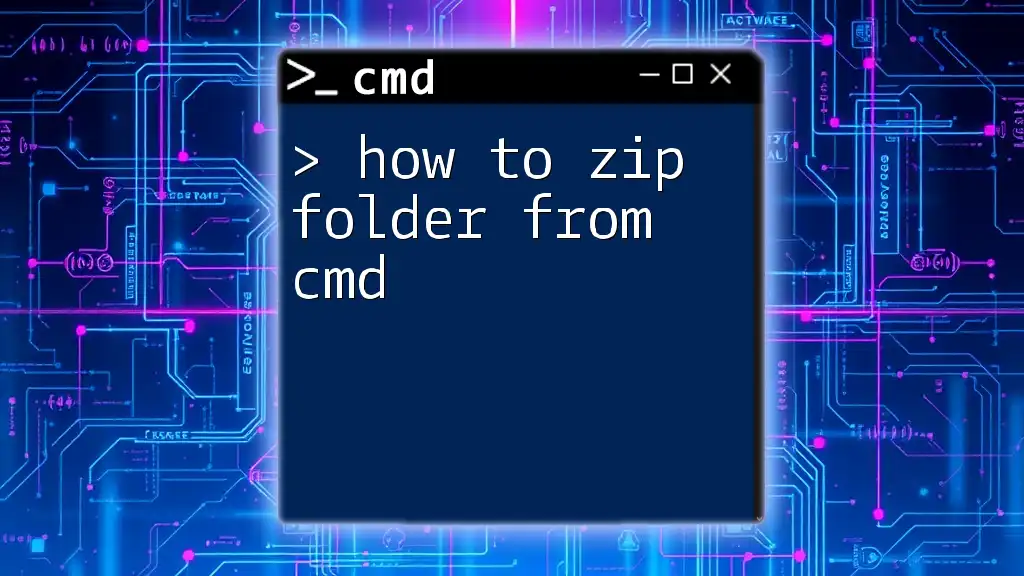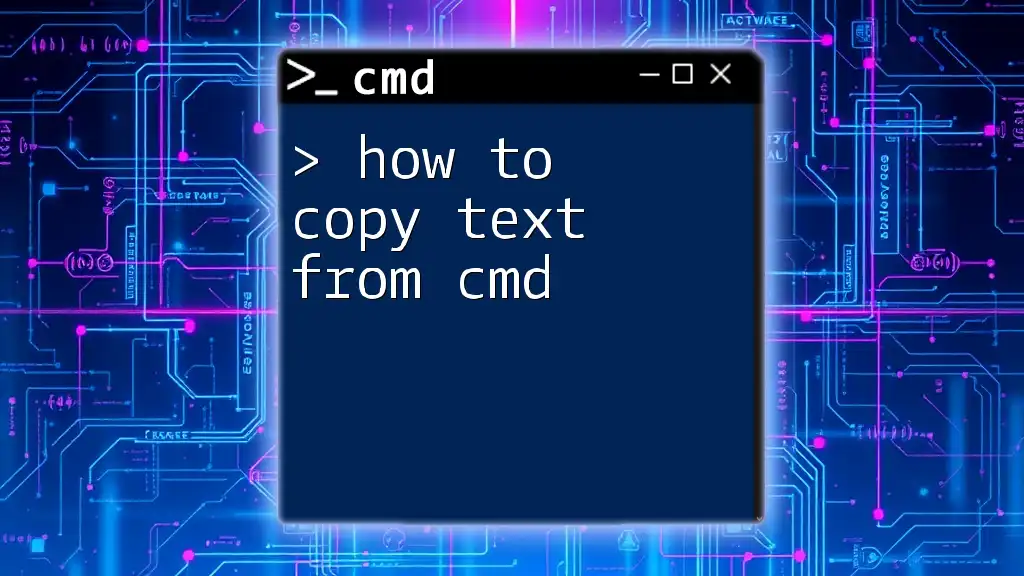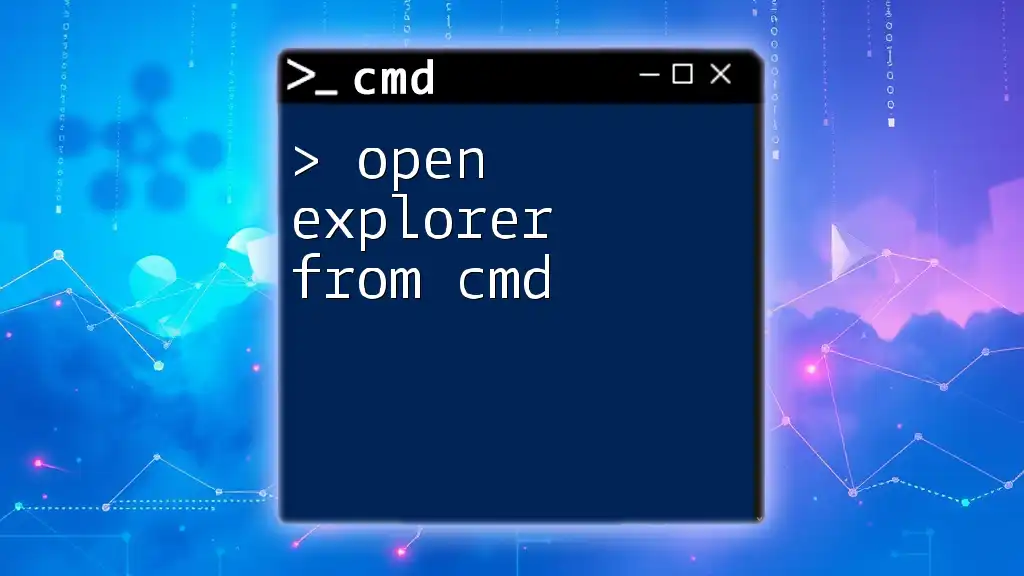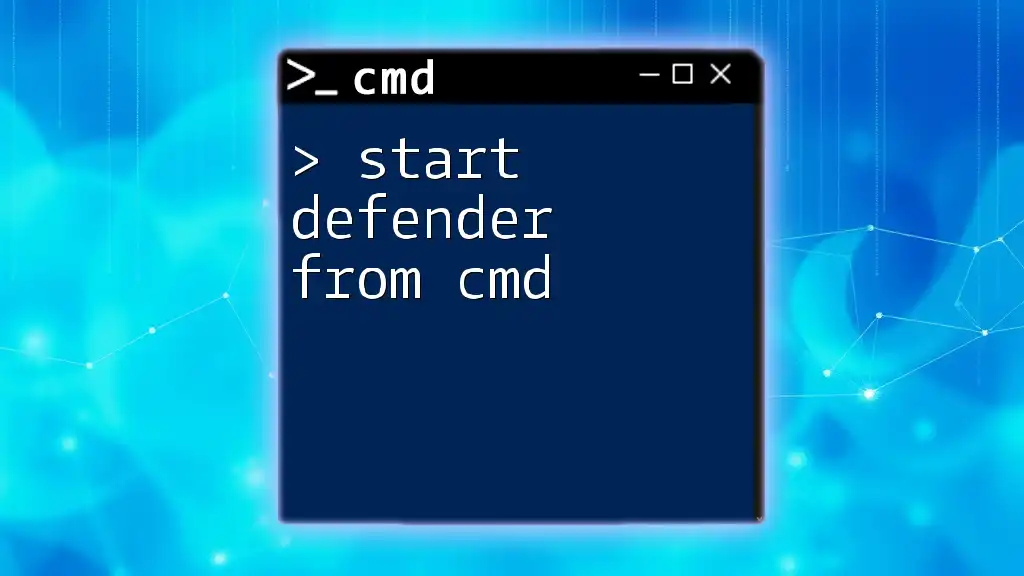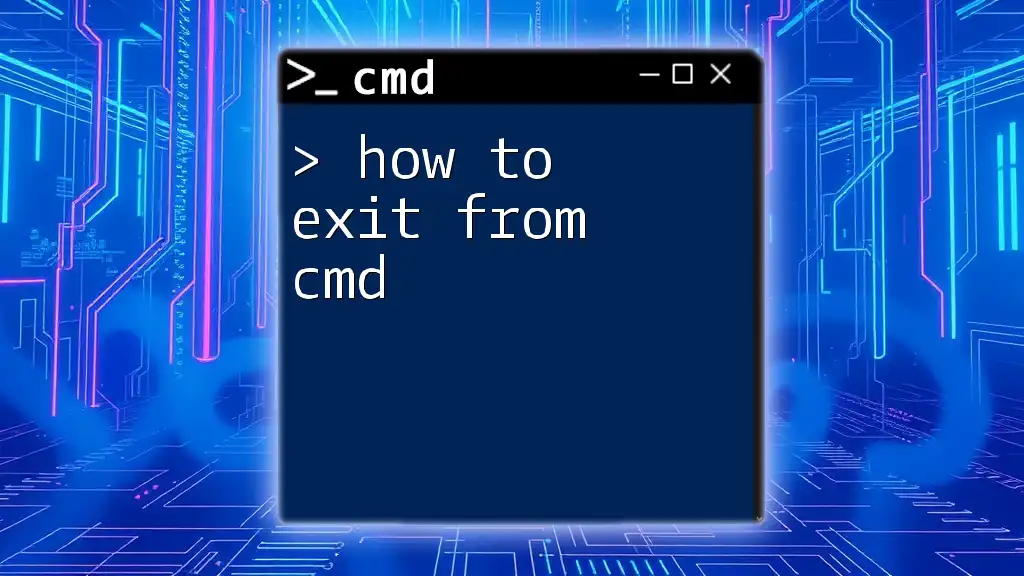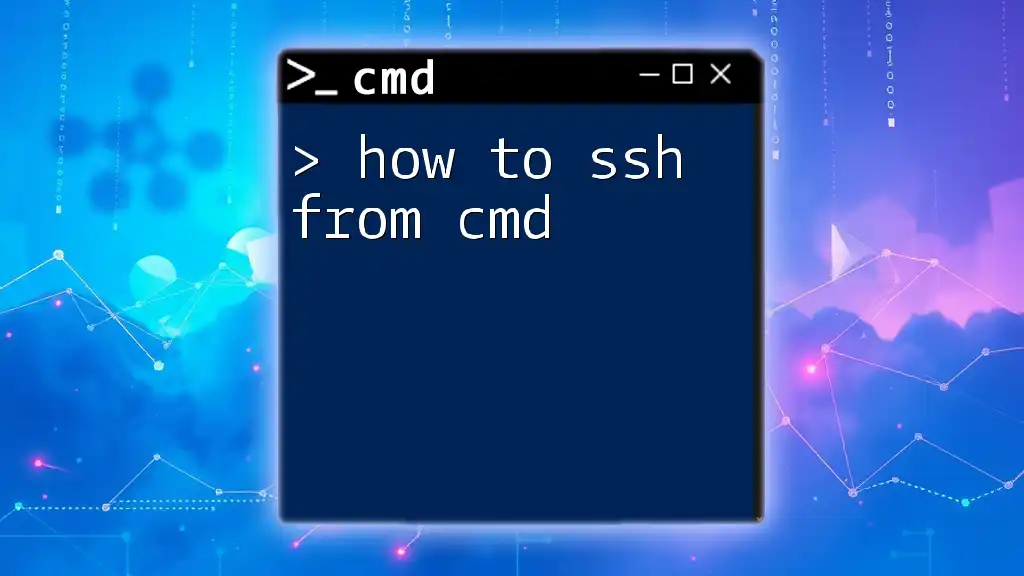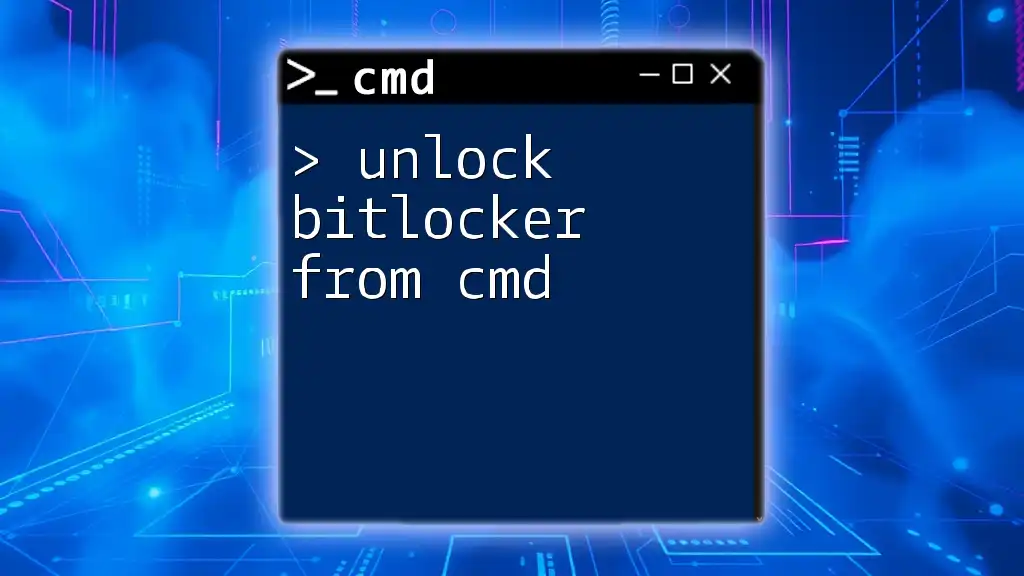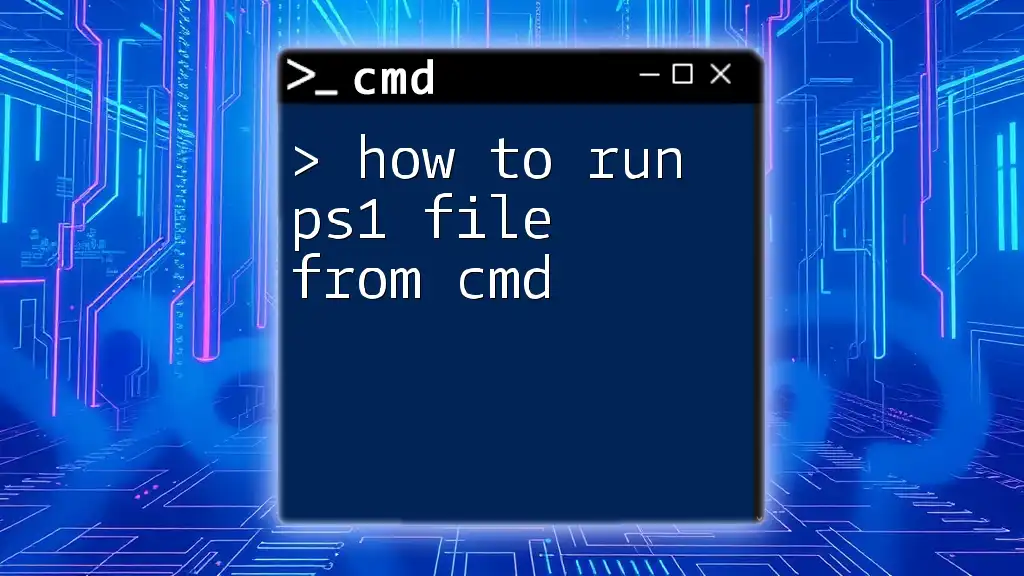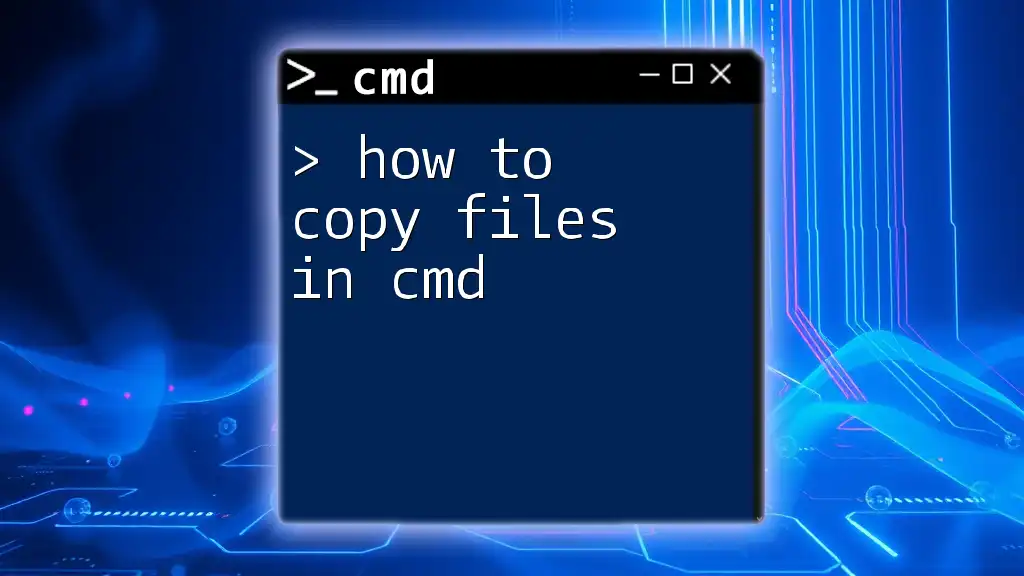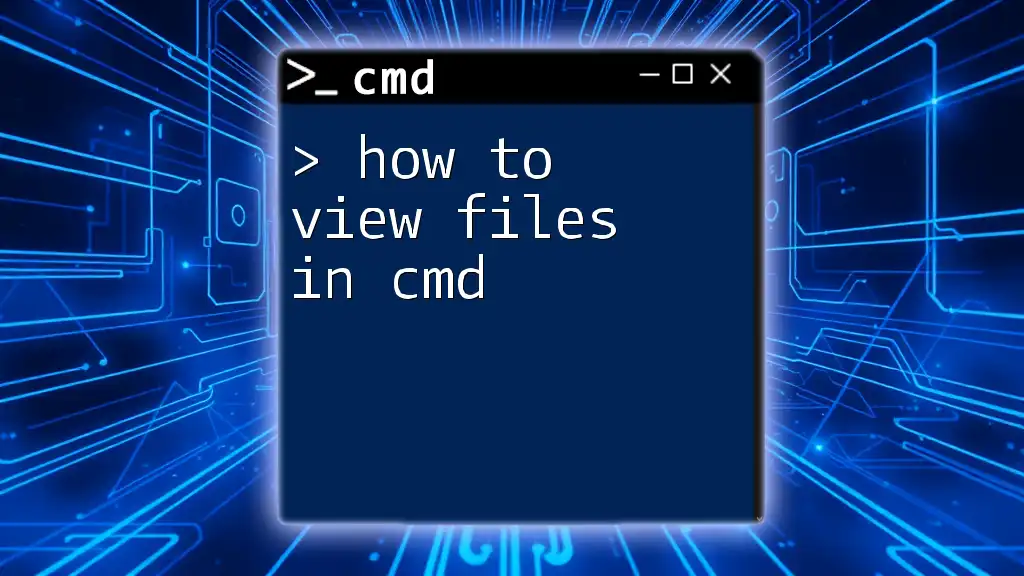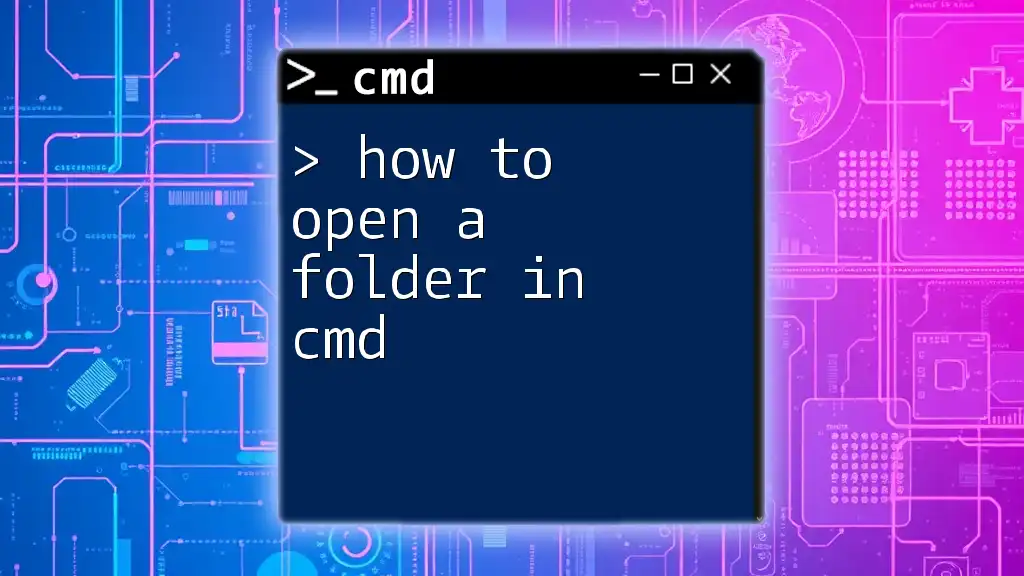To zip a folder using the command line, you can utilize Windows' built-in PowerShell command like this:
Compress-Archive -Path "C:\Path\To\Your\Folder" -DestinationPath "C:\Path\To\Your\ZippedFolder.zip"
Understanding the Basics of CMD
What is CMD?
The Command Prompt (CMD) is a command-line interface in Windows that allows users to execute various commands for file management and system operations. CMD provides a powerful way to interact with the operating system without the need for a graphical user interface (GUI).
Using CMD is essential for advanced users and system administrators, as it enables automation of tasks, troubleshooting, and quick access to system features that may not be immediately available through GUI.
Why Use CMD for Zipping?
Knowing how to zip a folder from CMD comes with several advantages:
- Speed: CMD can zip folders faster than typical GUI-based tools, especially suitable for large files.
- Automation: CMD commands can be scripted, which is advantageous for repetitive tasks.
- Resource Efficiency: Using CMD requires fewer system resources compared to running multiple applications simultaneously.
Required Tools and Software
Before diving into zipping folders with CMD, it's crucial to understand the tools you will need:
- Built-in tools in Windows: Windows has built-in capabilities via PowerShell that make zipping folders straightforward.
- Third-party utilities: Tools like 7-Zip provide additional functionality and features for more advanced compression needs.
Setting Up Your System
First, ensure that CMD is easily accessible from your system. It is typically available on all Windows versions. If you plan to use third-party tools like 7-Zip, download and install it beforehand, ensuring that it’s added to your system's PATH for easy access.
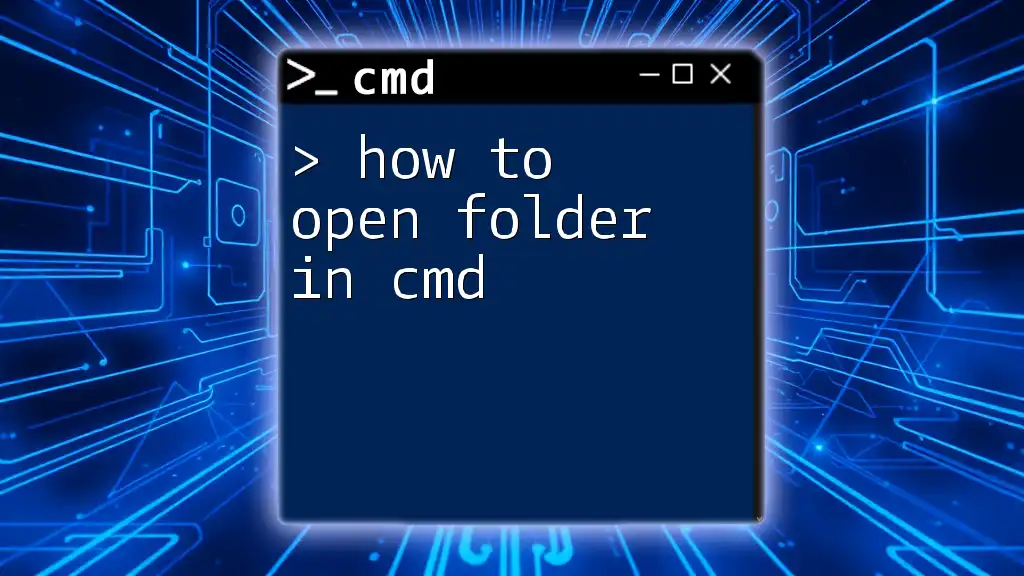
Steps to Zip a Folder Using CMD
Navigating to the Desired Folder
To zip a folder using CMD, you need to navigate to the directory containing the folder. Use the `cd` command:
cd path\to\your\folder
Replace `path\to\your\folder` with the actual path on your local machine. Once you’ve navigated to the right directory, you can proceed to the zipping steps.
Using Built-in Tools to Create a ZIP File
Utilizing the PowerShell Method
PowerShell, which is integrated into Windows, offers a convenient way to zip folders. The command to compress a folder is:
Compress-Archive -Path .\* -DestinationPath archive.zip
- -Path: Indicates the files you want to compress. In this case, `.\*` includes all files in the current directory.
- -DestinationPath: Specifies the name and location of the output ZIP file, here named `archive.zip`.
This method is quick and requires no additional tools, making it a fantastic option for users looking to compress files within CMD.
Creating ZIP Files with Third-party Software via CMD
If you're using 7-Zip or a similar tool, you can still execute zipping commands from CMD. For example, to create a ZIP file using 7-Zip, run the following command:
"C:\Program Files\7-Zip\7z.exe" a -tzip archive.zip "folder_name\*"
- "C:\Program Files\7-Zip\7z.exe": This is the path to the 7-Zip executable. Ensure it matches your installation path.
- a: This command tells 7-Zip to add files to an archive.
- -tzip: Specifies the format of the archive you want to create.
- "folder_name\*": This is the folder you’re zipping. The asterisk (*) signifies that all contents inside `folder_name` should be included.
This method is powerful for users who need additional features provided by tools like 7-Zip.
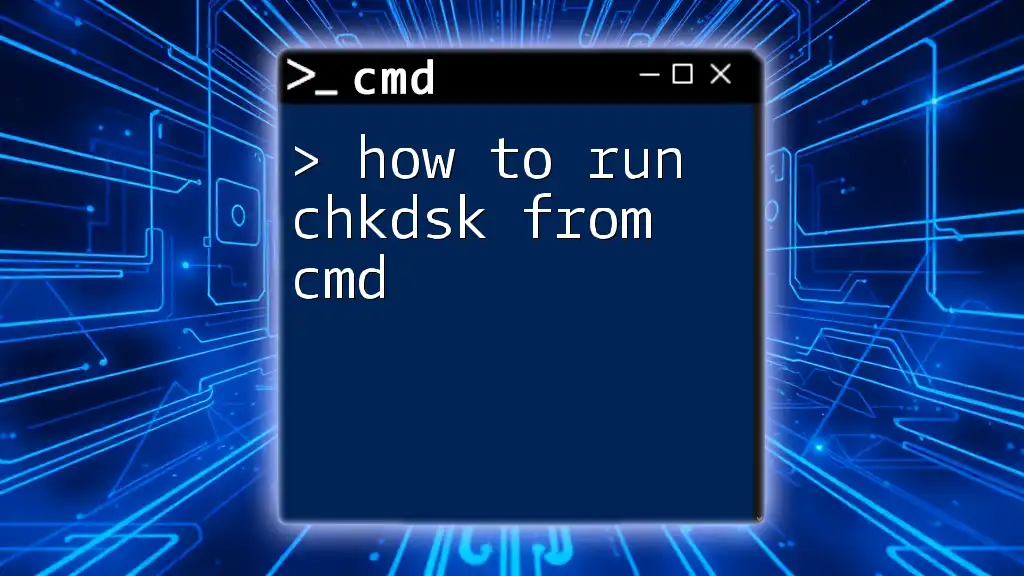
Example Use Cases
Example 1: Zipping Work Files for Backup
Suppose you have a folder named `WorkFiles` that you want to zip for a backup. Using PowerShell in CMD, navigate to the parent directory of `WorkFiles` and run:
Compress-Archive -Path .\WorkFiles\* -DestinationPath WorkFiles_Backup.zip
In this scenario, naming the zipped file `WorkFiles_Backup.zip` helps in identifying its purpose right away—a best practice in file management.
Example 2: Batch Zipping Multiple Folders
If you have multiple folders to zip at once, you can create a simple batch script. For instance:
@echo off
for /d %%i in (*) do (
"C:\Program Files\7-Zip\7z.exe" a -tzip "%%i.zip" "%%i\*"
)
This script iterates through all directories in the current folder and creates a ZIP file for each. Each ZIP file will be named after its corresponding folder, helping you maintain organization within your files.
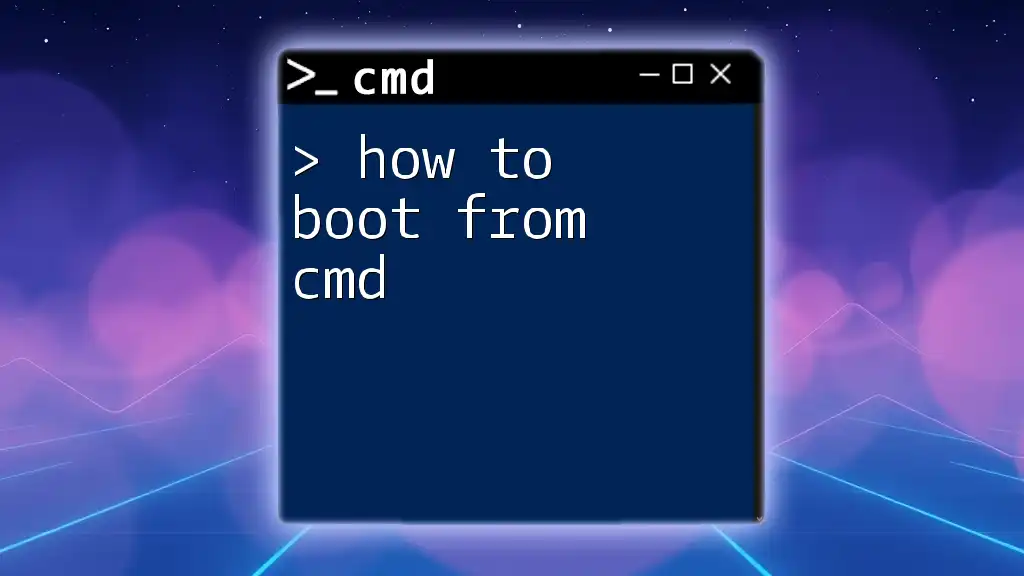
Troubleshooting Common Issues
ZIP file not created
If you don't see a ZIP file after executing the command, common reasons include:
- Permission issues: Ensure you have the necessary permissions to write files in the directory.
- Incorrect syntax: Double-check your command for typos or missing details.
Errors with Paths
When working with file paths, spaces and special characters can lead to issues. Always enclose paths in quotes. For instance:
"C:\My Documents\WorkFiles"
This ensures CMD correctly interprets the entire path.
Compatibility Issues with Different ZIP Formats
Different tools may produce different ZIP formats. If you encounter issues, verify that your ZIP utility supports the files or format you are trying to create. Using a consistent tool like 7-Zip can mitigate such problems.
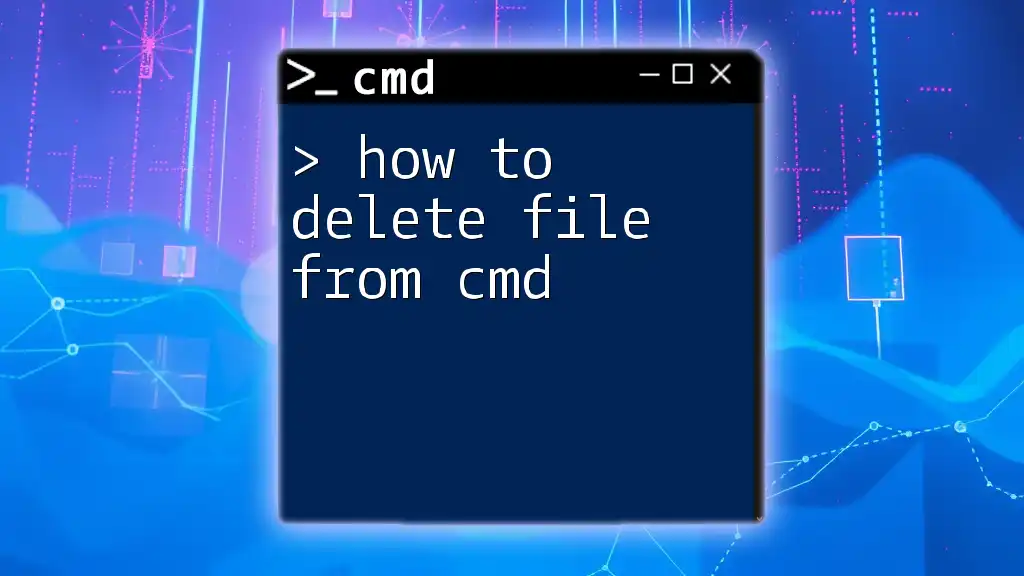
Conclusion
Learning how to zip a folder from CMD enhances your file management skills and productivity. Whether you’re using PowerShell for a quick task or employing a powerful third-party tool like 7-Zip for more advanced needs, the command line provides a flexible and efficient method to handle your files. Don’t hesitate to practice these commands, and consider incorporating them into your routine for effective file management. Remember to share your experiences or any questions in the comments!
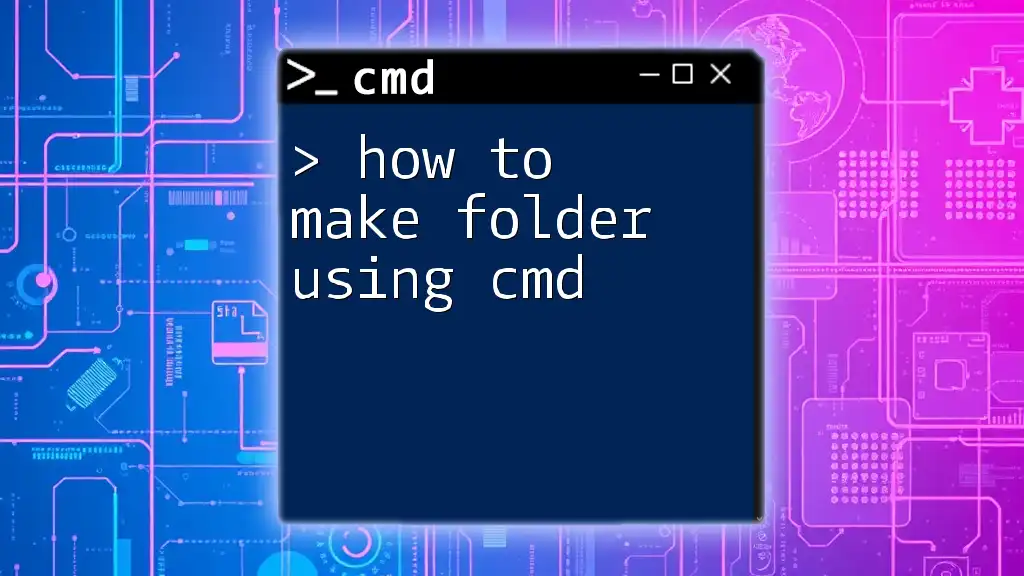
Additional Resources
Further Reading
For more details on CMD commands and their variations, check out the official Microsoft documentation or reputable online resources dedicated to Windows command-line applications.
Suggested Tools
- 7-Zip: A free and open-source software for file compression.
- WinRAR: Another popular tool that supports a wide range of formats.
With these tools and commands at your disposal, you’re well on your way to mastering folder zipping through CMD!