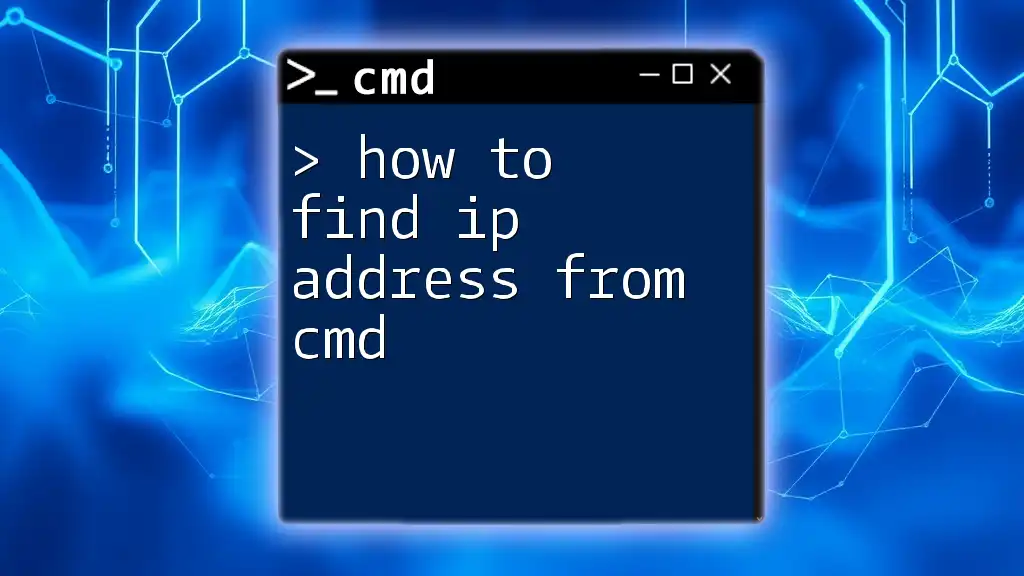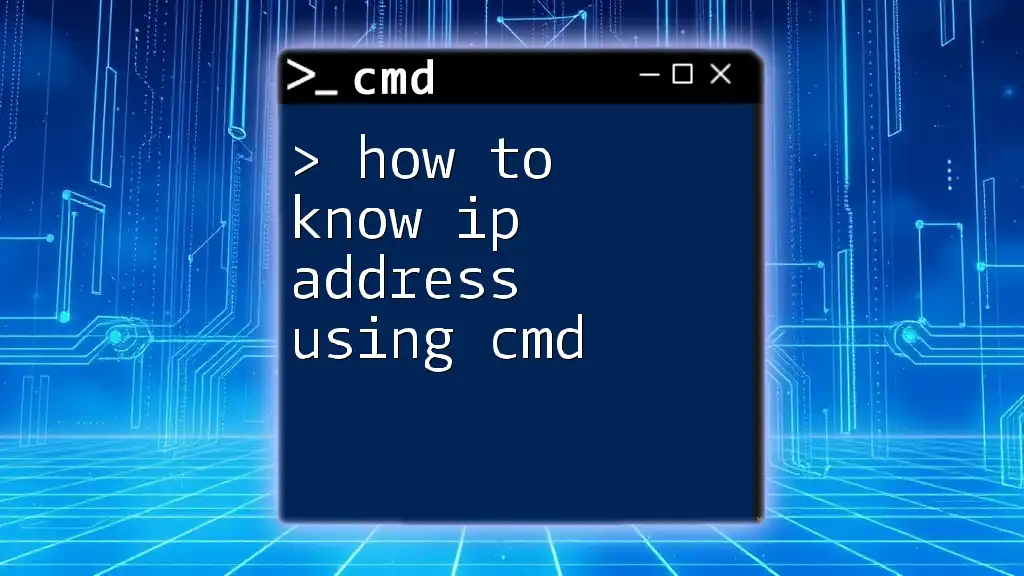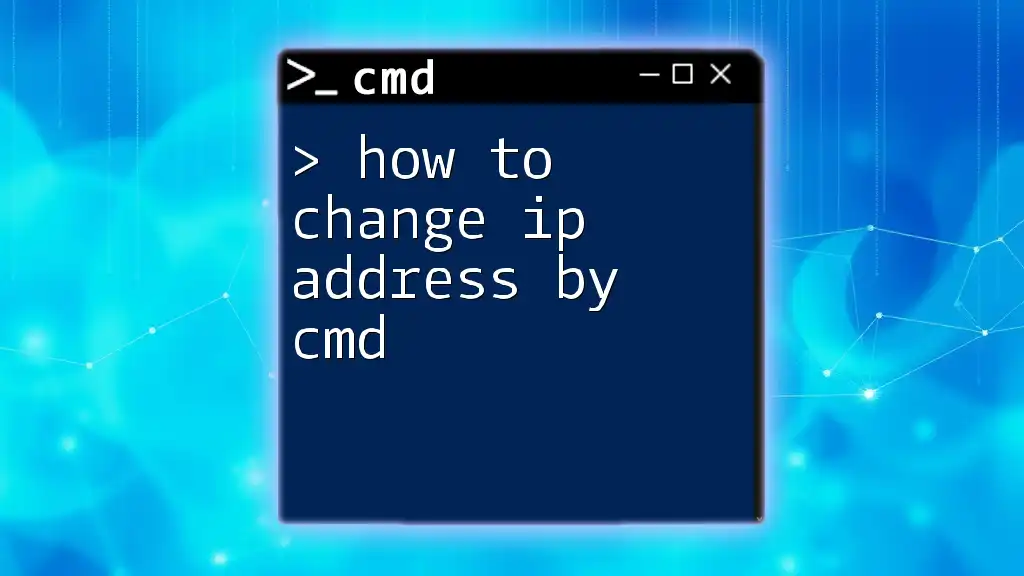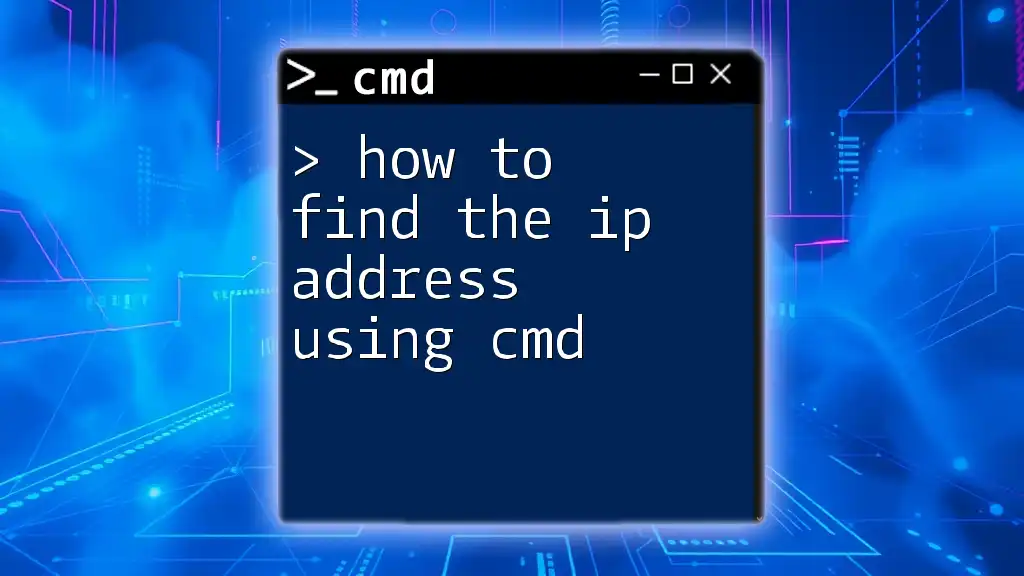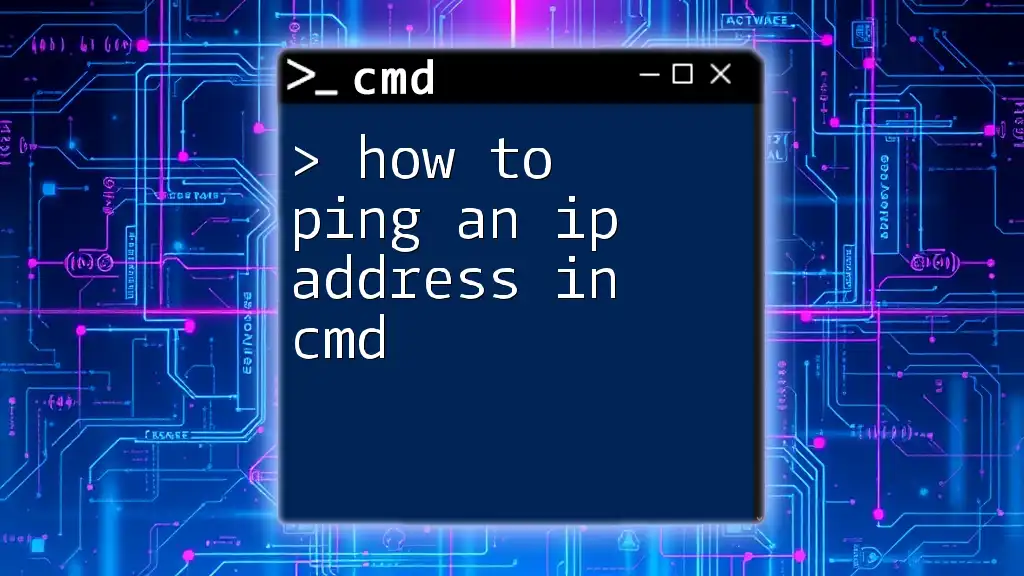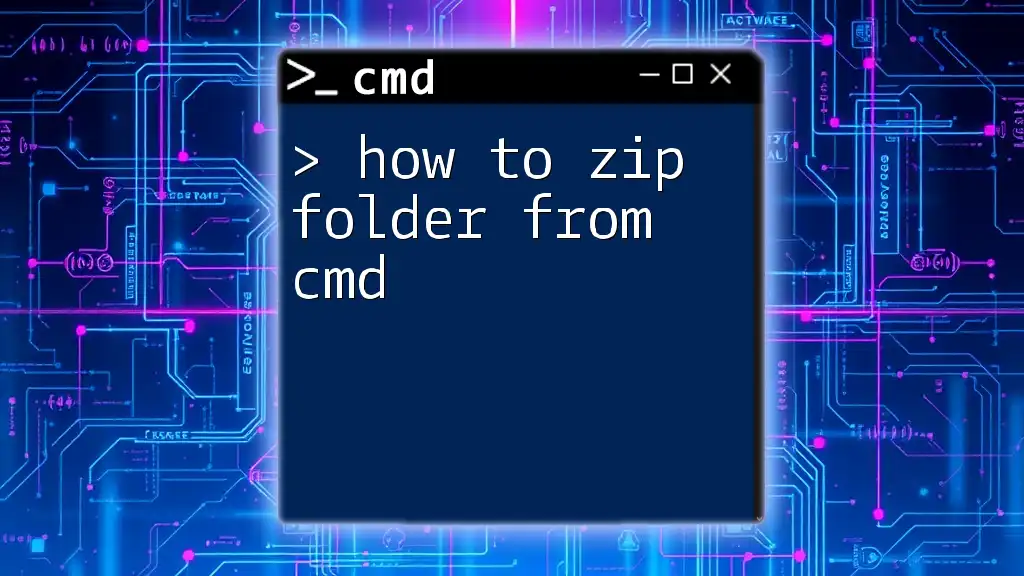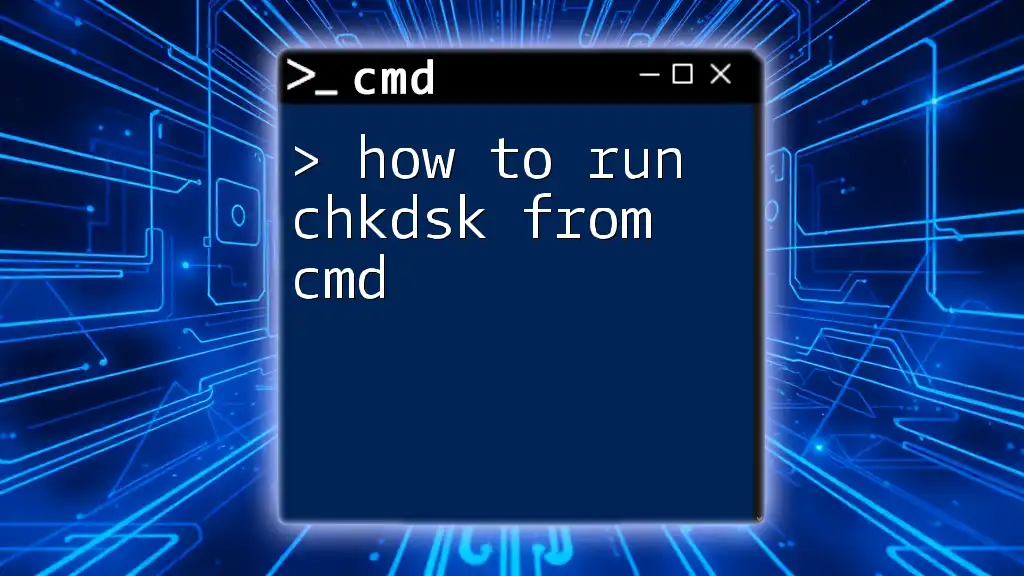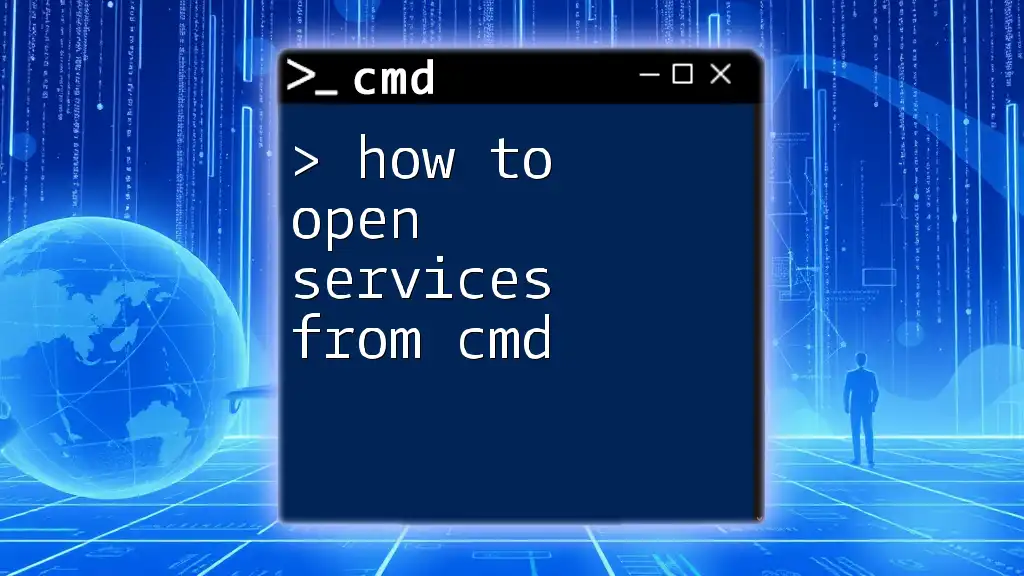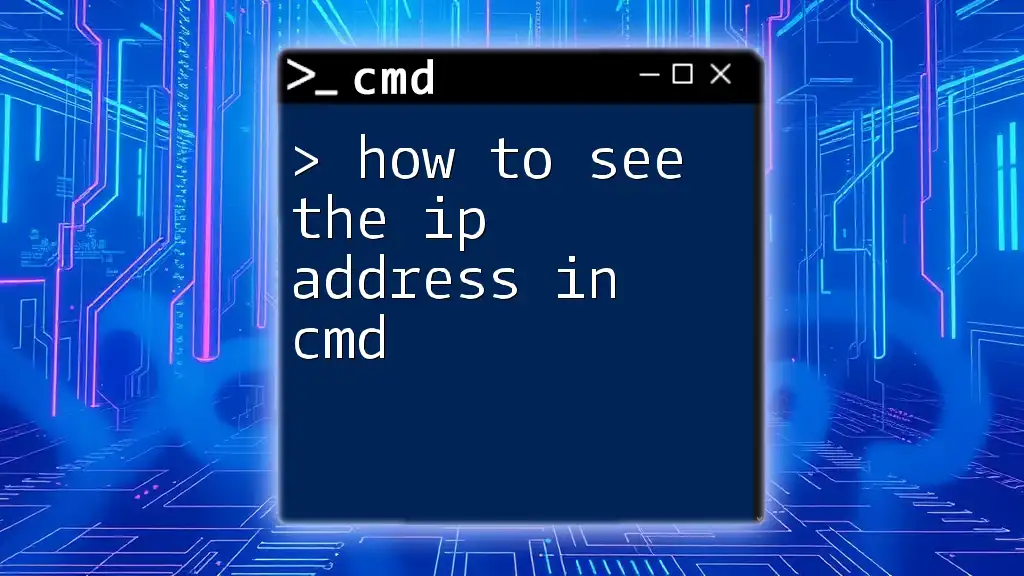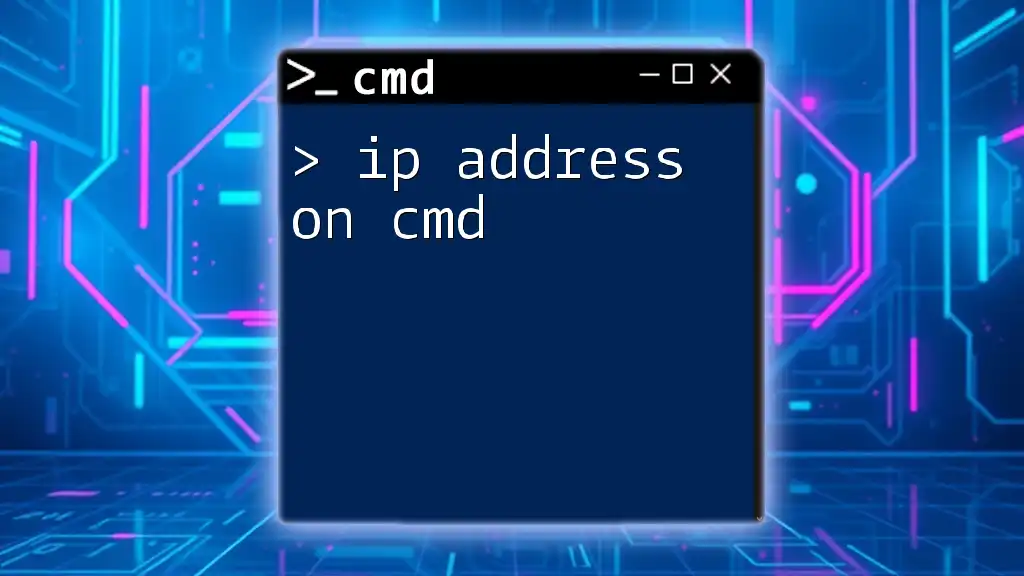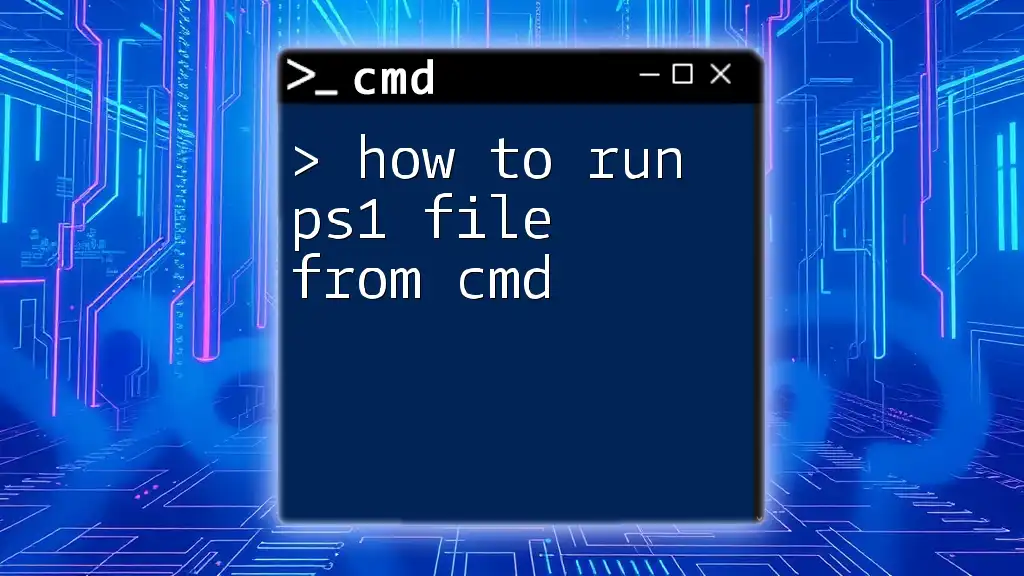You can find your IP address using the Command Prompt by running the command `ipconfig`, which displays network configuration details including your IPv4 address.
ipconfig
Understanding IP Addresses
What is an IP Address?
An IP address (Internet Protocol address) is a unique numerical label assigned to each device connected to a computer network that uses the Internet Protocol for communication. There are two main types of IP addresses: IPv4 and IPv6. IPv4 addresses consist of four sets of numbers ranging from 0 to 255 (for example, 192.168.1.1), while IPv6 addresses are longer, designed to accommodate the need for more unique addresses.
Why Would You Need to Find Your IP Address?
Knowing your IP address is essential in several scenarios:
- Network Troubleshooting: If you're experiencing internet issues, identifying your IP address can help diagnose problems.
- Security Configuration: Certain applications or networks may require your IP address for access.
- Remote Access: When configuring remote desktop applications, knowing the IP address of your machine is often necessary.
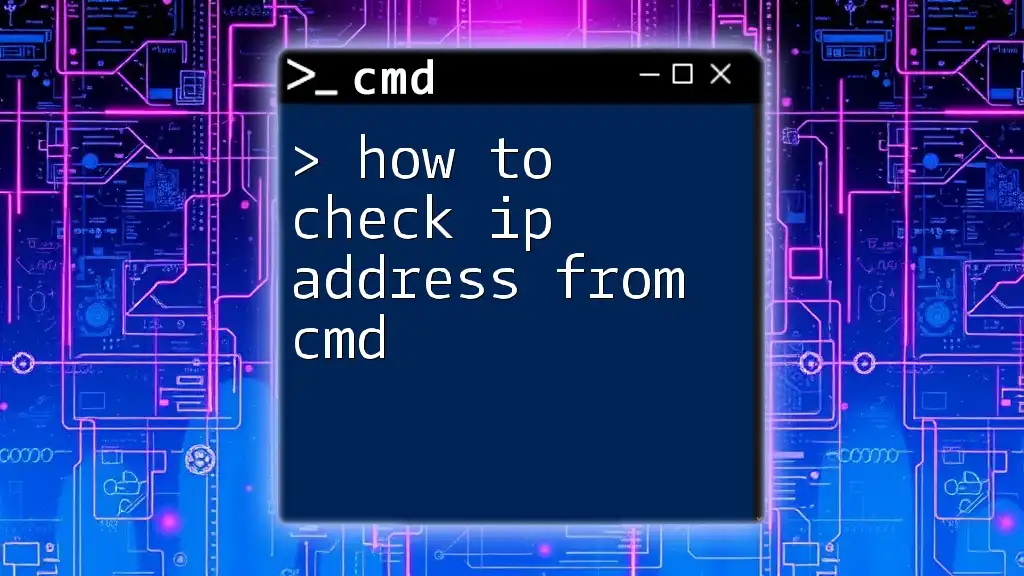
How to Find IP Address in CMD
Opening CMD
To find your IP address using CMD, the first step is to open the Command Prompt.
- You can quickly access it by using the Windows Search feature. Simply type "cmd" in the search bar and hit Enter.
- Alternatively, you can press Windows + R to open the Run dialog, type `cmd`, and press Enter.
Using the ipconfig Command
Basic Usage of ipconfig
Once you have the CMD window open, type the following command to retrieve your IP address:
ipconfig
This command will display a variety of network configuration details. Look for the line marked IPv4 Address — this is your local IP address.
Understanding the Output
The output from the `ipconfig` command includes several key pieces of information:
- IPv4 Address: This is your device's local IP address on your network.
- Subnet Mask: This defines the subnet the device is on, helping to segment networks.
- Default Gateway: The IP address of your router, which connects your local network to the internet.
Understanding these elements can help you diagnose networking issues and comprehend your local network setup.
Finding Your Public IP Address from CMD
Using nslookup Command
To find your public IP address (the one visible to the outside world), you can utilize the `nslookup` command. Enter the following command in CMD:
nslookup myip.opendns.com resolver1.opendns.com
This command queries OpenDNS servers to reveal your public IP address. The output will show your IP address next to the "Name" or in the "Address" field, depending on the version of Windows you are using.
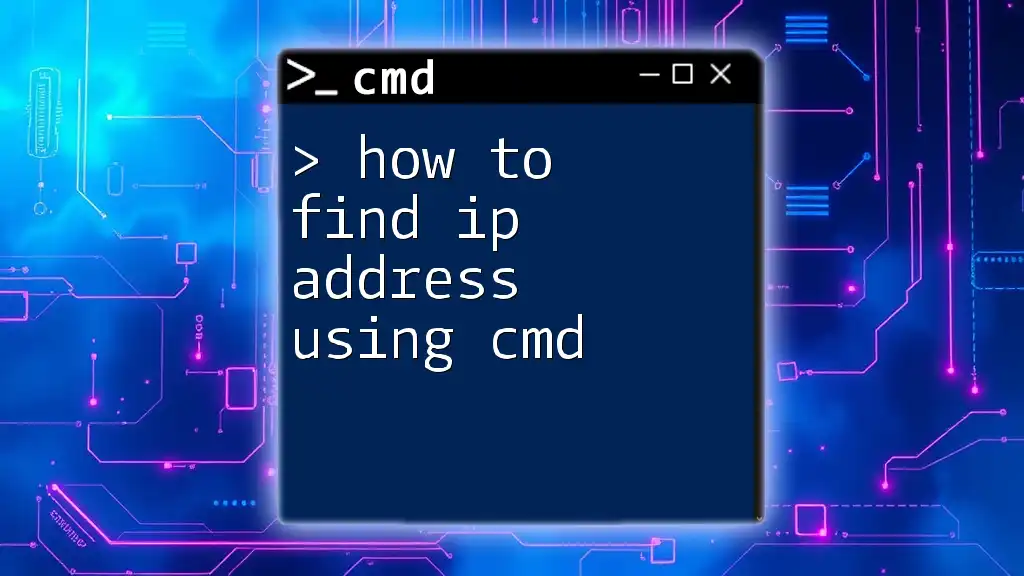
How to Get the IP Address in CMD for Network Interfaces
Listing All Network Interfaces
If you need to see detail about all your network interfaces, use the following command:
ipconfig /all
This will display comprehensive information about all network adapters, including physical (MAC) addresses, DHCP information, and DNS servers. Each adapter listed will have its own IP configuration, allowing you to identify specific connections (like Ethernet or Wi-Fi) and their respective IP addresses.
Identifying Specific Interfaces
When using `ipconfig /all`, look for the section that corresponds to the connection you are using—either Ethernet adapter for wired connections or Wireless LAN adapter for Wi-Fi. Each will have its own IP address listed under IPv4 Address, which helps you discern between different network interfaces on your device.
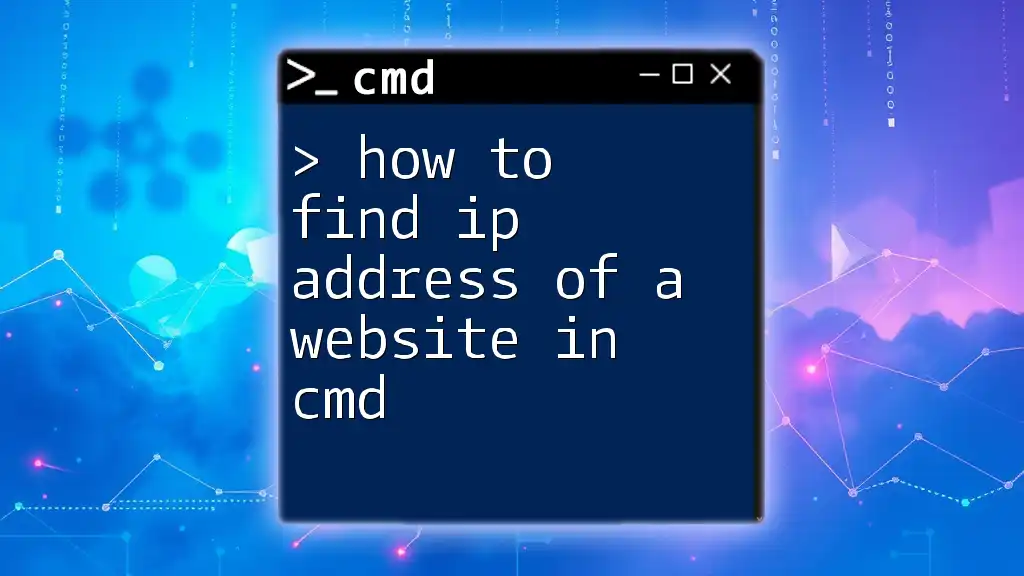
How to Find IP Address on CMD Prompt via Other Commands
Using the ping Command
Another useful command to find an IP address is `ping`. This command not only tests the connection to a given host but can also display the IP address of that host. For instance, if you wanted to find the IP address of Example.com, you would enter:
ping www.example.com
In the output, you will see a line such as Pinging www.example.com [192.0.2.1] — where 192.0.2.1 is the IP address of the specified host.
Using the tracert Command
The `tracert` command offers another method to uncover IP addresses along the route to a particular destination. Using it looks like this:
tracert www.example.com
This command will trace the path that packets take to reach the destination, and in doing so, it reveals the IP addresses of each hop along the way.
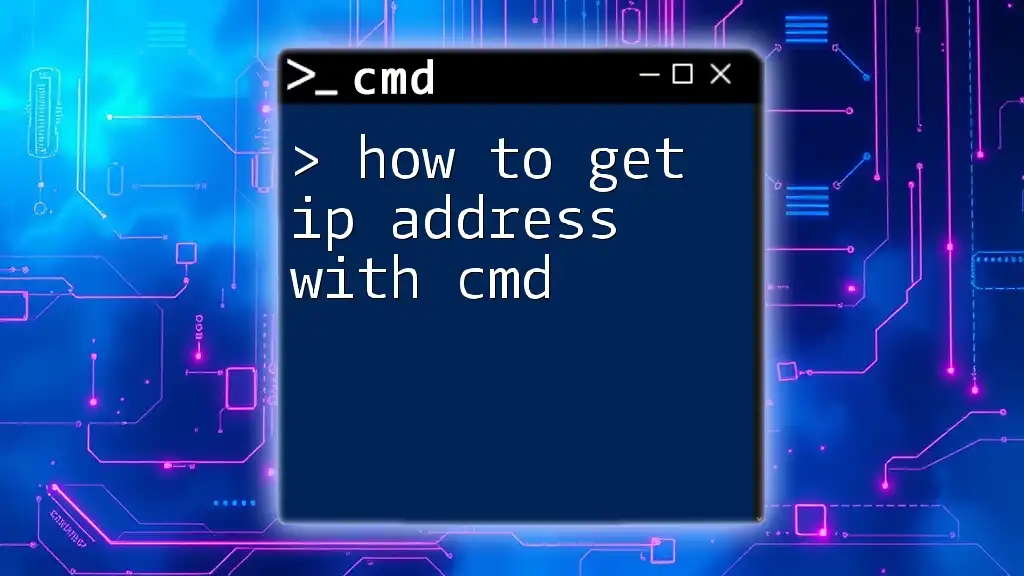
Advanced Tips for IP Address Retrieval
Using PowerShell for Enhanced Functionality
For those looking for more advanced networking commands, consider using PowerShell, which provides a more robust command-line experience.
A simple command to retrieve your local IP address in PowerShell is:
Get-NetIPAddress
This command displays more detailed information about your network interfaces compared to the standard CMD commands.
Troubleshooting Common Issues
While finding your IP address using CMD is generally straightforward, you may encounter some issues. Here are a few common scenarios:
- Command not found: Ensure you are typing commands correctly. CMD is sensitive to syntax.
- No IP Address Displayed: If your adapter is disconnected, or if you are in airplane mode, `ipconfig` might not show any IP address. Check your network connections.
If you face persistent issues, consider restarting your computer or checking your network hardware.
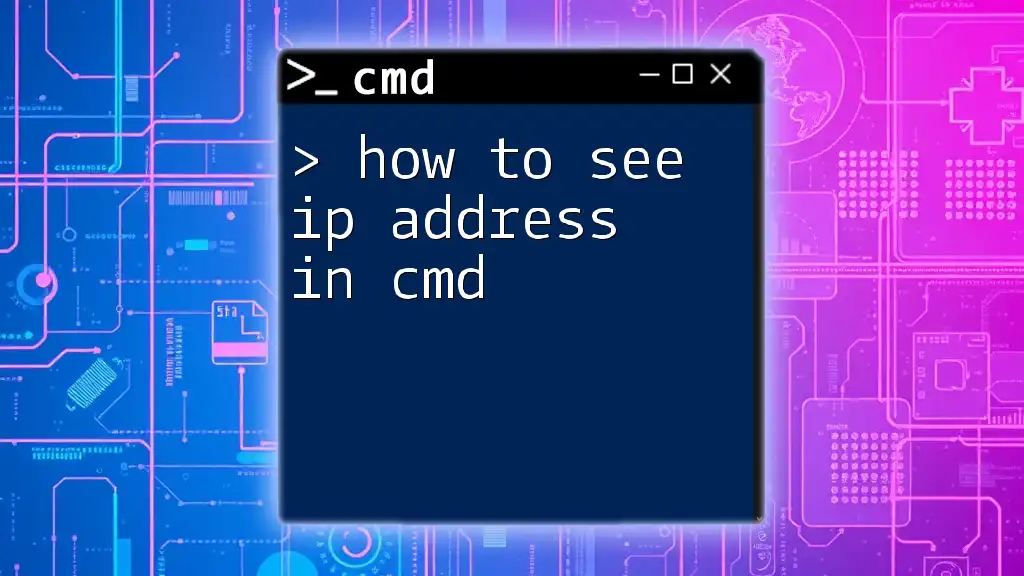
Conclusion
Finding your IP address using CMD is a valuable skill for any computer user. Whether diagnosing network issues, configuring security settings, or merely wanting to know your device’s address, CMD provides a quick and reliable way to uncover this information. By mastering commands like `ipconfig`, `nslookup`, `ping`, and `tracert`, you can enhance your overall networking knowledge.
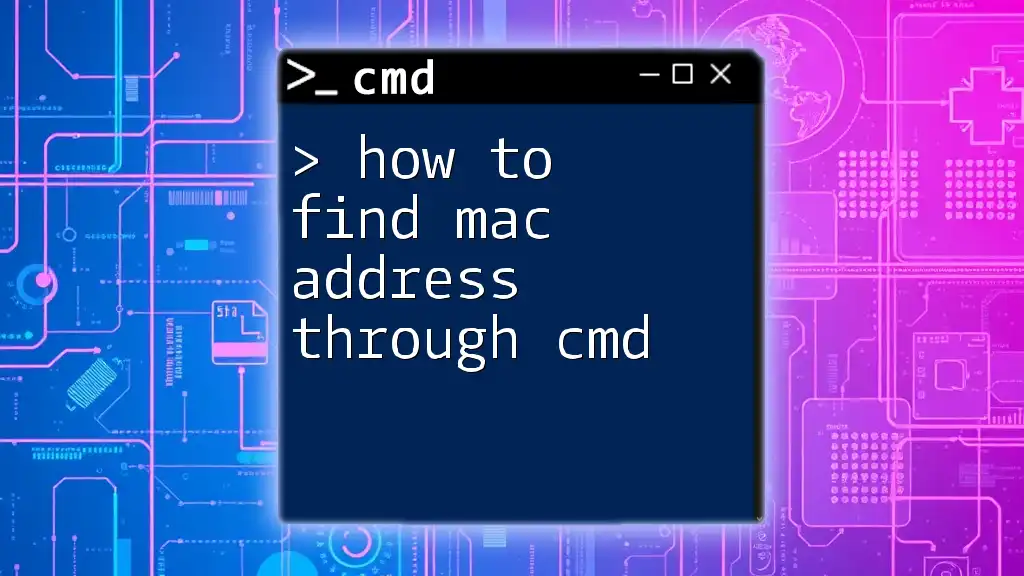
Call to Action
We encourage you to experiment with CMD commands to deepen your understanding of networking. Share your experiences or ask any questions you might have in the comments below. Stay tuned for our upcoming articles where we will explore more CMD commands and network troubleshooting tips!
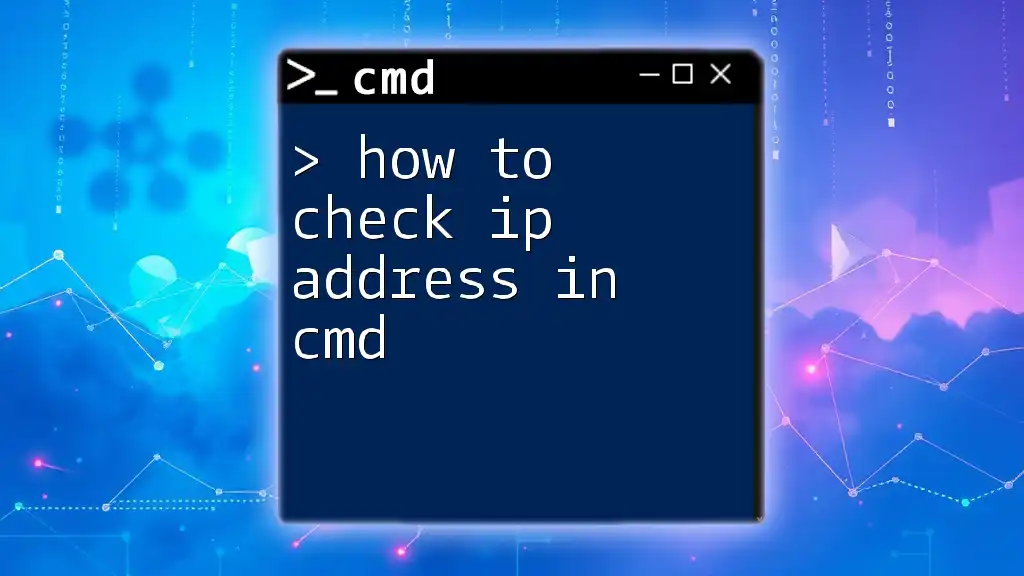
Additional Resources
For those looking to expand their knowledge further, consider checking out the official Microsoft documentation on CMD commands and networking basics. Happy learning!