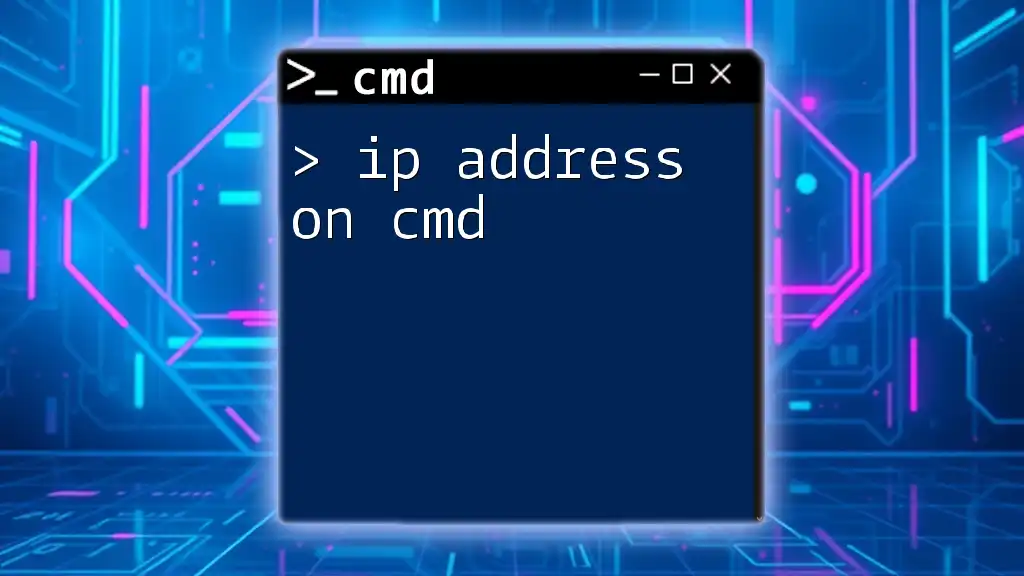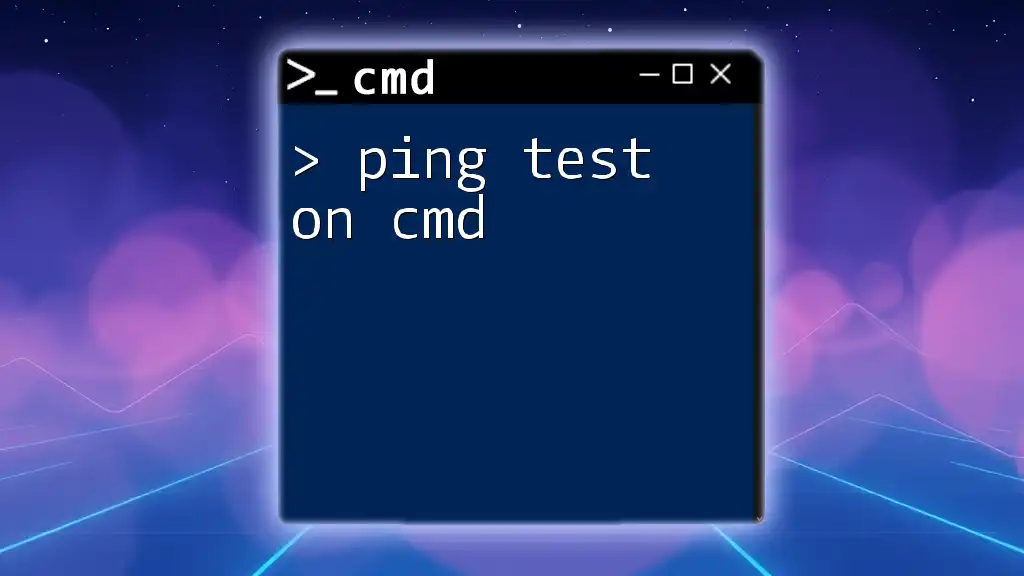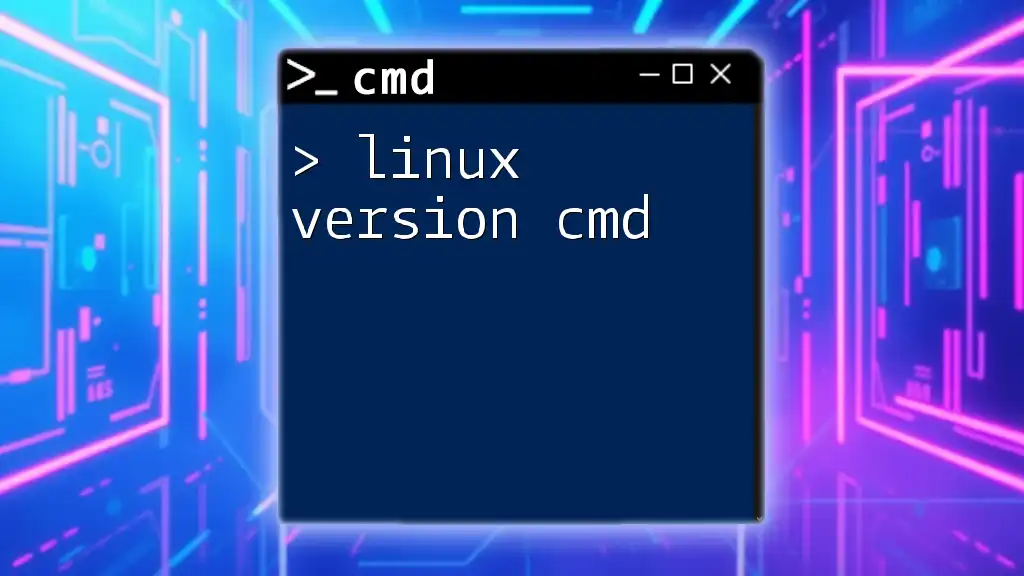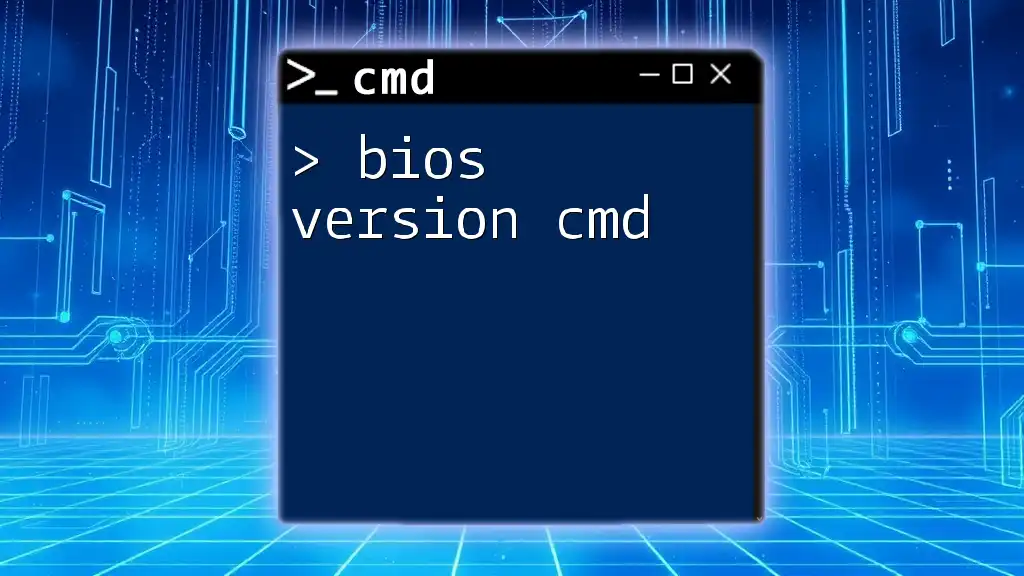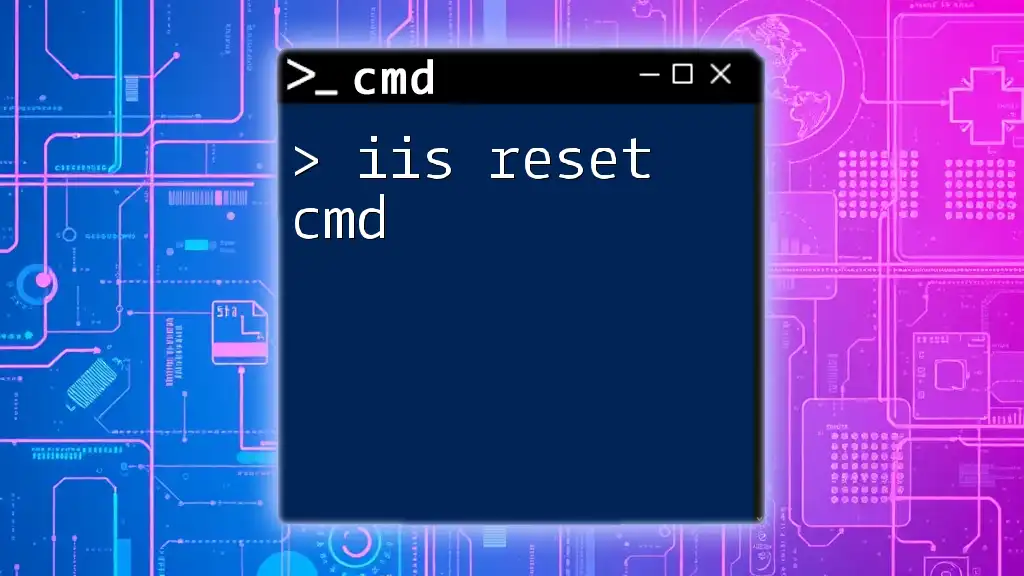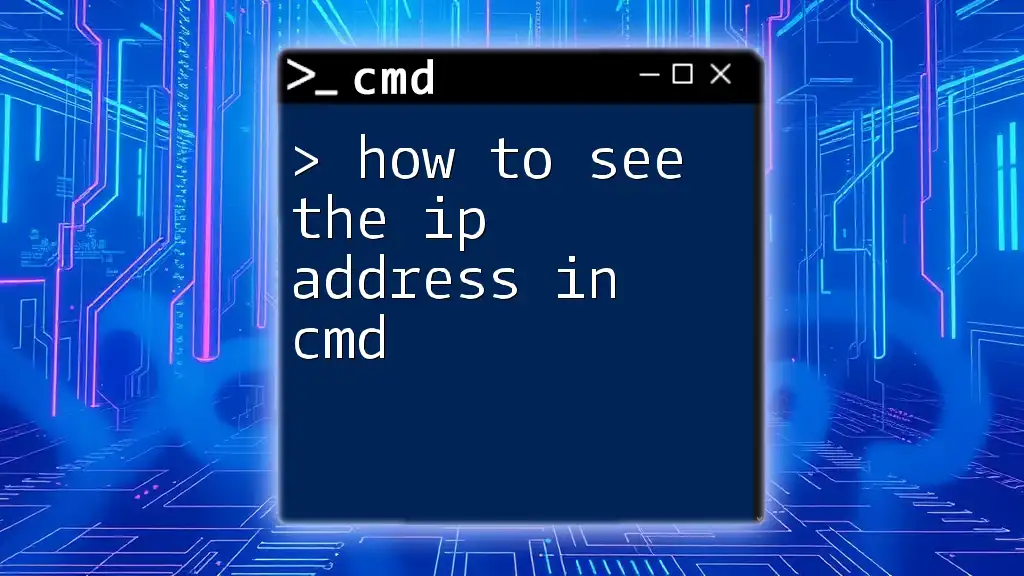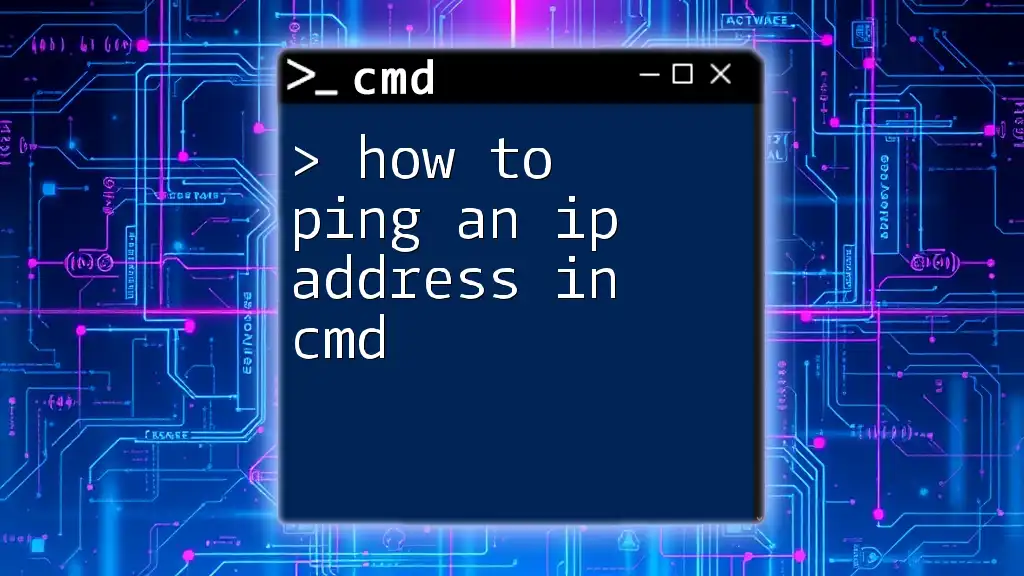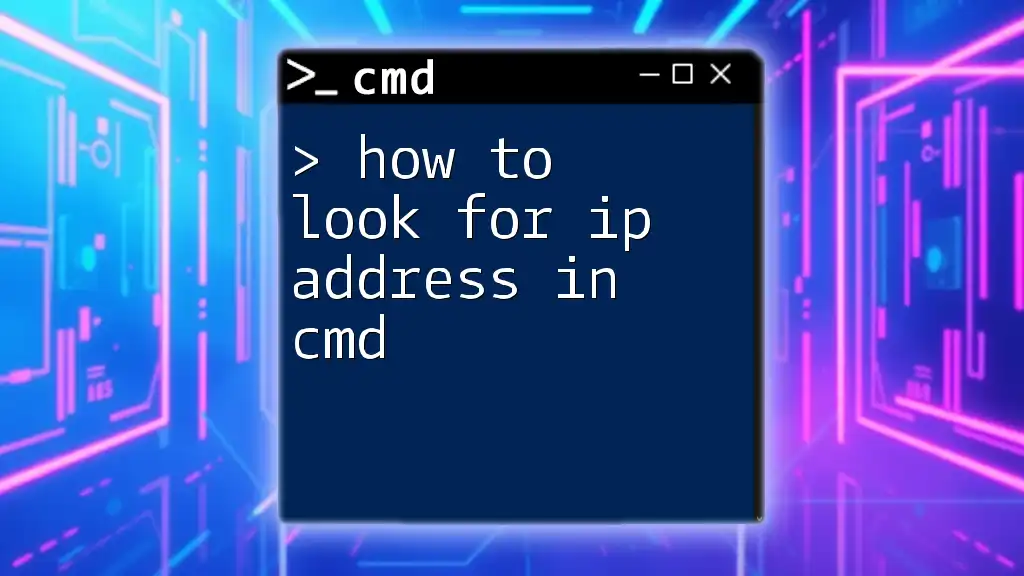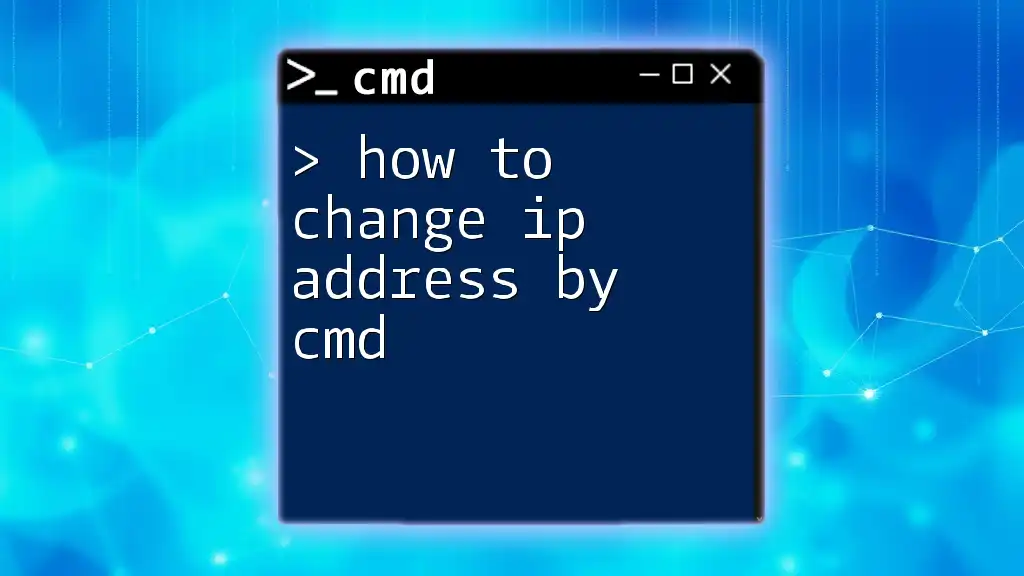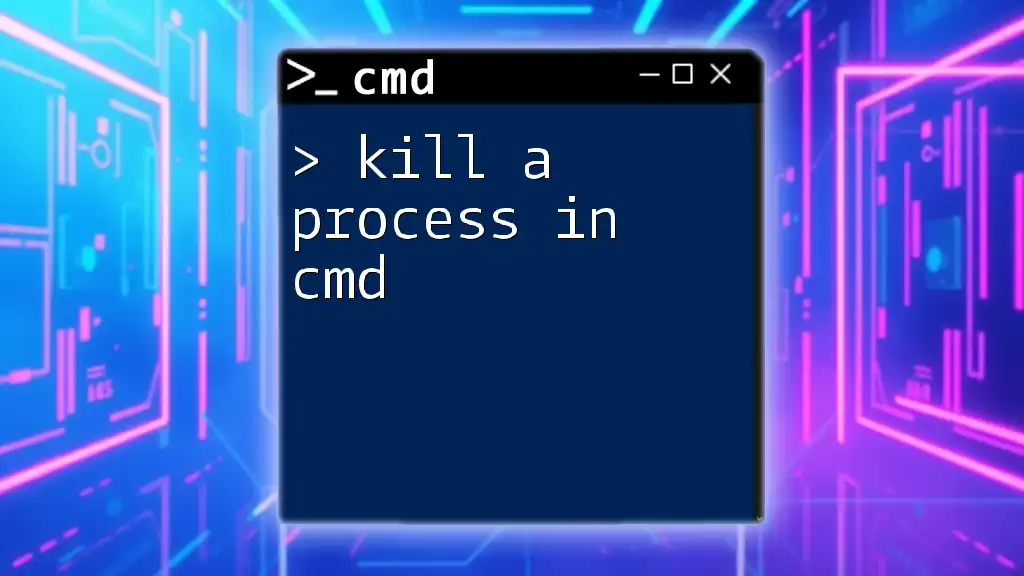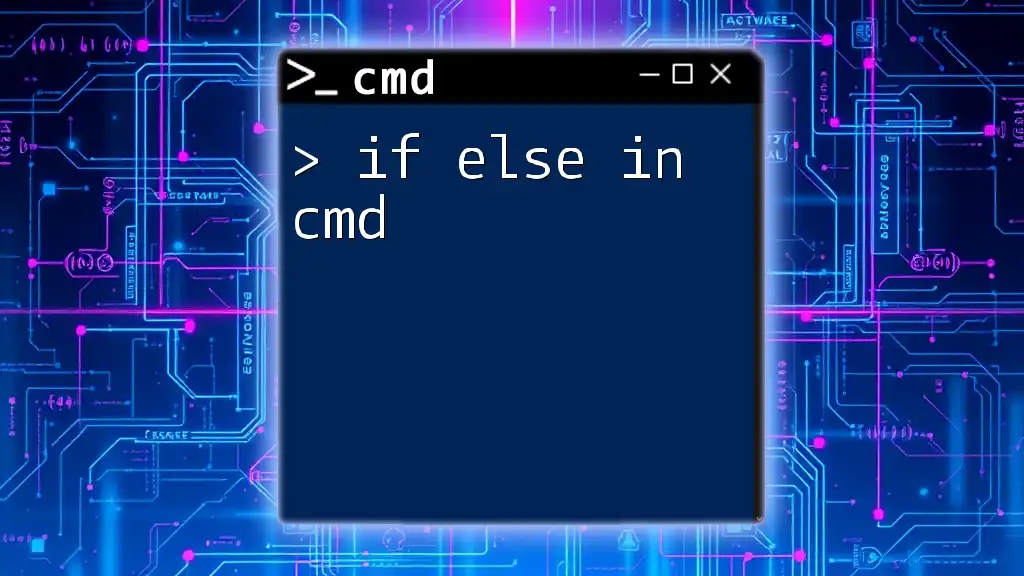You can retrieve your IP address using the Command Prompt by typing the command `ipconfig`, which displays all network configuration details.
ipconfig
What is an IP Address?
An IP address (Internet Protocol address) is a unique identifier assigned to each device connected to a network. It serves two main purposes: identifying the host or network interface, and providing the location of the device in the network. There are two types of IP addresses:
- Public IP Address: This is the address that your router uses to communicate with the internet. It's assigned to you by your Internet Service Provider (ISP) and can be accessed by outside networks.
- Private IP Address: These addresses are used within a local network. Devices like computers, smartphones, and printers are assigned private IP addresses by your router, allowing them to communicate with each other without exposing themselves to the broader internet.
For example, a public IP address might look like `192.0.2.1`, while a typical private IP address in a home network might look like `192.168.1.2`.
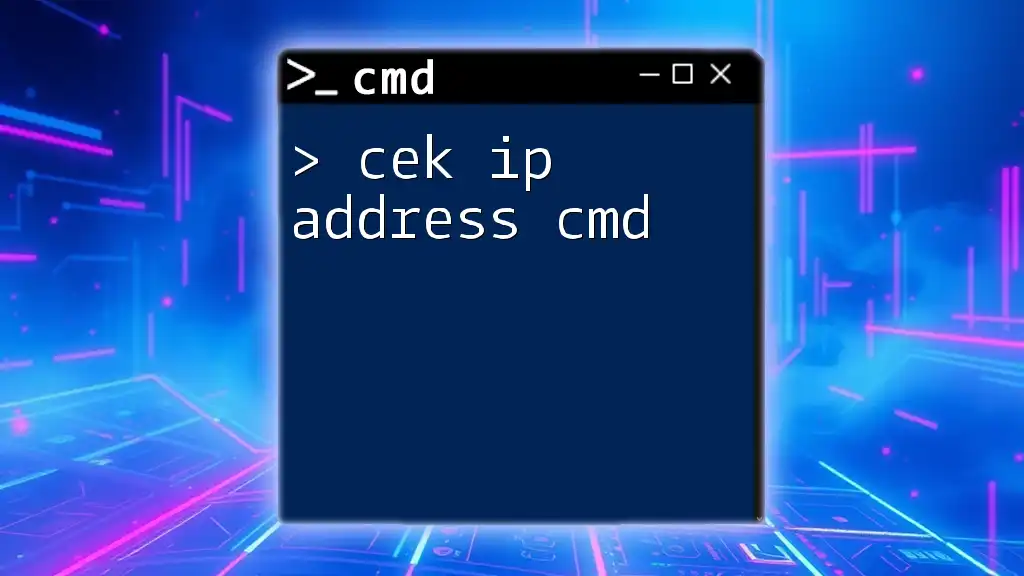
Getting Started with CMD
What is Command Prompt?
Command Prompt (CMD) is a command-line interpreter application available in most Windows operating systems. It allows users to execute commands to perform advanced administrative tasks, troubleshoot issues, and configure various system settings.
To open CMD, simply type `cmd` in the Windows search bar and hit Enter. This will launch the Command Prompt window, which provides a text-based interface for giving commands to the system.
Whether you are a tech novice or a seasoned IT professional, knowing how to navigate CMD can greatly enhance your computing efficiency.
Basic Commands
CMD is built around various commands that perform specific functions. Understanding a few basic commands can help you become more proficient in using the Command Prompt.
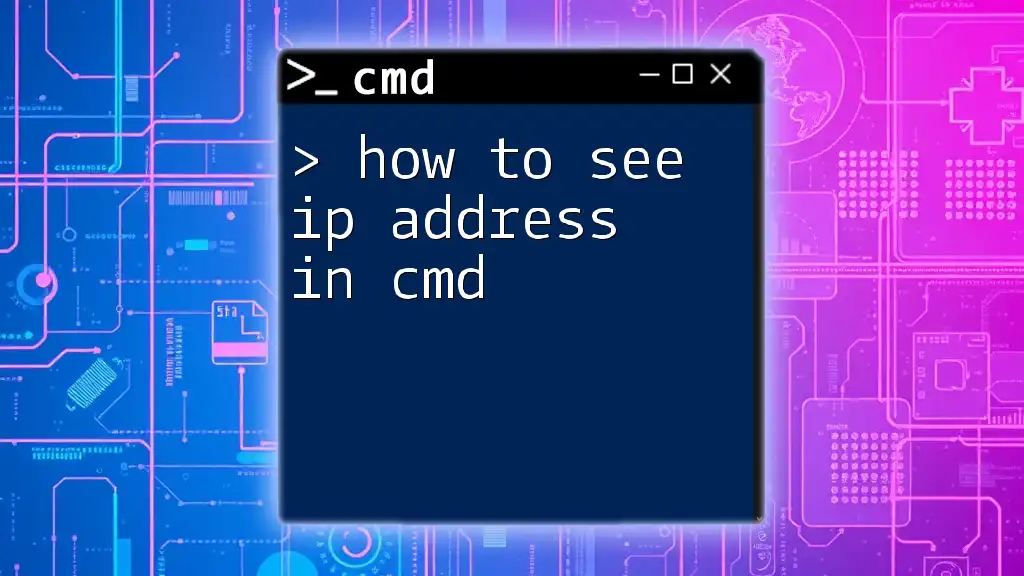
How to Find Your IP Address Using CMD
How to Show Your IP Address in CMD
The primary command for displaying your IP address on CMD is `ipconfig`. This command retrieves the network configuration settings for your computer, including your IP address.
To execute this command, type the following into CMD and press Enter:
ipconfig
After executing this command, you’ll see several lines of output. Look for a section labeled "IPv4 Address"—this is your IP address. The output might resemble this:
Ethernet adapter Local Area Connection:
IPv4 Address. . . . . . . . . : 192.168.1.2
Tip: Pay attention to the "Subnet Mask" and "Default Gateway" as they provide additional context for your network configuration.
How to Find My IP Address CMD: Step-by-Step
- Step 1: Open Command Prompt by searching for `cmd`.
- Step 2: Enter `ipconfig` and hit Enter.
- Step 3: Identify the IPv4 Address from the resulting information.
Understanding this information is crucial, especially for networking tasks or troubleshooting connectivity issues.
How to Get My IP CMD: Using Alternative Commands
In addition to `ipconfig`, there are other commands that can help you retrieve IP addresses. One alternative method is to use the PING command to find external IP addresses.
Use the following command to ping a DNS service that will return your public IP address:
ping myip.opendns.com -4
This command sends a request to the OpenDNS server, which returns your public IP address in the terminal.
If you're only interested in knowing your public IP, consider using third-party services that can be accessed via CMD.
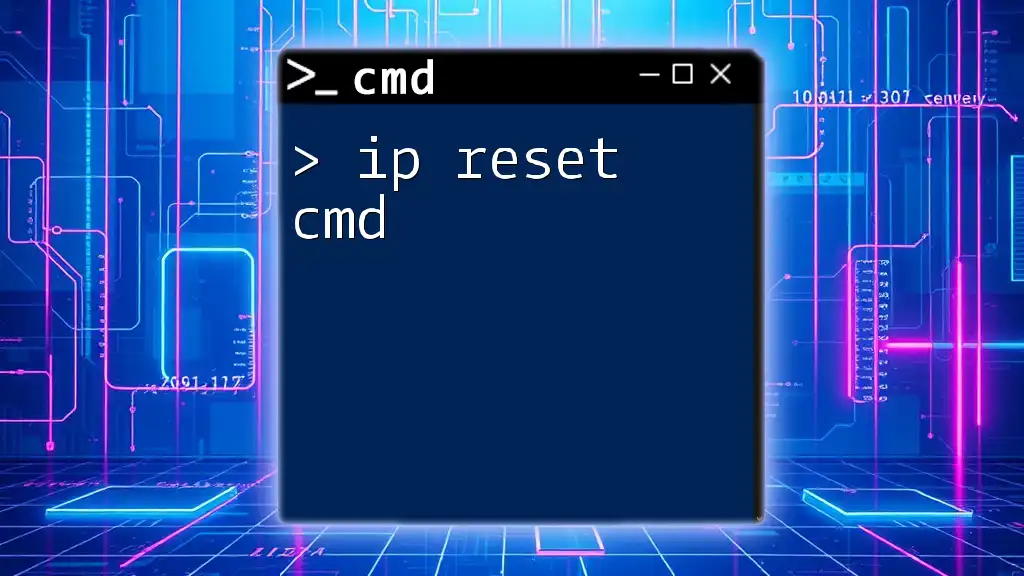
Additional CMD Commands for IP Address
How to Check IP Address with CMD
You can also use the nslookup command, which translates web domain names into IP addresses. This can be particularly useful for network diagnostics.
Here’s how to use it:
nslookup myip.opendns.com resolver1.opendns.com
When executed, this command will provide you with the IP address associated with the domain you specified, allowing you to verify your public IP.
How to Find My IP from CMD: Troubleshooting Tips
When using CMD, you may encounter some common issues:
- CMD Not Opening: Ensure that you have appropriate permissions or try running it as an administrator.
- Incorrect Command Inputs: Double-check that you’ve typed the command correctly. CMD is sensitive to syntax.
If you face any issues, revising the steps can often help resolve them efficiently.
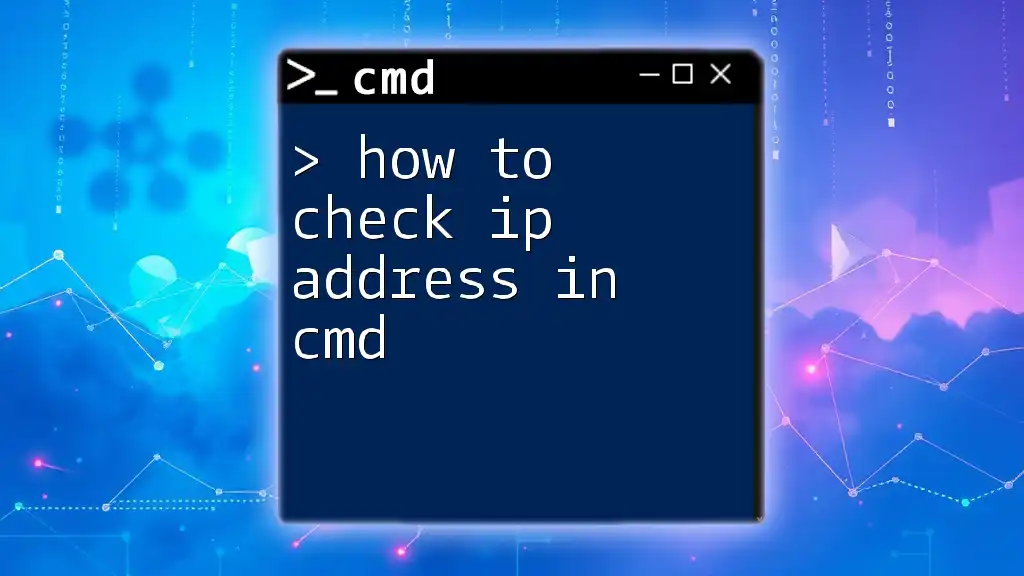
Understanding Network Configurations
What is a Subnet Mask?
A subnet mask is a 32-bit number that divides an IP address into a network and host portion. By using a subnet mask, devices can effectively communicate within the same network. A standard subnet mask for a home network might look like `255.255.255.0`.
The importance of the subnet mask lies in its ability to define the range of IP addresses that belong to a particular network. This means that all devices with the same subnet mask are part of the same local network, allowing for easier communication.
What is a Default Gateway?
A default gateway is a node (usually a router) that serves as an access point to another network, particularly when your data needs to be sent to an external network like the internet.
To find your default gateway with CMD, use the same `ipconfig` command:
ipconfig
Look for the line labeled "Default Gateway", which typically appears under the relevant Ethernet adapter. This address is critical for network troubleshooting and connectivity settings.
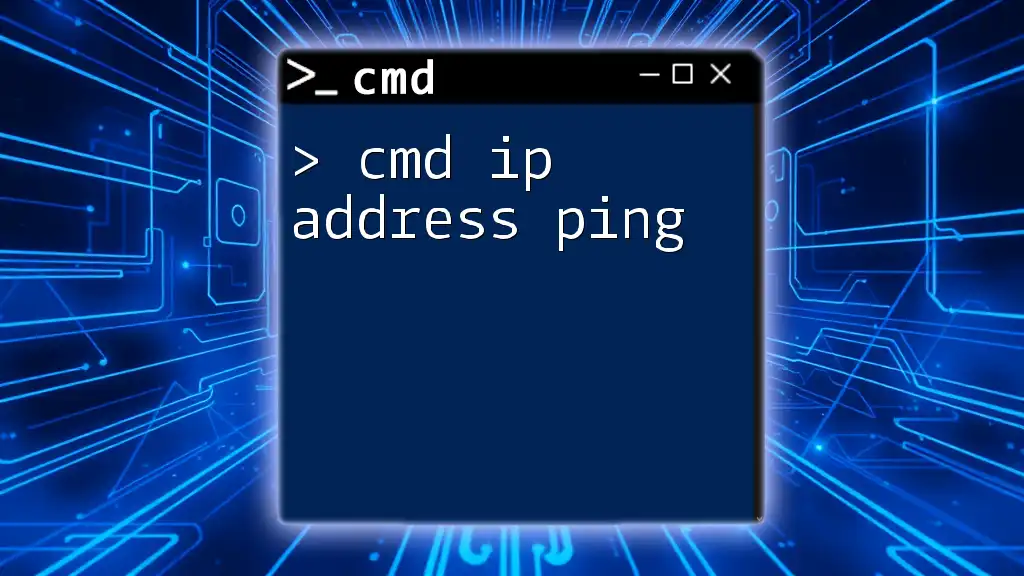
FAQs on Finding IP Address in CMD
- How do I find my public IP Address using CMD? You can use the `nslookup` or `ping` commands as mentioned earlier.
- Can I get the IP address of another device on my network using CMD? Yes, using tools like `arp` can help you see devices connected to your network.
- What if I have multiple network interfaces? Use `ipconfig` to display all interfaces, and examine the one corresponding to your active connection.
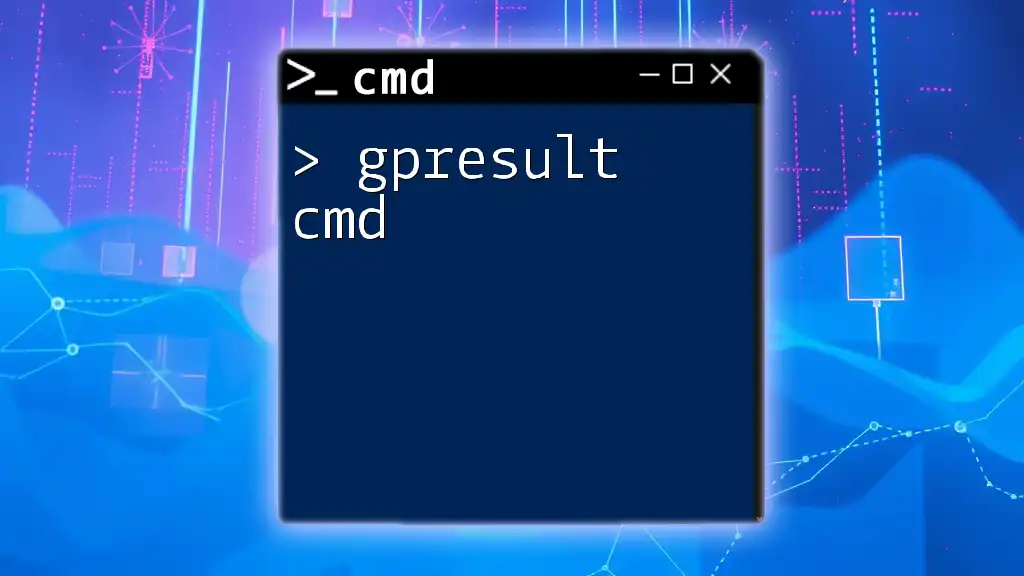
Conclusion
Knowing how to find your IP address on CMD is both a practical skill and an essential aspect of managing network configurations effectively. Whether you are troubleshooting or simply want to understand your network better, mastering CMD commands can empower you to navigate your digital environment with confidence.
Be sure to practice these commands frequently to enhance your CMD proficiency.