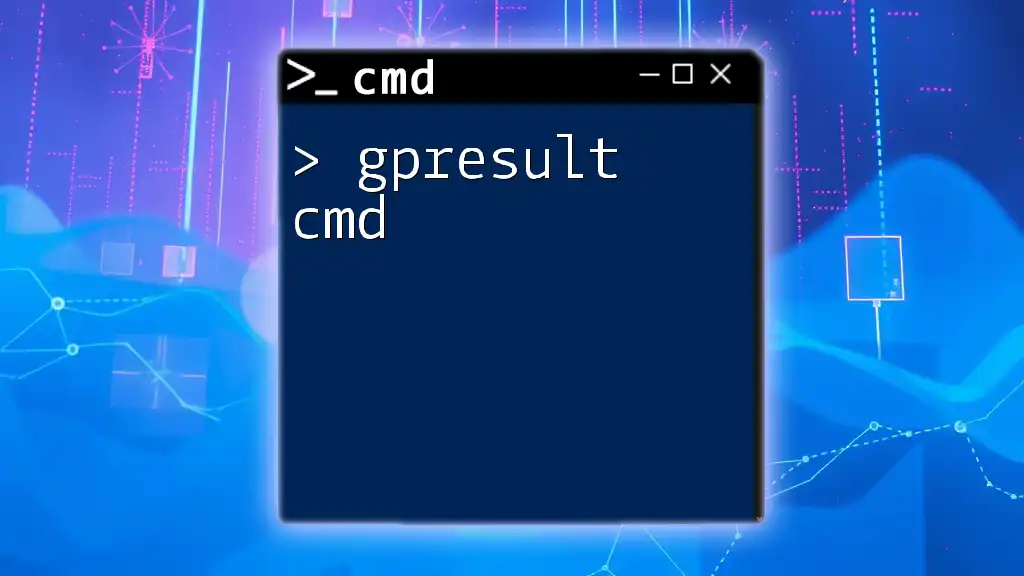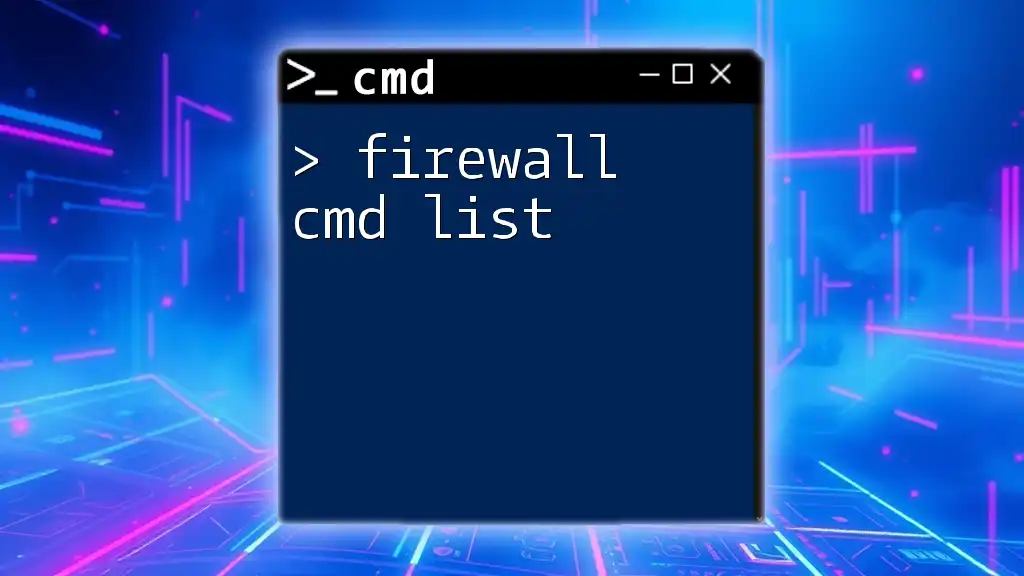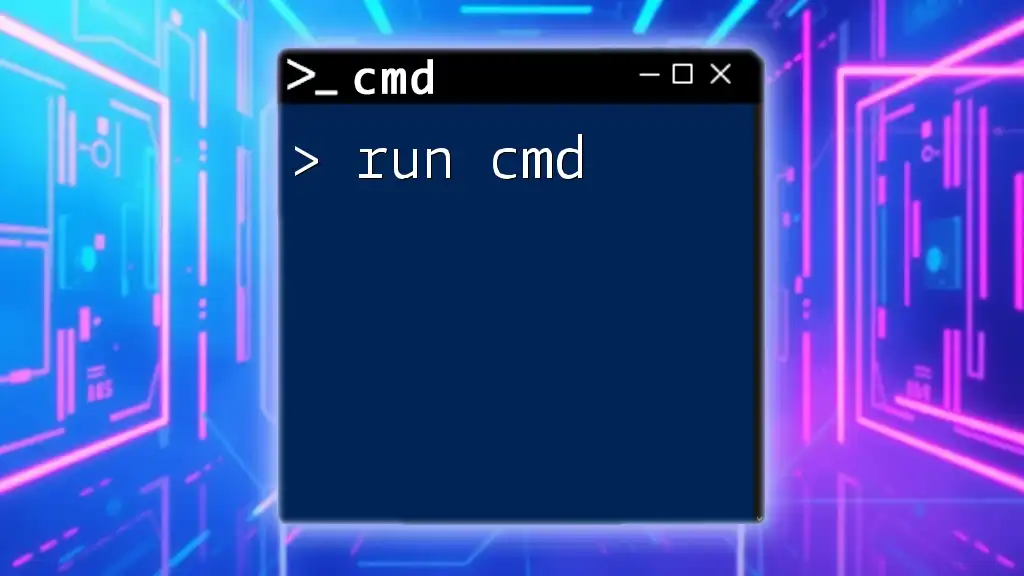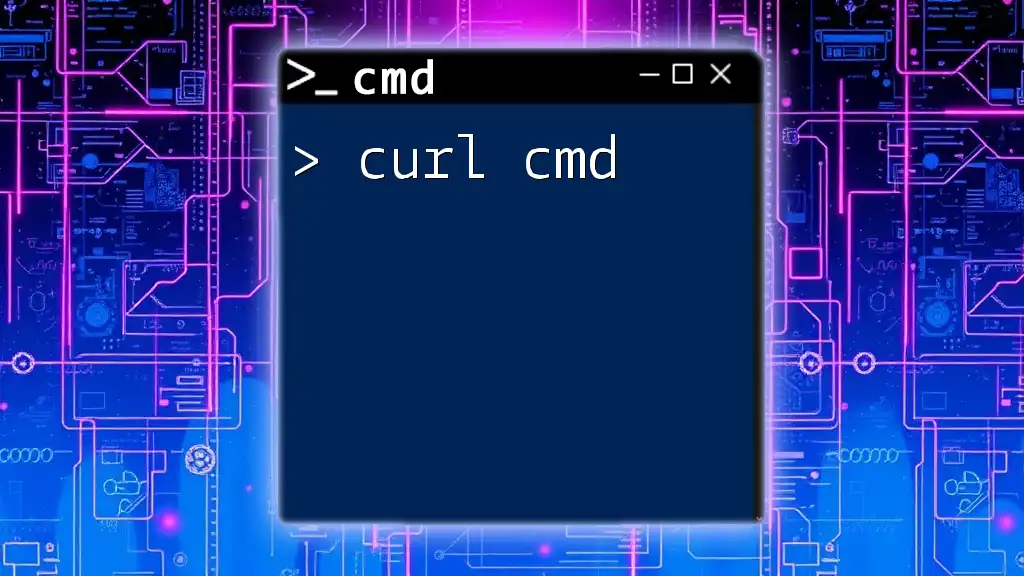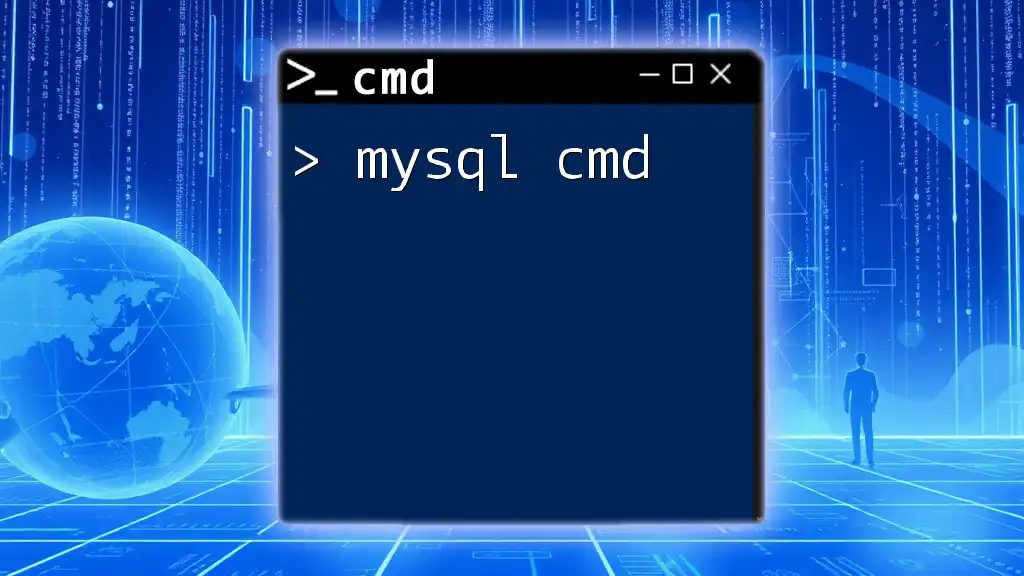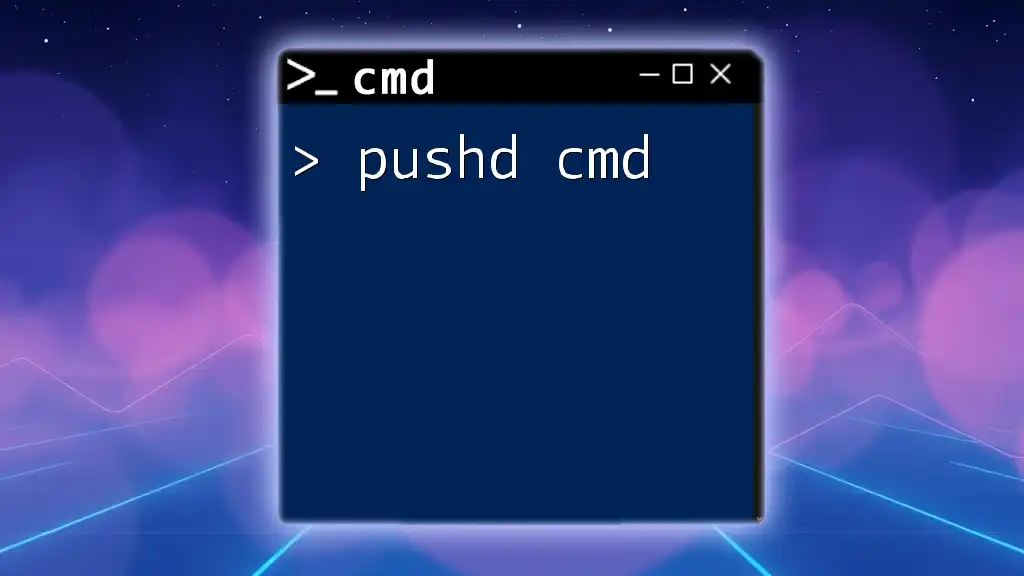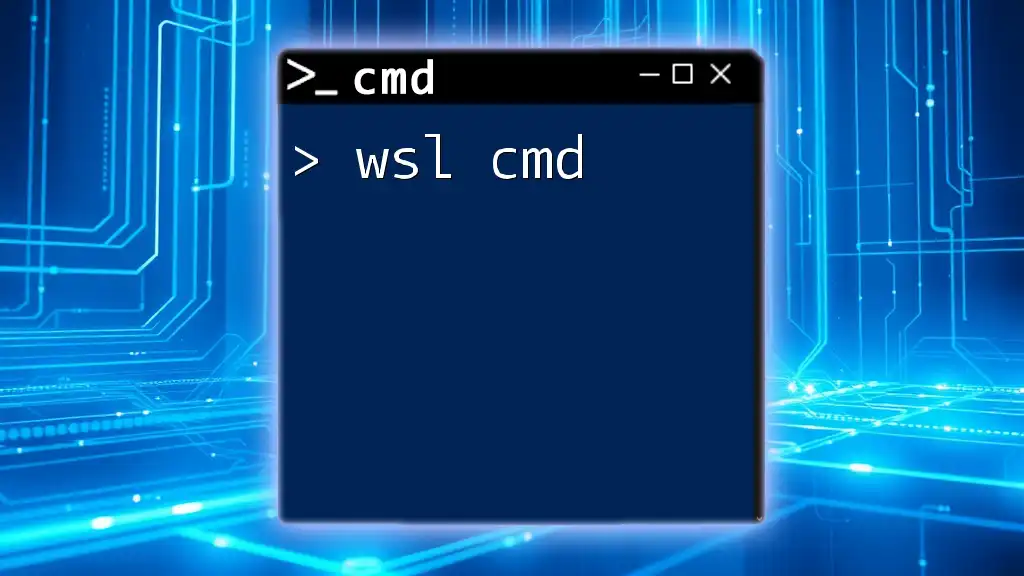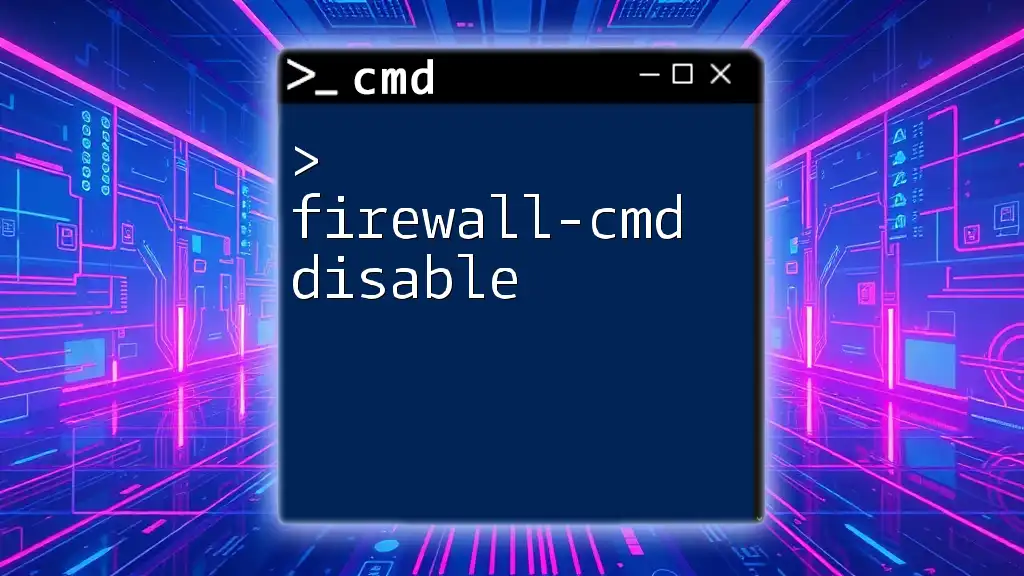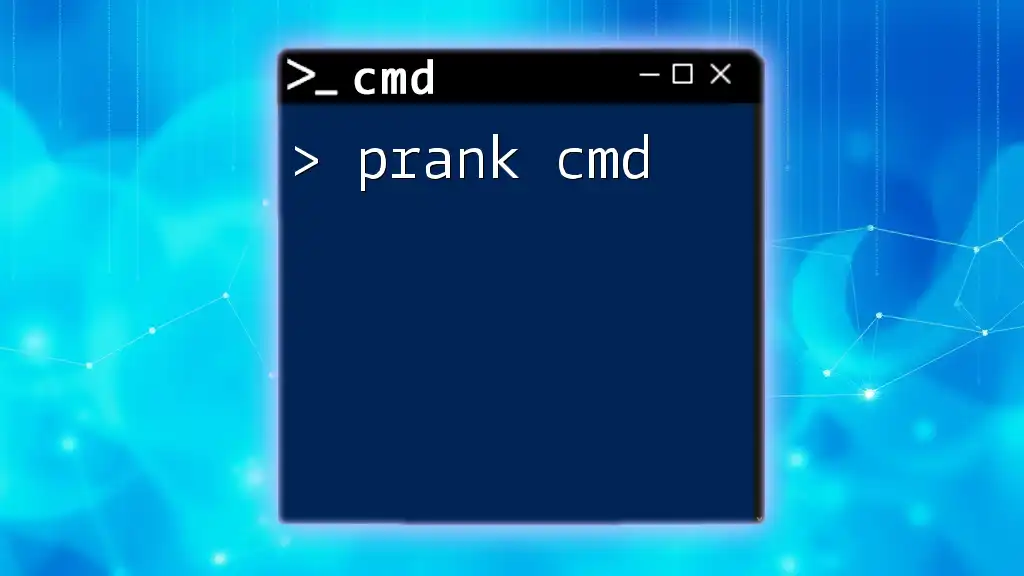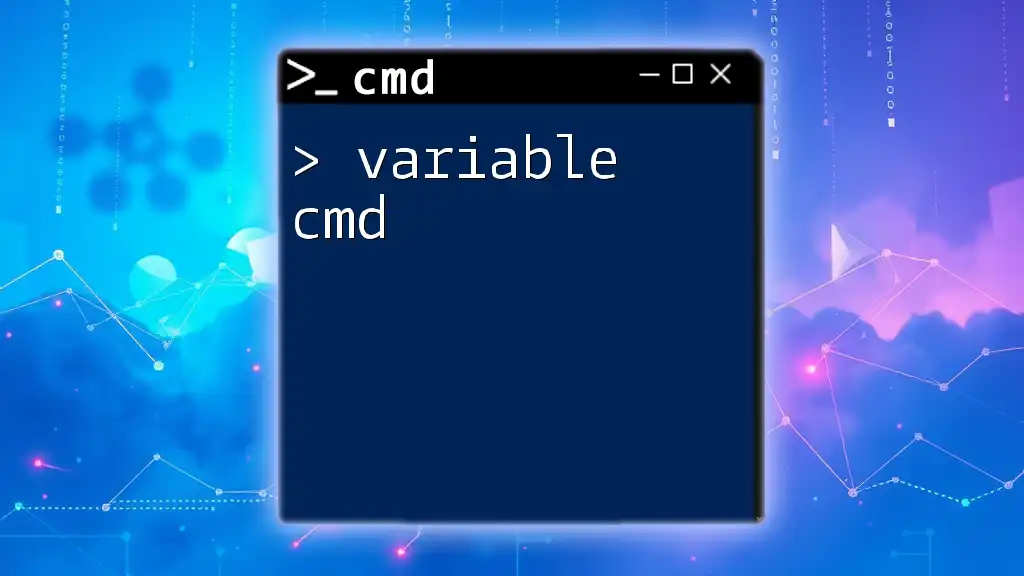The `gpresult` command in Windows is used to display Group Policy information for a specified user or computer, allowing users to diagnose and troubleshoot Group Policy settings.
gpresult /h gpresult.html
What is gpresult?
`gpresult` is a command-line utility in Windows that displays the Resultant Set of Policy (RSoP) for a user or computer. It provides crucial information about the Group Policy Objects (GPOs) that are applied to a system, allowing administrators and IT professionals to understand which policies are in effect. Understanding `gpresult` is essential as it aids in troubleshooting issues related to Group Policy application, which can significantly affect user experience and system behavior.
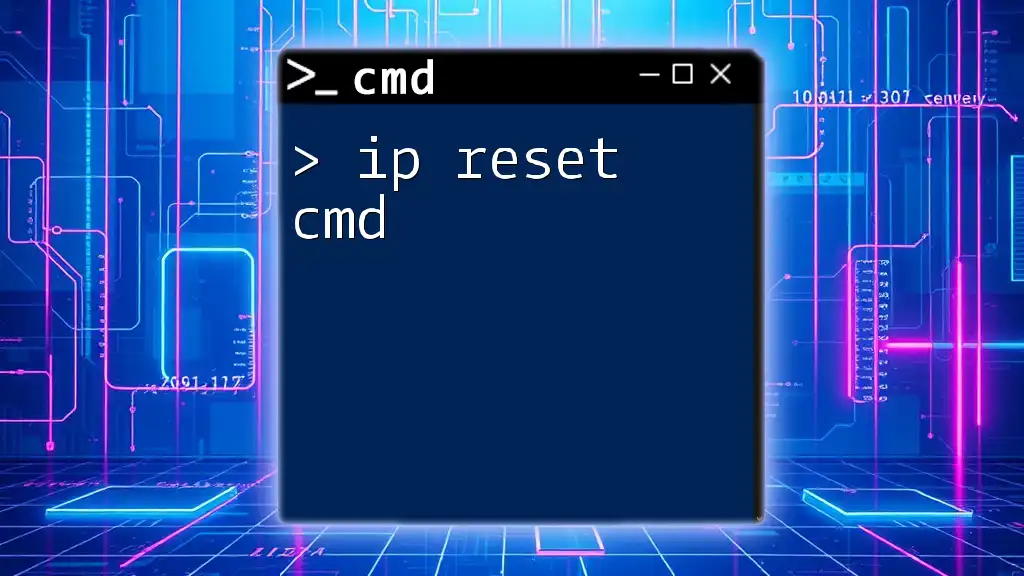
Understanding Group Policy
Group Policies are a powerful feature in Windows that allow centralized management of operating system settings, user settings, and application settings in an Active Directory environment. By utilizing Group Policy, system administrators can enforce security protocols, manage software installations, control user access, and much more across many computers and users within a network.
The impact of Group Policies can be profound, affecting how user accounts function, what system settings are available, and even the overall security posture of an organization.
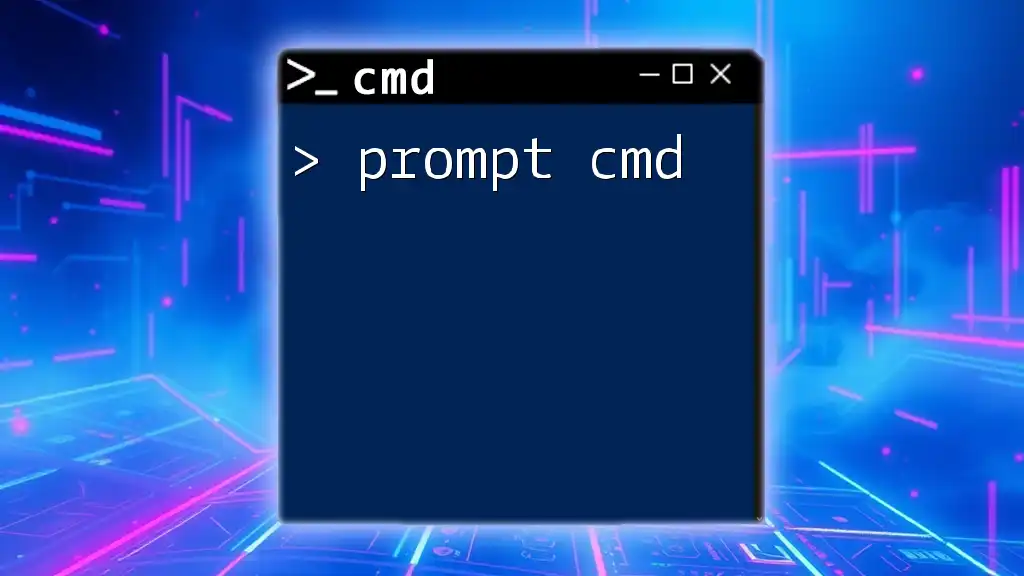
How to Access the Command Prompt
To run the `gpresult` command, you first need to access the Command Prompt. Here are a few methods to do this:
- Using Windows Search: Type "cmd" or "Command Prompt" in the search bar and press Enter.
- Via the Run dialog: Press Windows + R, type `cmd`, and hit Enter.
- Through Task Manager: Press CTRL + Shift + Esc to open Task Manager, click on "File," select "Run new task," type `cmd`, and make sure to check "Create this task with administrative privileges."

Basic Usage of gpresult
The basic syntax of the `gpresult` command is simple:
gpresult [options]
This command can be augmented with several parameters to tailor the output to your needs:
- /USER: Specifies the user to see their applied policies.
- /SCOPE: Allows you to limit results to a specific user or computer.
- /h: Generates an HTML report of the policy results.
For example, to view the basic Group Policy results for the user currently logged in, you can use:
gpresult /r
This command will display a summary of the applied policies for both the user and the computer.
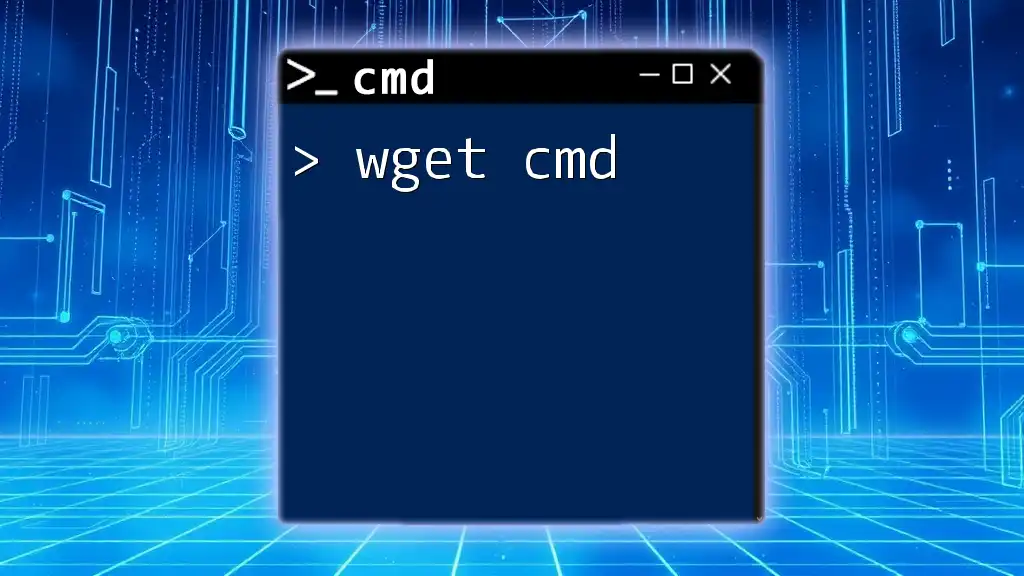
Detailed Breakdown of gpresult Output
When you run `gpresult`, the output is structured into several sections, each providing valuable insights:
- User Group Policy Summary: Includes information such as the User Name, Domain, and the Group Policies that have been applied to the user account.
- Computer Group Policy Summary: Offers insights into the policies applied to the machine, indicating whether these settings might affect the overall device configuration.
- Applied GPOs: Lists all the GPOs that were applied to the user and the computer, along with any inheritance paths that may have shaped these policies.
Understanding these sections is crucial for effective troubleshooting and compliance verification.
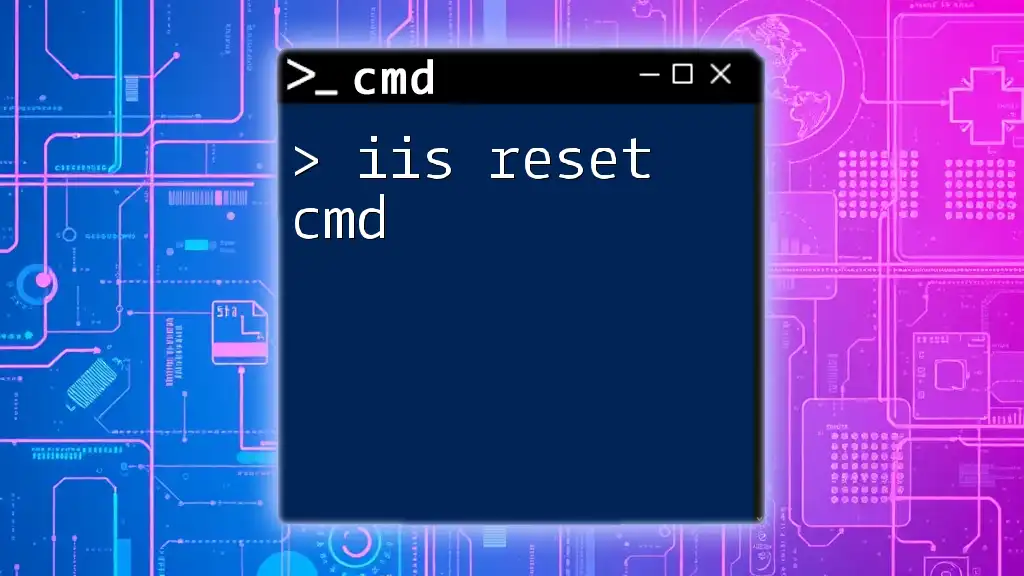
Common Use Cases for gpresult
`gpresult` can be employed in various scenarios, including:
- Troubleshooting Group Policy Application Issues: When policies don't apply as expected, `gpresult` can pinpoint the issue.
- Verifying Group Policy Settings: Administrators can confirm that the intended settings have been applied to users or computers.
- Evaluating Effective Policies for Compliance Audits: For compliance, it's useful to periodically review the applied policies across the organization.
Troubleshooting Group Policy Using gpresult
Using `gpresult`, you can identify why a policy may not have been applied. For instance, if a user claims they are not seeing a specific policy update, the command can provide insights. By checking the applied GPOs, administrators can find discrepancies or conflicts among policies.
To generate a more detailed report for troubleshooting, you can create an HTML report with:
gpresult /h report.html
This command produces a comprehensive file that can be analyzed more easily.
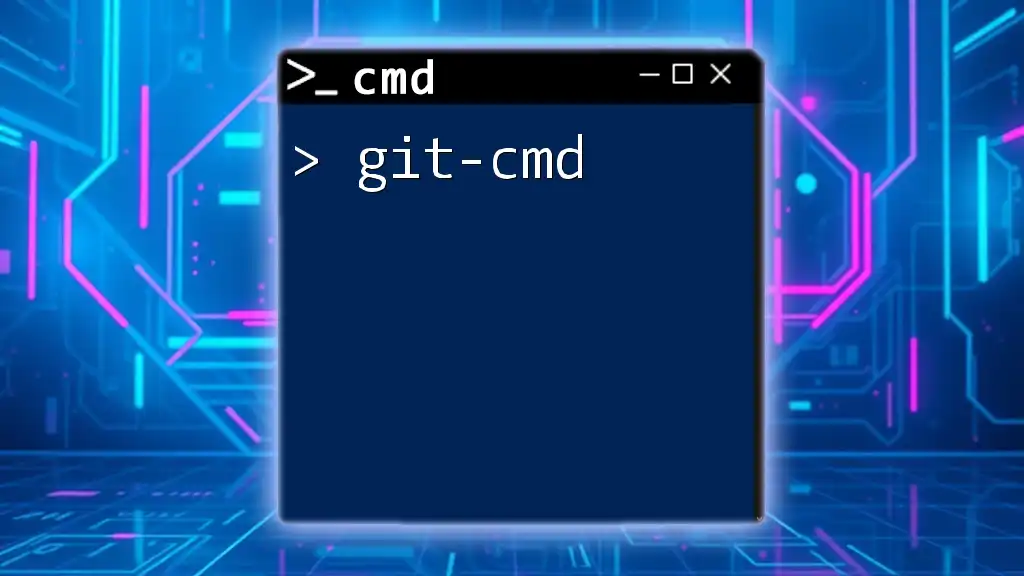
Exporting gpresult to File
Saving the output of `gpresult` to a file allows for better analysis and record-keeping. By generating reports in HTML or text formats, you can share findings with other team members or retain them for audits.
Here is how to export the results to an HTML file:
gpresult /h report.html
This will create an HTML file that opens in any web browser, making it straightforward to review intricate policy details visually.
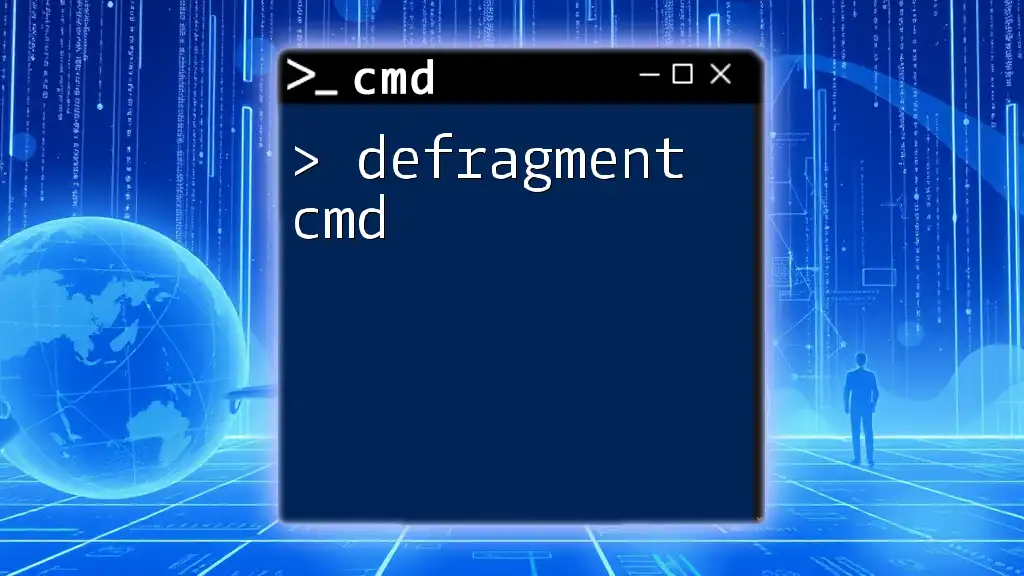
Comparing Results Between Different Users
Another powerful feature of `gpresult` is its ability to query group policies for different users on the same machine. By using the `/USER` switch, you can specify which user’s policies you want to review.
For example, to view the policy results for a specific user, such as "domain\username," you can utilize the following command:
gpresult /USER domain\username /r
This command will yield the Group Policy result specifically for that user, allowing administrators to quickly compare applied policies across multiple accounts.
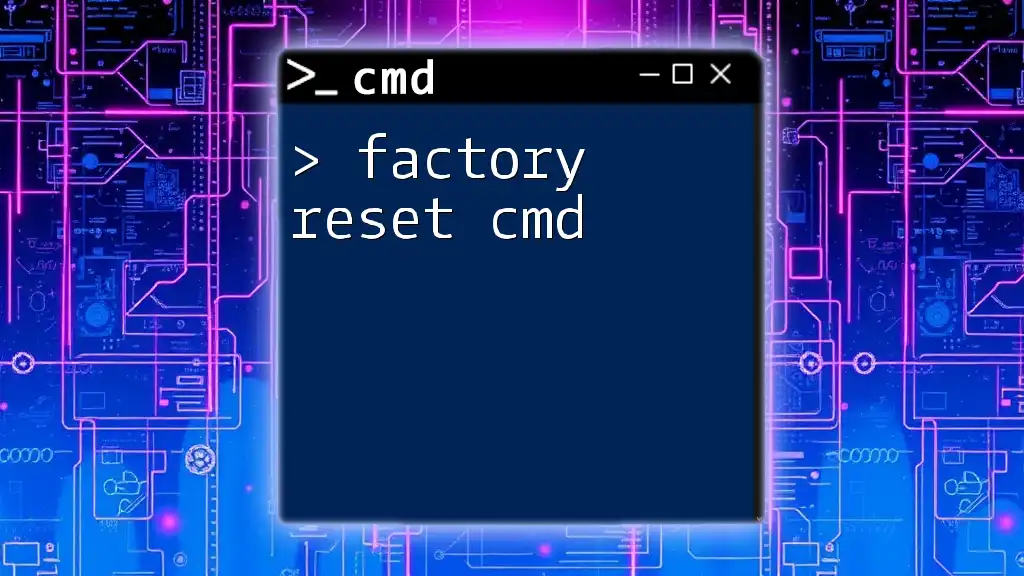
Common Errors and Solutions
While using `gpresult`, users may encounter some common errors:
-
Access Denied: This typically occurs if `gpresult` is run without administrative privileges. Running Command Prompt as an administrator can resolve this issue.
-
No Data Available: This may mean that the user or computer has no policies applied or the user might not have permissions to see the policy results.
Providing solutions is important, and generating the report with admin privileges often solves access issues.
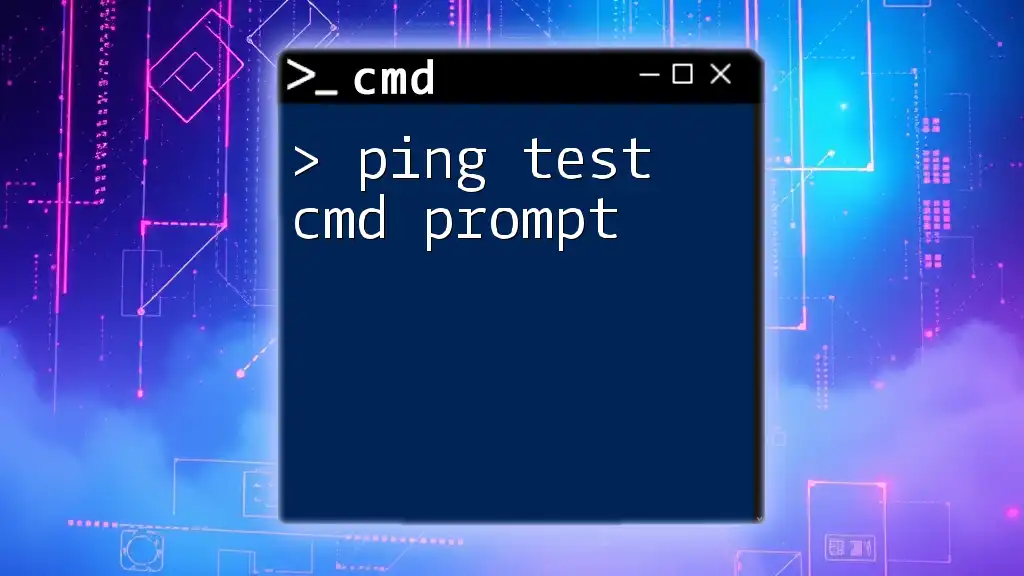
Best Practices for Using gpresult
To harness the potential of `gpresult`, consider the following best practices:
- Regular Monitoring: Keep an eye on Group Policies to ensure they are applied correctly and functioning as intended.
- Documenting Changes: Make it a habit to document changes in GPOs and the results obtained through `gpresult`. This helps track policy evolution and impacts over time.
- Automating Reporting: Consider setting up scripts that regularly generate and email `gpresult` reports, allowing for continuous oversight and quick identification of issues.
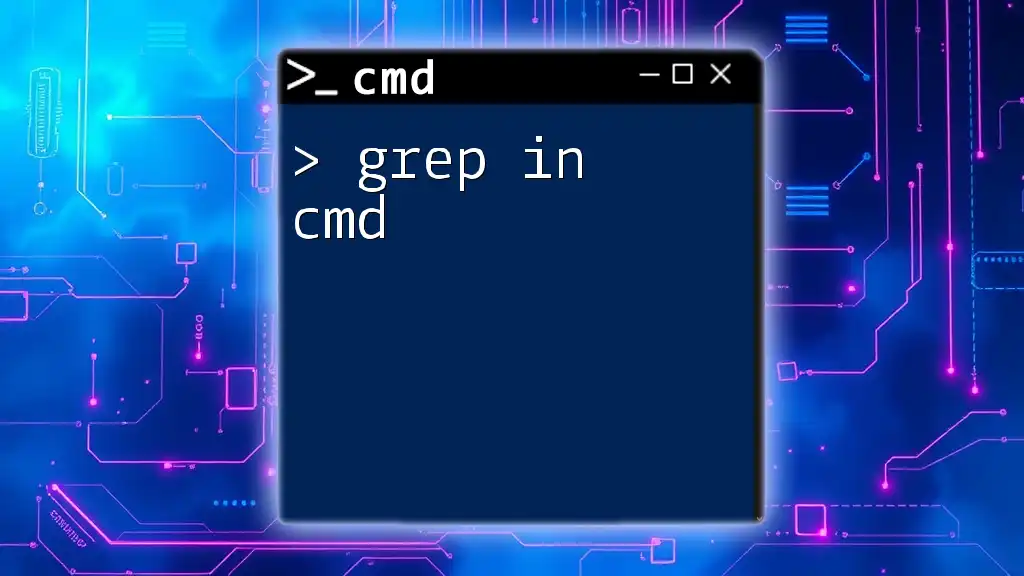
Conclusion
Understanding and effectively utilizing the `gpresult cmd` command is vital for anyone working in IT or systems administration. Through this guide, IT professionals can navigate the complexities of Group Policies, troubleshooting issues, and ensuring that policies are aligned with organizational goals. Familiarizing oneself with `gpresult` not only elevates your administrative capabilities but also promotes a deeper understanding of how policies affect users and systems across your network.
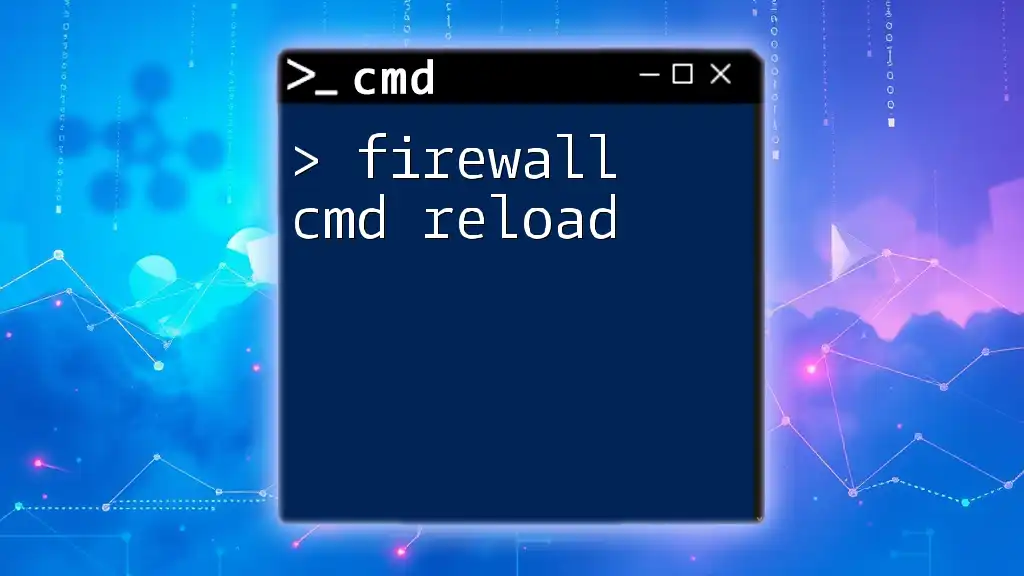
Additional Resources
For further reading and in-depth understanding, consider exploring the Microsoft documentation on Group Policies and look for additional literature on advanced Command Prompt usage. Engaging with technical community forums can also provide valuable insights and practical tips from other IT professionals and enthusiasts.