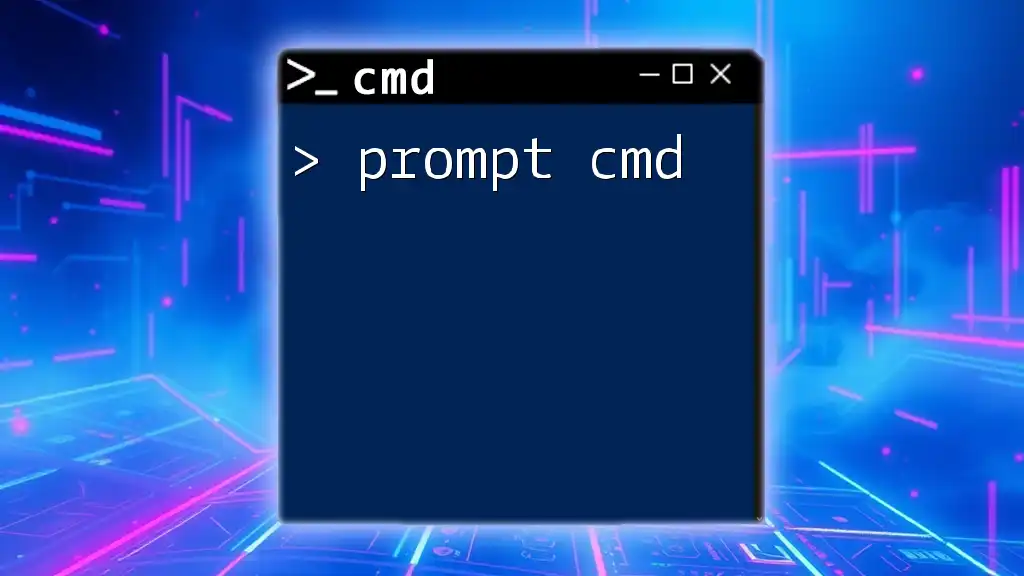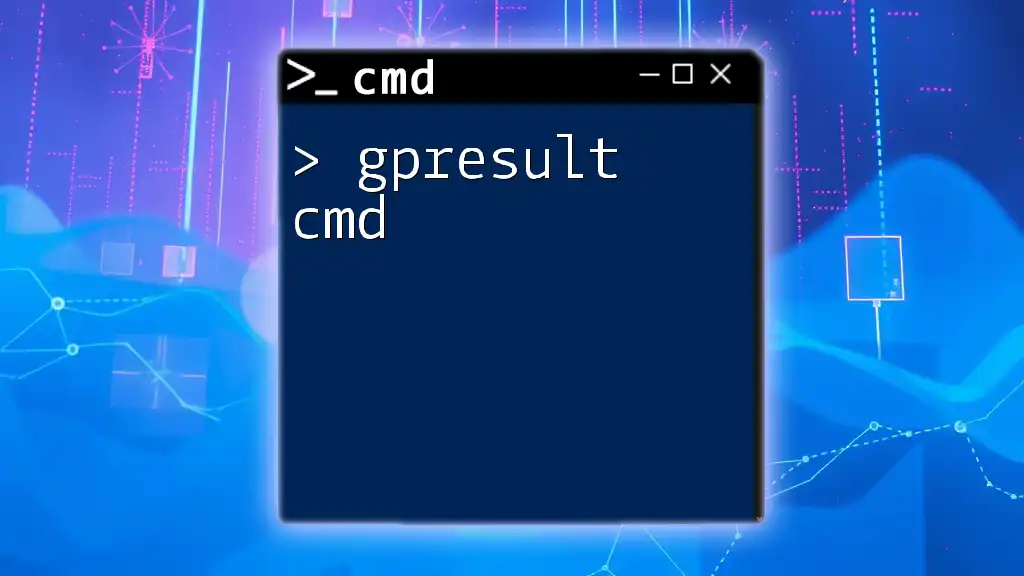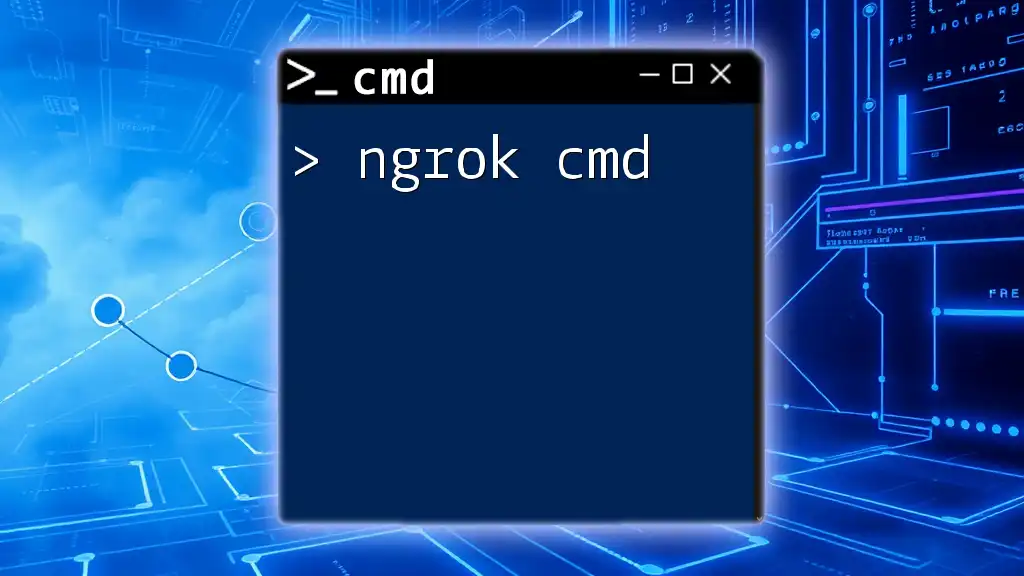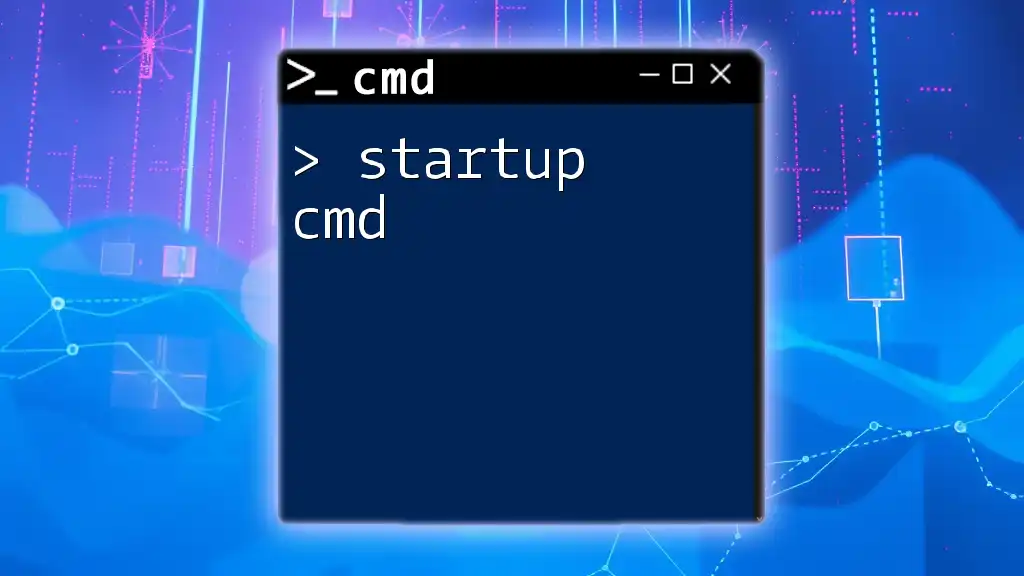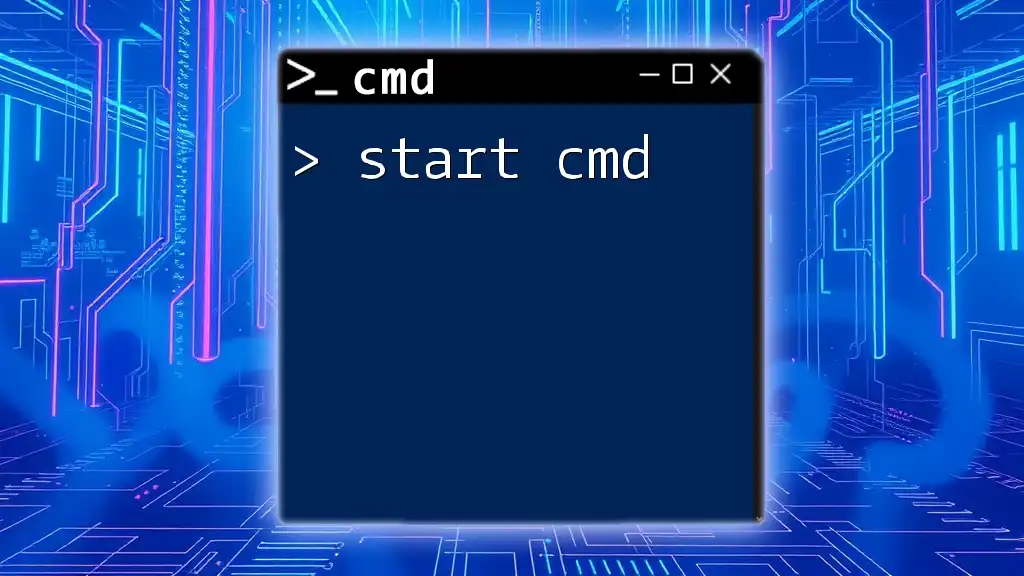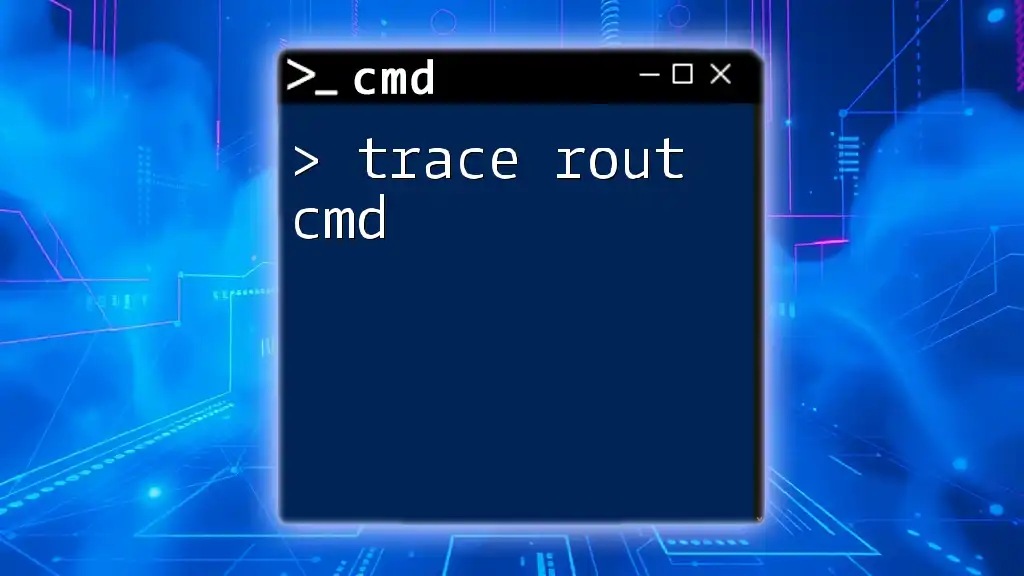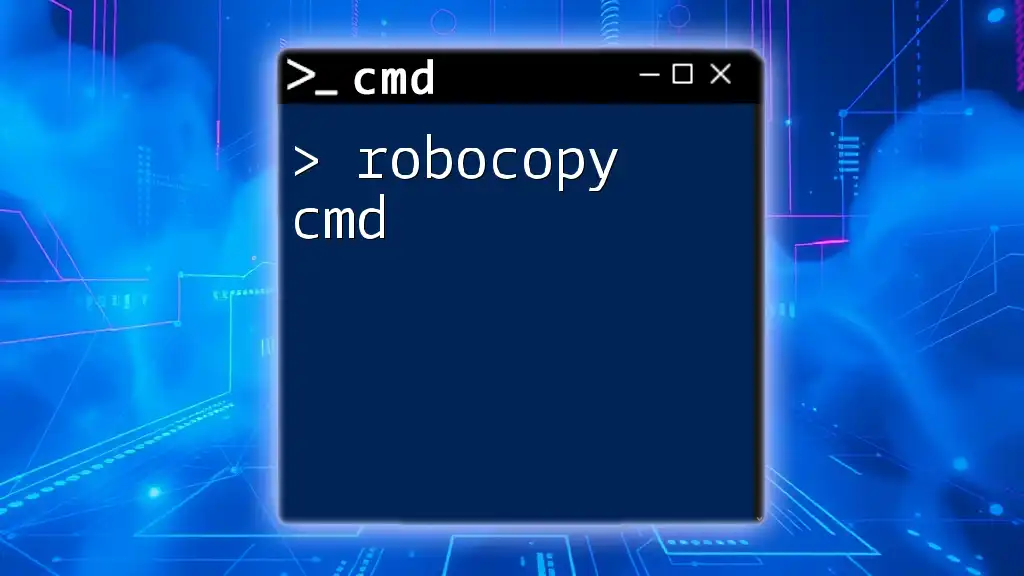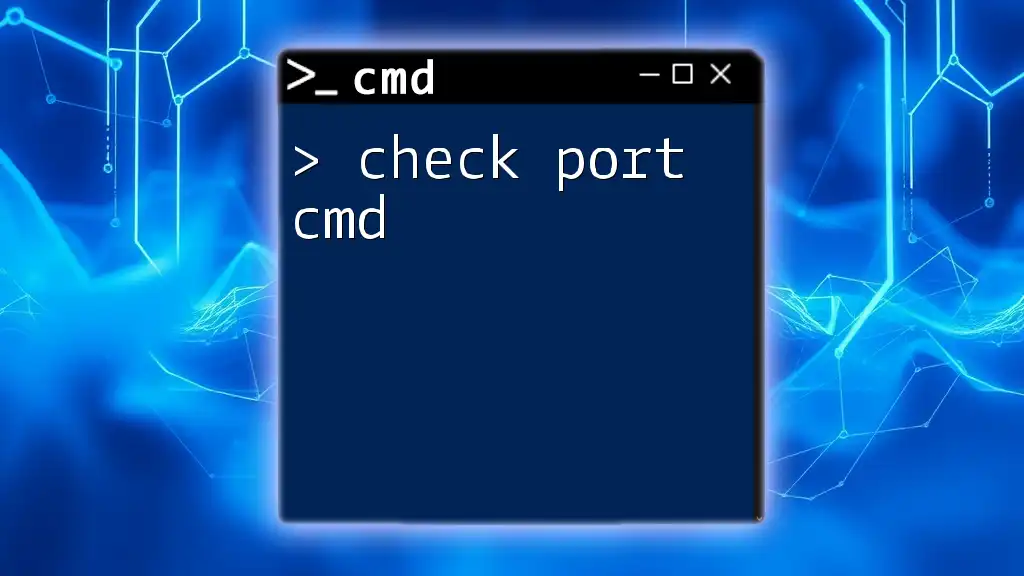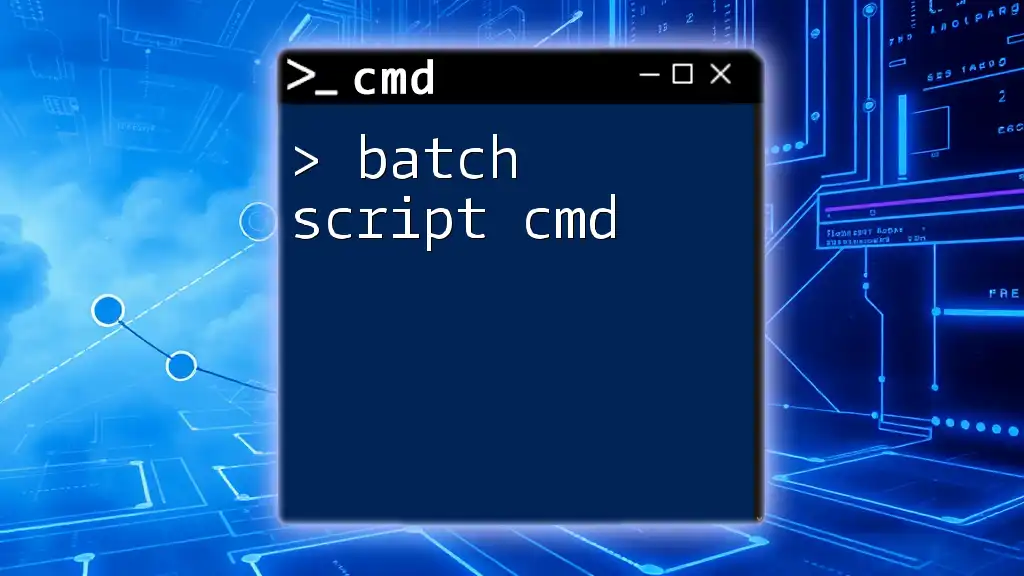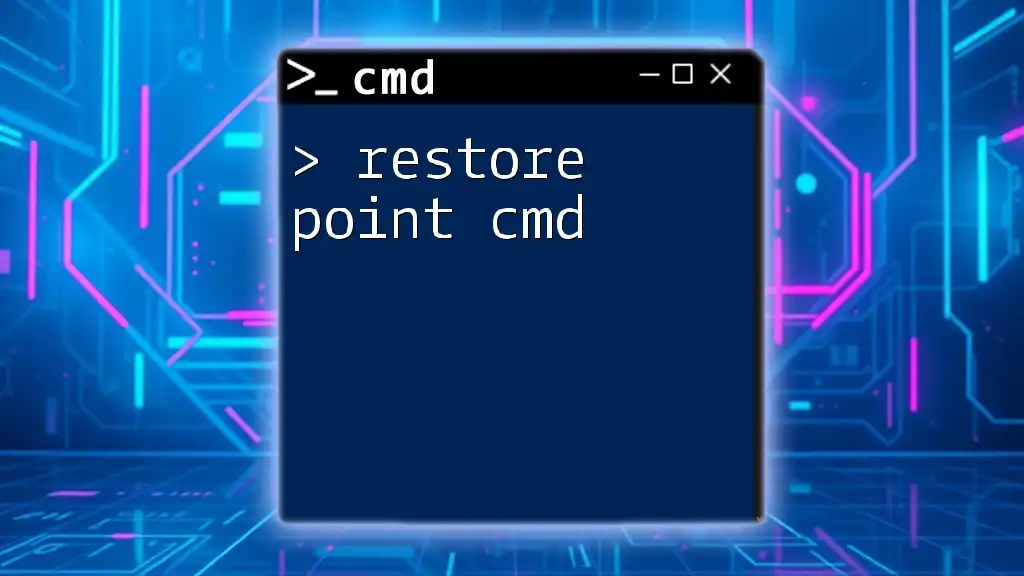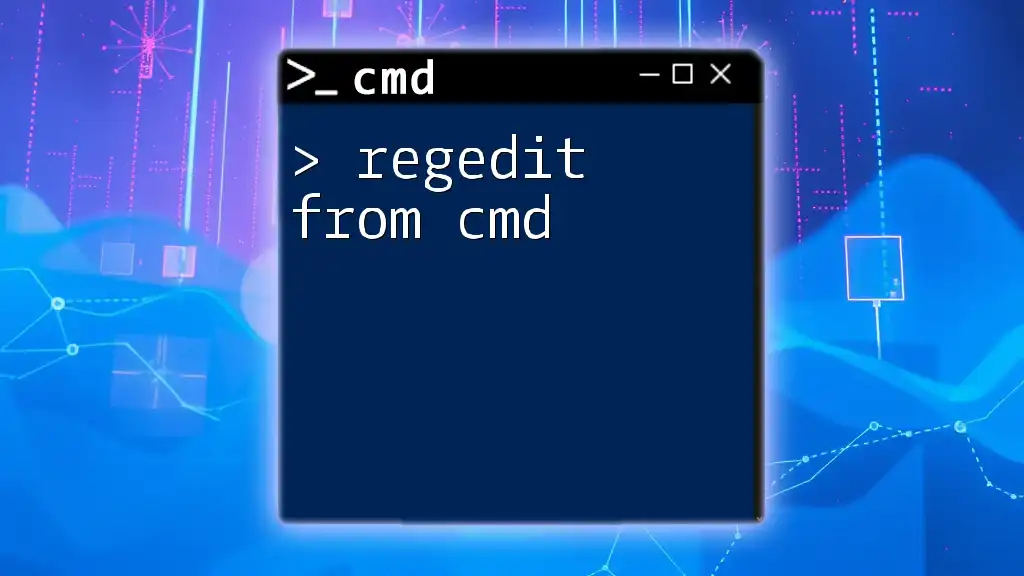The "prompt cmd" refers to customizing the Command Prompt's appearance and behavior by changing its prompt string using specific commands.
prompt $P$G
Understanding the CMD Window
What is the CMD Window?
The CMD window, also known as the Command Prompt, is a command-line interpreter application available in most Windows operating systems. It allows users to execute commands, retrieve system information, and manage files and directories directly through text input rather than using graphical interfaces. Understanding the CMD window is crucial for anyone looking to leverage the power of their computer efficiently.
Accessing the CMD Window
There are several ways to open the CMD window, making it easy for users to access it in their preferred manner. Here are the popular methods:
- Using the Run dialog: Press `Windows + R`, type `cmd`, and hit `Enter`.
- Via the Start menu: Click on the Windows icon, type “Command Prompt”, and select it from the search results.
- Using Windows Search: Press the `Windows` key, type “Command Prompt”, and select it.
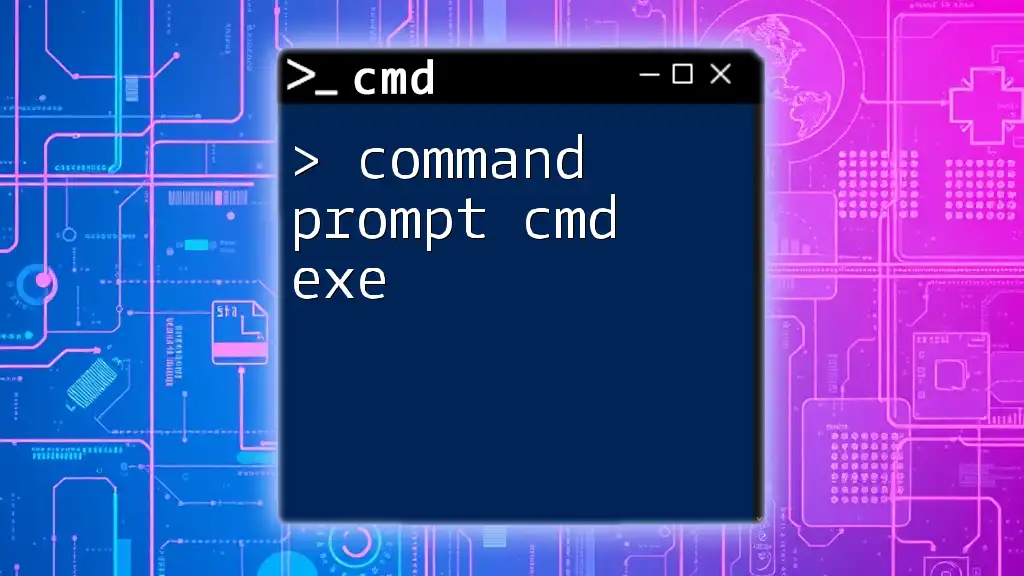
Navigating the CMD Prompt
The CMD Prompt Interface
The CMD prompt provides a straightforward interface where commands can be entered. Understanding its components is vital for effective use:
- Prompt line: This displays the current directory and is where you type your commands.
- Cursor: The blinking vertical line indicating where your input will appear.
- Command history: Allows you to scroll through previously entered commands by using the Up and Down arrow keys.
Basic Navigation Commands
To become comfortable with the CMD prompt, mastering basic navigation commands is essential.
Changing Directories with `cd` (Change Directory) This command allows you to navigate between folders. For instance:
cd C:\Users
This command takes you to the Users directory on the C drive.
Listing Files with `dir` (Directory Listing) The `dir` command displays the files and subdirectories in the specified directory.
dir C:\
Clearing the Screen with `cls` (Clear Screen) As you work in the CMD prompt, the screen can clutter with previous outputs. Using the `cls` command clears the screen for better readability:
cls

Essential CMD Commands
File and Directory Management
Understanding how to create, manage, and delete files and directories is fundamental in the CMD prompt.
Creating and Deleting Files
To create a text file using the `echo` command, you can execute:
echo Hello World > myfile.txt
This command will create a file named `myfile.txt` containing "Hello World".
To delete a file, use the `del` command:
del myfile.txt
Managing Directories
Creating and removing directories can be managed through the following commands:
To create a new directory:
mkdir newFolder
This command generates a folder named `newFolder`.
To delete a directory:
rmdir newFolder
Note: The directory must be empty to be removed using `rmdir`.
System Information Commands
Leveraging CMD to retrieve system information can greatly enhance your understanding of your setup.
Viewing System Details
Using the `systeminfo` command provides in-depth details about your system's configuration:
systeminfo
This command displays information ranging from OS details, network adapter configuration, memory, and more.
Network Information
The `ipconfig` command reveals information about your network configuration, including IP addresses.
ipconfig /all
This command shows all network configurations, including DNS settings and MAC addresses.
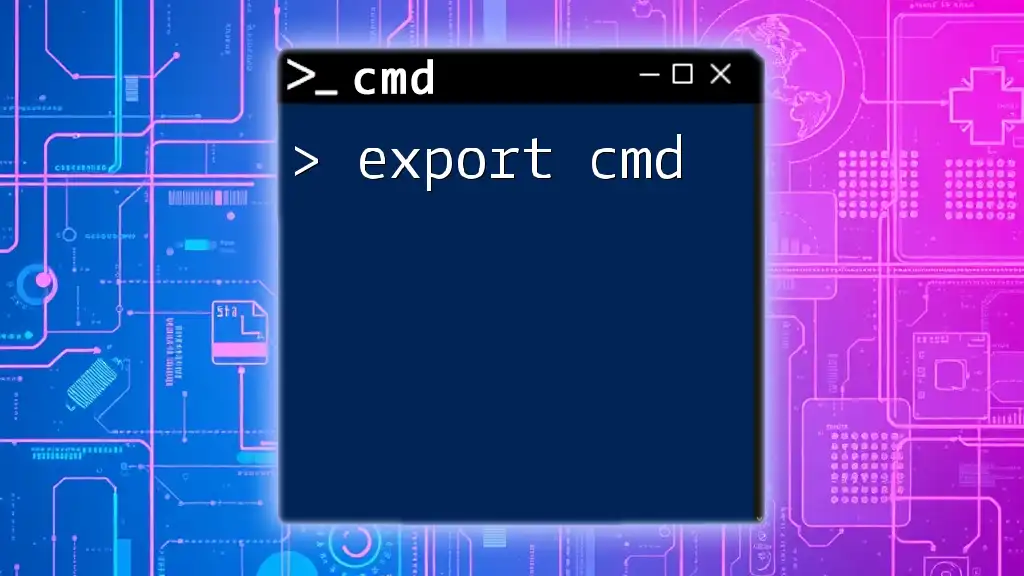
Advanced CMD Usage
Command Chaining
CMD allows users to execute multiple commands sequentially without having to type each one separately.
Using `&&`, you can execute a command only if the previous command was successful:
mkdir newFolder && cd newFolder
This will create a folder and, if successful, change the directory into it.
Using Pipes and Redirection
Pipes (`|`) and redirection operators (`>`, `>>`) are powerful features of CMD.
With pipes, you can pass the output of one command as input to another. For example, to find a specific term in a directory listing:
dir | find "Documents"
Here, the `find` command searches the output of `dir` for instances of "Documents".
Redirection operators allow you to save command output into files.
Using `>` redirects output to a file, overwriting any existing content:
dir > output.txt
Using `>>` appends output to an existing file:
dir >> output.txt
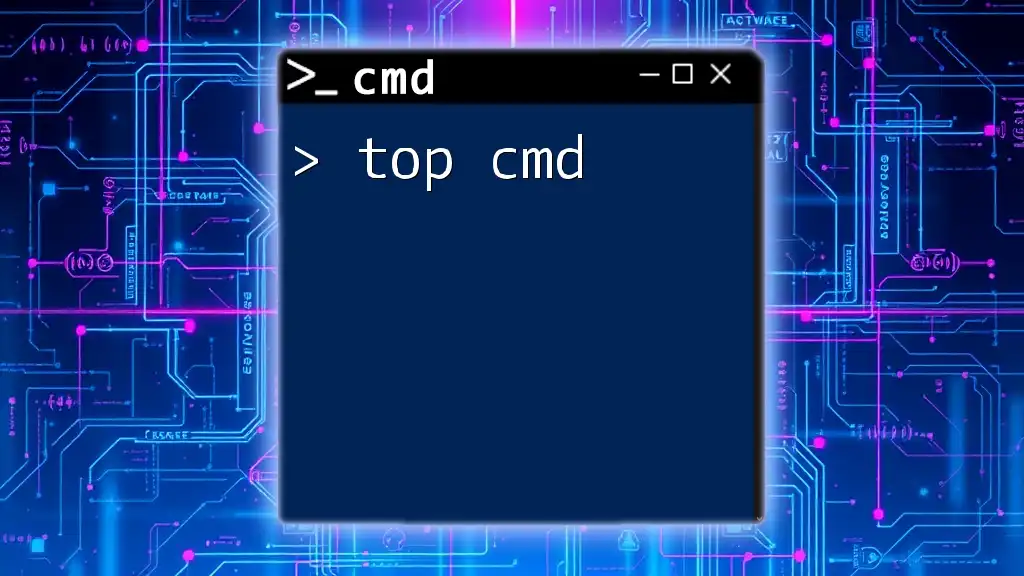
CMD Prompt Shortcuts
Keyboard Shortcuts
Efficiency is paramount when using the CMD prompt. Here are some useful keyboard shortcuts to increase your productivity:
- Up/Down Arrow: Scroll through your command history to quickly re-enter previous commands.
- Ctrl + C: Cancel a currently running command, which can be particularly helpful for long-running processes.
- Tab: Use this for auto-completing file names and folder paths.
Customizing the CMD Window
You can personalize the CMD window for a better visual experience. Right-click on the title bar and select Properties to modify:
- Font size and colors: Adjusting these settings can help reduce eye strain.
- Window size: Altering the window size can improve visibility, especially if you frequently work with detailed outputs.
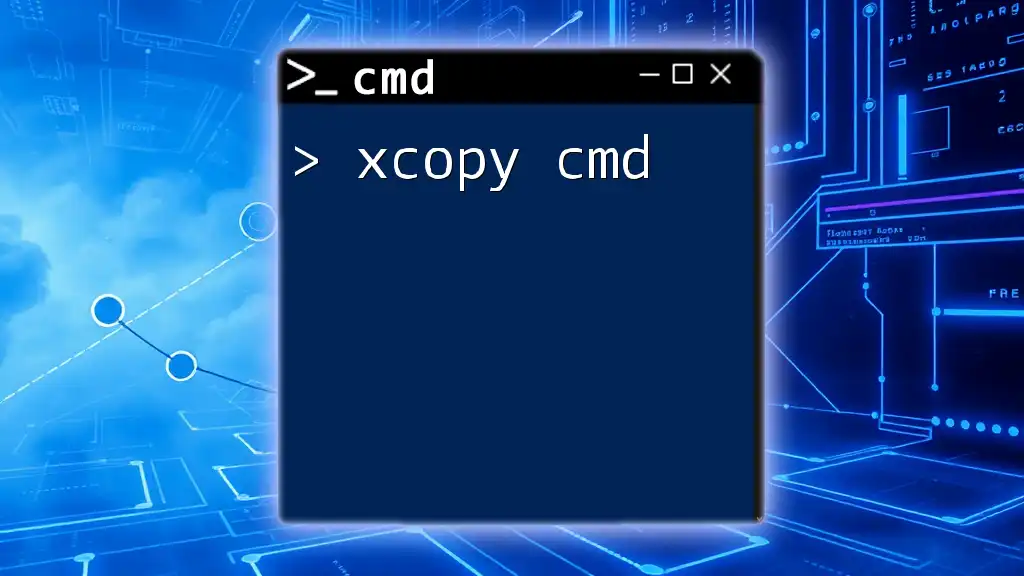
Troubleshooting CMD Commands
Common Errors and Solutions
As with any command-line interface, you might encounter errors. Being prepared to address common issues can save time and frustration.
-
’Access is denied’: This error typically occurs if you do not have the necessary permissions to perform an action. Ensure you’re running the command prompt with administrative privileges.
-
’File not found’: This usually means the file you are trying to manipulate does not exist or that the command has been typed incorrectly. Double-check the file path and spelling.
Using Help within CMD
CMD provides built-in help features that can guide you when you are unsure of a command's syntax.
To begin, use the `help` command:
help
This command will provide a list of available commands along with a brief description.
For more detailed assistance on a specific command, you can use:
ipconfig /?
This will display detailed parameters and usage examples for the `ipconfig` command.
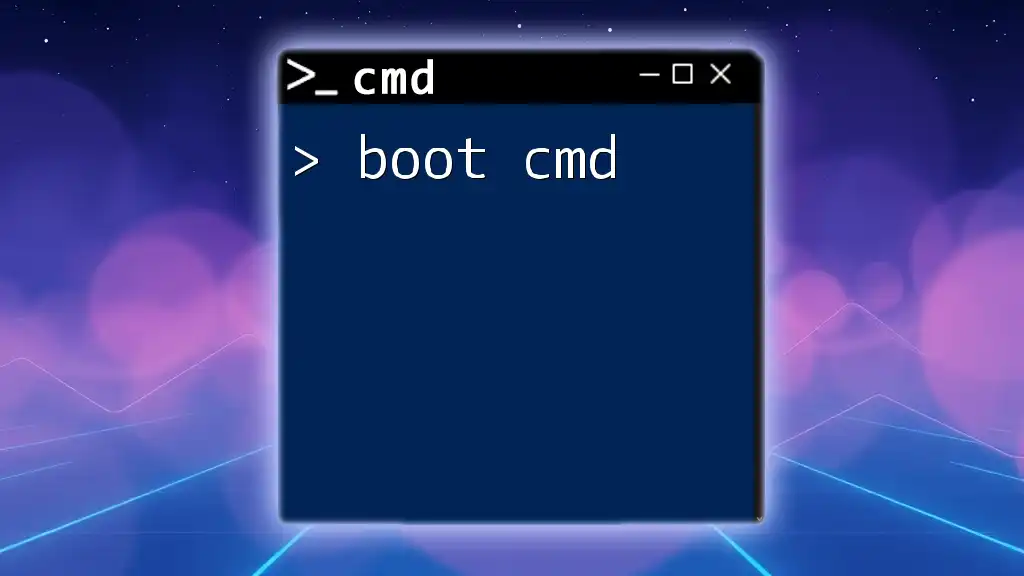
Conclusion
Navigating the prompt cmd effectively involves understanding the structure of the CMD window, mastering essential commands, and applying advanced techniques. By practicing these skills, you will enhance your computer literacy and productivity dramatically. Remember, the CMD prompt is a powerful tool—explore it, practice regularly, and soon you'll become proficient in using it to its fullest potential.
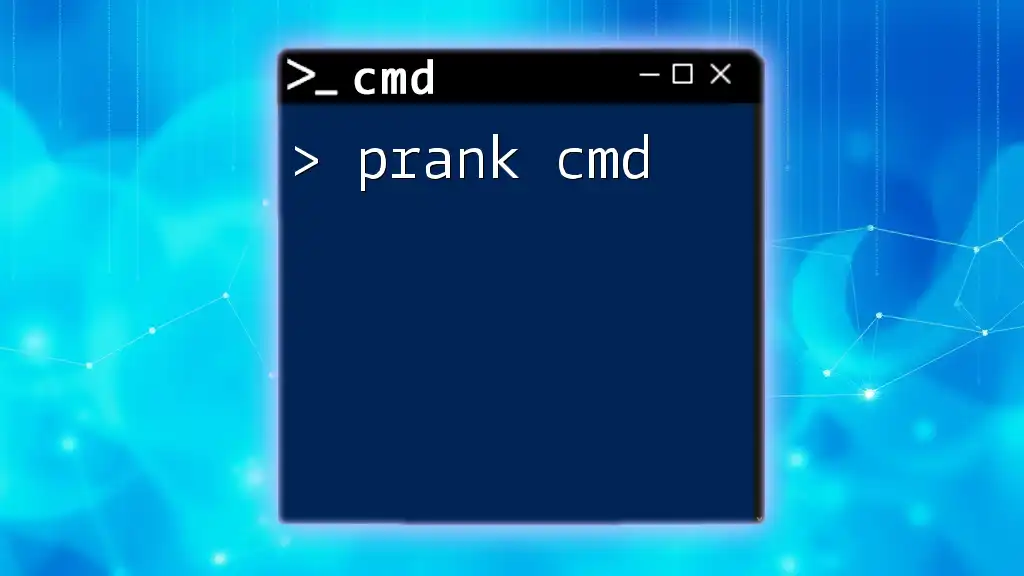
Additional Resources
For further learning, consider exploring online tutorials and forums dedicated to CMD usage. Books and documentation by Microsoft can also provide deeper insights into command-line operations and best practices.