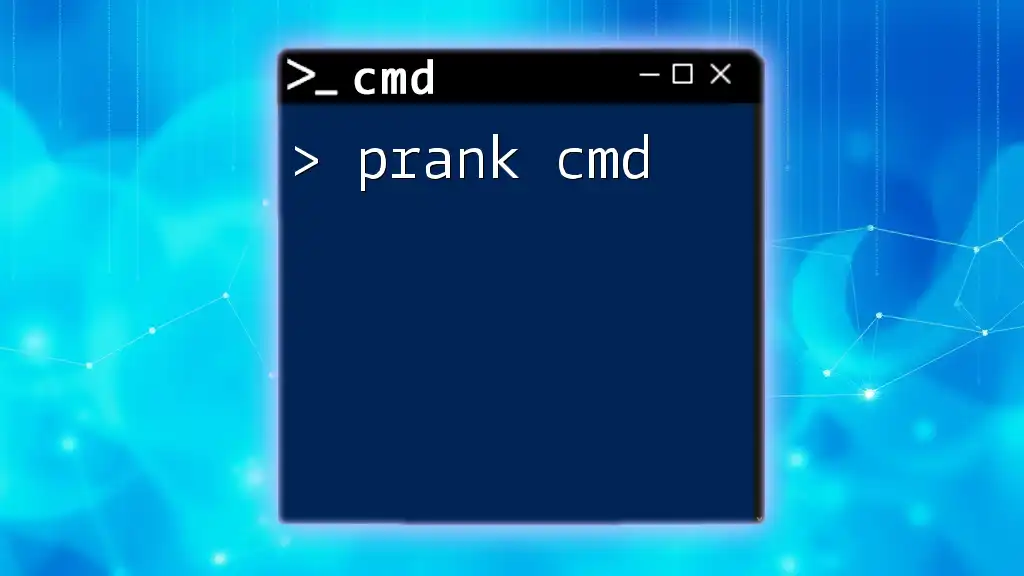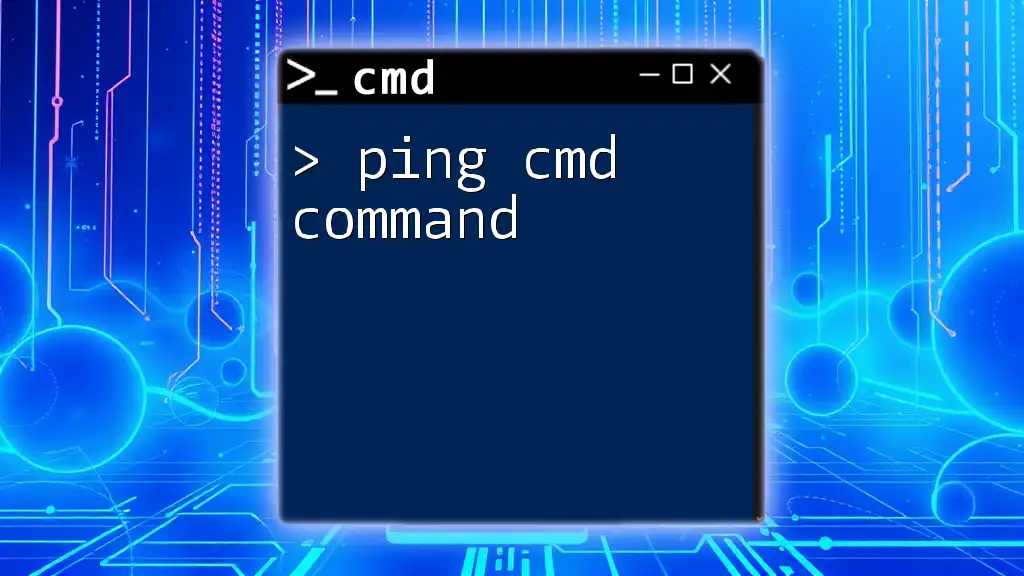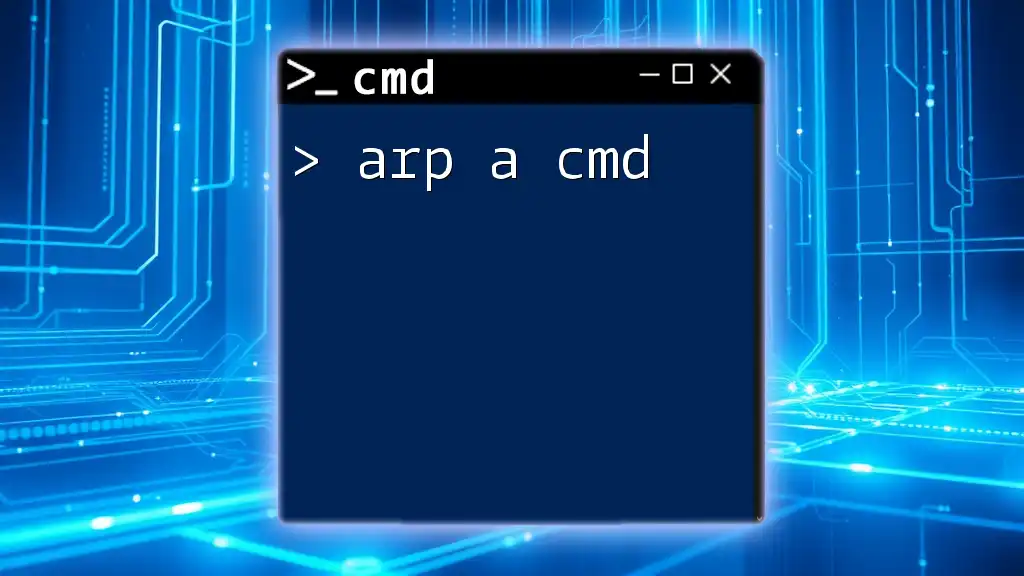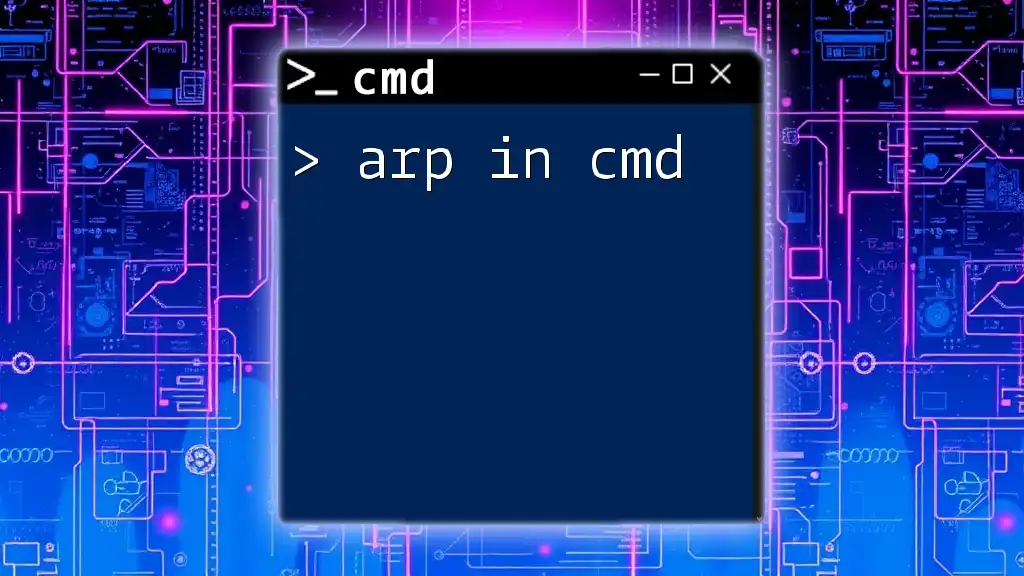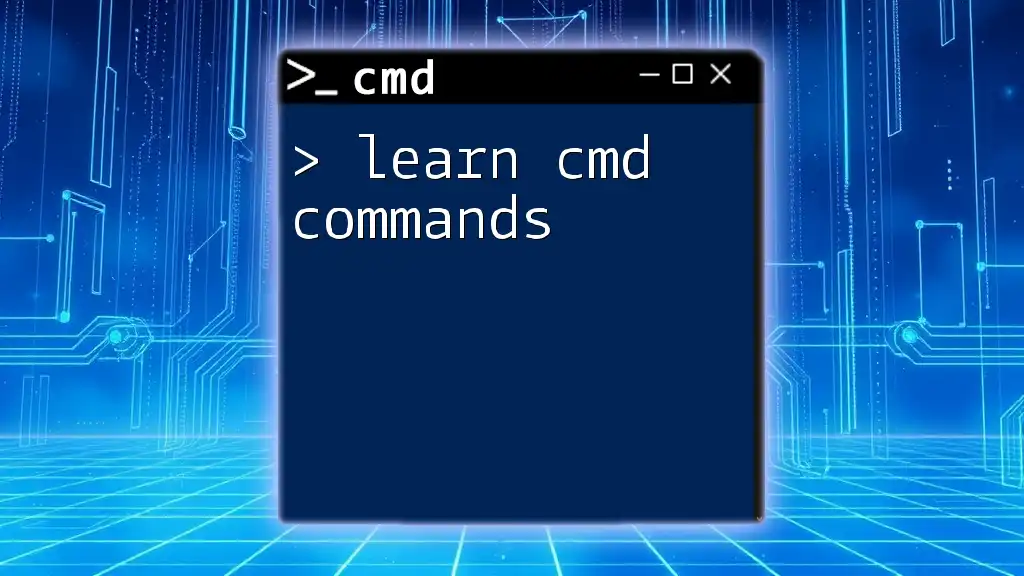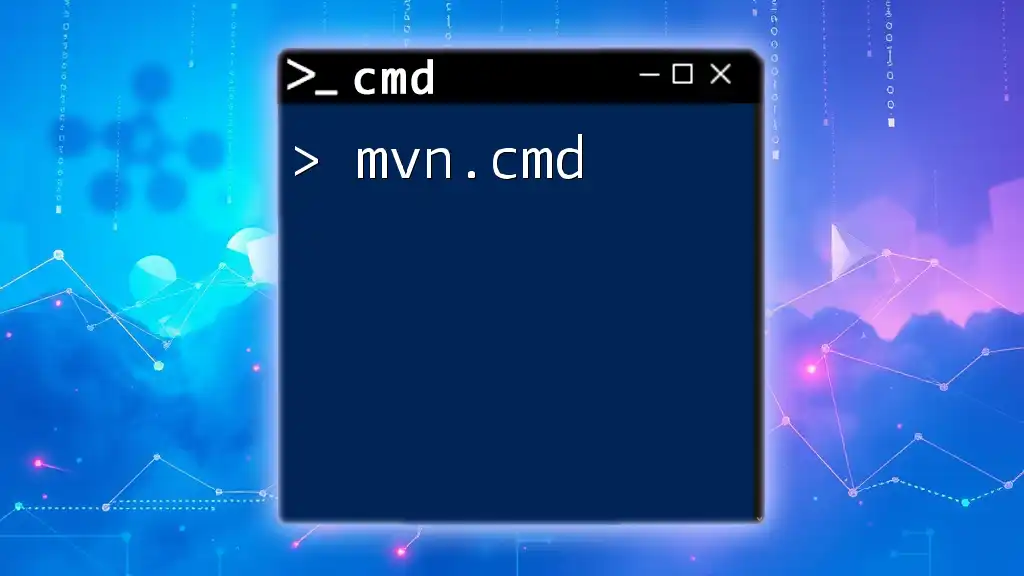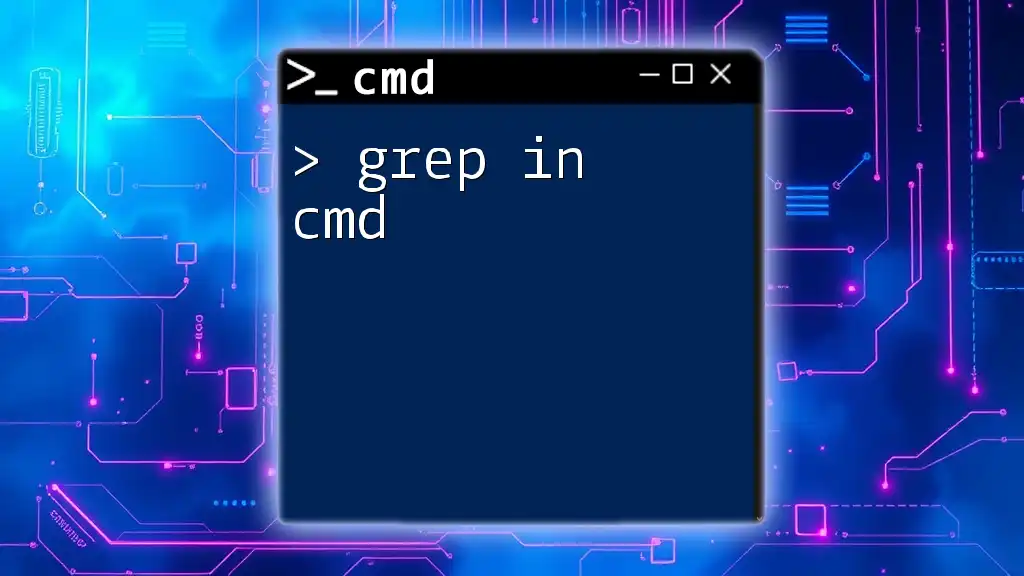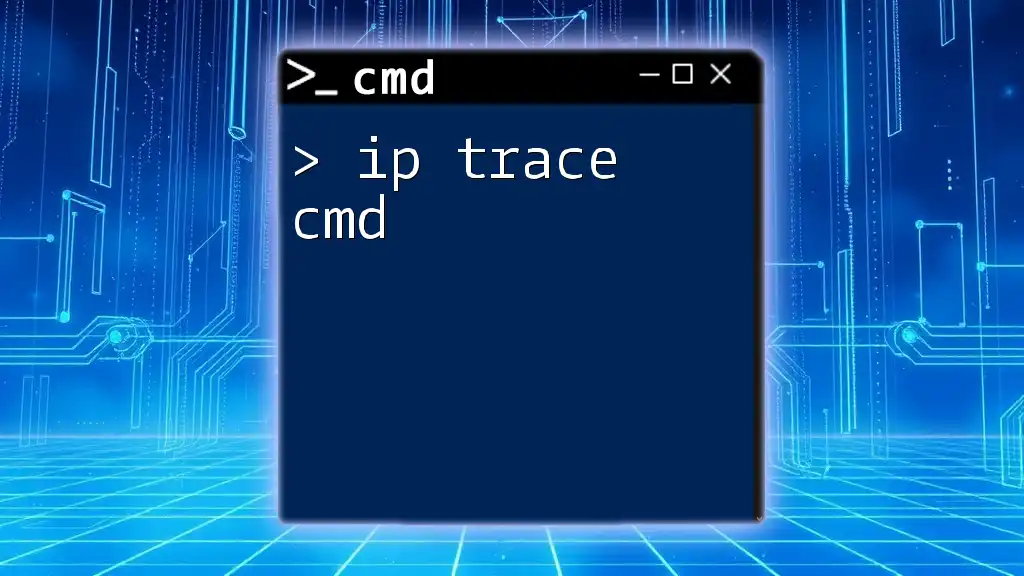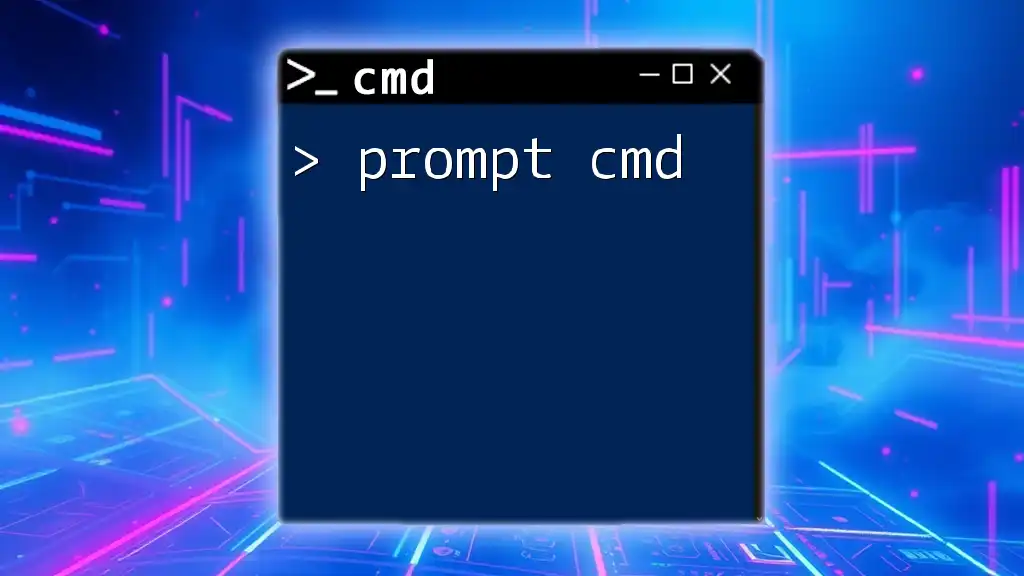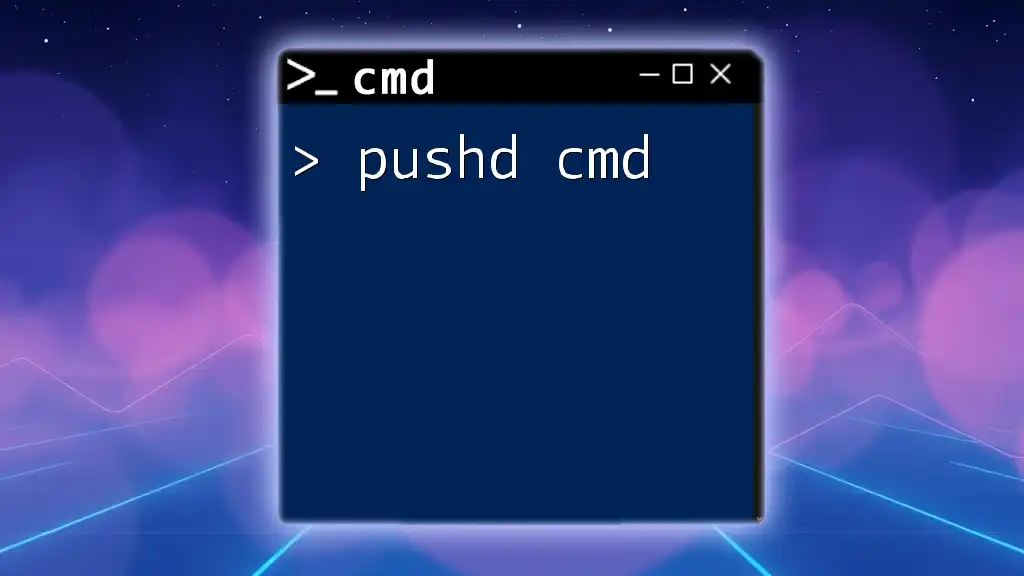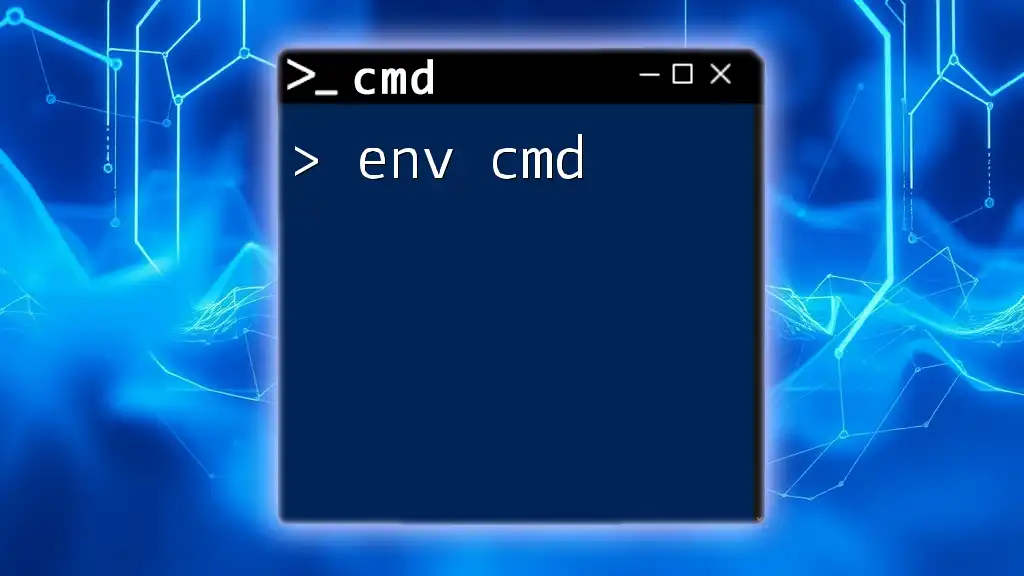"Prank CMD" refers to using command prompt commands to create harmless pranks on users' computers, like displaying humorous messages or altering settings without causing any permanent damage.
Here's a simple example that displays a message box with a funny message:
msg * "You've been pranked! 😂"
Understanding CMD Pranks
What Are CMD Pranks?
CMD pranks are humorous activities executed through the Windows Command Prompt (CMD) that create surprising or bewildering effects for users. These pranks have a long history in the tech community, often serving as light-hearted fun rather than malicious attacks. CMD pranks can showcase one's creativity and coding skills while delivering a harmless laugh.
Why Use CMD for Pranks?
Using CMD for pranks is appealing for several reasons.
-
Simplicity and Accessibility: The Command Prompt is readily available on all Windows machines, making it an easy tool for anyone looking to play around with commands.
-
Creativity and Fun: CMD offers a canvas for creativity, allowing pranksters to devise unique scripts or commands that spawn unexpected reactions from their targets.
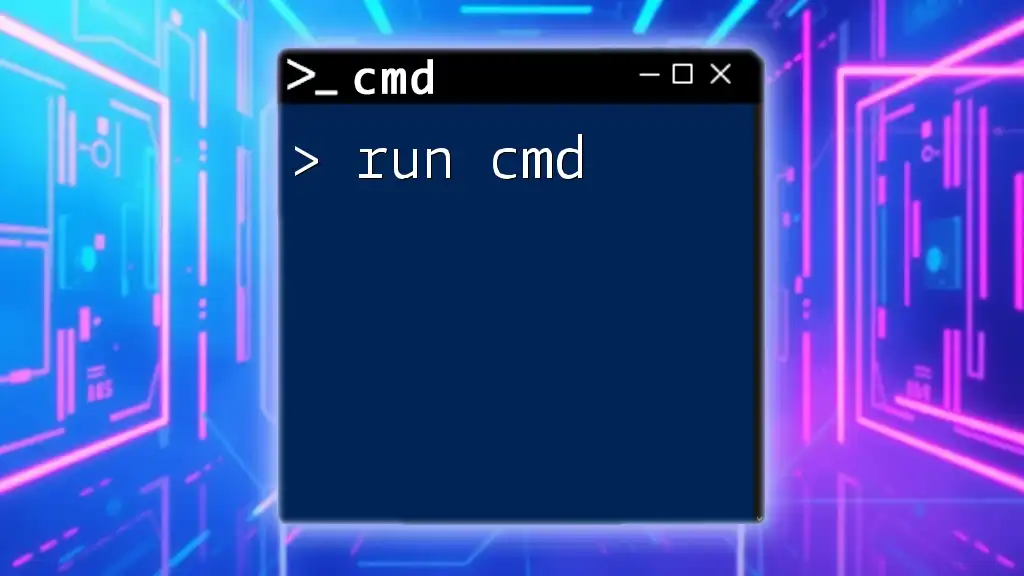
Safety First: Important Considerations
Ethical Pranking
When engaging in CMD pranks, it’s crucial to define what constitutes a harmless prank. A harmless prank avoids causing any damage to data or systems and respects the privacy and workspace of others.
Legal and Ethical Guidelines
It's essential to remember that not all environments are suitable for pranks. If you're in a workplace or shared space, always prioritize consent and ensure that your actions won't lead to negative repercussions. Pranking should be in good spirits, and always be prepared to quickly end the prank if it’s not well received.

Classic CMD Pranks
The Infinite Loop Prank
Creating an infinite loop can lead to a comical conundrum for your victim.
What is it? An endless command loop continuously executes a command.
How to Execute:
:start
echo You have been pranked!
goto start
Explanation: The `:start` label marks the beginning of the loop. The `echo` command displays a message, and the `goto` command sends it back to the `:start` label, creating an infinite cycle. The user will see the message repeatedly until they close the CMD window.
The 'Fake Error' Message
Simulating a system error message can be both startling and amusing for the unsuspecting user.
What is it? A practical joke that prompts a fake error alert.
How to Execute:
msg * "Your computer has encountered a fatal error. Please restart."
Explanation: The `msg` command is used to send a message to specified users or all users (denoted by `*`). The actual message can be customized for comedic effect. This creates a pop-up window on the screen, making it appear as though something critical has occurred.
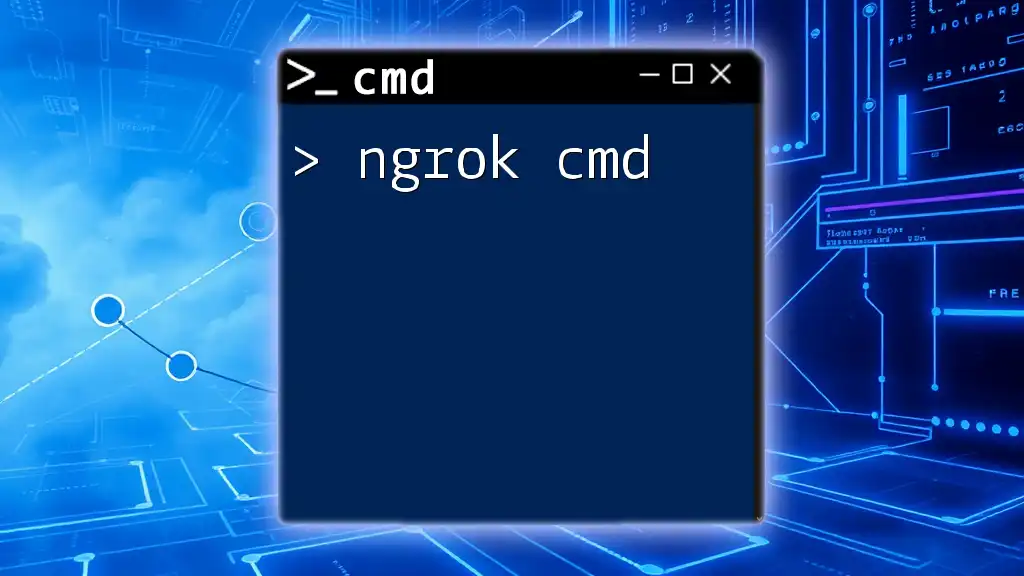
Advanced Prank Techniques
Changing the Command Prompt Title
Giving the CMD window a new title can set the stage for a relatively simple yet effective prank.
What is it? Customizing the CMD window title can jar the user unexpectedly.
How to Execute:
title You've been pranked!
Explanation: The `title` command changes the title of the Command Prompt window. This approach is subtle but can be humorous, especially if done unexpectedly.
Sound Alerts in CMD
Adding sound effects can amplify the shock value of your CMD prank.
What is it? Playing a sound through the command line can catch users off guard.
How to Execute:
echo ^G
Explanation: Here, `^G` represents the ASCII Bell character. When this command is executed, it produces a beep sound in the CMD interface, startling your unsuspecting victim.
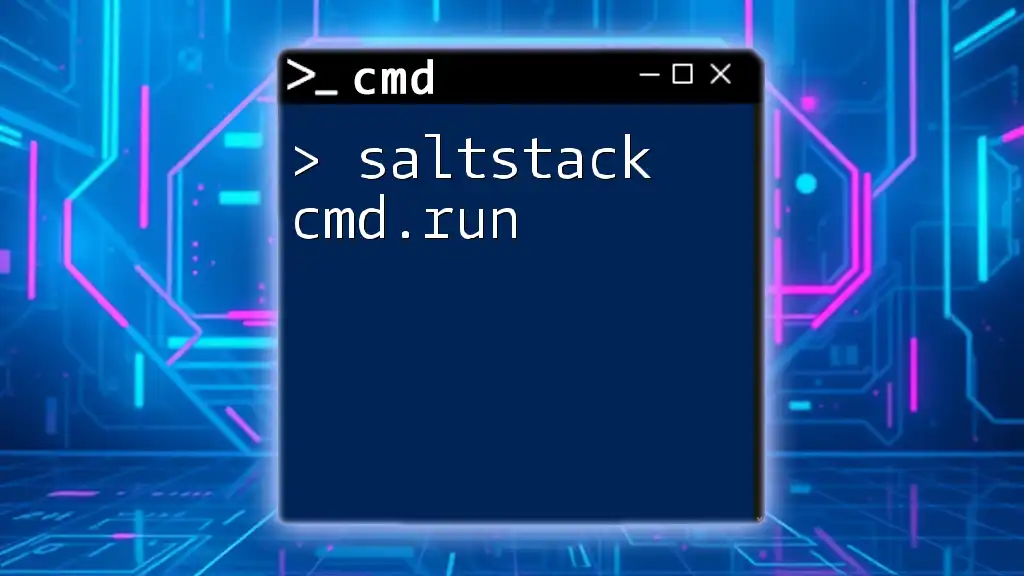
Customizing Prank Commands
Crafting Your Own Prank Scripts
Using batch files is a fantastic way to build more sophisticated pranks, often involving a series of commands packed into one executable file.
Example Script:
@echo off
echo "You've been pranked! Press any key to close this window."
pause >nul
exit
Explanation: The `@echo off` command suppresses the display of commands in the output. The `echo` line presents a message to the user. The `pause >nul` line waits for a user input without displaying "Press any key to continue..." and finally, `exit` closes the CMD window. This leads to a suspension of disbelief and anticipation.
Adding Complexity
Making pranks interactively engaging will elevate the surprise factor.
Using Conditional Statements allows for a more personalized experience.
Example:
@echo off
set /p answer="Do you want to be pranked? (yes/no): "
if %answer%==yes (
echo "Haha! You've been pranked!"
) else (
echo "Maybe next time!"
)
Explanation: This script prompts the user for input. The `set /p` command takes input from the user and stores it in the variable `answer`. An `IF` statement checks the user's response, leading to different messages based on their choice. This interaction encourages a playful banter, making the prank enjoyable rather than confrontational.
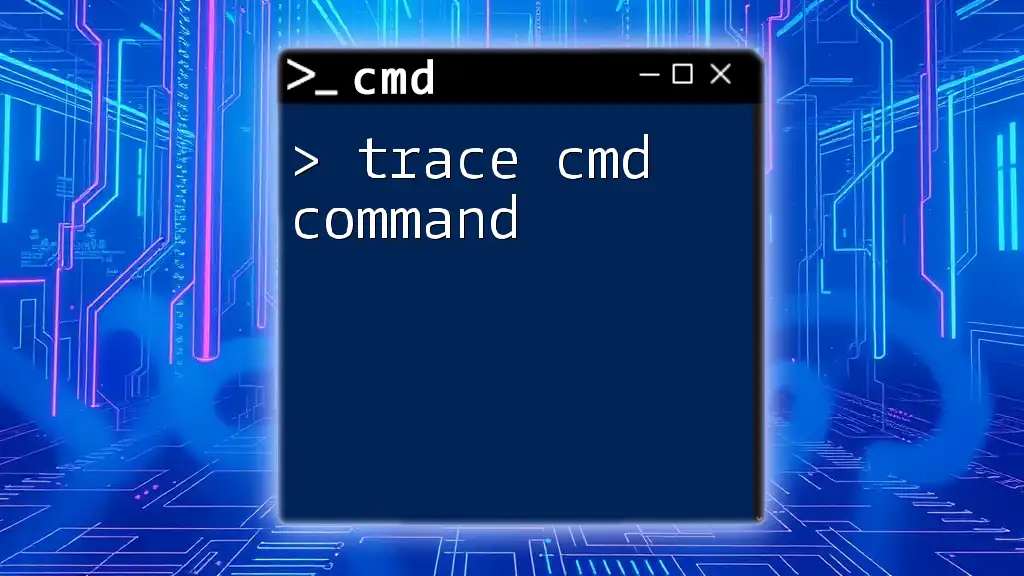
Cleanup: Ending the Prank
Exiting CMD
After executing your prank, it’s essential to guide your victim back to a calm state. You can simply instruct them or let them figure out how to close the CMD session themselves.
Restoring Default Settings
If any changes were made to the CMD settings during pranking, it's good etiquette to restore those settings before leaving the prank scenario. A quick explanation to the victim about resetting any altered configurations can also help demystify the prank.
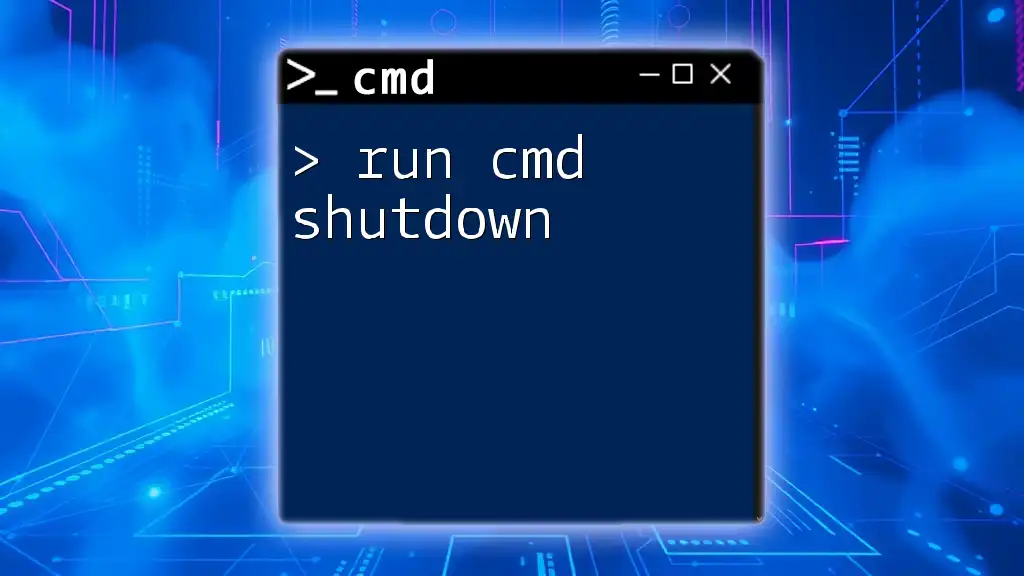
Conclusion
Recap of CMD Pranking
Throughout this guide, we’ve explored various methods to engage in prank CMD activities. From infinite loops to fake error messages, the world of CMD offers a treasure trove of fun options for playing light-hearted jokes on friends, family, or coworkers.
Encouragement to Experiment
We encourage you to unleash your creativity and come up with personalized pranks that suit your style. Remember to keep it light and ensure that everyone involved is having fun!
FAQs about CMD Pranking
The FAQ section can address common questions regarding CMD pranks, including safety measures and troubleshooting common commands.
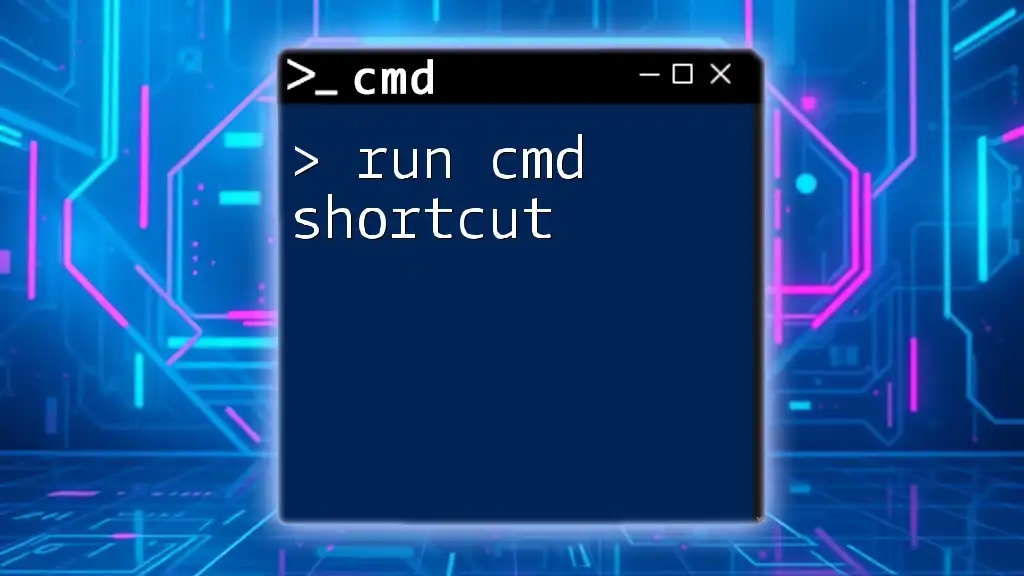
Resources for Further Learning
For those eager to delve deeper into CMD, various online resources, tutorials, and forums can enhance your knowledge and help you refine your skills.
Call to Action
Share your favorite CMD pranks or experiences in the comments below! Your creativity could inspire others looking to add a little humor to their day.