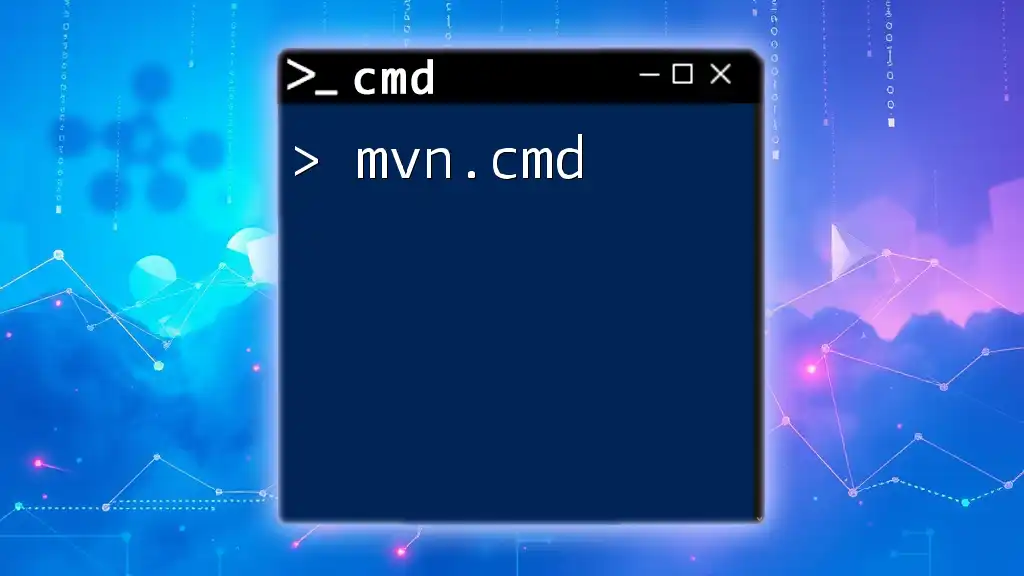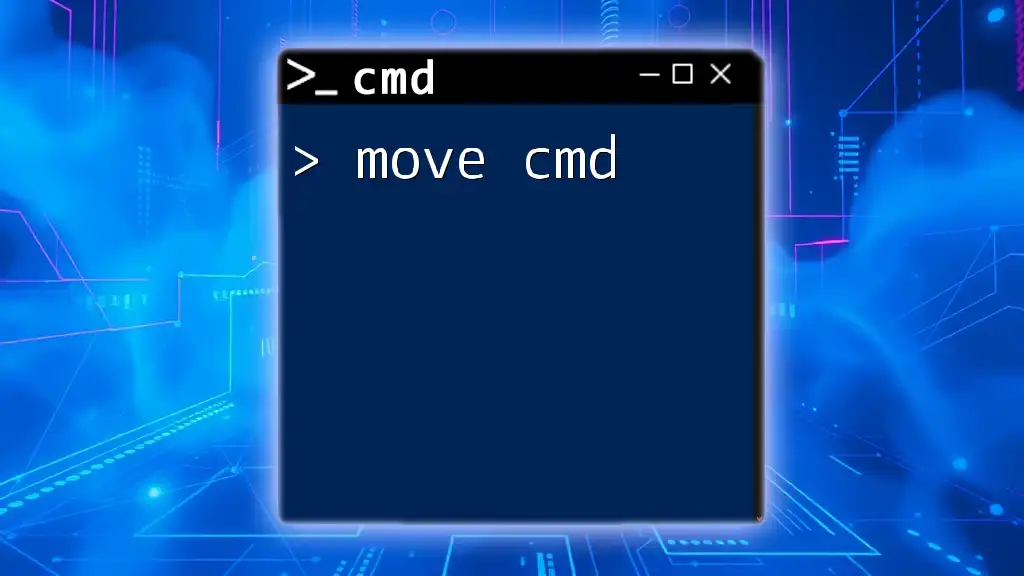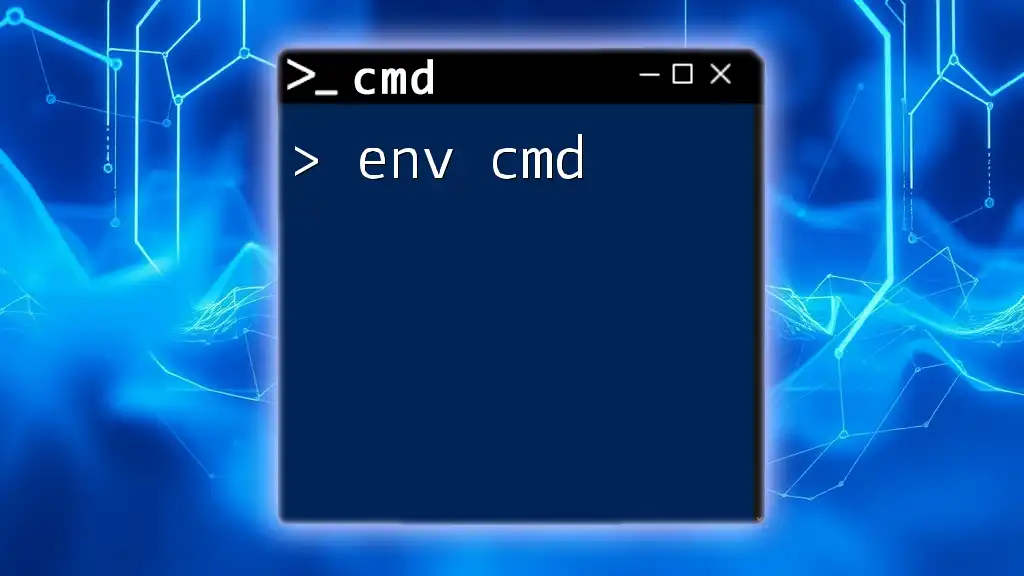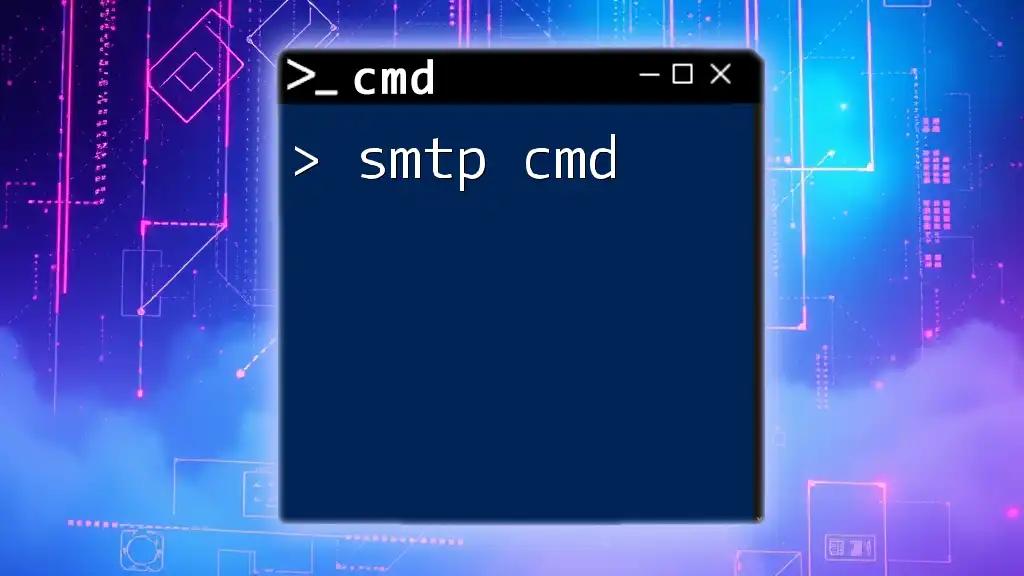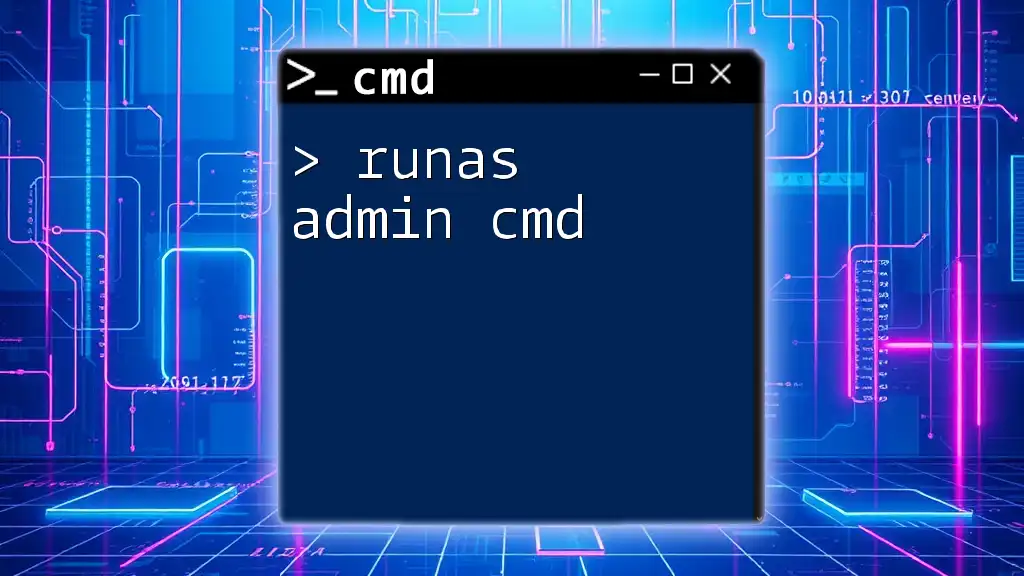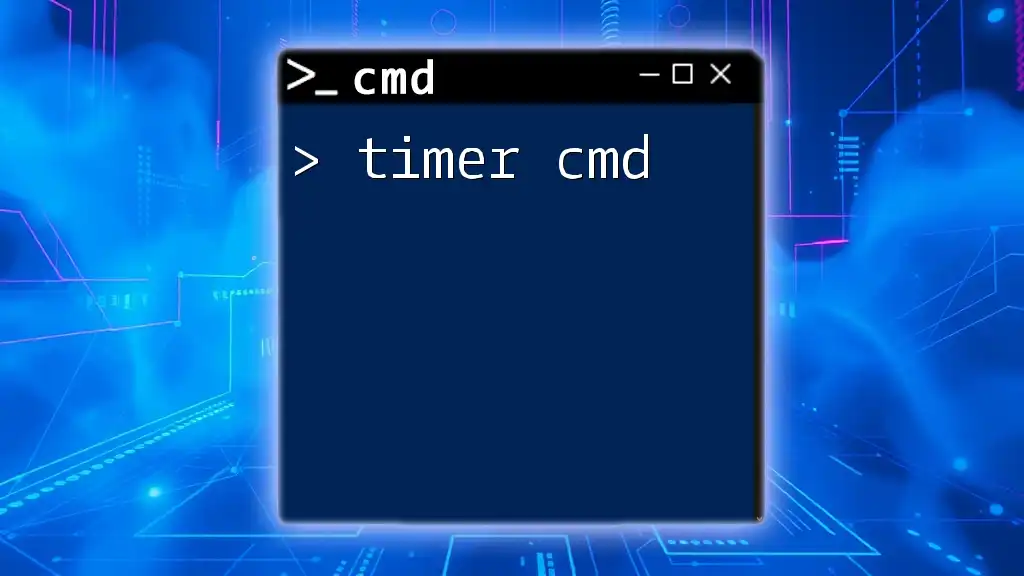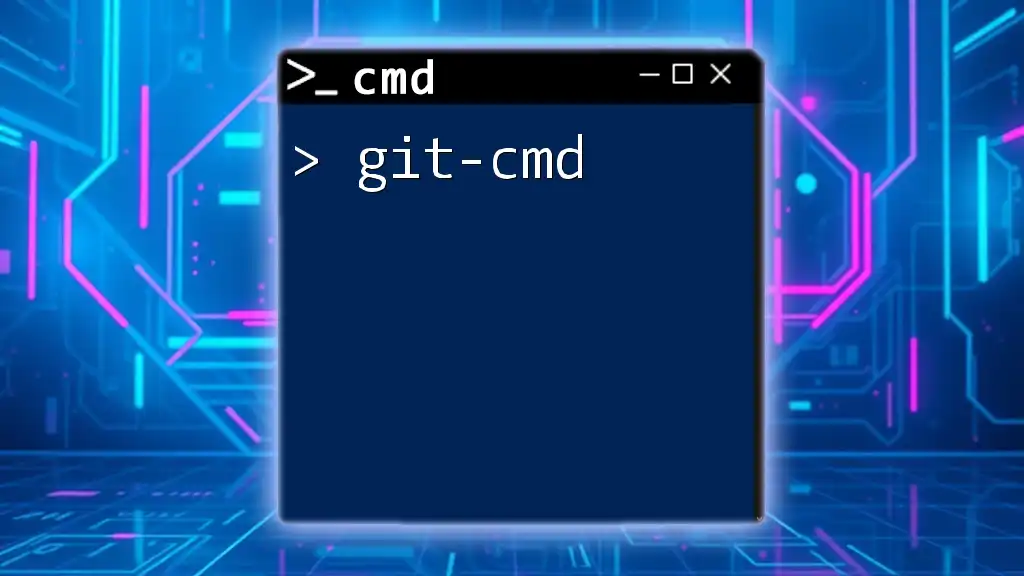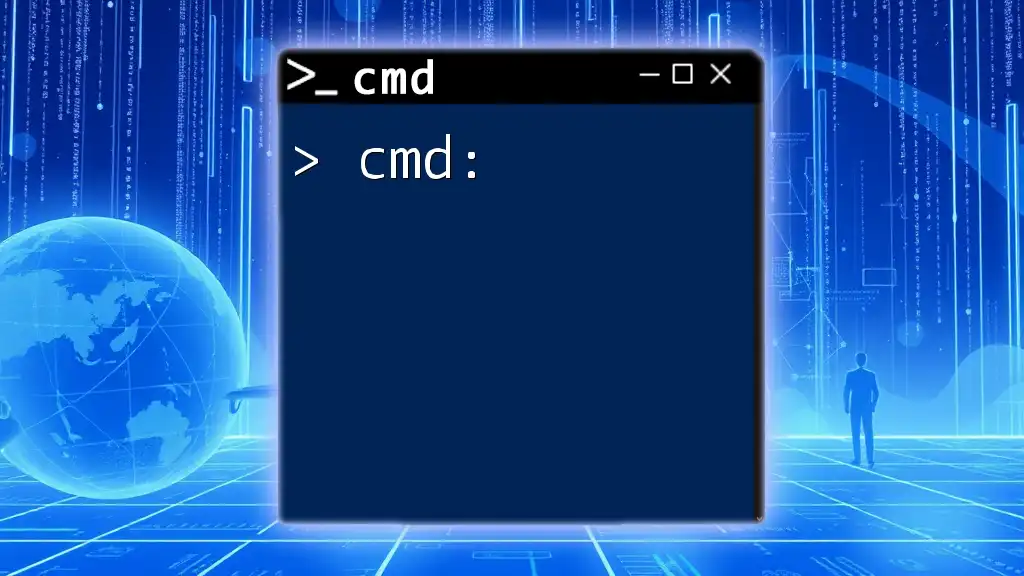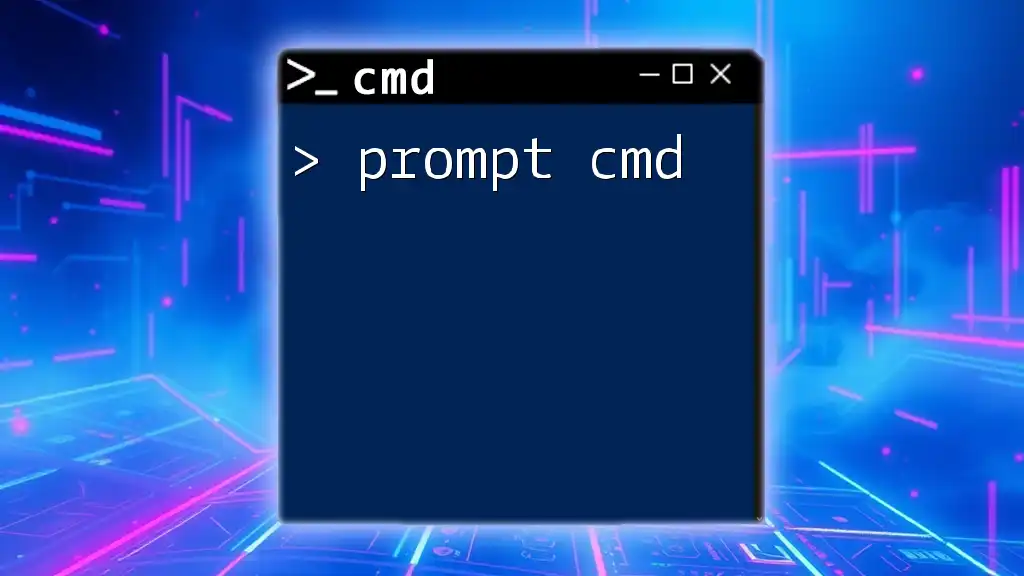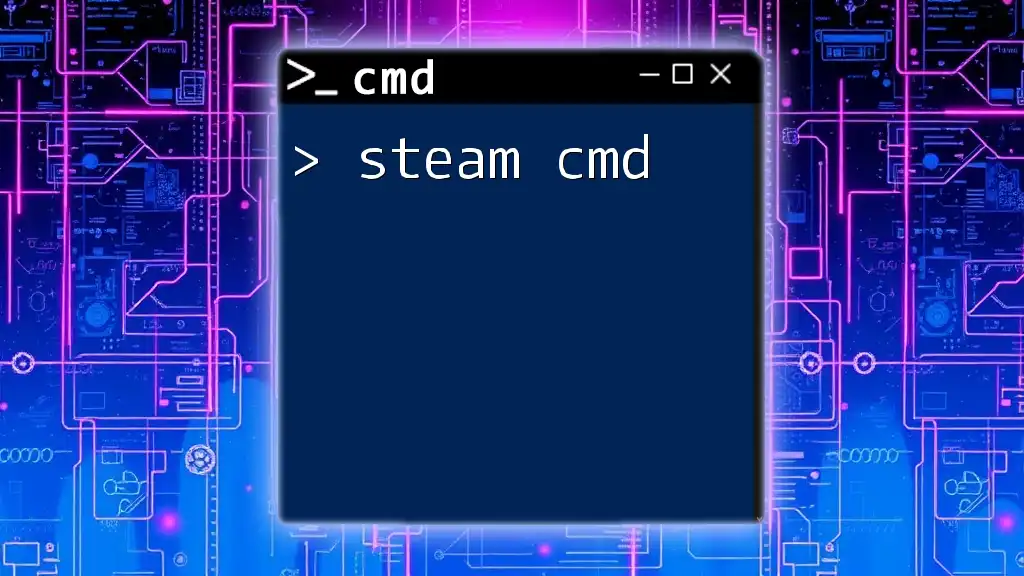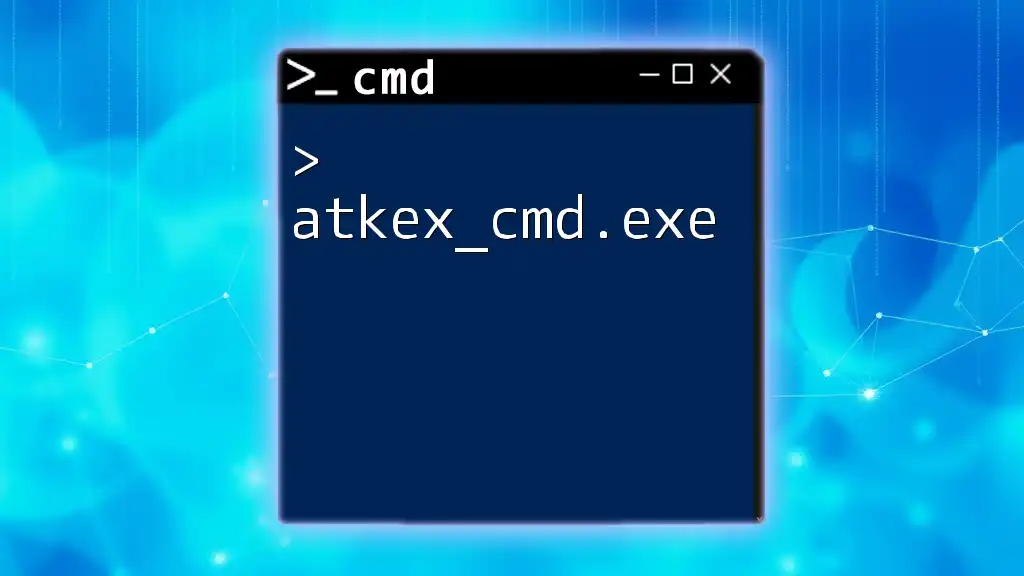The `mvn.cmd` file is a Windows batch script used to run Maven, a powerful build automation tool for Java projects, from the command line.
mvn clean install
Understanding `mvn.cmd`
What is `mvn.cmd`?
`mvn.cmd` is the command-line interface for Apache Maven on Windows. It serves as the entry point for developers intending to manage Java projects using Maven's powerful capabilities. Unlike its counterpart in Unix/Linux systems, which uses the `mvn` command, `mvn.cmd` helps Windows users execute Maven commands efficiently without relying on graphical interfaces.
Where to Find `mvn.cmd`
After installing Maven, you can typically find `mvn.cmd` in the `bin` directory of your Maven installation. Common paths include:
- `C:\Program Files\apache-maven-3.8.x\bin`
- `C:\apache-maven-3.8.x\bin`
To ensure `mvn.cmd` is accessible from the Command Prompt, you must add the Maven `bin` directory to your system's PATH environment variable.
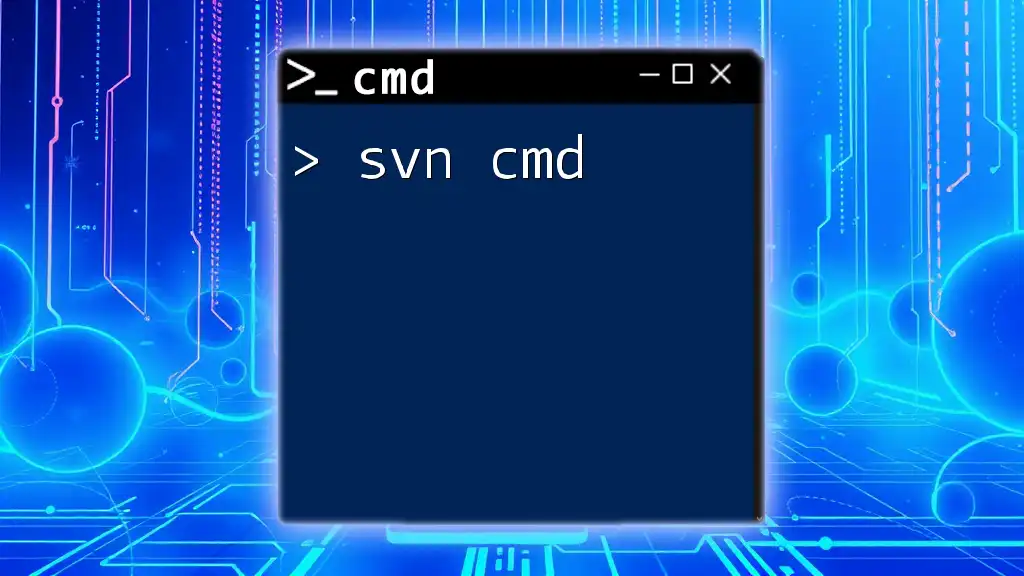
Setting Up Your Environment
Installing Maven
To start using Maven, you'll first need to download and install it. The official website provides the latest binaries for installation.
-
Download Maven: Download the binary ZIP archive from the [Apache Maven download page](https://maven.apache.org/download.cgi).
-
Extract Maven: After downloading, extract the ZIP file to a preferred directory. Here’s how you can do it using the command line:
curl -O https://archive.apache.org/dist/maven/binaries/apache-maven-3.8.5-bin.zip
unzip apache-maven-3.8.5-bin.zip
Configuring Environment Variables
To use `mvn.cmd` from any command prompt window, you need to configure the necessary environment variables.
- Set `M2_HOME`: This variable points to your Maven installation directory.
set M2_HOME=C:\path\to\apache-maven-3.8.5
- Update `PATH`: Add the Maven `bin` directory to the system `PATH`.
set PATH=%PATH%;%M2_HOME%\bin
Be sure to apply these changes so that they take effect across new command prompt sessions.
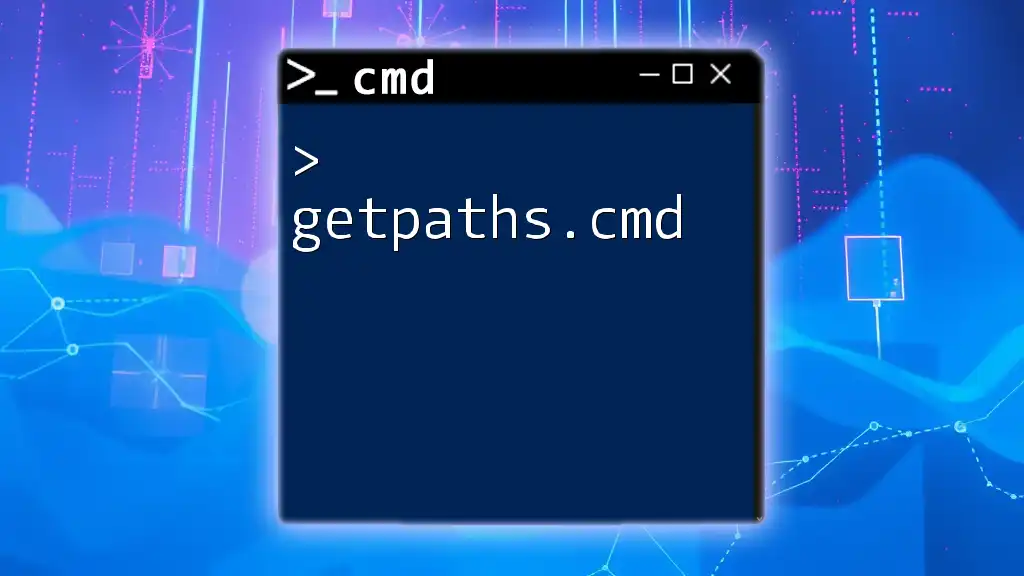
Basic Commands with `mvn.cmd`
Creating a New Maven Project
To initiate a new Maven project, you can use the `archetype:generate` command. This command generates the basic structure of a Maven project, making it easy to get started coding.
mvn archetype:generate -DgroupId=com.example -DartifactId=my-app -DarchetypeArtifactId=maven-archetype-quickstart -DinteractiveMode=false
In this command:
- `groupId` identifies your project's group.
- `artifactId` is the name of your project.
- `archetypeArtifactId` specifies the template to use for new projects.
- `-DinteractiveMode=false` allows the command to run without prompting for additional input.
Building the Project
After creating your project, you can compile and package it by using the `clean package` command. This command first removes any previously compiled files and then builds your project, generating a JAR file or WAR file in the `target` directory.
mvn clean package
Using `clean` ensures that your build process starts fresh, avoiding issues that might arise from leftover files.
Running Tests
Maven supports unit testing, and you can run tests during the build process using the `test` command. This integrated testing framework allows for comprehensive quality assurance.
mvn test
If your project includes test cases written with JUnit (or other supported frameworks), Maven will execute these tests and report the results in the console output.
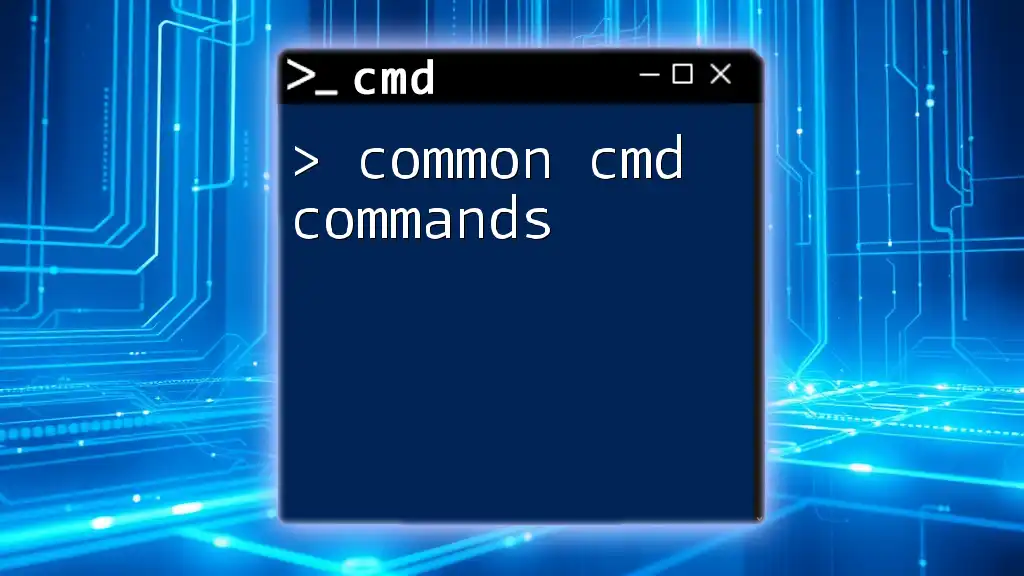
Advanced Features of `mvn.cmd`
Using Profiles
Maven profiles allow you to customize builds for different environments without changing the codebase. Profiles enable you to specify configurations for development, testing, and production environments.
Here’s how you might define a profile in your `pom.xml`:
<profiles>
<profile>
<id>development</id>
<properties>
<env>dev</env>
</properties>
</profile>
</profiles>
You can activate a profile during the build process with the `-P` flag:
mvn clean install -Pdevelopment
This makes it easy to switch environments and apply different settings as needed.
Dependency Management
Maven has a robust mechanism for managing project dependencies. You simply specify the required libraries within your `pom.xml`, and Maven takes care of downloading them.
For example, to add a dependency on JUnit, your `pom.xml` might look like this:
<dependency>
<groupId>junit</groupId>
<artifactId>junit</artifactId>
<version>4.12</version>
<scope>test</scope>
</dependency>
Once you've updated your dependencies, just run:
mvn clean install
Maven will automatically resolve and download any dependencies that you specified.
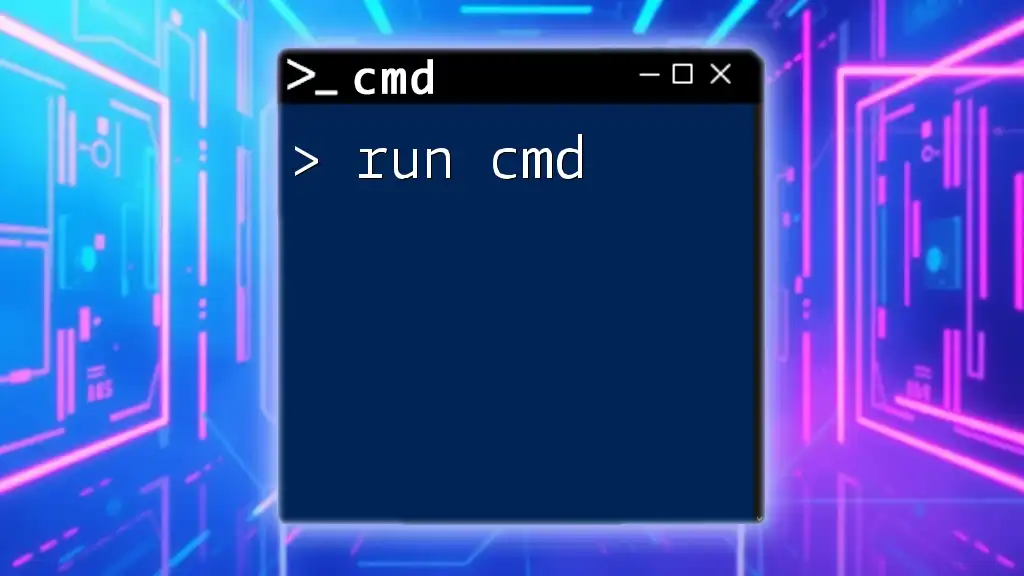
Common Issues and Troubleshooting
Common Errors When Using `mvn.cmd`
When using `mvn.cmd`, developers may encounter some common errors. Here are a few and their solutions:
-
Maven Not Recognized as a Command: Ensure that your PATH variable is correctly set.
-
Dependency Resolution Failures: If a dependency cannot be found, double-check the `groupId`, `artifactId`, and `version` for accuracy in your `pom.xml`. You may also need to ensure your internet connection is stable or check if the repository is available.
Debugging Commands
If you're having trouble, using the `-X` flag can provide detailed output to help you debug:
mvn clean install -X
This flag activates the debug mode, giving verbose logging that can help identify the root of issues.
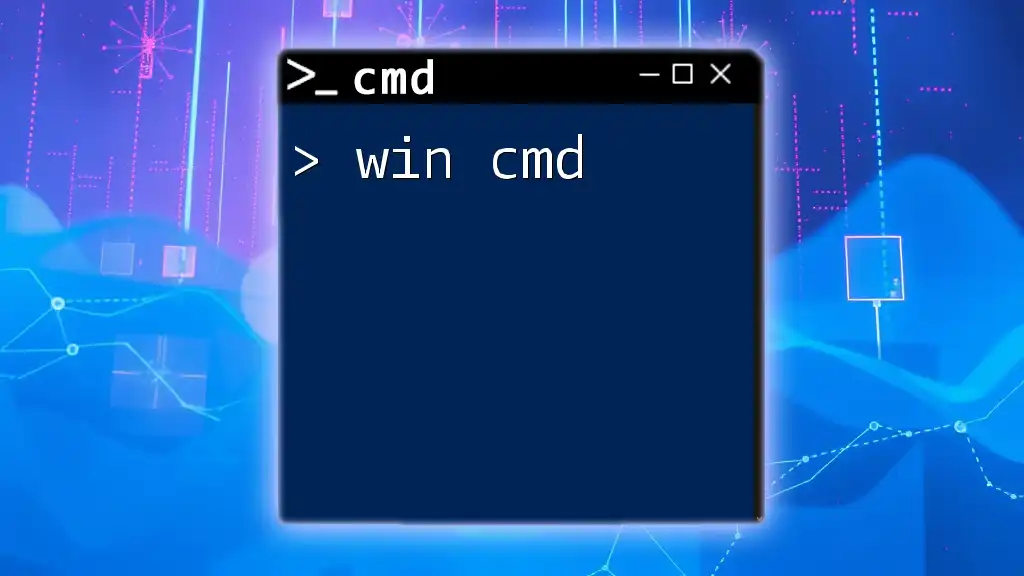
Conclusion
In this guide, we’ve covered the essentials of `mvn.cmd`, including how to set up your environment, create and manage projects, and utilize advanced features like profiles and dependency management. By mastering `mvn.cmd`, you can improve your productivity and efficiency in Java development.
Now that you have an understanding of the core functionalities, we encourage you to apply these commands to real projects. Experiment with different Maven features, and dive deeper into the world of command-line tools.
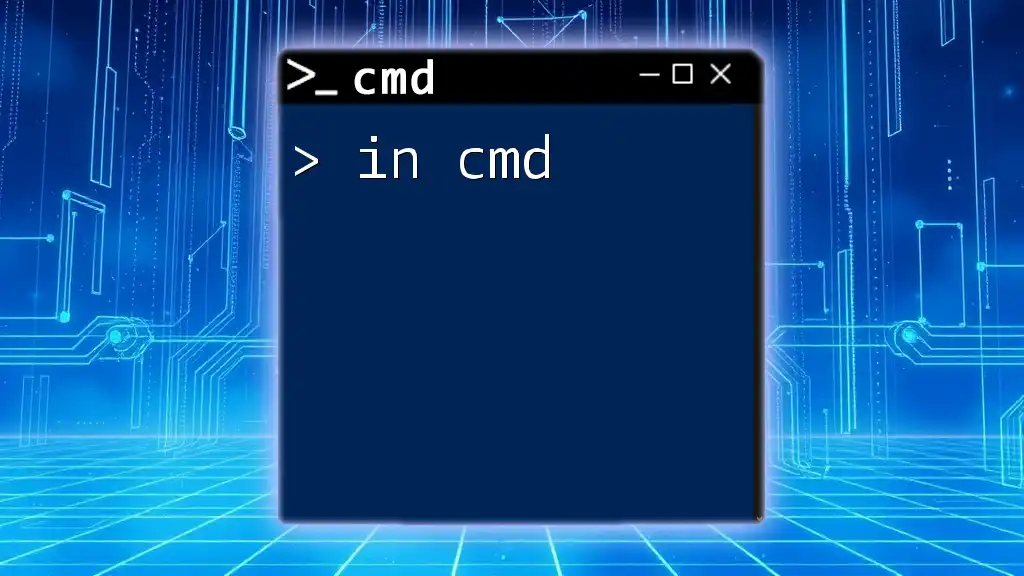
Additional Resources
To further enhance your understanding of Maven, consider exploring the official [Maven Documentation](https://maven.apache.org/guides/index.html) for more in-depth details. Additionally, books and online courses focusing on Java development and Maven usage can provide a broader understanding of best practices and advanced tips.
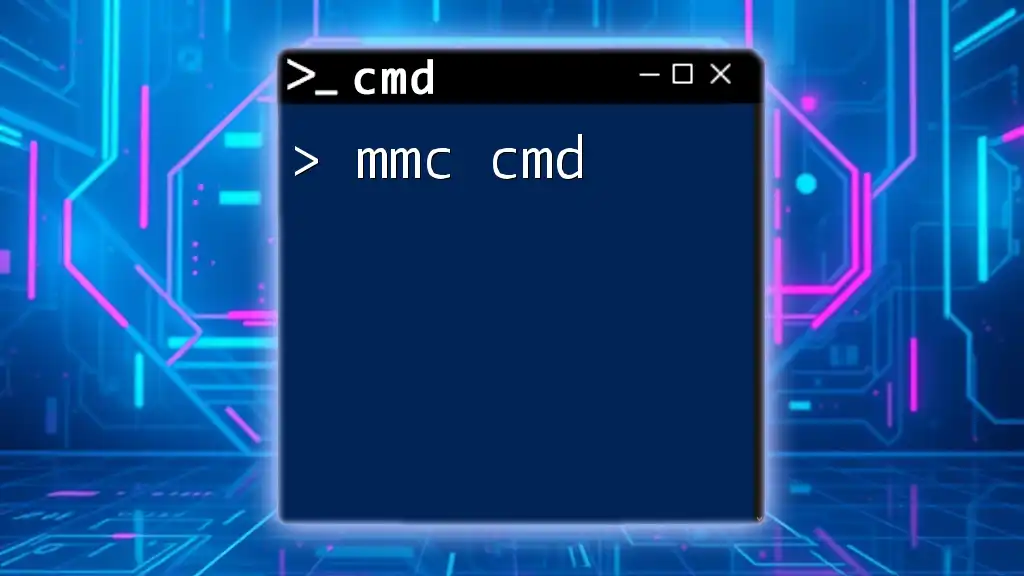
FAQs
What Operating Systems Support `mvn.cmd`?
`mvn.cmd` is specifically designed for Windows systems, while Unix/Linux users use `mvn`. However, the command functionalities remain the same across platforms.
How Does Maven Handle Version Conflicts?
Maven uses a dependency resolution strategy known as the "nearest wins" strategy. If multiple dependency versions exist, Maven selects the version that is closer in the dependency tree to the root project.
Can Maven Be Used for Other Programming Languages?
While Maven is primarily used for Java projects, it can also be configured to support projects in other languages by defining appropriate plugins and configurations in the `pom.xml`.