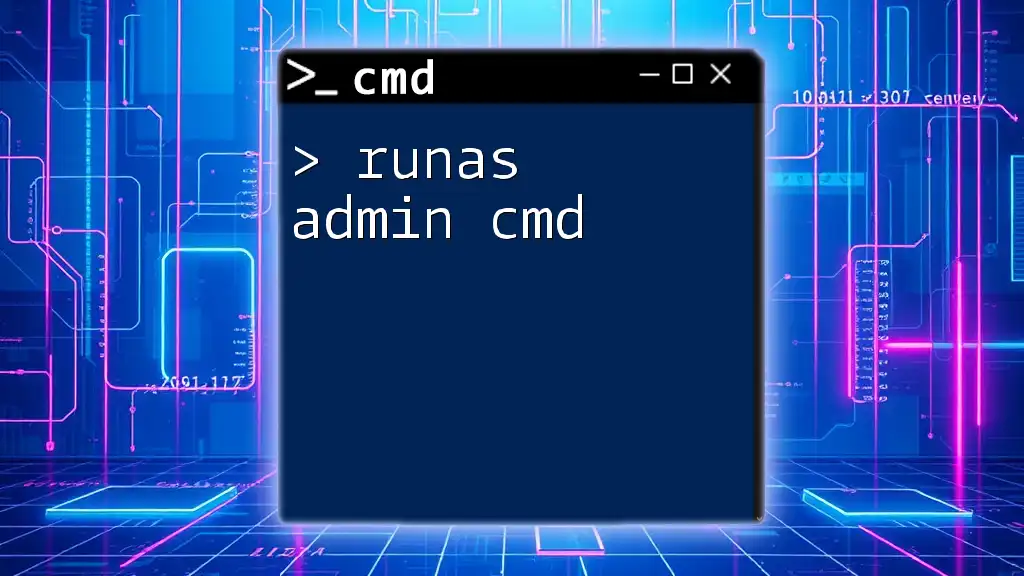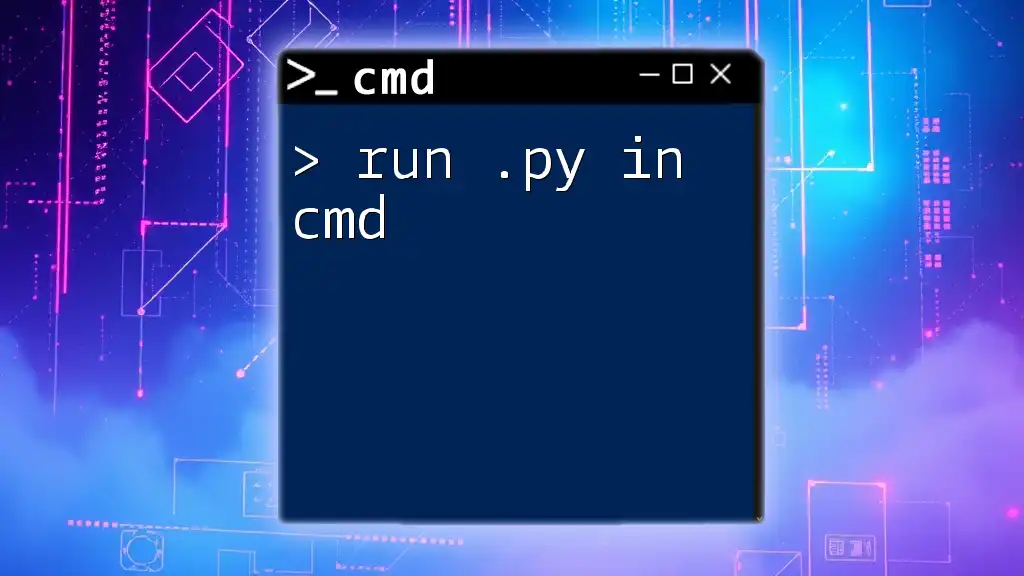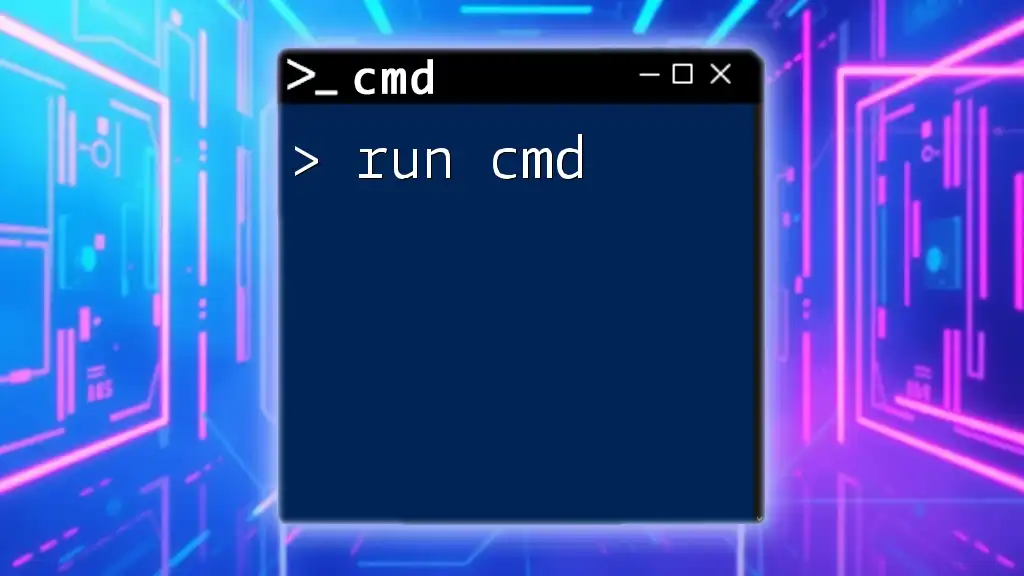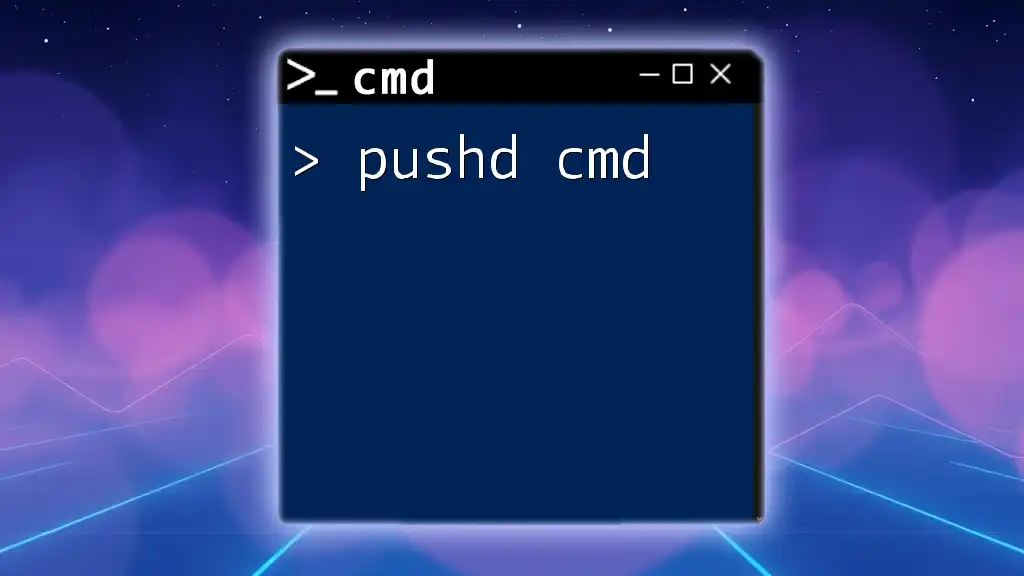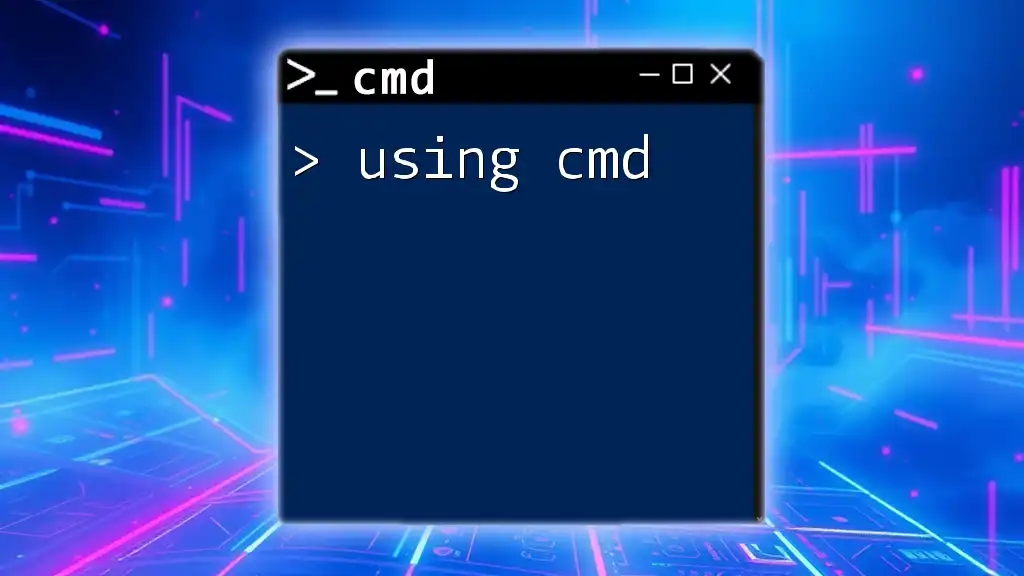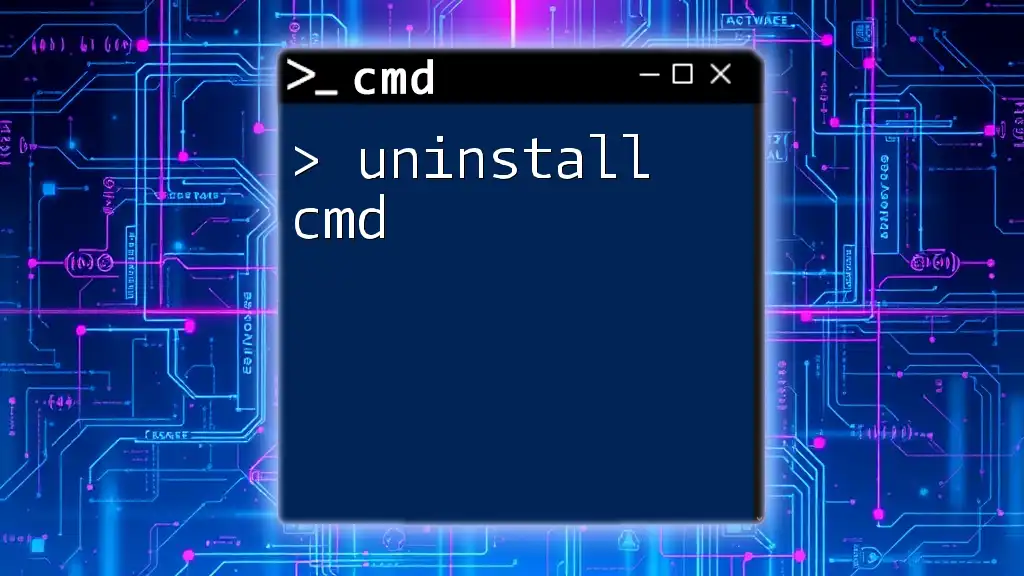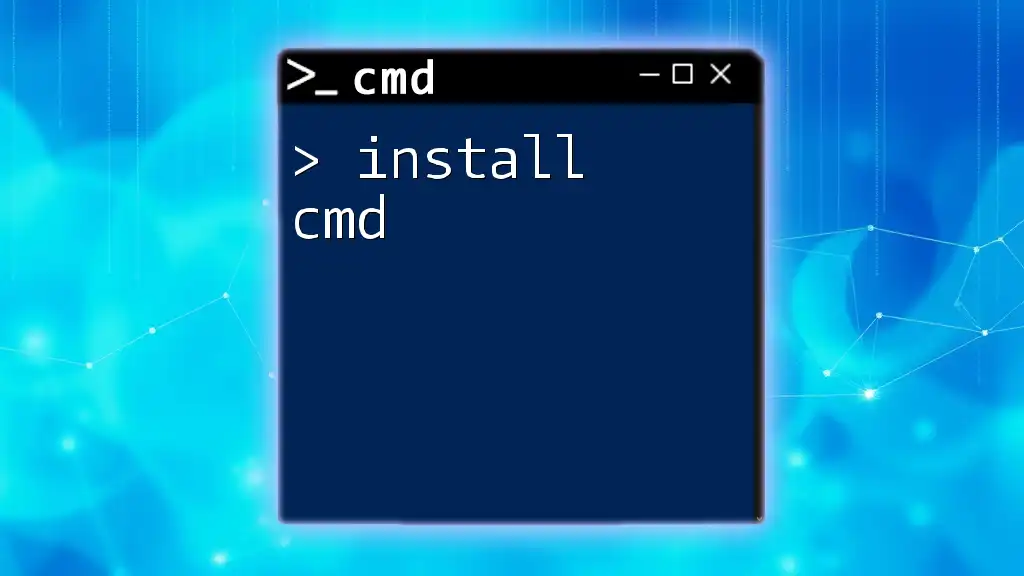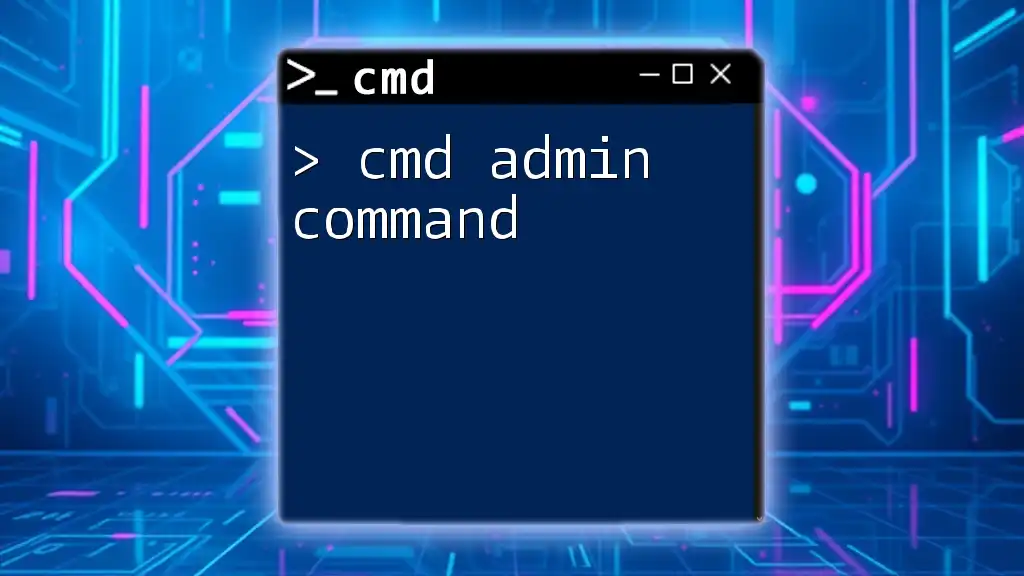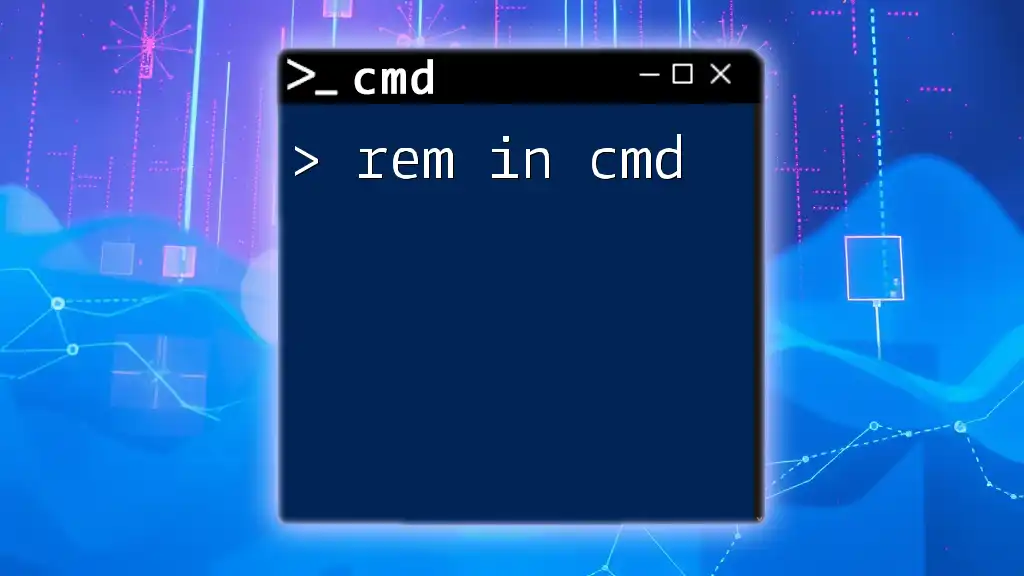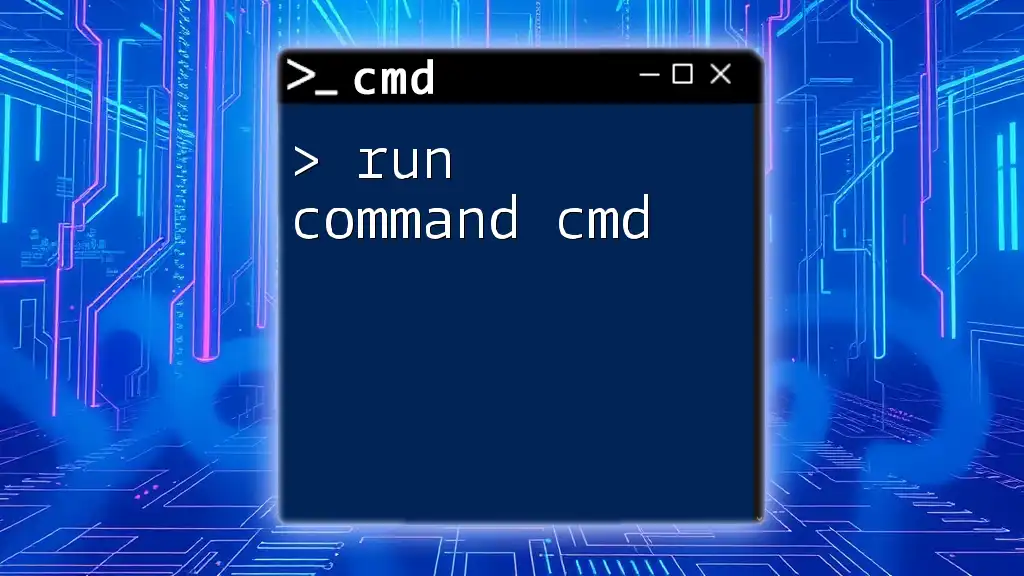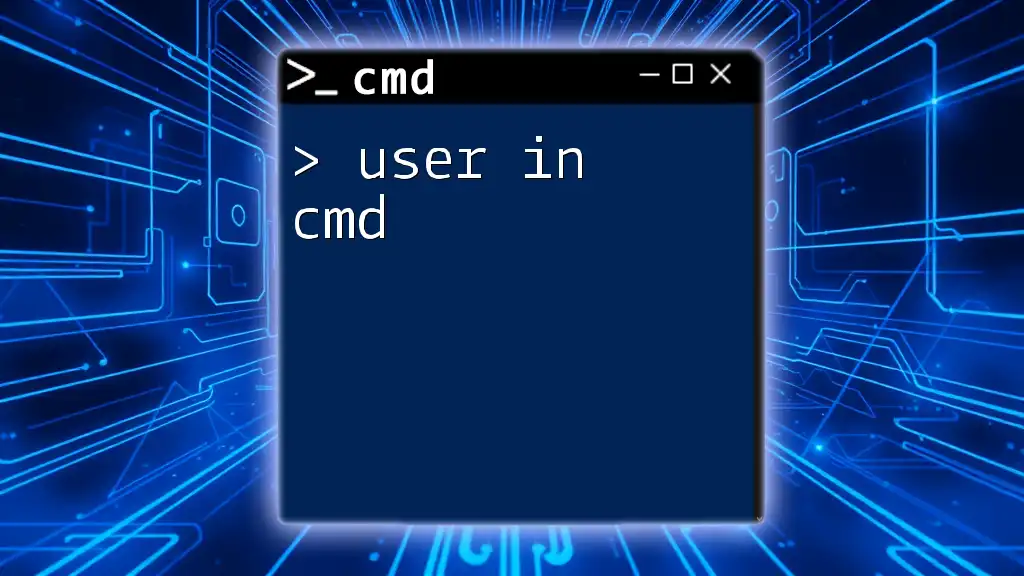The `runas` command allows users to execute programs with different user credentials, usually to gain administrative privileges in the Command Prompt. Here’s a basic syntax example:
runas /user:Administrator "cmd.exe /c your-command-here"
Understanding CMD and Administrator Privileges
What is CMD?
The Command Prompt, often referred to as CMD, is a command-line interpreter in Windows. It serves as a powerful interface where users can execute various commands to interact with the operating system. CMD is particularly valuable for troubleshooting, automating tasks, and performing system-level operations that are sometimes less accessible through the graphical user interface.
Why Run as Administrator?
Many commands require administrator privileges to execute properly. This is because certain actions can affect system files, security settings, or configurations. Running commands without these privileges can either produce errors or, in some cases, fail to execute entirely. Understanding when and how to use runas admin cmd can help users unlock the full potential of their system.
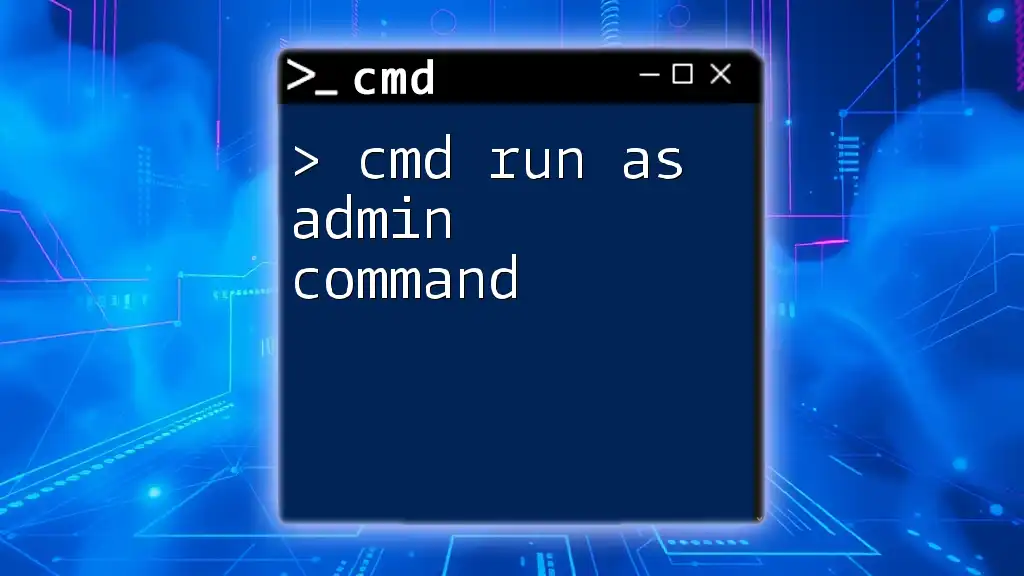
The Runas Command Overview
What is the Runas Command?
The `runas` command is a built-in utility in Windows that allows a user to run specific commands or programs under a different user account. This is especially useful for running applications that require elevated privileges without needing to log out and switch users. The command is invaluable for executing administrative tasks while maintaining security once the task is completed.
Syntax of the Runas Command
The basic syntax of the `runas` command is as follows:
runas /user:UserName "Command"
- `/user`: Specifies the user account that is used to run the command.
- `UserName`: This should be replaced with the name of the account, often including computer name if it's a local account.
- `Command`: The command or application to be executed.
Understanding and mastering this syntax is key to using the `runas` command effectively.
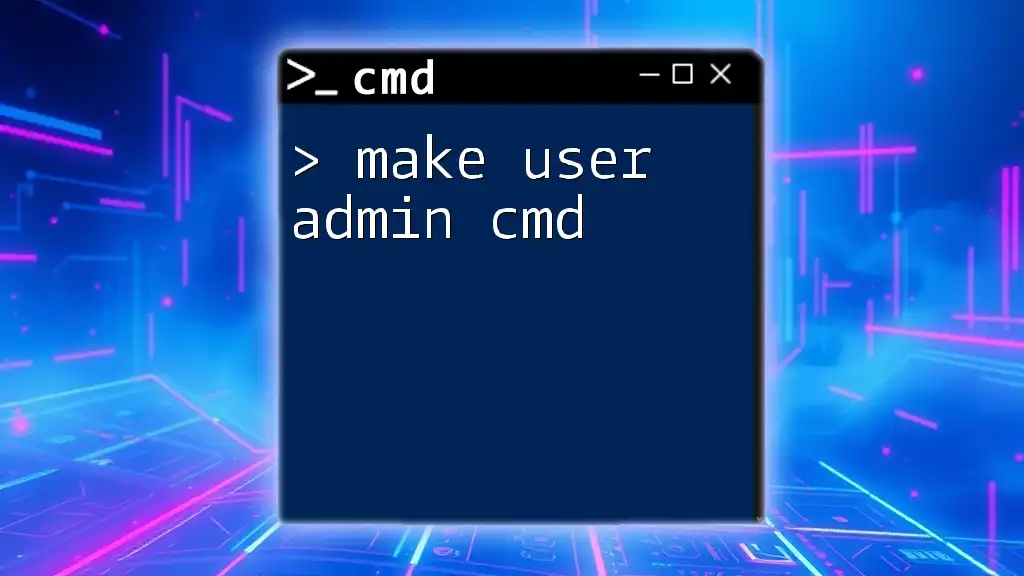
How to Use the Runas Command as Administrator
Running CMD as Administrator
To use the `runas` command, you first need to have access to an elevated Command Prompt. Here’s a simple method to do that:
- Using the Windows Search: Type "cmd" in the Windows search bar, then right-click on Command Prompt and select Run as administrator.
- Using the Start Menu: Navigate through the Start menu, find Windows System, right-click on Command Prompt, and choose Run as administrator.
Once you have your elevated CMD open, you can begin using the `runas` command.
Executing Commands with Runas Admin CMD
Example 1: Opening Notepad as Administrator
If you wish to run Notepad with elevated rights, the command would be:
runas /user:Administrator "notepad.exe"
Upon entering this command, you will be prompted to enter the password for the Administrator account. Once authenticated, Notepad will open with elevated privileges, allowing you to modify system files or edits without restrictions.
Example 2: Running a Batch File as Administrator
Batch files often require elevated permissions to execute properly. Here’s how to run a batch file as an admin:
runas /user:Administrator "C:\path\to\your\script.bat"
Adjust the path to reflect where your script is located. This command is helpful when automating system processes that require admin access.
Elevating Privileges for Scripts
Running scripts at an elevated level is crucial if they perform tasks such as registry modifications or installations. For example, to run a PowerShell script with admin rights, use:
runas /user:Administrator "powershell.exe -File C:\path\to\your\script.ps1"
This command ensures that your PowerShell script operates with the necessary elevated privileges, preventing errors due to insufficient permissions.
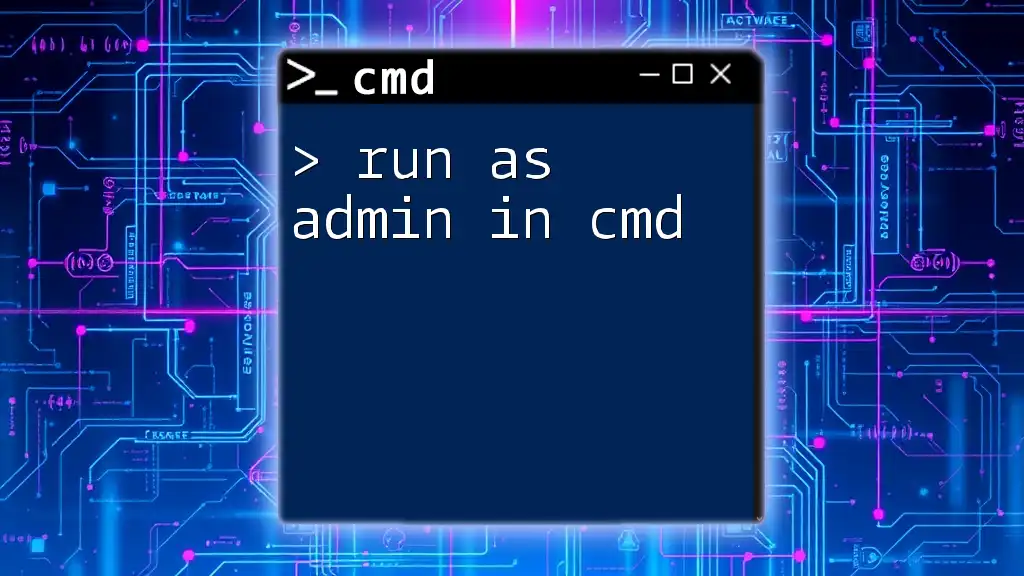
Common Issues and Troubleshooting
Password Prompts and Their Implications
When using the `runas` command, be prepared for frequent password prompts. Each time you run a command as a different user, the system will request authentication. This is a security feature to ensure that unauthorized users cannot execute commands.
Common Errors in Runas Usage
While using `runas`, you may encounter errors. Common messages include "Access Denied" or "Unable to open command file." These typically indicate:
- The user specified does not have permission to run the command.
- The path to the executable or batch file is incorrect.
- The command requires further privileges than are granted to the specified user.
Resolving these issues typically involves checking user permissions and ensuring the correct syntax and file paths are used.
Alternative Methods to Run as Administrator
Besides the `runas` command, users can also leverage PowerShell to run commands with elevated privileges. For example, using `Start-Process` can serve a similar purpose.
Start-Process cmd -Verb RunAs
This effectively allows you to launch another instance of CMD with administrator rights.
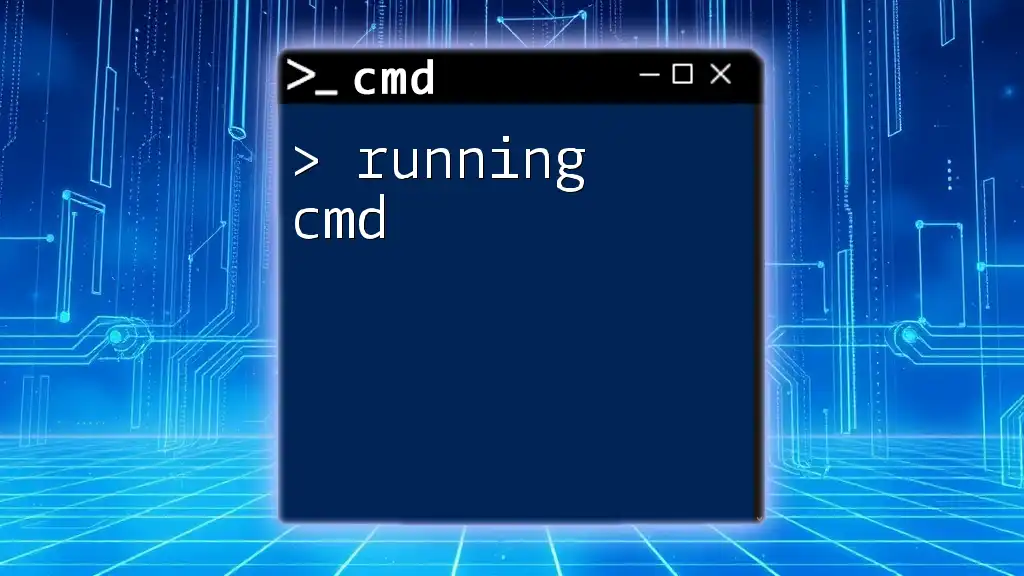
Security Considerations
Risks of Using Runas
Running commands as an administrator inherently comes with risks. If a malicious script is executed with these privileges, it could compromise system security. Always ensure that you trust the source of any scripts or commands you are running as admin.
Best Practices for CMD Usage
To maximize safety while using CMD, adhere to these best practices:
- Only execute trusted commands and scripts.
- Regularly update your system to safeguard against vulnerabilities.
- Review permissions on files and scripts to prevent unauthorized access.
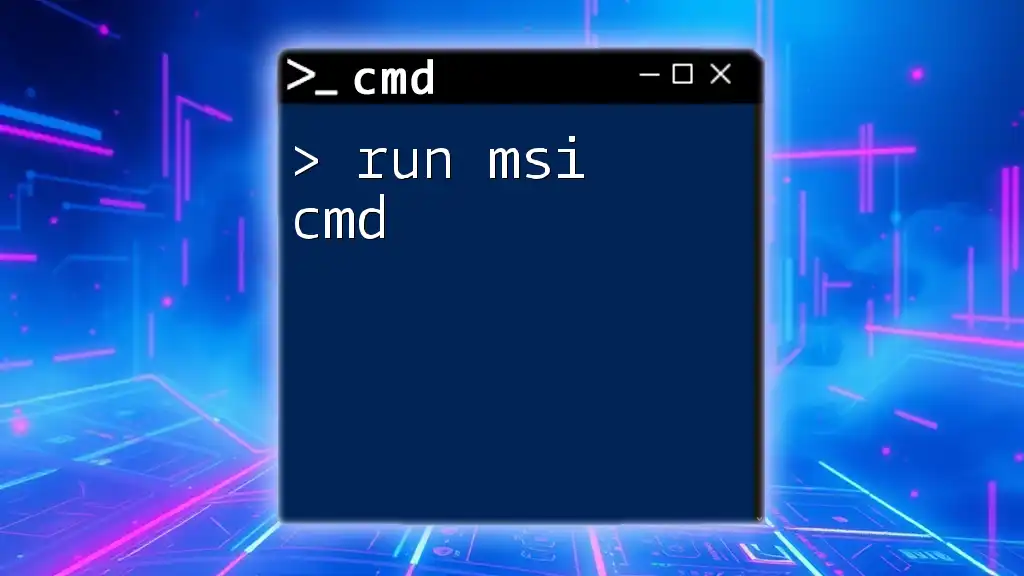
Conclusion
The `runas admin cmd` command empowers users to execute commands and programs with the required administrative privileges. By understanding its capabilities and utilizing it effectively, users can better manage their Windows environments. Remember to exercise caution when operating with elevated permissions, as this directly impacts system security.
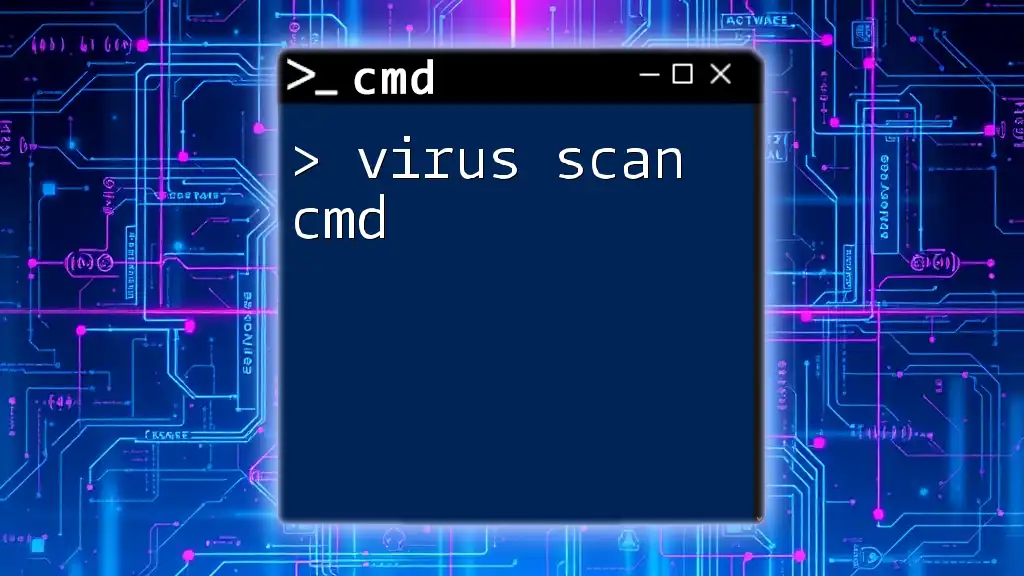
Additional Resources
For further reading and tutorials on CMD commands and administrative usage, consider visiting reputable tech blogs, Microsoft’s official documentation, or online forums. Engaging with the community can provide insights and tips that enhance your CMD proficiency.
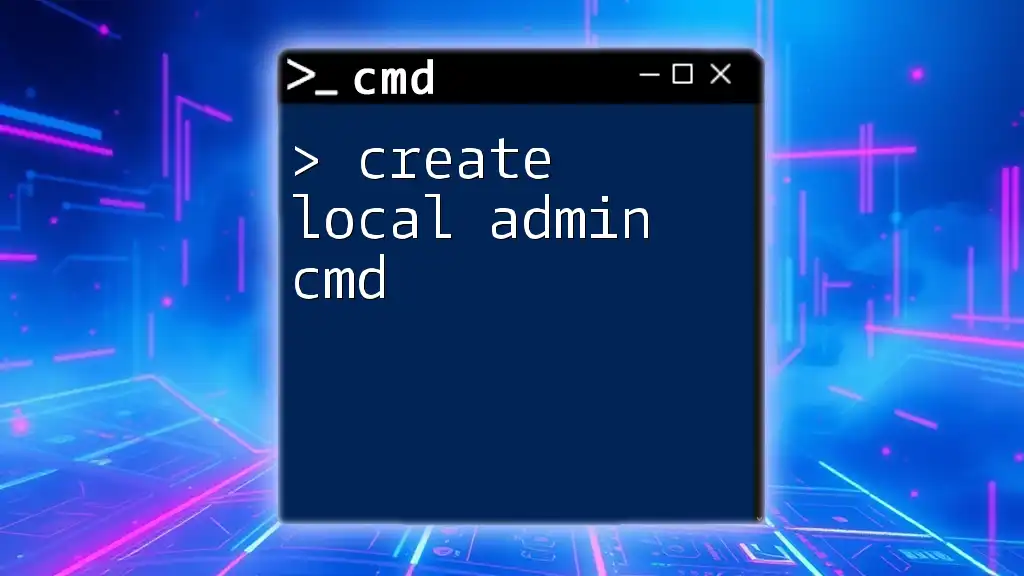
Call to Action
Feel free to share your experiences using the `runas` command or any challenges you have faced in the comments below. Your insights can help others navigate their CMD journey with greater ease!