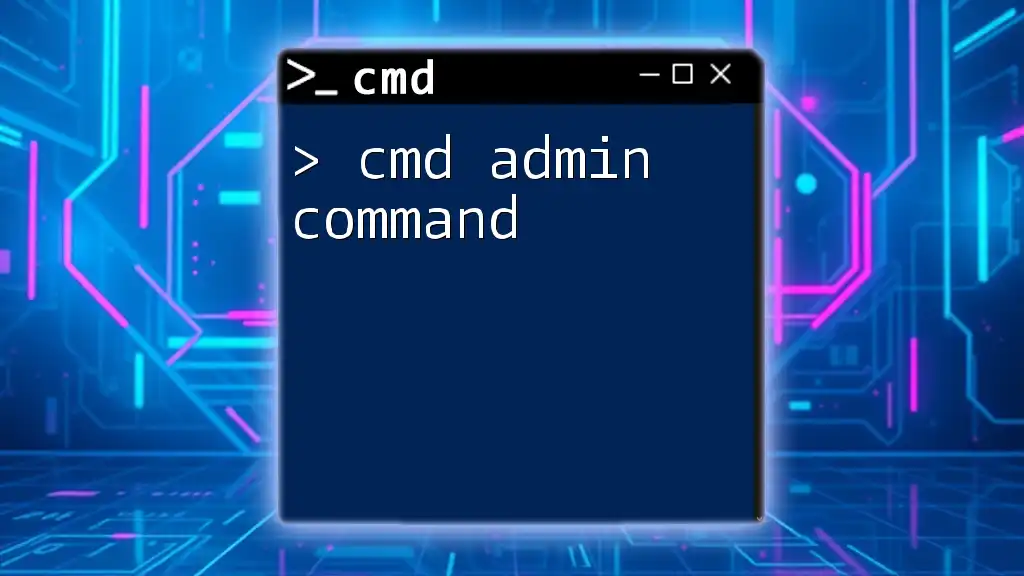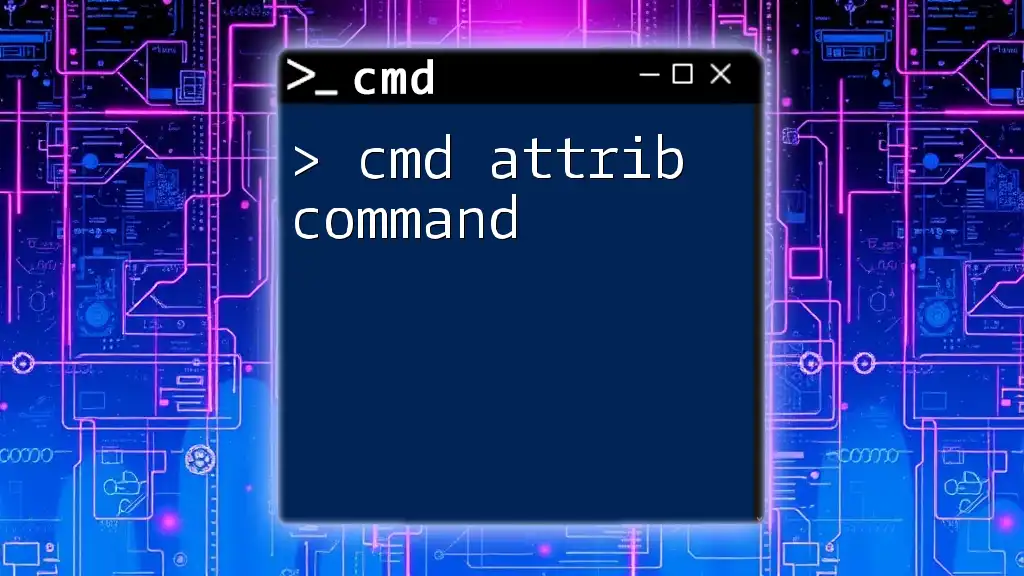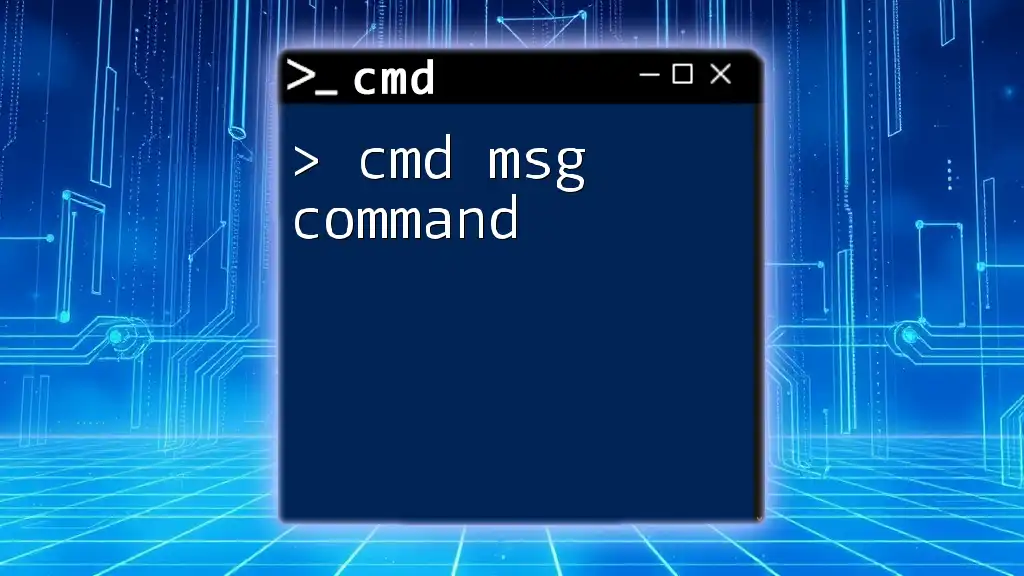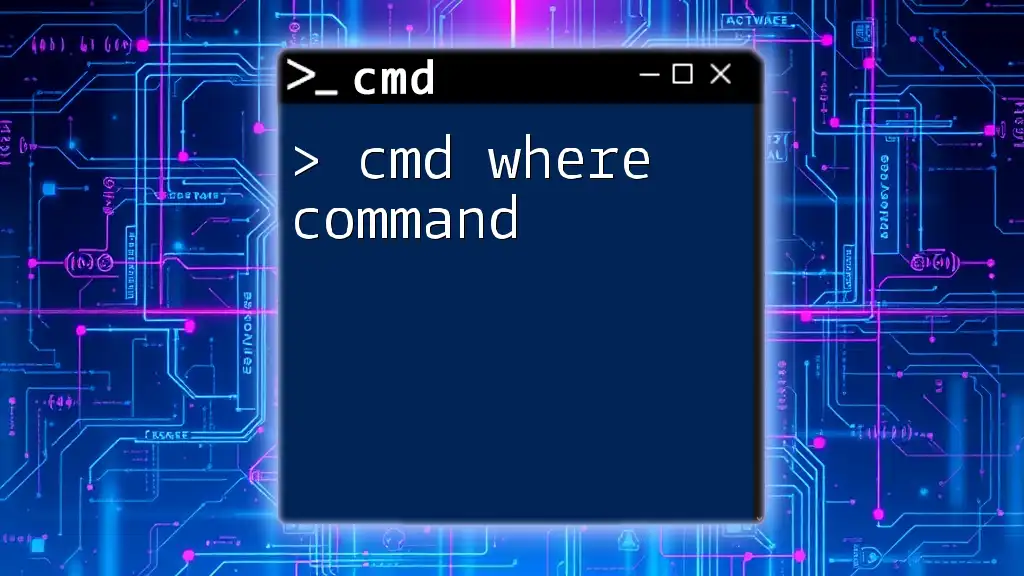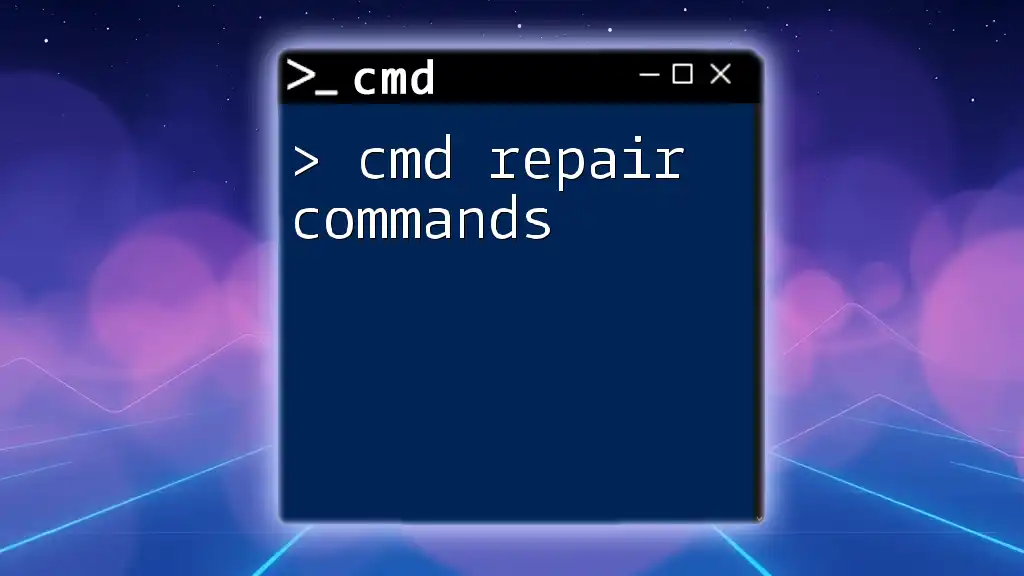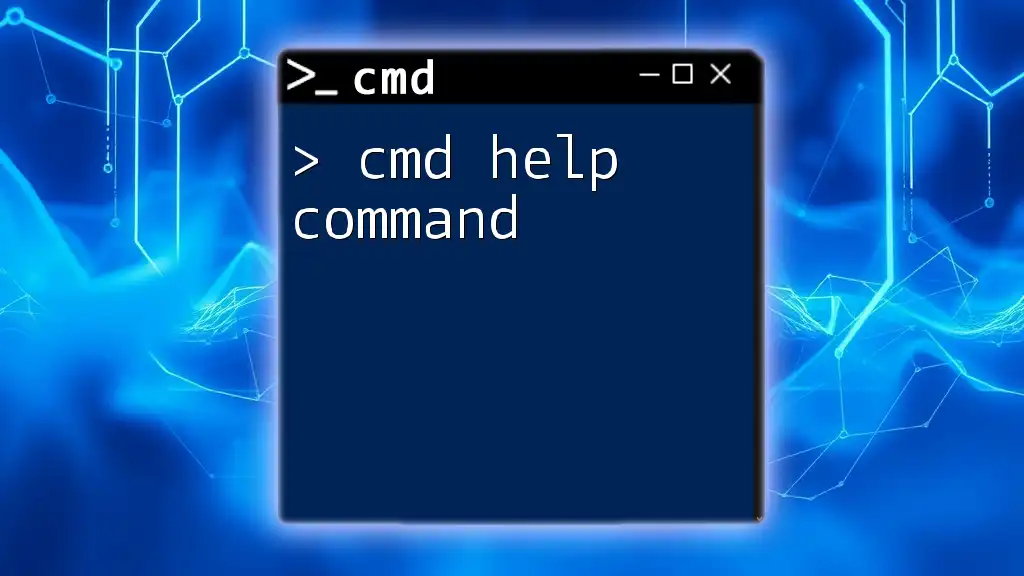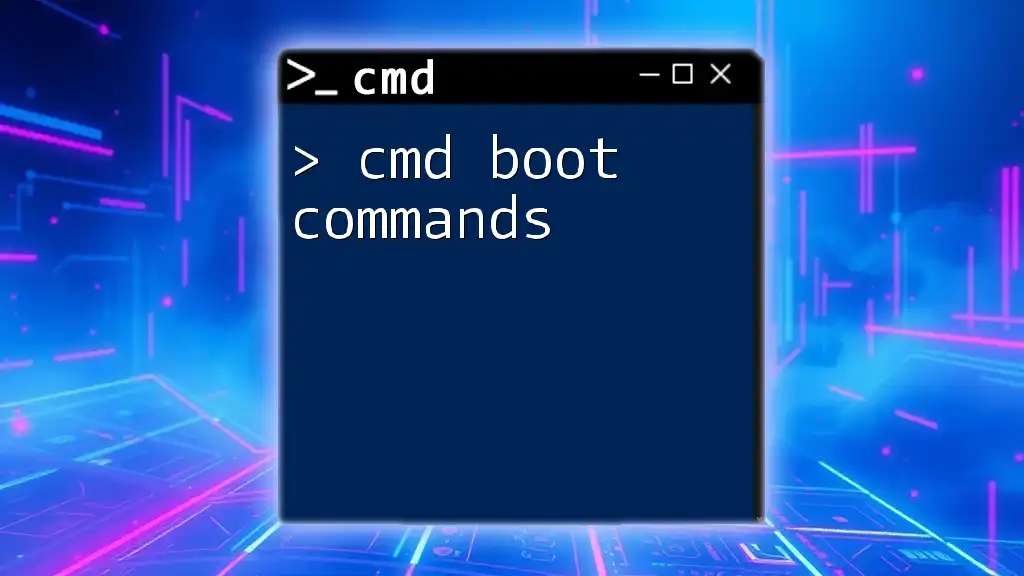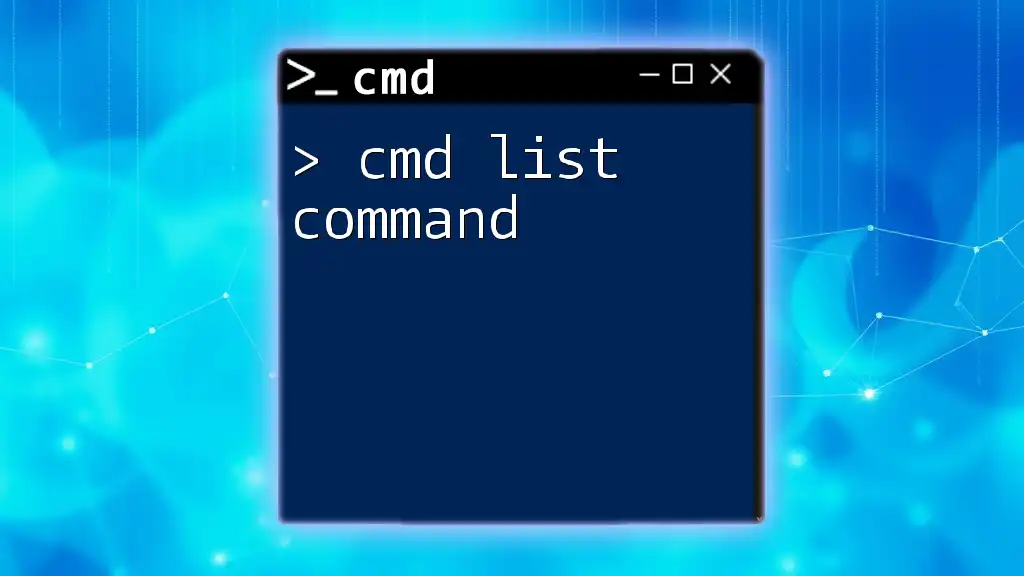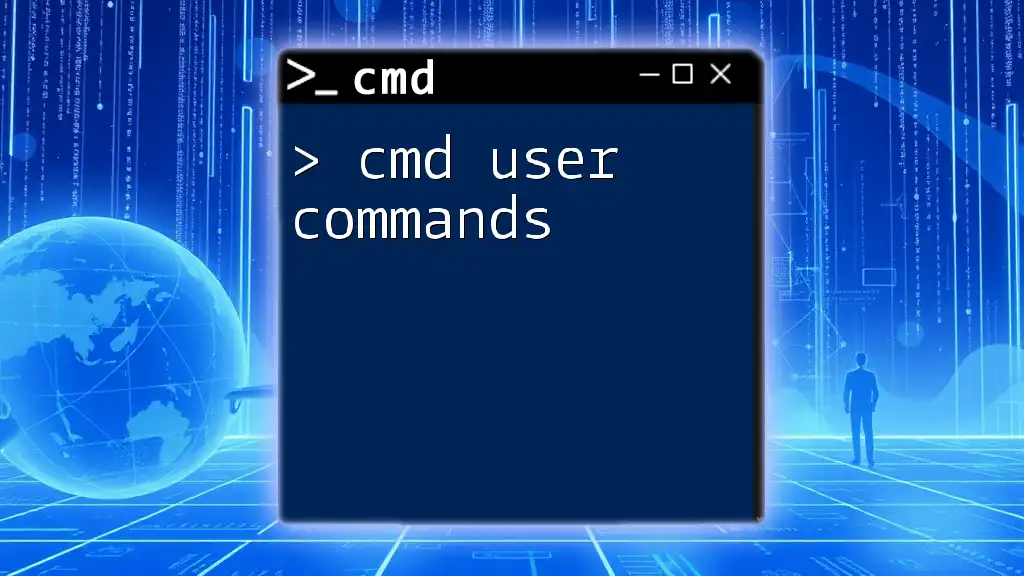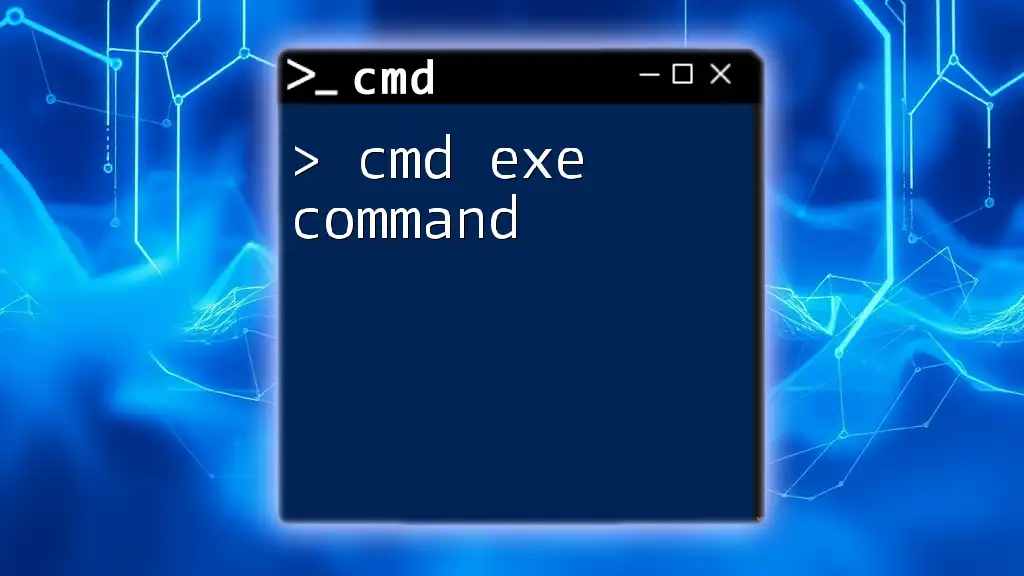The "cmd admin command" refers to commands executed in the Command Prompt with administrative privileges, allowing users to perform advanced tasks such as modifying system settings and managing system files.
net user Administrator /active:yes
What is CMD Admin Command?
A CMD Admin Command refers to commands executed in the Command Prompt (CMD) with elevated privileges. When you run CMD as an administrator, it allows the execution of commands that manage system configurations, perform advanced troubleshooting, and facilitate software installations. Unlike regular CMD, which may restrict certain functionalities, admin commands enable a broader range of powerful operations.
Advantages of Using CMD as an Administrator
Using CMD as an administrator grants you added control over your system. It is particularly beneficial in scenarios such as:
- Installing Software: Some installations require administrative rights to make system-wide changes.
- System Configuration Changes: Modify system settings that affect all users, such as user accounts and network configurations.
- Network Troubleshooting: Execute commands that diagnose and resolve network issues, which often require elevated privileges.
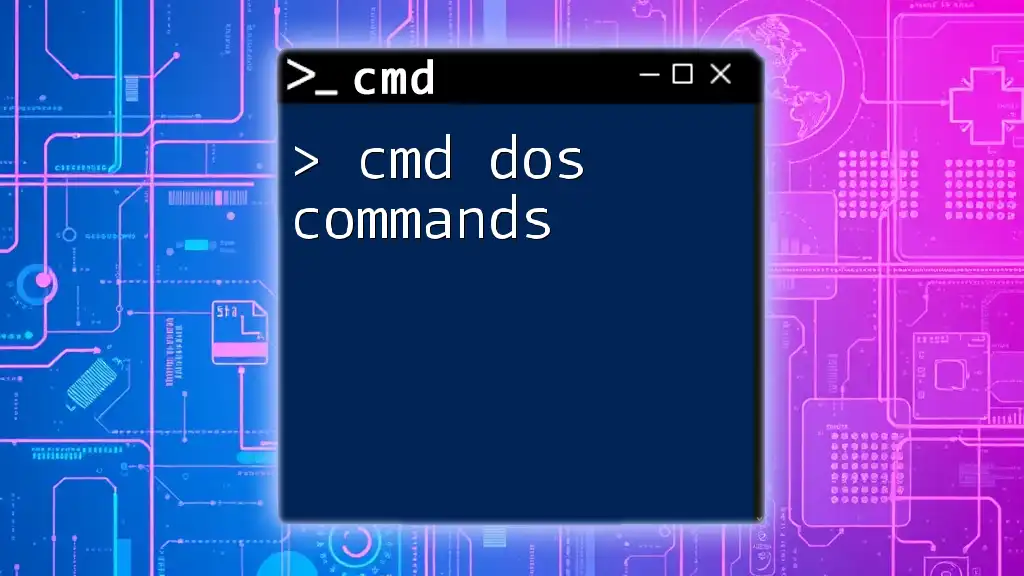
Why You Need to Use CMD as Administrator
There are multiple scenarios where using CMD as an administrator is essential:
- Software Maintenance: Some software tasks like updating or uninstalling applications may fail without admin access.
- Changing System Settings: Actions like modifying firewall settings, editing the registry, or configuring network settings require elevated privileges.
- Advanced Troubleshooting: Diagnosing issues often requires commands that impact the system at a deeper level.
Elevated privileges allow you to execute powerful commands that can significantly aid in troubleshooting and system management.
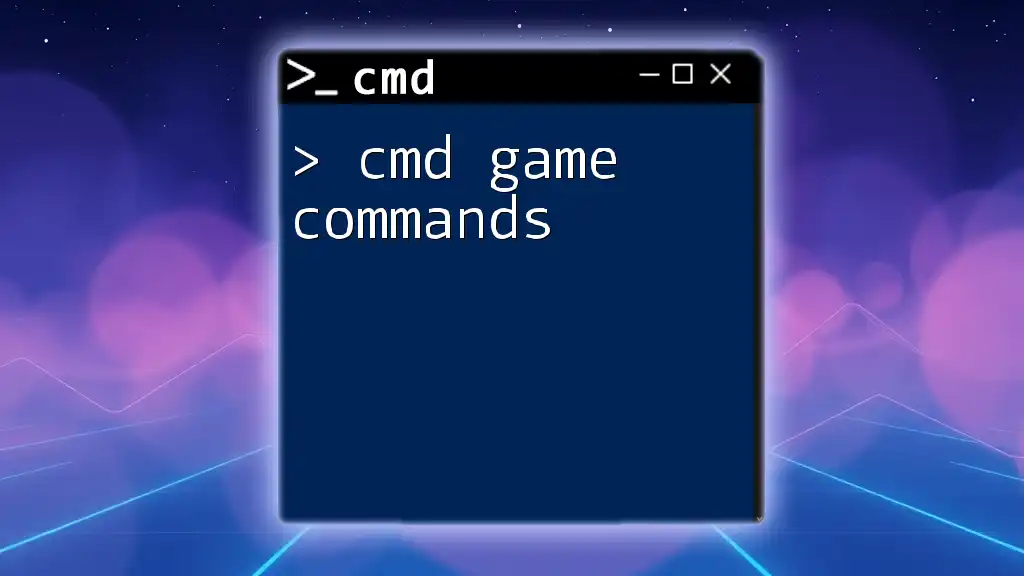
How to Open CMD as Admin
Different Methods to Launch CMD as Administrator
You can easily open CMD with administrative rights through several methods:
-
Using the Start Menu:
- Click the Start button.
- Type "cmd" or "Command Prompt".
- Right-click on "Command Prompt" and select "Run as administrator".
-
Using Windows Search:
- Press Windows + S to open the search bar.
- Type "cmd".
- Right-click on the command prompt from the search results and choose "Run as administrator".
-
Using Run Command (Win + R):
- Press Windows + R to open the Run dialog.
- Type `cmd` and then press Ctrl + Shift + Enter to run it as an admin.
-
Using File Explorer:
- Navigate to `C:\Windows\System32`.
- Locate `cmd.exe`, right-click it, and select "Run as administrator".
Keyboard Shortcuts for Quick Access
For efficient command line usage, you can employ keyboard shortcuts. For example, using Win + X will bring up an administrative menu from which you can quickly select "Windows Terminal (Admin)" or "Command Prompt (Admin)". Knowing these shortcuts will save you time during your workflow.

Essential CMD Admin Commands
Overview of Commonly Used Admin Commands
There are several CMD admin commands that you will find indispensable:
-
ipconfig: This command displays the current TCP/IP configuration for network interfaces. It is crucial for understanding your network status.
ipconfig /allThis variant will provide detailed information about all your network connections.
-
chkdsk: This command checks the file system and file system metadata for errors. It’s helpful in maintaining disk health.
chkdsk C: /f /rThis command will fix errors on the specified drive and recover readable information.
-
net user: A powerful command used for user account management. Create new users or change existing user accounts.
net user [username] [password] /addThis allows you to add a new user with specified username and password.
-
sfc /scannow: This command scans the integrity of all protected system files and repairs files with problems when possible.
sfc /scannowRunning this command can fix corrupted system files that may affect system functionality.
-
shutdown: Use this command for shutting down or restarting your system.
shutdown /r /t 0This command will restart your computer immediately (0 seconds delay).
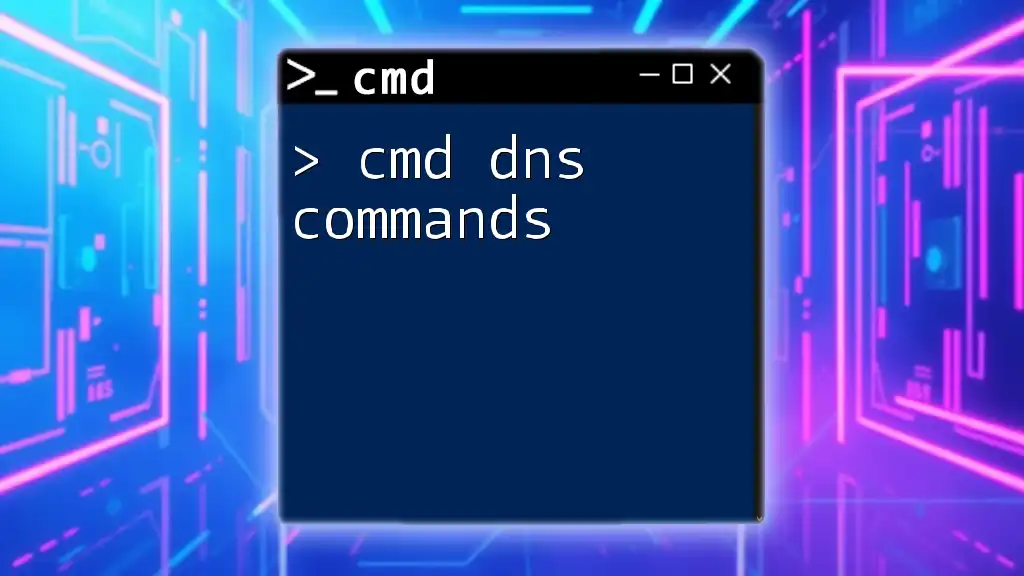
Tips for Using CMD Admin Commands Effectively
Best Practices
Before diving into using CMD admin commands:
-
Know What Each Command Does: Always ensure you understand the purpose of a command to avoid accidentally harming your system.
-
Backup Important Data: Before making significant changes, back up your data to prevent potential data loss.
-
Verify Command Results: Always read the outputs generated by commands. Knowing how to interpret these outputs will help you troubleshoot issues more effectively.
Use Cases
Here are some practical use cases where CMD admin commands can be advantageous:
-
Troubleshooting Network Issues: Use `ipconfig` or `ping` commands to diagnose and resolve connectivity problems.
-
System Optimization: Commands like `sfc /scannow` and `chkdsk` help maintain system health, ensuring your machine runs smoothly.
-
Automating Tasks: Create .bat scripts utilizing CMD commands, allowing for efficient task automation for system maintenance.
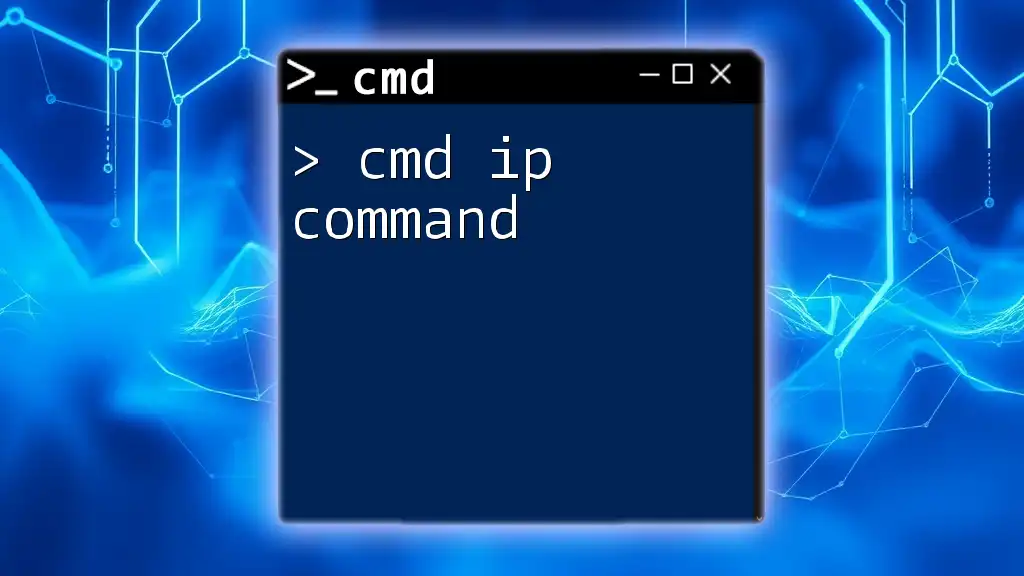
Safety Precautions
Common Risks of Using Admin CMD
With great power comes greater risk. Executing certain commands, especially those that modify system settings or files, can lead to irreparable damage if executed incorrectly. Always double-check commands before running them.
How to Protect Your System
To maintain a secure system while using CMD:
-
Run Regular Antivirus Scans: Detect and remove any malicious software that could take advantage of CMD's elevated privileges.
-
Keep Your System Updated: Regular updates strengthen your system's defenses against vulnerabilities.
-
Limit User Account Control Settings: Adjust these settings based on your need for consistency versus security.
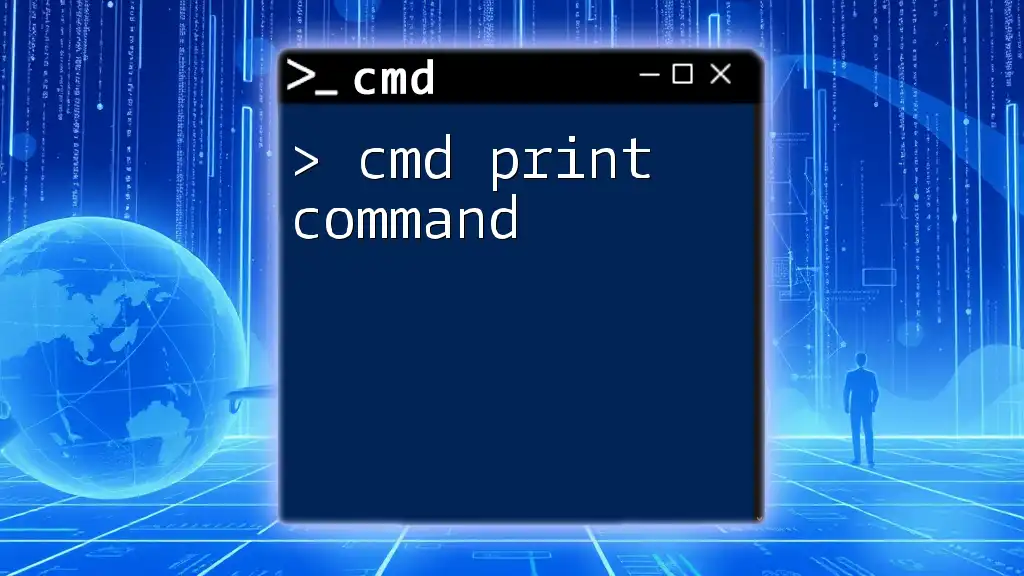
Conclusion
Mastering CMD admin commands opens up a world of possibilities for managing and troubleshooting your system. The power they provide can enhance your productivity but requires responsibility and understanding. We encourage you to practice these commands regularly and explore their full potential for effective system management.

Additional Resources
For those keen on expanding their CMD skills further, numerous online resources, video tutorials, and command references can equip you with additional knowledge to navigate CMD effectively.

FAQs about CMD Admin Commands
Many users face common challenges while navigating CMD. Questions frequently arise regarding syntax, command options, or troubleshooting methods. Understanding these basics can significantly ease the learning curve with CMD admin commands.
By investing time into learning these commands, you will develop a robust skill set to tackle various technical tasks confidently.