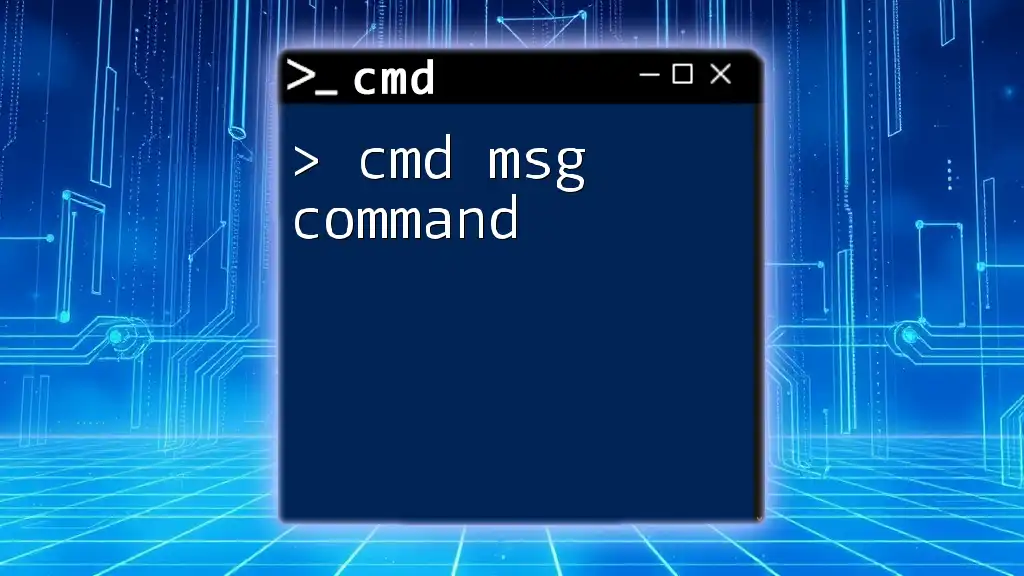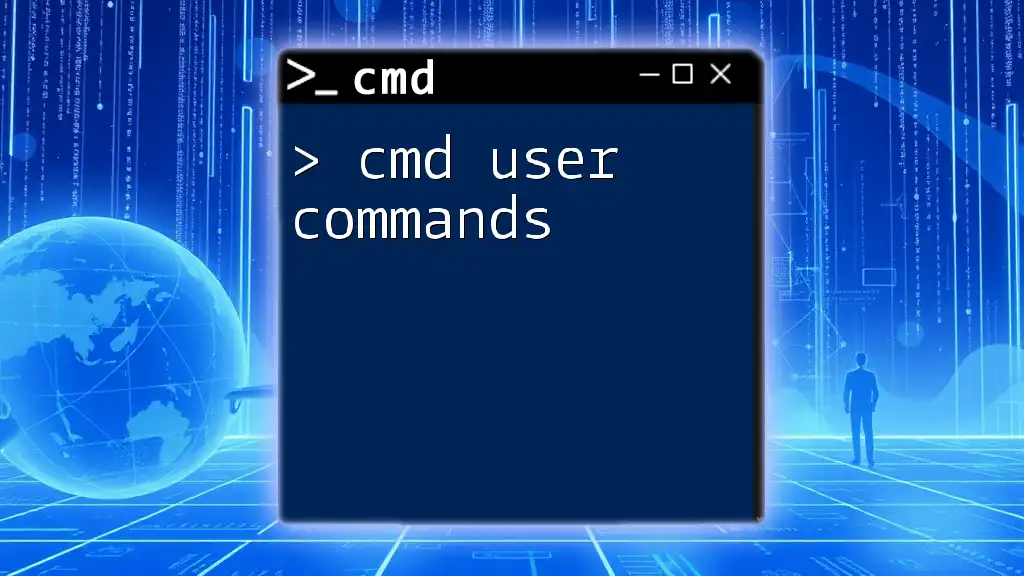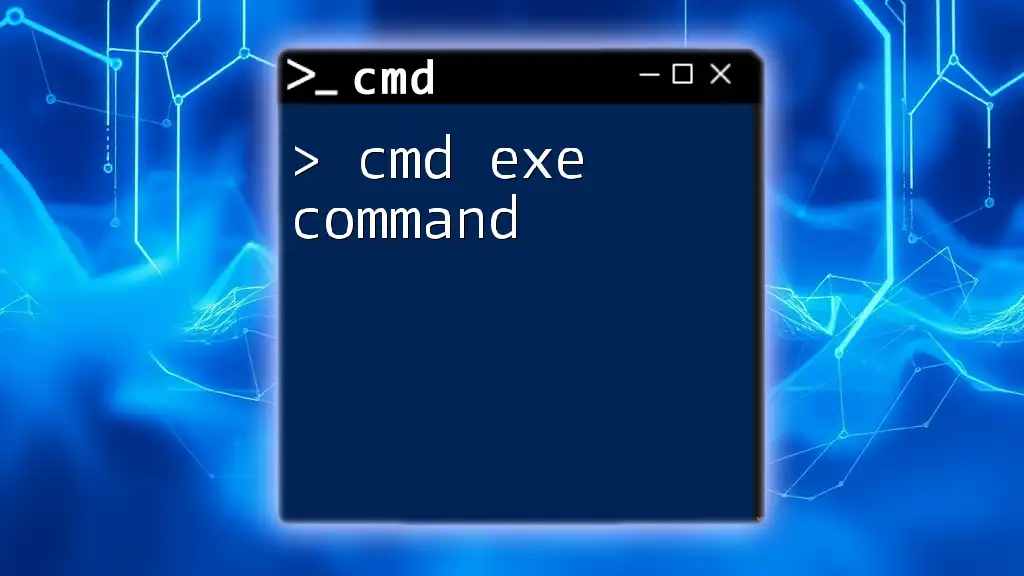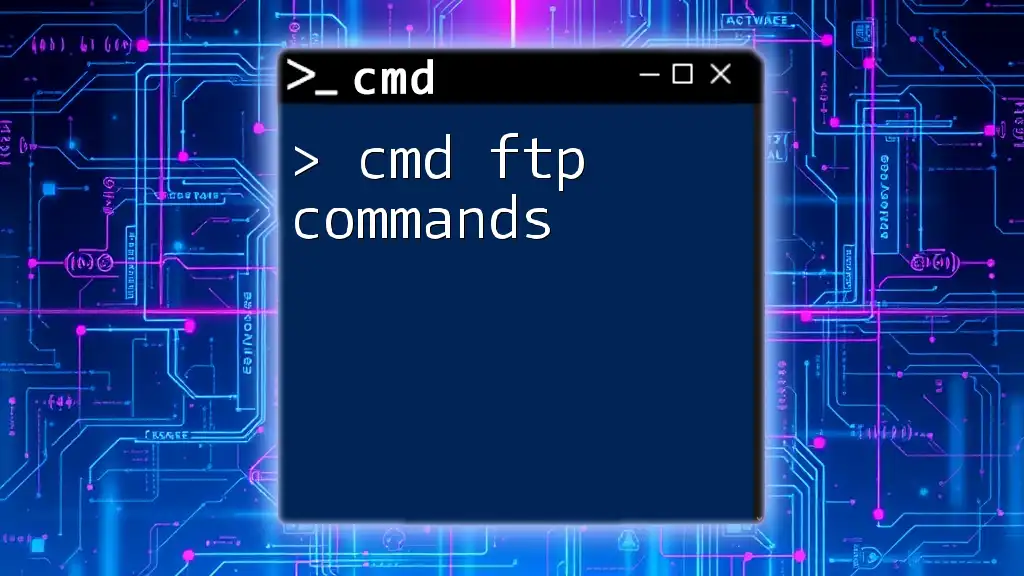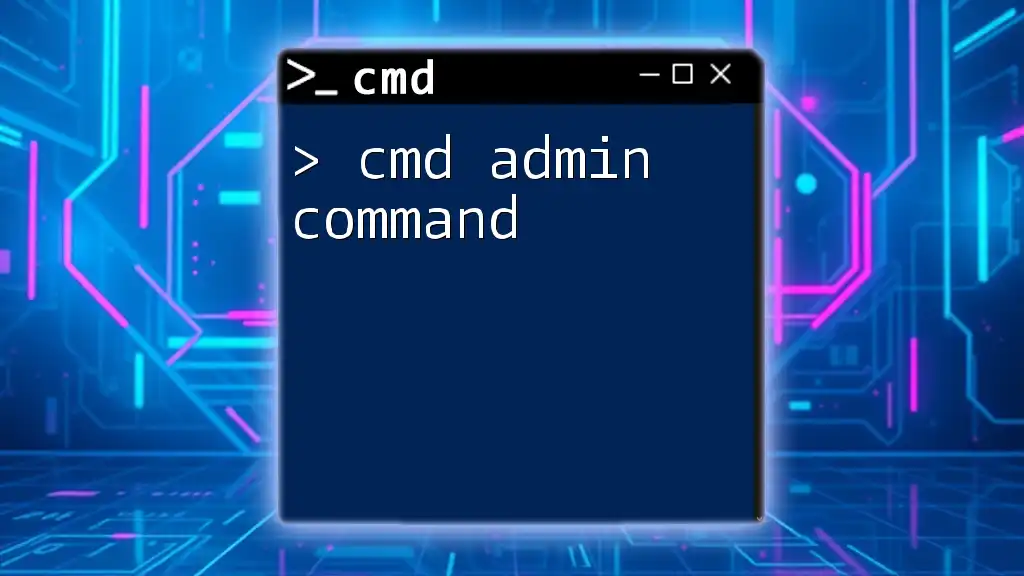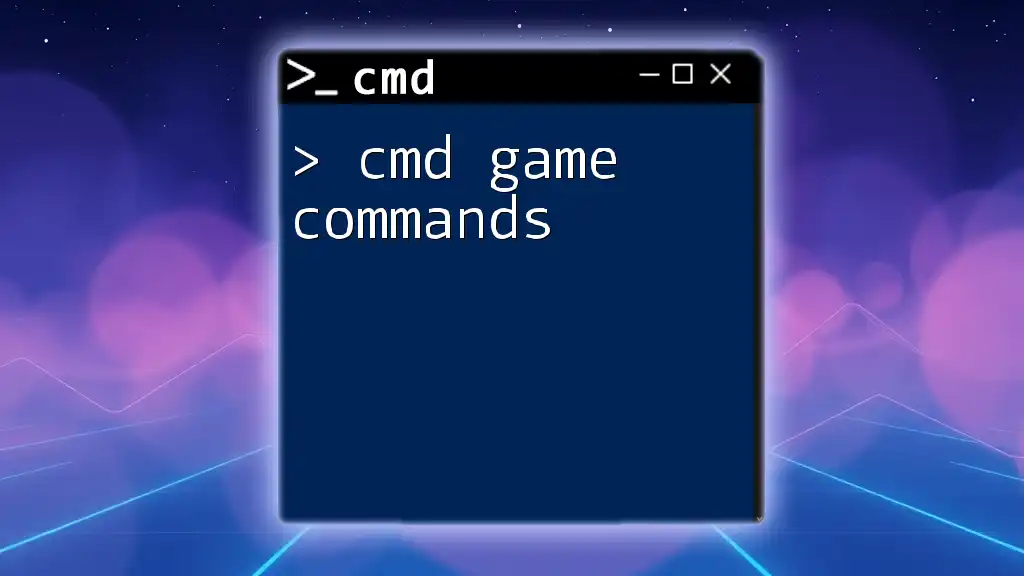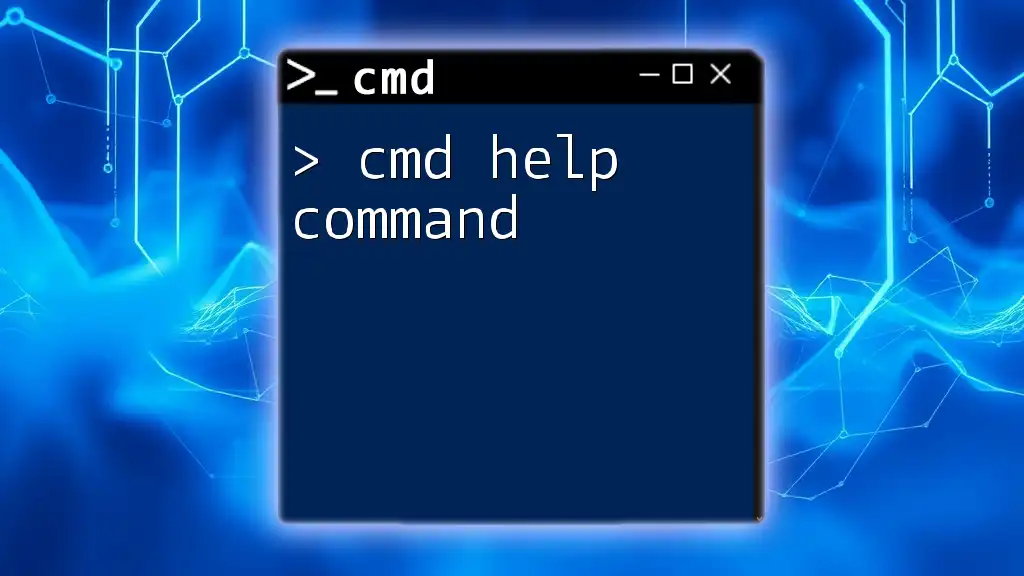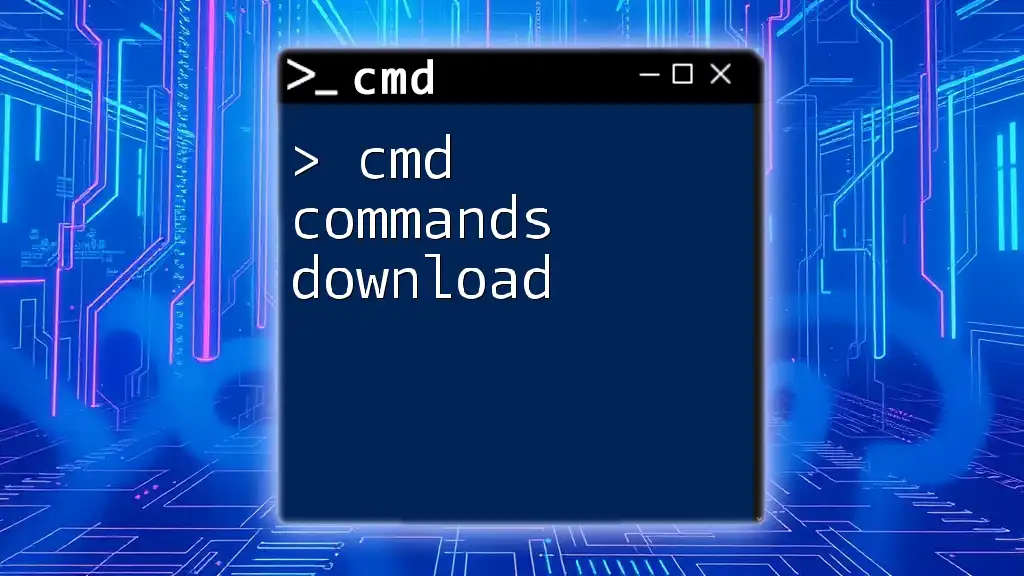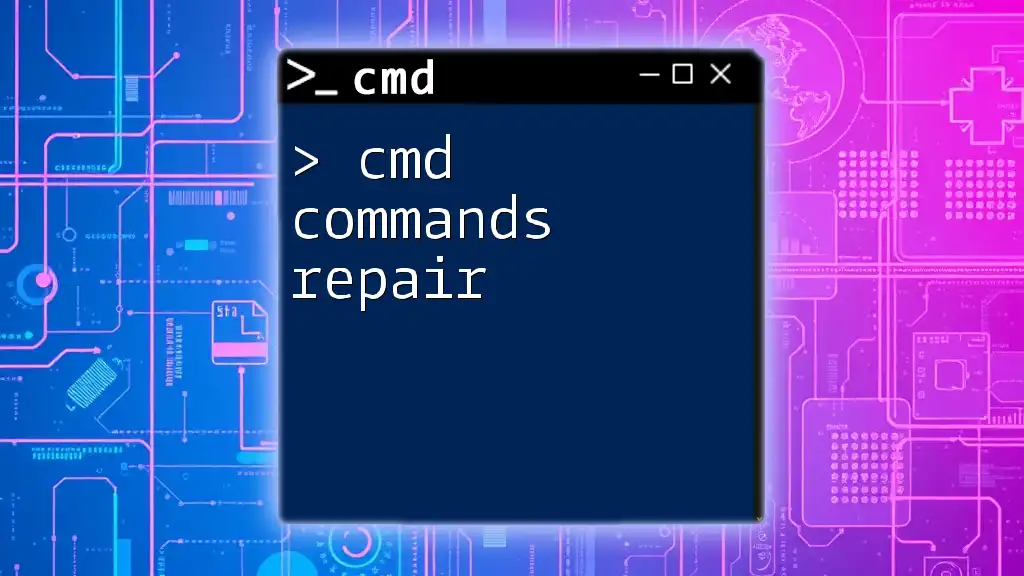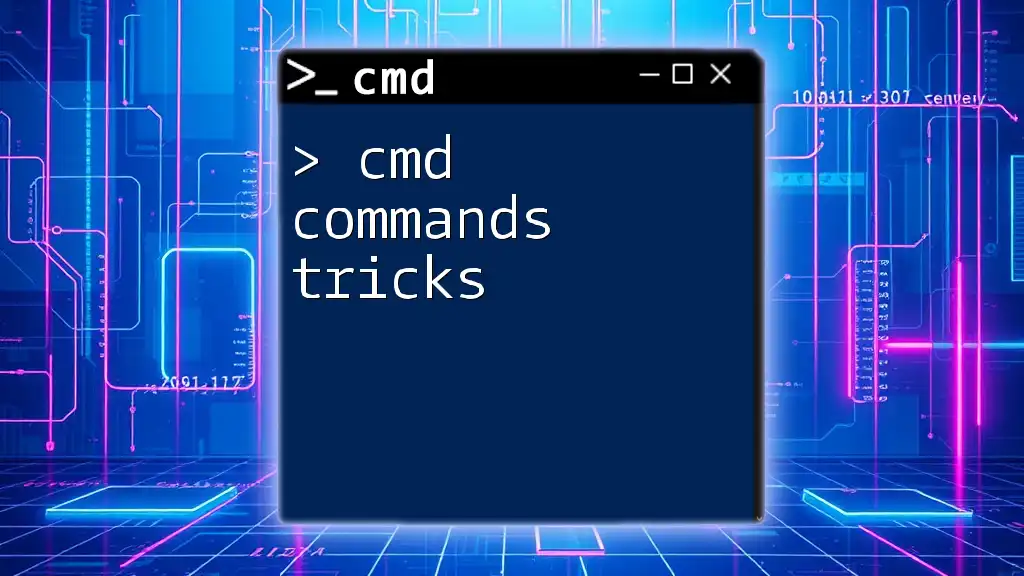The `msg` command in Command Prompt allows users to send messages to other users on the same network or terminal session.
Here's a code snippet demonstrating the usage of the `msg` command:
msg * Hello, this is a test message!
Understanding the cmd msg Command
What is the cmd msg Command?
The cmd msg command is a built-in utility in Windows operating systems that allows users to send messages between users connected to the same network or across different sessions on a single computer. This command is particularly useful in environments where multiple users are logged in simultaneously—such as in server management or collaborative workspaces—because it enables instant communication without requiring third-party tools.
When to Use the msg Command
You might find the cmd msg command handy in several scenarios, including:
- System Admin Alerts: Notify users about server maintenance or system updates.
- Quick Communications: Enable team members to share important information without using emails or chat applications.
- Remote Messaging: Send updates or alerts to users logged into remote machines.
By using the cmd msg command, you can establish a quick method of communication that is integrated right into the operating system, streamlining interactions.
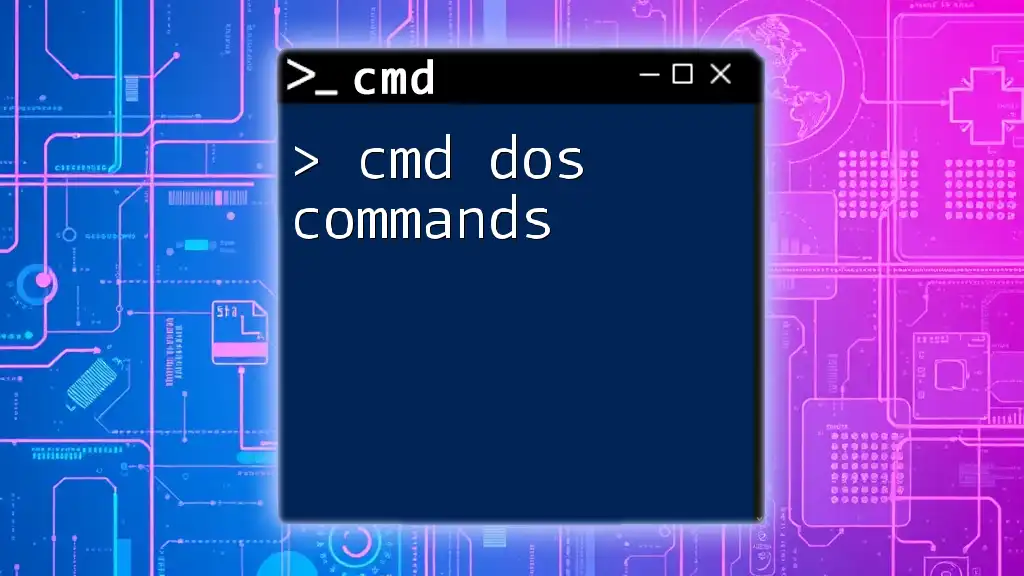
How to Use the cmd msg Command
Basic Syntax of the msg Command
The basic syntax of the cmd msg command allows you to send a straightforward message to users or sessions. The structure follows this pattern:
msg <session> <message>
Where:
- `<session>` refers to the session ID or username of the target recipient.
- `<message>` is the text that you want to send.
Common Parameters Explained
session
The session parameter specifies whom the message is being sent to. You can send a message to specific users or all users logged on to a machine. To find out session IDs, you can use the `query user` command like so:
query user
This command returns a list of active sessions, showing details such as username, session name, and session ID.
message
The message parameter is the actual text you wish to convey. You can format your message to ensure it stands out or clearly communicates your intention.
Displaying a Simple Message Using cmd msg
To send a simple message to all users, you can use the "asterisk" wildcard. Here’s an example:
msg * Hello, this is a test message!
Upon execution, every user logged into the machine will receive the message "Hello, this is a test message!" in their session.

Advanced Usage of cmd msg Command
Sending Messages to Specific Users
To deliver messages to particular users, you can specify their usernames directly in the command. Here’s how to do it:
msg username Hello, please check the server status!
In this case, replace `username` with the actual username of the recipient. The message will prompt only that specific user.
Broadcasting Messages to All Users
Broadcasting a message to all logged-in users can be beneficial for general alerts. Use this command:
msg * Important: System maintenance will occur at midnight.
By using the wildcard `*`, you ensure that the message reaches every user connected to the computer.
Using the msg Command in a Network Environment
In a networked environment, you might need to send messages to users on different machines. To do this, use the `/server` switch to specify the computer name:
msg /server:computername username "This is a network message."
Replace `computername` with the target machine's name and `username` with the recipient's name. Ensure that you have the necessary permissions to send messages over the network.
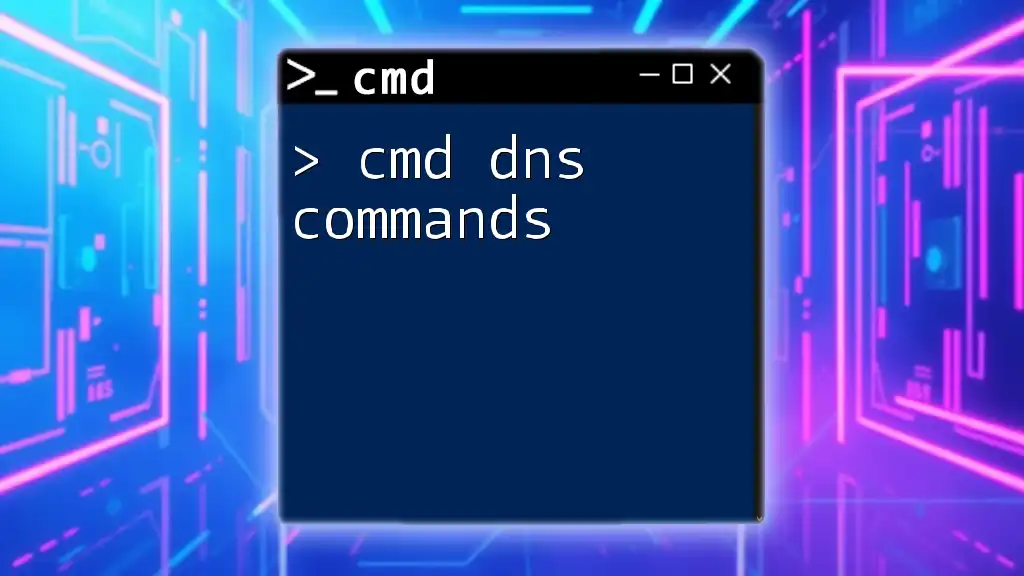
Troubleshooting Common Issues with cmd message
Permissions Issues
Permissions can impede the successful delivery of messages. If you encounter errors, check if you have administrative privileges. Only users with sufficient rights can send messages on certain network configurations.
A quick way to resolve this is to run your command prompt as an administrator. Right-click on the Command Prompt icon and select "Run as administrator" before executing your command.
Message Not Received
If a message fails to appear on a recipient's screen, it could be due to several reasons:
- Target User Not Logged In: Ensure the intended recipient is actively logged in to the session.
- Firewall Restrictions: Sometimes, security settings can block messages; check the settings for any active firewalls that might be filtering message traffic.
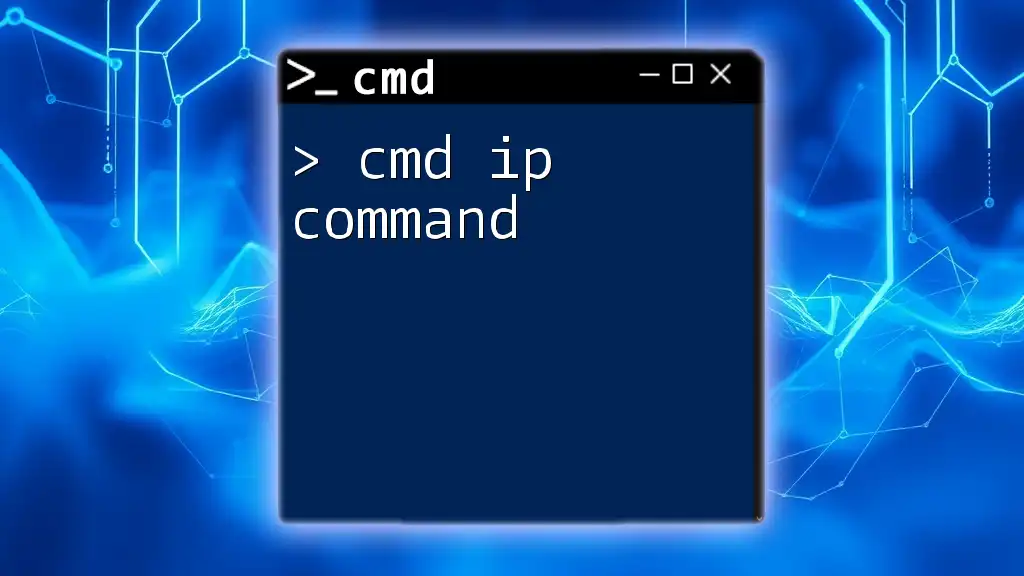
Alternative Commands to cmd msg
Comparing msg cmd with Other Messaging Options
While the cmd msg command is an effective messaging tool, other options exist in Windows Command Line. For example:
- net send: Although largely outdated and decommissioned in newer versions of Windows, this command historically allowed messaging on local networks.
- PowerShell Write-Host: In a PowerShell environment, you can output messages, but it's not designed for direct user messaging.
Using cmd msg is generally preferred for its simplicity and targeted delivery capabilities.
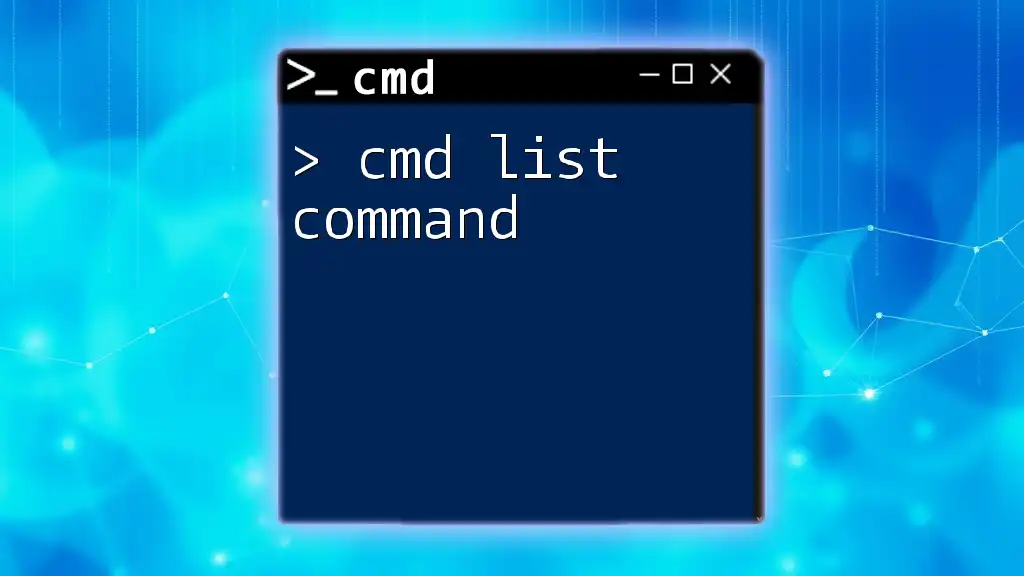
Conclusion
The cmd msg command is an invaluable tool for efficient communication within various user sessions on Windows machines. Its ability to facilitate quick and straightforward messaging can enhance collaboration, especially in multi-user environments. By practicing the various command structures and utilizing its extensive capabilities, users can harness the power of direct communication effectively.

Additional Resources
For thorough understanding and more advanced techniques, consider exploring:
- Official Microsoft documentation on the cmd msg command.
- Community forums focused on command-line utilities.
- Tutorials on advanced command prompt functions.

FAQs About the cmd msg Command
Can I use the msg command on Windows Server?
Yes, the cmd msg command is compatible with Windows Server editions. It can be particularly useful in managing user messages on a server.
What type of messages can be sent using cmd msg?
The cmd msg command can send plain text messages. However, consider the limitations that may apply based on system policies or configurations.
Is there a way to schedule messages using cmd?
While the cmd msg command doesn't directly support scheduling, you can use the Task Scheduler to automate tasks that include sending messages at specified times.