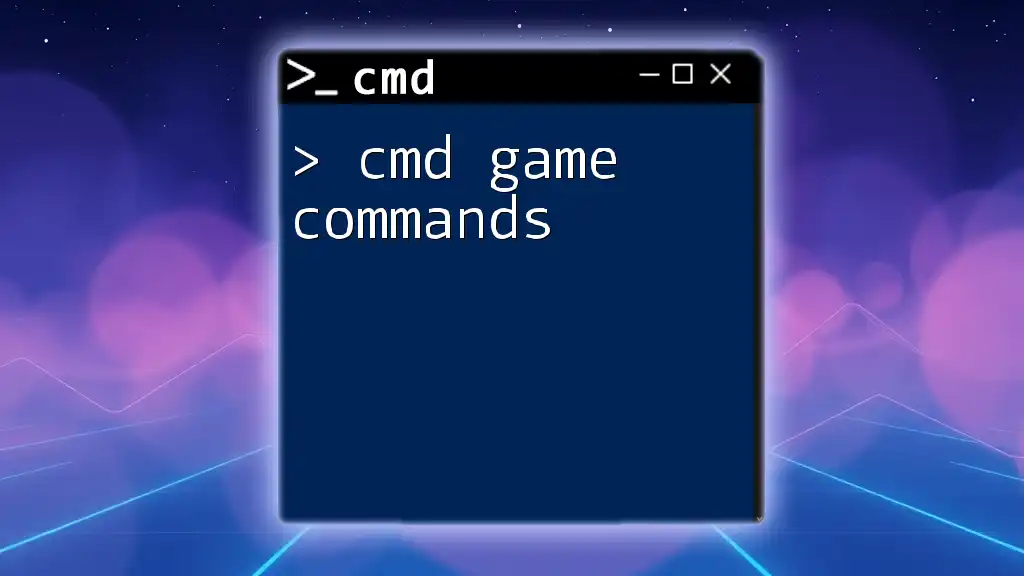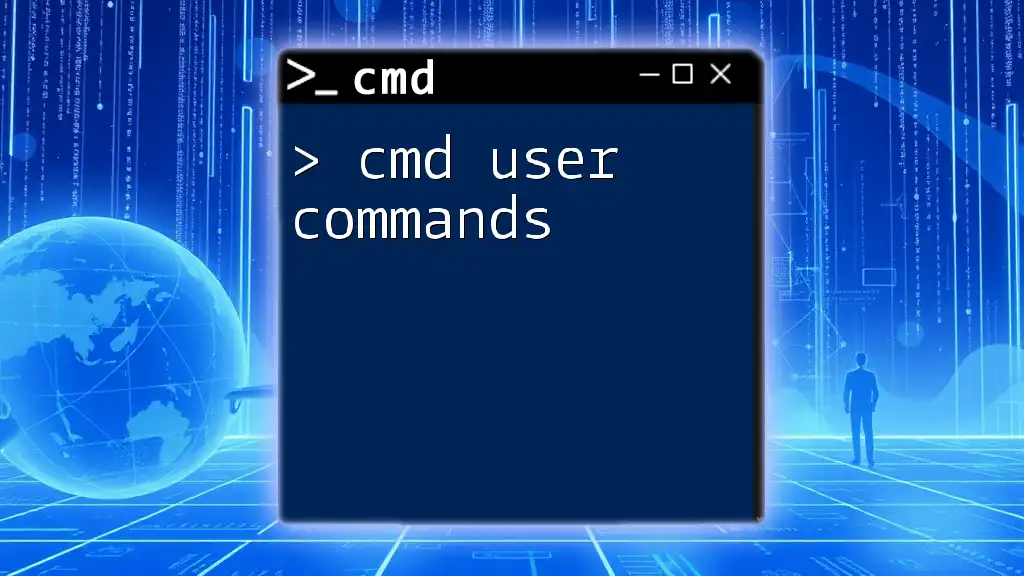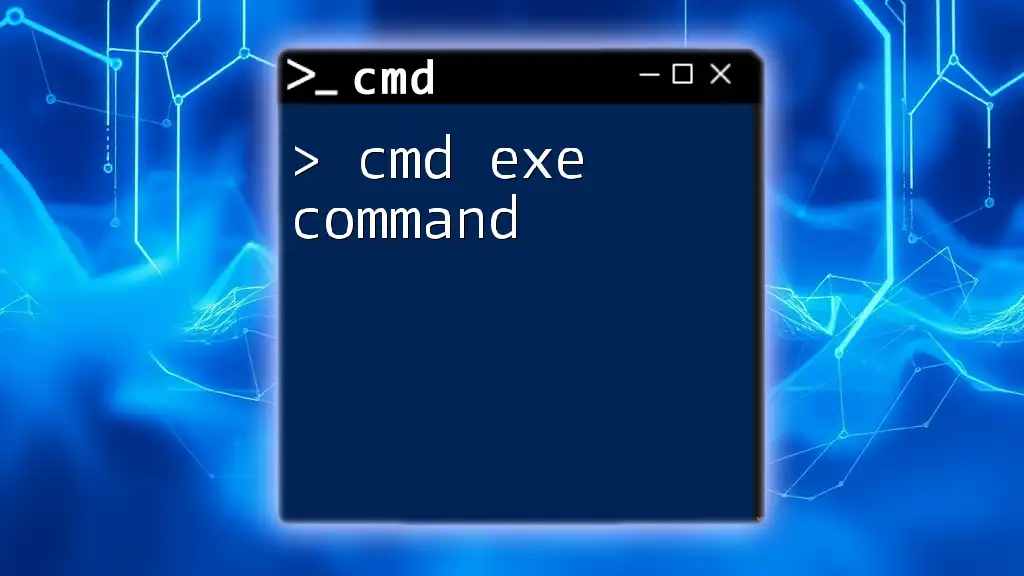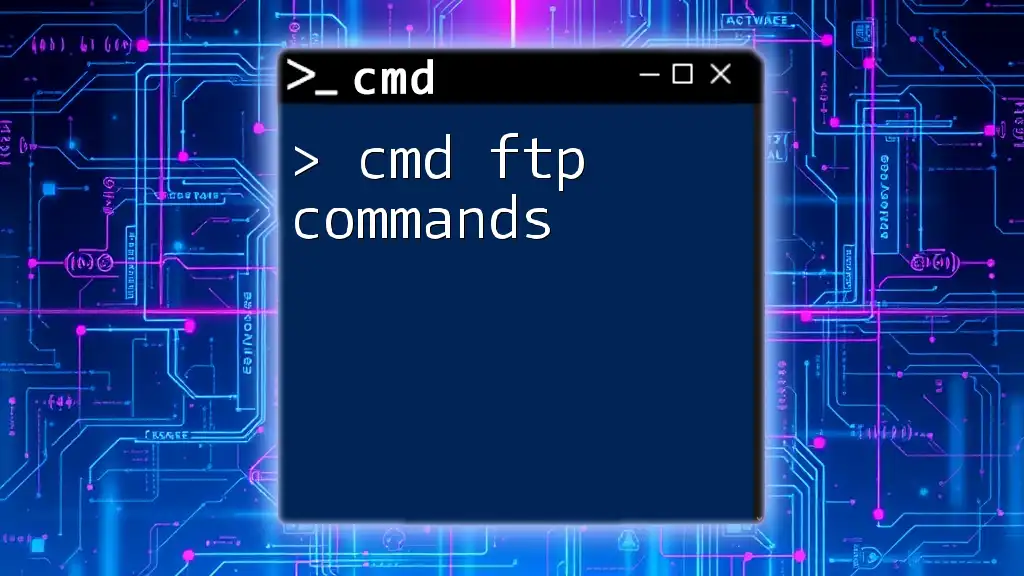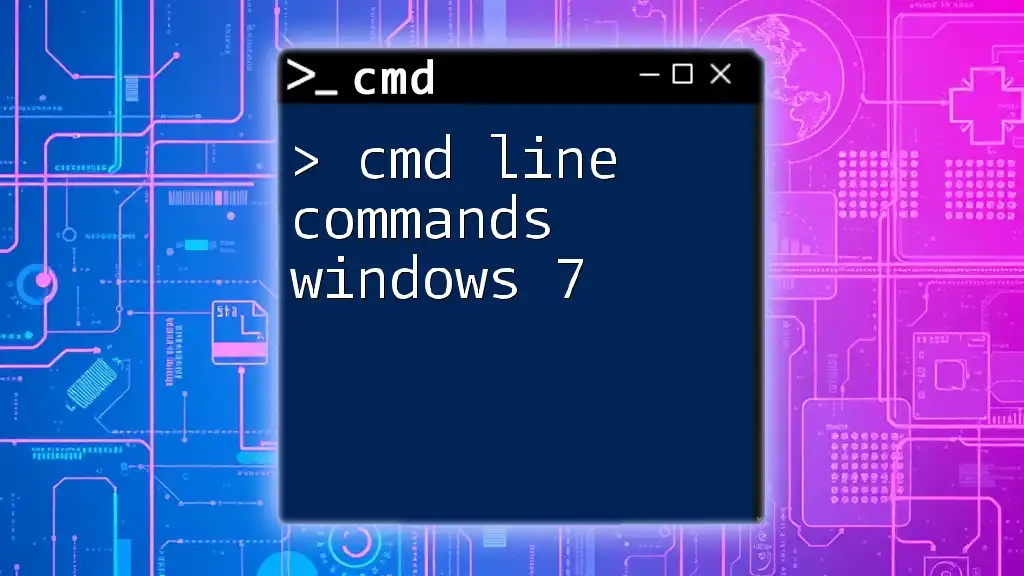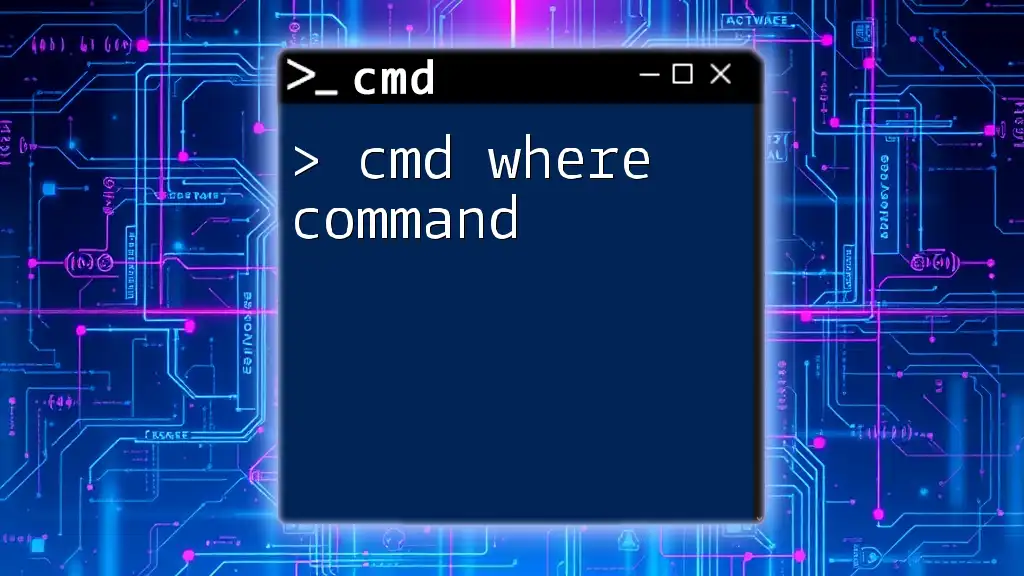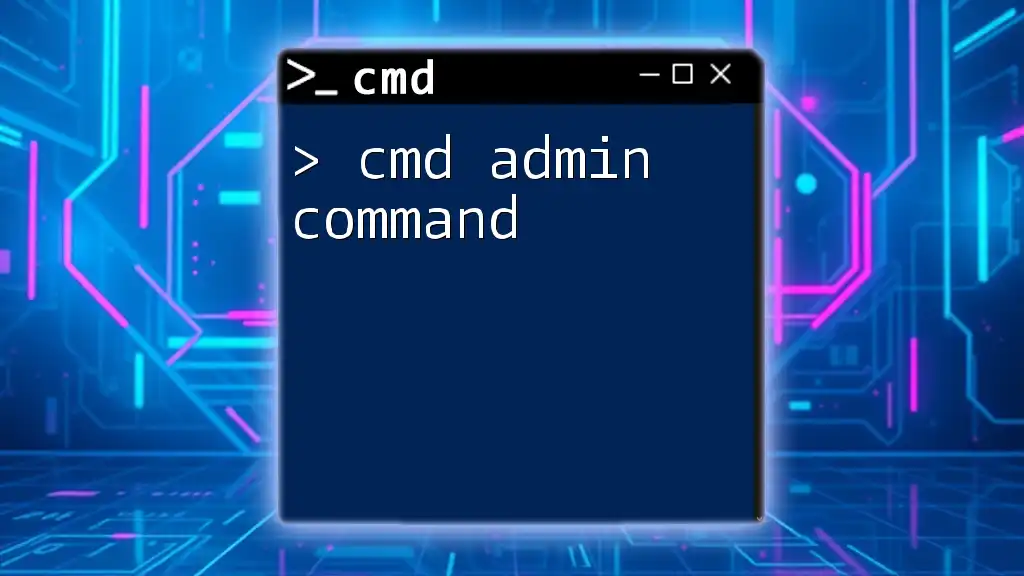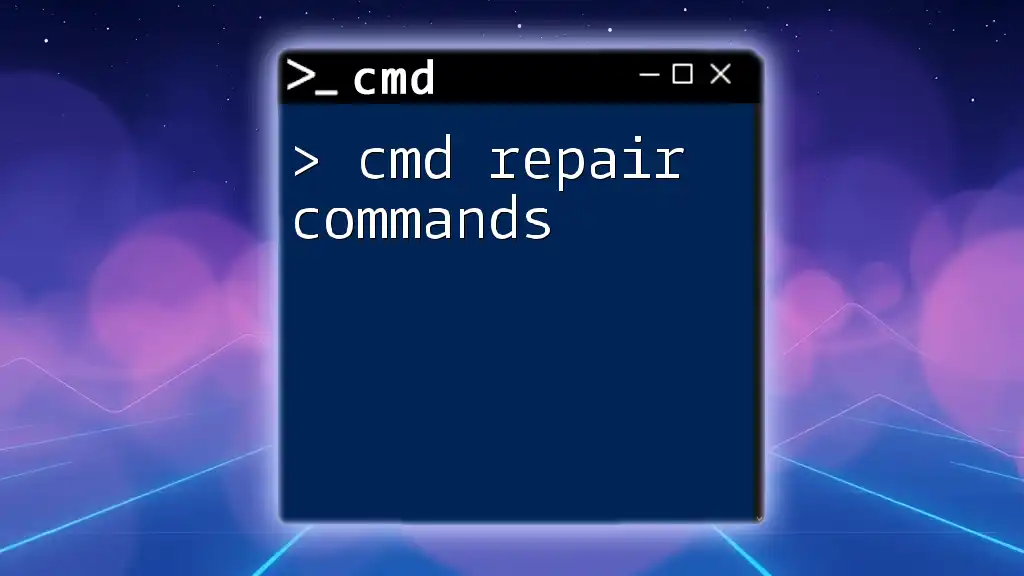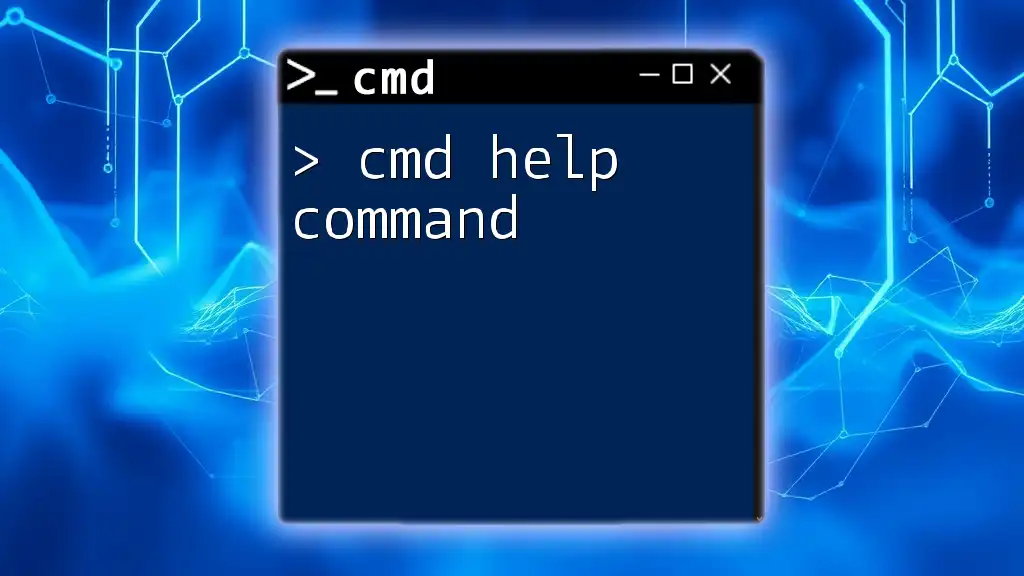"CMD game commands allow users to interact with and manipulate various aspects of their games through the command prompt for streamlined gameplay enhancements or troubleshooting."
Here’s an example of a simple CMD command used to launch a game with specific parameters:
start /d "C:\Games\YourGame" YourGame.exe -fullscreen -high
Understanding CMD Game Commands
What is CMD?
The Command Prompt, commonly referred to as CMD, is a powerful command-line interpreter in Windows. It allows users to execute various commands by typing directly into a text-based interface. This tool is essential for a variety of tasks, including managing files, troubleshooting network issues, and configuring system settings. In the gaming world, CMD plays a crucial role, especially for players and developers who seek to optimize their gaming experience or make real-time adjustments.
Why Use CMD in Gaming?
Using CMD commands in gaming can offer numerous advantages:
-
Performance Optimization: CMD commands can help improve game efficiency by managing resources effectively. Players can monitor their game’s performance and make necessary changes without hindrance.
-
Customization: Gamers can tailor their gaming environments to their preferences. Whether it's changing game modes or acquiring items through commands, CMD provides flexibility to modify gameplay.
-
Troubleshooting: CMD is invaluable for diagnosing and resolving common game-related issues. From connection problems to resource management, a solid understanding of CMD can save gamers plenty of frustration.
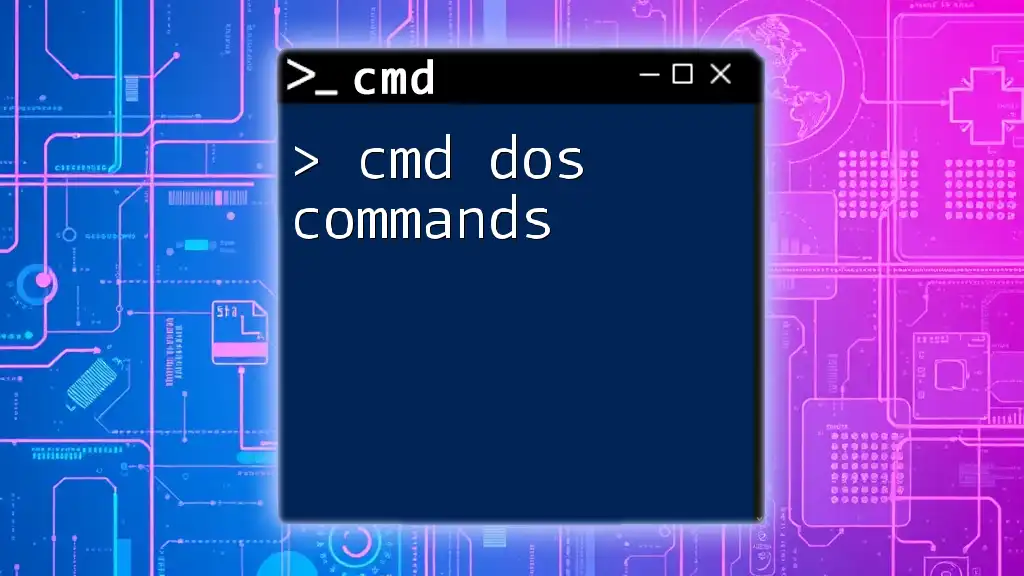
Common CMD Commands for Gaming
Basic CMD Commands
Before diving into game-specific commands, it's essential to understand some fundamental CMD commands that can assist in various gaming contexts.
-
`ping`: This command tests network connectivity to a specific server. By knowing how to check connection quality, gamers can ensure they have a stable connection.
ping google.comThis command will return data about the response time and connectivity status to "google.com," which can help identify network issues.
-
`tracert`: This command traces the route that packets take to reach a destination. It's especially useful for diagnosing latency problems or connection drops during gameplay.
tracert game.server.comBy providing information about each hop and the time taken, players can pinpoint where connectivity issues arise.
-
`ipconfig`: This command displays all current TCP/IP network configurations. It’s an important tool for network troubleshooting and is vital for ensuring that your settings are correct before starting a game.
ipconfig /allThe output shows detailed information about your network settings, which can be crucial for resolving connectivity issues.
Game-Specific CMD Commands
Minecraft CMD Commands
Using the Command Line
In Minecraft, players can enhance their gameplay using various commands directly through the console. Accessing the command line is straightforward; players just need to enable cheats in their game settings or run a server with cheats enabled.
Common Commands
-
`/give`: This command creates items or blocks in the player’s inventory, making it an essential command for resource gathering.
/give @p diamond 64In this example, the command gives the nearest player (in this case, you) 64 diamonds. It’s a handy way to acquire materials for building or crafting without the grind.
-
`/tp`: Short for teleport, this command allows players to quickly move around the game world.
/tp @p 100 64 100This command teleports the nearest player to the specified coordinates, which is particularly useful for navigating vast landscapes.
Advanced Commands
-
`/gamemode`: This command switches the game mode, affecting how players interact with the game.
/gamemode creativeBy changing the mode to creative, players gain unlimited resources and the ability to fly, dramatically altering their gameplay experience.
Counter-Strike: Global Offensive (CS:GO) CMD Commands
Accessing the Developer Console
To utilize commands in CS:GO, players need to enable the developer console. This can be done in the game settings under options. Once activated, pressing the tilde key (~) opens the console.
Common Commands
-
`sv_cheats`: This command allows players to enable cheat codes during gameplay.
sv_cheats 1By setting this variable to "1", players can access a variety of cheat commands that can enhance or skew gameplay for fun and exploration.
-
`noclip`: When cheats are enabled, this command allows players to fly through walls and other surfaces.
noclipThis command can provide a unique way to explore maps or position oneself strategically.
-
`bot_kick`: This command removes all bot players from a match, useful in scenarios where players prefer to play with friends only.
bot_kick
Fortnite CMD Commands
Using CMD for Fortnite
For Fortnite, certain CMD commands can help enhance gameplay, especially when exploring or testing features. While CMD commands aren’t as prevalent in Fortnite compared to other games, understanding available commands can still provide useful functionalities.
-
`player.doShowName`: This command allows players to toggle the visibility of names above characters.
player.doShowName trueThis command can be utilized to customize visibility settings during engagements.
-
`player.unlimitedResources`: If you're looking to enjoy a creative mode without limits, this command grants infinite resources.
player.unlimitedResources trueActivating this command allows for free construction and creativity without the usual resource constraints.
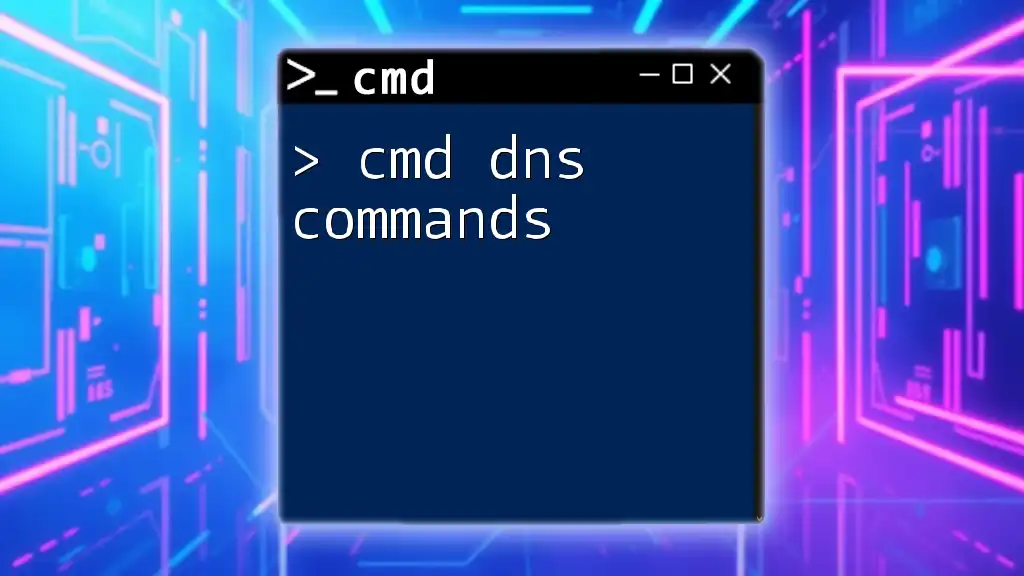
Tips for Effective Use of CMD Commands in Gaming
Best Practices
To maximize the advantages of CMD commands in gaming, consider the following best practices:
-
Backup Game Files: Before executing commands that modify the game state, always back up your files. This precaution ensures that you can restore your game should something go awry.
-
Use Caution with Cheats: While cheats can be fun, they can also compromise the integrity of a competitive game. Only use cheats in private matches or casual play to maintain fair gameplay for all.
Learning Resources
To further develop your skill set with CMD commands, leverage community forums, YouTube tutorials, and official game documentation. These resources provide valuable information, alternative commands, and practical examples to enhance your understanding.
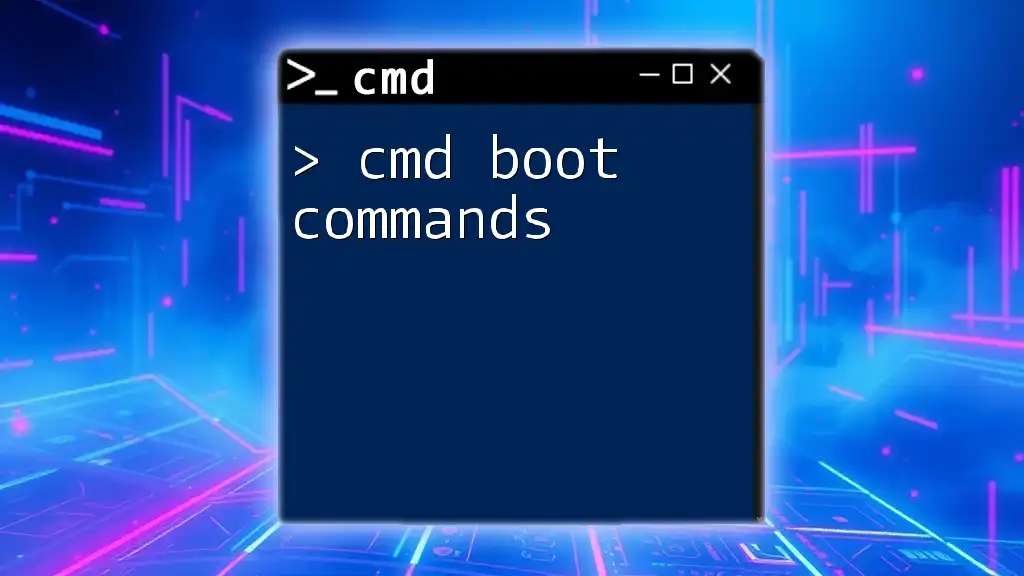
Conclusion
CMD game commands are a powerful tool for gamers looking to optimize their gaming experience, allowing for customization and troubleshooting. By mastering these commands, players can navigate their favorite games with ease, solve problems on the go, and tailor their gameplay to their liking. Make sure to practice regularly and explore the many commands available across different games to truly harness the potential of CMD.

Call to Action
Stay tuned and subscribe for more detailed tutorials and insights on utilizing CMD commands in your gaming adventures. Share your experiences or any unique commands you’ve discovered in the comments below!