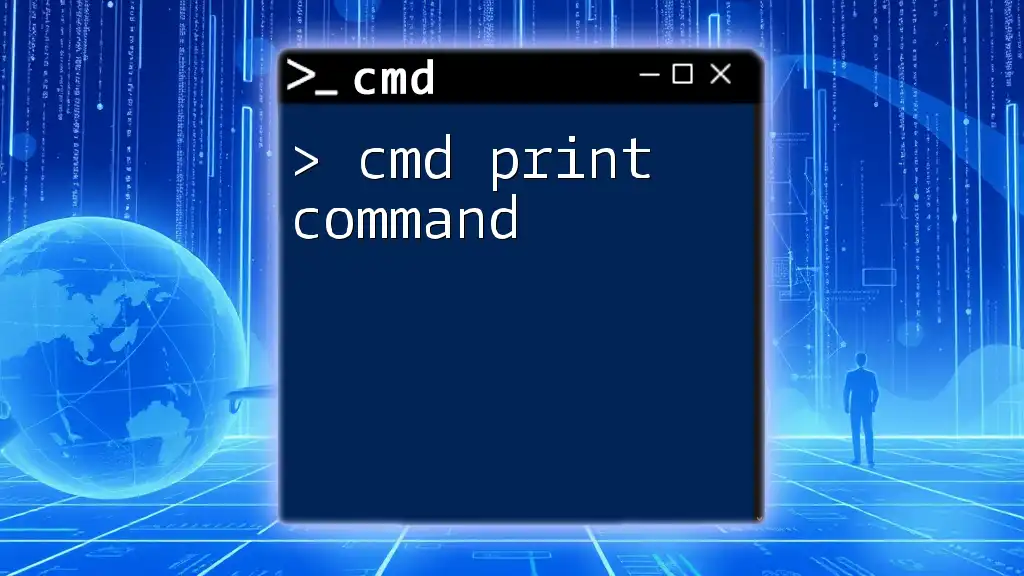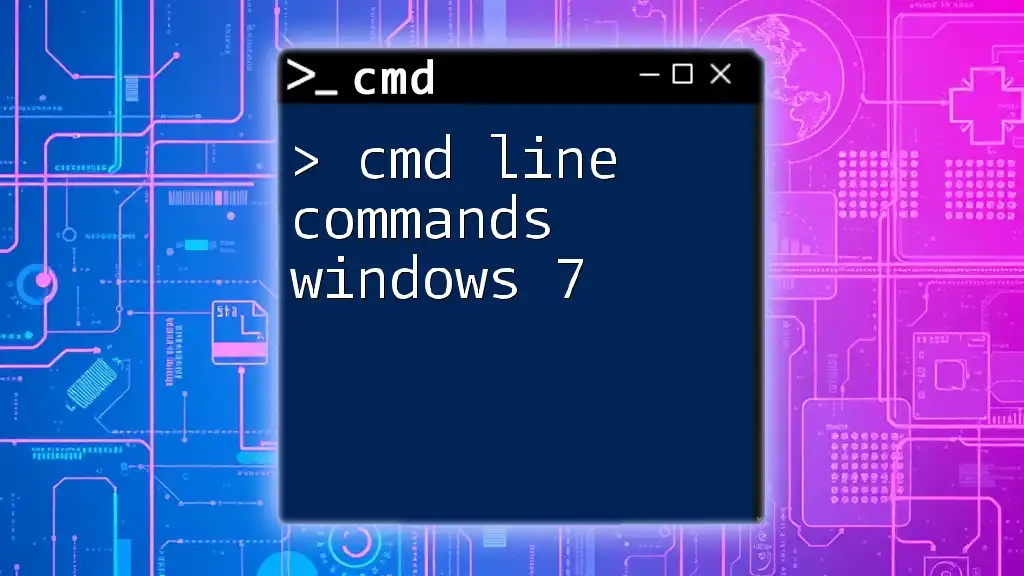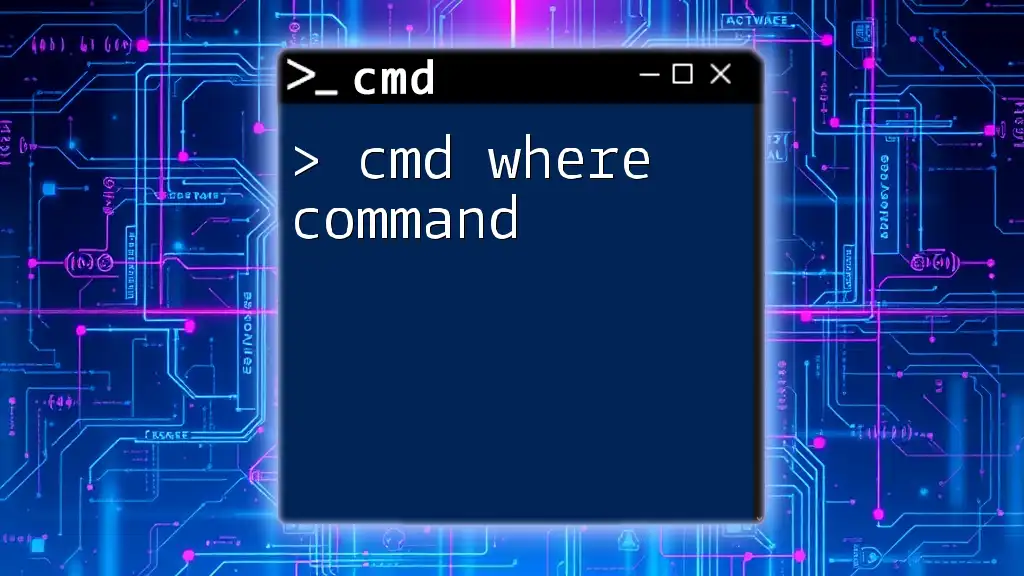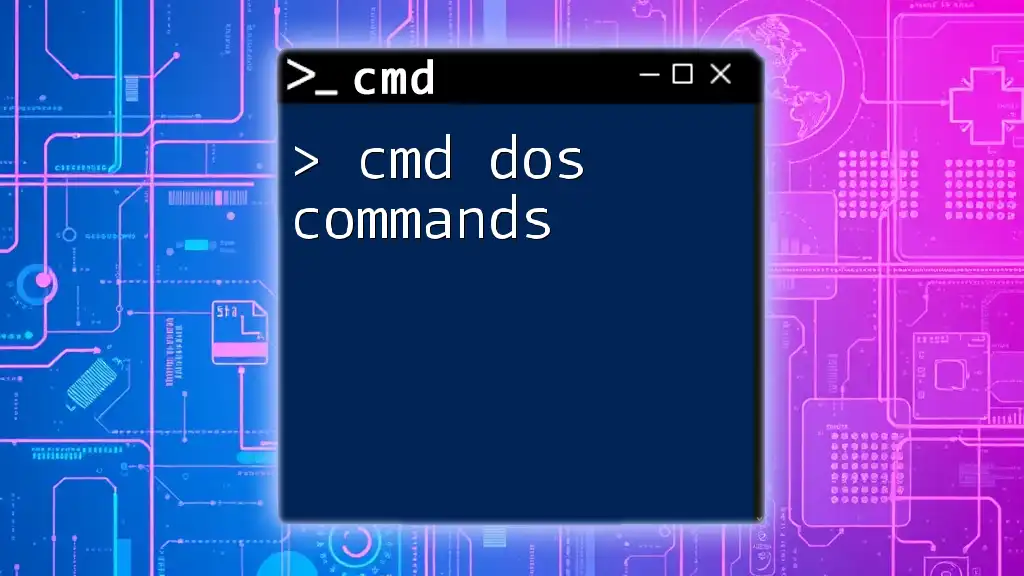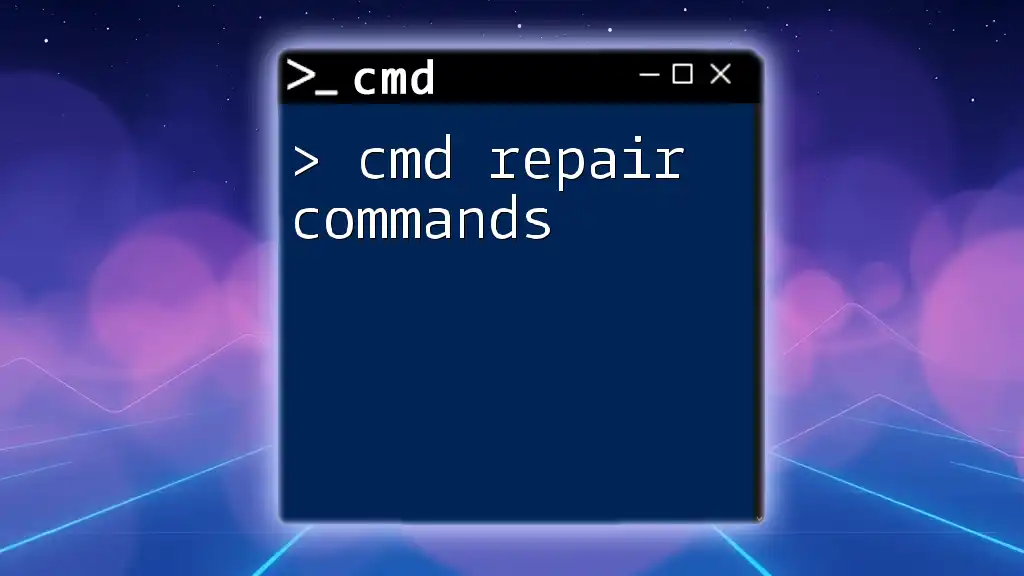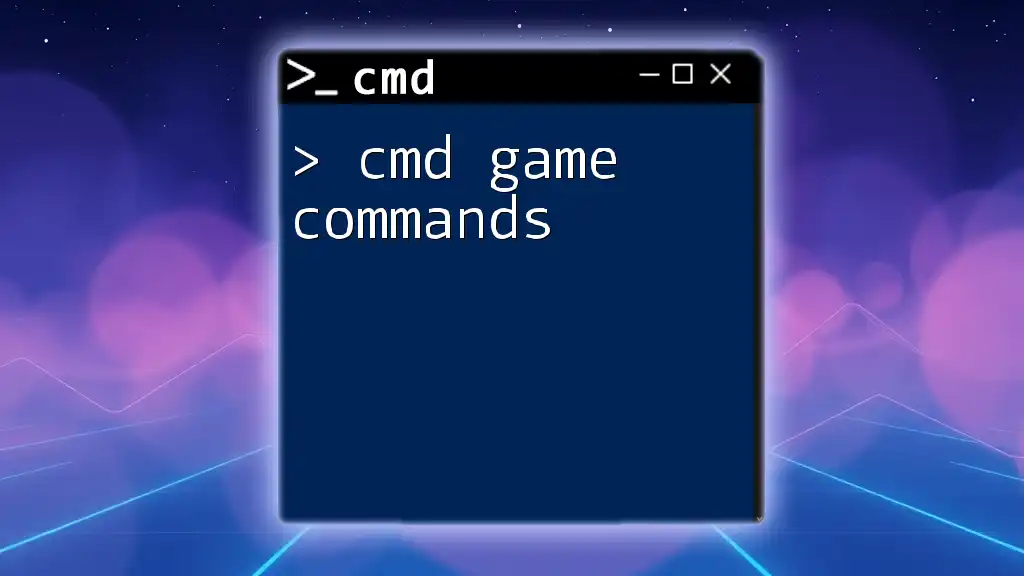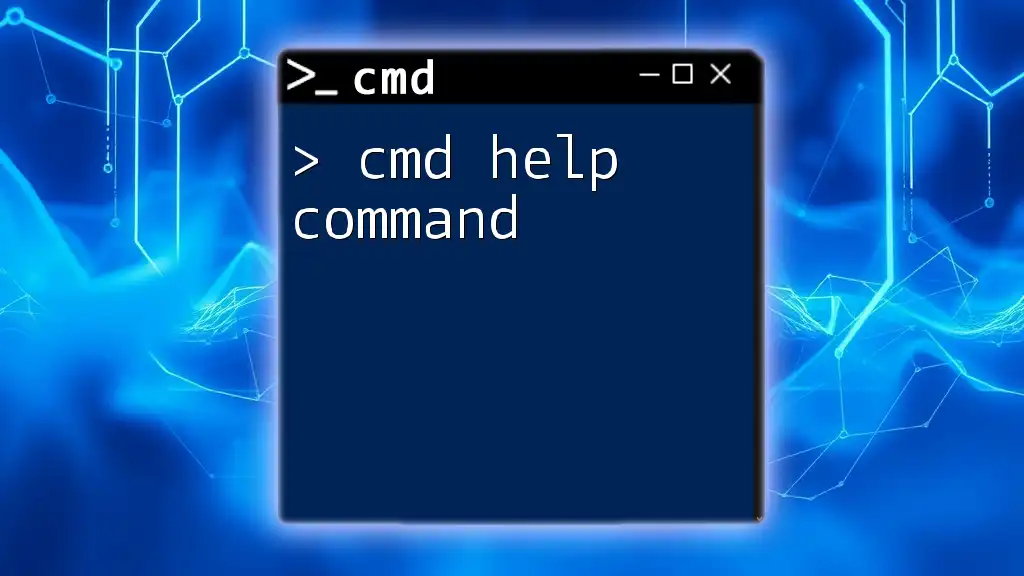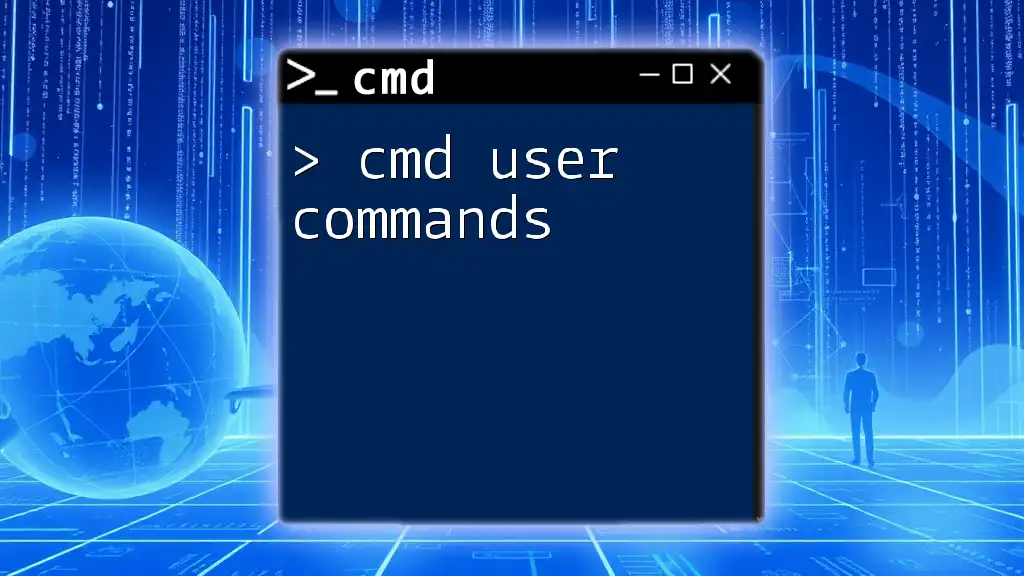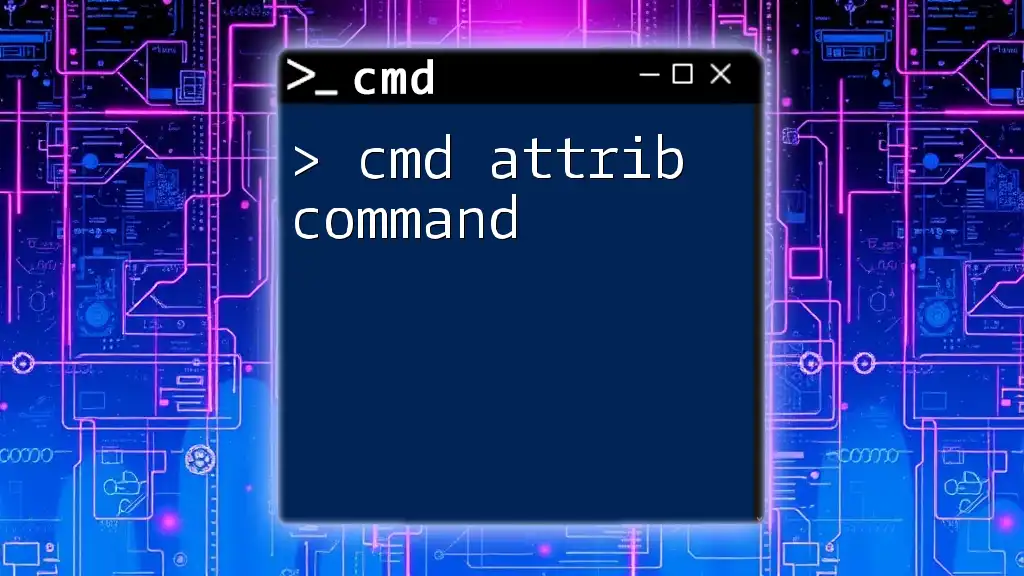The `print` command in CMD is used to print a text file to a specified printer or to the default printer, allowing users to quickly output documents directly from the command line.
print myfile.txt
Understanding the CMD Print Command
What is the CMD Print Command?
The cmd print command is a command-line utility that allows users to send files directly to a printer from the Windows Command Prompt (CMD). This command is particularly useful in scenarios where you need to automate printing tasks or when working on servers without a graphical interface. The print command simplifies the printing process by enabling users to specify a file and the desired printer through simple commands.
Key Terminology
To fully grasp the functionality of the cmd print command, it's essential to understand some key terminology:
-
CMD: Short for Command Prompt, a command-line interface in Windows that allows users to interact with the operating system through various commands.
-
Print Command: This specific command facilitates printing files from the CMD, giving you control over what gets printed and how.
-
Printer Device: Refers to the physical printer connected to your system or network that processes the print job.

How to Use the CMD Print Command
Syntax of the Print Command
The syntax for the cmd print command is quite straightforward. It allows you to specify the device and filename you wish to print. The basic format is:
print [/D:device] [filename]
Here, the `/D:device` option is optional, while the filename is mandatory.
Parameters and Options
`/D:device`
The `/D:device` parameter allows you to specify which printer you want to use, especially important if you have multiple printers installed. To find your printer's name, you can go to the "Devices and Printers" section in the Control Panel.
`filename`
This parameter allows you to designate which file you want to print. The cmd print command supports various file types, but it's predominantly used for plain text files (.txt).
Example Usage of the Print Command
Simple Print Command
One of the simplest applications of the cmd print command is printing a text file. For instance:
print C:\Users\YourUser\Documents\example.txt
In this example, CMD sends the "example.txt" file located in the Documents folder to the default printer without additional specifications.
Specifying a Printer
If you need to specify which printer to use, for instance, if "PrinterName" is your printer of choice, the command would look like this:
print /D:\\PrinterName C:\Users\YourUser\Documents\example.txt
This command ensures that your document is printed using the designated printer rather than the default one. To find your printer name, look in the Devices and Printers section, where it's listed under the installed printers.
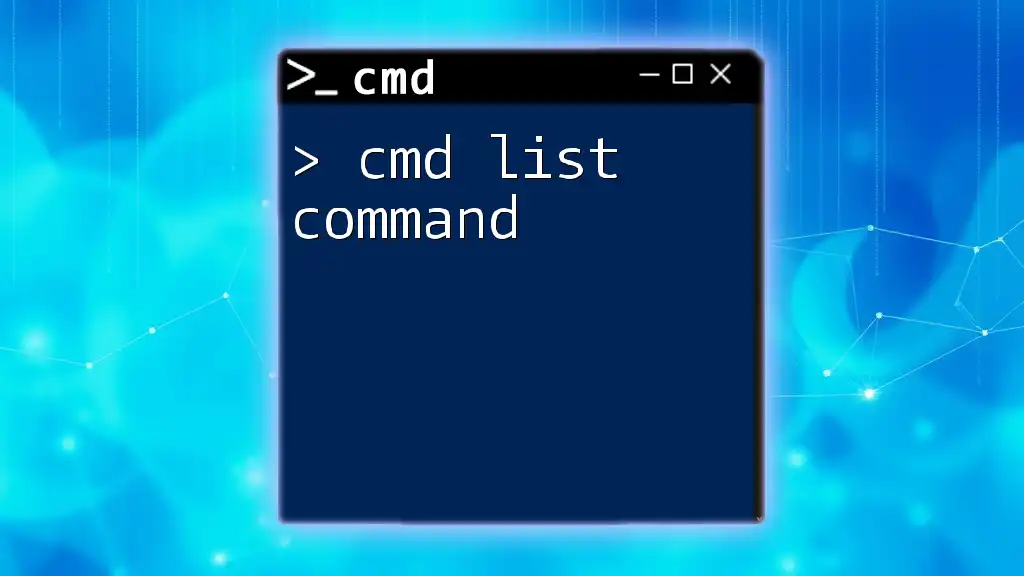
Advanced Usage of the Print Command
Printing from Network Printers
The cmd print command can also be used to print to network printers, allowing for flexibility in your printing options. When printing to a network printer, the syntax remains similar:
print /D:\\NetworkPrinterName\PrinterQueue C:\Users\YourUser\Documents\example.txt
In this scenario, replace `NetworkPrinterName` with the name of your network printer and `PrinterQueue` with the name of the printer's queue. To locate network printer names, check with your network administrator or find them in the Devices and Printers section.
Error Handling
Common Errors
While using the cmd print command, you may encounter several common issues:
-
File Not Found: This error occurs if the specified file path is incorrect or if the file does not exist.
-
Access Denied: This message may indicate that you do not have the necessary permissions to access the file or printer.
Troubleshooting Steps
If you experience issues, consider the following troubleshooting steps:
- Double-check the file path and ensure the file exists.
- Verify printer connectivity (for both local and network printers).
- Ensure that you have the correct permissions to access the file and send print commands.
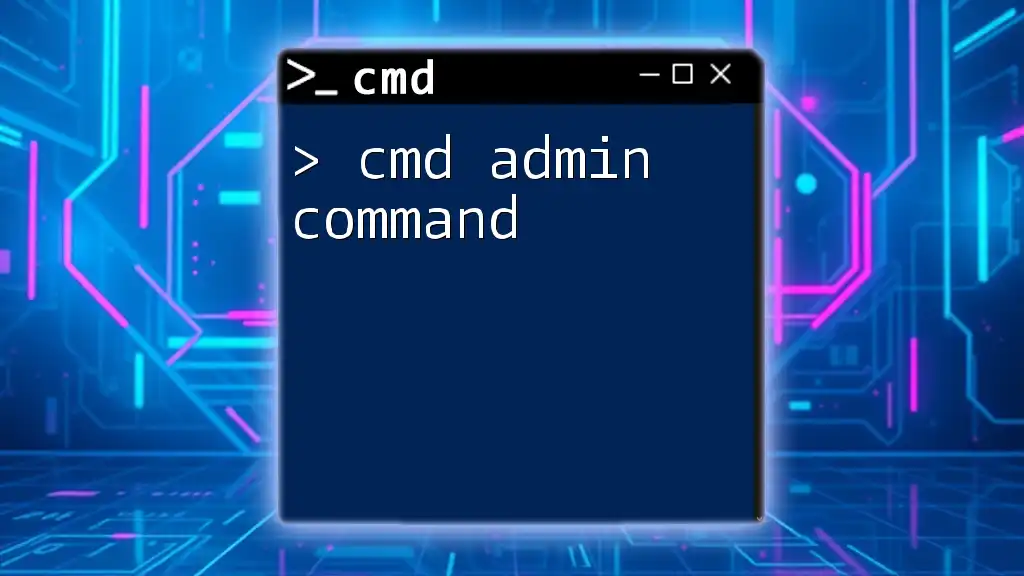
Practical Applications
Use Cases for the Print Command
The cmd print command proves invaluable in various scenarios:
-
Office Environments: Automating printing tasks can save time during peak operational hours.
-
Education: Instructors may prefer printing handouts or assignments directly via CMD, streamlining the process.
-
Development: Developers can incorporate print commands in scripts to produce reports directly from logs or processed outputs.
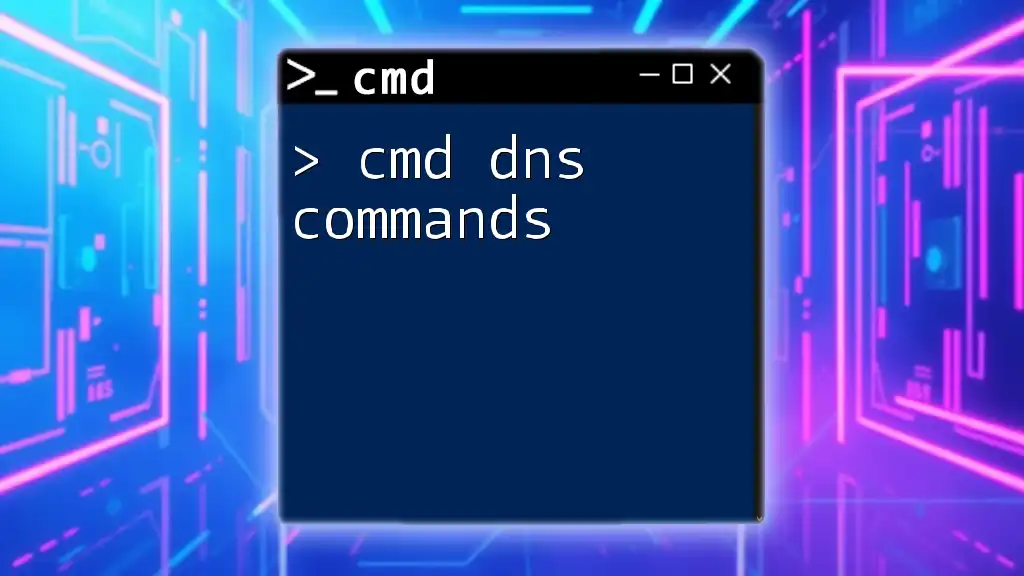
Alternatives to the CMD Print Command
Other Command Line Interactions
While the cmd print command is useful, there are other command-line alternatives, such as PowerShell commands. PowerShell provides more extensive functionalities for printing, including access to printer-related cmdlets that allow for more complex interactions.
GUI Alternatives
Although CMD provides a powerful way to print files, using graphical user interfaces (GUIs) is also a common practice. Tools such as Microsoft Word or Adobe Acrobat allow users to print files more visually. However, using CMD can streamline your workflow when dealing with multiple print tasks in batch formats.
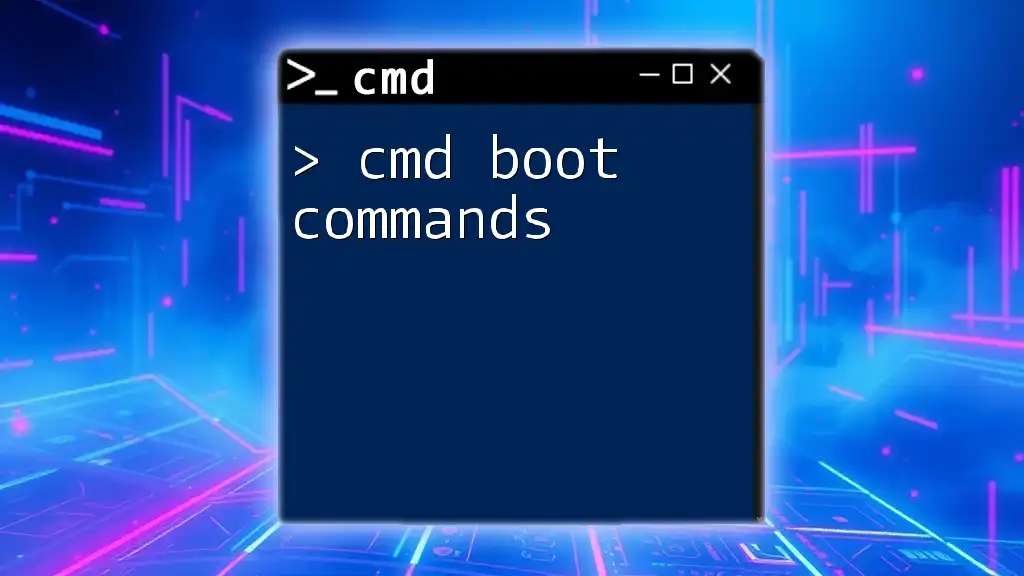
Conclusion
In summary, the cmd print command is a powerful tool for managing print jobs directly from the Command Prompt. By mastering its syntax, parameters, and troubleshooting methods, you can enhance your productivity, particularly in environments requiring frequent and automated printing tasks. Practice using this command, and you'll find it increasingly useful for your printing needs.
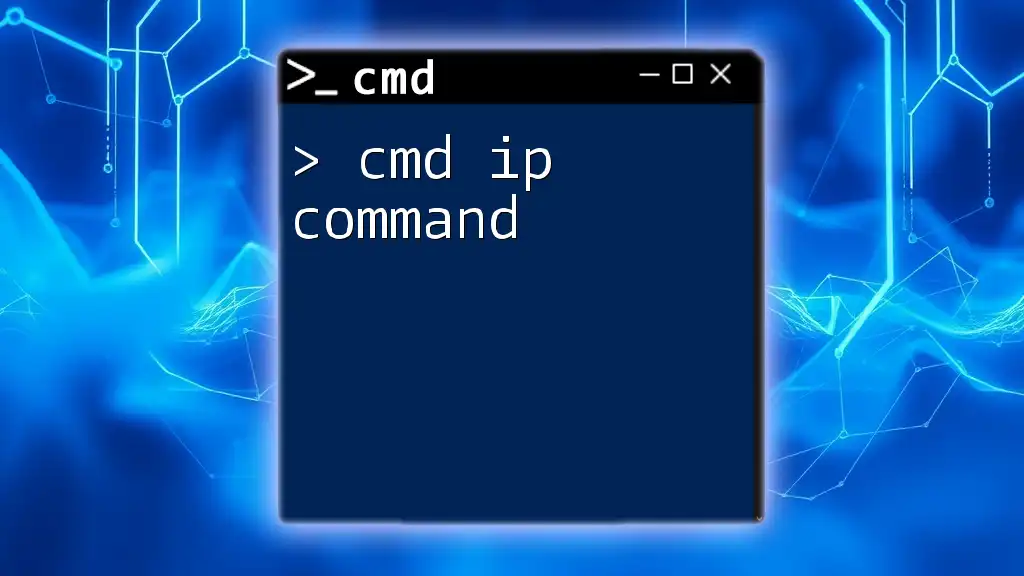
Frequently Asked Questions (FAQs)
-
Can I print non-text files using the cmd print command?
- The cmd print command primarily supports plain text (.txt) files. For other file types, you may need to use a different method or application.
-
What if my network printer isn’t recognized by CMD?
- Ensure that you are connected to the same network as the printer and that its name is spelled correctly in the command.

Additional Resources
For those looking to deepen their understanding of the cmd print command and other CMD commands, consider exploring official Microsoft documentation, online courses, or community forums dedicated to CMD expertise.