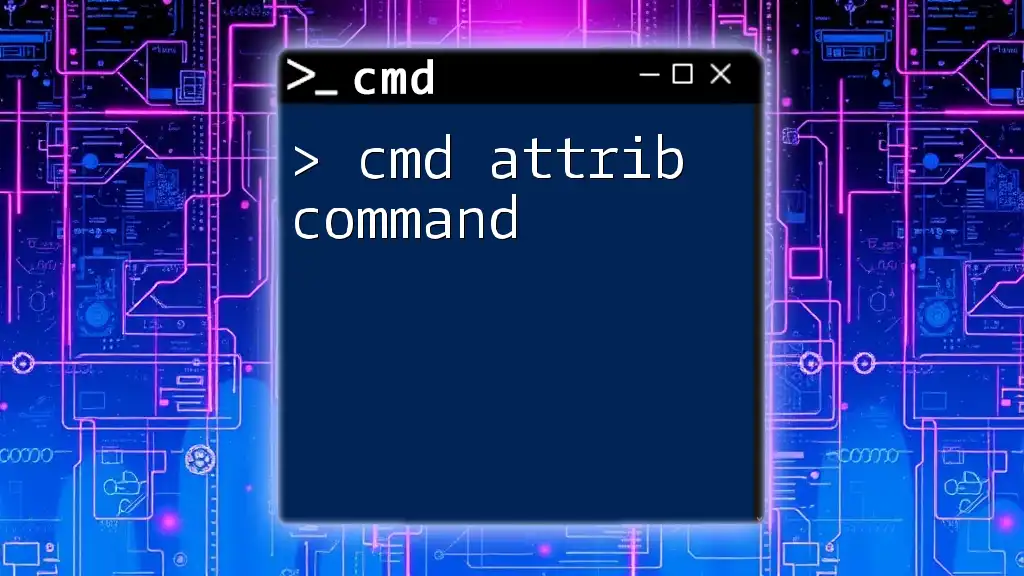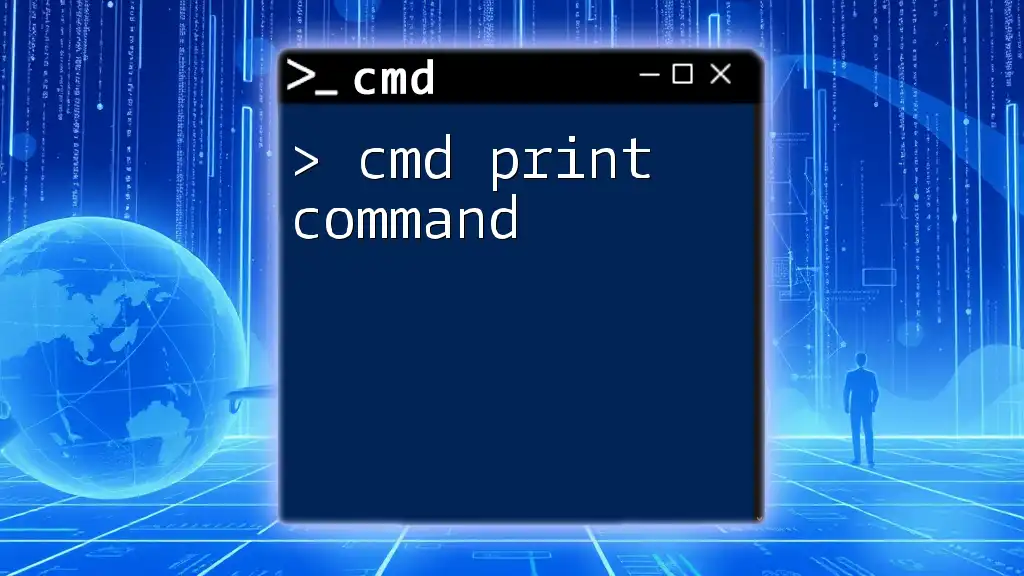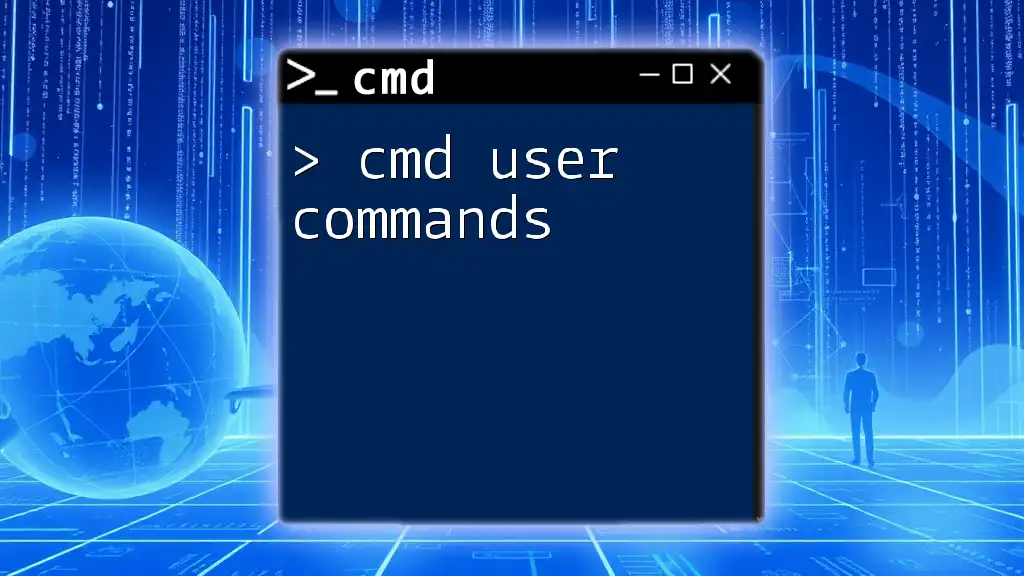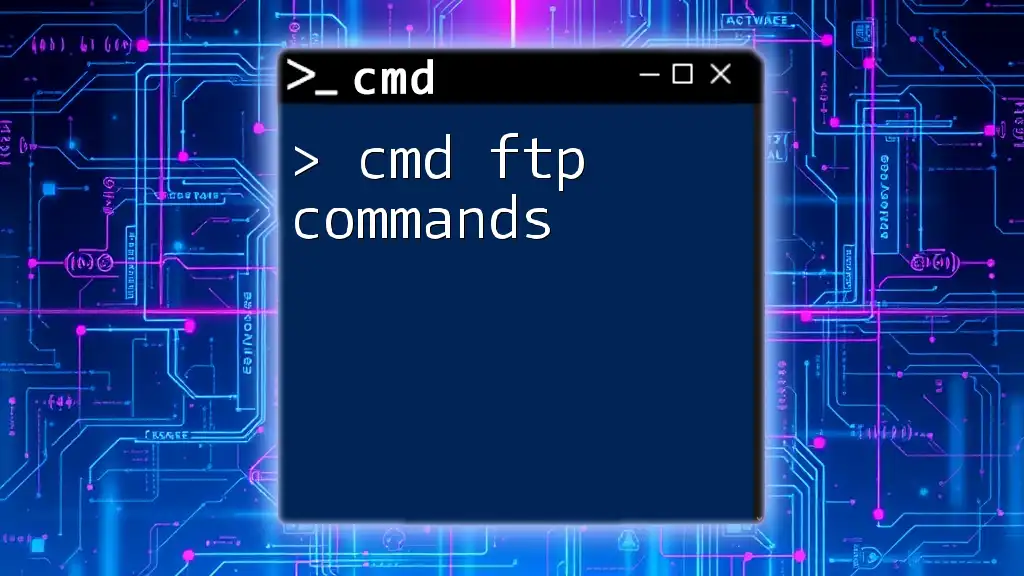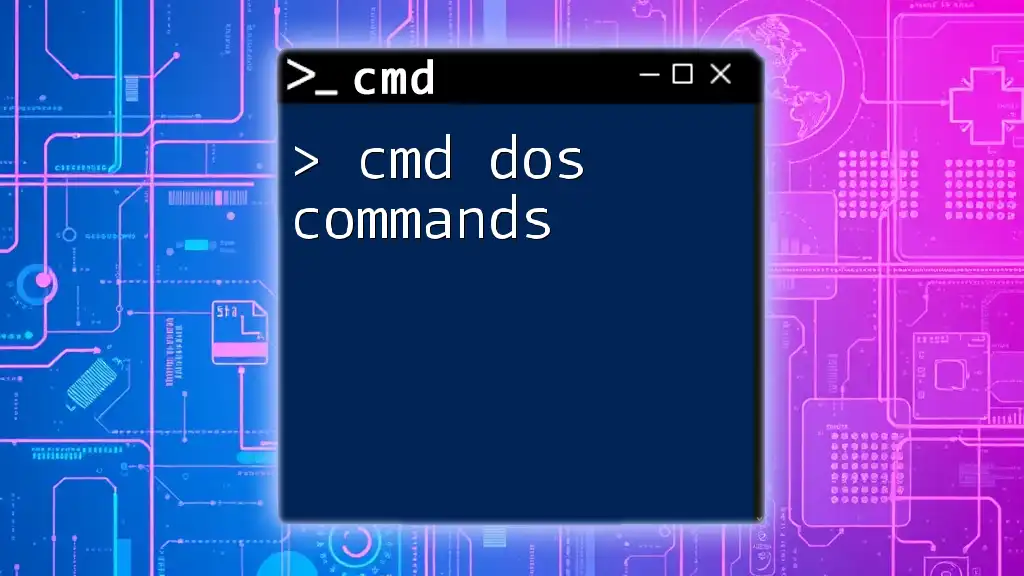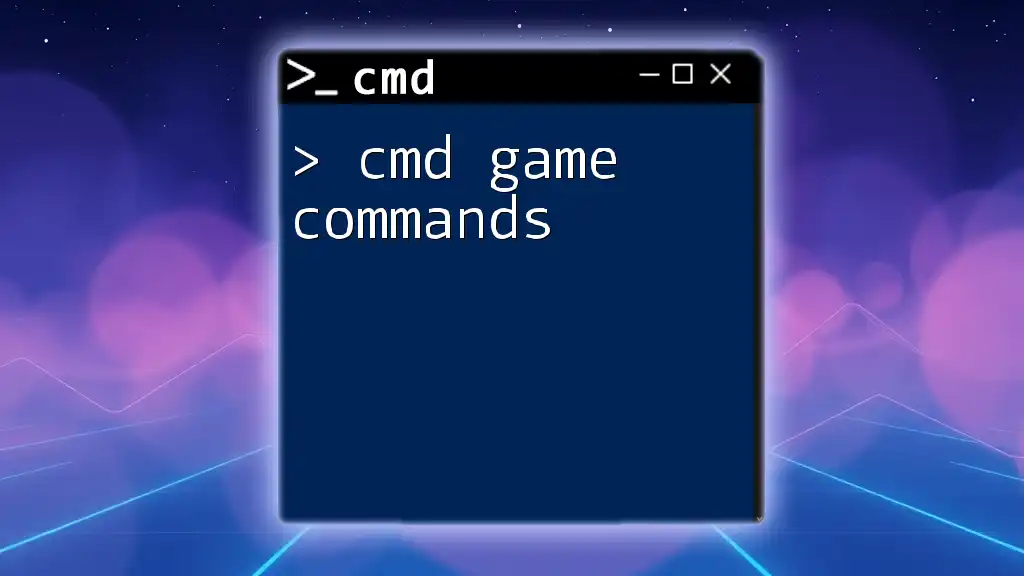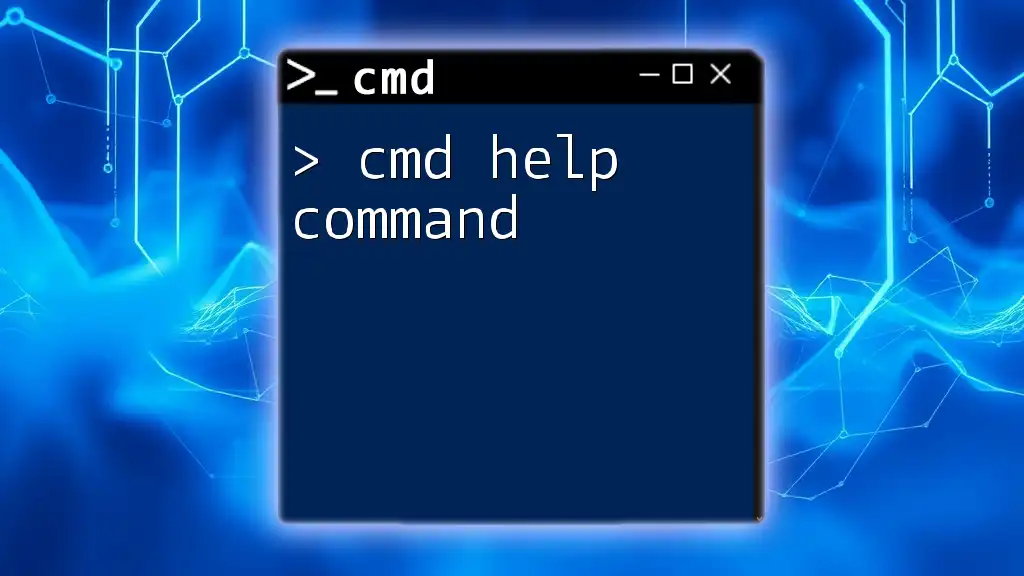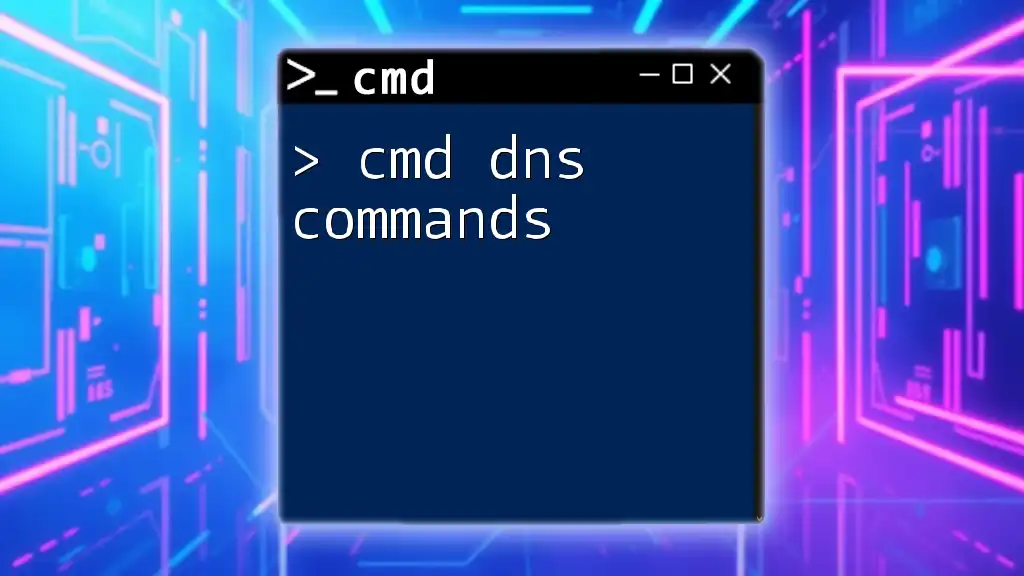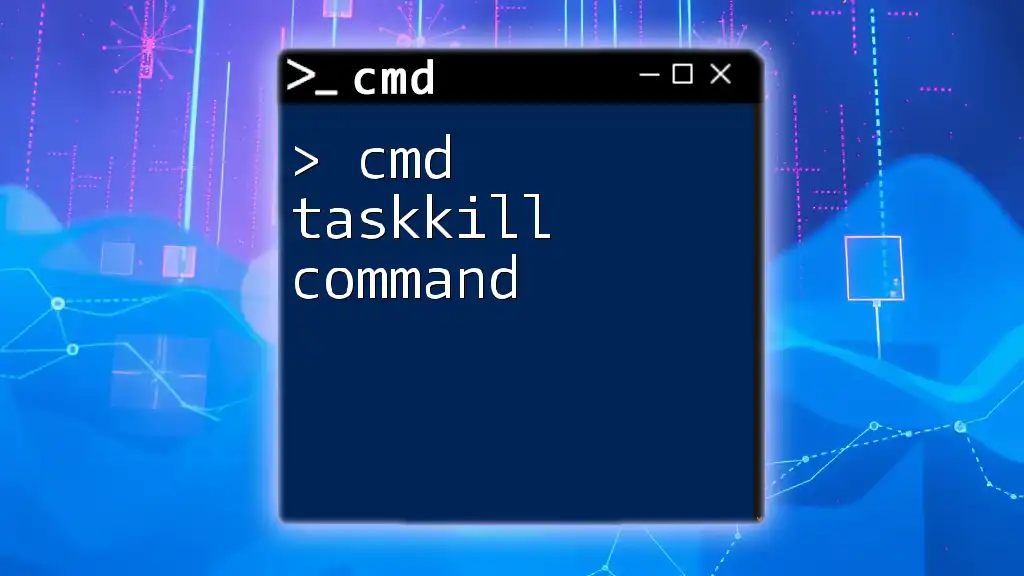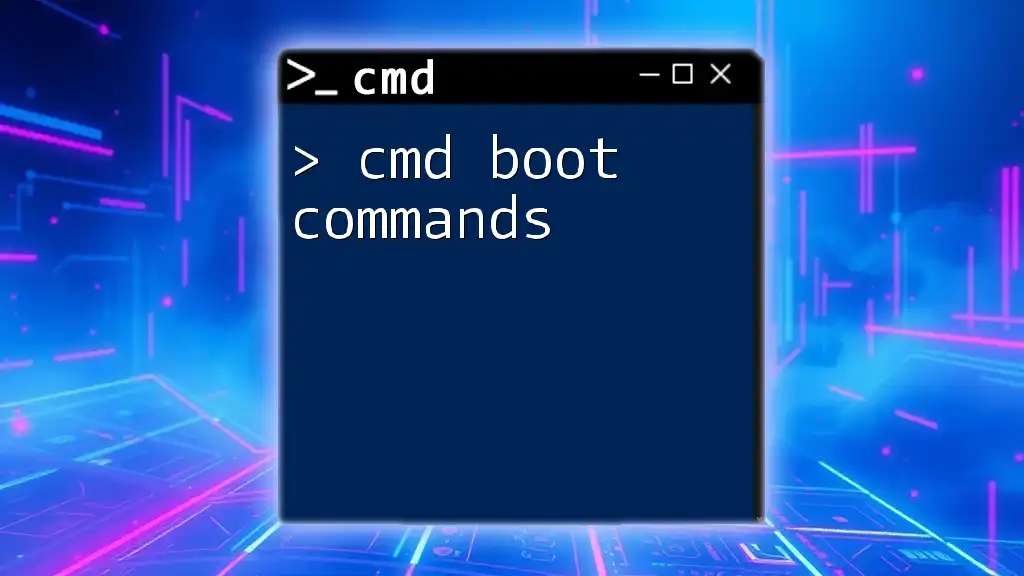The `attrib` command in CMD is used to change the file attributes of one or more files, allowing users to set or remove attributes such as read-only, hidden, system, and archive.
attrib +r -h file.txt
Understanding the Attrib Command
What is the Attrib Command?
The cmd attrib command is a powerful tool in the Windows command line environment that allows users to view and modify file attributes. Attributes define specific permissions and characteristics associated with files and directories, which can influence how they are accessed or displayed.
Attributes Explained
File attributes include:
- Hidden: Files with this attribute do not appear in regular directory listings.
- Read-only: This prevents accidental modification or deletion of the file.
- System: With this attribute, the file is designated as an important system file, and Windows may prevent users from altering it.
- Archive: This indicates that the file is ready for backup or archiving.
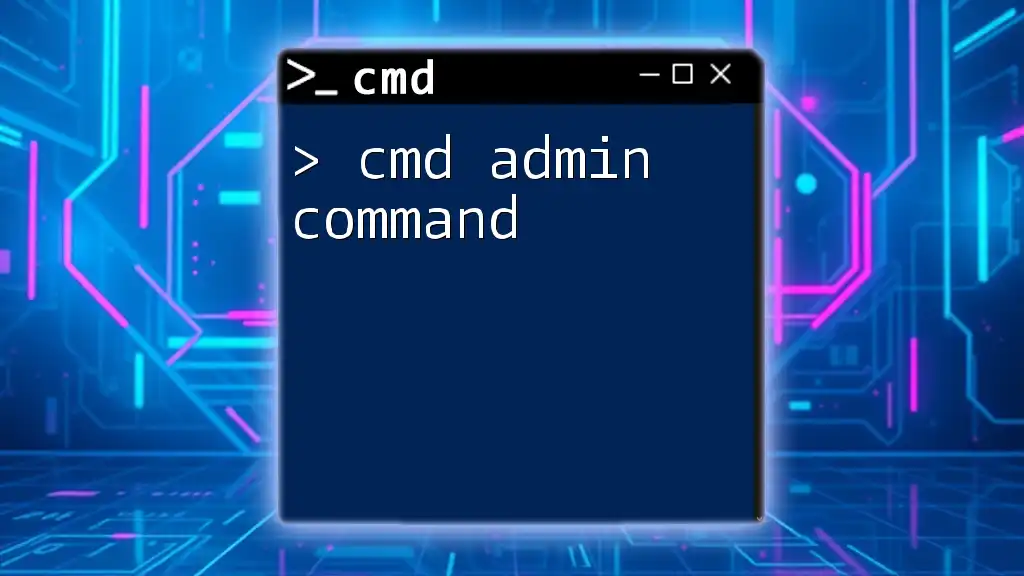
Basic Syntax of the Attrib Command
General Format
The basic syntax for the cmd attrib command is as follows:
attrib [attributes] [pathname]
Breaking Down the Syntax
- attributes: This section specifies which attributes you want to apply. Each attribute can be represented either as a plus sign (+) to add or a minus sign (-) to remove it.
- pathname: This specifies the file or directory you wish to modify or check.
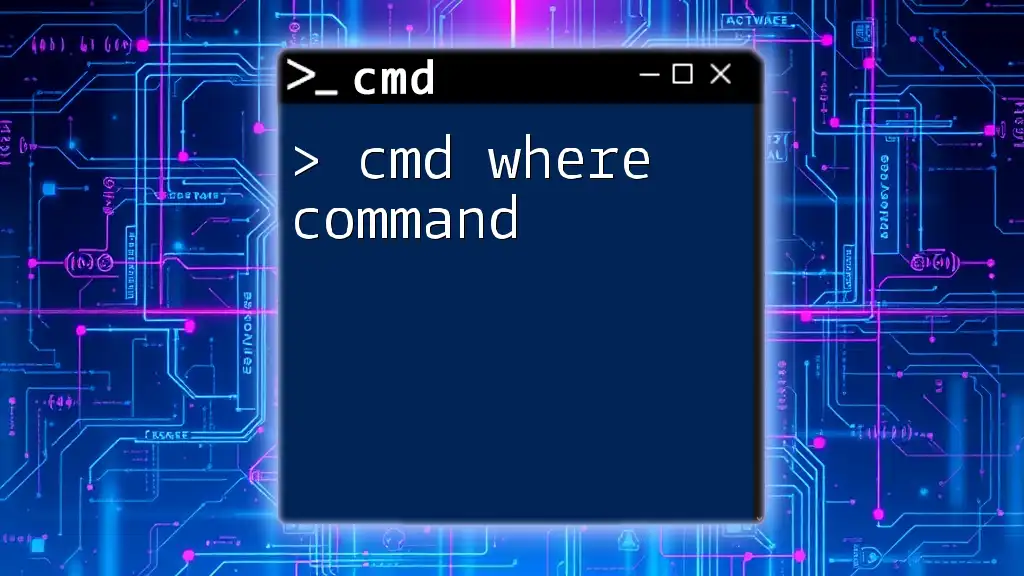
Using the Attrib Command
Viewing File Attributes
To check existing attributes of a file, you can use the following command:
attrib <filename>
For example, to view the attributes of a file named `example.txt`, you would type:
attrib example.txt
This command will return output showing the current attributes assigned to the file. If `example.txt` has the hidden and read-only attributes, the output might look like this:
H R C:\path\to\your\file\example.txt
Changing File Attributes
To change file attributes, you simply specify the desired attributes alongside the filename.
Making a file Hidden
Using the following command, you can set the hidden attribute for `example.txt`:
attrib +h example.txt
This command prevents the file from showing in standard directory views, effectively hiding it from a casual glance.
Removing the Read-Only attribute
To allow editing of the file, you may want to remove the read-only attribute:
attrib -r example.txt
This enables you or any other user to modify or delete the contents of the file.
Combining Attributes
The cmd attrib command also allows you to apply multiple attributes simultaneously. For example, if you want to set both the hidden and read-only attributes for `example.txt`, you can perform the following:
attrib +h +r example.txt
This command effectively hides the file while also setting it as read-only, preventing unauthorized modifications.
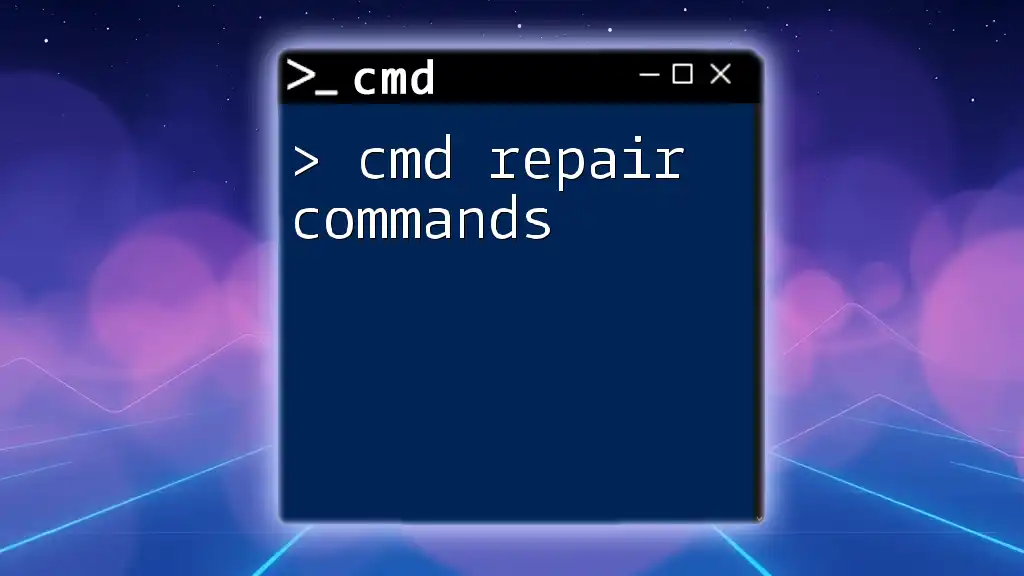
Advanced Usage of Attrib Command
Recursively Change Attributes
You can apply attributes not just to a single file, but also to multiple files or entire directories using recursion. To set the hidden attribute for all files in a directory and its subdirectories, use:
attrib +h *.* /S
This command scans the current directory and all subdirectories, applying the hidden attribute to every file it finds.
Using Attrib with Wildcards
The cmd attrib command can also utilize wildcards in the pathname to provide flexibility in file management. For instance, if you want to set the read-only attribute for all `.txt` files in a directory, you can use:
attrib +r *.txt
Using wildcards allows you to quickly manage multiple files without needing to specify each one individually, streamlining your workflow.

Common Use Cases
File Management Scenarios
The attrib command is invaluable in various file management scenarios:
- Archiving files before backups: Setting files as archive can help you to prepare for data backups efficiently.
- Hiding sensitive data: By applying the hidden attribute, you can keep sensitive files from appearing to other users who browse the system.
- Setting files as system files to prevent accidental modification: This ensures vital system files remain intact and unaltered over time.
Troubleshooting with Attrib
The cmd attrib command can also assist in troubleshooting common file access issues:
- Recovering hidden files: If you've accidentally hidden a file and need to recover it, you can remove the hidden attribute using `attrib -h`.
Example:
attrib -h hidden_file.txt
- Dealing with read-only errors: If you encounter an error when attempting to edit a read-only document, you can easily remove the attribute with:
attrib -r read_only_file.txt

Potential Issues and Limitations
Permission Issues
Sometimes, you may face permission issues when trying to modify file attributes. If you receive an "Access Denied" message, it may indicate that you lack the necessary permissions to make changes. To bypass this, you might need to open the command prompt as an administrator.
Effect on System Files
While modifying attributes can be incredibly useful, caution is warranted when it comes to system files. Changing the attributes of these files could result in unforeseen system issues. Always ensure that you understand the role of an attribute before applying it to a critical system file, and follow best practices to maintain system stability.
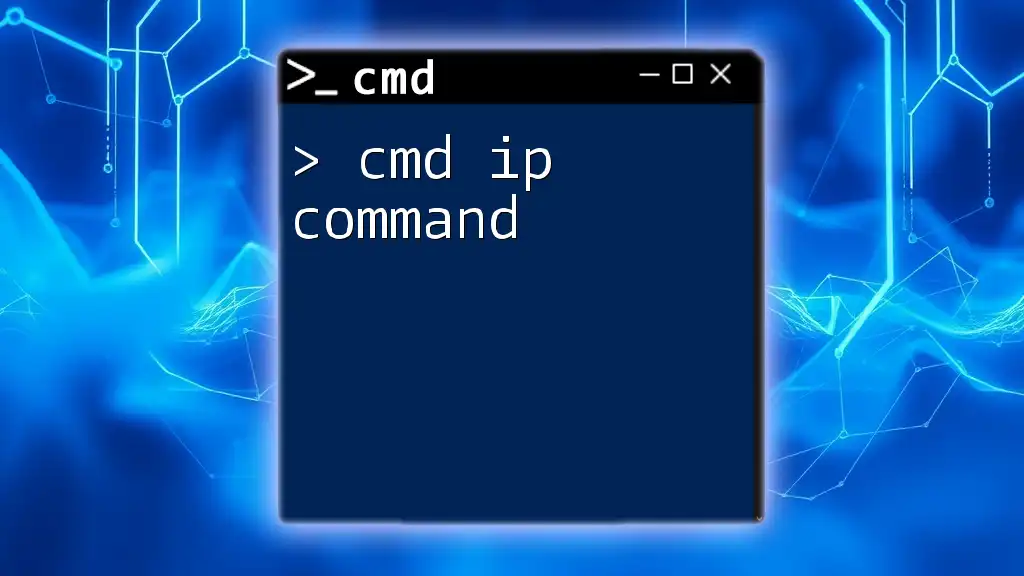
Conclusion
The cmd attrib command is a potent tool for managing file attributes and enhancing your command line prowess. Whether you are looking to hide files, set them as read-only, or prepare them for archiving, mastering the attrib command will significantly streamline your file management tasks.
Practice using the command and experiment with its various functions to become familiar with its capabilities. With the right knowledge and skills, you can efficiently manage files and directories like a seasoned professional.