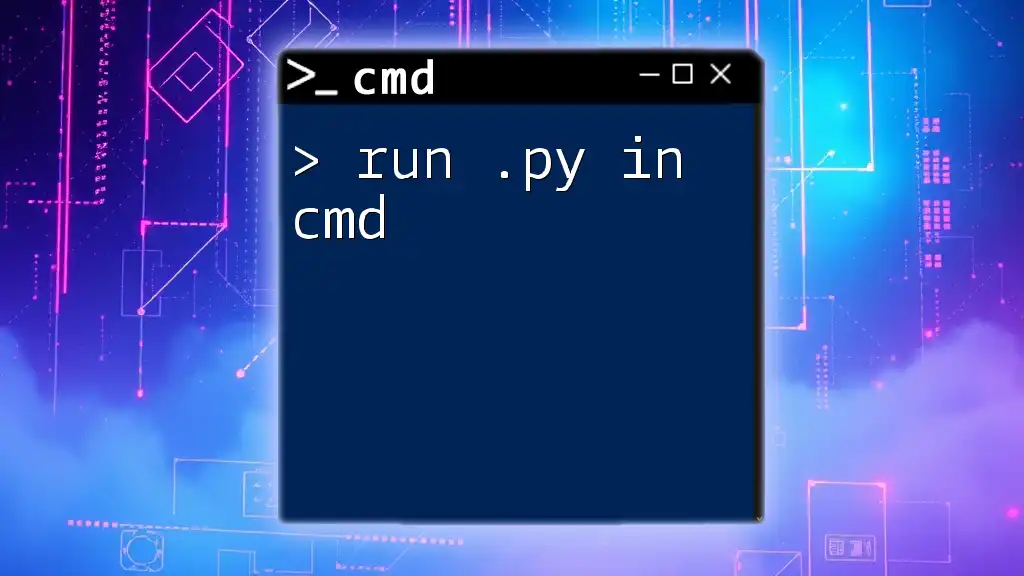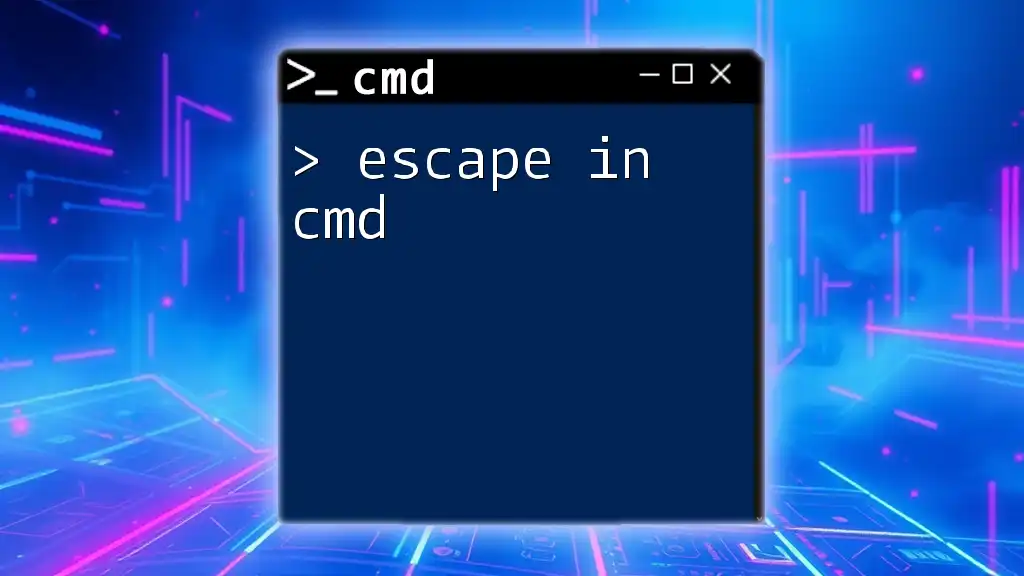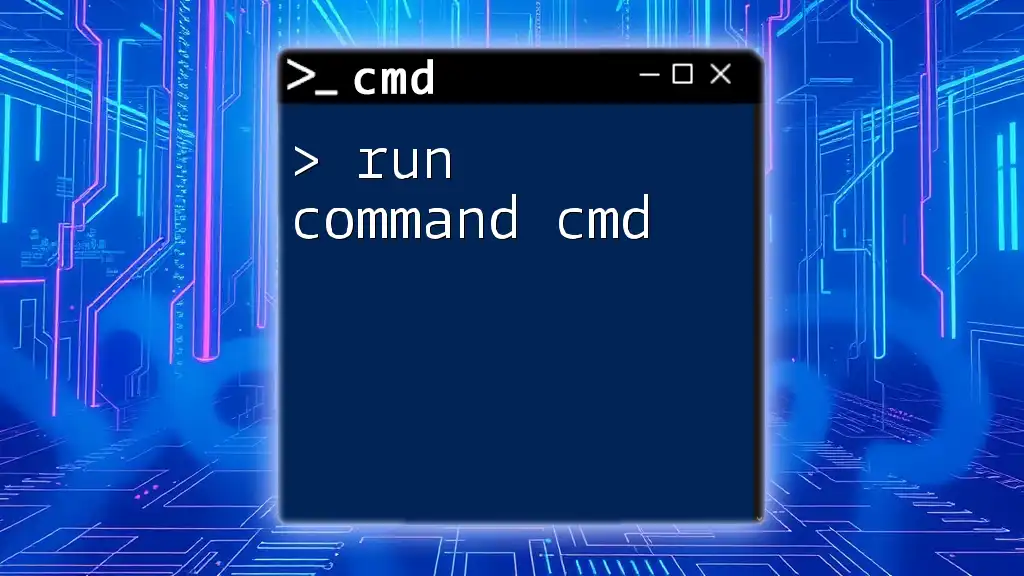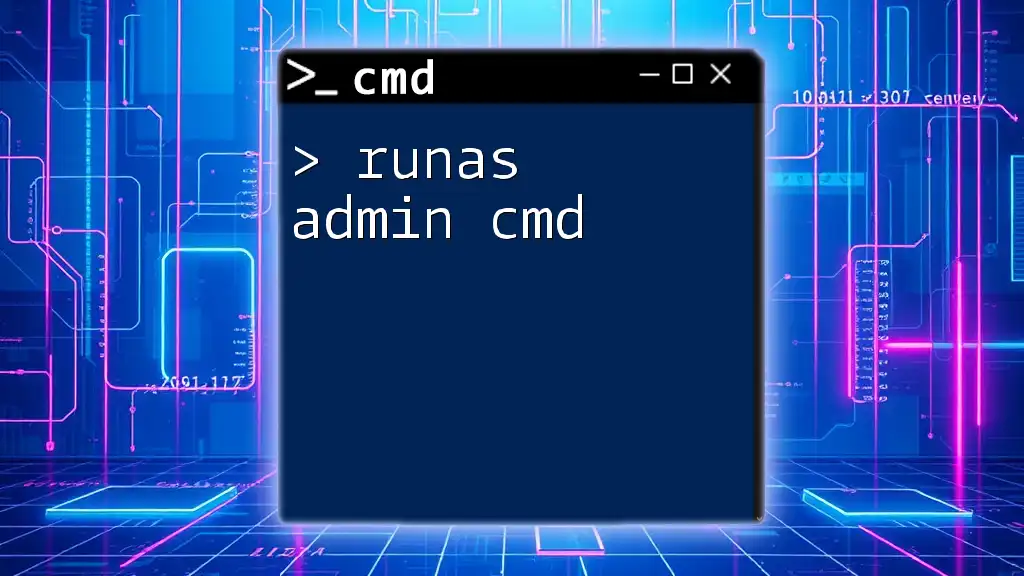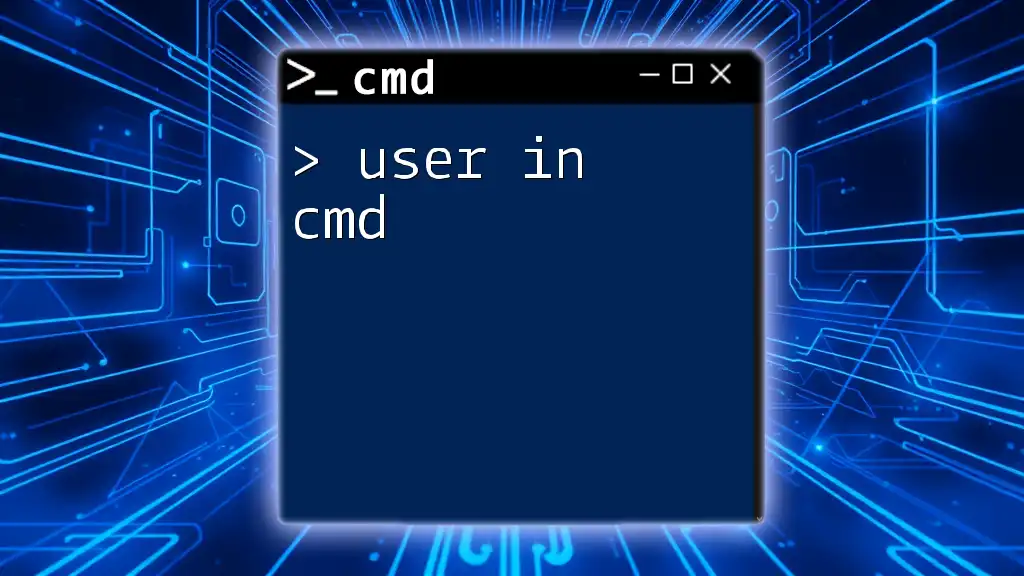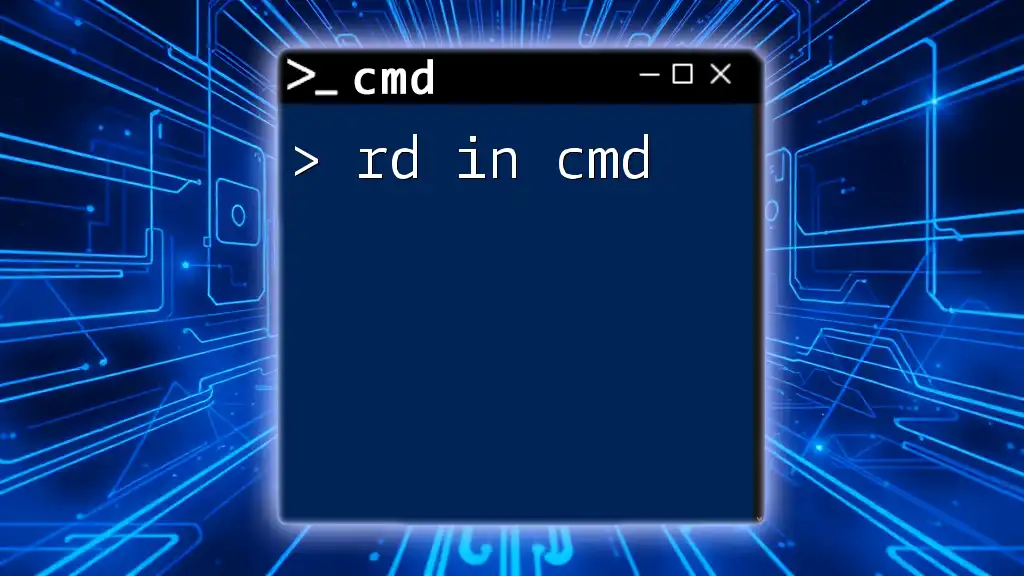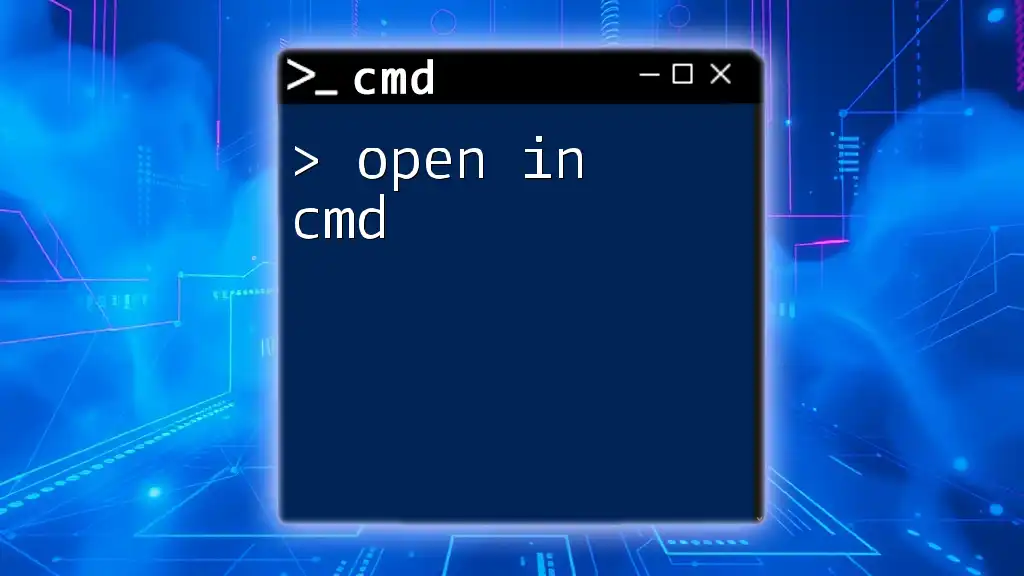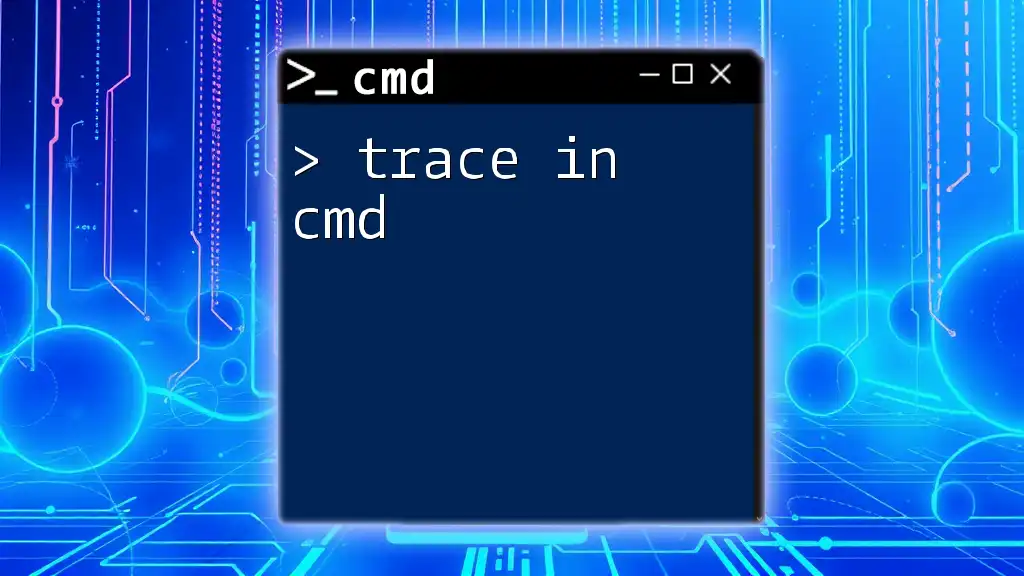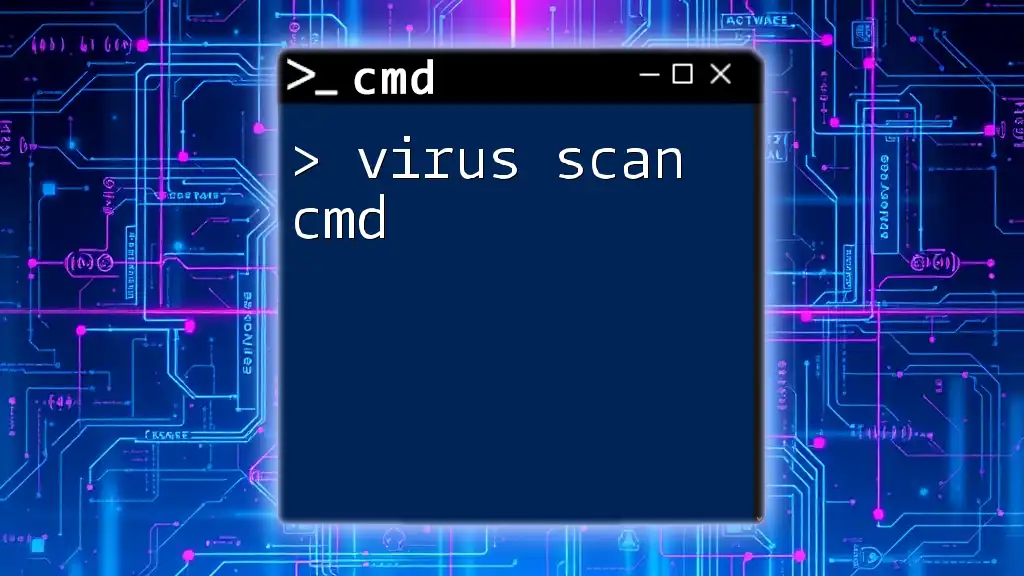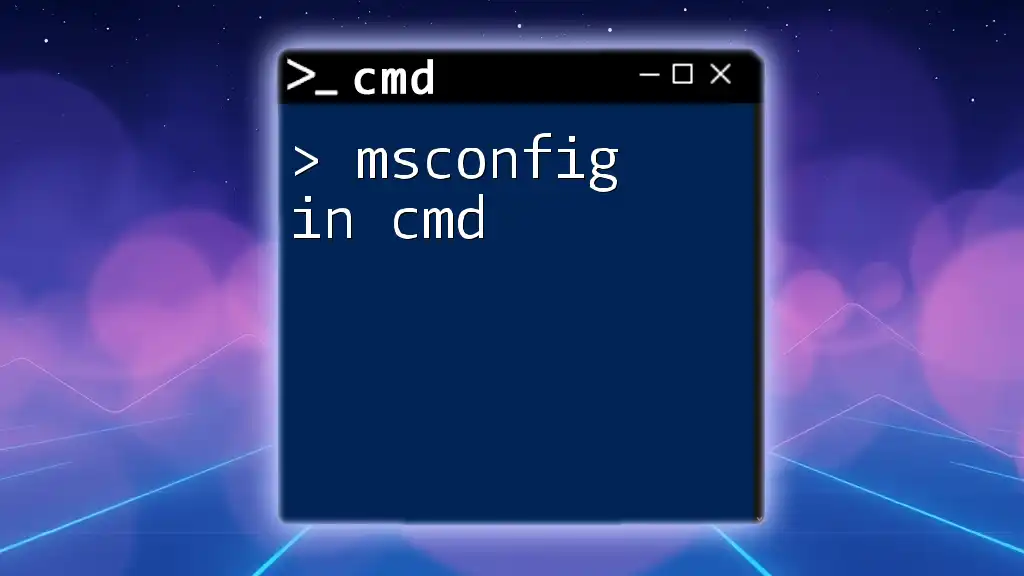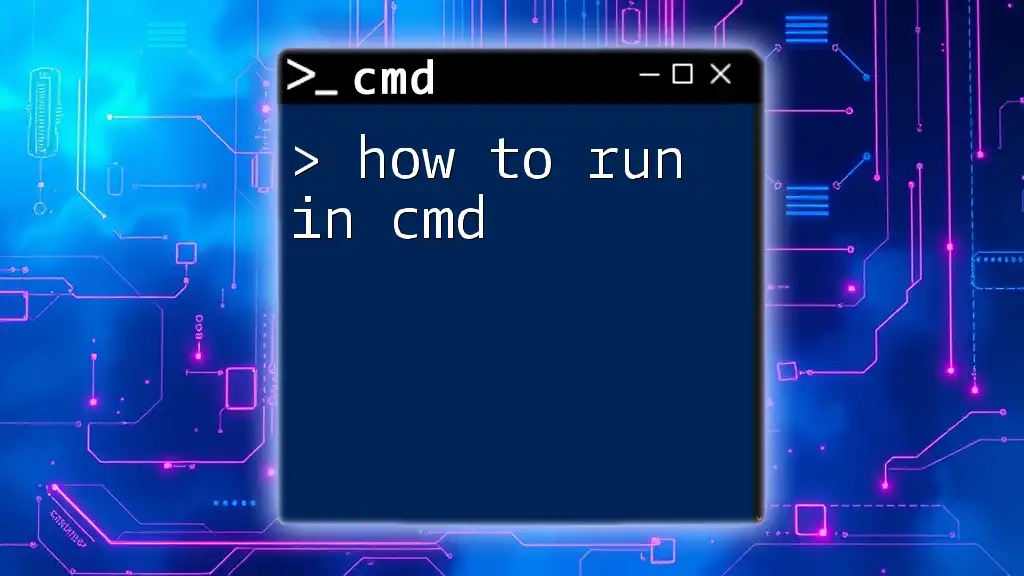To run a `.py` Python script in the Command Prompt (cmd), use the following command, replacing `script.py` with the name of your file:
python script.py
Understanding CMD and Python
What is CMD?
The command line interface, commonly known as CMD or Command Prompt, is a powerful tool that allows users to execute commands directly through text input, rather than graphical user interfaces (GUIs). Utilizing CMD is essential for a deeper understanding of system operations, software management, and script execution. CMD is particularly favorable for developers because it allows for rapid execution of commands and scripts, especially when dealing with multiple files or batch processes.
Introduction to Python
Python is a widely used, high-level programming language known for its readability and versatility. It is not just a favorite among beginners; many professionals leverage Python for web development, data analysis, machine learning, and automation. Learning how to efficiently run Python scripts via CMD can enhance a developer’s workflow, enabling them to automate tasks and run scripts seamlessly.
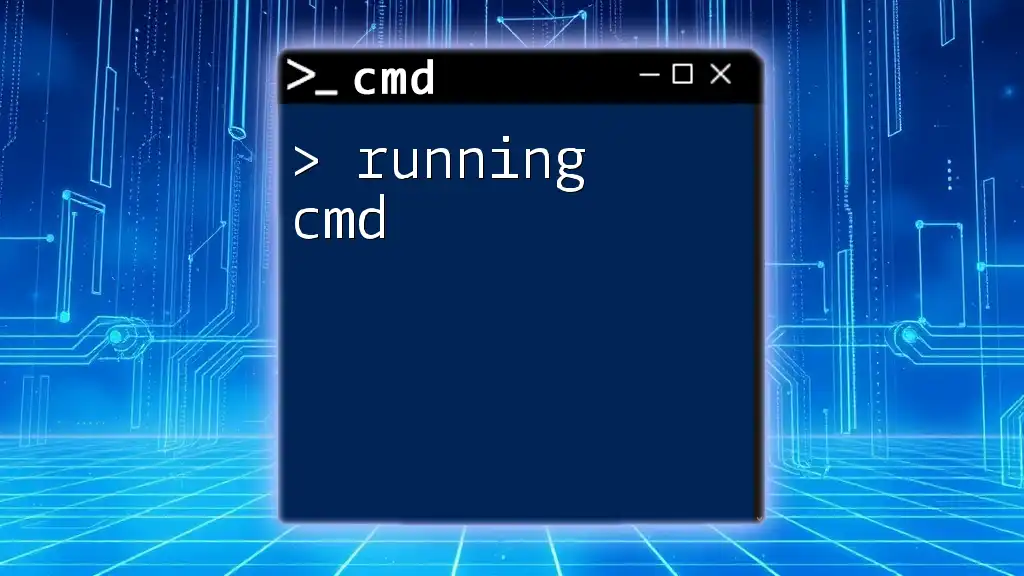
Setting Up Your Environment
Installing Python on Windows 10
Before you can run a .py file in CMD, you'll need to install Python on your Windows 10 machine. Follow these steps for a successful installation:
- Go to the official Python website and download the latest version suitable for your operating system.
- Run the installer.
- IMPORTANT: Ensure you check the box that says "Add Python to PATH" during installation. This makes it much easier to run Python commands from CMD.
Adding Python to System PATH
Adding Python to your system PATH is crucial as it allows CMD to recognize Python commands. If you forget to check that box during installation, you may need to do it manually:
- Navigate to Control Panel > System and Security > System.
- Click on Advanced system settings.
- In the System Properties window, click on the Environment Variables button.
- Under System Variables, find and select the Path variable, then click Edit.
- Click New and add the path to your Python installation, typically `C:\PythonXX` or `C:\Users\YourUsername\AppData\Local\Programs\Python\PythonXX`, where `XX` represents the version number.
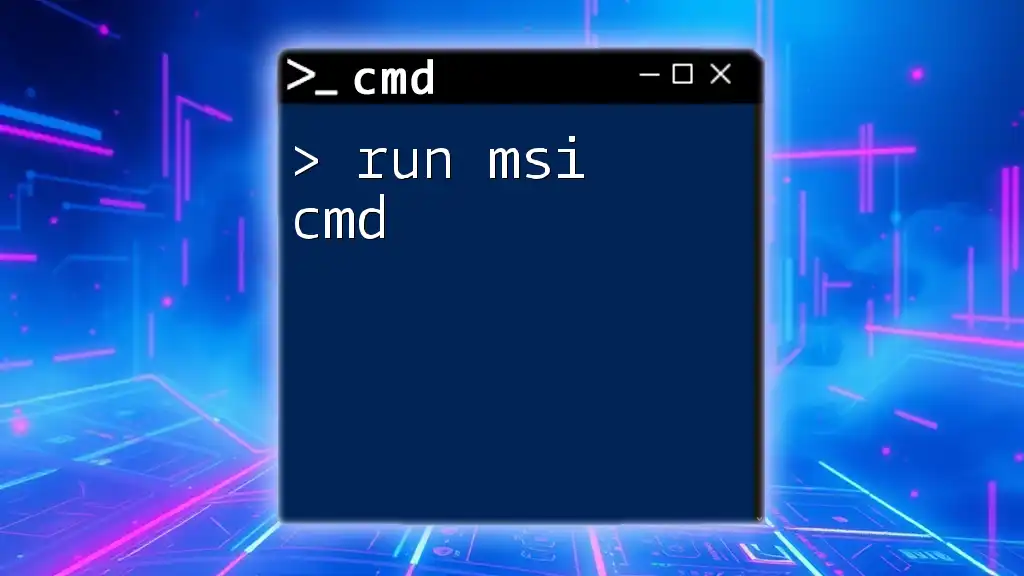
Running Python Scripts in CMD
Open CMD on Windows 10
To begin, open the Command Prompt:
- Click on the Start Menu, type cmd or Command Prompt, and hit Enter.
This opens a command line window, where you can enter commands to execute.
Navigating to Your Python Script Directory
Before you can run your script, you need to navigate to its location. Use the following command to change the directory to where your .py file is saved:
cd C:\path\to\your\script
Make sure to replace `C:\path\to\your\script` with the actual path on your system.
Running the .py File using CMD
Once you're in the directory containing your Python script, running it is simple. Use the following command:
python your_script.py
Here, `python` is the command to call the Python interpreter, and `your_script.py` is the name of your Python file. After you press Enter, the interpreter will execute your script.
Common Issues and Troubleshooting
Python Not Recognized Error
One of the most common errors is when CMD does not recognize the `python` command. This usually occurs if Python is not installed correctly or the PATH variable is not set. To troubleshoot:
- Ensure Python is installed by checking `C:\PythonXX`.
- Go back and verify the PATH settings in the Environment Variables.
Syntax Errors or File Not Found
If your script returns a syntax error or a message stating that the file is not found, here are steps to troubleshoot:
- Check the file name and extension to ensure they are correct.
- Ensure you are in the right directory using the `cd` command.
- Open the Python script in a text editor to check for any syntax issues.
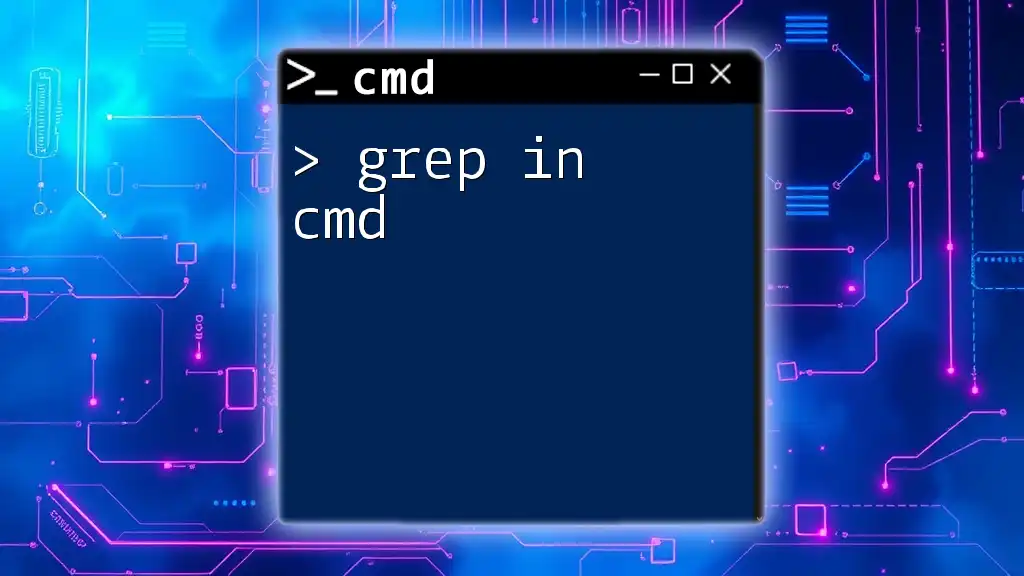
Using Command-Line Arguments with Python Scripts
What are Command-Line Arguments?
Command-line arguments allow users to pass additional parameters to your Python scripts directly from CMD. This is useful for making scripts more interactive and dynamic.
Passing Arguments to Your Script
To illustrate, consider a simple script called `greet.py`:
import sys
if len(sys.argv) > 1:
print(f"Hello, {sys.argv[1]}!")
In this script, we check if an argument is provided and greet the user accordingly.
To run this script with an argument from CMD, use:
python greet.py your_name
Replace `your_name` with the desired name. The output will be:
Hello, your_name!
Example Use Cases
Using command-line arguments can be particularly beneficial in various scenarios, such as processing files, passing configurations, or even interacting with users directly without modifying the script every time.
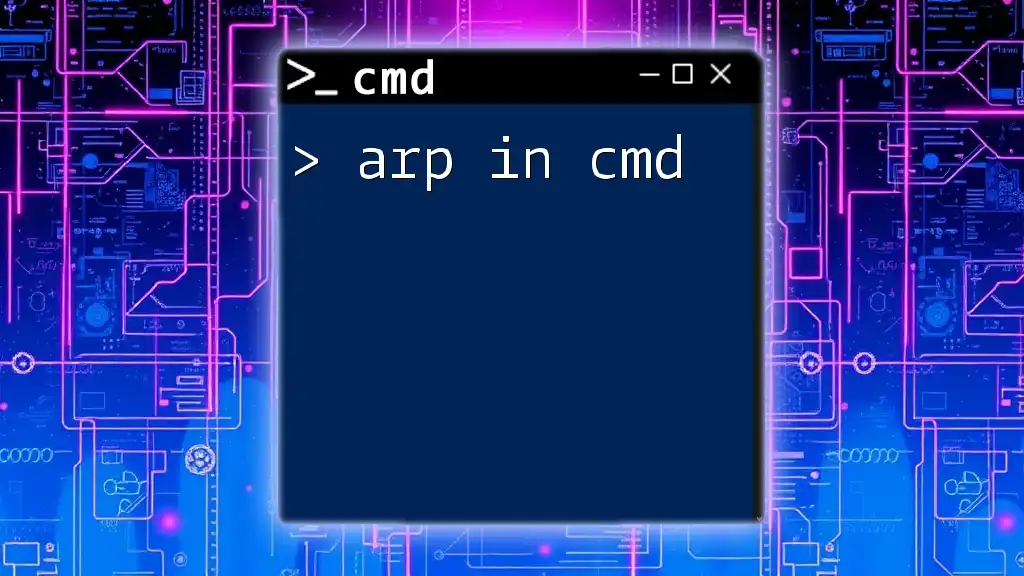
Conclusion
Learning to run .py in cmd is an invaluable skill for anyone who wishes to develop using Python effectively. CMD empowers you to execute your scripts quickly and troubleshoot any issues systematically. Mastering the command line will not only expedite your workflow but also boost your programming capabilities.
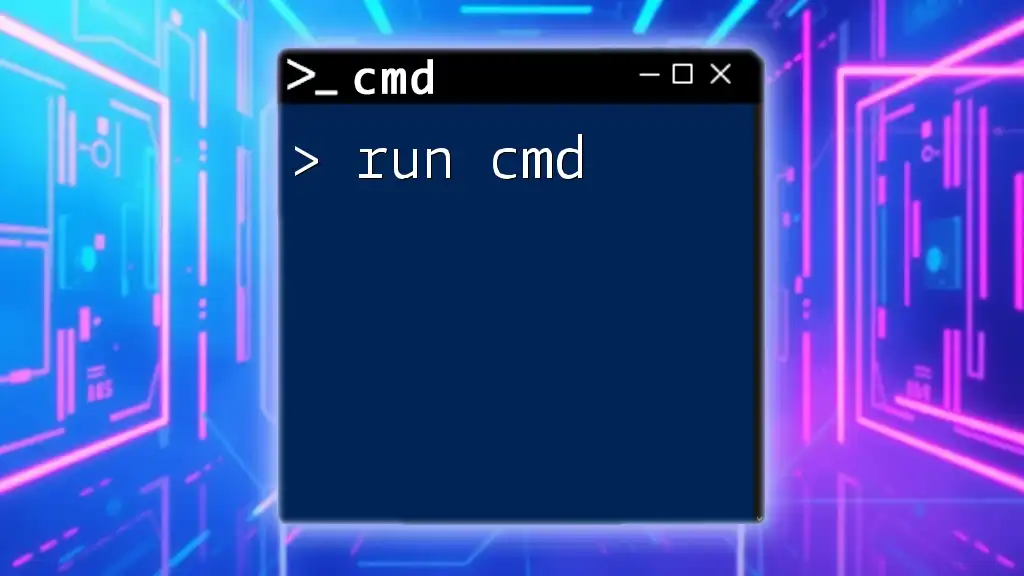
Frequently Asked Questions (FAQs)
Can I run Python scripts without installing Python?
While it is possible to run Python scripts without a local Python installation by using online compilers, this method has limitations like lack of local file access and slower execution times.
Is it possible to run multiple scripts in CMD?
Yes, you can execute multiple Python scripts sequentially by chaining commands with `&&` in CMD, for example:
python script1.py && python script2.py
What should I do if my script isn't running as expected?
If your script encounters issues:
- Double-check for syntax errors.
- Use print statements for debugging.
- Consult Python resources online, forums, or communities for additional help.
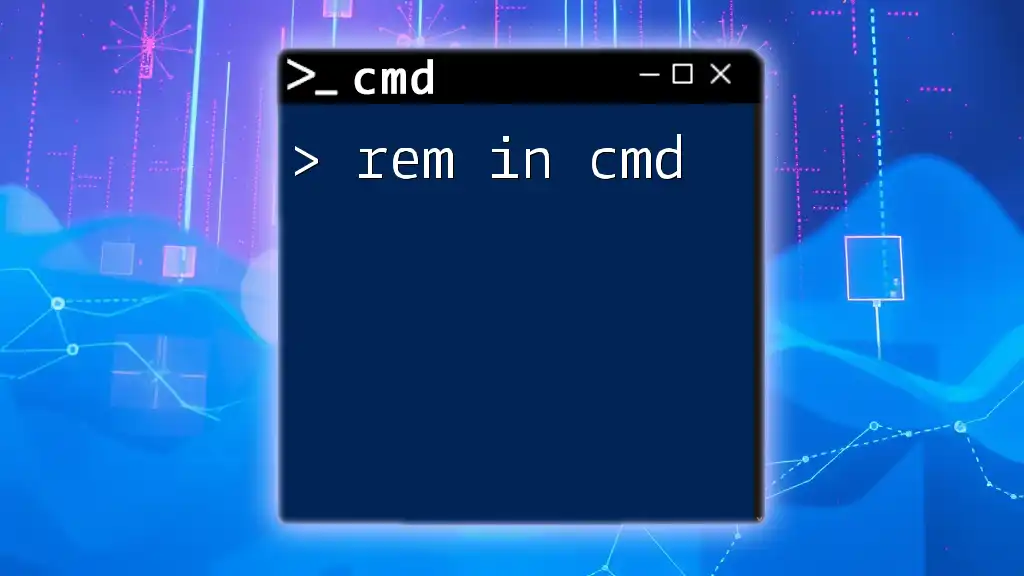
Call to Action
Now that you have a comprehensive guide to running Python scripts in CMD, don’t hesitate to practice your skills. Share your experiences or any questions you may have in the comments below. Stay tuned for more tutorials and resources to enhance your command-line proficiency!