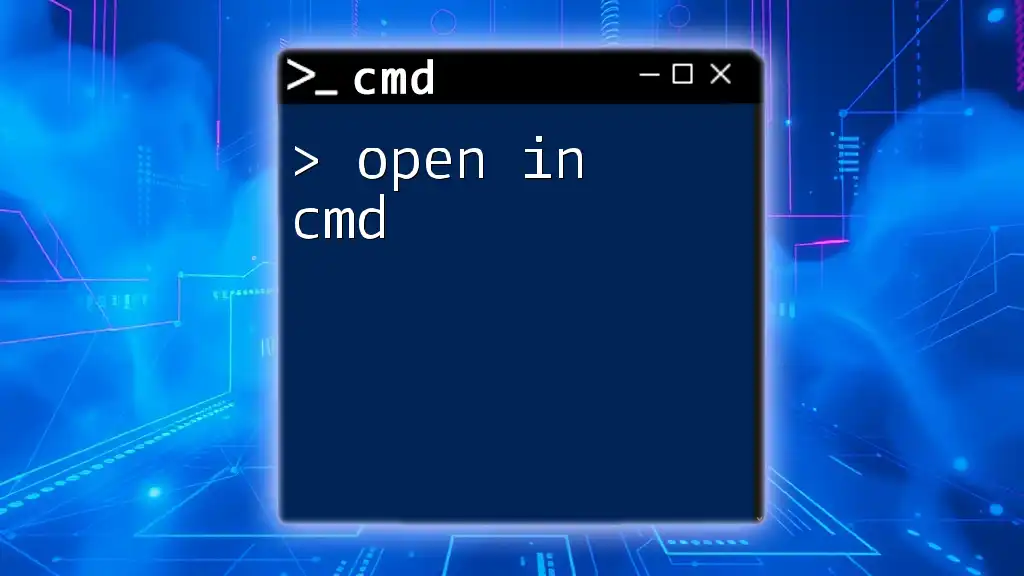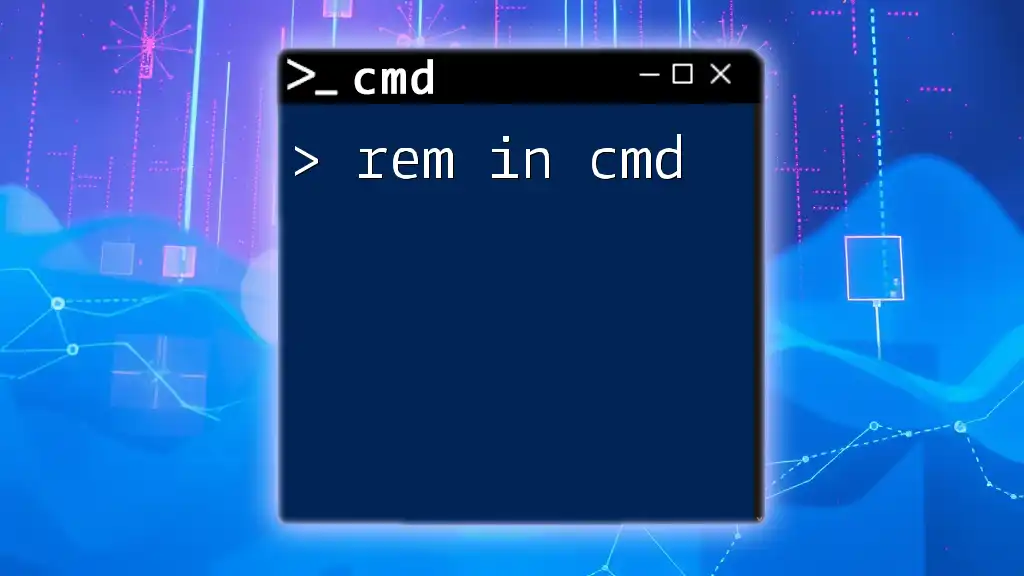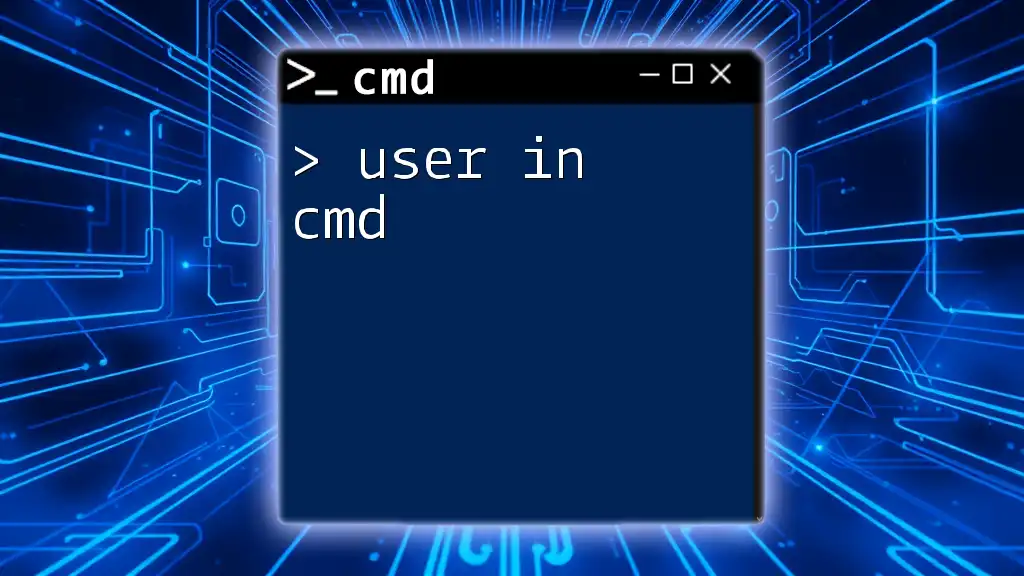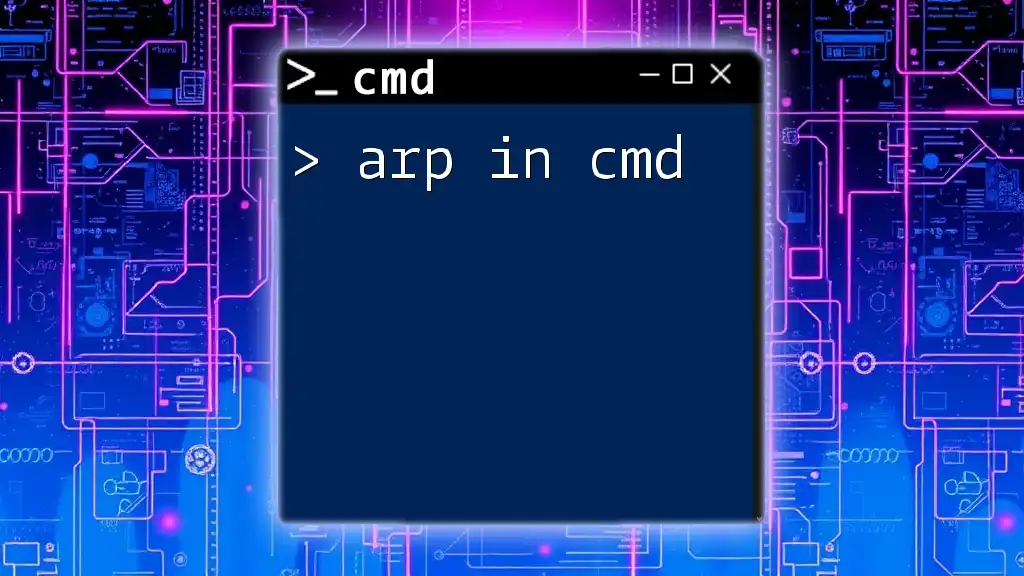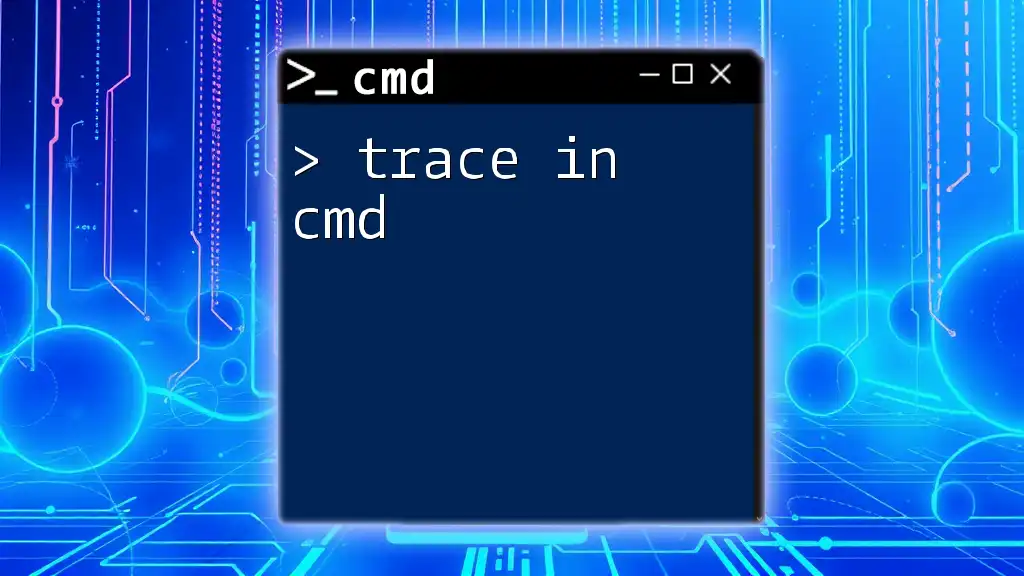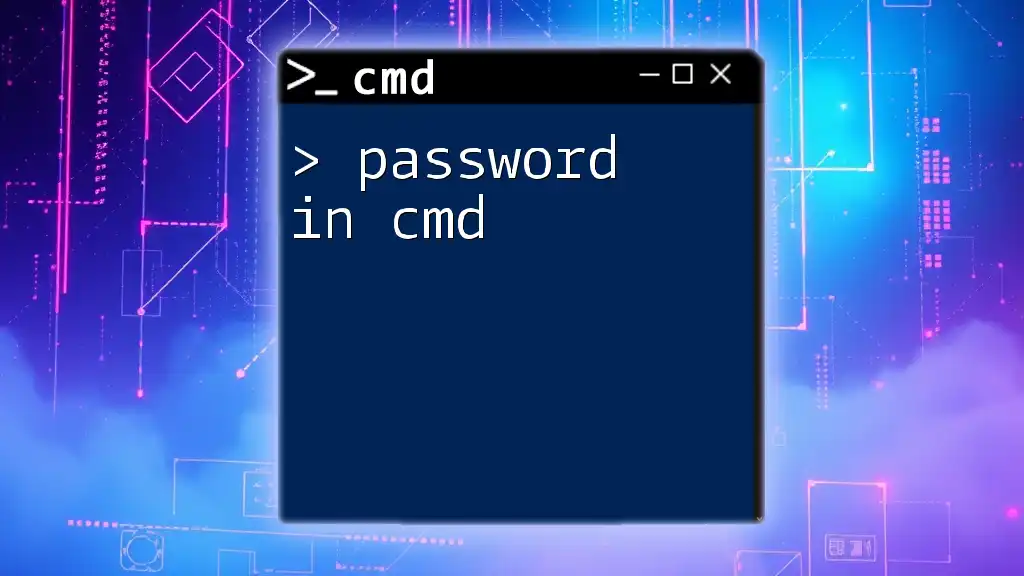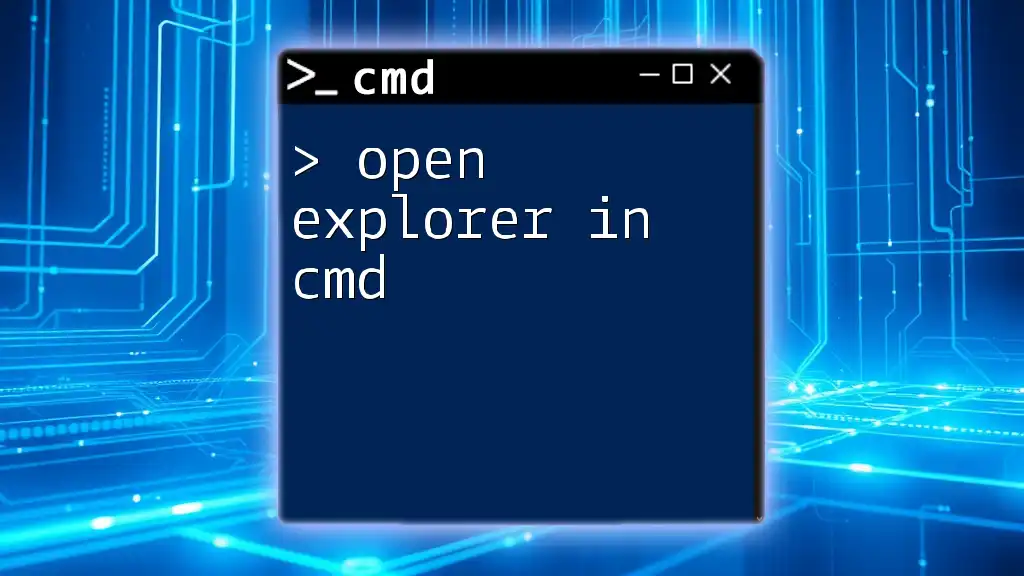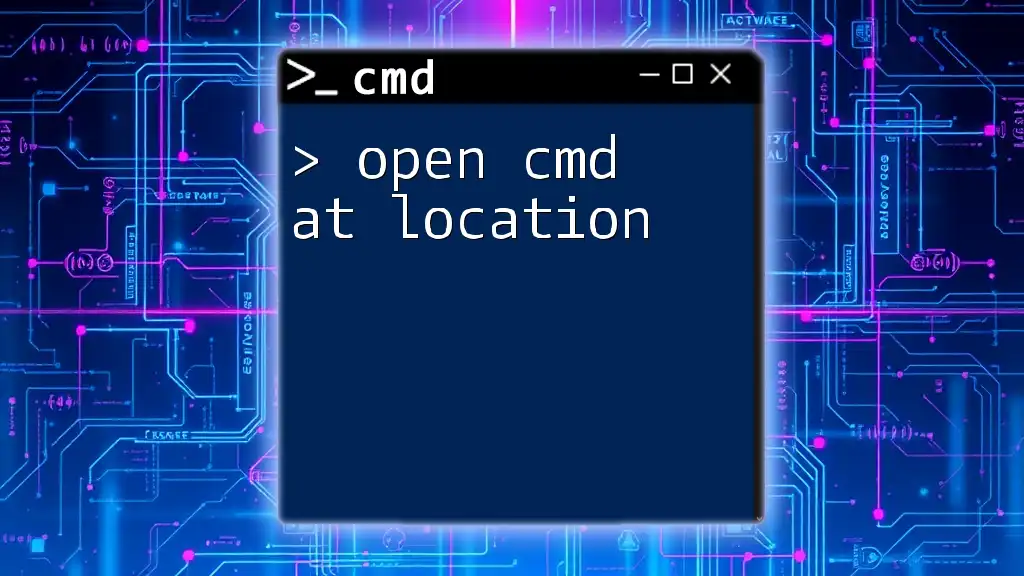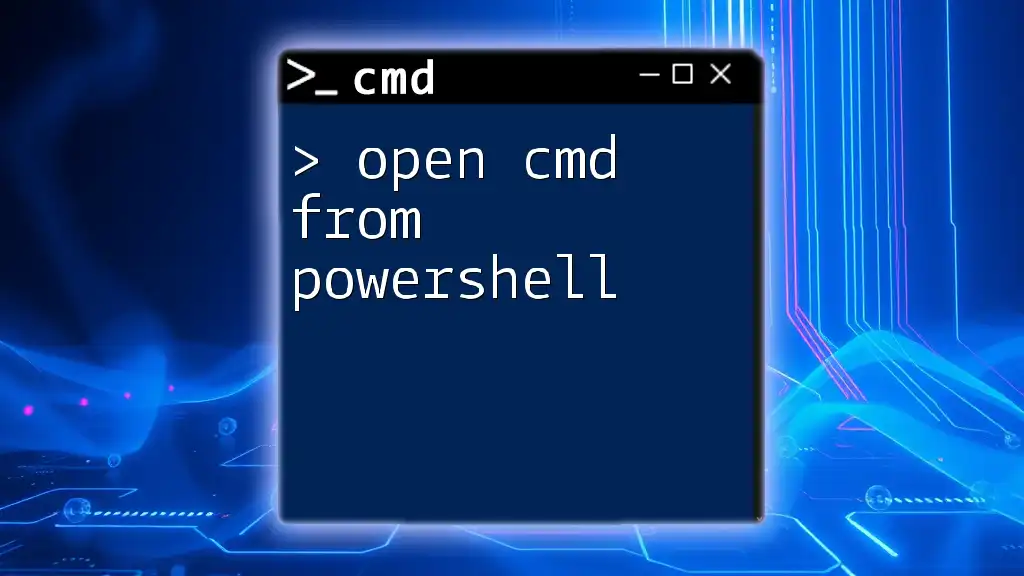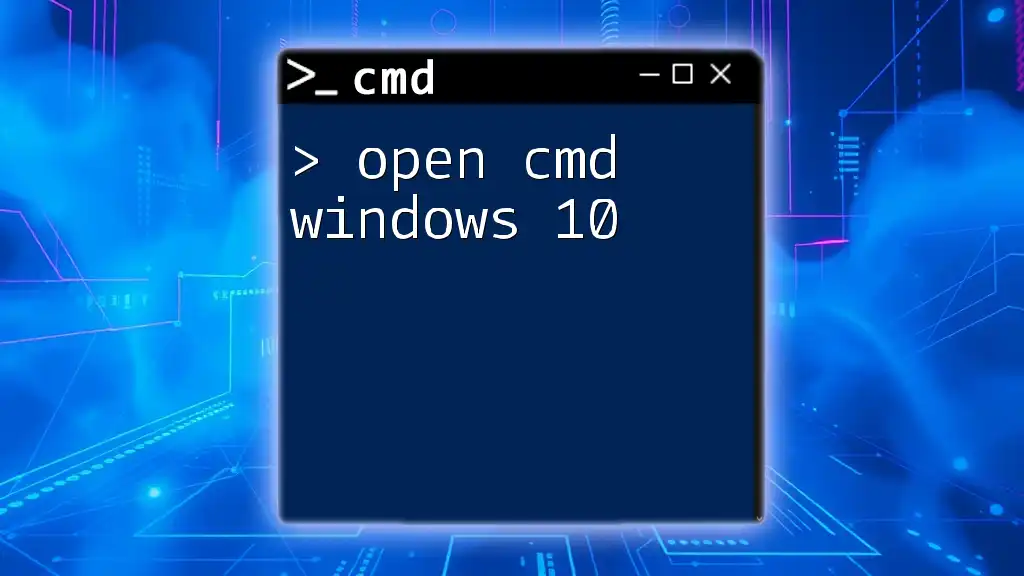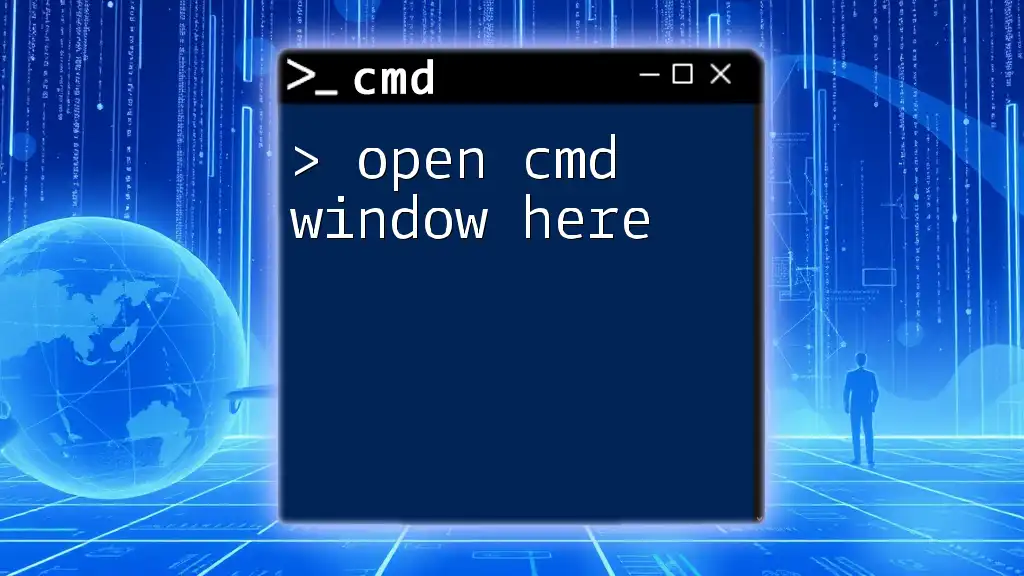To open a specific folder in Command Prompt (cmd), navigate to the desired directory by using the `cd` command followed by the folder path.
Here's the command format:
cd "C:\Path\To\Your\Folder"
Understanding CMD
What is CMD?
CMD, or Command Prompt, is a command-line interpreter application available in most Windows operating systems. It allows users to execute commands to perform various tasks directly through text input. Developed in the early days of Microsoft Windows, CMD remains a vital tool for users looking to interact with their systems at a deeper level. While graphical user interfaces (GUIs) are user-friendly, CMD provides power users with greater control over their operating system.
Why Use CMD?
Using CMD offers several advantages that graphical interfaces cannot provide:
- Efficiency: CMD allows users to execute tasks quickly without navigating through several menus.
- Automation: Users can write scripts to automate repetitive tasks, which saves time and reduces errors.
- Troubleshooting: CMD is a powerful tool for diagnosing and fixing issues related to the operating system, networking, and software.
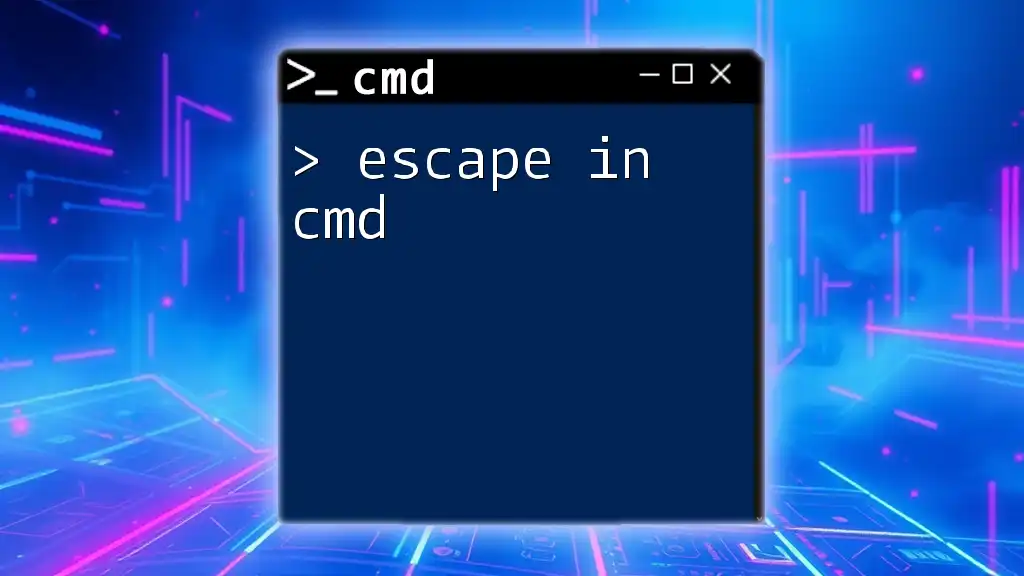
Methods to Open CMD
Method 1: Via Search Bar
The easiest method to open CMD is through the Windows search bar.
Simply type "cmd" in the search bar located next to the Start menu, then hit Enter. This opens the Command Prompt window immediately, allowing you to start entering commands straight away.
Method 2: Using Run Dialog
The Run dialog offers another quick method to access CMD.
To use this method:
- Press Windows + R to open the Run dialog.
- Type cmd and press Enter.
This method is especially useful for those who prefer keyboard shortcuts over mouse navigation, providing a quick access point to CMD.
Method 3: Through File Explorer
Opening CMD directly in a specific folder can enhance productivity.
To do this:
- Navigate to your desired folder using File Explorer.
- Click on the address bar, type cmd, and press Enter.
This will open CMD in the current directory, making it convenient for executing commands related to that folder. For instance, if you are in C:\Users\YourUsername\Documents, typing `cmd` will result in:
C:\Users\YourUsername\Documents>
Method 4: Context Menu Option
For frequent CMD users, adding it to the right-click context menu can save time.
To add CMD to this menu, follow these steps:
- Open the Registry Editor (type `regedit` in the search bar).
- Navigate to `HKEY_CLASSES_ROOT\Directory\Background\shell`.
- Create a new key named "Command Prompt" with the default value set to "Open CMD Here."
- Under this new key, create another key named "command" and set its value to "cmd.exe."
By doing so, you can right-click in any folder background and select "Open CMD Here."
Method 5: From Task Manager
This method involves using Task Manager to open CMD.
To do this:
- Open Task Manager by pressing Ctrl + Shift + Esc.
- Click on File in the menu, then select Run new task.
- Type cmd in the text box and press Enter.
This method may be less common but is handy in various scenarios, such as when other methods are not accessible.
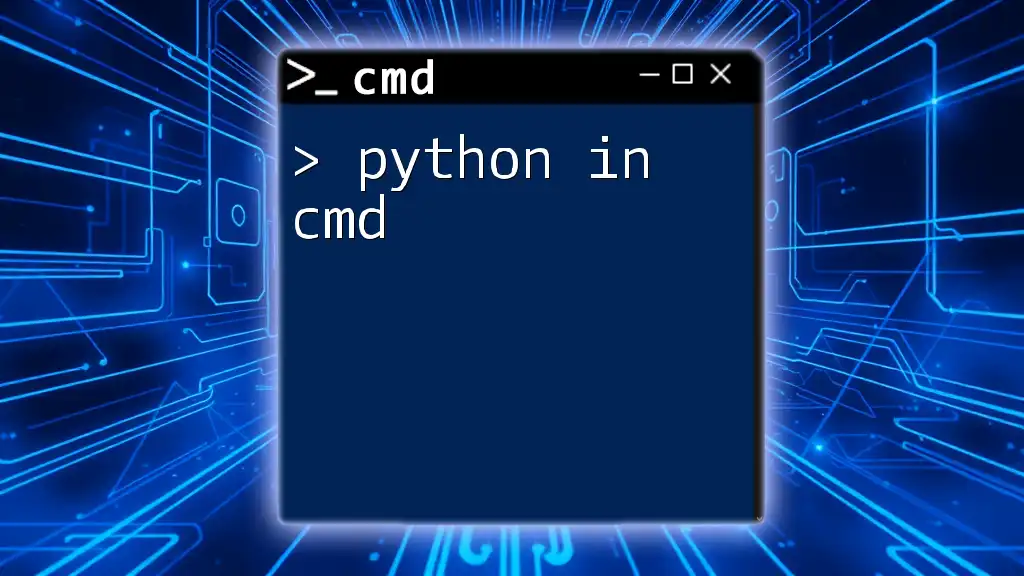
Opening CMD with Administrative Privileges
Why Run CMD as Administrator?
Running CMD as an administrator grants additional permissions necessary for performing tasks that require elevated access. Certain commands, like installing software or modifying system settings, will only work if CMD is opened with administrative privileges.
Methods to Open CMD as Admin
Method 1: From Search Bar
When using the search bar, simply right-click on the cmd application in the results and select "Run as administrator." This opens CMD with elevated access, allowing you to execute commands that require such permissions.
Method 2: Via Run Dialog
You can also open CMD as an administrator through the Run dialog.
- Press Windows + R to open the Run dialog.
- Type cmd.
- Instead of just pressing Enter, hold Ctrl + Shift and then press Enter.
This trick opens CMD in admin mode instantly.
Method 3: Shortcut Key
Creating a desktop shortcut can save you time when you frequently need to use CMD as an administrator. Here's how:
- Right-click on the desktop, select New, then Shortcut.
- Enter the location as cmd.exe, and click Next.
- Name the shortcut (e.g., "CMD Admin") and click Finish.
- Right-click on the newly created shortcut, select Properties, and under the Shortcut tab, check Run as administrator.
This customized shortcut allows you to access CMD with admin rights quickly.
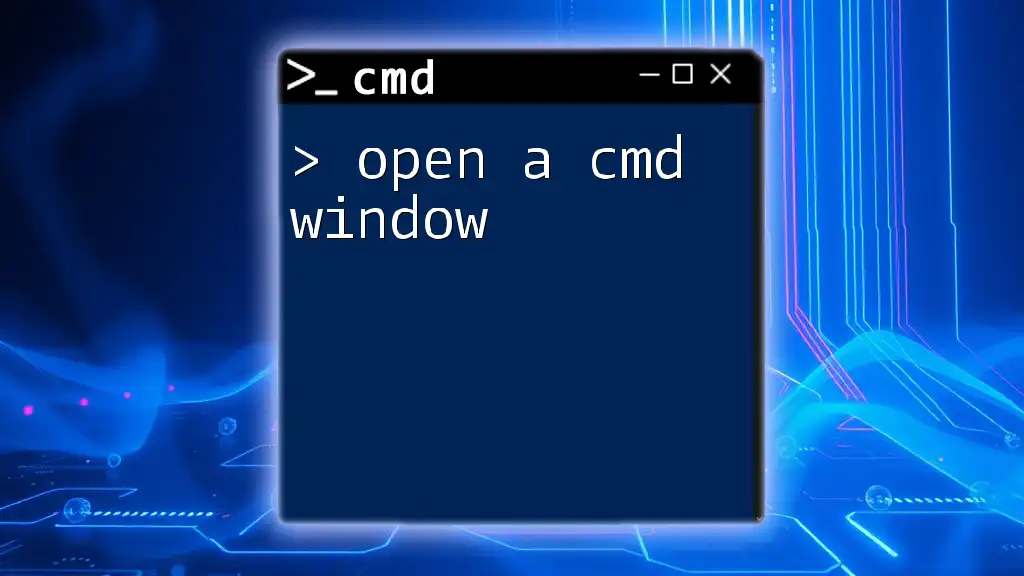
Advanced Tips for Opening CMD
Customizing Command Prompt Shortcut
You can tailor your command prompt experience by customizing its shortcut properties. Right-click the CMD shortcut and select Properties to change various settings. For instance, you can specify a starting directory or a different icon for quick identification.
Keyboard Shortcuts to Enhance CMD Use
CMD also supports keyboard shortcuts that can streamline your command-line experience:
- Alt + Enter: Toggles full-screen mode, useful for users who prefer a larger view when entering commands.
- Ctrl + C: Used to copy text from CMD output.
- Ctrl + V: Allows for pasting commands directly into CMD, enhancing text manipulation.
These shortcuts can significantly speed up your workflow in CMD, making it easier to handle multiple commands and outputs.
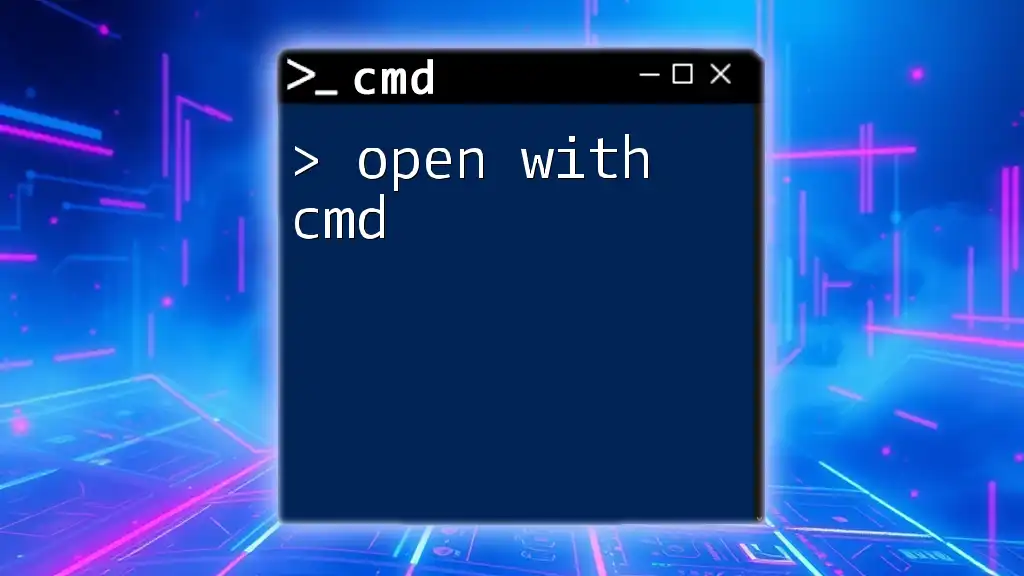
Conclusion
In summary, the ability to open in cmd is a fundamental skill for anyone looking to take full advantage of Windows' capabilities. Whether you’re opening it via the search bar, Run dialog, or customizing it for easier access, knowing these methods can enhance your productivity and efficiency with CMD. With the additional ability to run as an administrator and the knowledge of shortcuts, you’re equipped to utilize this powerful tool to its fullest potential.
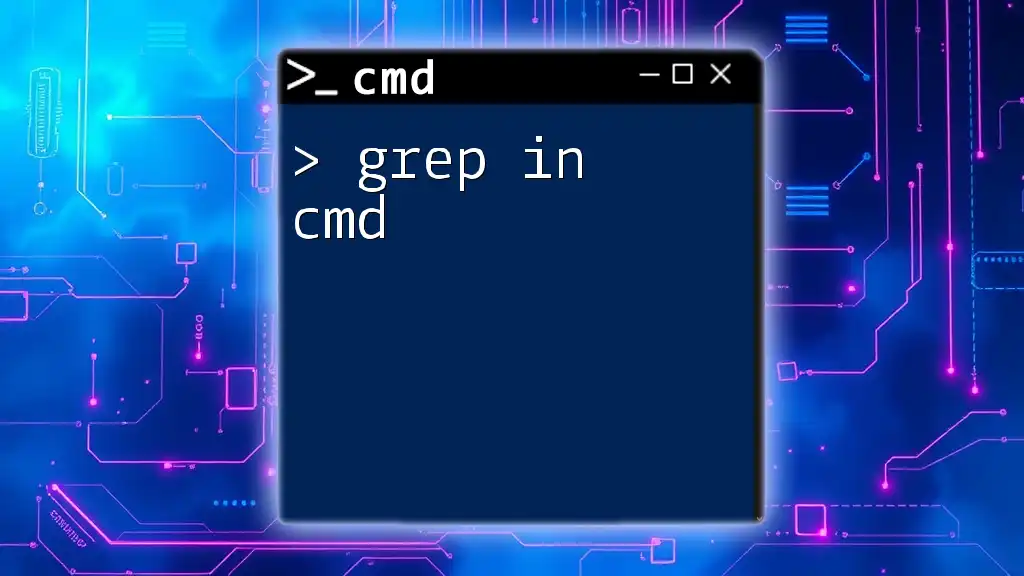
Additional Resources
To deepen your understanding of CMD, consider exploring additional tutorials focusing on specific commands or scenarios. Many websites and video resources are available that can help enhance your skill set further.
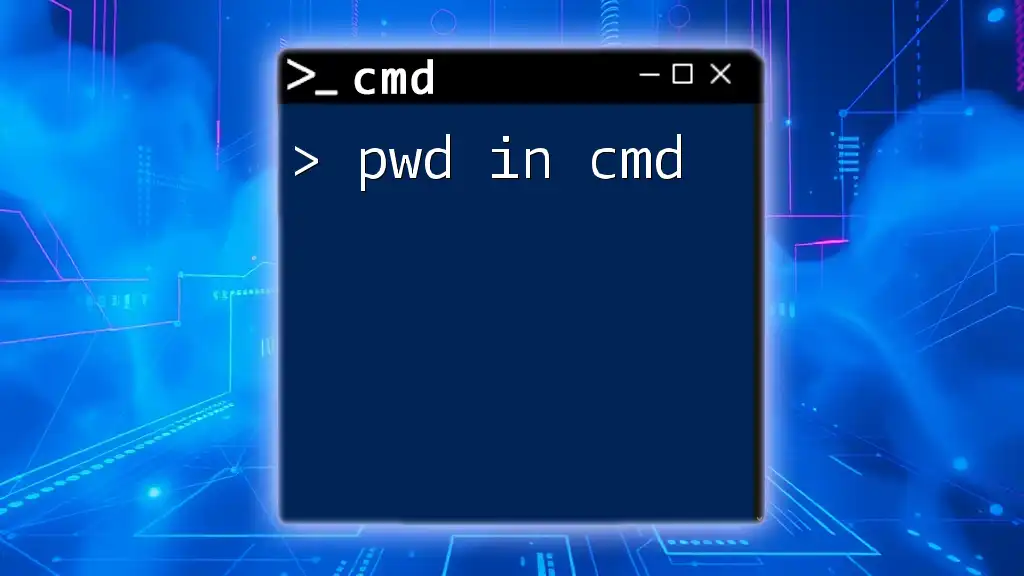
Call to Action
Don’t hesitate to join our CMD training sessions to explore more tips and tricks that can elevate your command-line experience. Share your own insights or experiences in the comments section below; we’d love to hear how you utilize CMD in your daily computing tasks!