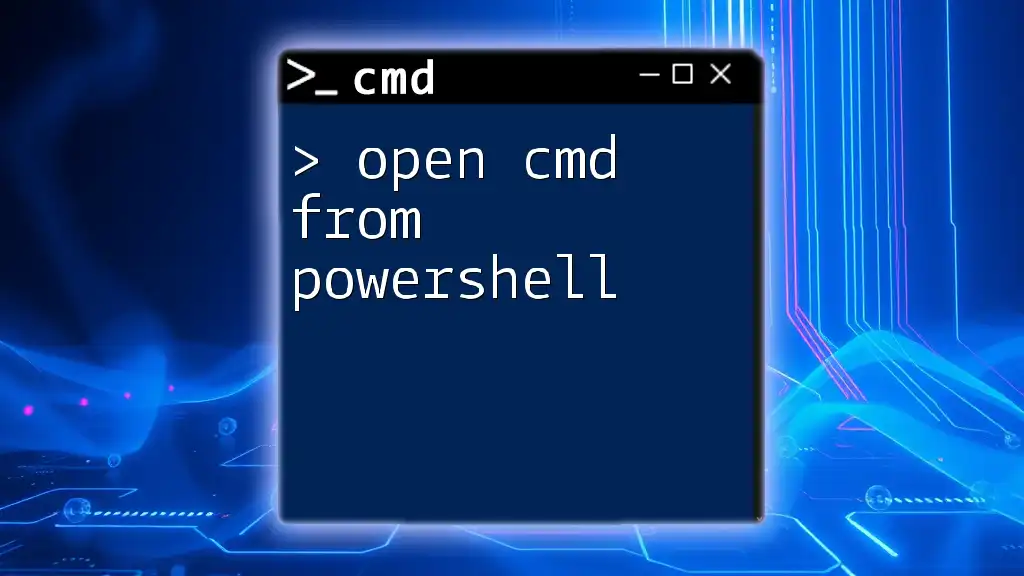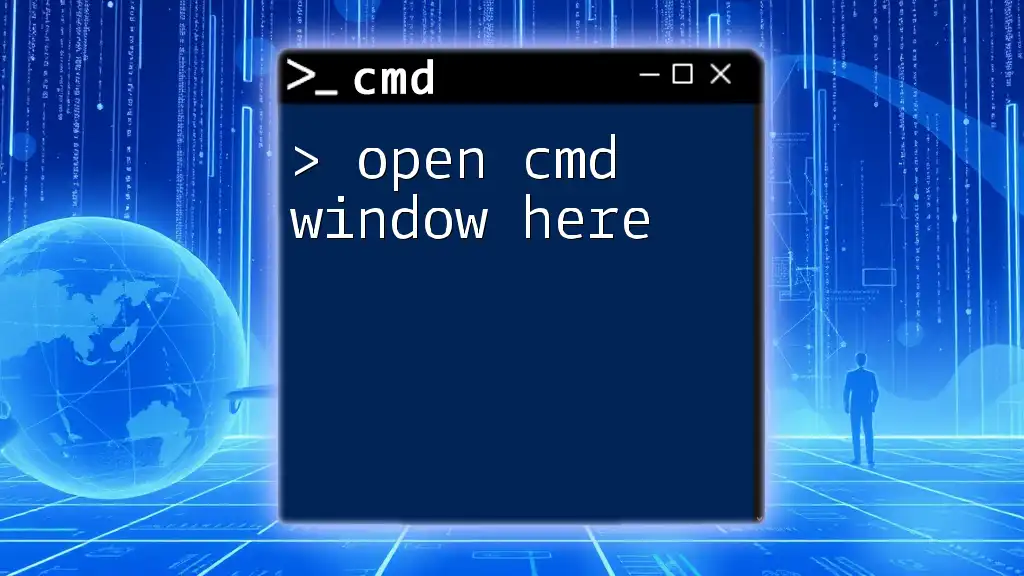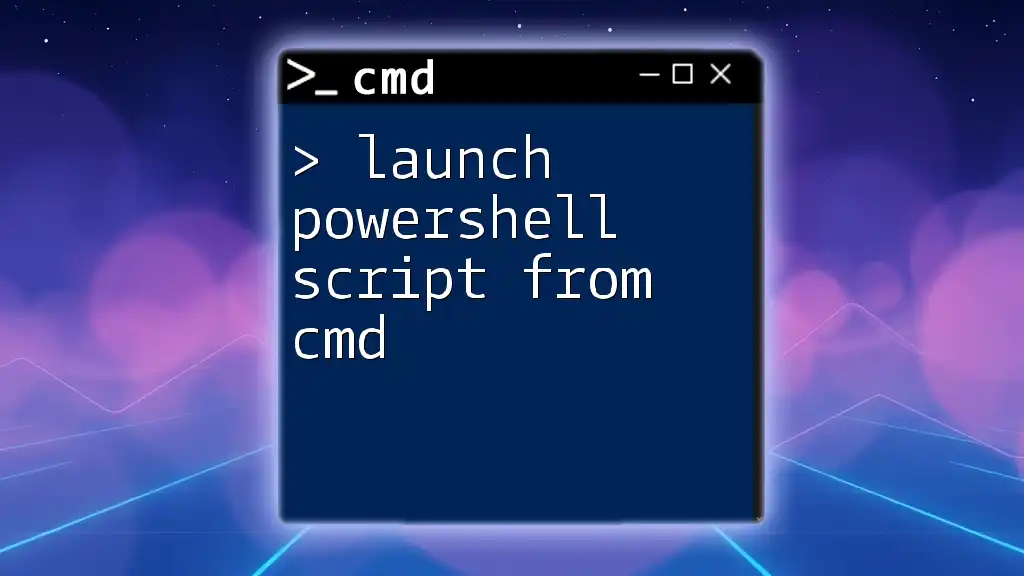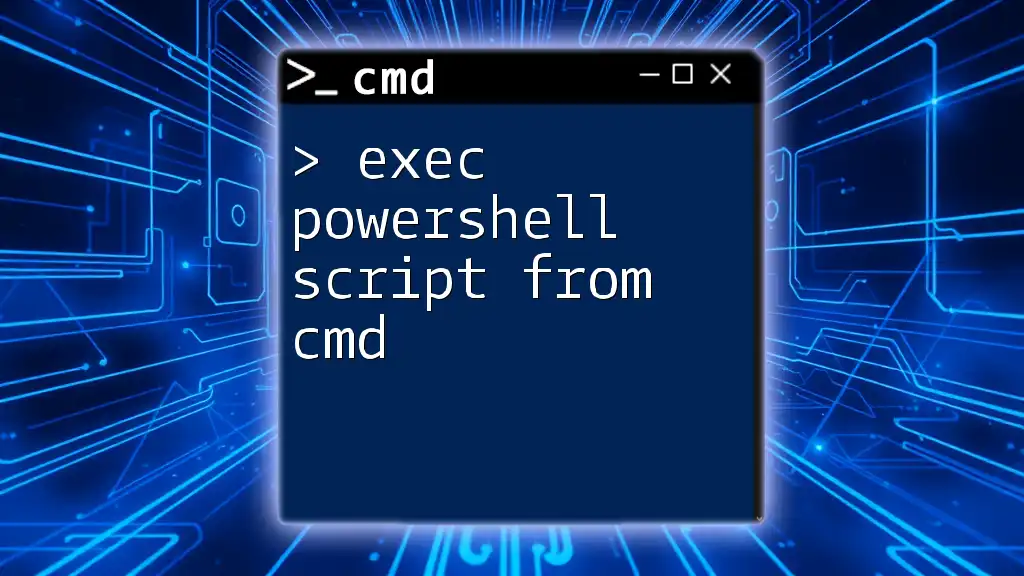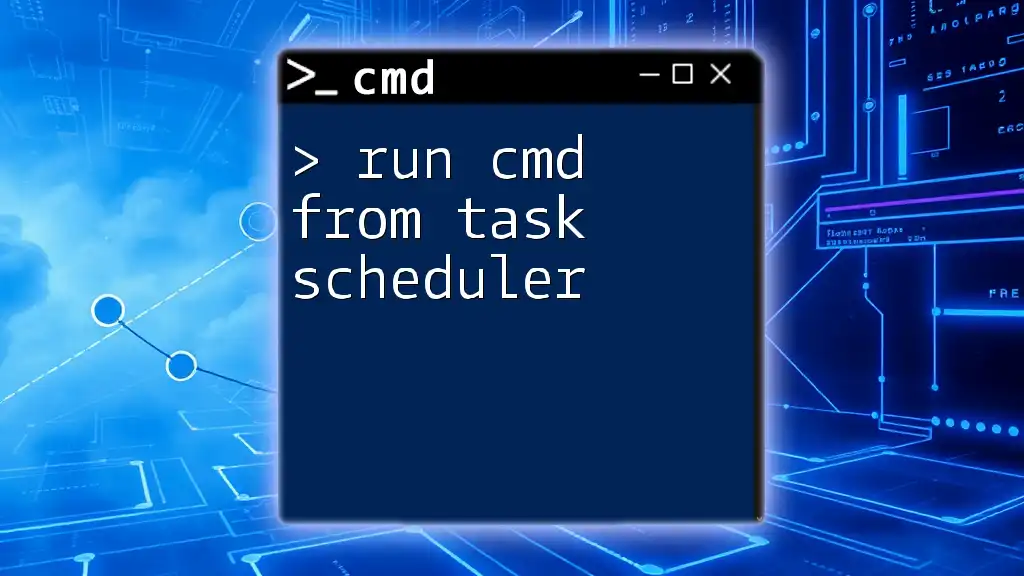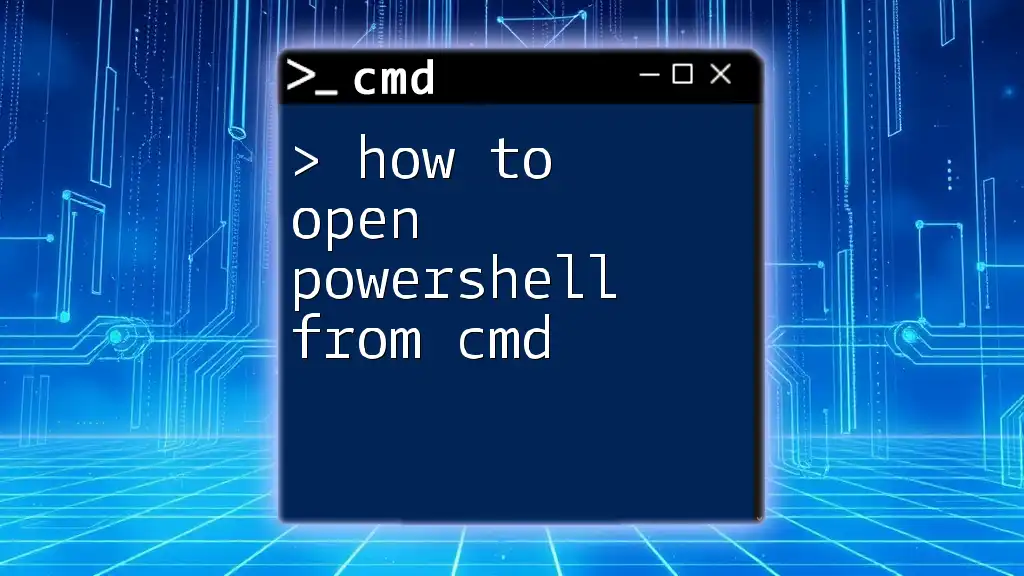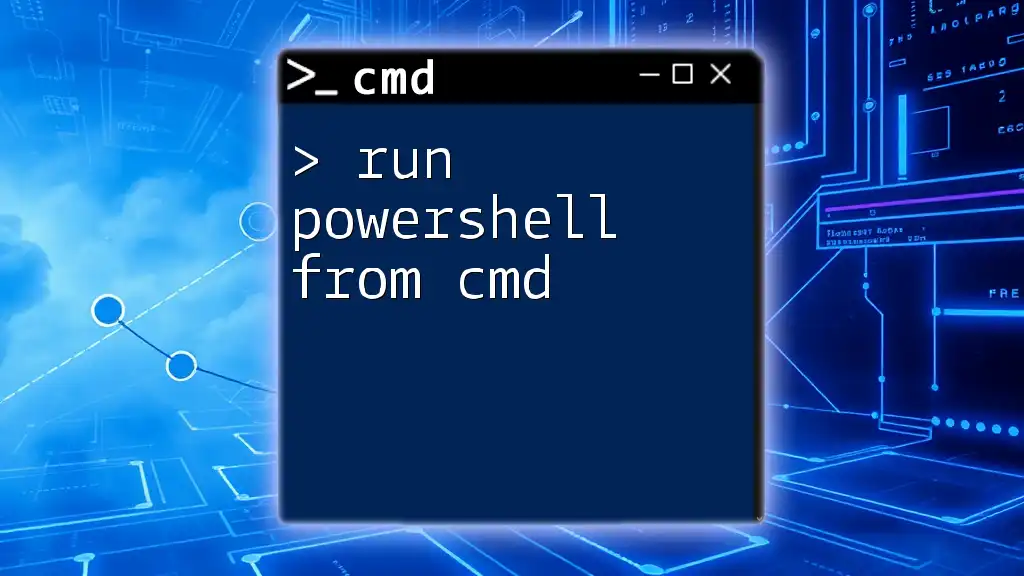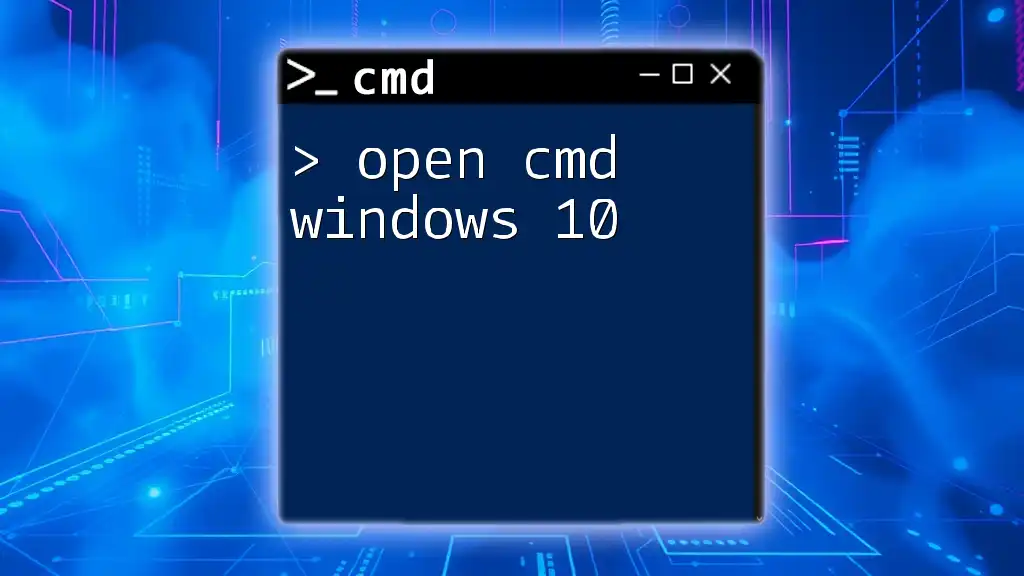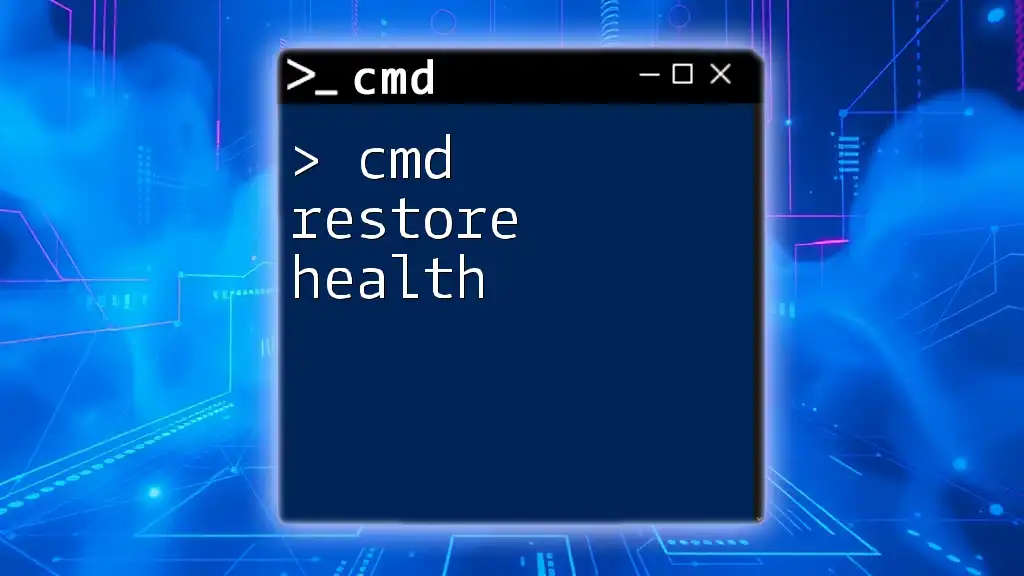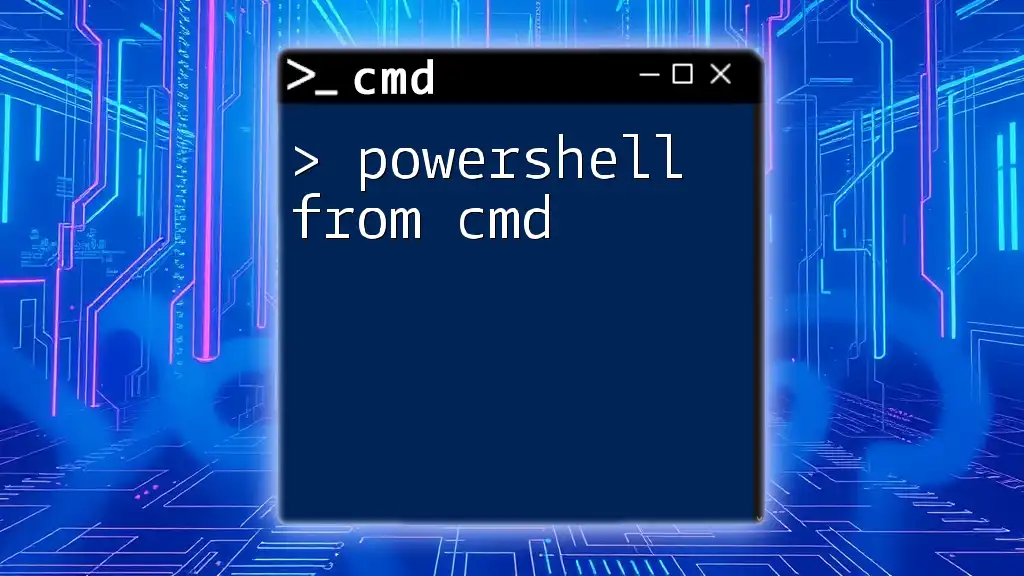To quickly open the Command Prompt (cmd) from PowerShell, you can simply type the following command:
start cmd
Understanding the Basics
What is the Command Prompt (CMD)?
The Command Prompt, often referred to as CMD, is a command line interpreter in Windows. It allows users to execute commands that interact directly with the operating system. CMD is widely used for various tasks, including:
- File and folder management
- System configuration
- Running batch scripts
While CMD can be powerful in its own right, understanding how to use it effectively enhances productivity for users.
What is PowerShell?
PowerShell is a task automation framework that includes a command-line shell and an associated scripting language. Unlike CMD, PowerShell is designed to facilitate rapid automation of system administration tasks. The main features include:
- Cmdlets: Specialized, built-in functions that perform a specific task
- Object-oriented programming: Unlike CMD, which deals with text, PowerShell works with .NET objects
This difference fundamentally impacts how users interact with the system, making PowerShell a go-to tool for sysadmins and advanced users.
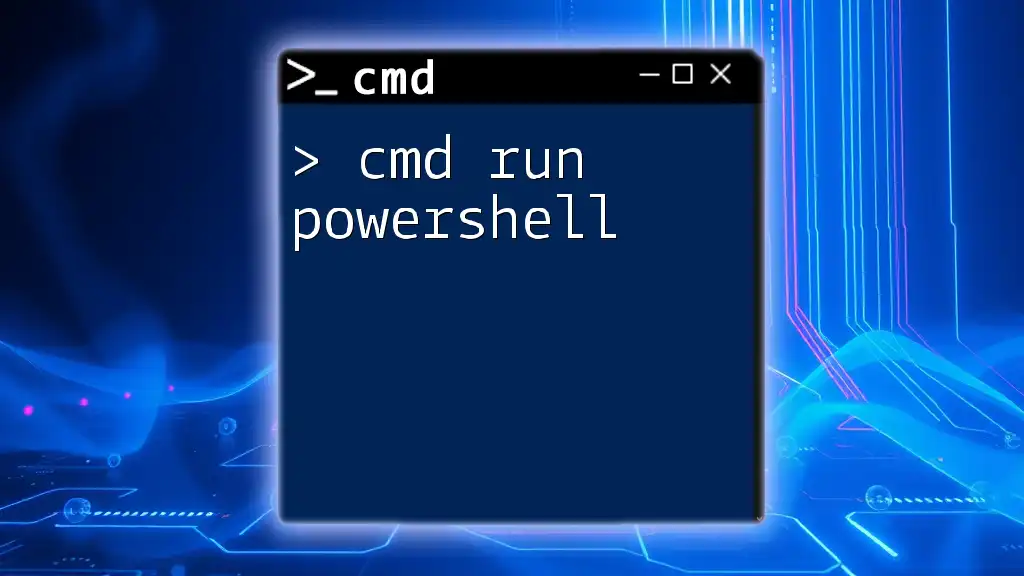
Getting Started with PowerShell
Opening PowerShell
Opening PowerShell is simple and can be done through various methods:
- Start Menu: Type "PowerShell" in the search bar and select it.
- Run Command: Press `Win + R`, type `powershell`, and hit Enter.
Familiarizing yourself with these methods helps streamline access to PowerShell.
PowerShell Cmdlets and Functions
In PowerShell, Cmdlets are the building blocks of tasks. They adhere to a specific naming convention, usually structured as `Verb-Noun` (e.g., `Get-Process`). This format provides clarity about the action being performed and the target of that action.
Understanding basic Cmdlets, such as `Get-Help` and `Set-Location`, is essential for navigating and utilizing PowerShell effectively.
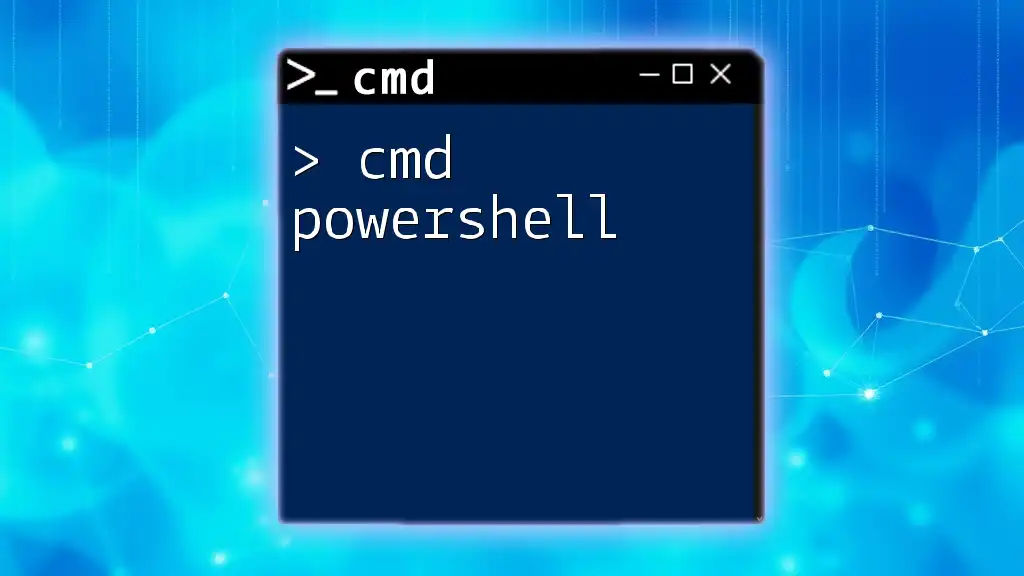
How to Open CMD from PowerShell
The Direct Method
Opening CMD directly from PowerShell is straightforward. Simply type the following command and hit Enter:
cmd
This command effectively switches the context from PowerShell to the Command Prompt. The user interface will change, signaling that CMD is now active. In this environment, you can execute familiar CMD commands.
Using the Start-Process Cmdlet
Syntax of Start-Process
The Start-Process cmdlet in PowerShell allows users to initiate processes, including launching CMD from within PowerShell. The basic syntax is:
Start-Process <processName> [-ArgumentList <arguments>]
Example of Using Start-Process
Executing CMD using the Start-Process cmdlet requires the following command:
Start-Process cmd
This command launches the Command Prompt in a new window. It's particularly useful when you want to keep your original PowerShell terminal open while accessing CMD.
Running Specific Commands in CMD from PowerShell
Running a Command Directly
PowerShell allows users to execute CMD commands without switching interfaces by using the `/c` switch. This switch tells CMD to carry out the command specified and then terminate. Here's how you can do it:
cmd /c "your_command_here"
For example, if you want to list the contents of a directory via CMD, you could use:
cmd /c "dir"
This command executes `dir` in CMD, displaying the directory contents directly in PowerShell and returning control back to PowerShell afterward.
Opening CMD in a Specific Directory
In some cases, you may want to launch CMD with a specific working directory. You can achieve this with the -WorkingDirectory parameter:
Start-Process cmd -WorkingDirectory "C:\Your\Path"
This command opens CMD in the designated path, which is useful for users who frequently work within specific directories, saving time and increasing efficiency.

Troubleshooting Common Issues
CMD Does Not Open
If CMD fails to launch from PowerShell, potential solutions may include:
- Check for error messages: Sometimes the error can indicate a missing executable.
- Ensure PowerShell is running properly: If PowerShell itself is malfunctioning, it may prevent CMD from opening.
Permissions Issues
Occasionally, users may encounter User Account Control (UAC) restrictions when trying to open CMD. This could prevent CMD processes from executing if appropriate permissions are not granted. To resolve this, use:
Start-Process cmd -Verb RunAs
This command prompts for administrative privileges, allowing CMD to run with elevated rights.
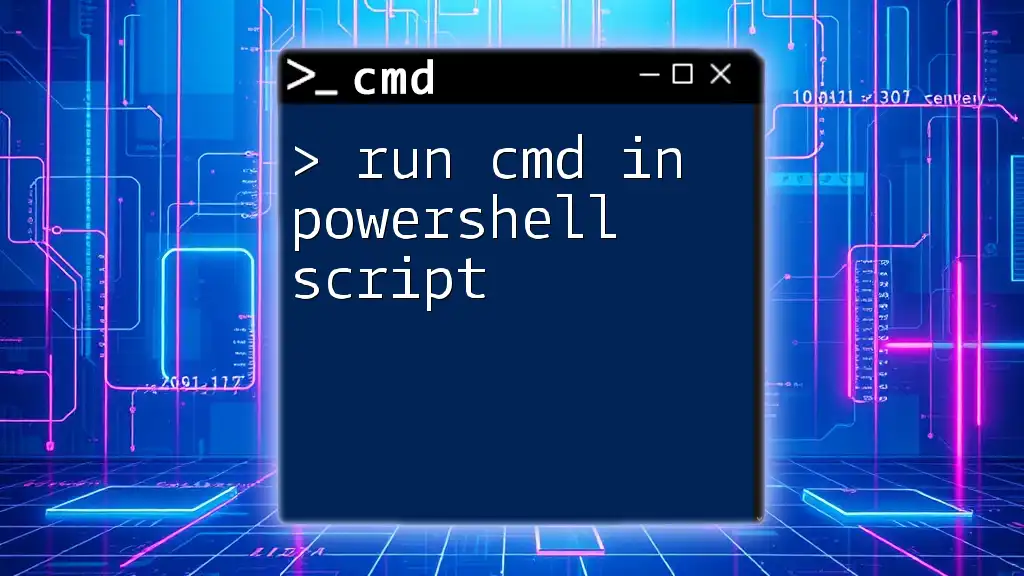
Benefits of Using PowerShell to Open CMD
Streamlining Workflows
Integrating CMD and PowerShell allows for a more efficient workflow. Users can quickly switch between environments depending on the task, taking advantage of the strengths of both interfaces. This agility can significantly enhance productivity, especially during system administration tasks.
Using Scripting and Automation
PowerShell's scripting capabilities enable advanced users to automate complex tasks involving CMD commands. By combining cmdlets in PowerShell scripts with traditional CMD commands, you can create powerful automation routines tailored to specific administrative needs.
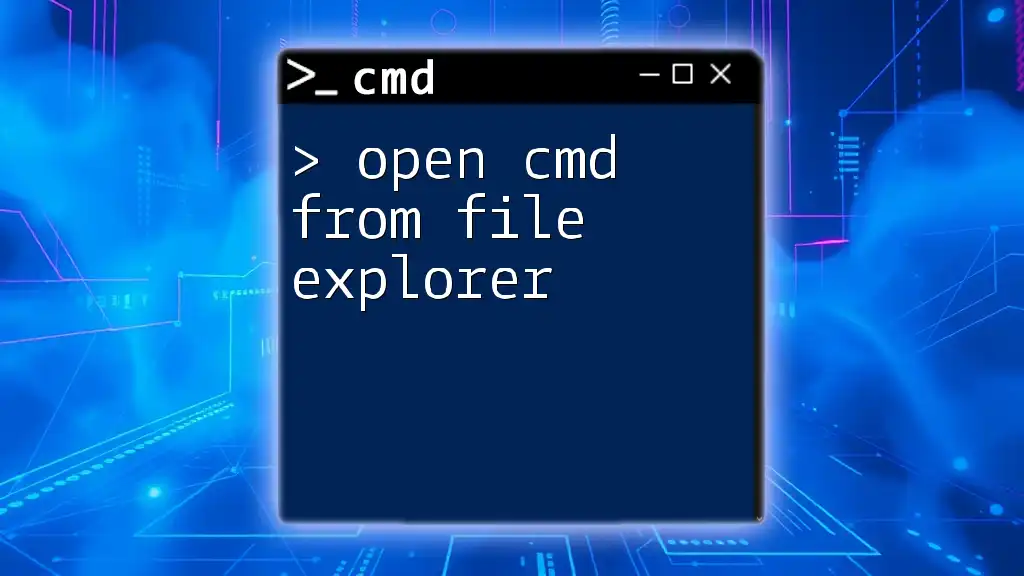
Conclusion
Opening CMD from PowerShell is a straightforward process that can greatly improve your command-line efficiency. Whether using simple commands, leveraging cmdlets, or running commands directly, mastering this integration enhances your overall productivity and effectiveness in managing systems. By practicing these techniques, you can become more adept at navigating both PowerShell and CMD, opening up new possibilities in your daily tasks.
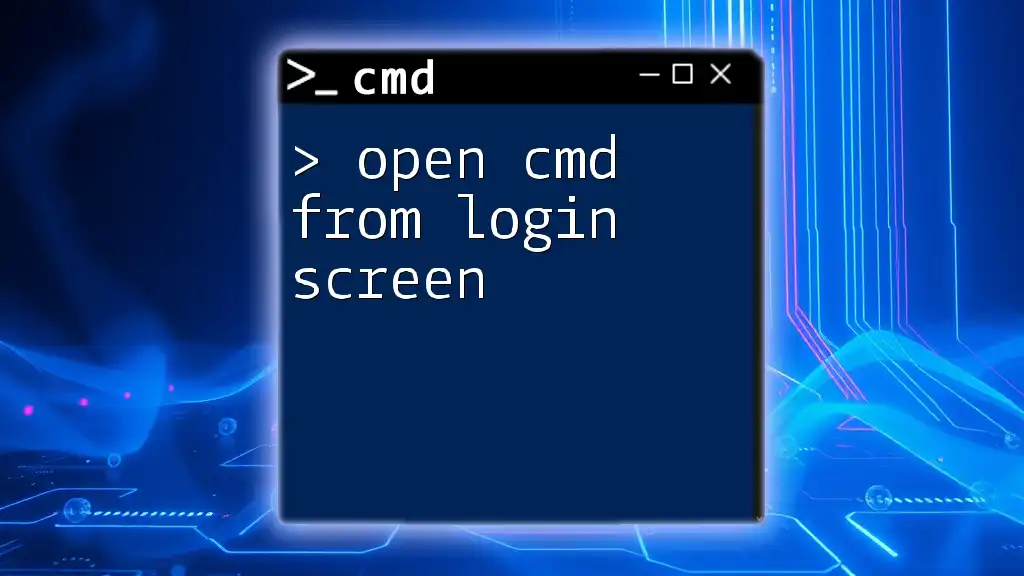
Additional Resources
For an in-depth understanding of both CMD and PowerShell, consider exploring the official documentation and resources available online. This continued learning will only strengthen your command line skills and broaden your technical capabilities.
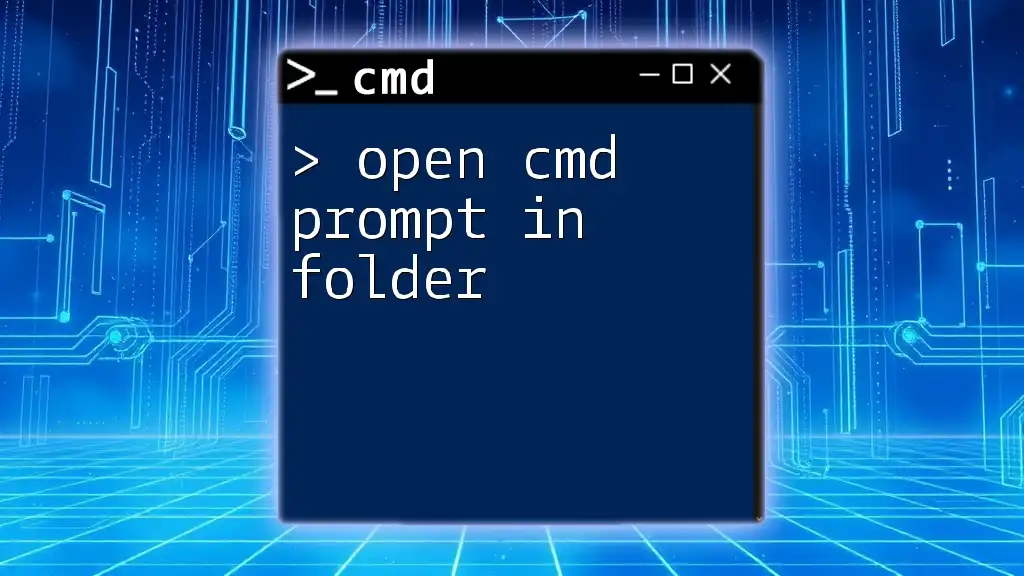
Call to Action
Start practicing today by experimenting with different commands in both CMD and PowerShell! Explore further integrations, and subscribe for updates or tutorials to deepen your command line knowledge.