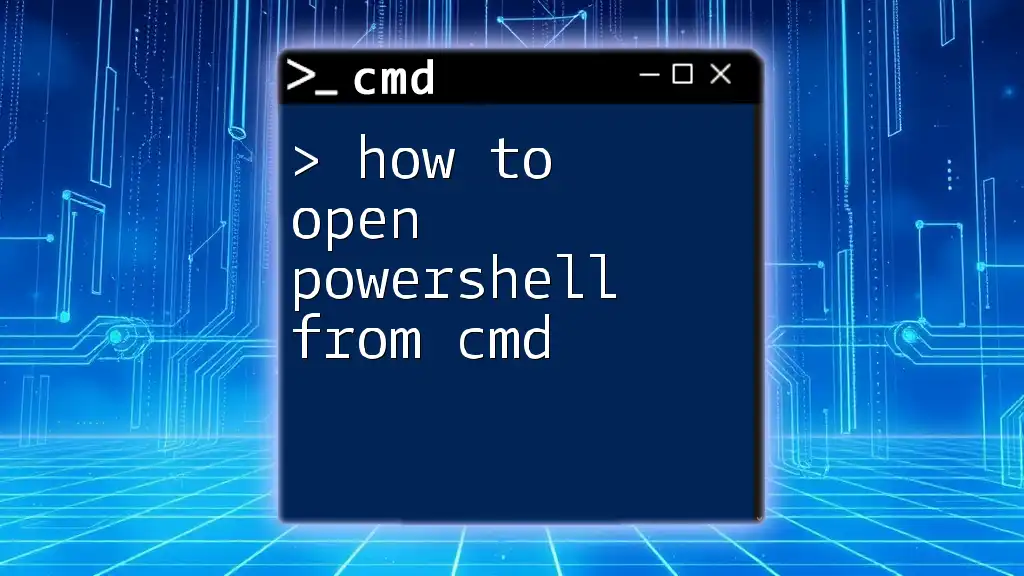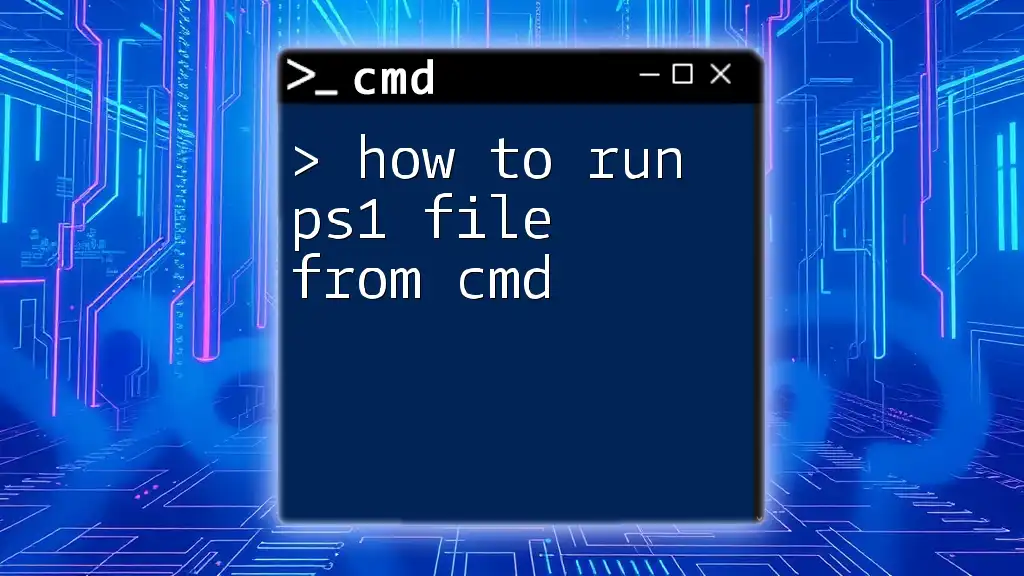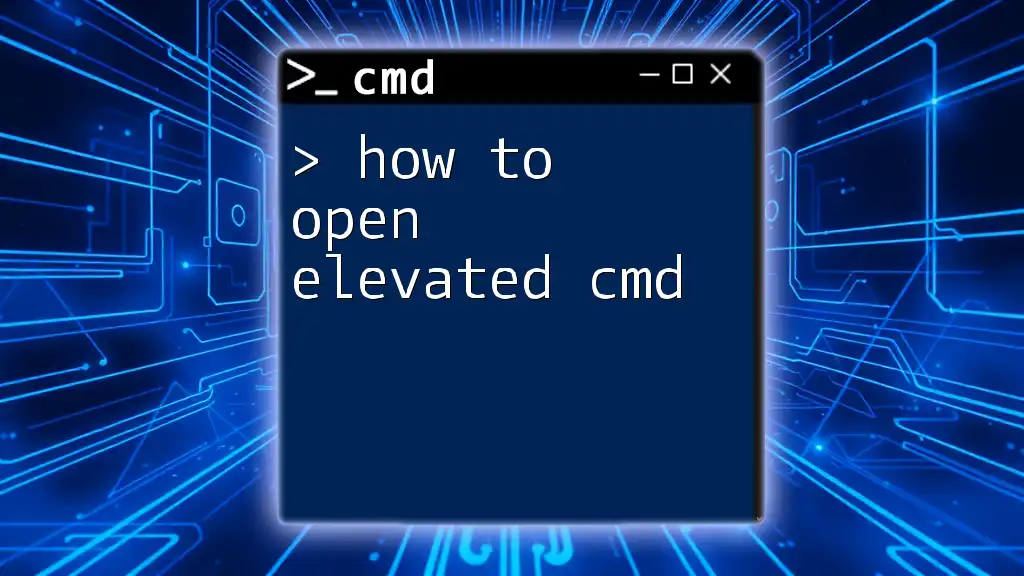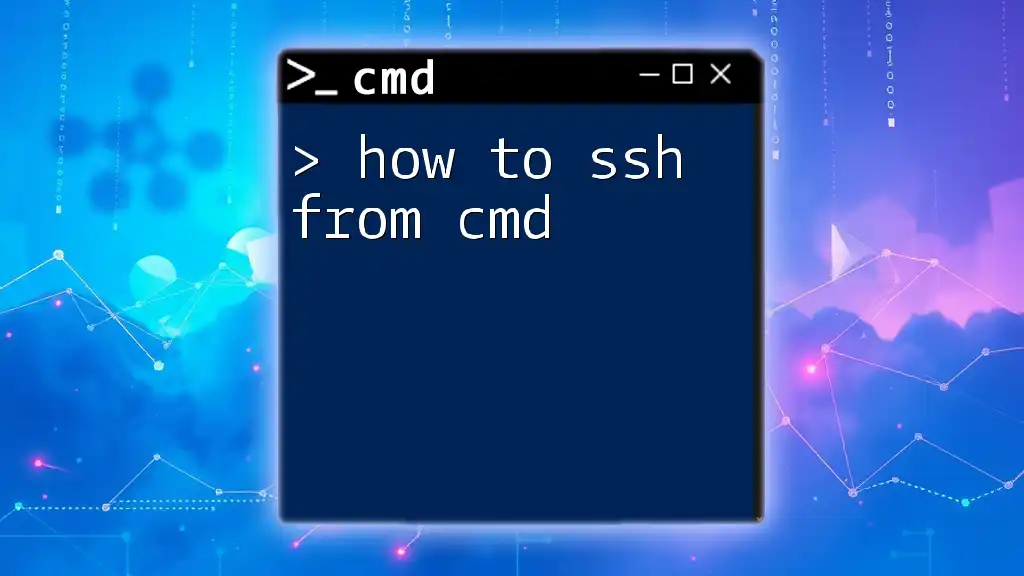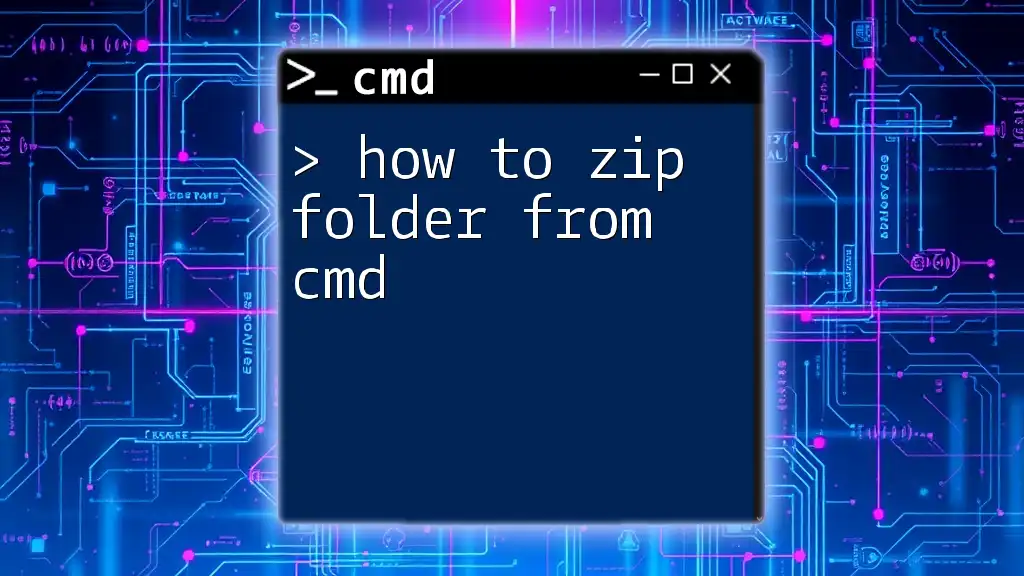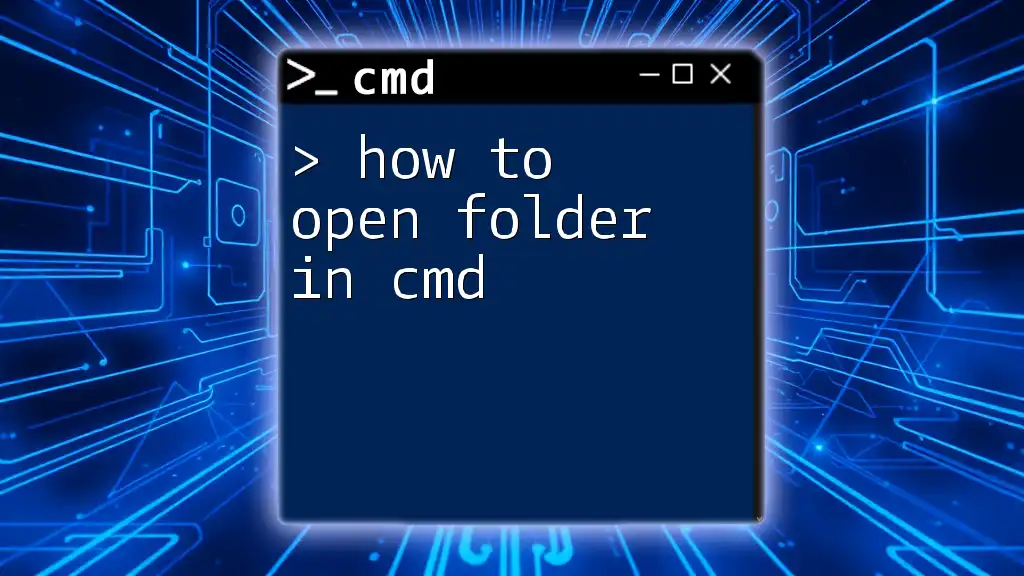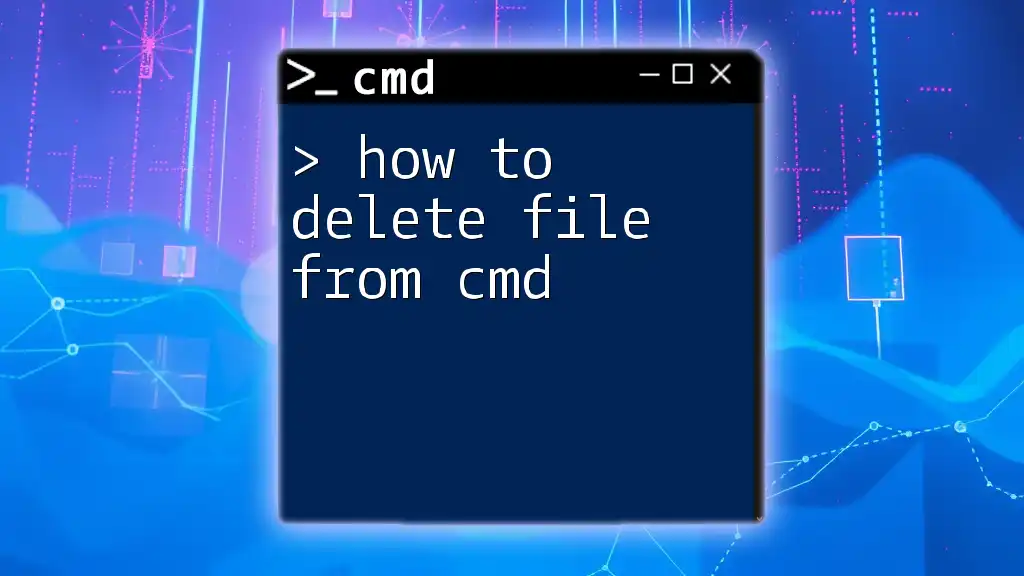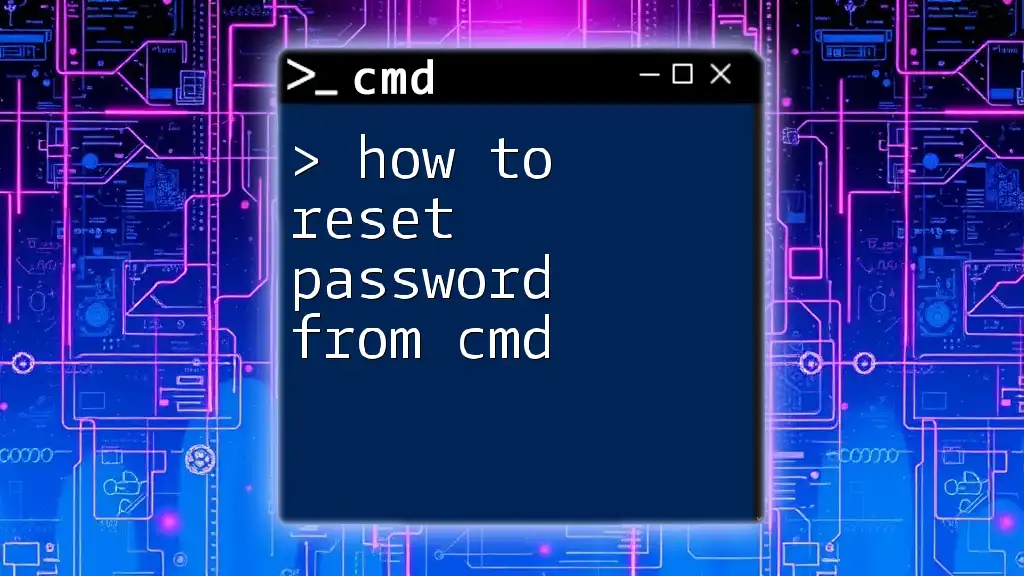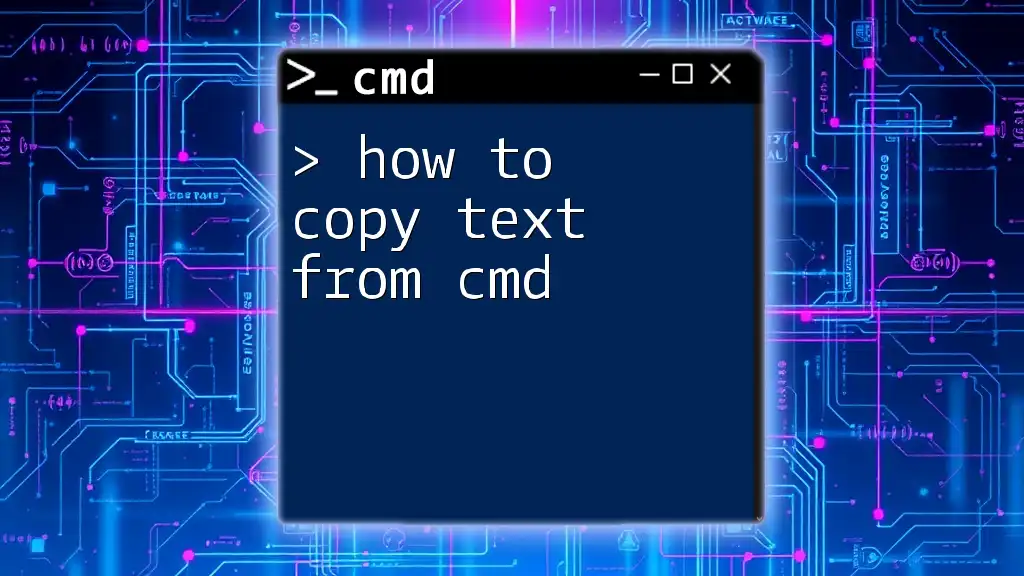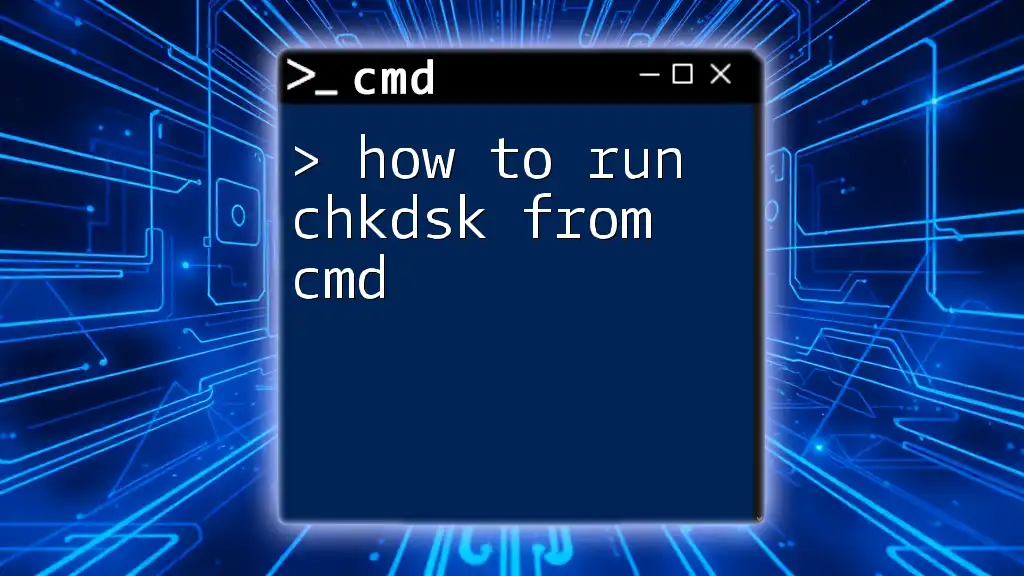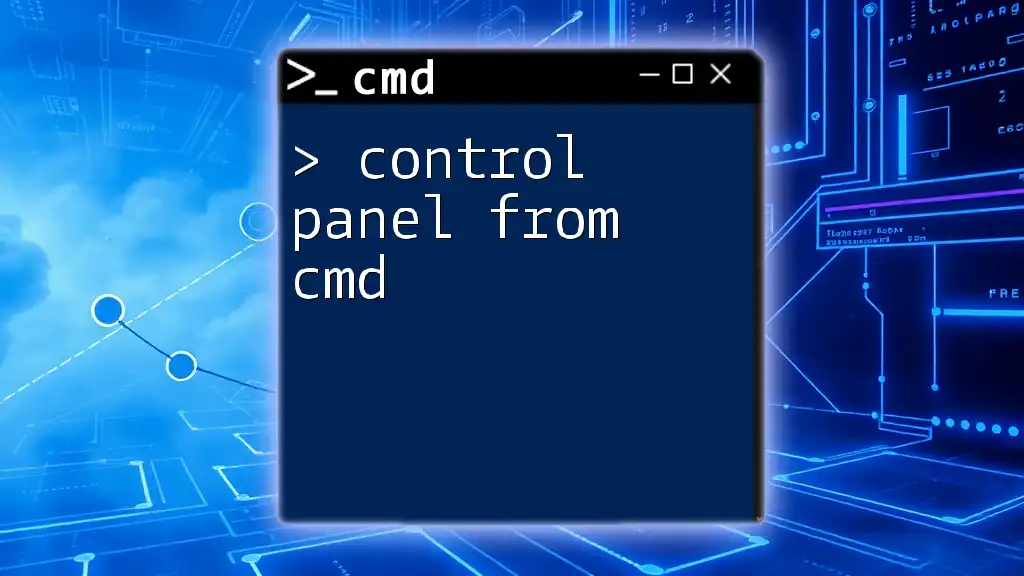To open PowerShell from the Command Prompt, simply type the following command and press Enter:
start powershell
Understanding CMD and PowerShell
What is CMD?
CMD, short for Command Prompt, is a command-line interpreter available in most Windows operating systems. It serves as a powerful tool for users to execute commands for file management, system configurations, and running programs without needing a graphical user interface. CMD allows for a range of functionalities, including basic file operations, script execution, and running system diagnostics, making it a fundamental part of Windows for power users and system administrators alike.
What is PowerShell?
PowerShell is a more advanced command-line shell and scripting language designed specifically for system administration. Leveraging the .NET framework, PowerShell allows users to automate tasks and manage system configurations with greater efficiency. Unlike CMD, it supports a comprehensive set of cmdlets, integrates seamlessly with other Microsoft products, and allows users to manipulate system objects, making it a more robust option for advanced users.
Why Open PowerShell from CMD?
There are several scenarios where launching PowerShell from the Command Prompt can enhance your workflow. For instance, if you are familiar with CMD but need to utilize PowerShell’s extended capabilities, knowing how to switch between the two can save time and effort. PowerShell offers more complex command capabilities and object manipulation, allowing users to perform advanced tasks beyond the scope of standard CMD commands. This is particularly useful for system admins who need to execute scripts or manage network configurations.
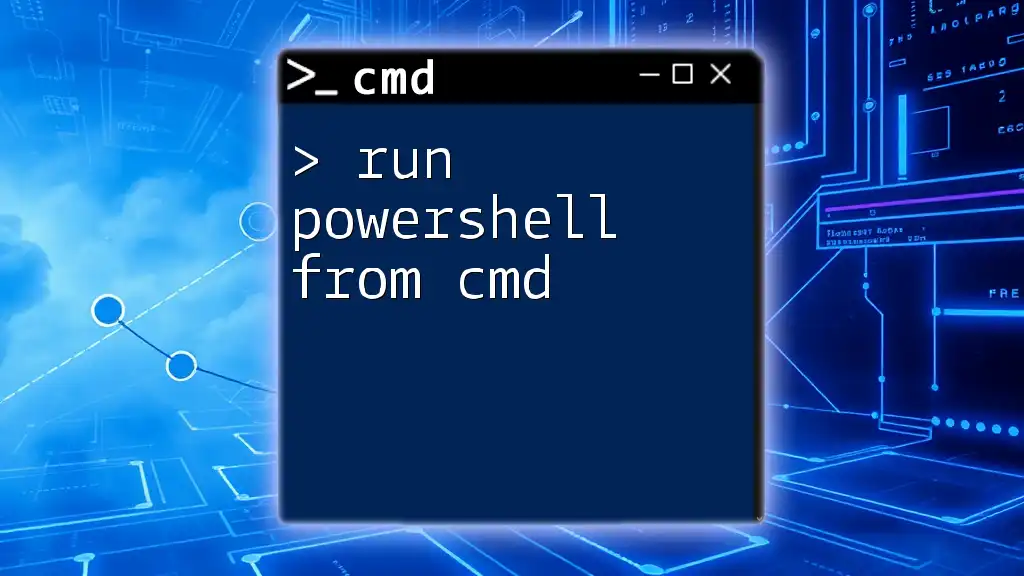
How to Open PowerShell from CMD
Launching PowerShell
To launch PowerShell directly from CMD, the simplest command to use is:
powershell
This shortcut opens a new PowerShell window, giving you immediate access to PowerShell commands and functionalities.
Opening a Specific Version of PowerShell
If you need to ensure you are opening a specific version of PowerShell, perhaps for compatibility reasons, you can use the full path. The command would look like this:
C:\Windows\System32\WindowsPowerShell\v1.0\powershell.exe
This command specifies the exact location of the PowerShell executable. Each segment of the command provides context; "C:\Windows\System32\" refers to the standard Windows system directory, and "WindowsPowerShell\v1.0\" indicates the version of PowerShell.
Starting PowerShell as Administrator
In some scenarios, you may need to run PowerShell with elevated privileges to perform administrative tasks. To start PowerShell as an administrator, use:
start-process powershell -verb runas
This command utilizes `start-process` to initiate PowerShell with the `-verb runas` parameter, prompting a User Account Control (UAC) confirmation. Running as an administrator is essential when executing commands that affect system settings or require permissions beyond standard user rights.
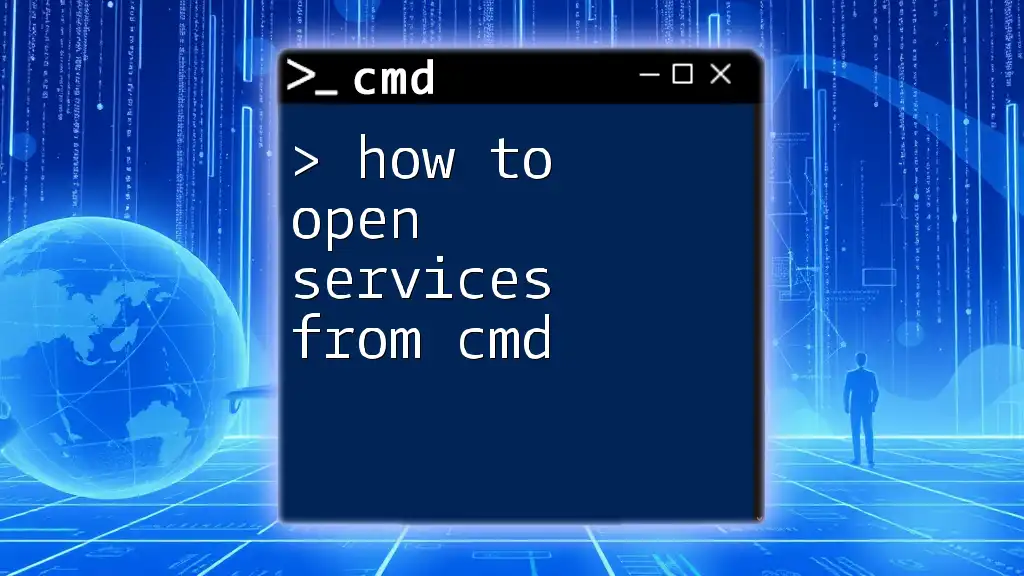
Alternative Methods to Open PowerShell
From the Run Dialog
For quick access to PowerShell without having to navigate through CMD, you can launch it using the Run dialog:
- Press Win + R to open the Run dialog.
- Type `powershell` and hit Enter.
This method directly opens PowerShell, allowing for immediate command entry without the intermediary of CMD.
From the Start Menu
Another straightforward way to access PowerShell is via the Start Menu. Simply type "PowerShell" in the search box and select Windows PowerShell. This method provides easy access to PowerShell without needing to remember commands or paths.
Using Batch Files
For users who frequently work with PowerShell, creating a batch file can streamline the process. Here’s how to make a batch file to launch PowerShell:
- Open a text editor (like Notepad).
- Write the following command:
@echo off
start powershell
- Save the file with a .bat extension (e.g., `OpenPowerShell.bat`).
Double-clicking this file will launch PowerShell. This method is great for quick access to PowerShell without needing to remember the CMD commands.
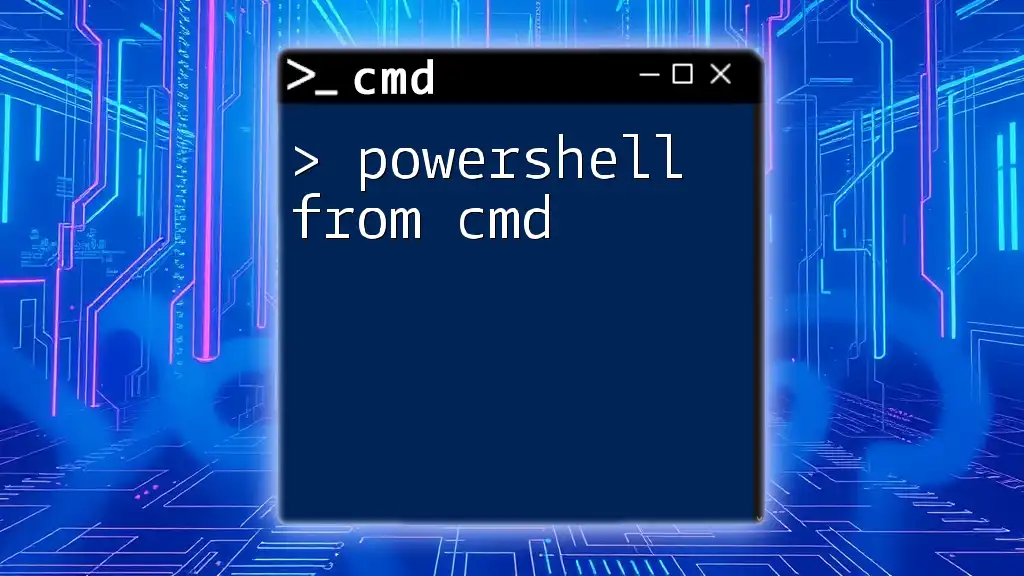
Tips and Tricks
Customizing PowerShell Upon Launch
You may want to customize your PowerShell experience right from the start. By adding parameters to the launch command, you can change its behavior. For instance, to keep PowerShell open after running a command, use:
powershell -NoExit -Command "Your command here"
The `-NoExit` parameter ensures that the PowerShell window remains open after executing the command, allowing you to review the output without the window closing immediately.
Using Aliases for Frequent Tasks
PowerShell allows users to create aliases, which can help simplify the execution of common commands. For example, if you frequently use the `Get-ChildItem` cmdlet to list directory contents, you can create an alias for it:
Set-Alias list Get-ChildItem
By now being able to use `list` to perform `Get-ChildItem`, you can save time and effort while using PowerShell.
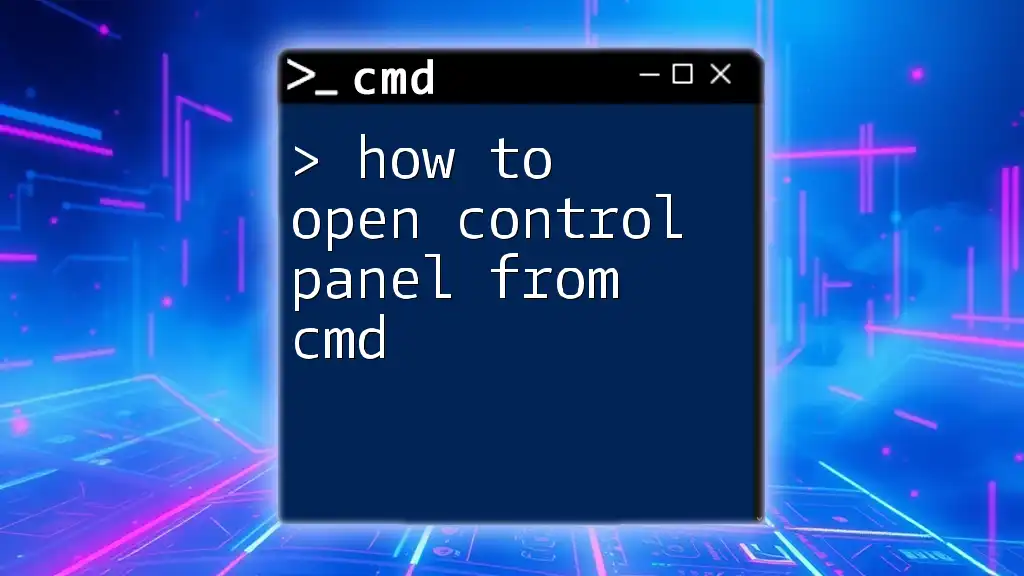
Conclusion
By mastering how to open PowerShell from CMD, along with understanding the distinctions and capabilities of both CMD and PowerShell, you are equipping yourself with valuable skills that can enhance your productivity. Remember, switching between these interfaces can facilitate smoother tasks, and knowing alternative methods to access PowerShell can simplify your workflow. Practice these commands regularly to become adept in utilizing CMD and PowerShell for effective system management.
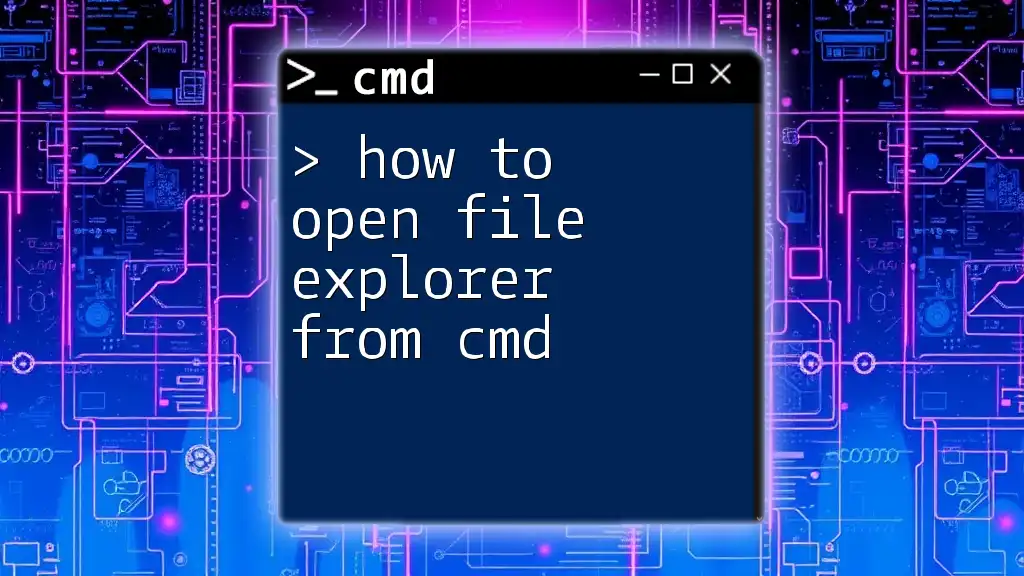
Resources
For those looking to deepen their understanding, consider browsing online forums, Microsoft’s official documentation, or joining dedicated courses focused on CMD and PowerShell mastery. These resources can provide you with a broader range of capabilities and best practices.