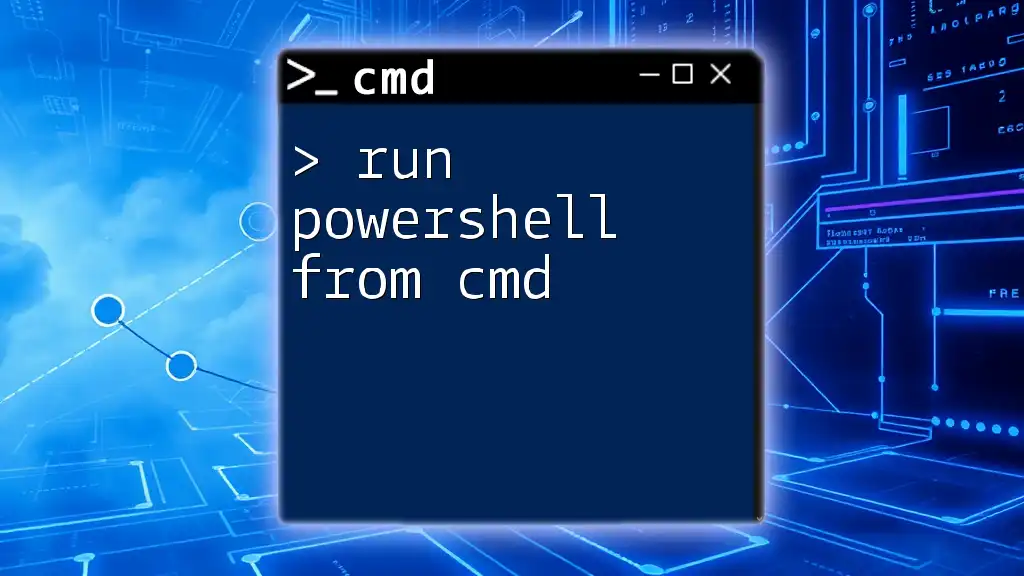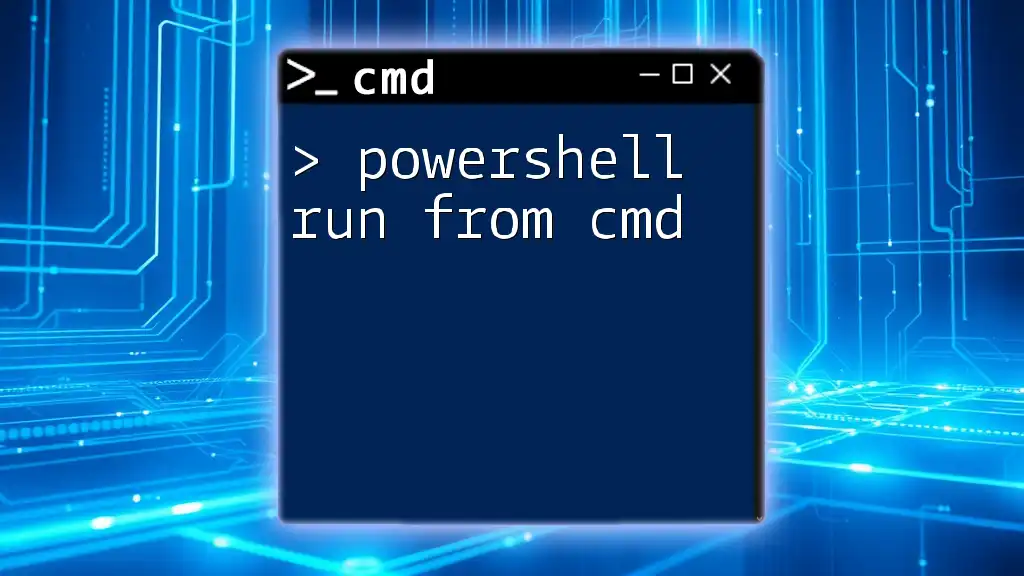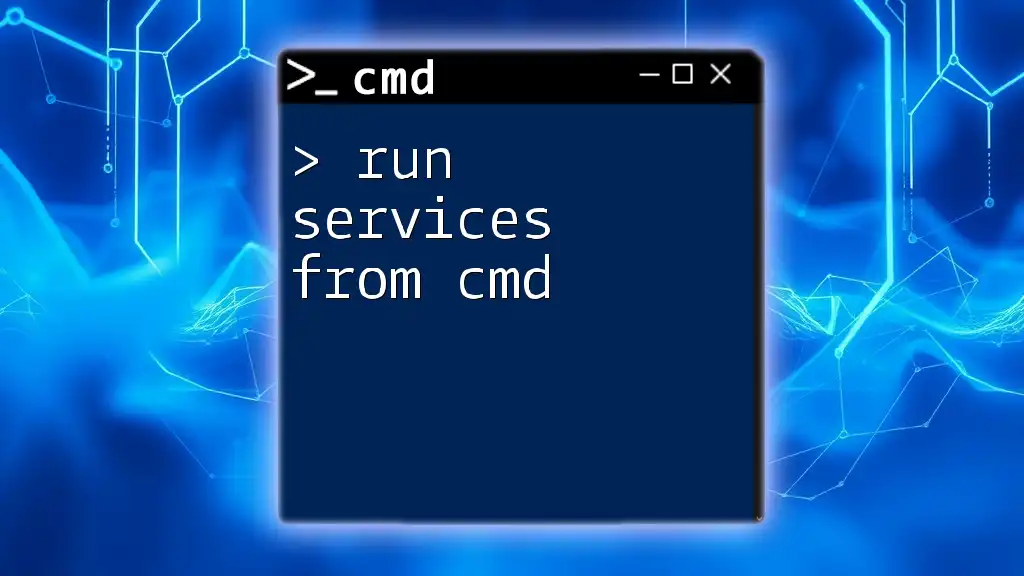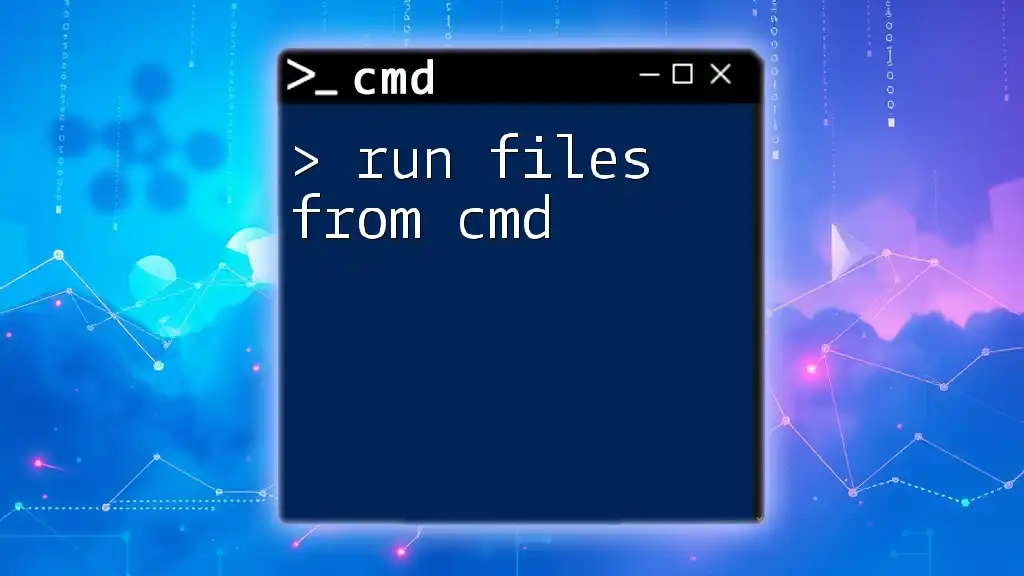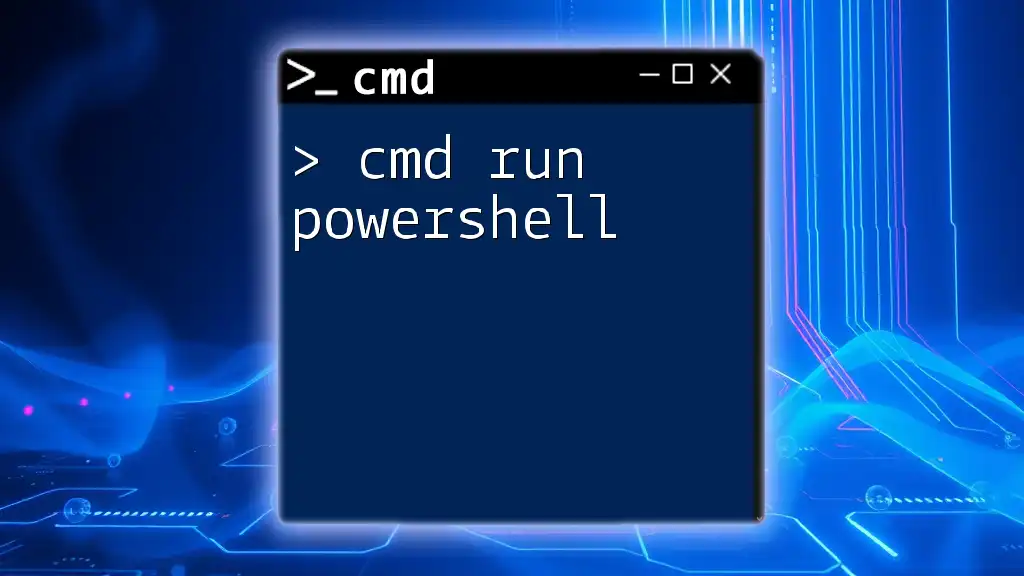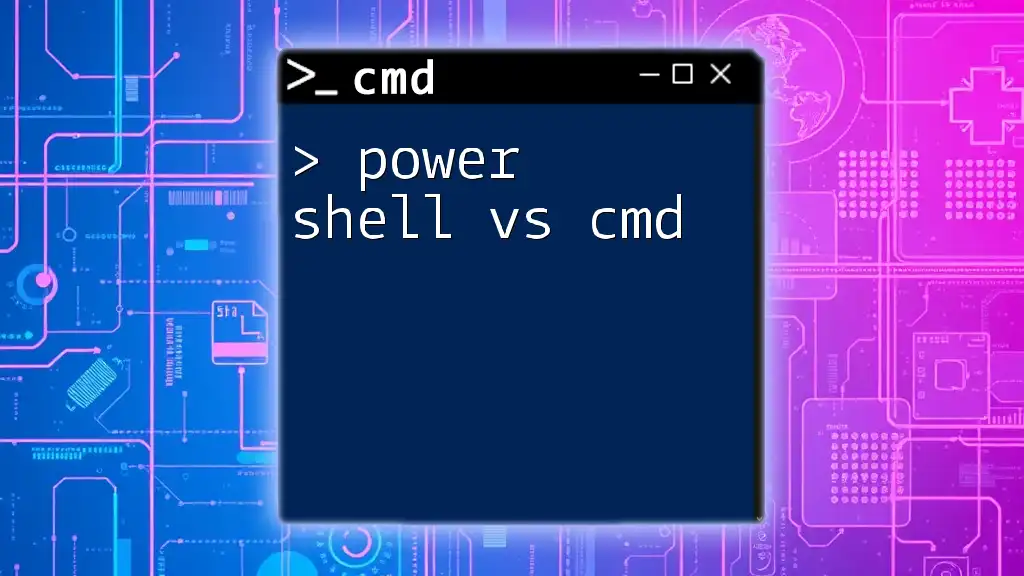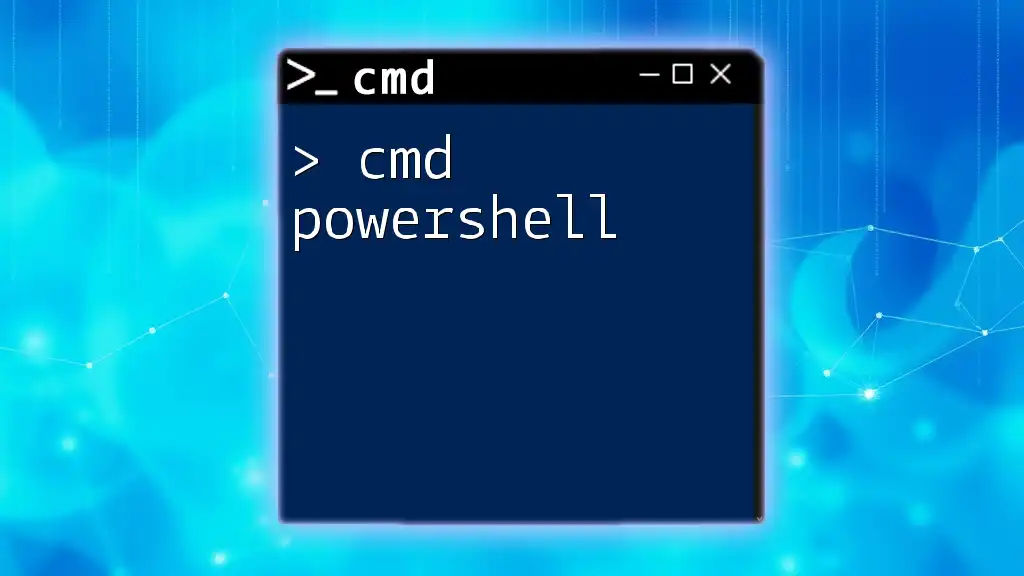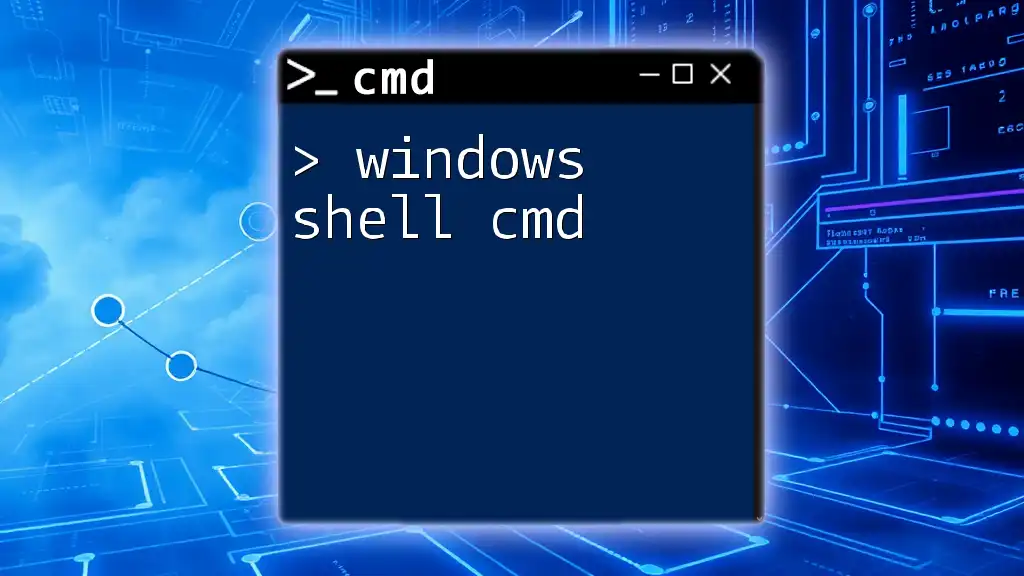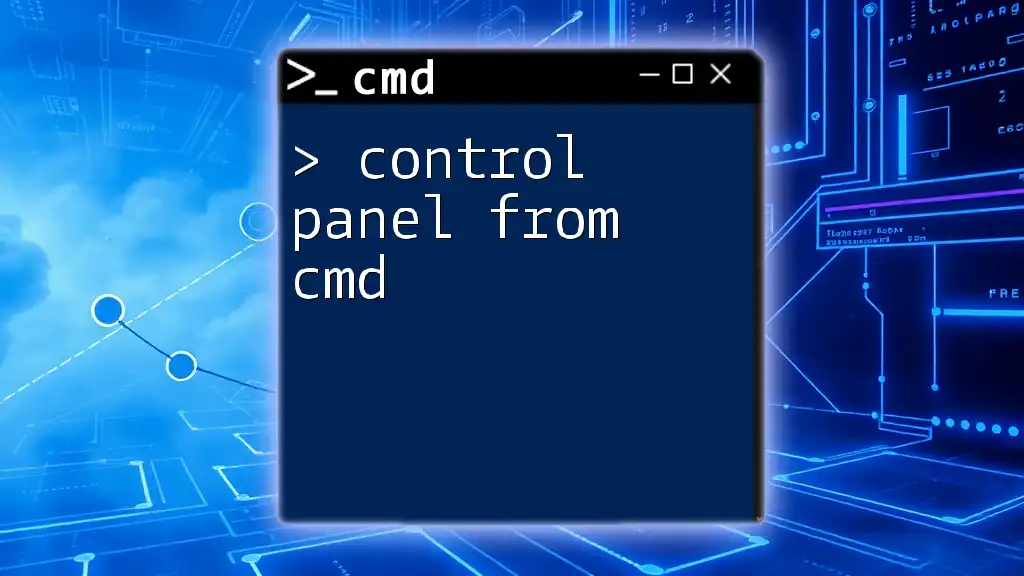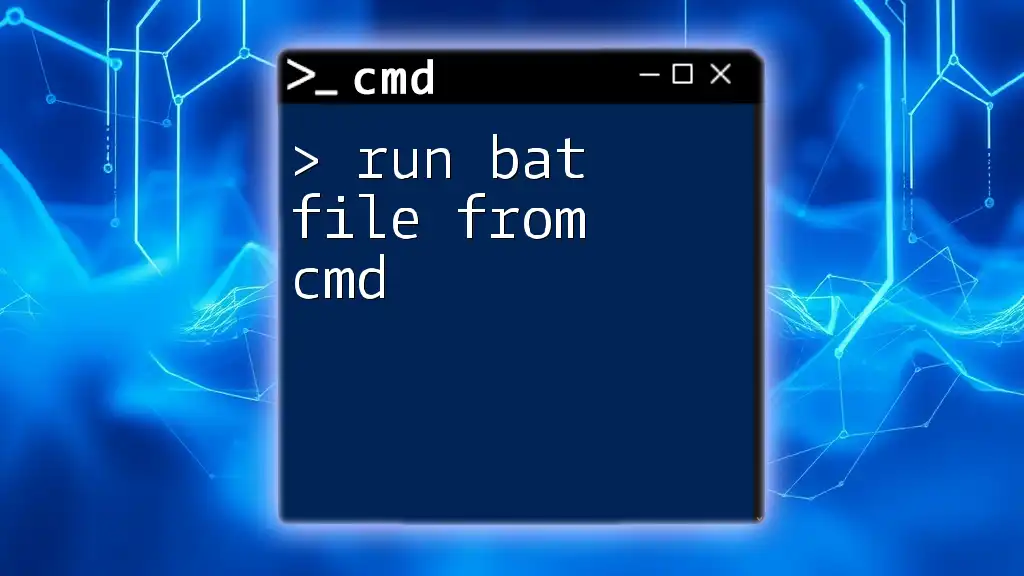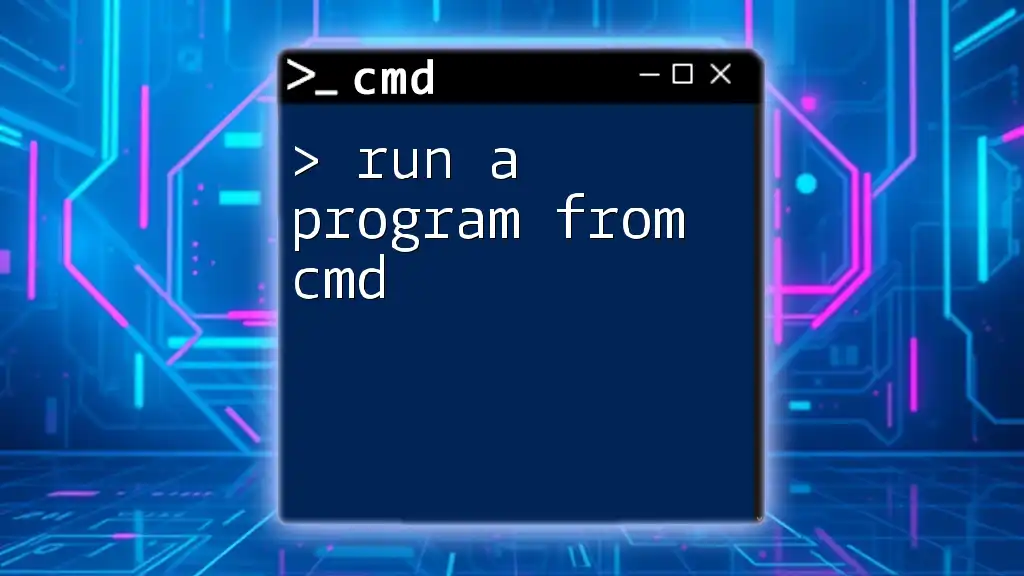You can run PowerShell from the Command Prompt by simply typing the `powershell` command followed by any desired PowerShell commands or scripts.
powershell -Command "Write-Host 'Hello from PowerShell!'"
What is PowerShell?
PowerShell is a powerful task automation framework created by Microsoft, enabling users to automate and control various system tasks using commands. Unlike CMD, which primarily supports basic command-line tasks, PowerShell offers advanced scripting capabilities, built-in functions, and access to the .NET framework. This makes it an essential tool for system administrators and power users looking to streamline repetitive processes and manage system configurations effectively.
Common Use Cases for PowerShell
PowerShell is widely used in various scenarios, such as:
- System Administration: Automating user management, system configurations, and monitoring system health.
- Automation of Repetitive Tasks: Writing scripts to automate jobs like backups, report generation, or deployment configurations.
- Complex Data Manipulation: Utilizing PowerShell’s objects and cmdlets to handle complex data queries and transformations.
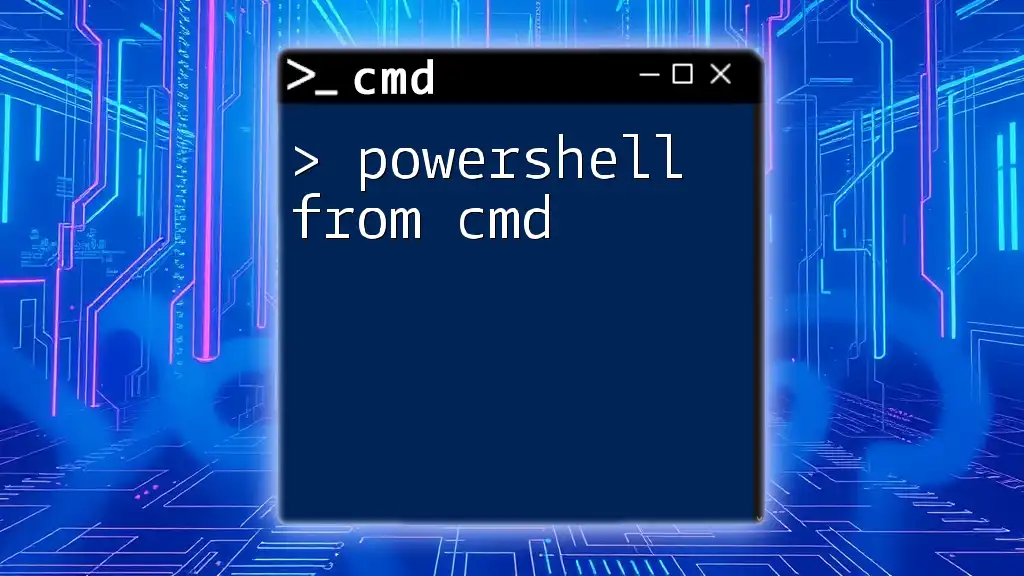
Why Run PowerShell from CMD?
Switching between CMD and PowerShell can enhance your productivity and efficiency. Here are a few reasons why you might want to run PowerShell from CMD:
Ease of Access
For users who are more comfortable with CMD, being able to launch PowerShell quickly is a significant advantage. It streamlines workflows by allowing a seamless transition from traditional command-line tasks to more advanced scripting.
Combining Commands
CMD and PowerShell can complement each other effectively. For example, you can quickly gather system information using CMD commands, then switch to PowerShell for deeper analysis or automation.
Performance Considerations
PowerShell is generally more resource-intensive than CMD due to its object-oriented capabilities. However, knowing how to run PowerShell commands from CMD can help you execute sophisticated tasks without needing to navigate through multiple interfaces.

How to Run PowerShell from CMD
Opening PowerShell from CMD
To run PowerShell directly from CMD, simply type the following command:
powershell
Executing this command will launch PowerShell within the current CMD window. This allows you to start entering PowerShell commands immediately, facilitating quick multitasking.
Running PowerShell Scripts
If you want to execute a specific PowerShell script directly from CMD, you can do so using the following command structure:
powershell -ExecutionPolicy Bypass -File "C:\Path\To\YourScript.ps1"
- `-ExecutionPolicy Bypass`: This parameter temporarily bypasses the execution policy restrictions, allowing you to run scripts that may otherwise be blocked.
- `-File "C:\Path\To\YourScript.ps1"`: This specifies the file location of the PowerShell script you wish to execute. Ensure that the path is correctly set to avoid errors.
Running PowerShell Commands Directly
To run a PowerShell command directly from CMD without launching PowerShell first, you can use the following syntax:
powershell -Command "Get-Process"
This command allows you to execute the `Get-Process` cmdlet from CMD as if you were in the PowerShell environment. The `-Command` parameter is particularly useful for executing quick commands without needing to switch contexts fully.
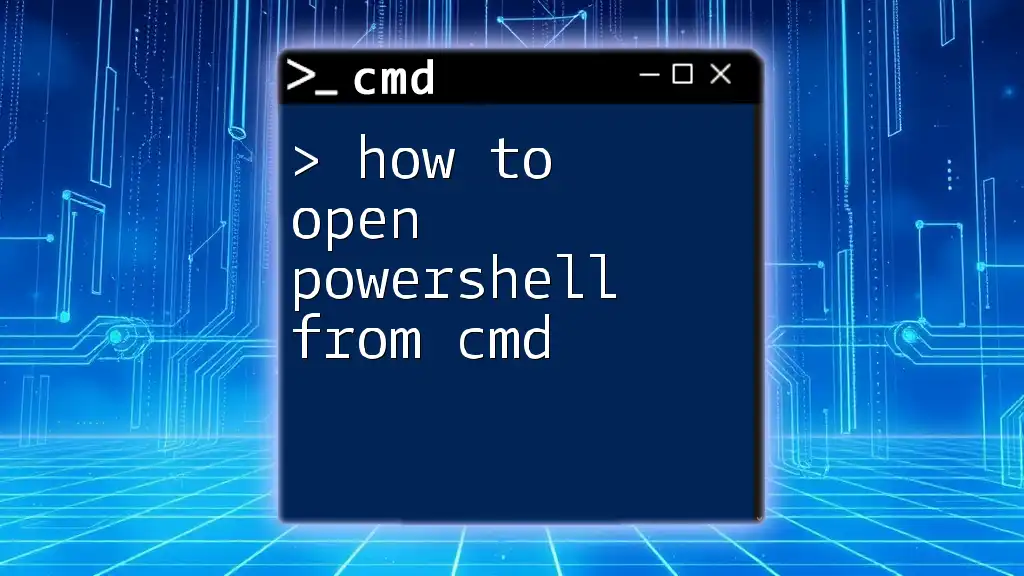
Useful Tips for Running PowerShell from CMD
Setting the Execution Policy
Understanding PowerShell's execution policy is crucial, as it determines whether scripts can run on your system. The commonly used policies include:
- Restricted: No scripts can run.
- AllSigned: Only scripts signed by a trusted publisher can run.
- RemoteSigned: Scripts created locally can run. Remote scripts must be signed.
- Unrestricted: Any script can run without restriction.
If you need to change the execution policy via CMD, use the following command:
powershell -ExecutionPolicy RemoteSigned
This command sets the execution policy to RemoteSigned for that session, allowing you to run local scripts while maintaining security for those downloaded from the internet.
Customizing PowerShell Profile
Creating a custom PowerShell profile allows you to personalize your PowerShell experience by loading custom settings, aliases, functions, and more each time you start PowerShell. To create or edit a PowerShell profile directly from CMD, use:
powershell -NoProfile -Command "notepad $PROFILE"
This command opens Notepad with your current user profile, where you can set up your preferred environment for future sessions.

Troubleshooting Common Issues
PowerShell Not Recognized
If you encounter an error stating that PowerShell is not recognized as a command, this could be due to various reasons, including:
- PowerShell is not installed: Older versions of Windows may not have PowerShell pre-installed.
- The system path is misconfigured: Ensure the directory containing PowerShell executable is included in the system PATH variable.
Script Blocked by Execution Policy
Sometimes, users may find that their scripts are being blocked by execution policies. Here’s how to identify and resolve this issue:
- Identifying the Issue: You'll usually see an error message indicating that the execution policy is preventing the script from running.
- Resolving the Issue: To work around this, temporarily adjust the execution policy using the `-ExecutionPolicy Bypass` parameter in your command when running scripts.
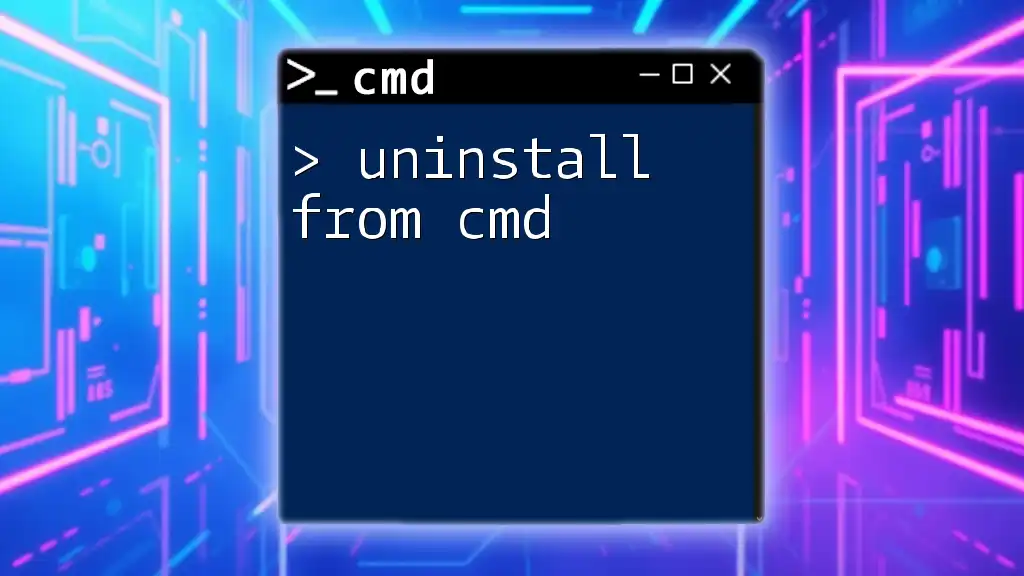
Conclusion
In summary, learning to run PowerShell from CMD efficiently expands your command-line capabilities, allowing you to leverage both environments to their full potential. By understanding how to launch PowerShell, execute scripts, and customize your settings, you’ll enhance your workflow and automate tasks with relative ease.
There's a wealth of knowledge to explore within PowerShell, so don’t hesitate to dive deeper into more complex commands, cmdlets, and scripting techniques to further enrich your skills.
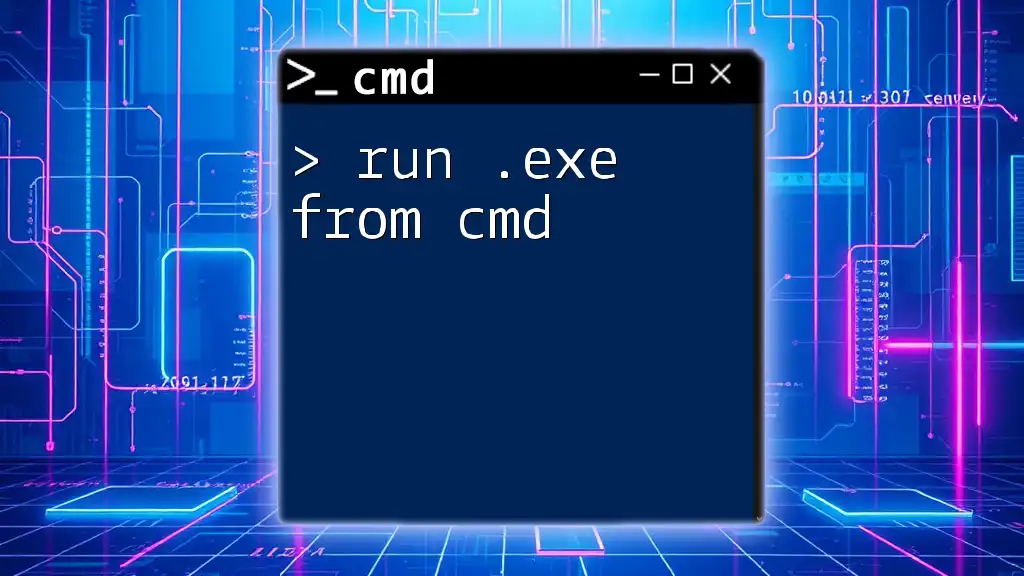
Additional Resources
Explore additional resources and tutorials for PowerShell to enhance your understanding and proficiency in using this powerful tool. Engaging with community support forums can also provide invaluable assistance when troubleshooting or seeking advanced guidance.