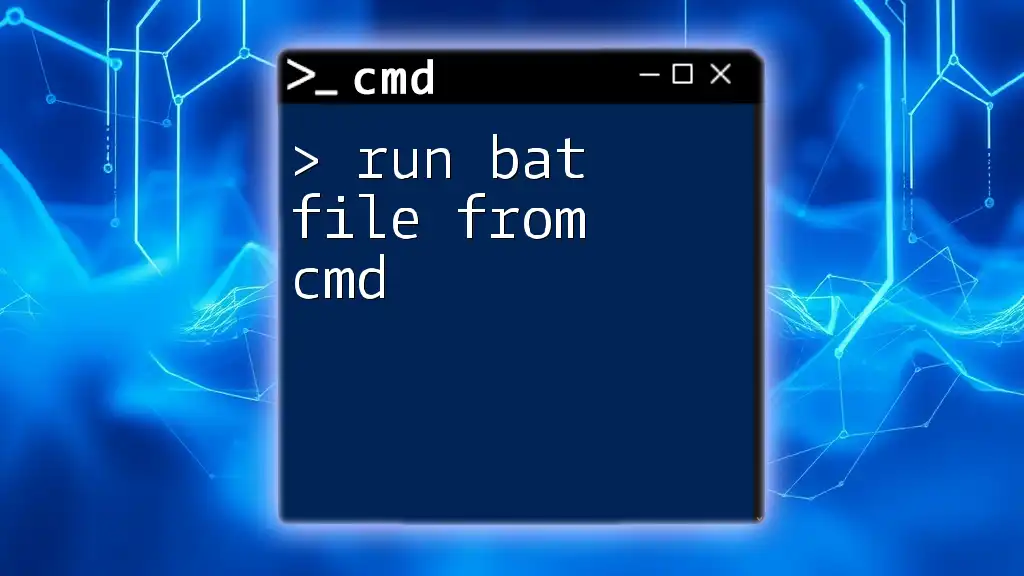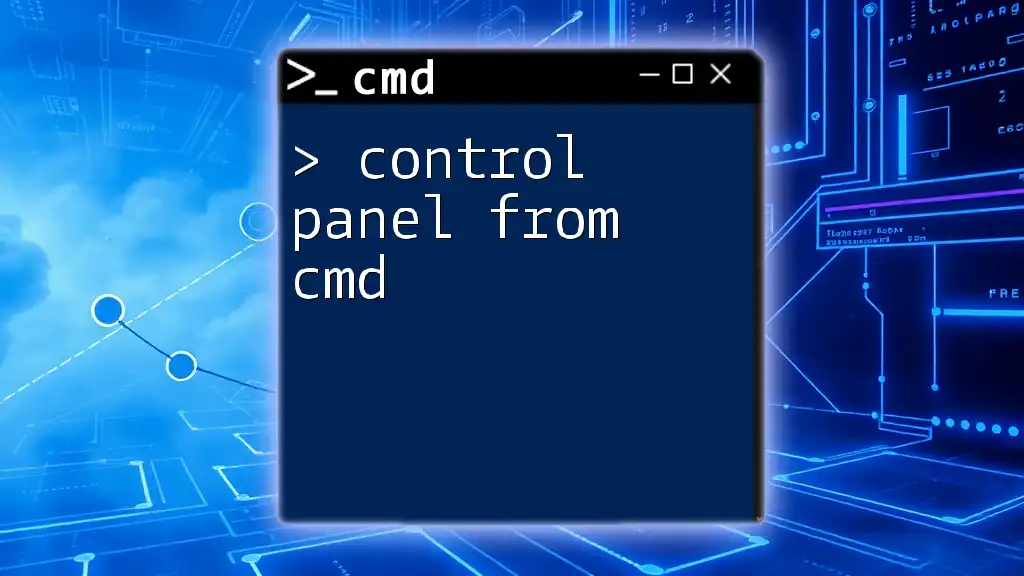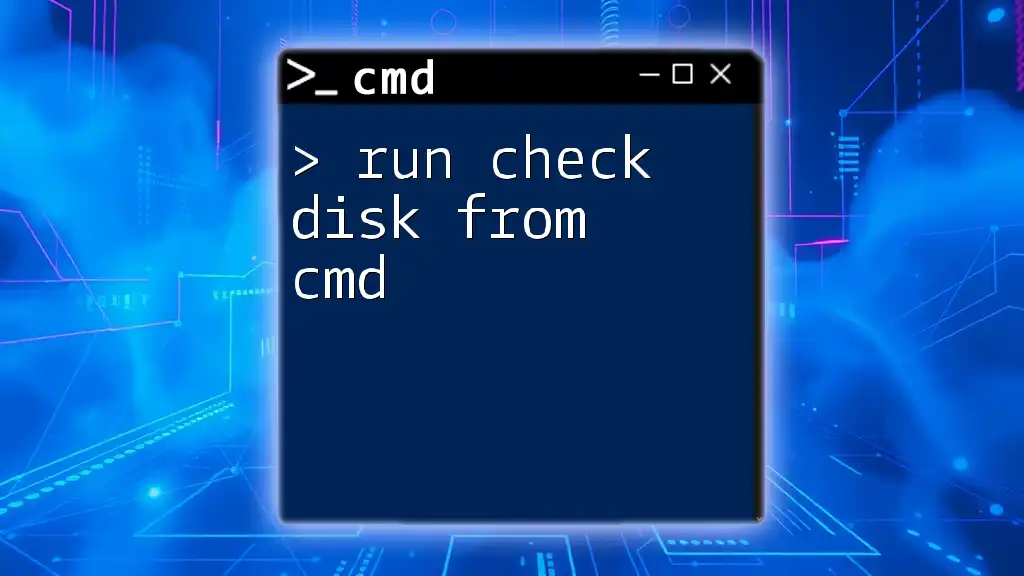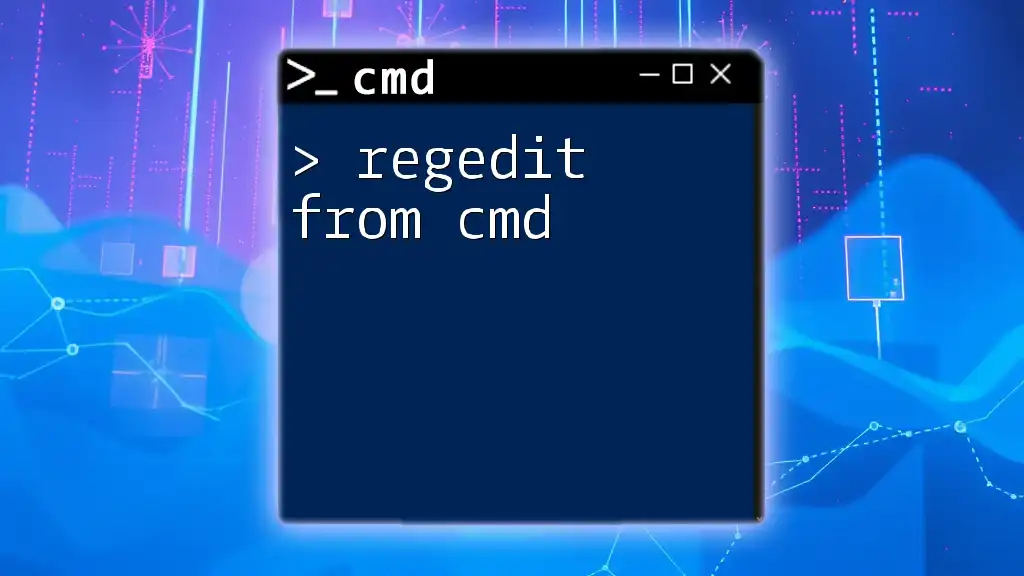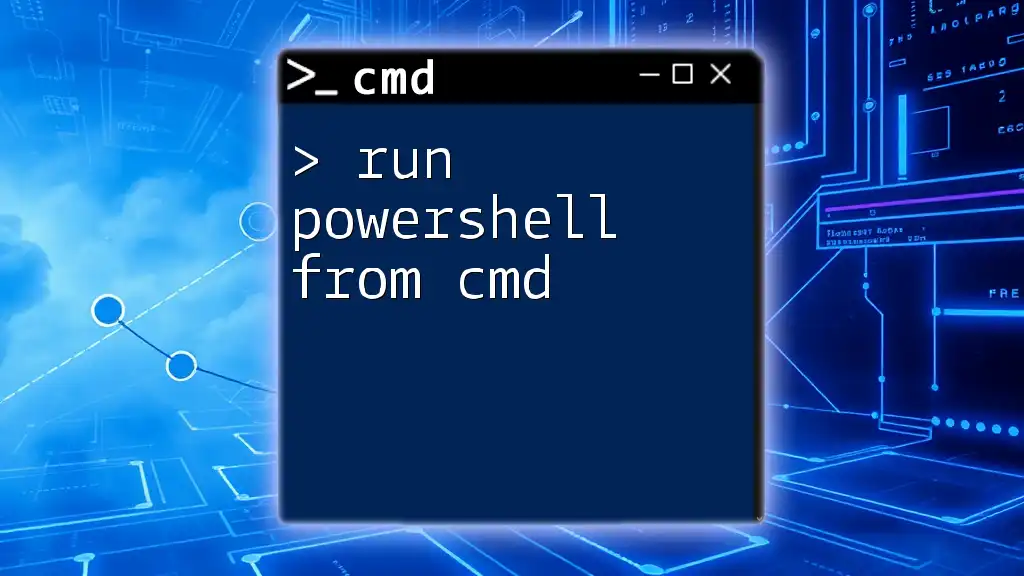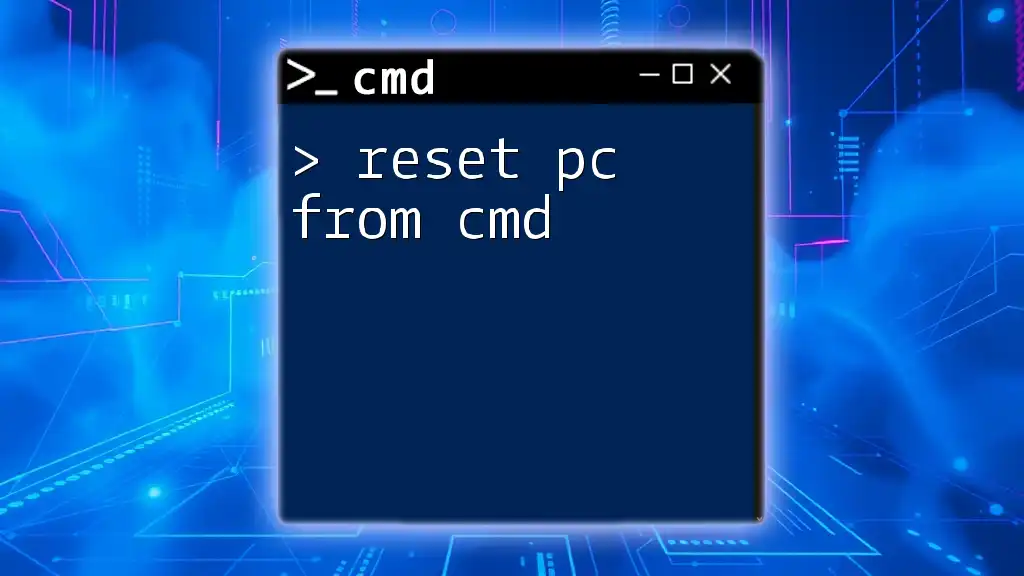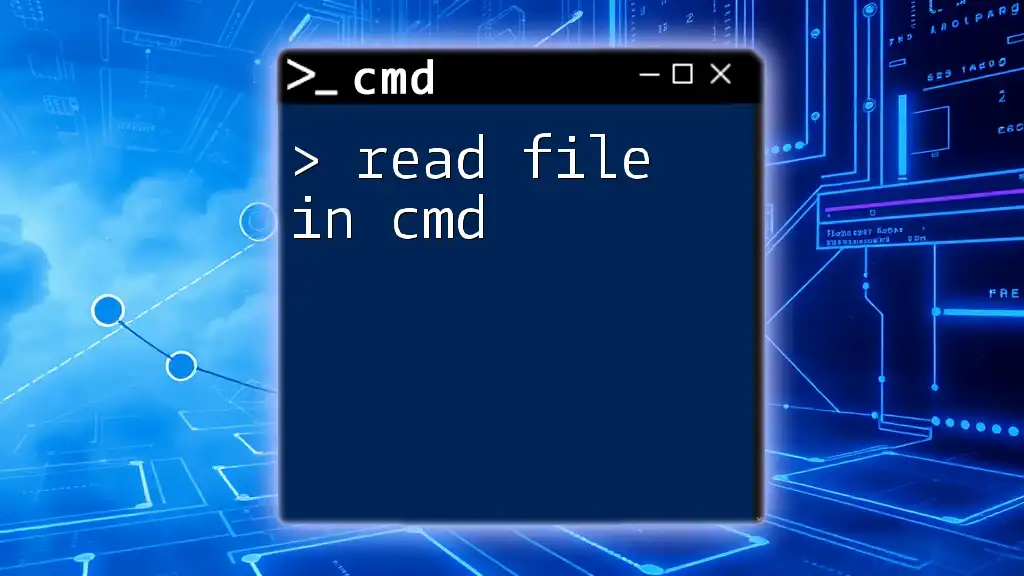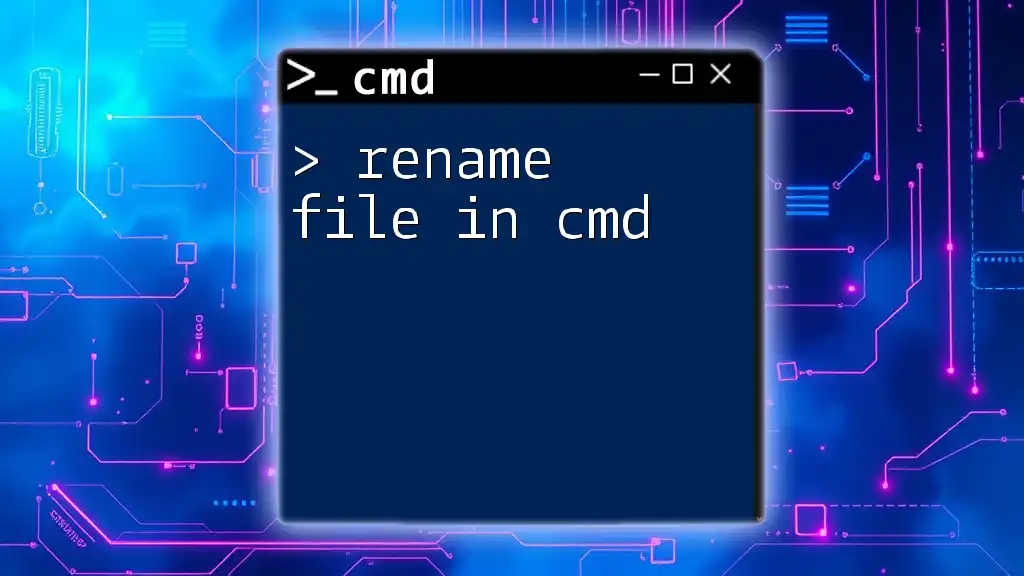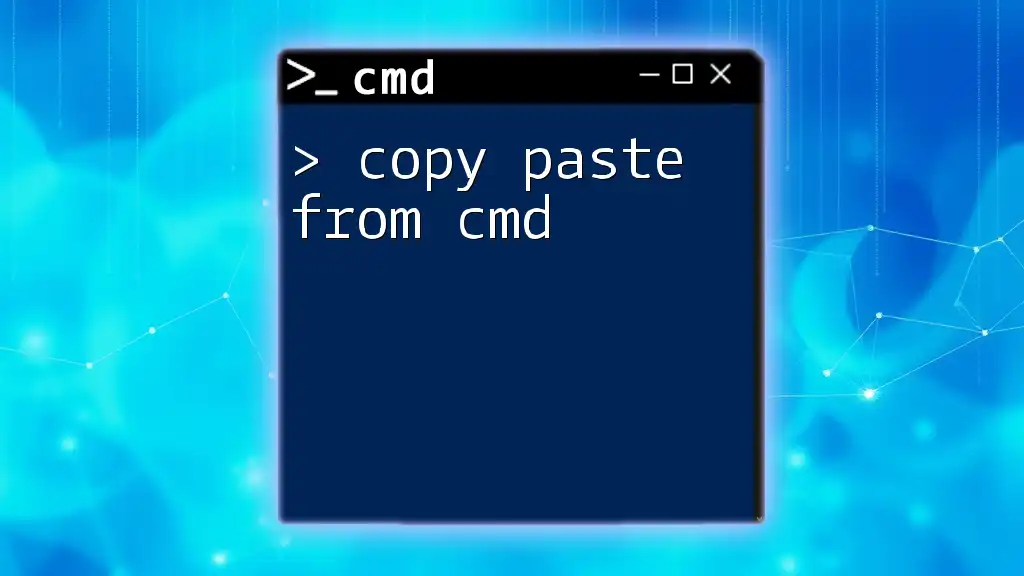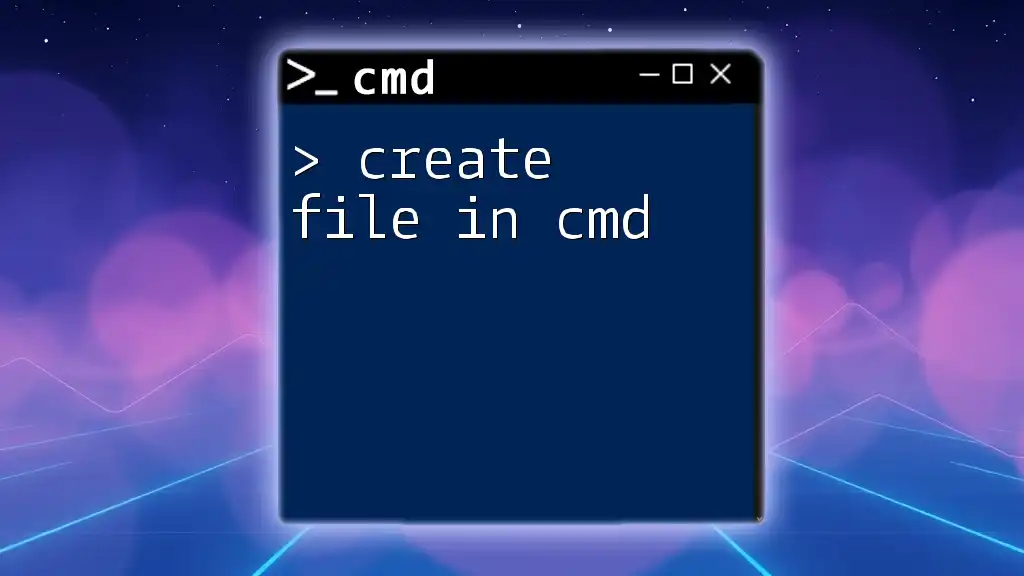To run a `.bat` file from the Command Prompt, simply navigate to the directory containing the file and type its name, followed by pressing Enter.
cd C:\path\to\your\directory
yourfile.bat
Understanding BAT Files
What is a BAT File?
A BAT file, or batch file, is a text file containing a sequence of commands that are executed by the Windows Command Prompt (CMD) in a predetermined order. These files serve to automate tasks such as running programs, executing commands repeatedly, or managing system settings.
Common Uses:
- Automating backups.
- Running multiple scripts at once.
- Performing routine maintenance tasks efficiently.
How Do BAT Files Work?
When a BAT file is executed, the operating system interprets the commands line by line, executing them in the order they are written. The commands in a BAT file are essentially the same commands you'd use directly in CMD, making it an accessible way to streamline repetitive tasks.
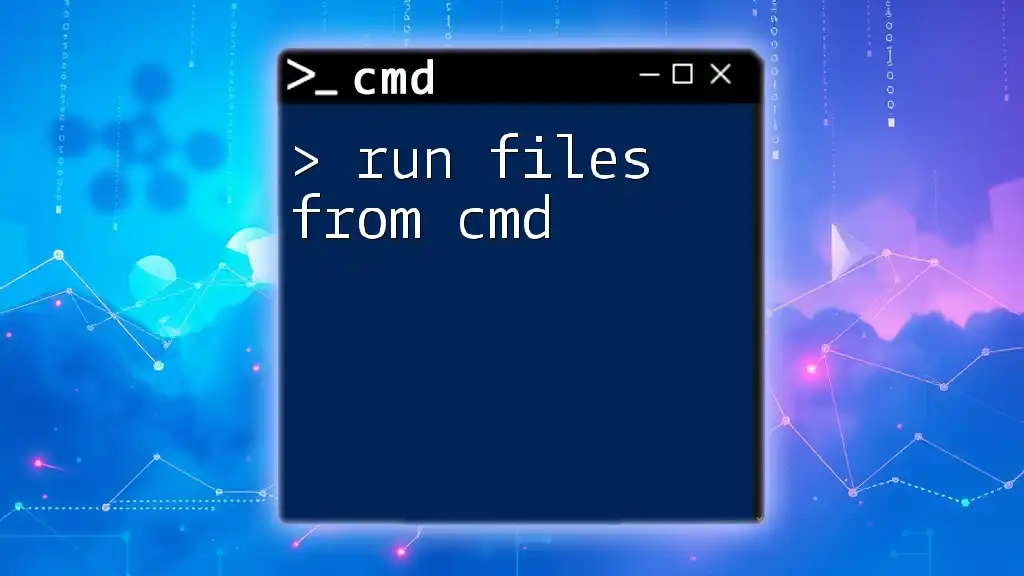
Preparing to Run a BAT File from CMD
Locating Your BAT File
Before you can run a BAT file from CMD, you must ensure that you know its location. The file path plays a crucial role in the execution process.
To find the full path, you can navigate to the BAT file in Windows Explorer. For example, the path might look like this: `C:\Users\YourUsername\Documents\myBatch.bat`.
Setting Up the Command Prompt
To run your BAT file, you first need to open the Command Prompt. Here’s how you can do it:
- Press `Windows + R` to open the Run dialog box.
- Type `cmd` and press `Enter`.
If your BAT file requires administrative privileges to execute (which is common for certain system tasks), you may need to run CMD as an administrator. To do this, search for `cmd` in the Start menu, right-click on Command Prompt, and select `Run as administrator`.
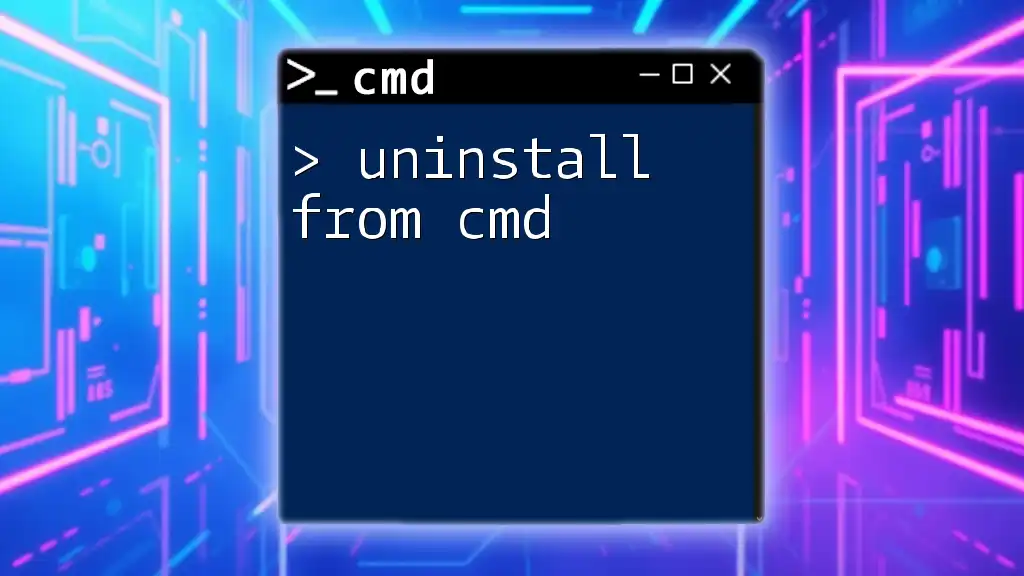
Running a BAT File from CMD
Basic Syntax for Running a BAT File
Once you have CMD open and you know the path to your BAT file, you can run it by typing the complete path of the file. The general command structure is as follows:
C:\Path\To\Your\BatchFile.bat
Using the `cd` Command
If you prefer to navigate to the directory that contains your BAT file before running it, you can use the `cd` (change directory) command. Here is a concise way to do this:
-
Use the `cd` command to navigate to the file's directory:
cd C:\Users\YourUsername\Documents -
After navigating, simply type the name of your BAT file to execute it:
myBatch.bat
Executing the BAT File
Running a BAT file directly from CMD is straightforward. Simply input the full path or navigate first as shown above. Remember, if the file is not in your current directory, CMD will return an error stating that it cannot find the file.
For example, to run the BAT file directly with the full path, you would type:
C:\Path\To\Your\BatchFile.bat
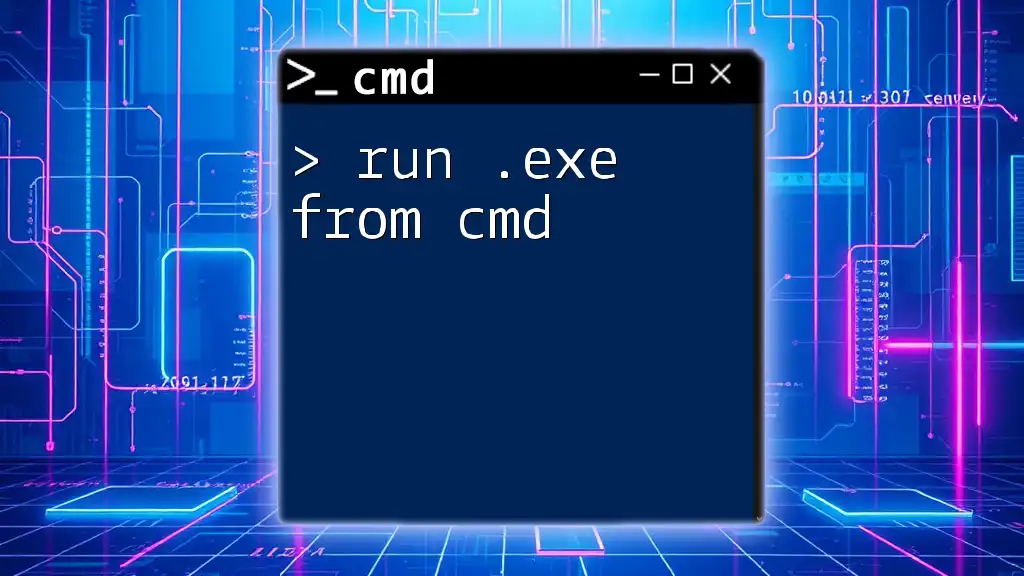
Advanced Techniques
Creating a Shortcut to Run Your BAT File
Creating a shortcut to your BAT file on the desktop or another convenient location can save you time. Right-click the BAT file, select `Create shortcut`, and place the shortcut wherever you want. You can double-click this shortcut to run the BAT file without needing to open CMD.
Running with Administrator Privileges
Sometimes, your BAT file may require administrator permissions to execute certain commands, such as making system changes. To do this:
- Ensure CMD is opened with administrative privileges as discussed earlier.
- Run the BAT file as you normally would in CMD:
C:\Path\To\Your\BatchFile.bat
Running BAT Files with Arguments
You can pass arguments to your BAT files, enabling you to customize their operation without modifying the script itself. For example, if your BAT file is designed to accept parameters, you would run it like this:
myBatch.bat argument1 argument2
These arguments can help in modifying the behavior of the commands inside the BAT file based on the input received.
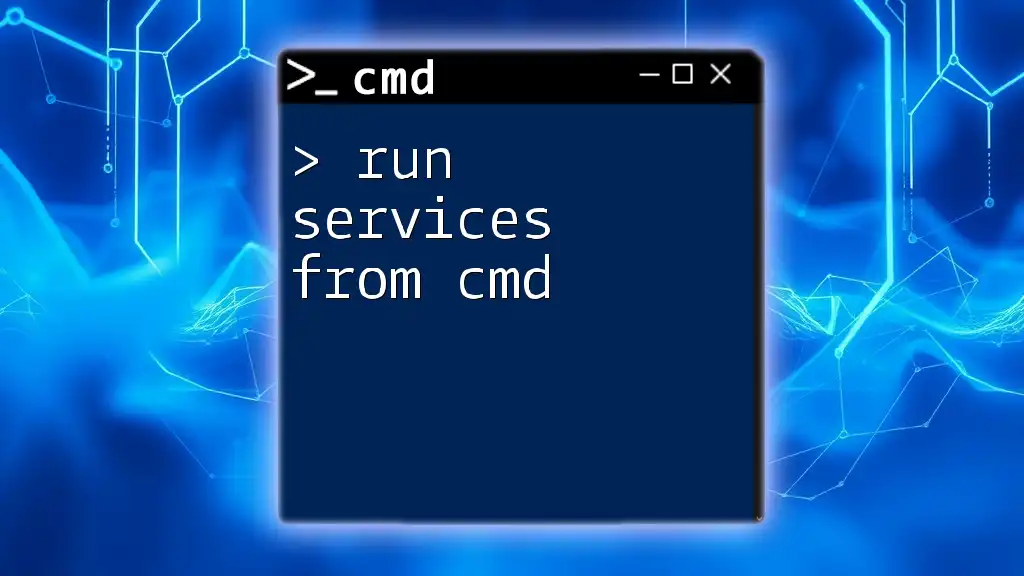
Troubleshooting Common Issues
Error Messages When Running BAT Files
Errors such as "File not found" or "Access denied" may occur while running your BAT file, indicating problems such as an incorrect file path or insufficient permissions.
- File not found: Double-check the file path you entered.
- Access denied: Ensure you are running the CMD as an administrator if required.
Permission Issues
If you're encountering permission issues (like the 'permission denied' error), this usually occurs when the script attempts to execute commands that require elevated access rights. Always ensure you're running CMD as an administrator if your script interacts with protected system files or settings.
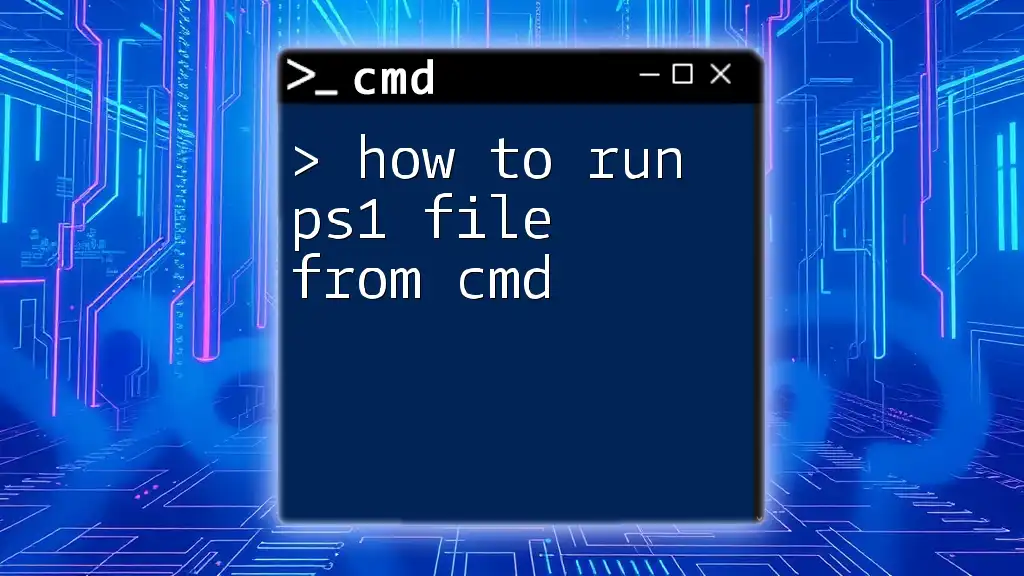
Conclusion
In this guide, we covered the essential steps needed to run a BAT file from CMD effectively. Understanding how to navigate the command prompt and execute batch files opens up a world of possibilities in task automation.
Explore the functionality of BAT files further to maximize efficiency and productivity in your everyday tasks. Should you have any questions or need personalized guidance, don’t hesitate to reach out for more tips and training!
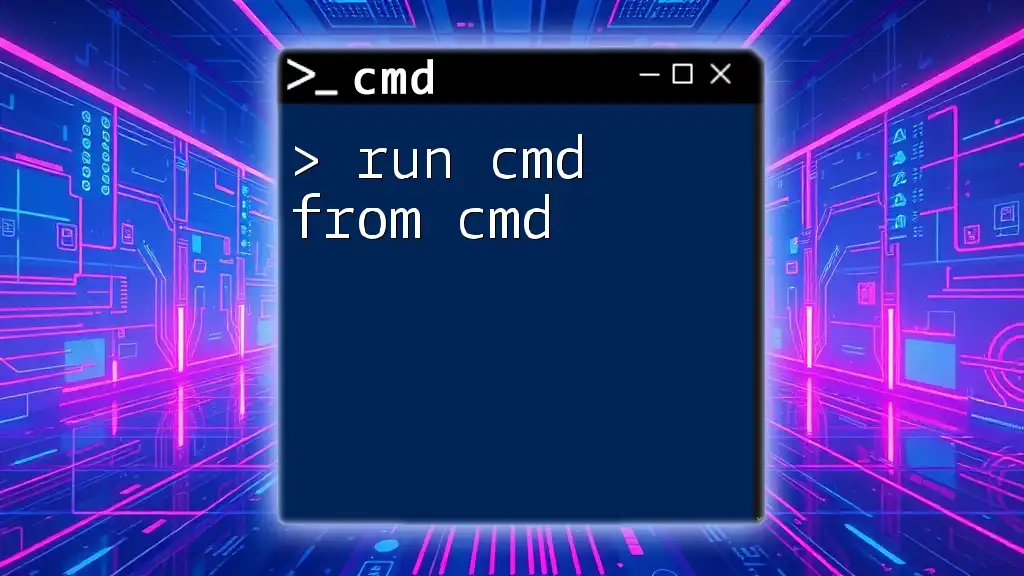
Additional Resources
For further reading on CMD commands and BAT file functionalities, consider checking online manuals or communities that focus on Windows scripting and automation. Engaging with these resources can deepen your understanding and usage of command scripts.