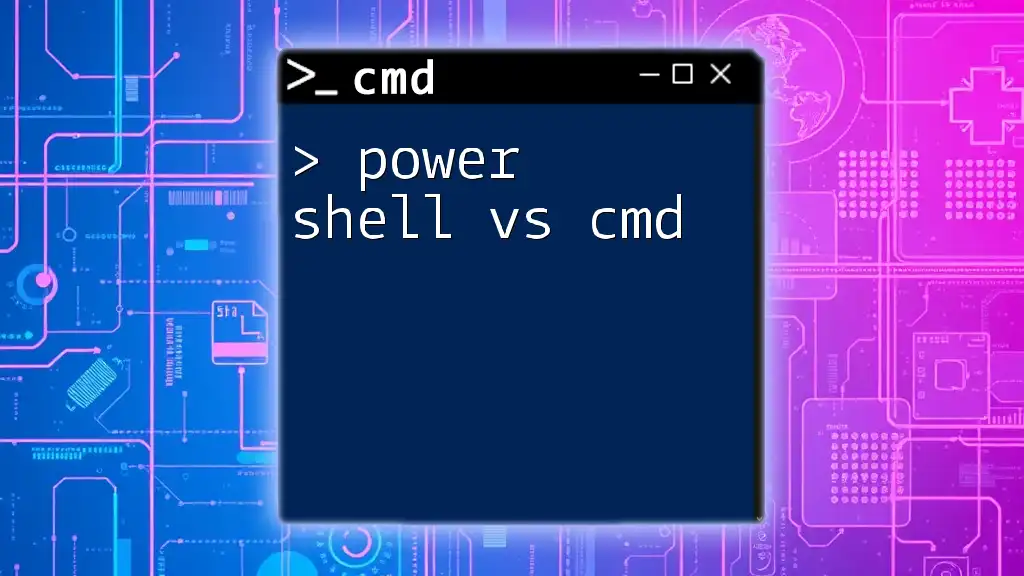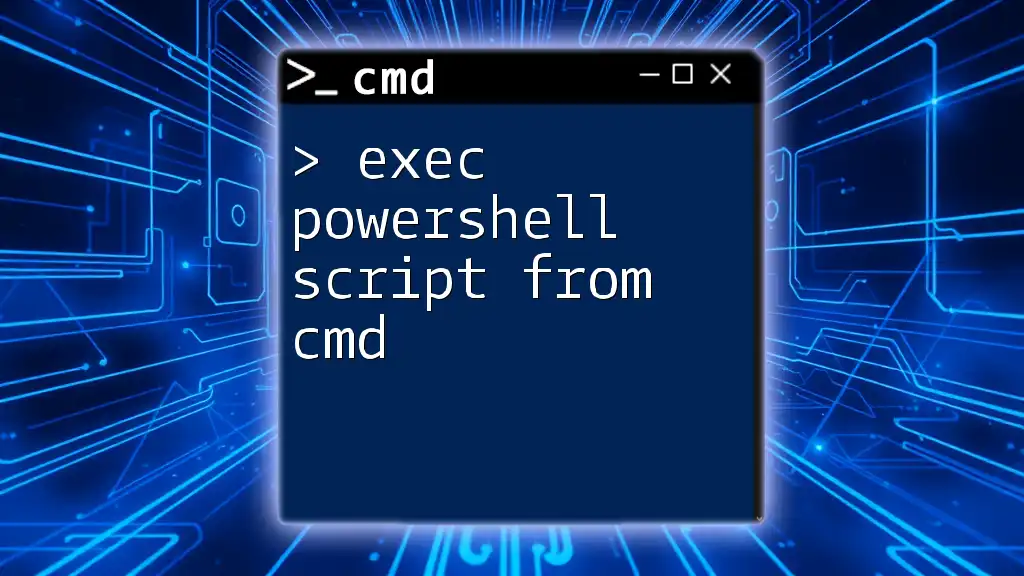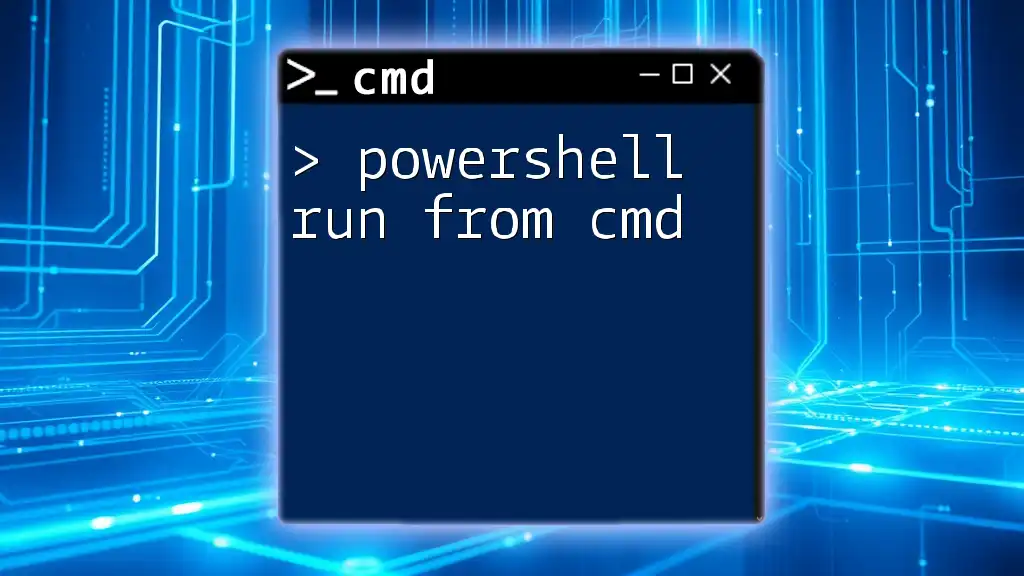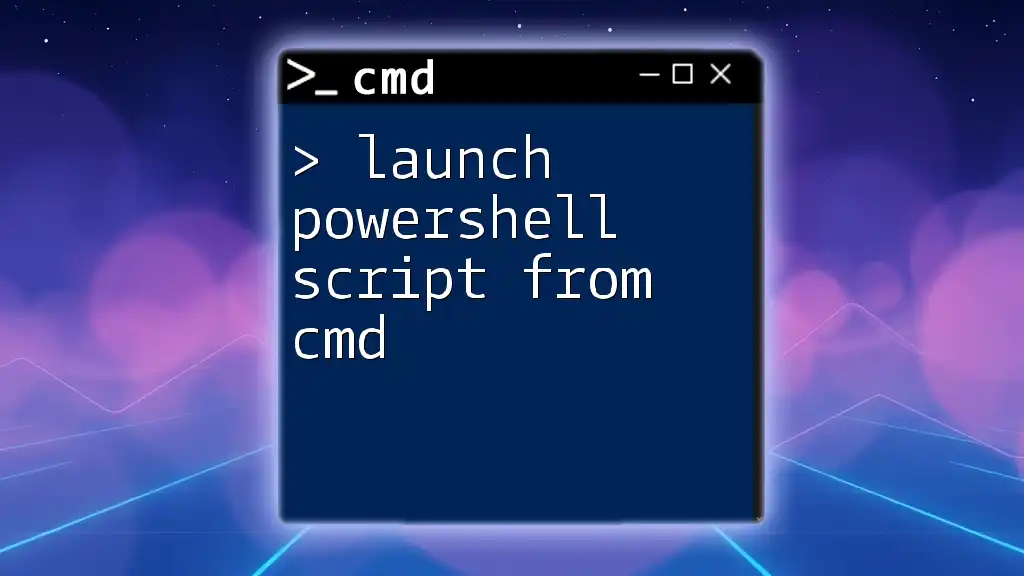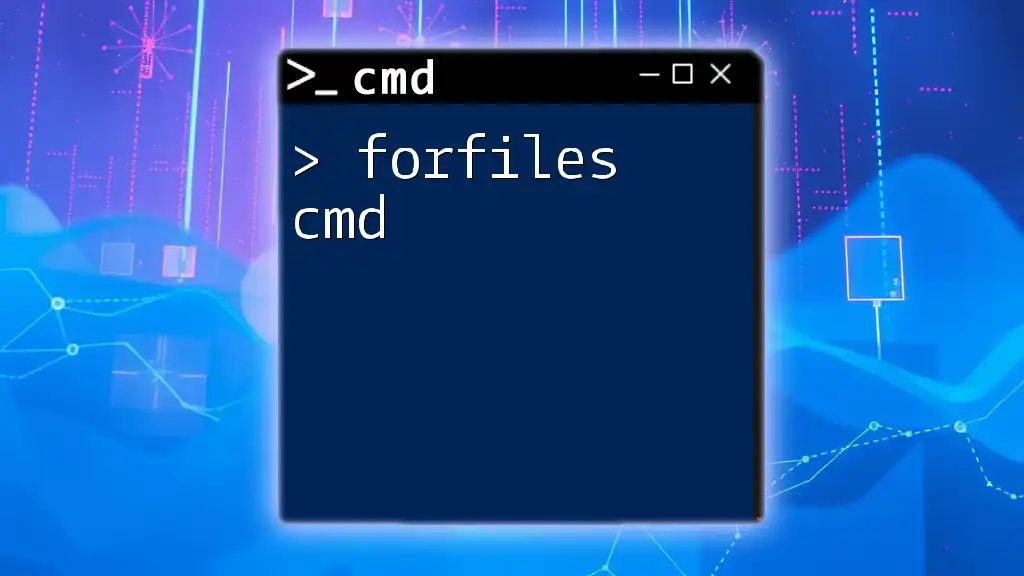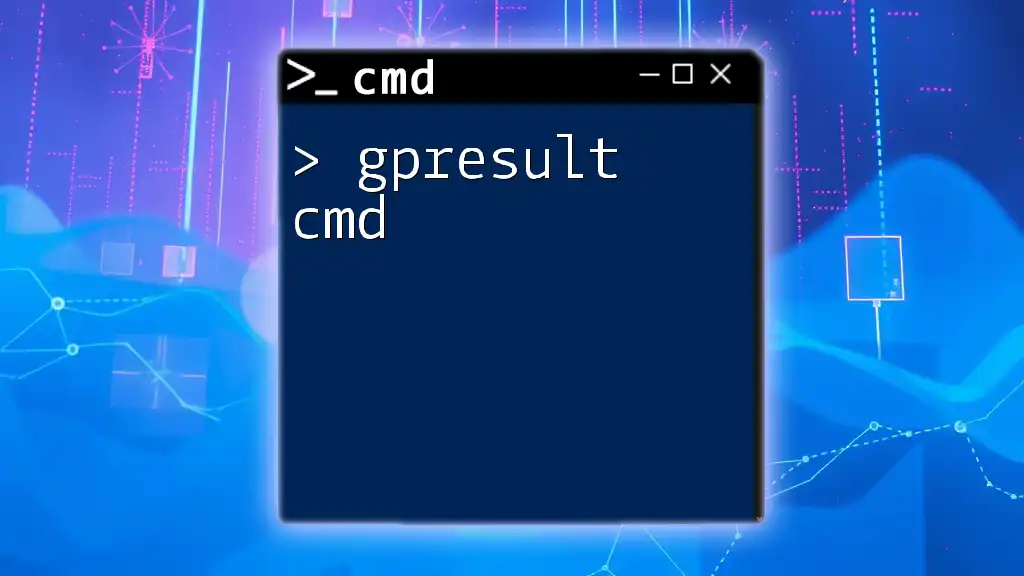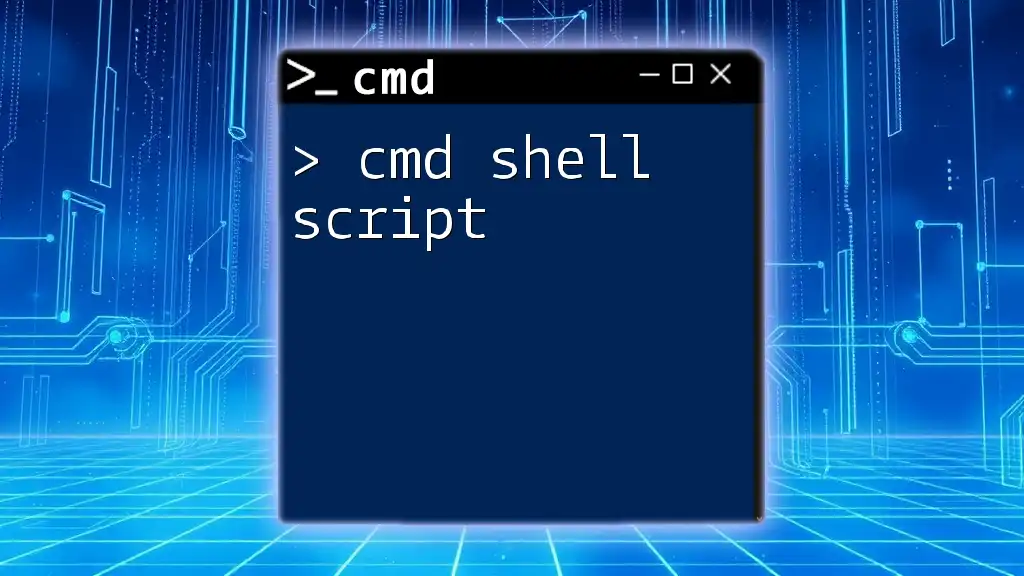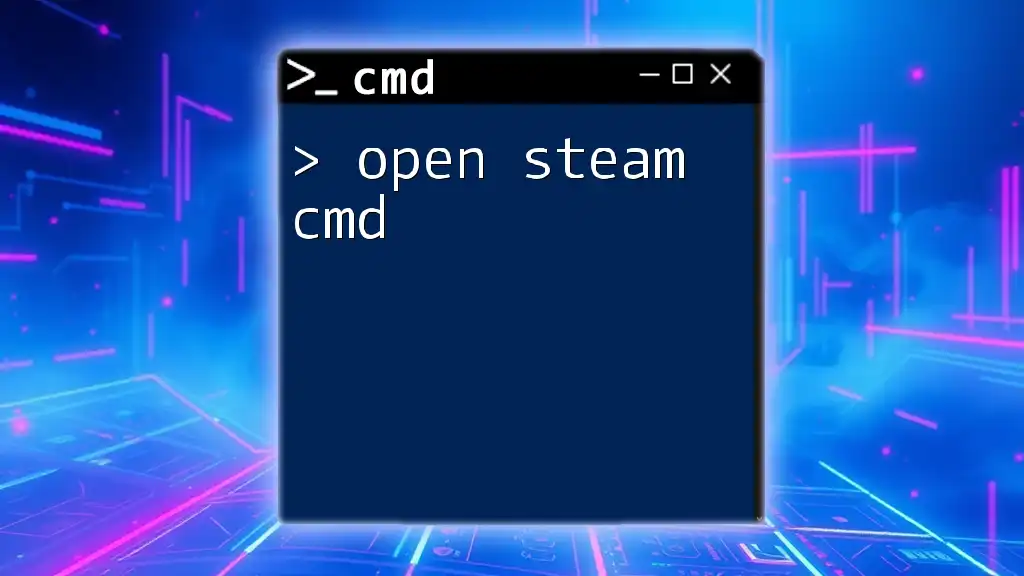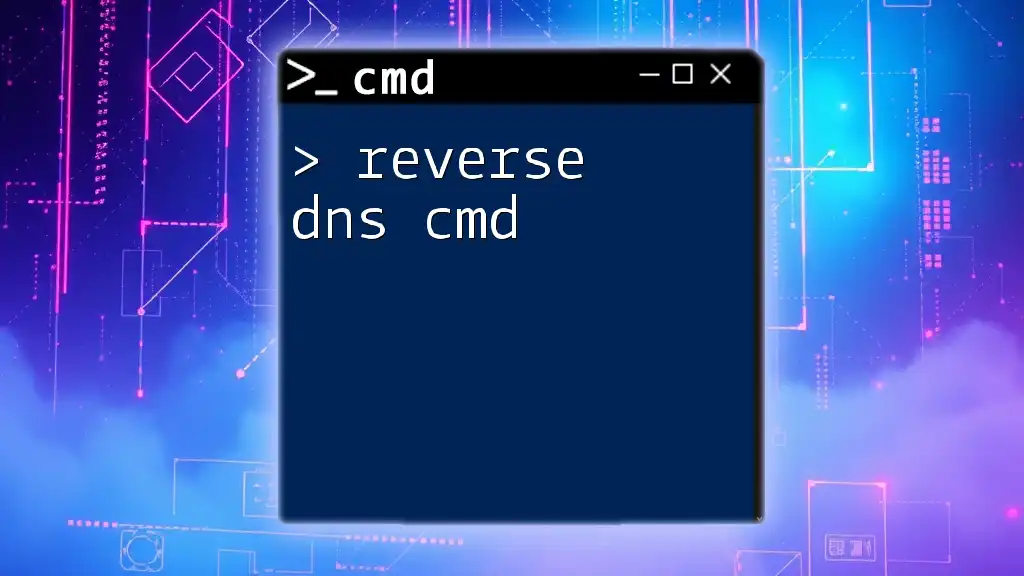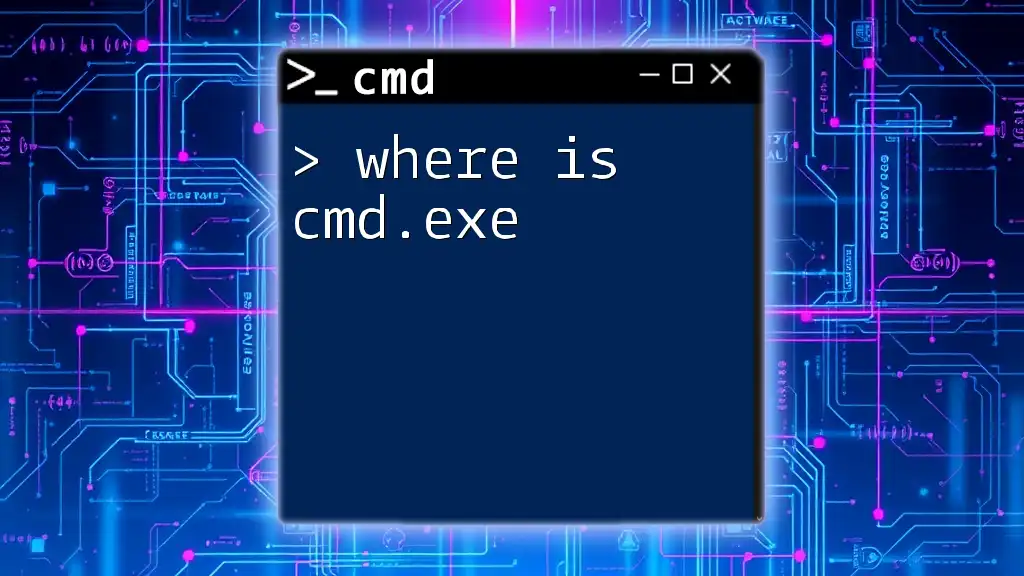PowerShell is a more advanced and versatile command-line shell and scripting language compared to CMD, offering robust features like object-oriented programming and access to .NET framework, which enhances automation and control over system tasks.
Here's an example of using PowerShell to get a list of files in a directory:
Get-ChildItem -Path "C:\ExampleDirectory"
What is CMD?
Definition of CMD
Command Prompt, commonly known as CMD, is a command-line interpreter for Windows operating systems. It is a legacy tool built to allow users to execute commands by typing them in a text-based interface. CMD has its roots in MS-DOS and provides a way to interact with the filesystem and run specific administrative tasks that can also be performed through graphical user interfaces.
Basic Features of CMD
CMD operates primarily in text-based format. It relies on a straightforward command structure, where users type commands followed by parameters. This simplicity is part of CMD’s charm, as it offers a rapid way to perform operations.
A basic CMD command example is the following, which lists files and directories in the current folder:
dir
This command provides users with a view of the contents in a directory, showcasing how CMD can be used for basic file management tasks.
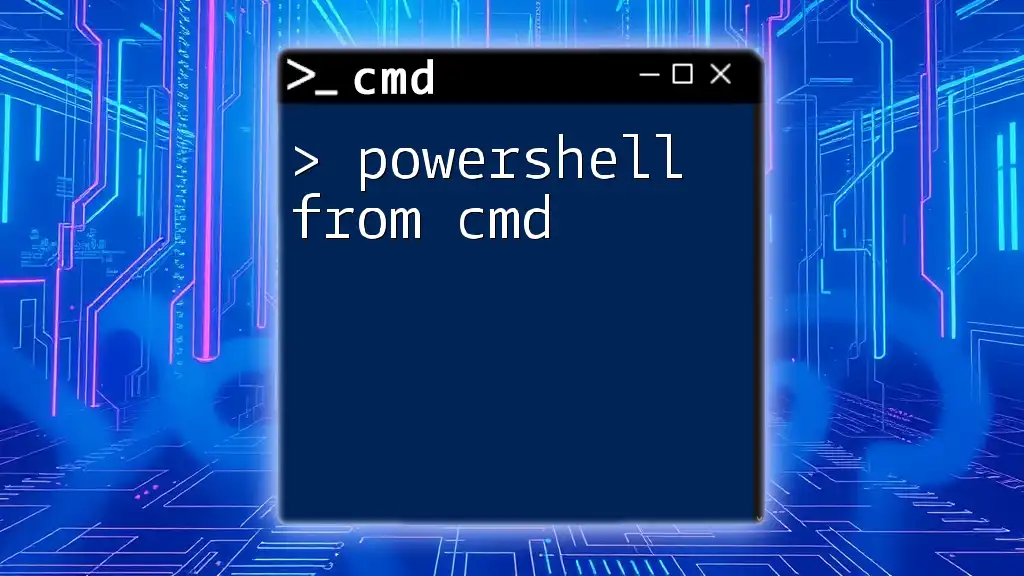
What is PowerShell?
Definition of PowerShell
Windows PowerShell is a more sophisticated command-line shell and scripting language developed by Microsoft. Launched to enhance automation and configuration management, PowerShell incorporates powerful features that allow users to manage system tasks through complex scripting capabilities. Its design stems from the need for more advanced command-line tools as IT environments became more complex.
Key Features of PowerShell
PowerShell is built on the .NET framework, thus introducing an object-oriented approach to command handling. Unlike CMD, where commands return plain text output, PowerShell commands (known as cmdlets) return .NET objects. This means users can output not just strings but complex data types consisting of properties.
For example, to list running processes, one might use the following PowerShell command:
Get-Process
This command provides an object representation of all currently running processes, allowing users to access additional information such as CPU utilization and memory consumption inherently.
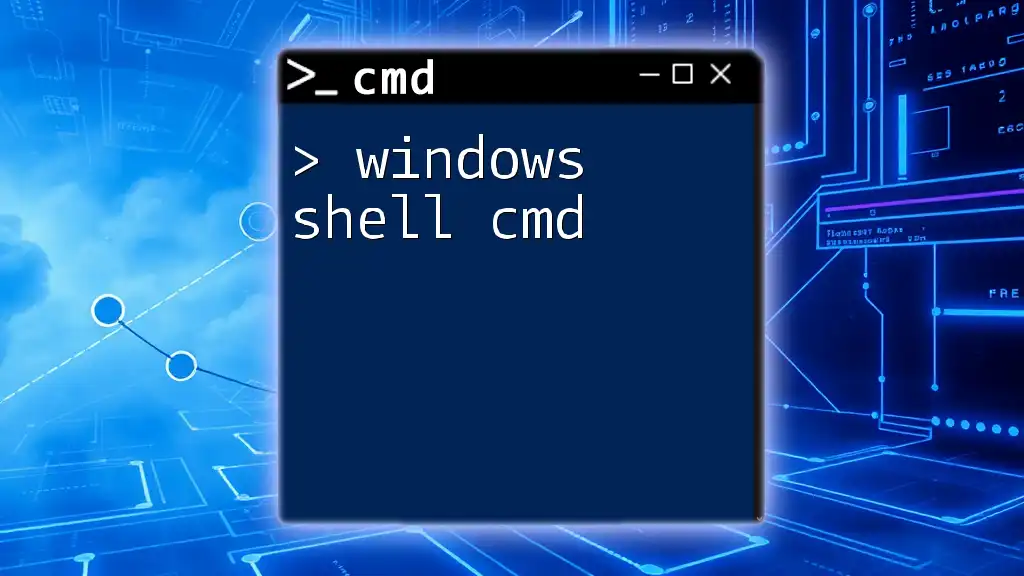
What is the Difference Between PowerShell and CMD?
User Interface and Experience
CMD provides a rather basic interface that primarily operates in a linear fashion, while PowerShell allows for a rich interactive experience. Users can pipe commands together easily in PowerShell, combining tools for more complex tasks. For instance, while CMD executes commands sequentially, PowerShell can handle data streams and automate workflows efficiently across multiple commands.
Command Syntax
When it comes to command syntax, CMD is quite direct yet limited. Each command has a fixed set of parameters, while PowerShell's syntax is more versatile and descriptive. The command structure in PowerShell can be seen as being more intuitive with its use of verb-noun pairs (e.g., `Get-Process`, `Set-Content`).
For example, to display IP configuration:
In CMD:
ipconfig
In PowerShell:
Get-NetIPConfiguration
The PowerShell command offers a more object-oriented approach, making it easier to retrieve specific information.
Functionality and Capabilities
CMD is focused on basic task execution, making it suitable for quick commands and simple scripts. However, it falls short when it comes to complex functions such as data manipulation or automation.
Conversely, PowerShell excels in its ability to handle advanced tasks. Users can define functions, pass parameters, and create robust scripts that integrate with various system services. This leads to far greater capabilities in automation tasks than CMD can offer.
Object Handling
In CMD, the output is predominantly plain text, which can limit users when they need to work with specific data types or streams. PowerShell, however, is designed to process and output objects, meaning users can utilize properties and methods, making data handling far more powerful. For example, manipulating the output from the `Get-Process` command is straightforward:
Get-Process | Where-Object {$_.CPU -gt 100}
This command filters processes that have a CPU usage greater than 100, leveraging the ability to work with objects directly.
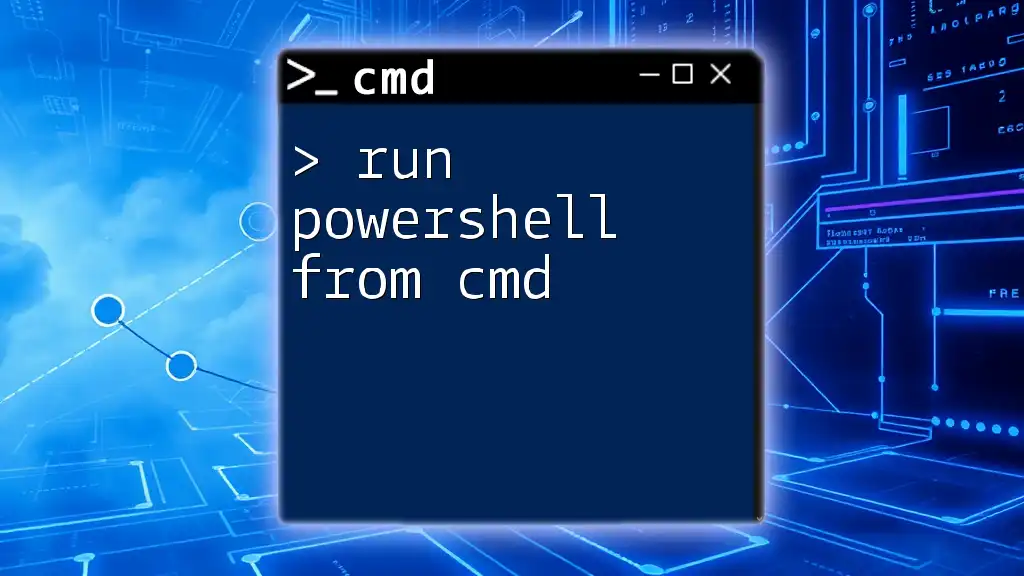
PowerShell vs CMD: Performance and Efficiency
Speed and Resource Usage
When comparing performance, CMD might appear faster for very simple tasks due to its low overhead. However, for more complex operations that require multiple steps, PowerShell often becomes the more efficient choice, as users can automate sequences of commands, saving time in repetitive tasks.
Automation Capabilities
CMD is limited in automation potential, mainly focusing on individual commands without the ability to create sophisticated scripts. PowerShell addresses this gap, with functionalities that allow users to run intricate scripts automating a series of actions, such as data backups or system configurations.
For instance, a simple PowerShell script can automate the task of creating a new folder and setting permissions:
New-Item -Path "C:\NewFolder" -ItemType Directory
Set-Acl -Path "C:\NewFolder" -AclObject (Get-Acl "C:\TemplateFolder")
This shows how PowerShell harmonizes multiple commands to achieve a complex action with ease.

CMD vs Windows PowerShell: Use Cases
When to Use CMD
CMD remains suitable for straightforward tasks such as file management and network diagnostics. For users looking to check connectivity, a quick `ping` command offers immediate feedback without the overhead of a more complex environment.
When to Use PowerShell
PowerShell shines in scenarios requiring scripting and automation. Tasks such as managing Active Directory records, performing batch imports/exports, or scripting installation and configuration procedures are better suited to PowerShell's capabilities.
For example, a system administrator might use PowerShell to bulk import user accounts from a CSV file with minimal effort.
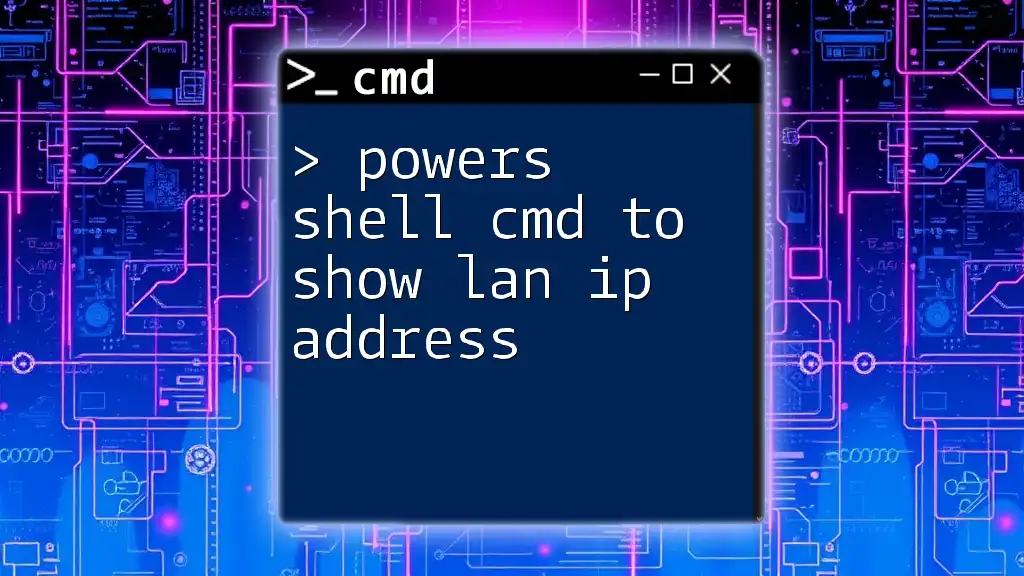
Transitioning from CMD to PowerShell
Learning Curve
The learning curve for transitioning from CMD to PowerShell can be steep, particularly for those accustomed to CMD's simpler commands. However, with its rich documentation and community support, users can quickly adapt.
Resources for Learning PowerShell
Various resources are available, including official Microsoft tutorials, online courses, and dedicated forums. Investing time in these materials can significantly enhance your proficiency in PowerShell, ultimately enriching your command-line experience.
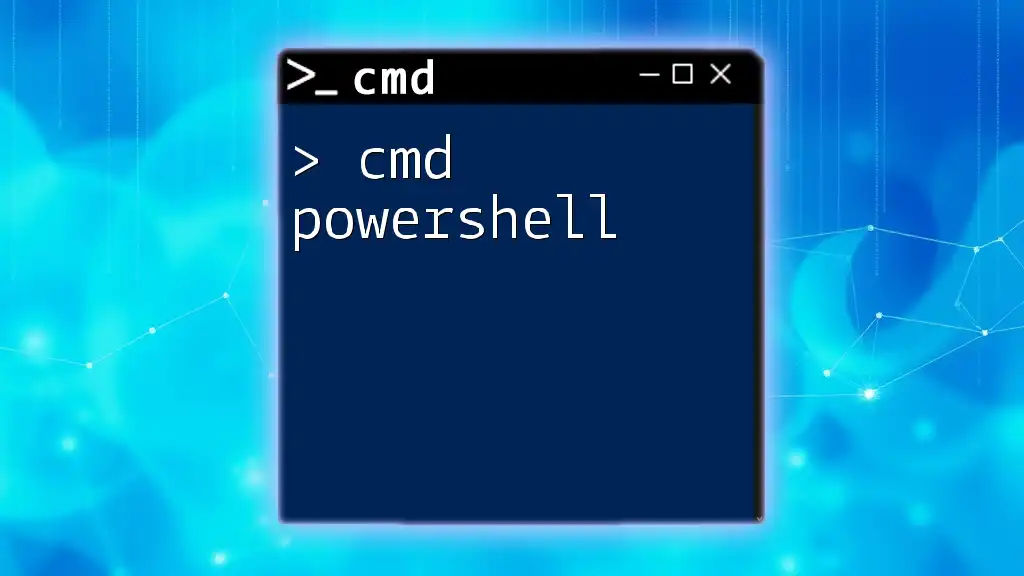
Conclusion
Understanding the distinctions between PowerShell and CMD equips users with the knowledge to choose the right tool for specific tasks. While CMD satisfies basic command execution needs, PowerShell opens up avenues for advanced automation and system management. Both tools have their place, and by mastering both, users can significantly enhance their proficiency in managing their Windows environment. Start your journey in mastering these powerful command-line tools today!