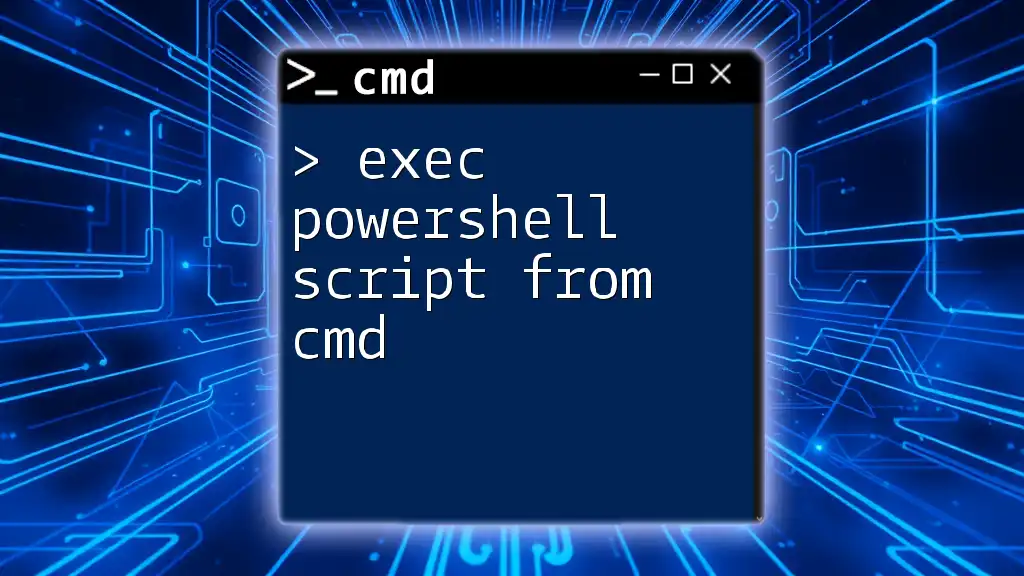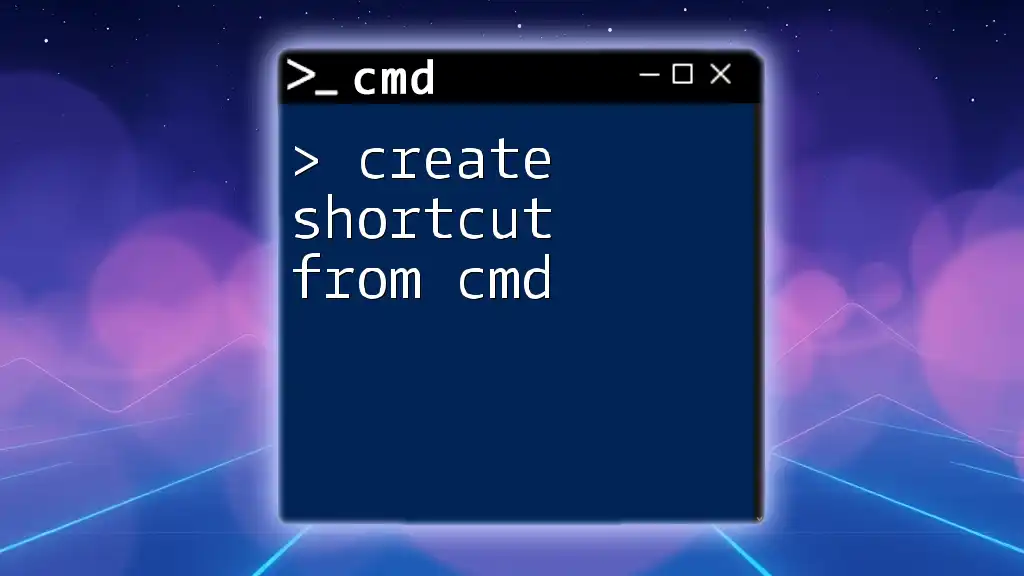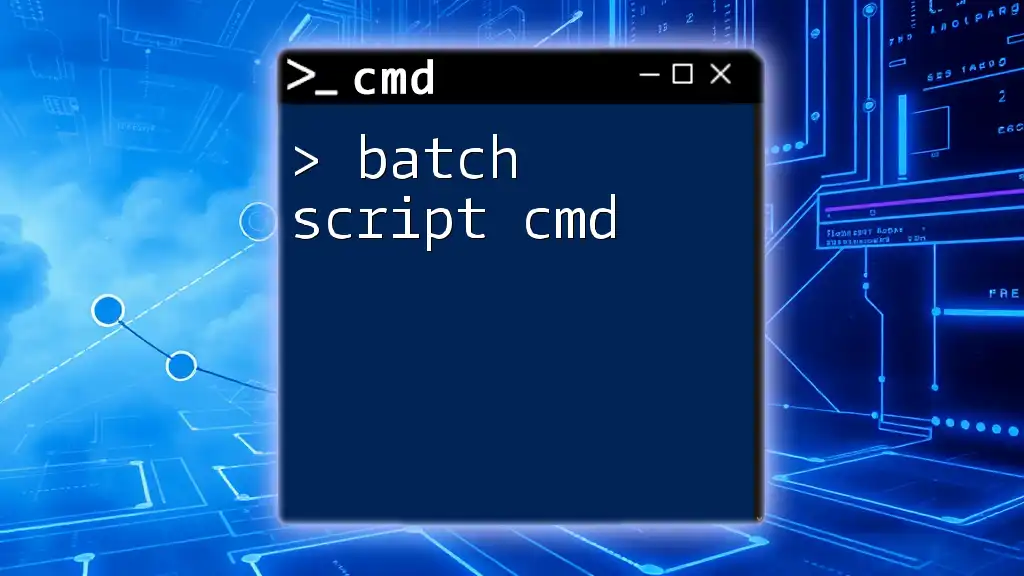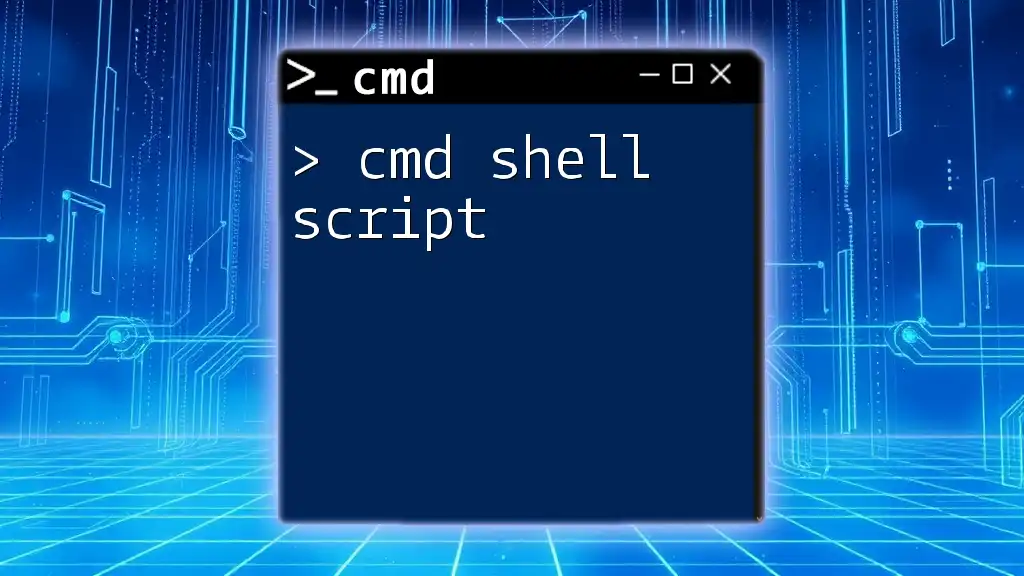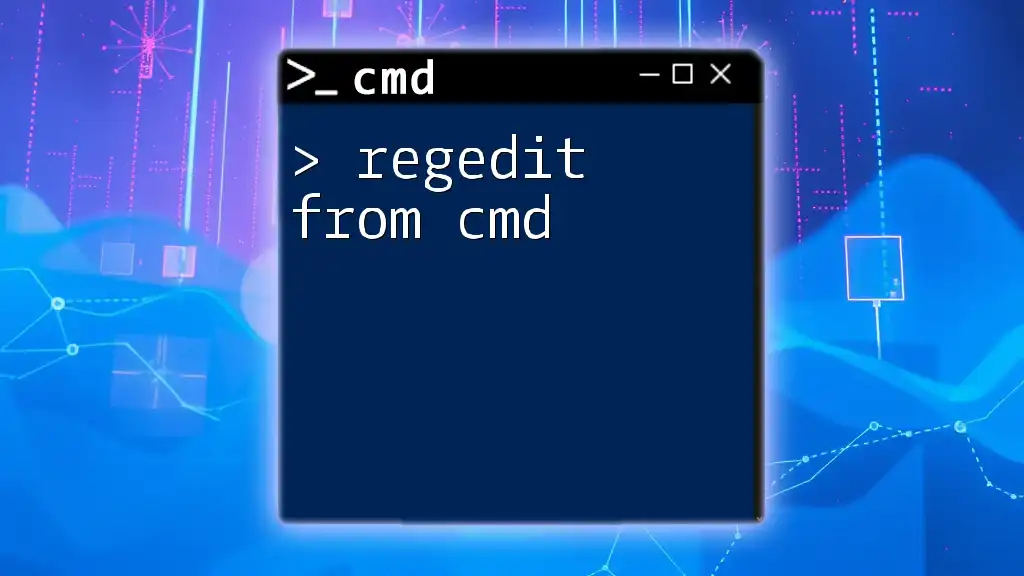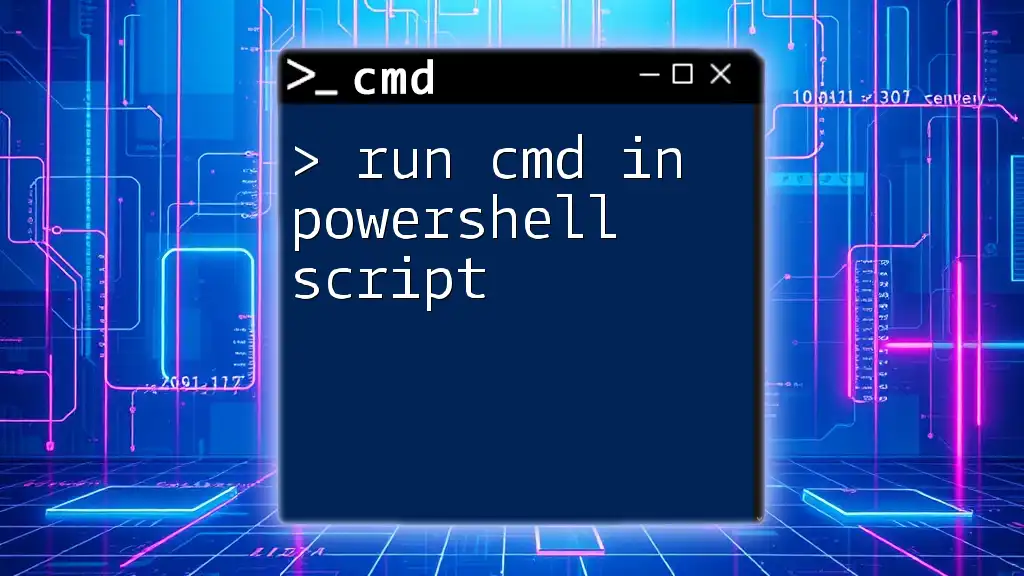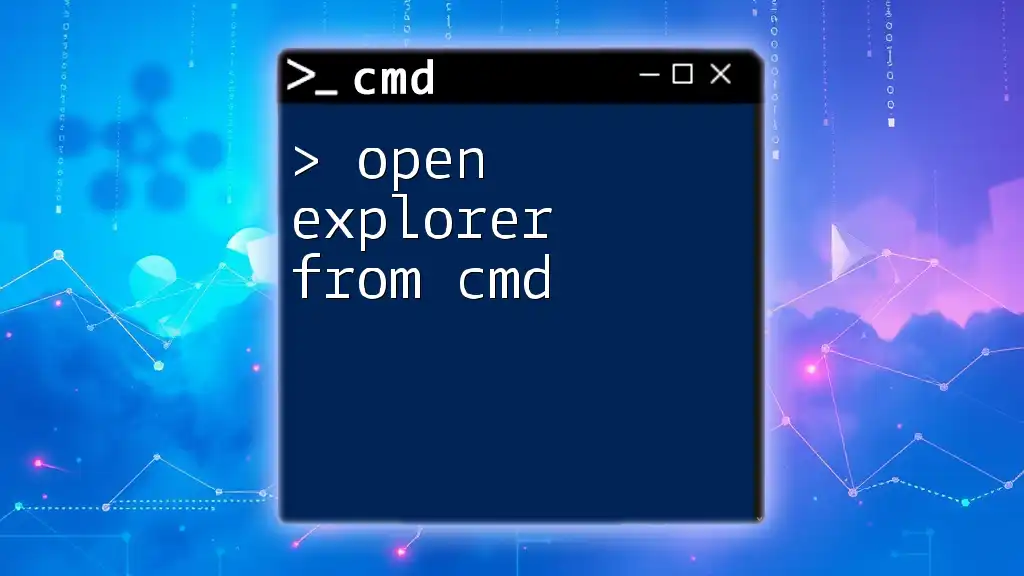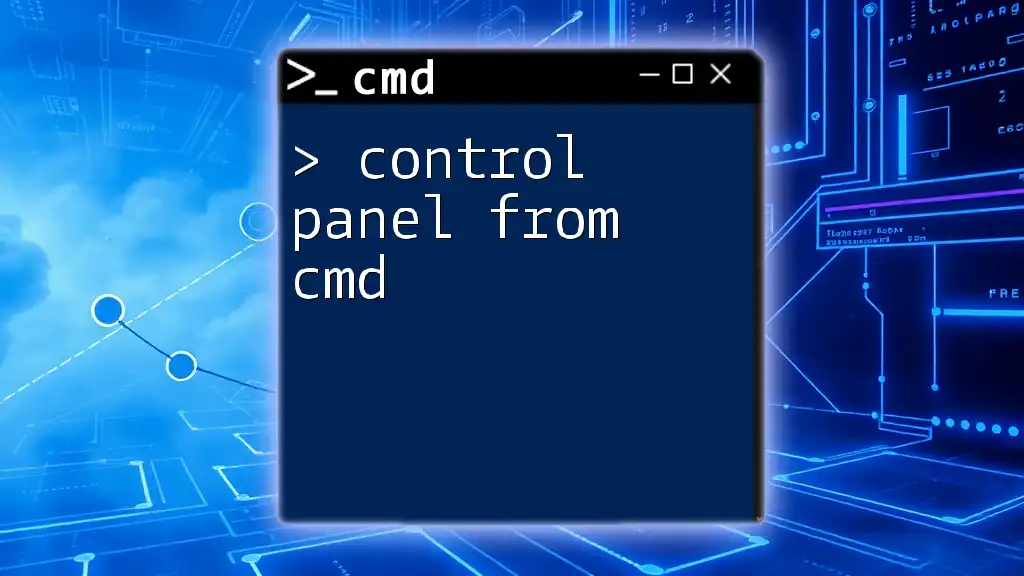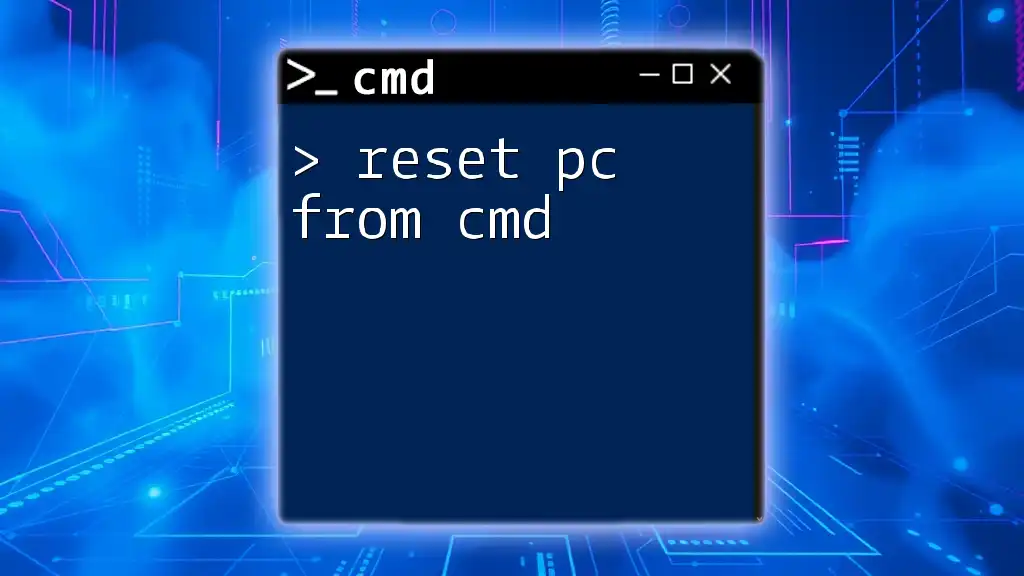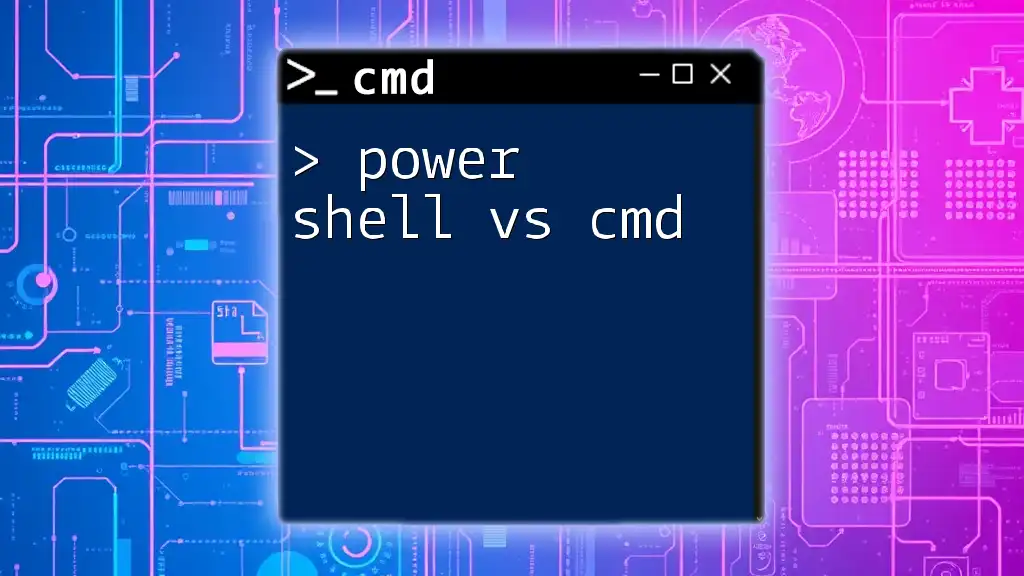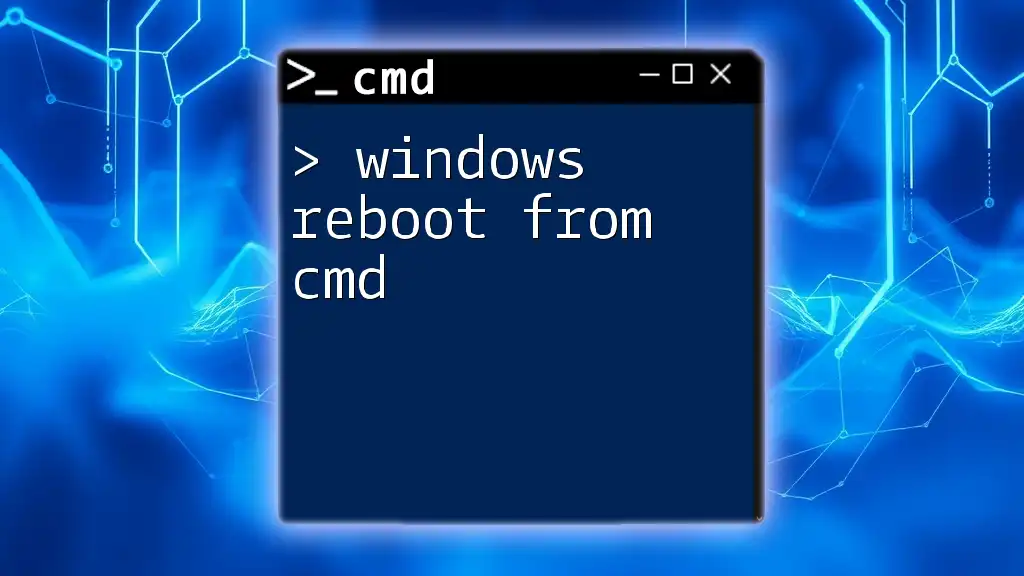You can execute a PowerShell script from the Command Prompt (cmd) by using the following command syntax, which specifies the PowerShell executable and the path to your script file.
powershell -ExecutionPolicy Bypass -File "C:\path\to\your\script.ps1"
Understanding CMD and PowerShell
What is CMD?
CMD, or Command Prompt, is a command-line interpreter in Windows operating systems. It serves as a basic interface for executing commands and scripts. CMD has several functionalities, including file manipulation, system configuration, and automation of tasks. It is primarily used for straightforward commands and light automation.
What is PowerShell?
PowerShell is a more advanced task automation framework that incorporates an extensive scripting language. It is designed to control and automate the administration of the Windows operating system and applications running on it. PowerShell brings enhanced capabilities compared to CMD, including:
- Object-oriented: PowerShell processes .NET objects instead of plain text, allowing for more complex data manipulation.
- Integrated Scripting Environment (ISE): You can write and test scripts within a rich graphical interface.
- Powerful cmdlets: It features a wide range of cmdlets designed to perform specific functions, making it easier to automate administrative tasks.
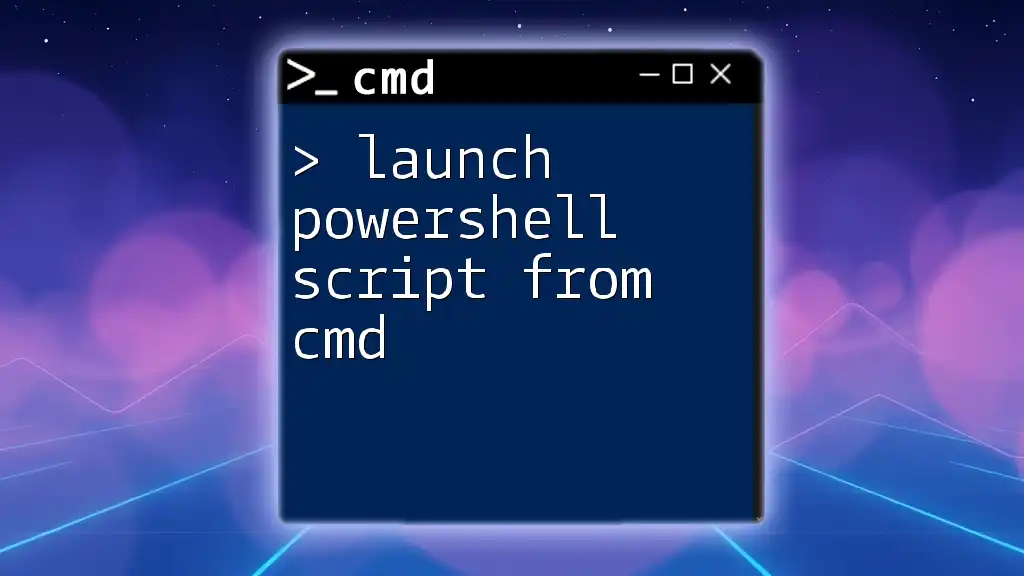
Why Execute PowerShell Scripts from CMD?
Advantages of Combining CMD and PowerShell
Combining CMD and PowerShell can significantly improve your workflow. Here are some advantages:
-
Efficiency: You can execute complex PowerShell scripts while working from the familiar interface of CMD. This allows for quicker execution without needing to navigate away from CMD's environment.
-
Flexibility: If you already have existing scripts in CMD, you can easily integrate PowerShell functionalities to enhance capabilities, enabling you to execute more complex tasks without learning an entirely new environment.
-
Integration: Organizations often have a mix of CMD and PowerShell scripts. By executing PowerShell scripts from CMD, you can maintain continuity in operational scripts across systems.
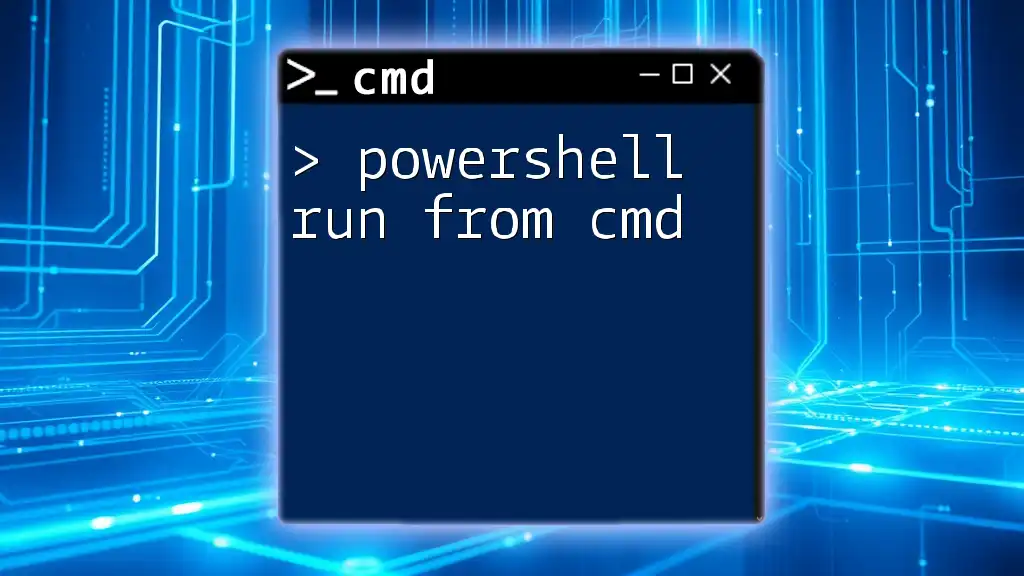
Prerequisites for Executing PowerShell Scripts from CMD
Ensure PowerShell is Installed
PowerShell is typically included with Windows starting from Windows 7 and Windows Server 2008. To check if PowerShell is installed and its version, open CMD and enter:
powershell -Version
If PowerShell isn't installed, you can download it from the Microsoft website or enable it through Windows Features.
Script Execution Policy
PowerShell's execution policy controls the level of security regarding script execution. By default, it might prevent scripts from running. To change the policy, you may need to set it to allow the execution of PowerShell scripts. Use the following command:
Set-ExecutionPolicy RemoteSigned
This command allows you to run scripts that are either locally created or downloaded from the internet after being signed by a trusted publisher.
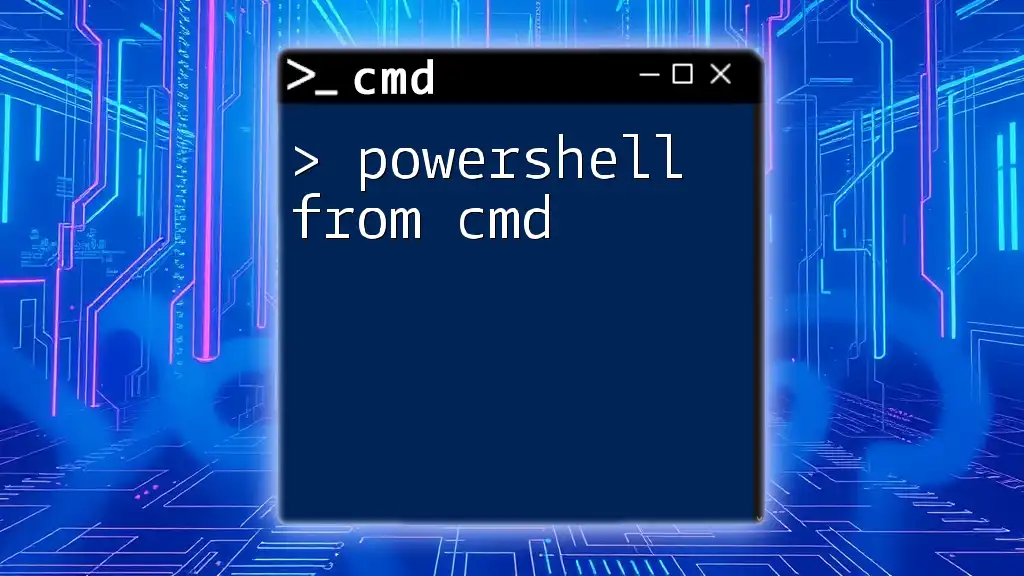
How to Execute a PowerShell Script from CMD
Using the `powershell` Command
To run a PowerShell script from CMD, use the `powershell` command followed by the parameters you wish to pass. The basic syntax is:
powershell -ExecutionPolicy Bypass -File "C:\Path\To\Your\Script.ps1"
This command specifies the execution policy and the path to the PowerShell script you wish to execute.
Parameters for Customization
`-ExecutionPolicy`
Using `-ExecutionPolicy Bypass` is significant when you want to run scripts without changing the user's global execution policy settings. For example:
powershell -ExecutionPolicy Bypass -File "C:\Scripts\Example.ps1"
This command allows you to execute the script without any interruptions related to policy bans.
`-NoProfile`
The `-NoProfile` parameter ensures that the user’s PowerShell profile does not load when executing your script. This is especially useful if you want to avoid unexpected behaviors due to user customizations. For example:
powershell -NoProfile -File "C:\Path\To\Your\Script.ps1"
`-Command`
The `-Command` parameter allows you to run specific commands without needing a script file. This is useful for quick one-off commands. For example:
powershell -Command "Get-Process"
This executes the PowerShell command directly from CMD, retrieving the list of all running processes.
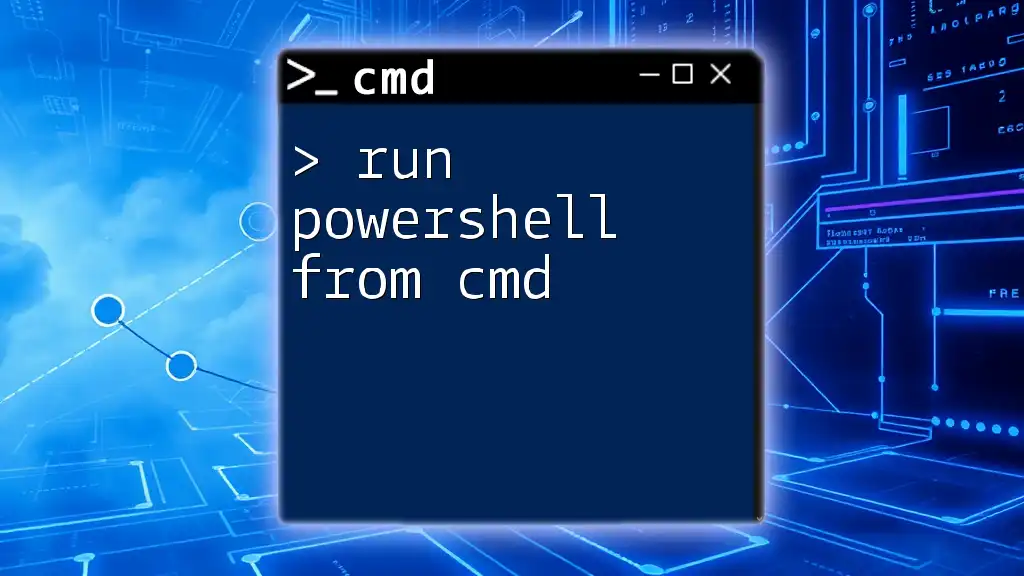
Handling Output and Errors
Capturing Output
When running scripts from CMD, you might want to capture the output for further logging or analysis. You can redirect the output to a text file. Here's an example:
powershell -File "C:\Path\To\Your\Script.ps1" > output.txt
This command will save the output of the PowerShell script into a file named `output.txt`.
Error Handling Techniques
To ensure your PowerShell scripts run smoothly, incorporate error handling. A simple error handling solution is using a try-catch block within your script. For example:
try {
# Command that may fail
} catch {
Write-Host "Error: $_"
}
This structure allows you to handle any errors gracefully instead of having your script fail silently.

Use Cases and Practical Examples
Example 1: Automating a Backup Script
Let's create a simple backup script in PowerShell that automatically copies files from one directory to another. Save the following script as `BackupScript.ps1`:
Copy-Item "C:\Source\*" "D:\Backup\" -Recurse
To execute this script from CMD, use:
powershell -File "C:\Scripts\BackupScript.ps1"
This command will seamlessly back up the files from `C:\Source` to `D:\Backup`.
Example 2: System Information Gathering
You may want to collect system information and save it to a file. For instance, you can create a script that gathers computer information and saves it to a text file. Use the following command:
Get-ComputerInfo | Out-File "C:\Info\ComputerInfo.txt"
To run it from CMD, do:
powershell -File "C:\Scripts\GetSysInfo.ps1"
This script will save the computer's information into `ComputerInfo.txt`, making it easy to review system details later.
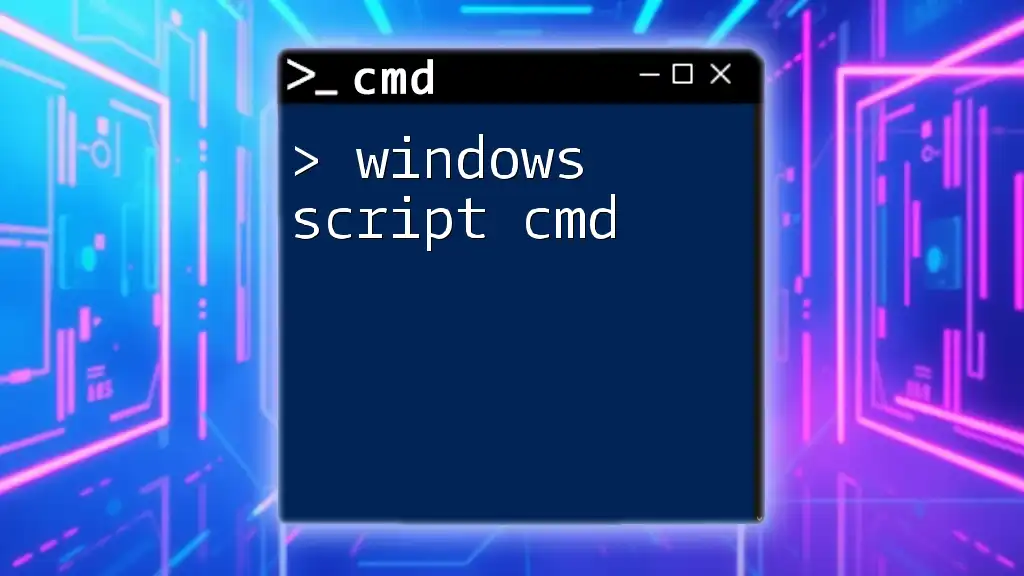
Conclusion
Executing a PowerShell script from CMD is a powerful skill that enhances your automation abilities and workflow efficiency. By understanding how both tools operate together, you can significantly streamline many administrative tasks on your Windows system. Incorporate PowerShell scripting into your routine CMD operations, and watch your productivity soar as you explore the extensive capabilities these tools have to offer.
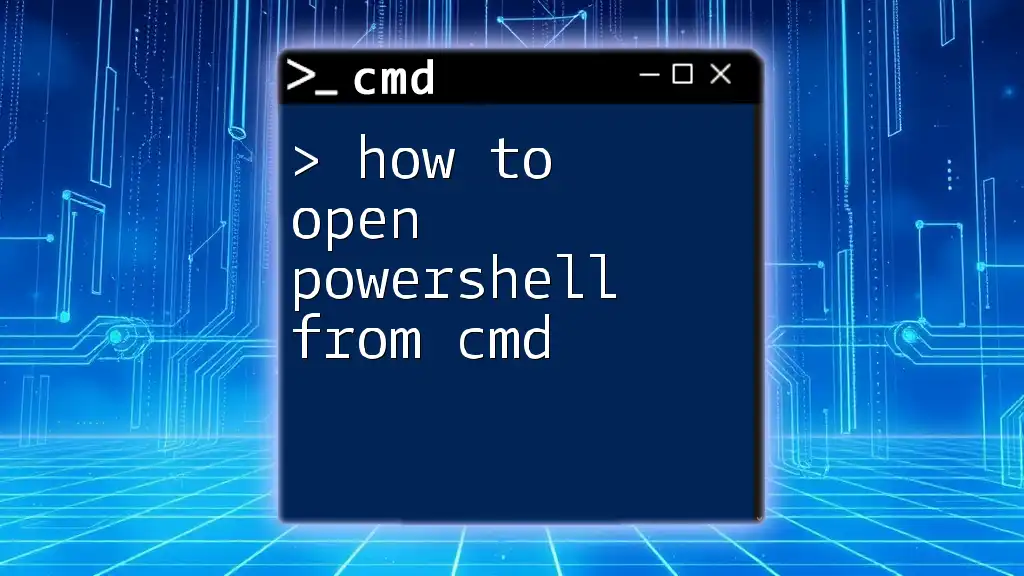
Additional Resources
Further Reading and Tutorials
For those looking to dive deeper into PowerShell scripting and CMD command usage, consider exploring the official Microsoft documentation and online PowerShell tutorials. These resources will broaden your understanding and proficiency of these tools.
Join Our Community
Consider joining our mailing list or community forums for more tips and tricks related to CMD and PowerShell. Stay updated and expand your command-line skills!