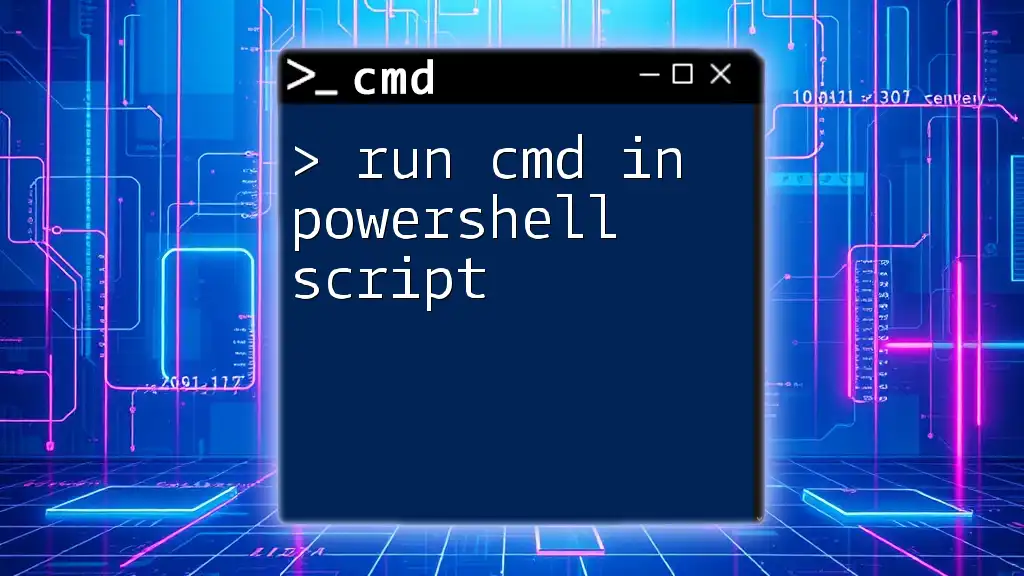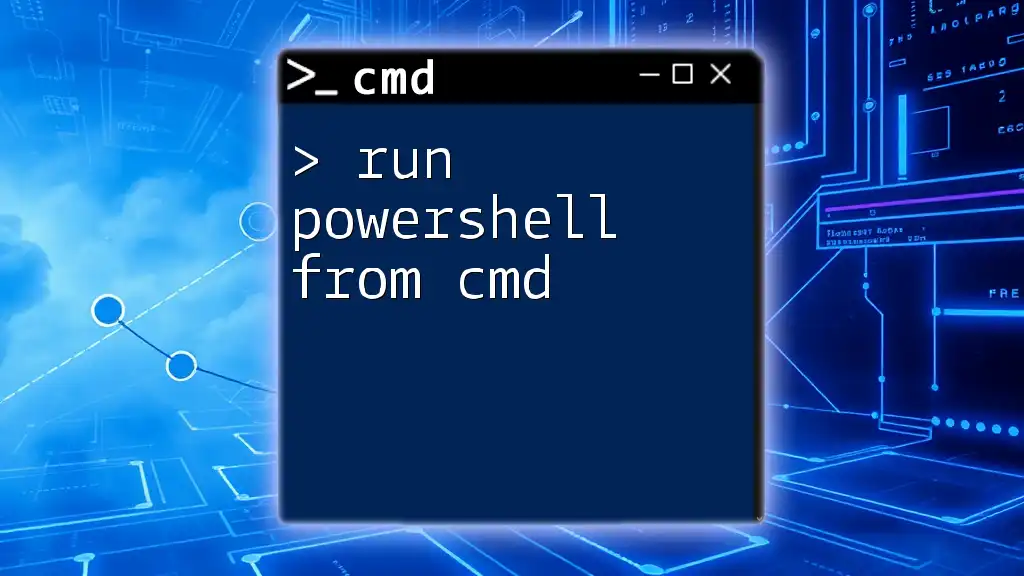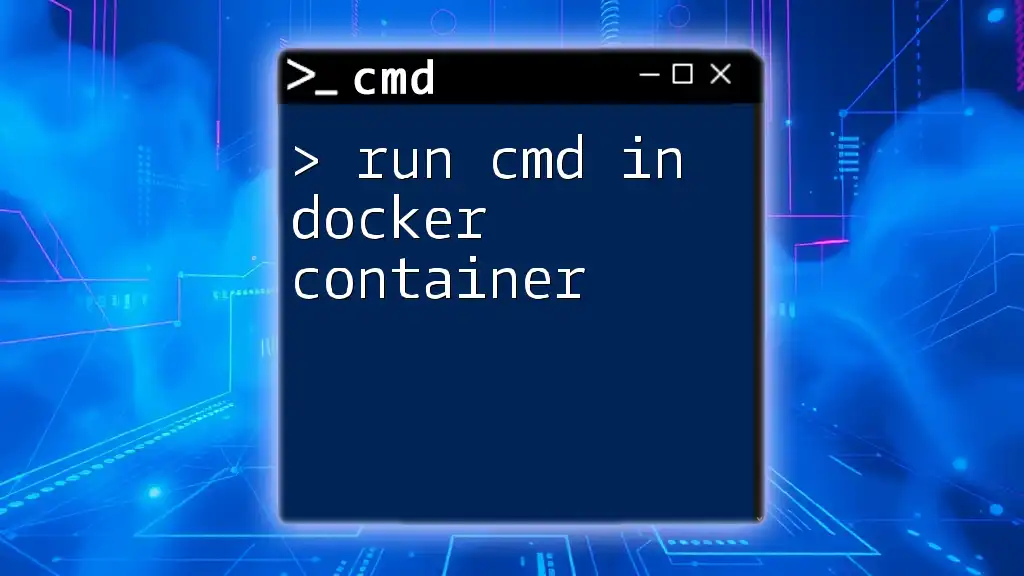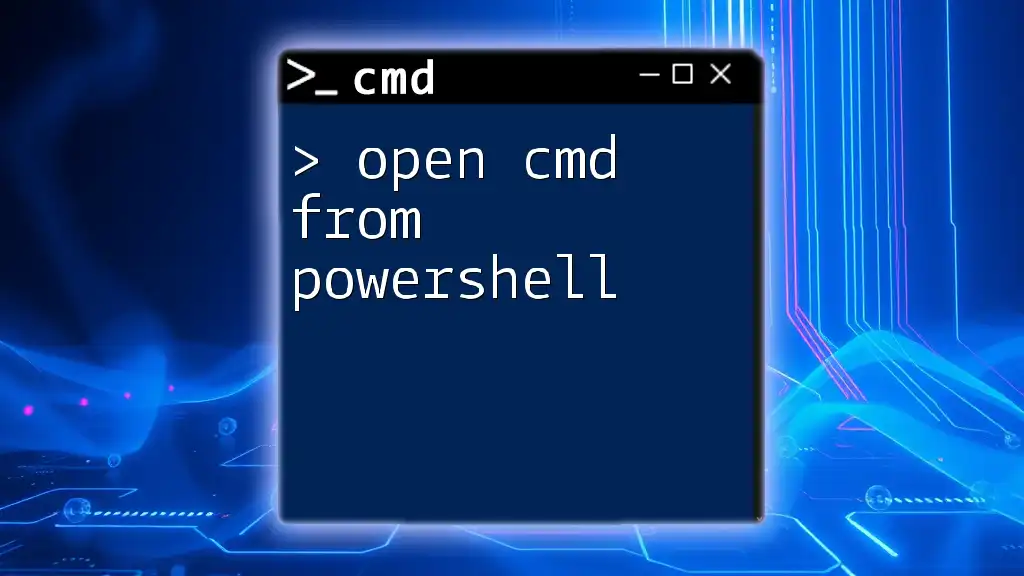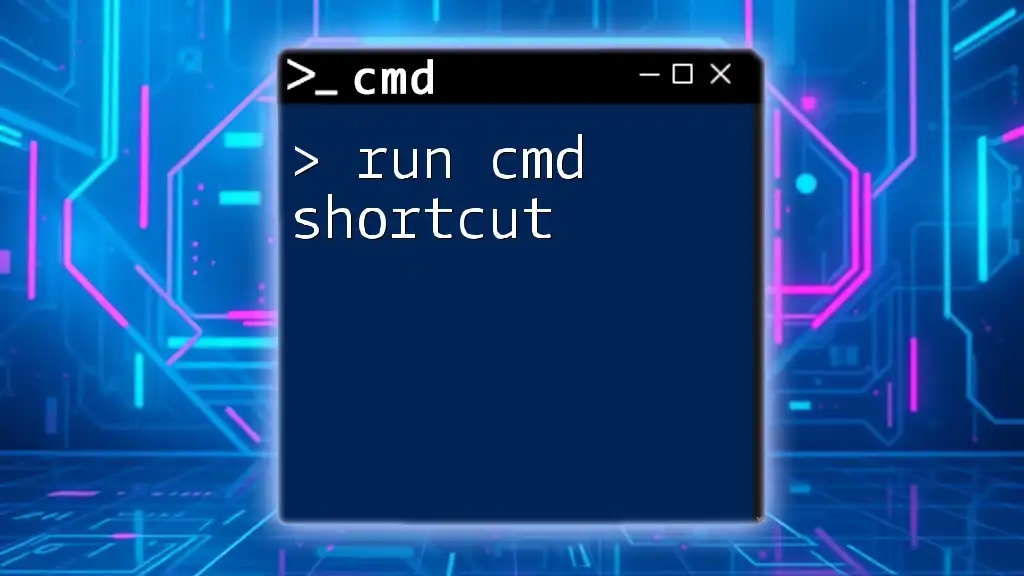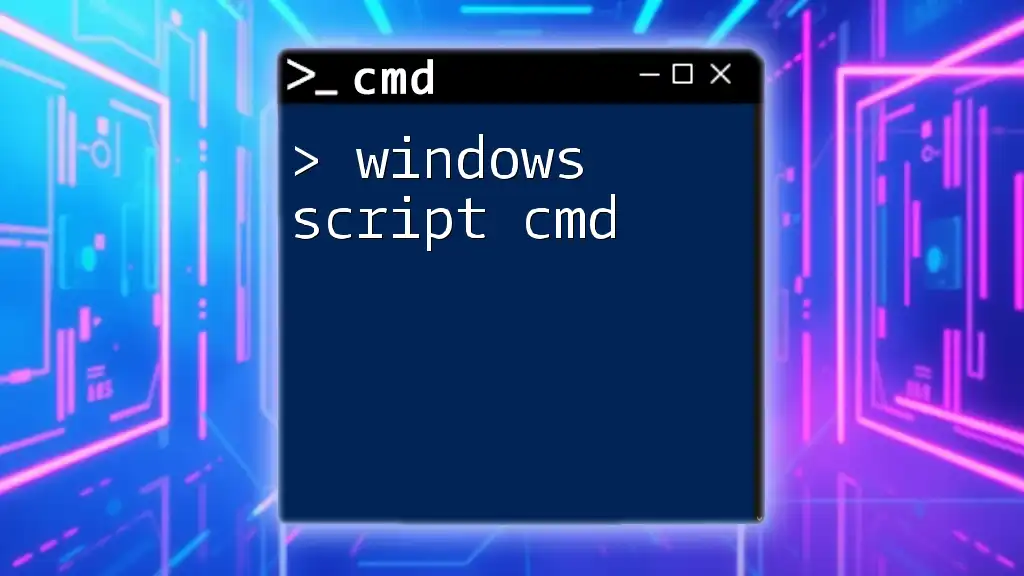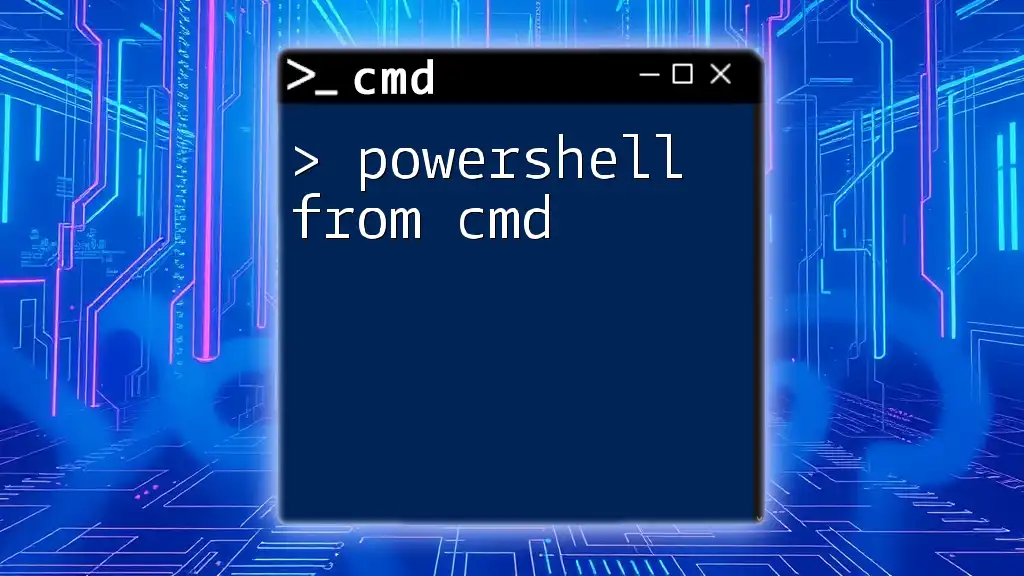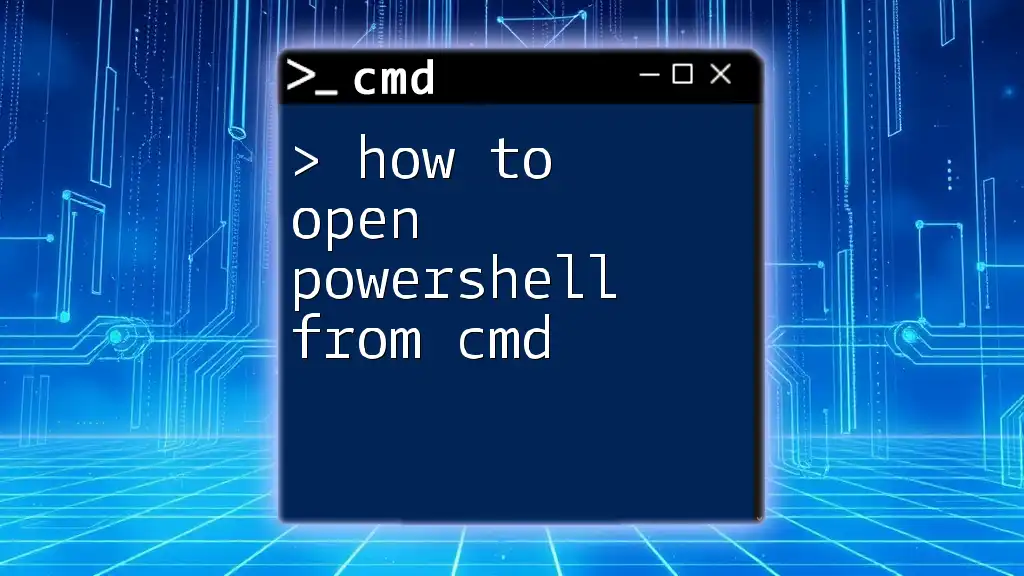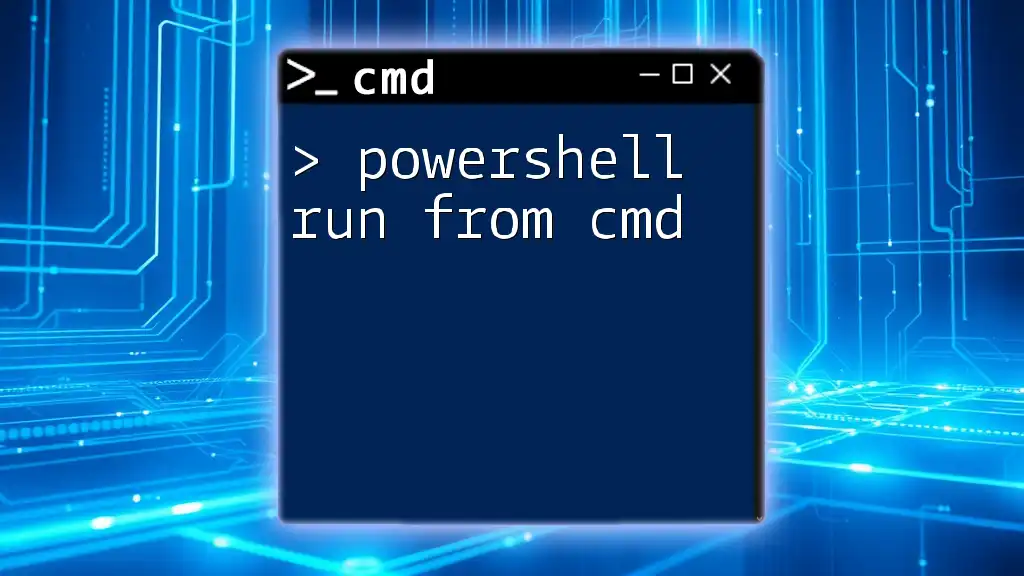To run Command Prompt (cmd) commands within a PowerShell script, you can simply invoke the cmd explicit executable followed by the command you want to execute.
cmd /c "your-command-here"
Understanding PowerShell and CMD
What is CMD?
CMD, or Command Prompt, is a command-line interpreter application available in most Windows operating systems. It provides a robust environment for executing commands, running scripts, and managing files using simple text-based instructions. Common tasks achieved through CMD include file manipulation, network configuration, and system diagnostics. Some of the frequently used CMD commands include `dir`, `copy`, and `ping`.
What is PowerShell?
PowerShell is a more advanced command-line shell and scripting language developed by Microsoft, distinct from CMD. It is designed for system administration and automation, featuring a powerful scripting language and rich built-in functionality. PowerShell operates on objects, unlike CMD, which typically operates on text. This allows for greater versatility and control over processes, making it a more suitable choice for complex operations.
Benefits of Using PowerShell to Run CMD
The ability to run CMD within PowerShell combines the strengths of both tools. PowerShell's advanced scripting capabilities allow users to leverage CMD commands while also taking advantage of PowerShell's powerful features like error handling, advanced data manipulation, and automation. This dual functionality makes it invaluable for system administrators and power users seeking efficiency and flexibility in their tasks.
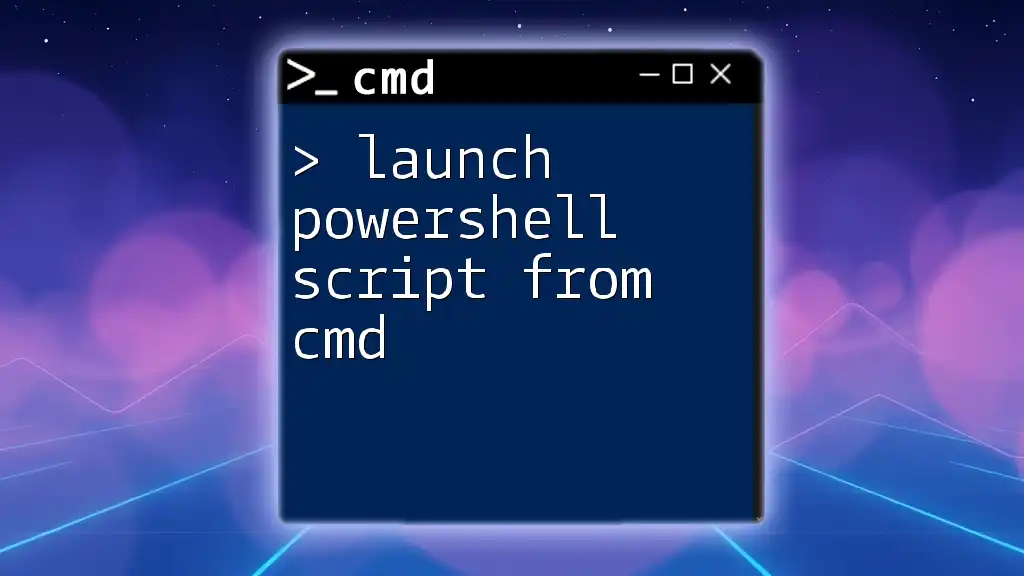
How to Run CMD in PowerShell
Running CMD Commands Directly from PowerShell
One of the simplest methods to run CMD commands in PowerShell is by using the `cmd` command followed by the appropriate options. The general syntax employs the `/c` switch, which tells CMD to execute the command and then terminate.
For example, the following line will print a message using CMD:
cmd /c "echo Hello from CMD"
In this instance, `cmd` invokes the command-line interpreter, `/c` indicates that the command should be executed, and `"echo Hello from CMD"` is the command to execute.
Using `Start-Process` to Run CMD Commands
Another powerful method is utilizing the `Start-Process` cmdlet, which allows for greater control and customization when launching external processes, such as CMD.
The general format for `Start-Process` is as follows:
Start-Process <ProgramName> -ArgumentList <Arguments>
To run a simple CMD command like listing directory contents, use:
Start-Process cmd -ArgumentList "/c dir"
In this example, `Start-Process` starts the CMD process, and `-ArgumentList "/c dir"` passes the command for execution. This approach allows you to run commands in the background or with additional parameters, providing more flexibility.

Advanced Techniques for Running CMD in PowerShell
Running Multiple CMD Commands in a Script
PowerShell scripts are powerful tools for automating tasks. To run multiple CMD commands within a PowerShell script, simply group the commands together and use a loop.
This following script outlines a method to run multiple CMD commands:
$commands = "dir", "echo Hello World"
foreach ($command in $commands) {
cmd /c $command
}
In this example, an array named `$commands` holds the commands to be executed. The `foreach` loop iterates through each command, executing it using `cmd /c`.
Handling Output and Error Messages
Capturing output from CMD commands in PowerShell can streamline processes and make troubleshooting easier. You can store the result of a CMD command in a variable like this:
$result = cmd /c "ipconfig"
Write-Output $result
This script runs the `ipconfig` command and stores its output in the `$result` variable, which can then be printed to the console using `Write-Output`.
Handling errors in PowerShell can be achieved by leveraging Try-Catch blocks, allowing for graceful handling of any issues that may arise during command execution.
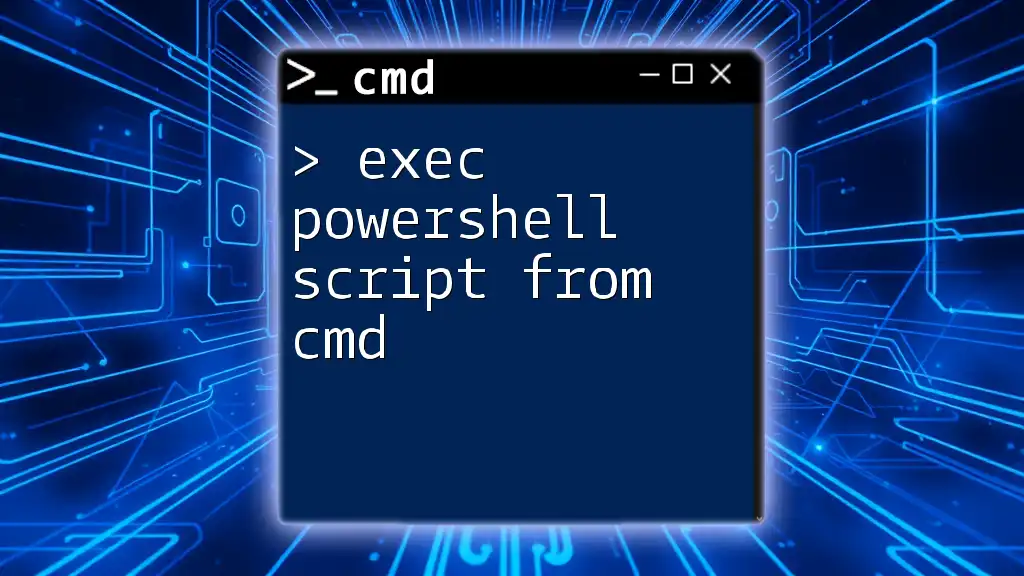
Running CMD from PowerShell with User Input
Using Parameters in PowerShell Scripts
To create interactive scripts that use CMD commands based on user input, you can define parameters in your script. This feature allows you to pass commands dynamically.
Here’s an example script:
param (
[string]$cmdInput
)
cmd /c $cmdInput
In this snippet, `$cmdInput` is a parameter that the user can provide when running the script, allowing for dynamic command execution.
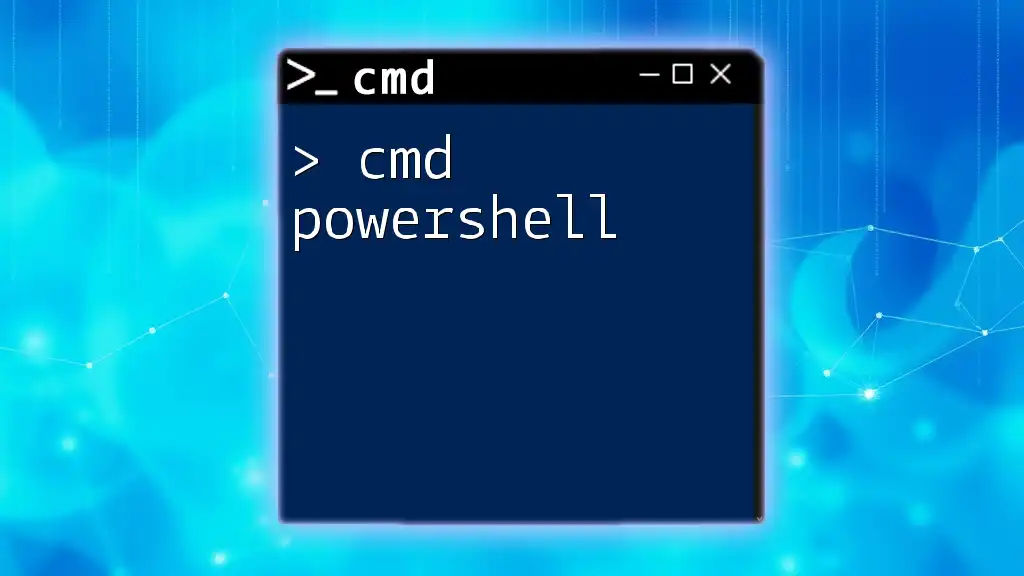
Best Practices for Running CMD in PowerShell
Security Considerations
When running CMD within PowerShell, security should always be a primary focus. Understanding execution policies is crucial, as PowerShell can be configured to restrict the execution of scripts, potentially preventing malicious commands. Always ensure you’re running scripts from trusted sources to avoid security risks such as command injection.
Performance Considerations
Knowing when to use CMD versus PowerShell Cmdlets can enhance performance. While CMD is excellent for quick, direct commands, PowerShell Cmdlets tend to be more efficient for complex data manipulation and scripting needs. When performing batch operations, ensure you assess the performance impact of executing commands through CMD versus PowerShell for optimal results.
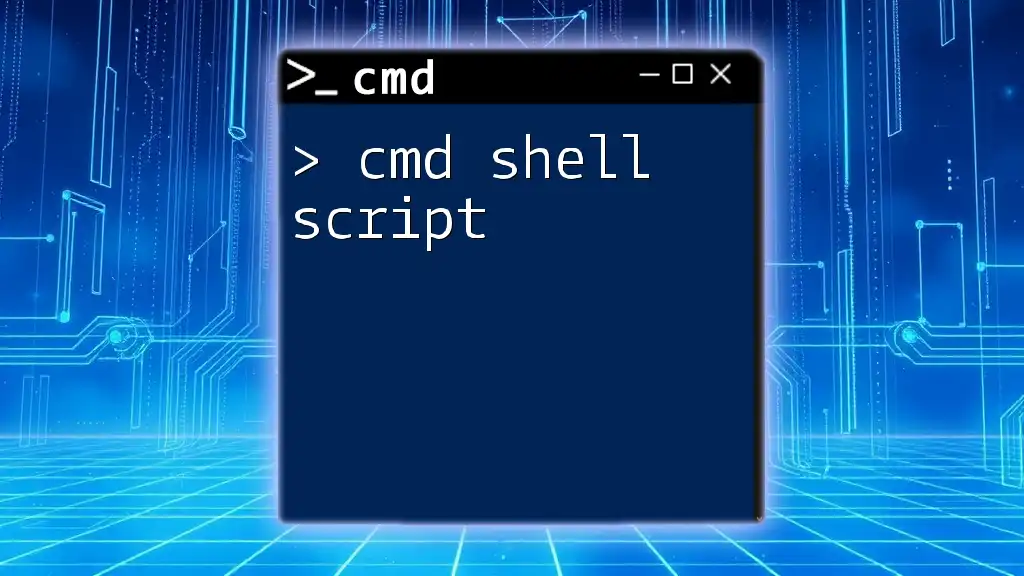
Conclusion
In summary, understanding how to run CMD in PowerShell scripts opens up a wealth of opportunities for users looking to streamline their command line operations. The synergy between CMD and PowerShell not only enhances productivity but also equips users with powerful tools for both automation and administration tasks. Practice is key—experiment with the examples provided, and explore additional commands to deepen your knowledge of both environments.
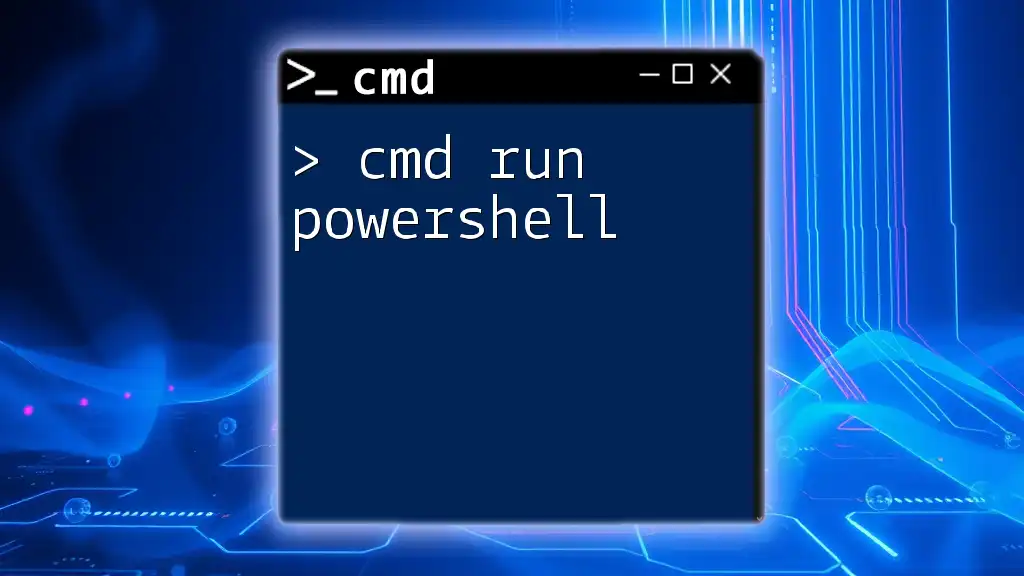
Additional Resources
For further exploration, consider referring to the official Microsoft documentation on CMD and PowerShell, following community forums for support, or accessing tutorials that dive deeper into advanced command line techniques. A quick reference guide for common CMD commands can also be useful as you continue to learn and apply these powerful scripting skills.