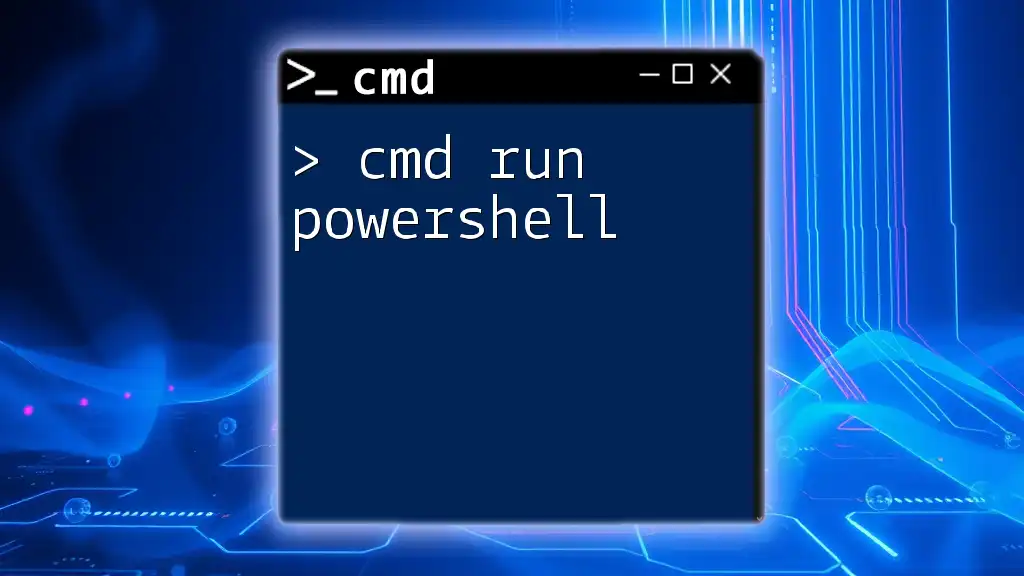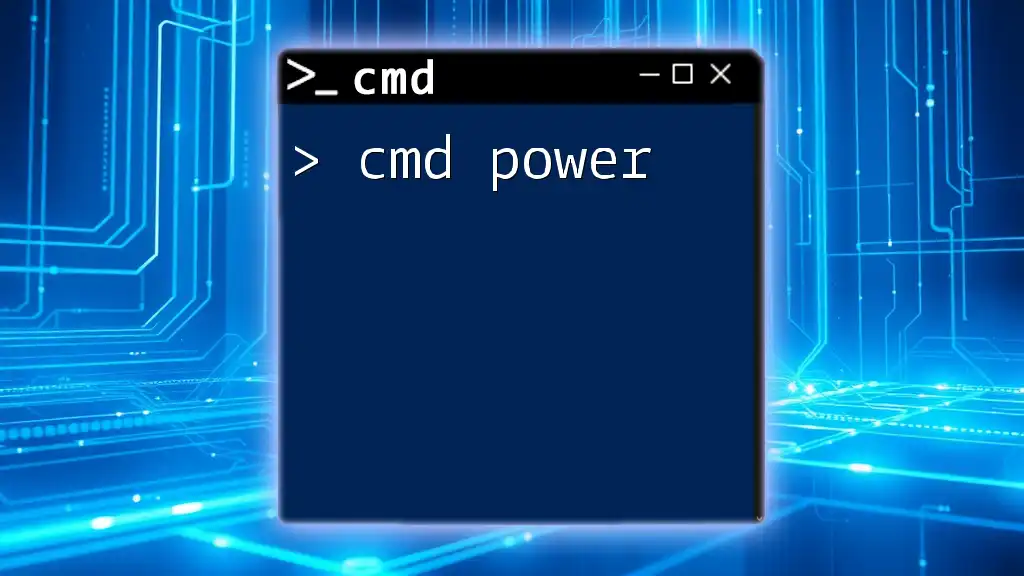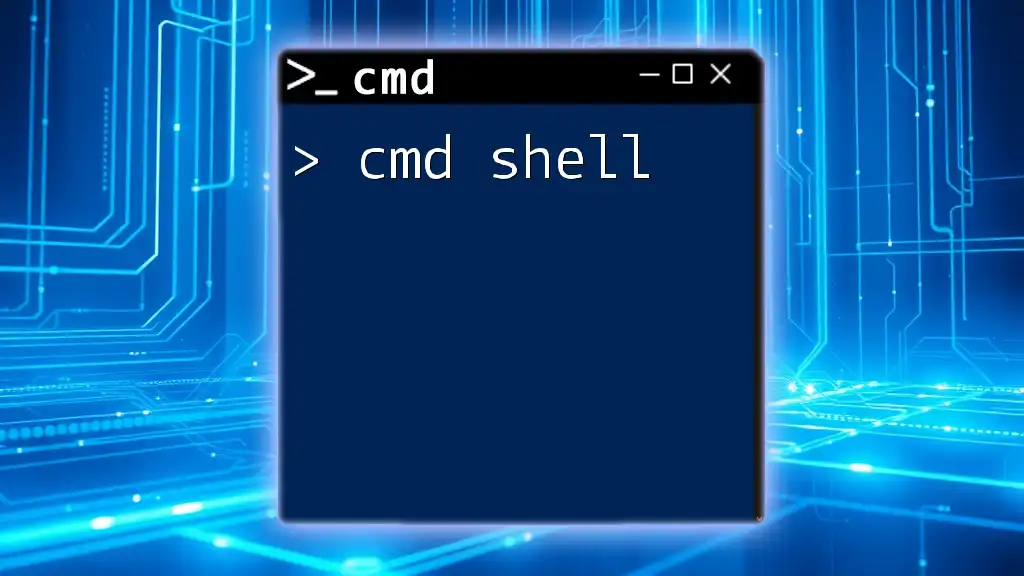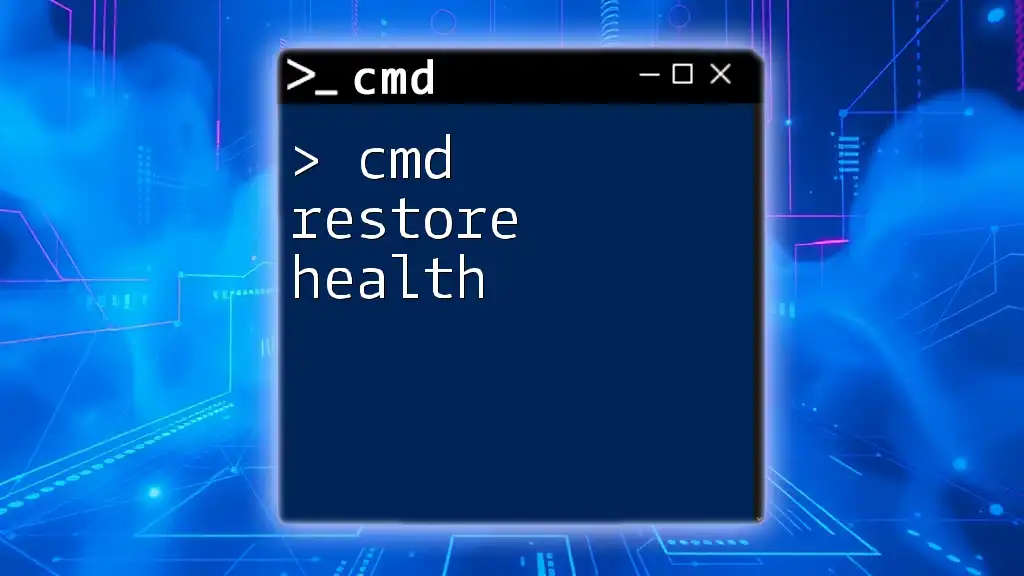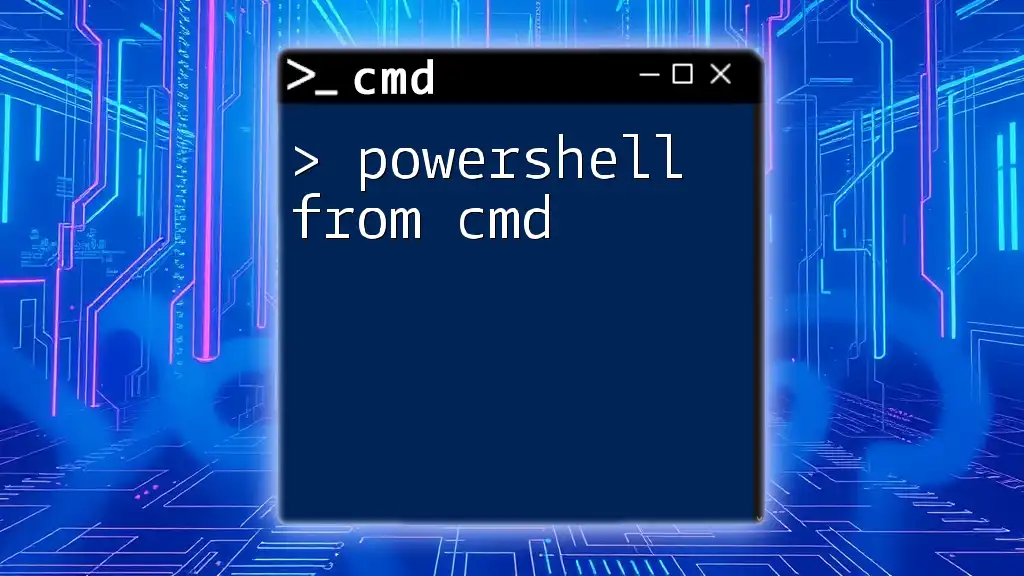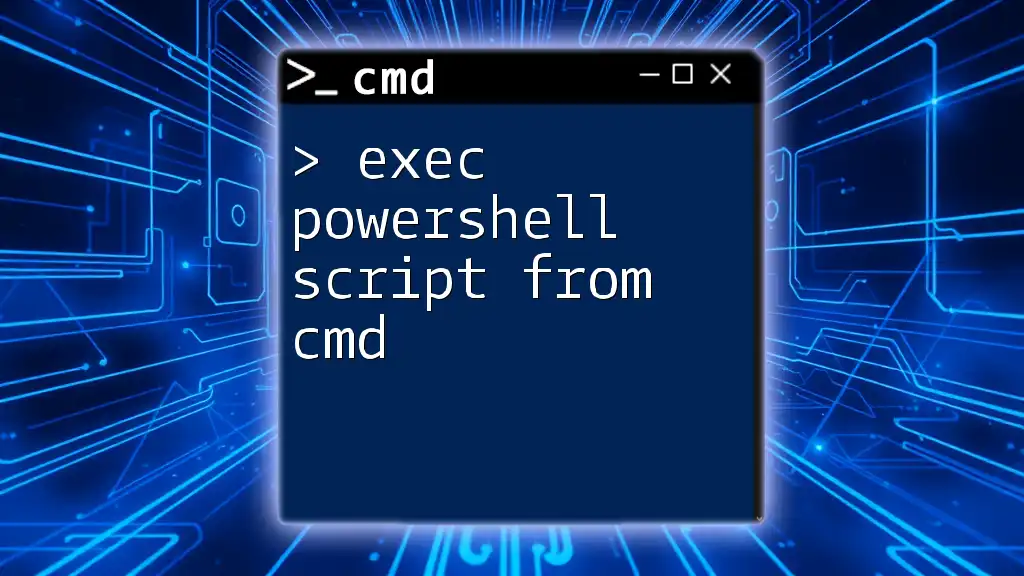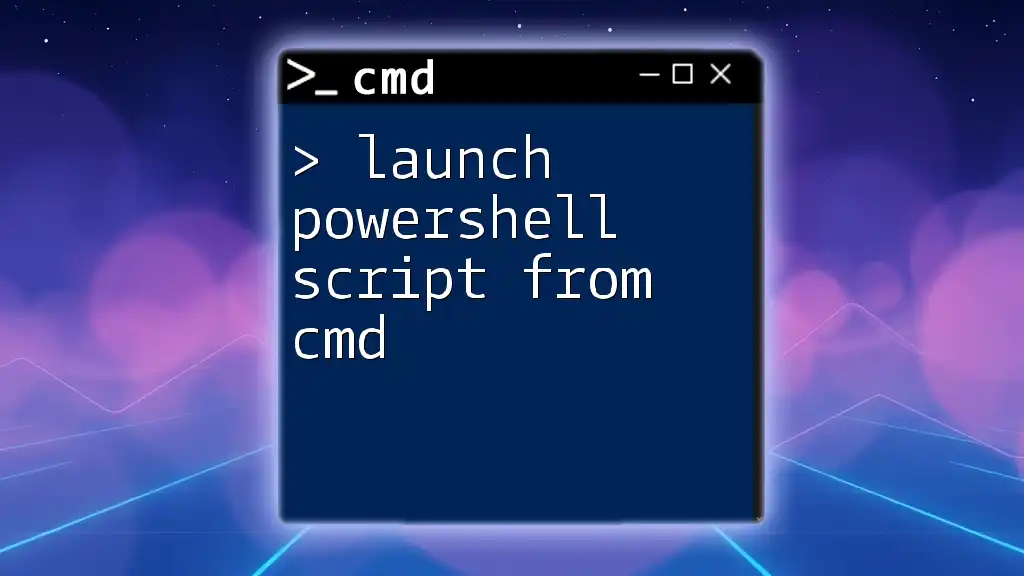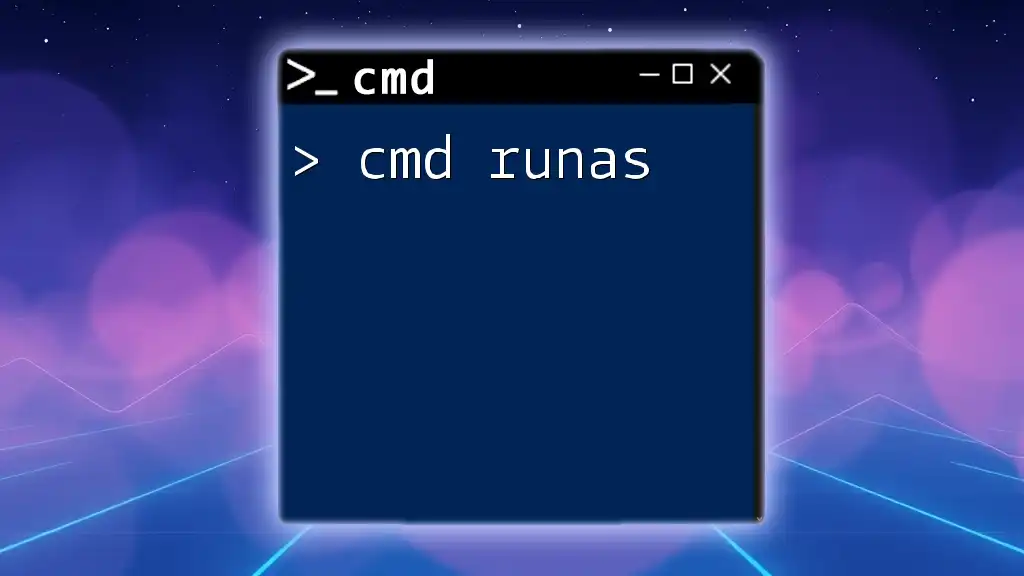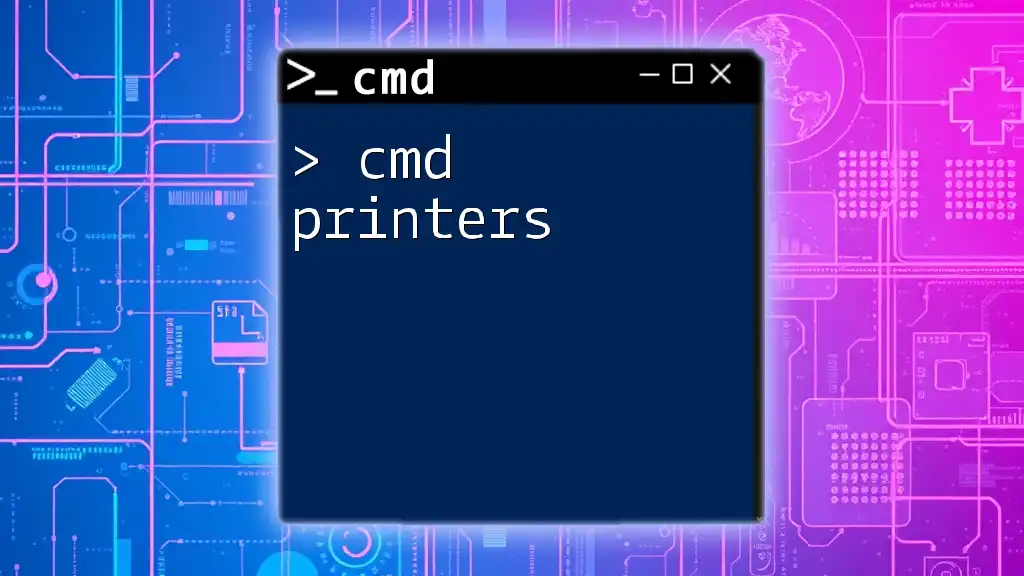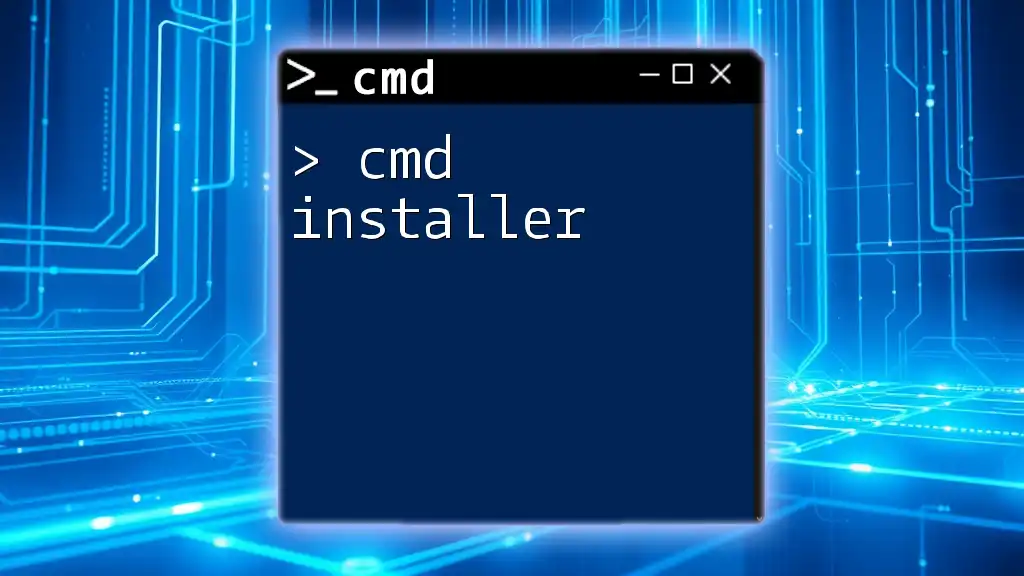To run PowerShell commands from the Command Prompt (CMD), you can simply use the `powershell` command followed by the specific PowerShell command you wish to execute.
Here’s an example of how to run a PowerShell command that retrieves the current date:
powershell Get-Date
Understanding CMD and PowerShell
What is CMD?
CMD, or Command Prompt, is a command-line interpreter in Windows that allows users to execute commands and run batch scripts. It provides a straightforward interface to interact with the operating system, making it a powerful tool for performing administrative tasks, file management, and executing scripts. It dates back to MS-DOS and has evolved over the years, but its core functionality remains the same: executing commands based on text input.
What is PowerShell?
PowerShell is a more advanced command-line interface that brings scripting and system management capabilities to the forefront. Initially released in 2006, PowerShell has since allow users to automate system management tasks with a rich scripting language. Its pipeline feature, cmdlets, and object-oriented output make it distinct from CMD, enabling more complex and efficient automation workflows. While CMD is primarily about basic command execution, PowerShell excels in comprehensive system configuration and management.

Starting PowerShell from CMD
Basic Command to Launch PowerShell
To initiate PowerShell from CMD, simply type the following command:
powershell
When executed, this command opens a new PowerShell session, allowing you to use PowerShell commands directly. It's a straightforward way to transition from the simpler CMD environment to the more powerful features of PowerShell.
Running PowerShell with Administrative Privileges
Sometimes, you may need to run PowerShell with administrative privileges to perform tasks that require elevated access, such as modifying system settings or installing software. To do this, use the following command:
powershell Start-Process powershell -Verb RunAs
This command prompts you for permission to run PowerShell as an administrator. When you confirm, a new PowerShell window will open with elevated permissions, giving you the ability to execute sensitive commands safely.
Starting PowerShell with Specific Commands
PowerShell can also be launched directly from CMD while executing a command simultaneously. For instance, if you want to display the list of running processes, use:
powershell -Command "Get-Process"
When this command is run, PowerShell immediately executes the `Get-Process` cmdlet and displays the output in CMD. This is a great way to get quick information without leaving the CMD environment.
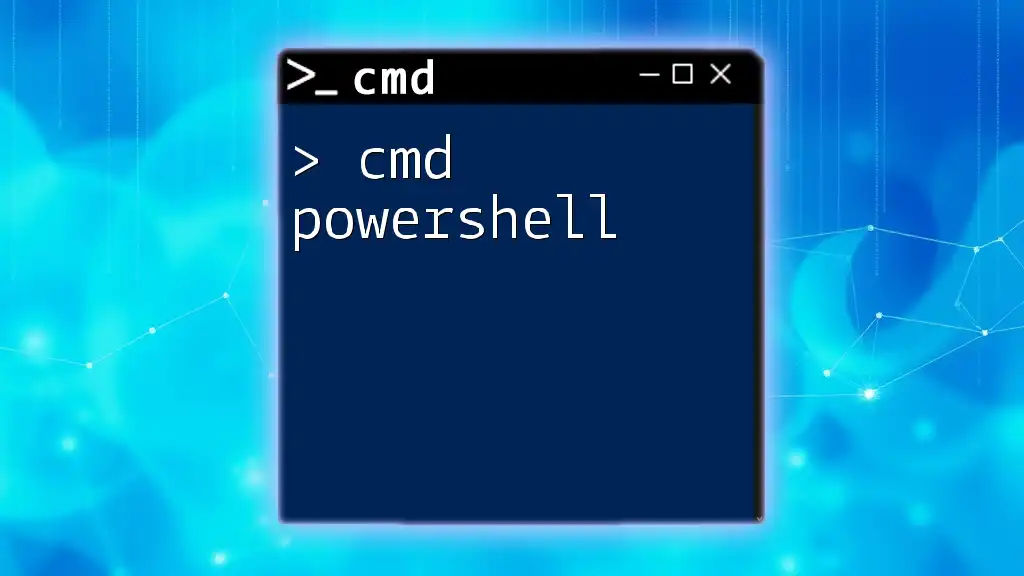
Calling PowerShell from CMD with Parameters
Running Scripts with Parameters
Passing parameters to PowerShell scripts can enhance their functionality and adaptability. To run a script located at a specific path while providing parameters, use the following format:
powershell -File "C:\Path\To\YourScript.ps1" -Param1 Value1
In this example, the specified PowerShell script is executed with `Param1` being assigned a value. This method is instrumental for running scripts that require dynamic input, allowing for versatile script execution based on user-defined parameters.
Using Quotes and Special Characters
When calling PowerShell commands that involve quotes or special characters, it’s essential to ensure the syntax is correct to avoid errors. For example, if you want to output a simple message:
powershell -Command "Write-Host 'Hello, World!'"
This command correctly uses quotes to embed a string within the command. Be mindful of how quotes and characters are nested to prevent confusion or syntax errors that can hinder command execution.
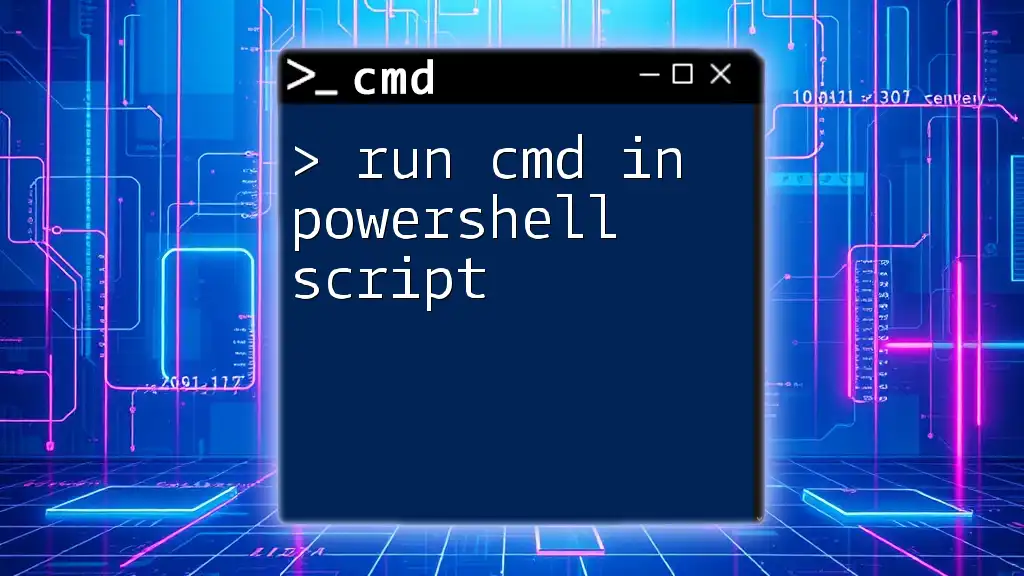
Cmd Call PowerShell – Advanced Usage
Running PowerShell Commands in a Single Line
Efficiency is key in command-line environments. By using concise commands, you can streamline the command execution process. Here's how to run a loop in PowerShell from CMD:
for /L %i in (1,1,5) do powershell -Command "Write-Host 'Iteration %i'"
This command uses the `for` loop to iterate five times, calling PowerShell each time to display the iteration number. It showcases how you can bridge CMD and PowerShell to create complex scripts efficiently.
Combining CMD and PowerShell for Automation
You can also integrate CMD commands within PowerShell for even more powerful automation. For instance, if you have a batch file you want to run from PowerShell, you can accomplish this with the following command:
powershell -Command "& { Start-Process cmd.exe -ArgumentList '/c YourBatchFile.bat' }"
In this case, PowerShell is instructed to start CMD and execute the specified batch file, bringing together the strengths of both environments for comprehensive task automation.
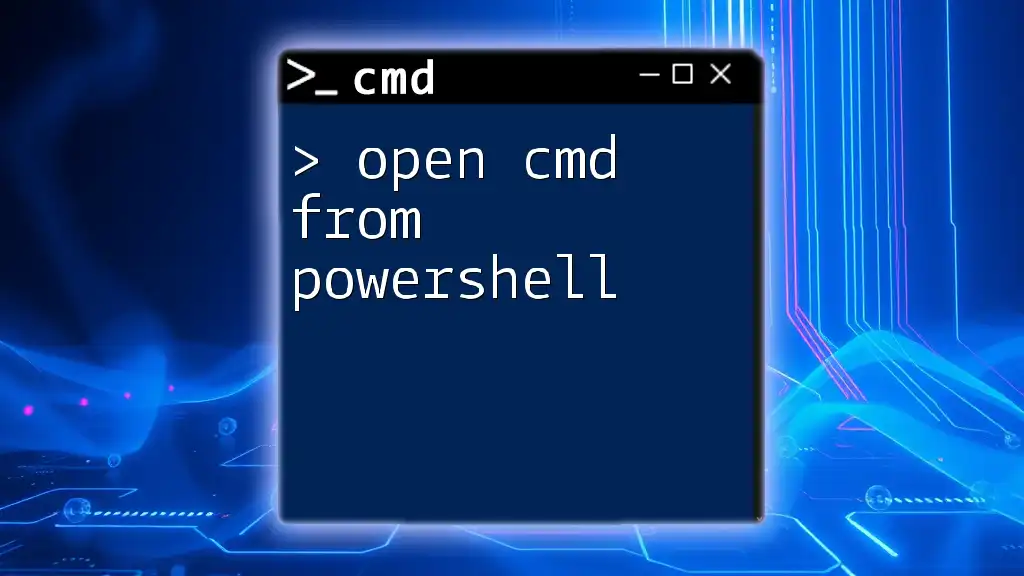
Troubleshooting Common Issues
Access and Permission Problems
When running PowerShell from CMD, one common issue is encountering access or permission-related errors. Always ensure you run CMD as an administrator if your PowerShell tasks require elevated privileges. If you continue to face issues, check the settings of your user account to ensure it has permission to execute scripts.
Syntax Errors and Typos
Syntax errors can often frustrate users when transitioning between CMD and PowerShell. Always double-check your syntax, especially with complex commands. Utilizing quotes correctly and ensuring that there are no unintentional typos is key to successful command execution. Using an IDE or text editor that highlights syntax can help catch errors before execution.
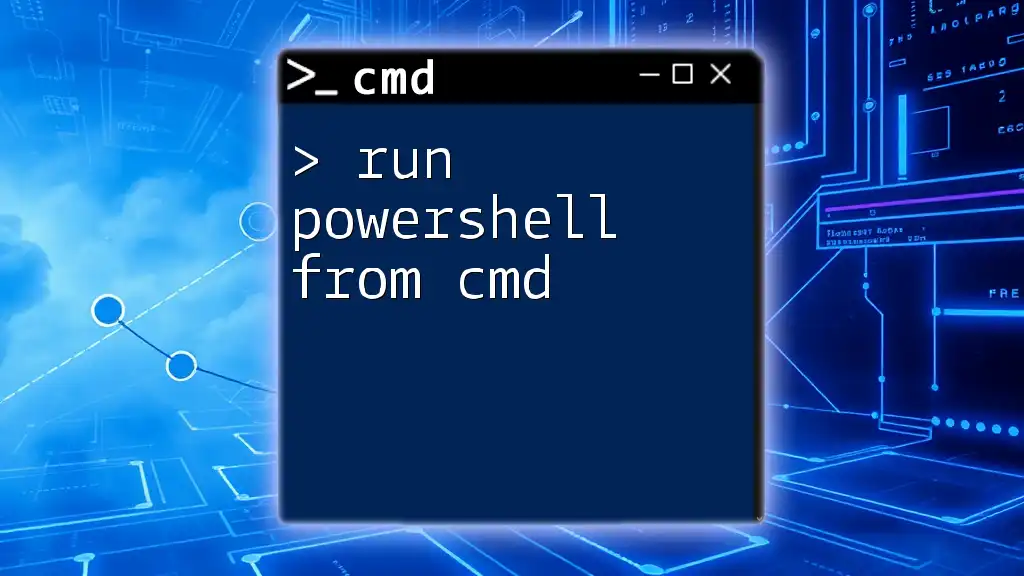
Conclusion
Mastering how to use cmd run powershell opens new dimensions for system management and automation. By leveraging both CMD and PowerShell, users can enhance their productivity and streamline workflows. Take the time to practice various commands, explore the versatility of parameters, and combine commands creatively to fully harness the capabilities of these powerful tools.

Call to Action
Ready to explore more CMD and PowerShell tips? Sign up for our upcoming training sessions or subscribe to our newsletter for more quick, concise lessons to boost your command-line skills!