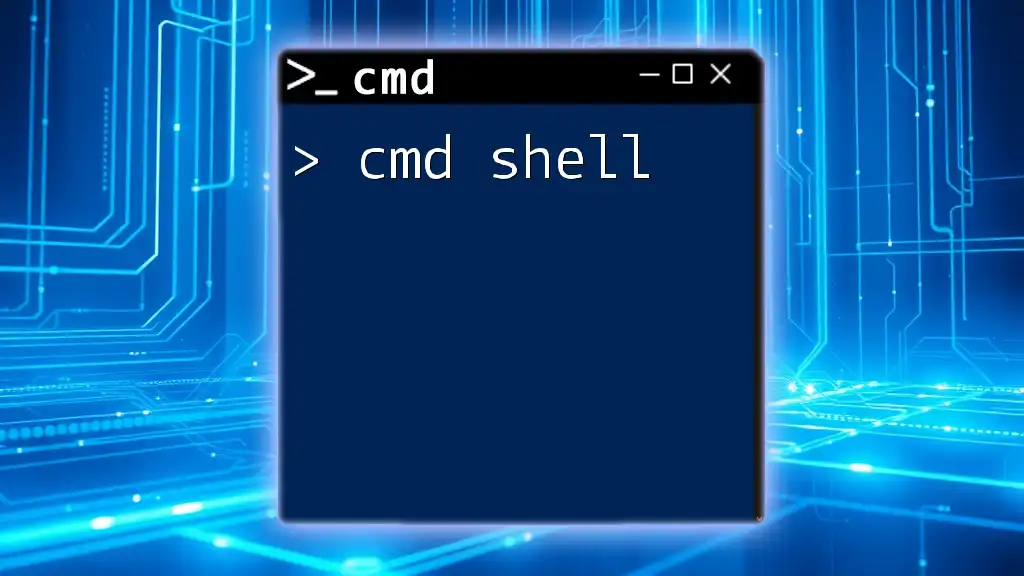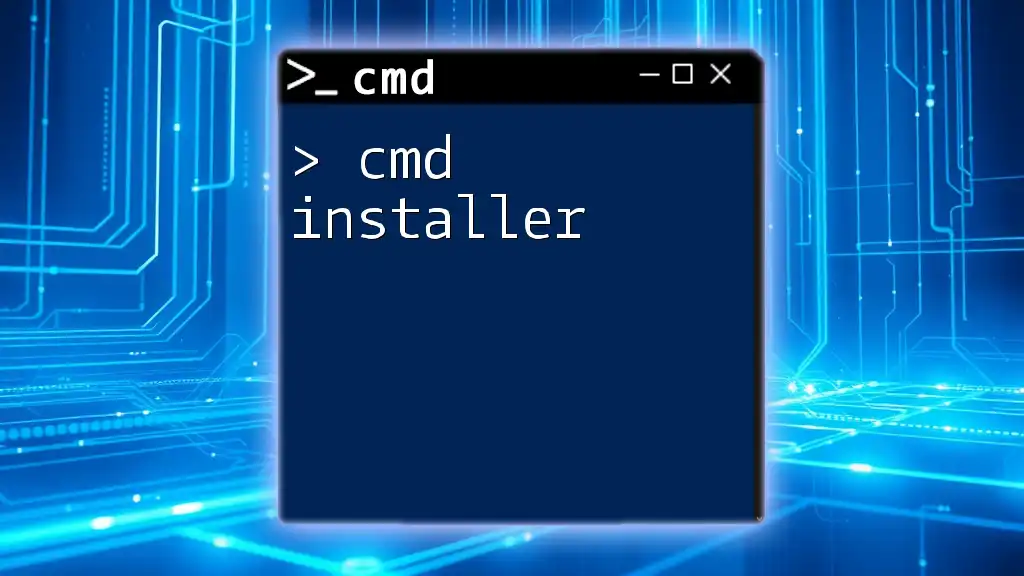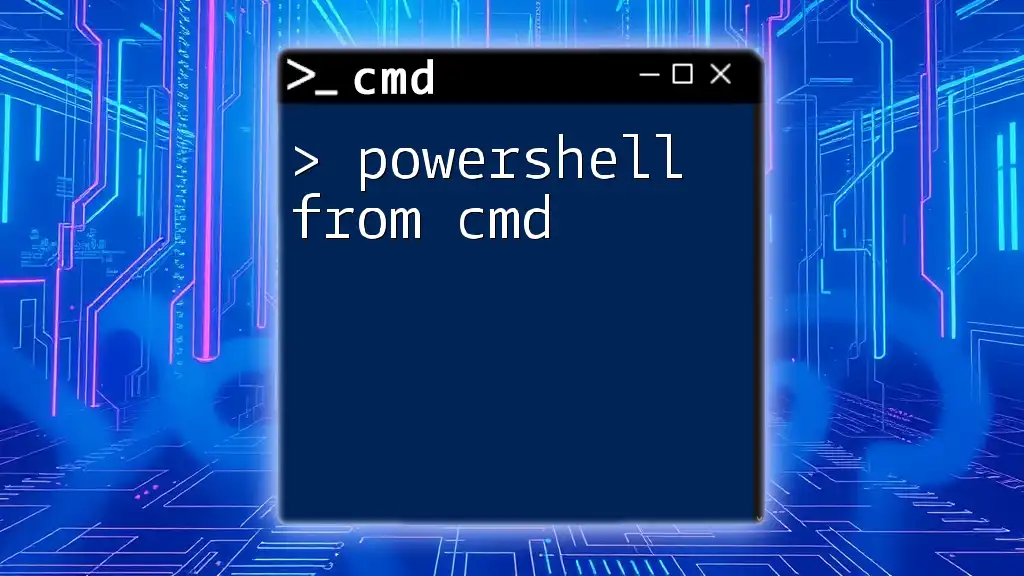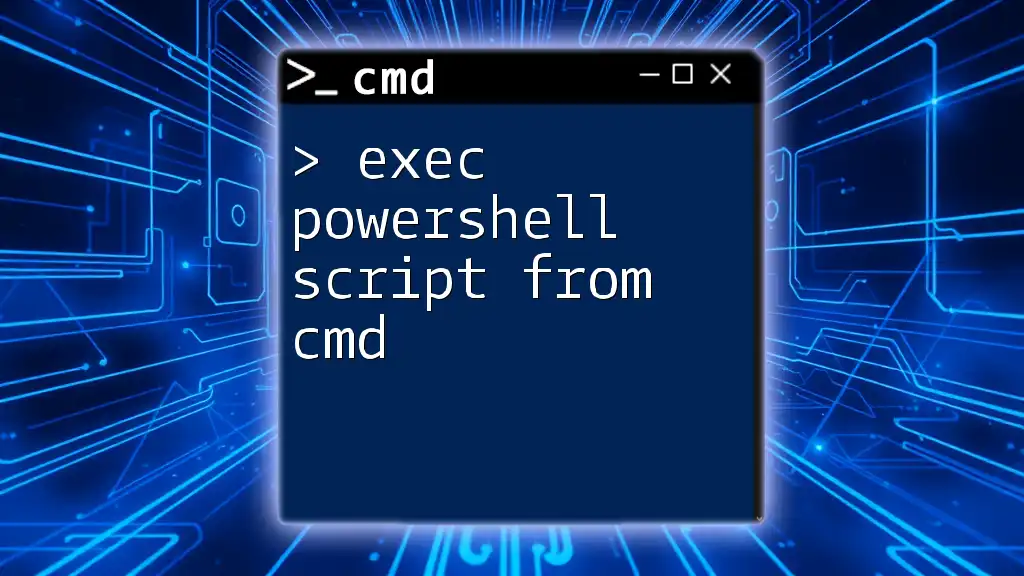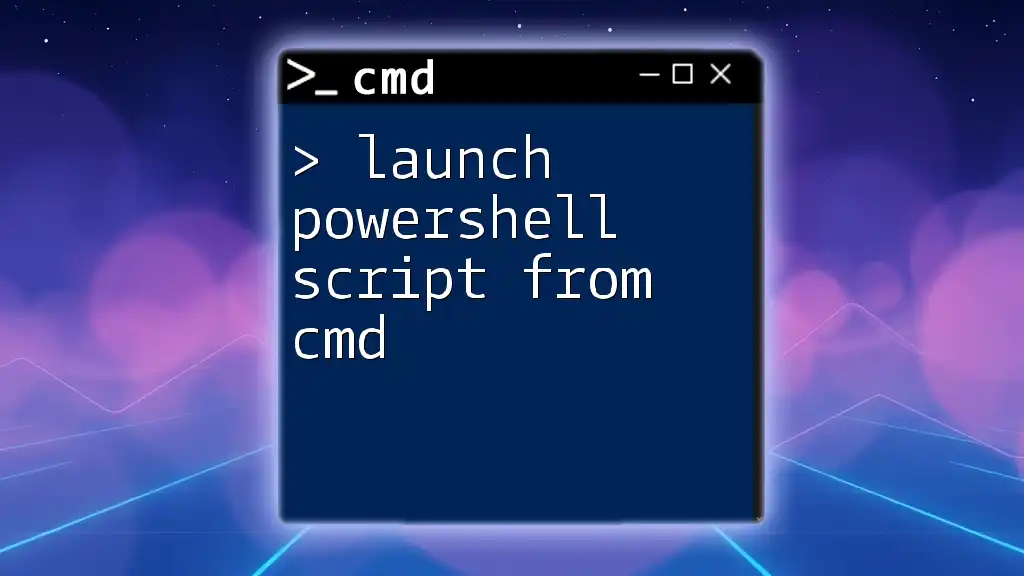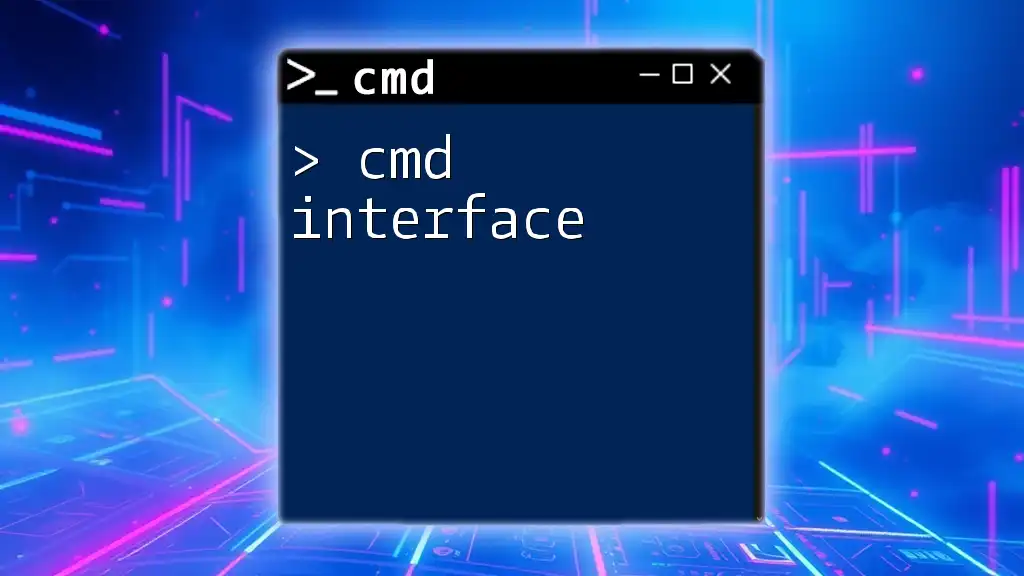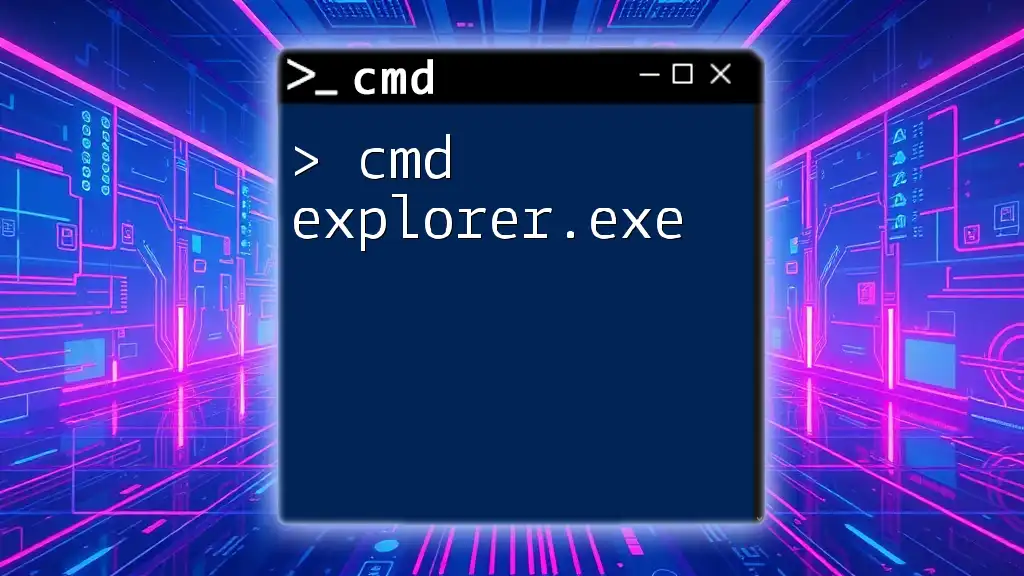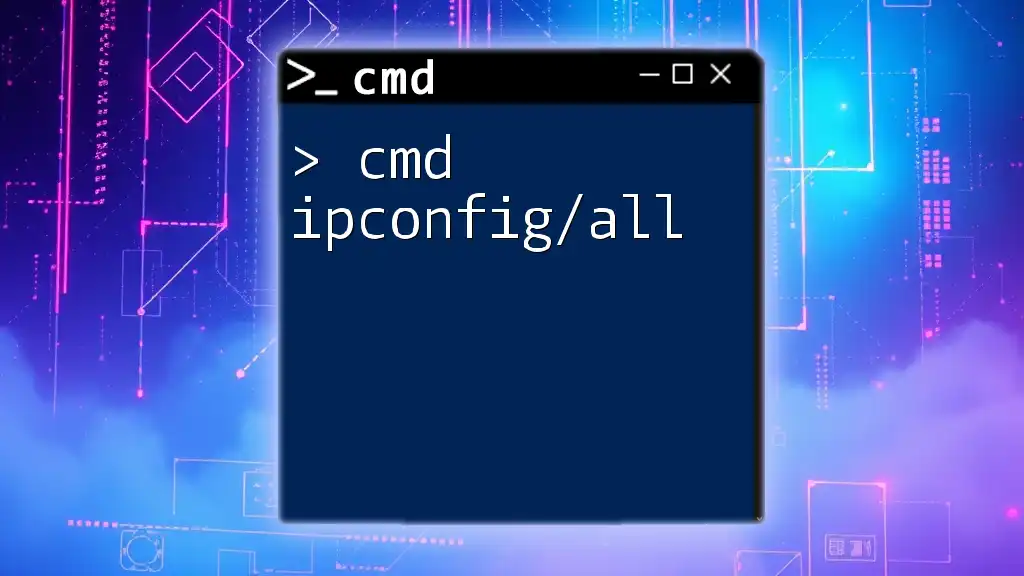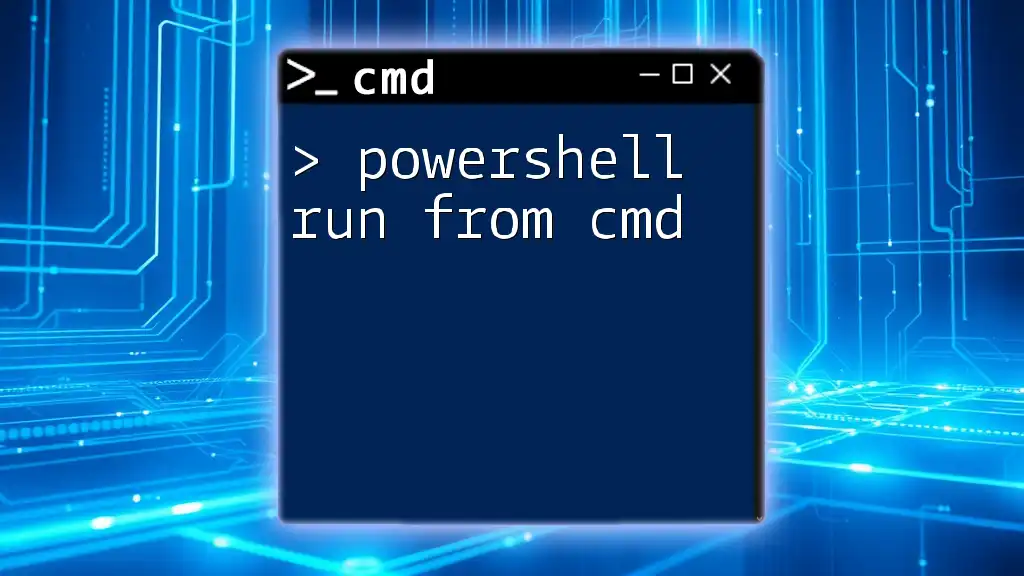PowerShell allows you to execute traditional Command Prompt (cmd) commands seamlessly, enabling users to leverage both environments for enhanced functionality.
Here's an example of using a cmd command in PowerShell:
ipconfig /all
Understanding PowerShell and CMD
What is PowerShell?
PowerShell is a powerful scripting language and command-line shell designed specifically for automation and configuration management. It's built on the .NET framework, enabling deep integration with Windows operating systems. Unlike traditional command-line interfaces, PowerShell allows for advanced scripting capabilities, error handling, and access to .NET libraries, which greatly enhances functionality.
Key Differences Between CMD and PowerShell
While CMD (Command Prompt) is primarily a text-based command-line interpreter for executing basic commands, PowerShell provides a more robust environment.
-
Command Syntax: CMD commands are generally simpler and less versatile. PowerShell commands or cmdlets are structured in a way that often resembles natural language (e.g., `Get-Process`, `Set-Content`).
-
Capabilities and Use Cases: PowerShell excels at managing Windows environments, executing scripts, and automating tasks. CMD is typically limited to file management and basic system commands, making it less suited for complex automation.
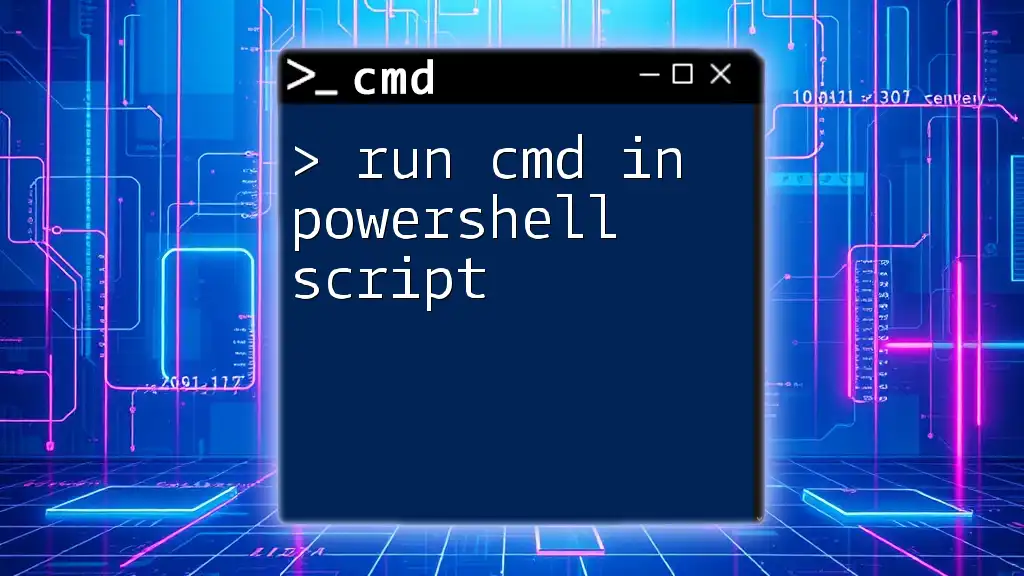
Getting Started: Launching PowerShell
How to Open PowerShell
Opening PowerShell is straightforward:
-
Windows 10/11: Right-click the Start button and select Windows PowerShell or type "PowerShell" in the search box.
-
Windows 7/8: Click the Start button, type "PowerShell," and select it from the list.
PowerShell Profiles
PowerShell profiles are scripts that run whenever PowerShell starts. They allow users to customize their environment by defining functions, aliases, and variables. You can find your profile by running:
$PROFILE
You can edit this file to tailor your PowerShell experience, making it versatile for using `cmd in PowerShell`.
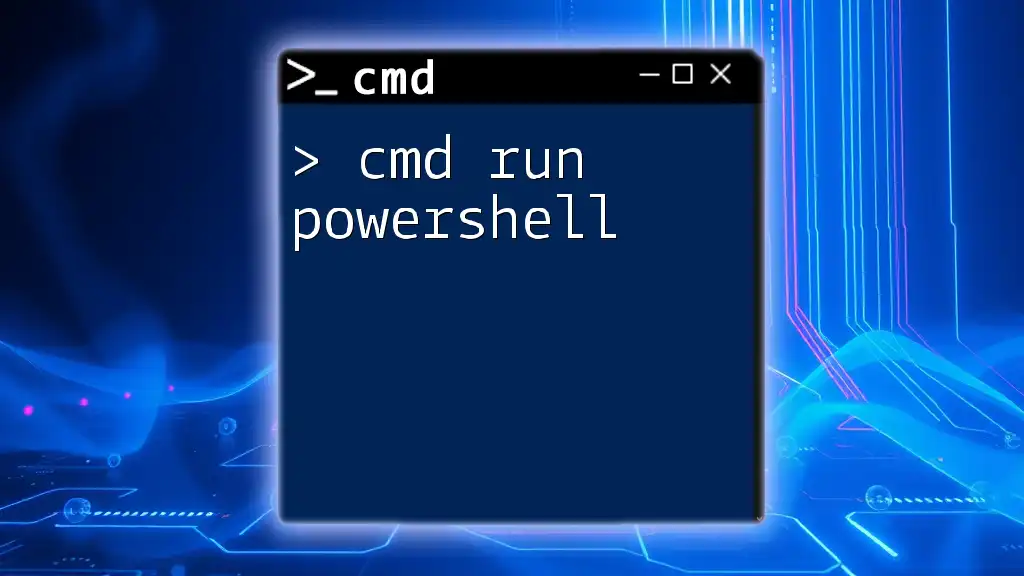
Running CMD Commands in PowerShell
Using the `cmd` Command
To run CMD commands within PowerShell, the `cmd` command followed by `/c` is used. This syntax instructs PowerShell to execute CMD commands as if they were run in the traditional Command Prompt.
For example, to display the contents of a directory, use:
cmd /c dir
Common CMD Commands in PowerShell
Command Prompt Basics
Various CMD commands are widely known, such as `cd`, `copy`, and `del`. These commands can also be utilized within PowerShell for basic file and directory manipulation.
Usage Examples
- To list files in the C: drive, you would execute:
cmd /c dir C:\
- To copy a file from one location to another:
cmd /c copy C:\example.txt D:\
These commands highlight how familiar CMD commands can still serve useful purposes when working within the PowerShell environment.
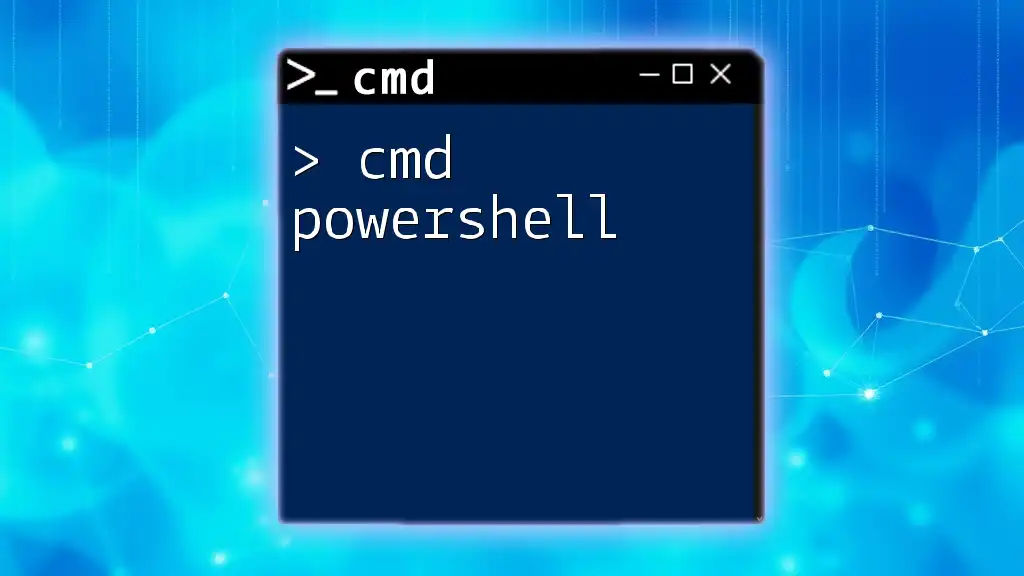
Advantages of Using CMD Commands in PowerShell
Enhanced Functionality
When combining CMD commands with PowerShell's capabilities, users can benefit from a seamless integration that enhances automation workflows. For instance, combining traditional file management CMD commands with PowerShell scripting allows for efficient batch processing of files and directories.
Performance and Speed
In some scenarios, responding to quick command executions may be faster using CMD commands integrated into PowerShell, particularly when performing straightforward tasks.
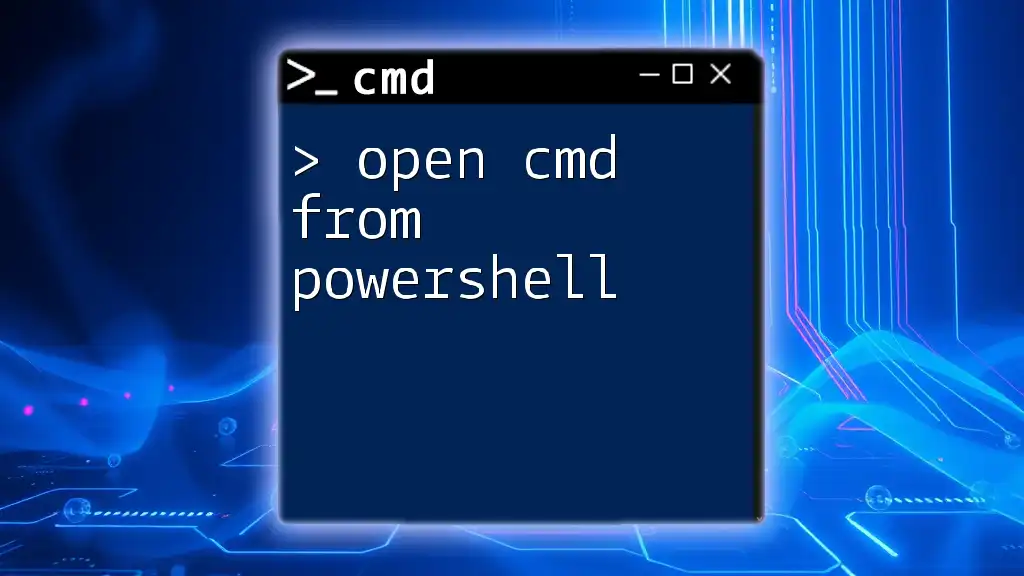
Integrating CMD Commands into PowerShell Scripts
Creating a Simple PowerShell Script
One powerful feature of PowerShell is its ability to mix and match the simplicity of CMD commands with more complex PowerShell scripts.
To create a script that utilizes CMD commands, open a PowerShell script editor and start by defining variables for source and destination locations.
Example PowerShell Script
Here's an example PowerShell script that uses the `xcopy` command (a common CMD command) for copying all files and subdirectories from one directory to another:
$source = "C:\source"
$destination = "D:\destination"
cmd /c xcopy $source $destination /s /e
In this script, the `/s` switch enables copying of directories and subdirectories except empty ones, while the `/e` switch allows copying of all subdirectories, including empty ones. This demonstrates the power of using CMD commands within PowerShell to streamline tasks.
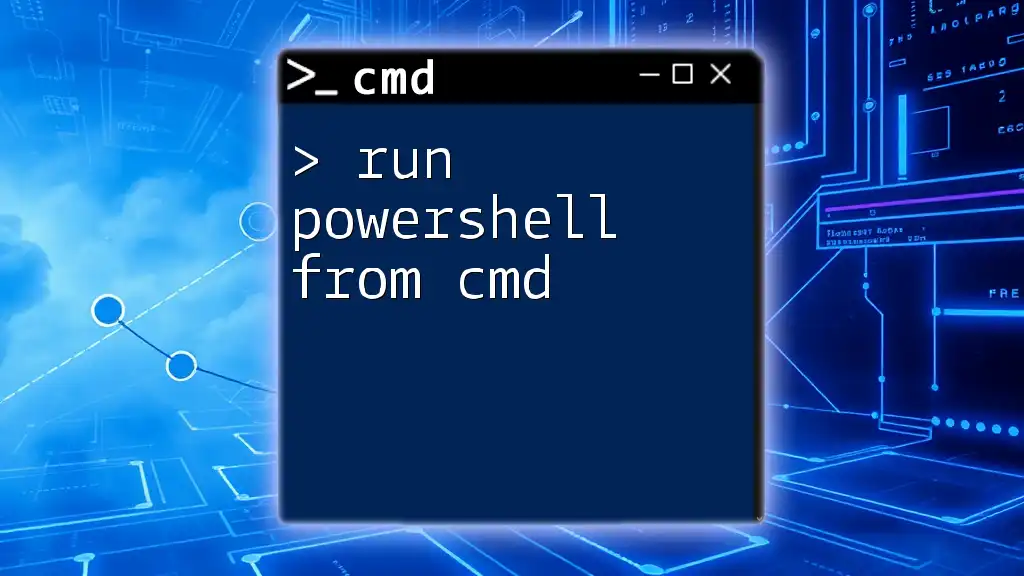
Troubleshooting Common Issues
CMD Command Compatibility
While most CMD commands function within PowerShell, some may behave differently due to the differences in command interpretation. Understanding these nuances can prevent frustrating errors.
Tips for Resolving Errors
- If a command isn’t working as expected, ensure the syntax is correct.
- Use `Start-Process` for commands that require elevated permissions.
- Utilize `Write-Host` to generate debug output for parsing pesky command issues.

Conclusion
Combining CMD in PowerShell amplifies the versatility and power of your command line capabilities. By leveraging CMD commands within the robust environment of PowerShell, users can streamline tasks and automate processes efficiently. Exploring and experimenting with both command types can greatly enhance your productivity and command line mastery.
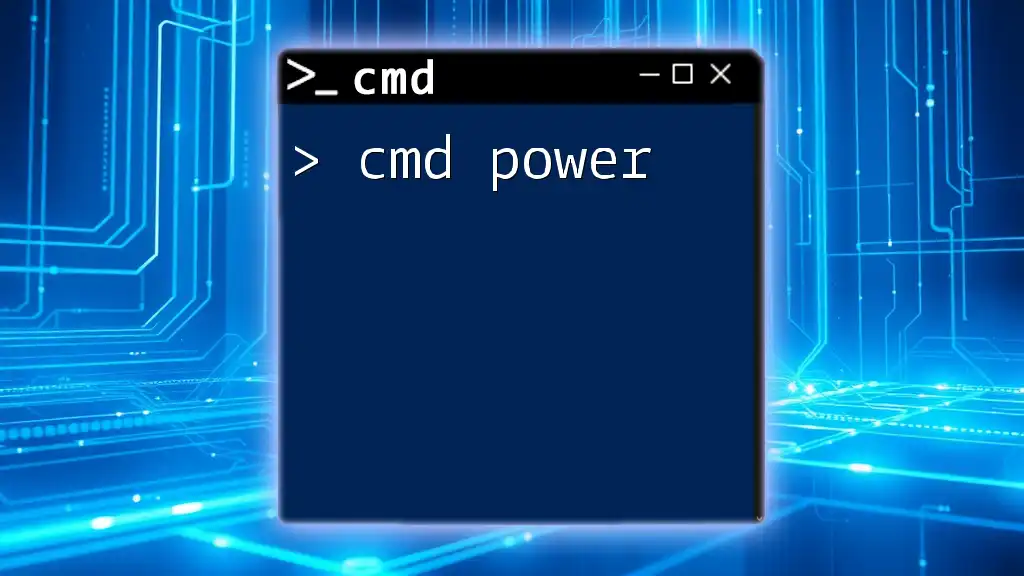
Additional Resources
Further Reading and Tutorials
Consider exploring online forums, video tutorials, and documentation to enhance your understanding of PowerShell and CMD functionalities.
Recommended Books
Books focusing on PowerShell automation and command-line tools can provide deeper insights and advanced techniques for users looking to elevate their skills in this area.