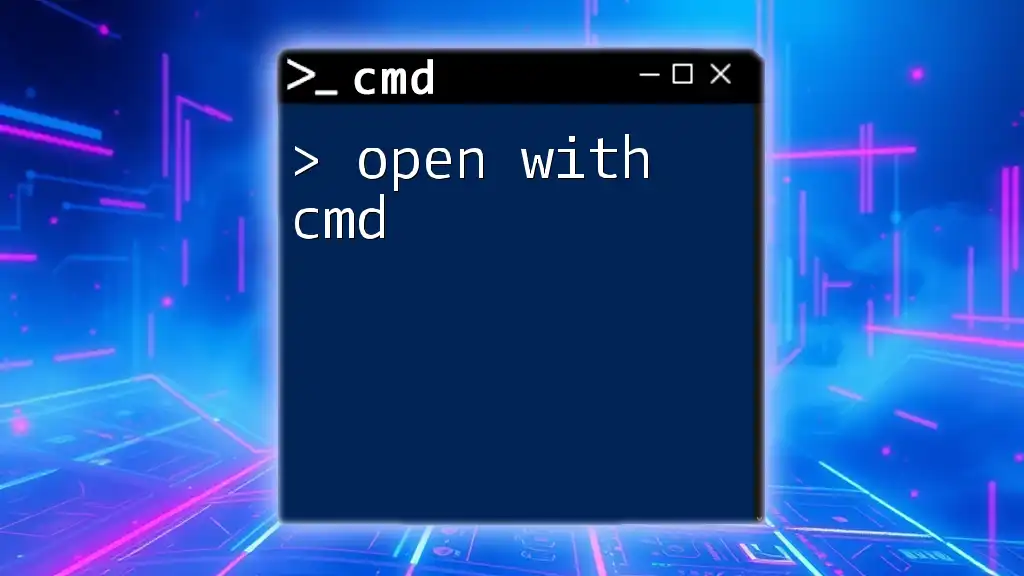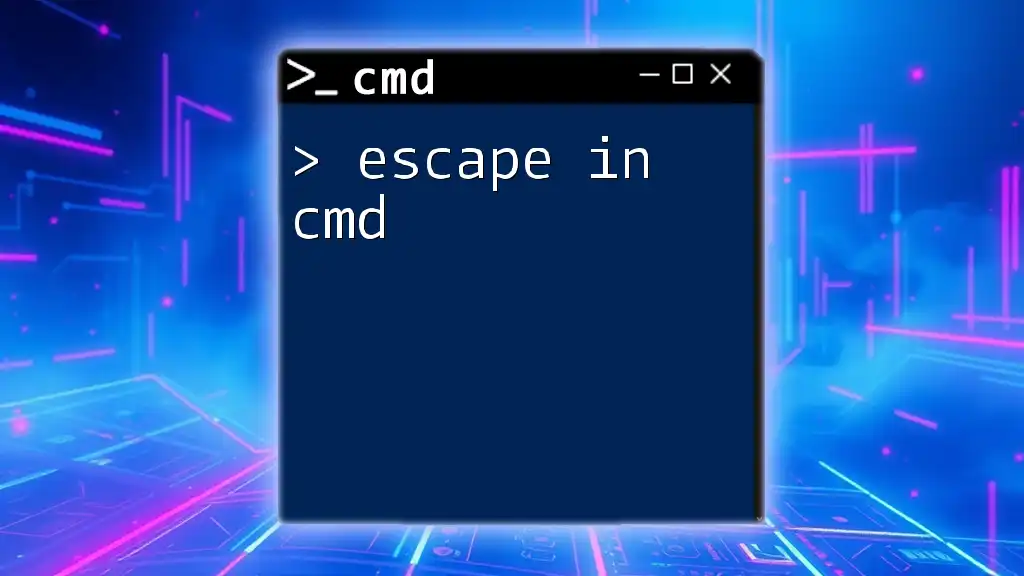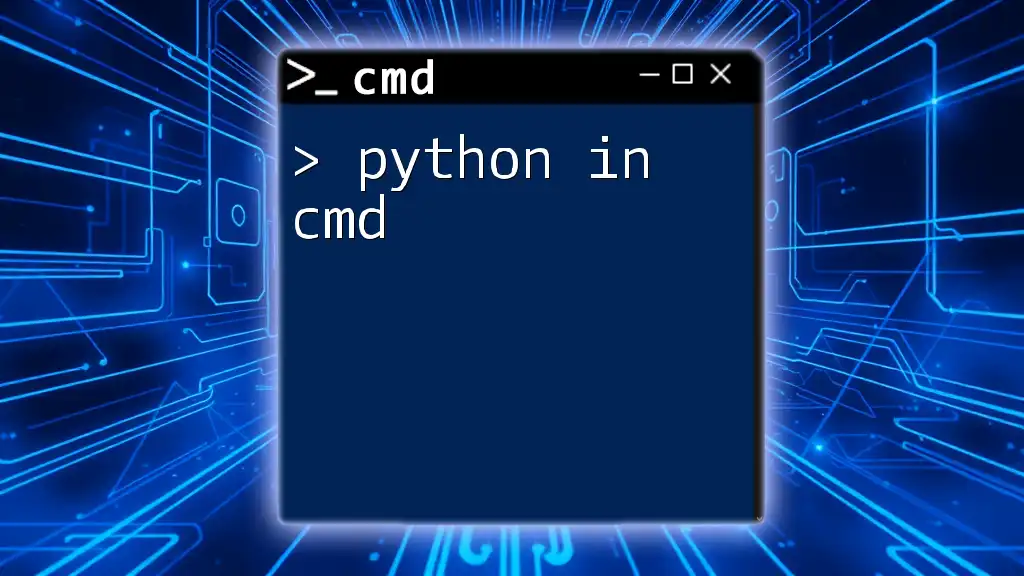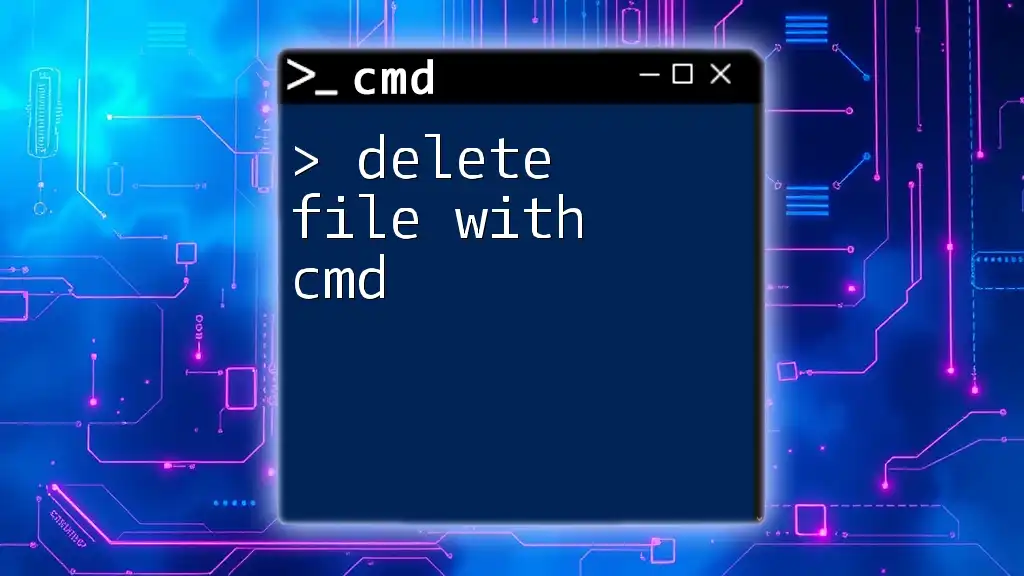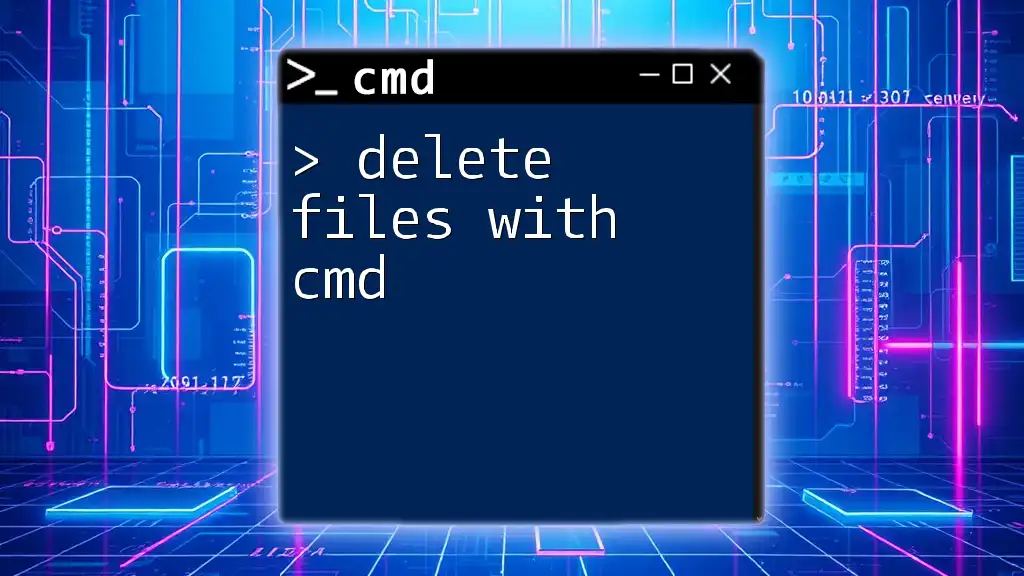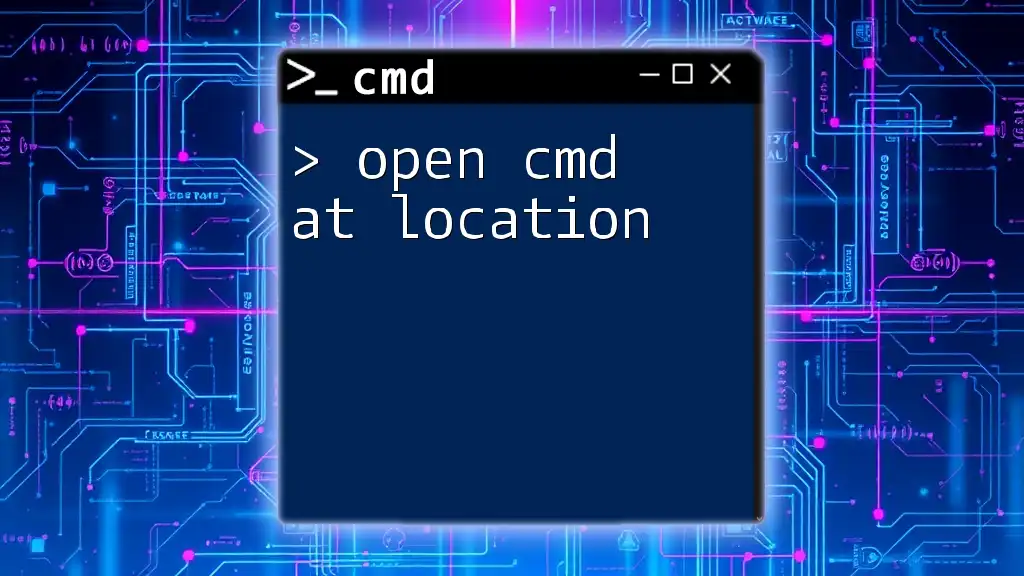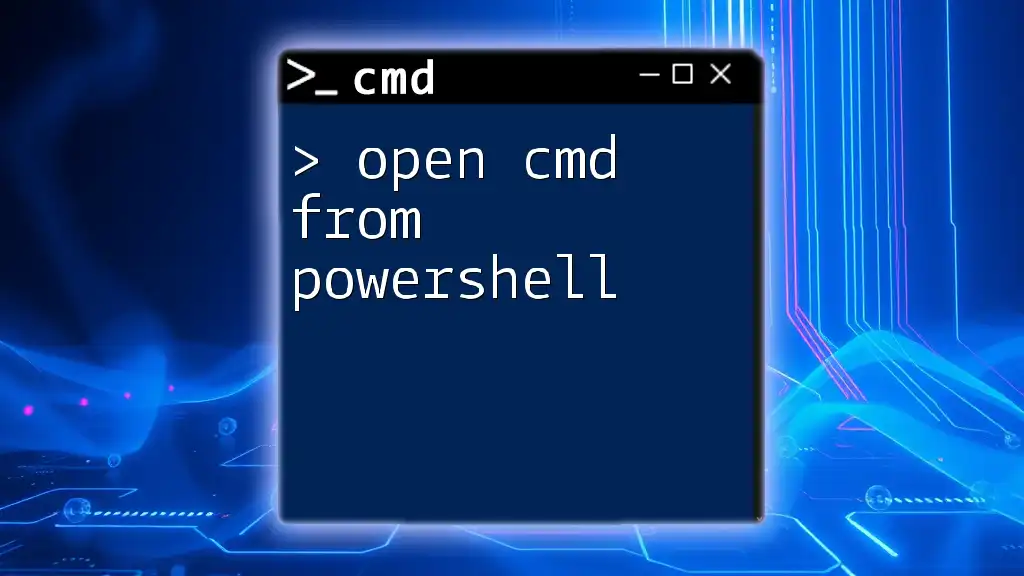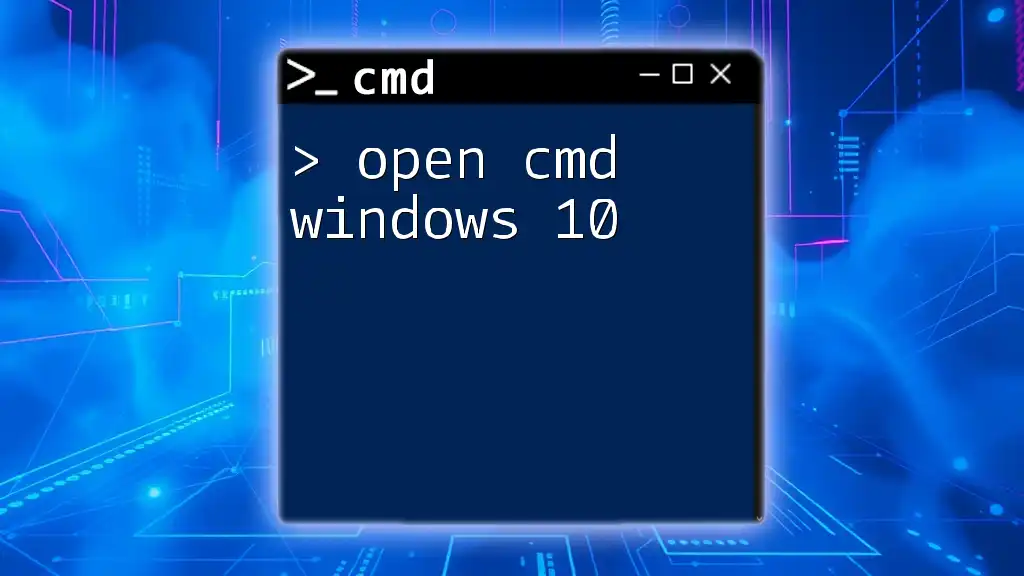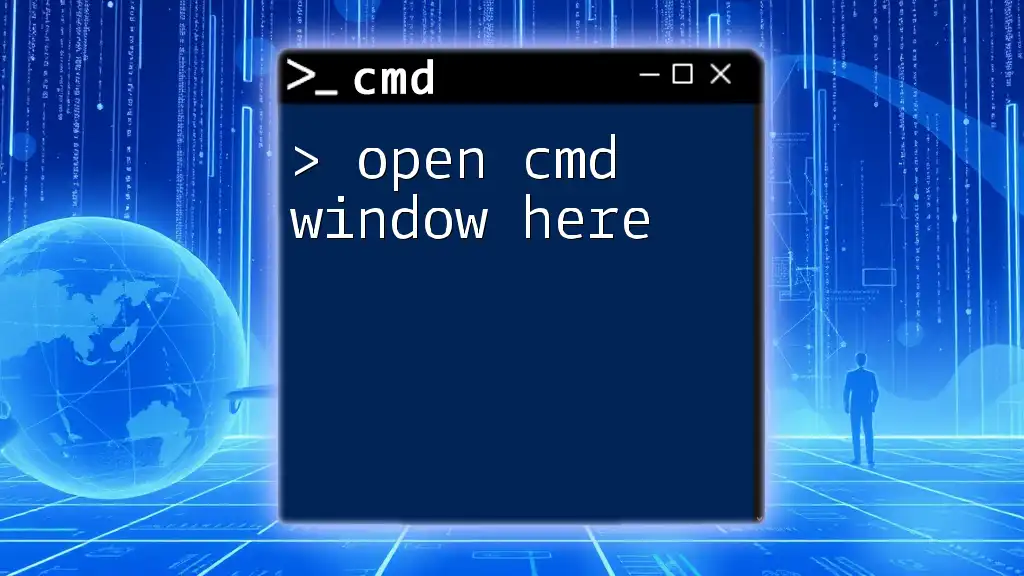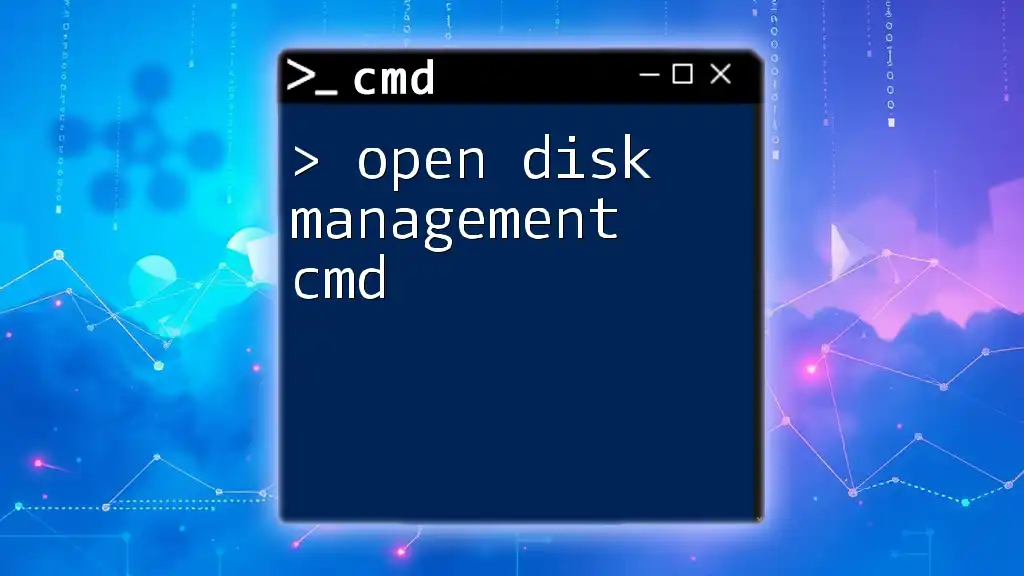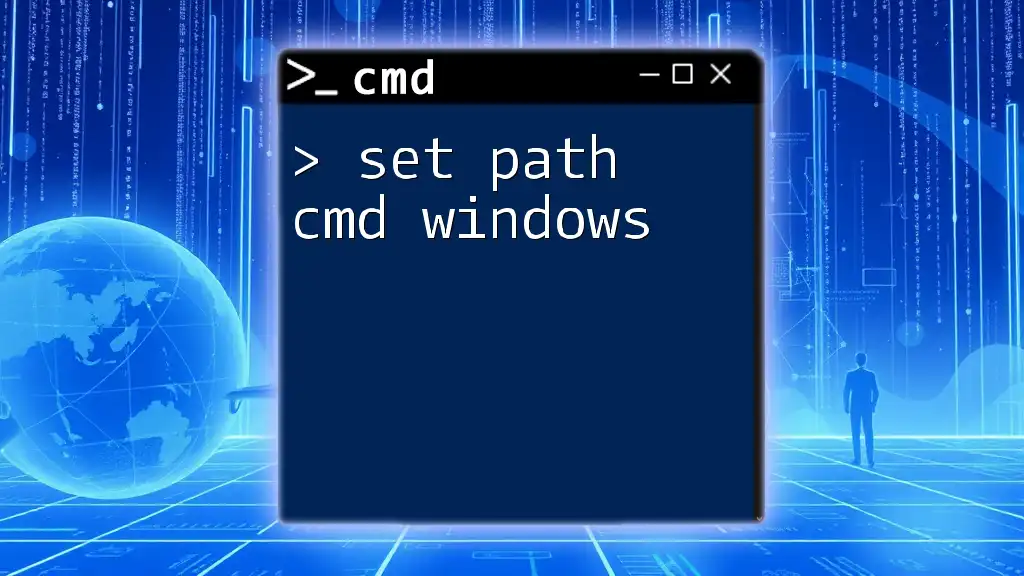To open a specific file or directory using Command Prompt (cmd) in Windows, you can use the `start` command followed by the desired path or application. Here's an example:
start C:\Path\To\Your\File.txt
What is CMD?
Command Prompt, commonly referred to as CMD, is a powerful command-line interpreter available in Microsoft Windows operating systems. It allows users to execute commands to perform various tasks effectively and efficiently. CMD can be especially advantageous because it offers greater control and flexibility compared to the Windows graphical user interface (GUI). By mastering CMD, users can automate processes, troubleshoot issues, and navigate through their file systems effortlessly.
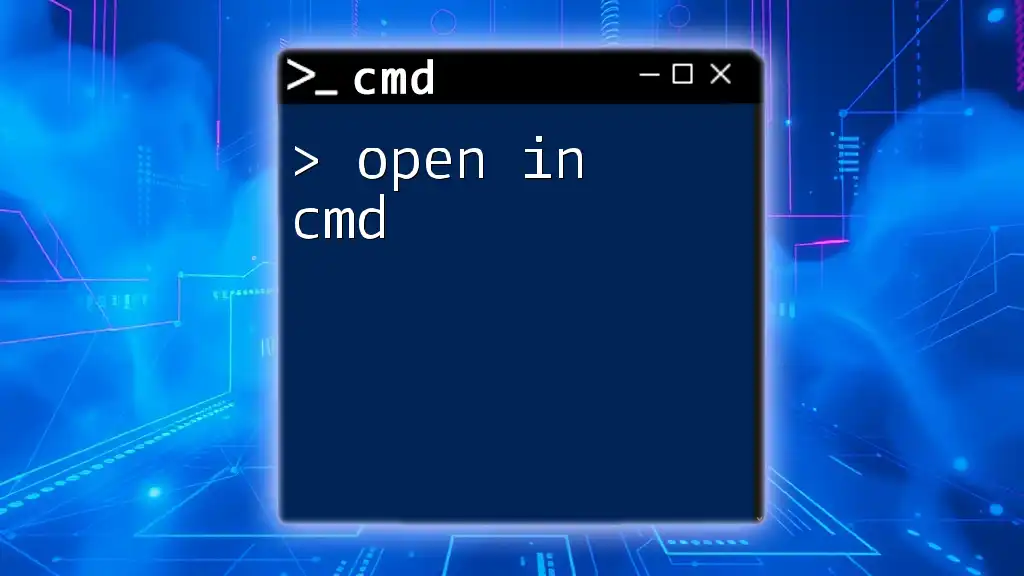
How to Open CMD
Opening CMD through the Start Menu
One of the simplest methods to open CMD is through the Start Menu. Here’s how you can do it:
- Navigate to the Start Menu in the lower-left corner of your screen.
- Type “cmd” or “Command Prompt” in the search bar.
- Click on the Command Prompt from the search results.
This straightforward method quickly brings up a window for you to enter commands.
Using Keyboard Shortcuts
Another efficient way to open CMD is by using keyboard shortcuts, which can save you valuable time.
-
Win + R for Run Dialog: Press the Windows key + R simultaneously to open the Run dialog. In the text box, simply type:
cmd -
Win + X for Power User Menu: Alternatively, you can press Windows key + X and select Command Prompt (Admin) from the menu. This opens CMD with administrative privileges, giving you the ability to execute commands that may require elevated permissions.
Opening CMD from File Explorer
You can also open CMD directly in a specific folder from File Explorer, making it easy to navigate to your desired location. Here’s how:
- Navigate to the folder where you wish to open CMD.
- In a blank space within the folder (not on a file), hold down the Shift key and right-click.
- Select “Open command window here” from the context menu.
This method allows you to run commands directly in the directory where your target files are located.
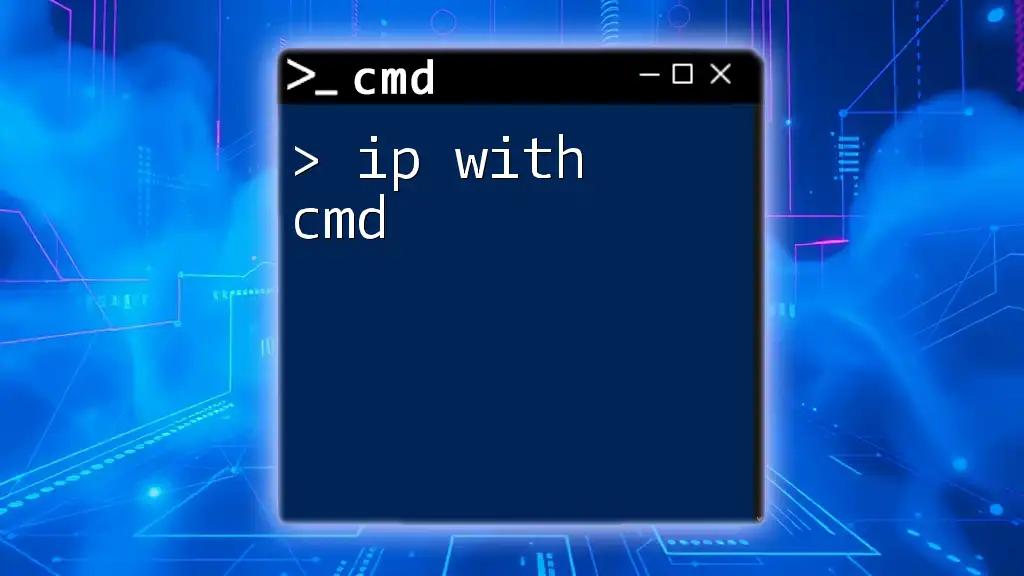
Using CMD to Open Files and Applications
Opening Files with CMD
You can utilize CMD's start command to easily open files. The syntax for this command follows this format:
start <file_path>
For instance, if you want to open a PDF file located at `C:\Documents\example.pdf`, you would type:
start "C:\Documents\example.pdf"
When executed, CMD will launch your default application associated with the PDF file, allowing you seamless access to your document.
Opening Applications via CMD
To open applications via CMD, you utilize a similar syntax. This can be particularly handy for executing programs without having to navigate through menus or shortcuts.
For example, to open Notepad, you would type:
start notepad
This command will launch Notepad instantly, allowing you to start writing without any delay. Additionally, you can open any installed application by replacing the application name with the desired program, such as `calc` for Calculator or `mspaint` for Microsoft Paint.
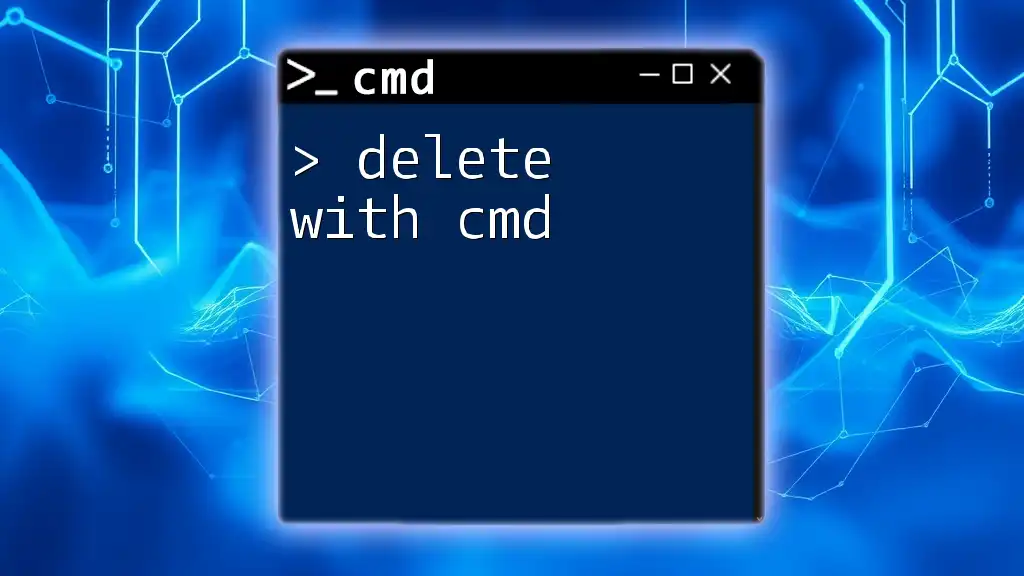
Customizing the CMD Environment
Changing the Default Directory
Changing CMD’s default starting directory can enhance your workflow, especially if you frequently access specific folders. You can set this up through the properties of the Command Prompt:
- Open CMD and right-click the title bar.
- Select “Properties”.
- Look for the “Start in” textbox and enter the path of your preferred starting folder, such as `C:\Users\YourUsername\Documents`.
Now, every time you open CMD, it will automatically start in the directory you specified.
Customizing CMD Appearance
Another great way to enhance your efficiency is by customizing the appearance of CMD. You can easily tailor the font and color of your command prompt to make it more visually appealing or easier to read.
To change the font and colors:
- Right-click the CMD title bar and choose “Properties”.
- Navigate to the “Font” tab to adjust the typeface and size.
- In the “Colors” tab, modify the background and text color according to your preference.
These small changes can make your command-line experience much more pleasant and comfortable.
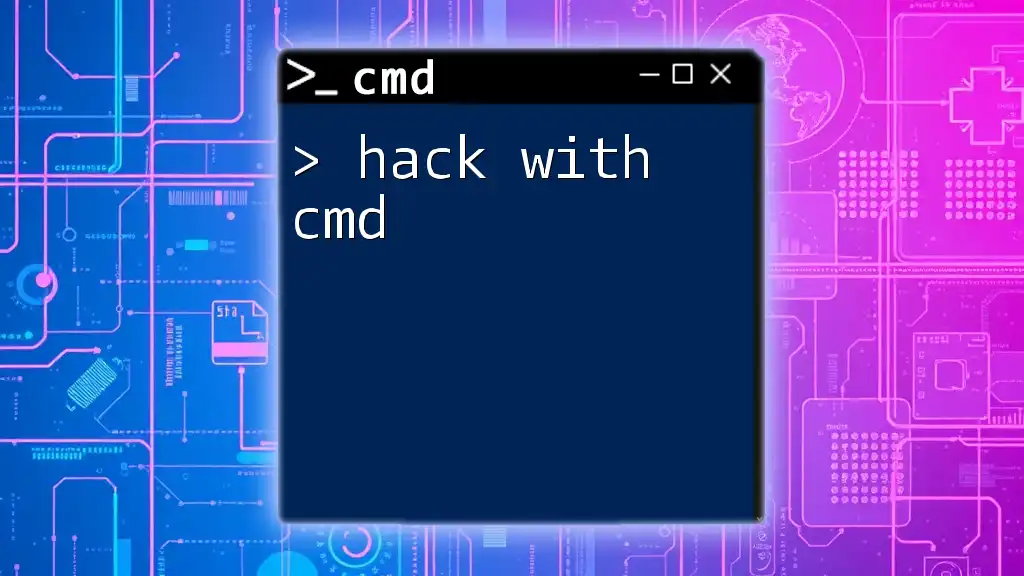
Useful CMD Commands for Open Operations
Common Commands
Understanding common commands is key to using CMD efficiently. Here are two of the most versatile commands to know:
-
start: This command not only opens files and applications but is foundational in other CMD operations. For example, to open a web page in your default browser, you can use:
start https://www.example.com -
explorer: This command enables you to open Windows Explorer to a specific directory. To open a folder at `C:\Users`, you can execute:
explorer C:\Users
Advanced Commands
For more advanced users, CMD provides essential commands for task management and intervention:
-
Tasklist: This command displays all running processes on your machine, which can be helpful for monitoring system behavior. Simply type:
tasklist -
Taskkill: If you need to close an application that isn’t responding, you can use Taskkill. For example, to forcefully close Notepad, you'd enter:
taskkill /IM notepad.exe /FThe `/F` flag forces the termination of the application ensuring that it doesn’t remain active in the background.
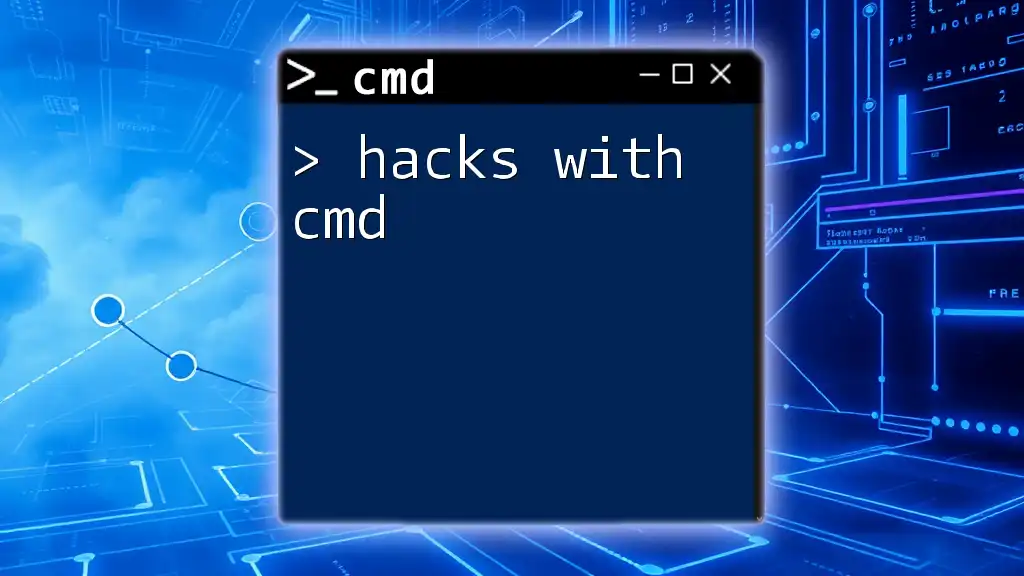
Troubleshooting Common Issues
CMD Not Opening
Occasionally, you may encounter difficulty opening CMD. If CMD fails to launch, try the following solutions:
- Run as Administrator: Right-click and select “Run as administrator” to bypass restrictions.
- Check System File Corruption: Use the System File Checker by typing `sfc /scannow` in another command window to repair any corrupted system files.
File Not Opening
If a file does not open as expected when using CMD, here’s how you can troubleshoot:
- Verify File Path: Double-check that the file path is correctly typed and that it includes the appropriate quotation marks if it contains spaces.
- File Extensions: Ensure that you're specifying the file's extension accurately, as the system requires the complete file name including the extension such as `.txt`, `.docx`, etc.
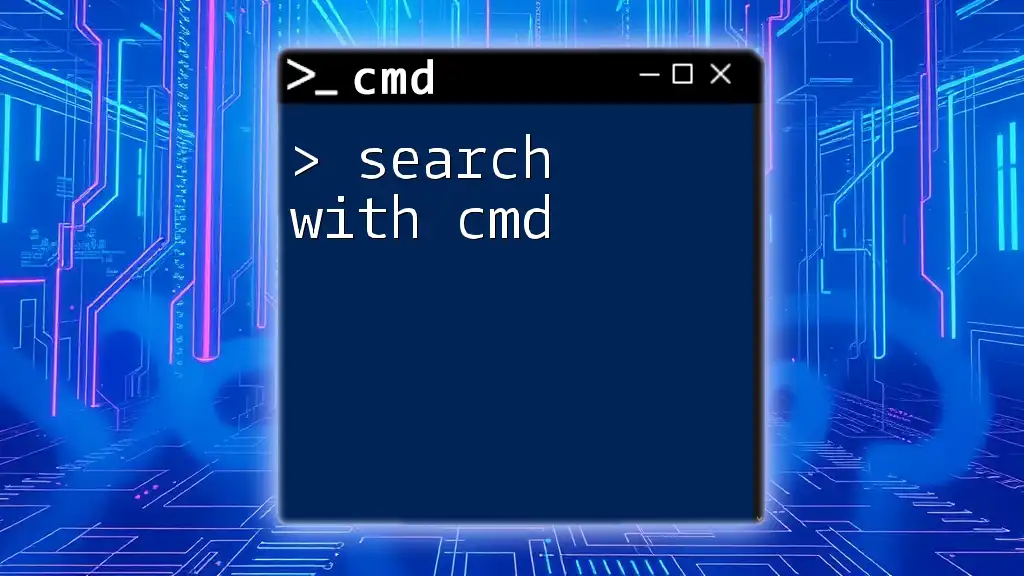
Wrap-up
In this guide, we’ve explored how to open with CMD, delving into its functionalities, shortcuts, and customization options. By embracing the command prompt, you enhance your productivity and streamline many processes. Make it a habit to practice regularly, and you’ll find that CMD becomes an invaluable tool in your digital toolbox.
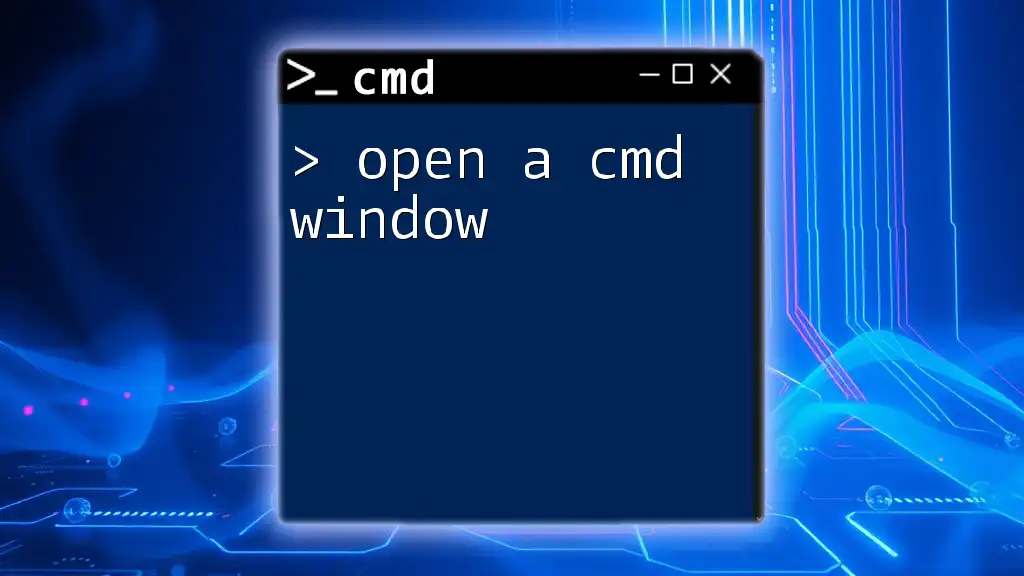
Further Resources
For those looking to deepen their CMD knowledge, consider exploring online resources and communities where fellow enthusiasts share tips and tricks. Websites and forums dedicated to CMD can provide additional insights and support as you continue your journey to mastering command-line operations.
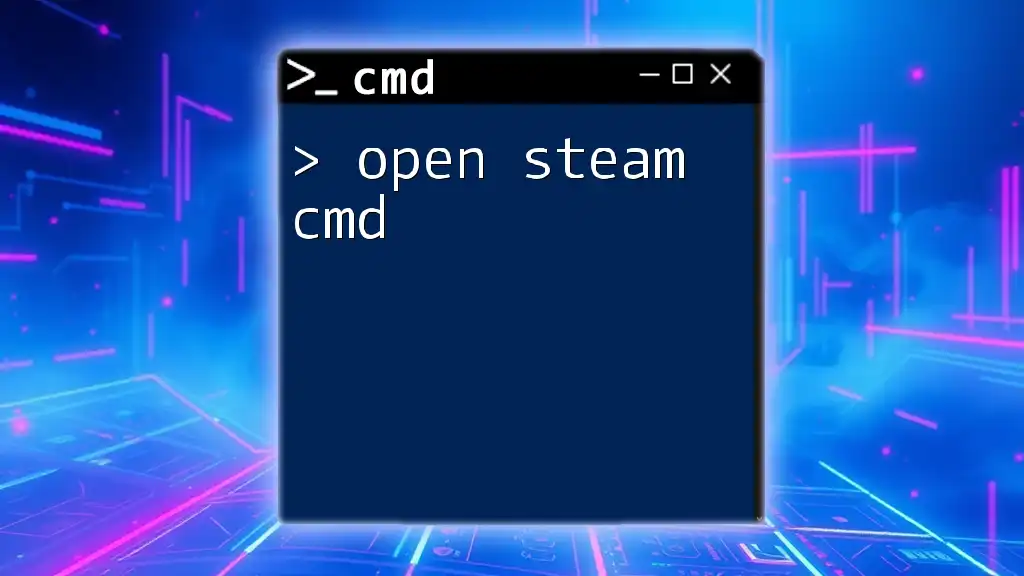
Conclusion
Mastering CMD commands opens up a world of possibilities for enhancing your efficiency and control over your computer system. With just a few simple commands, you can streamline your tasks and enjoy a responsive computing experience. Don't hesitate to continue learning and experimenting with your newfound command line skills!