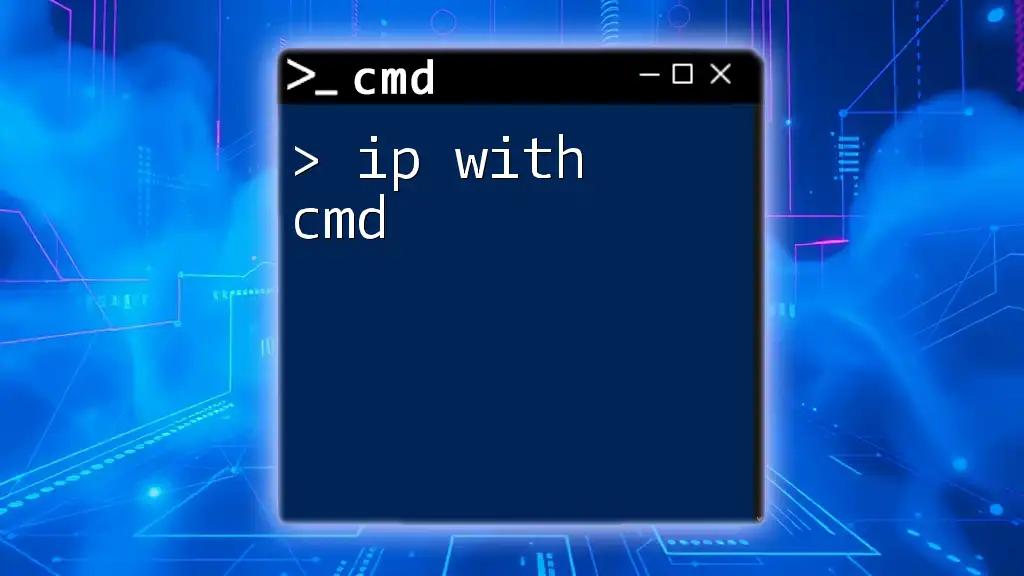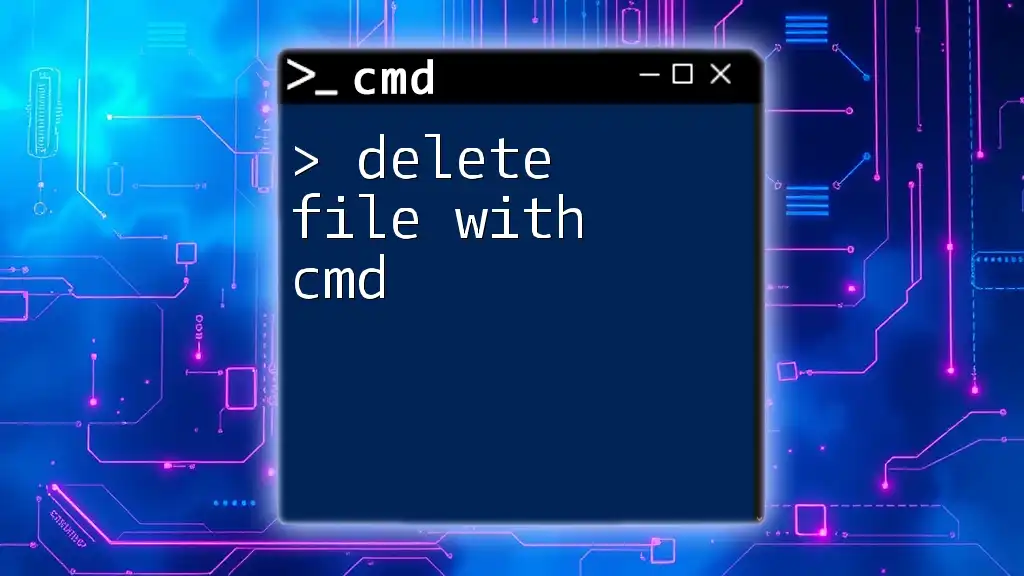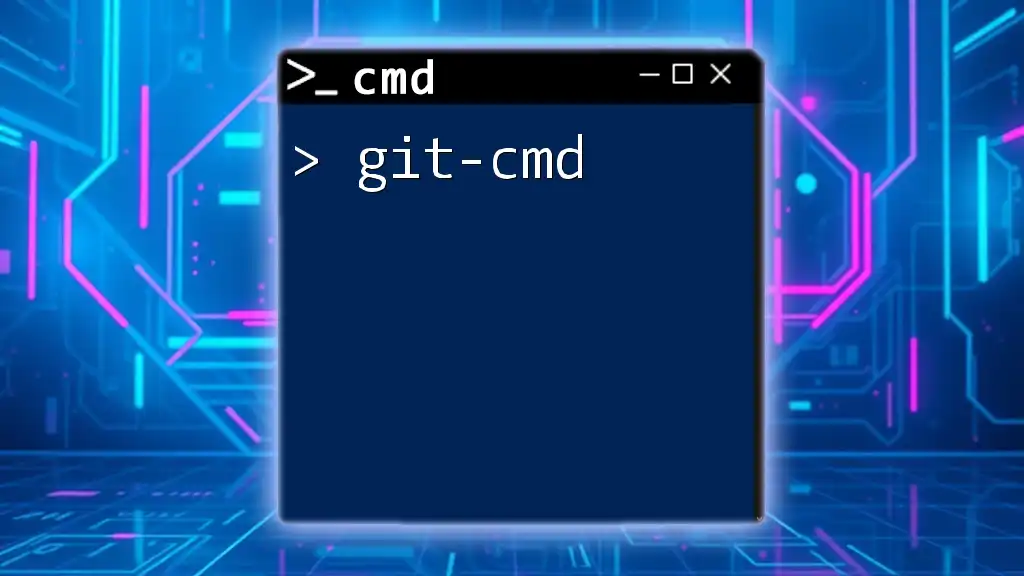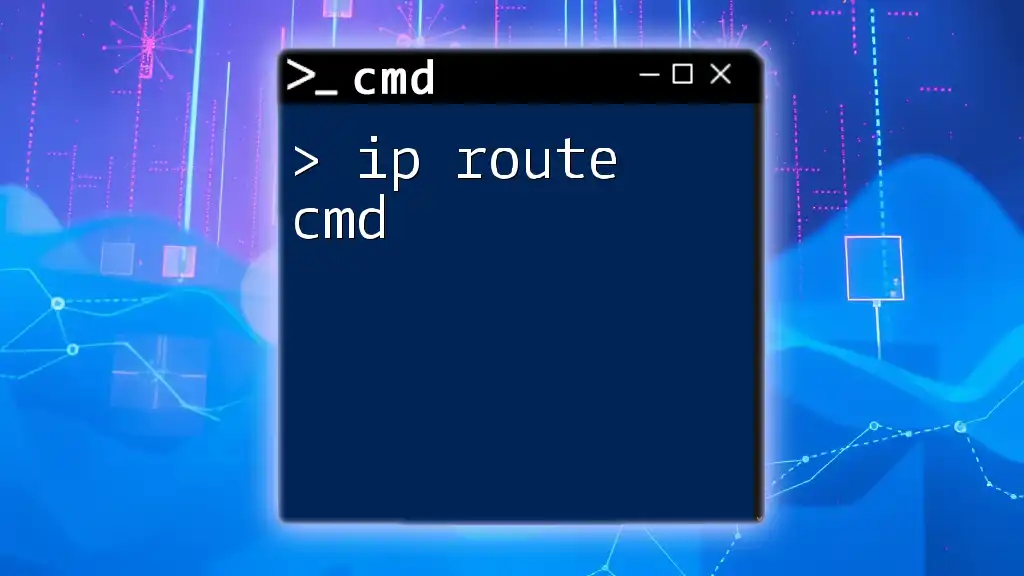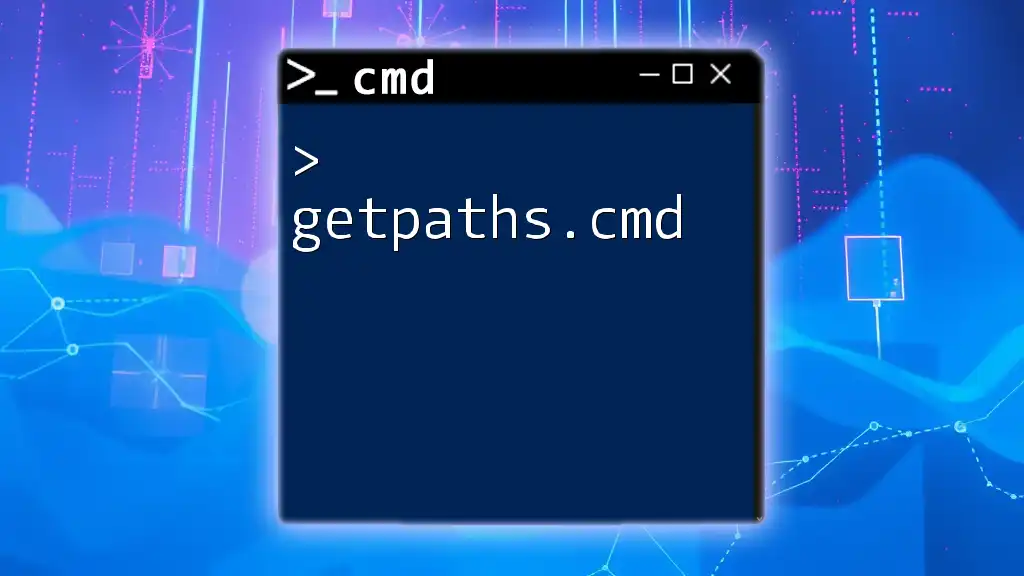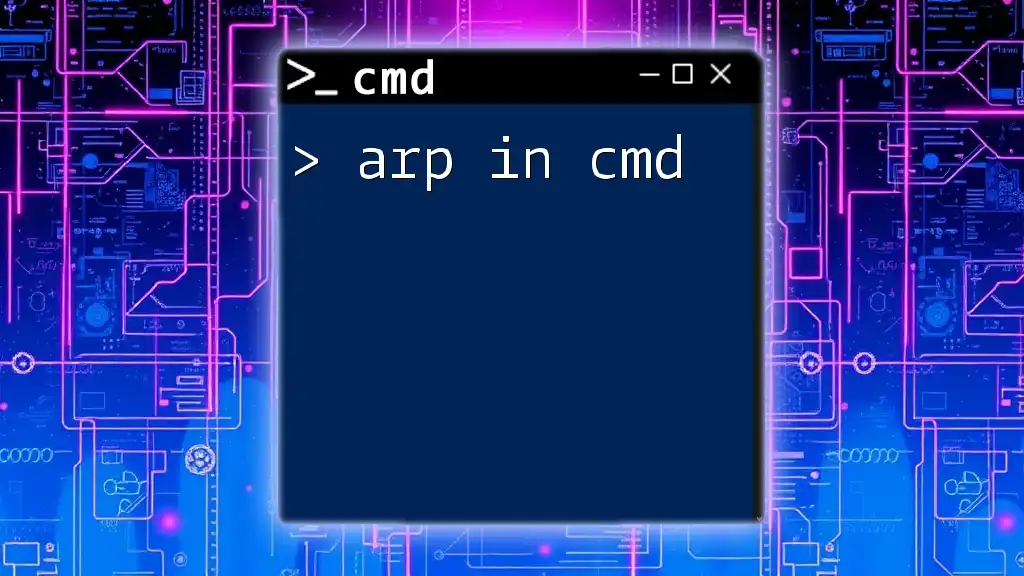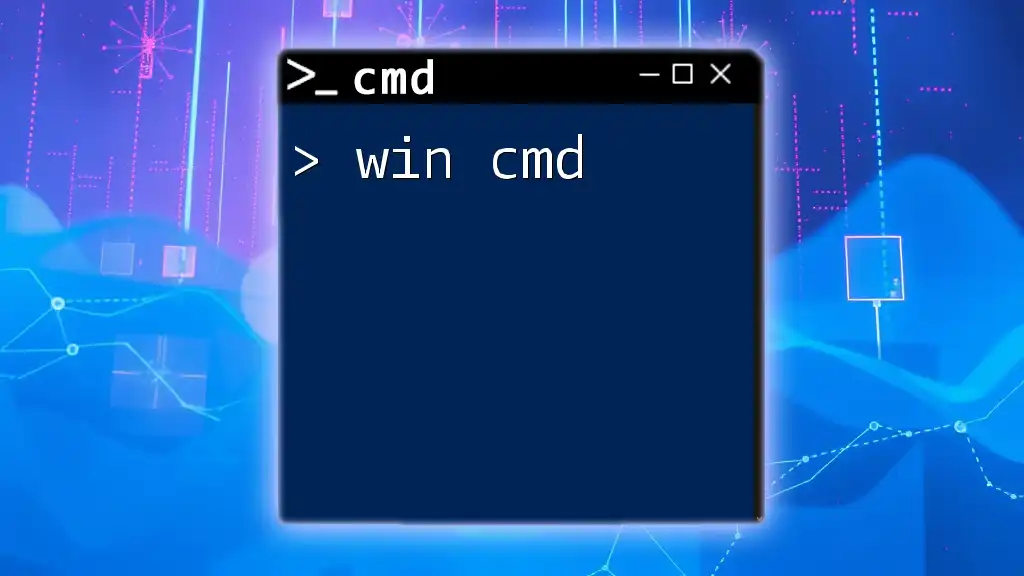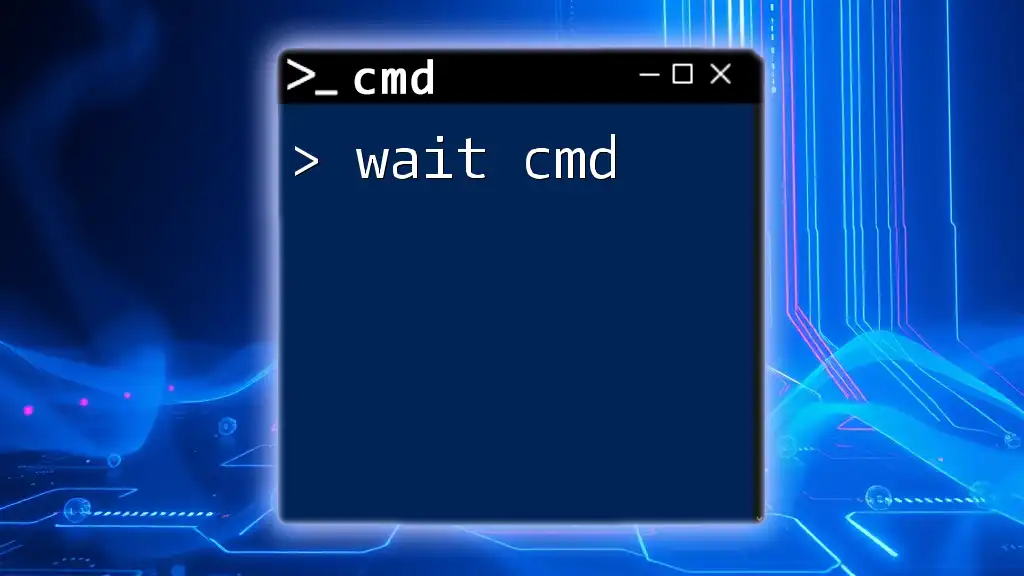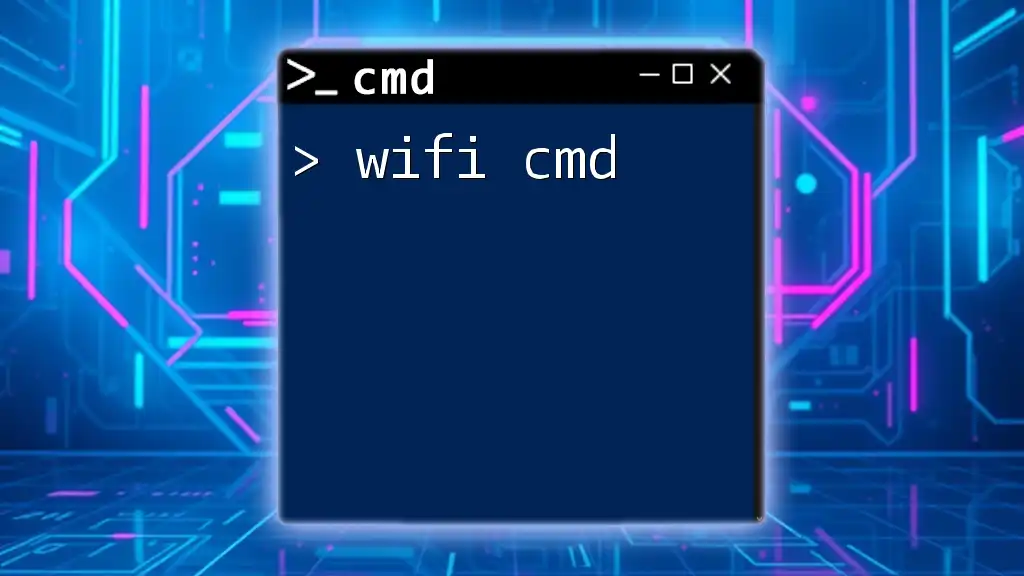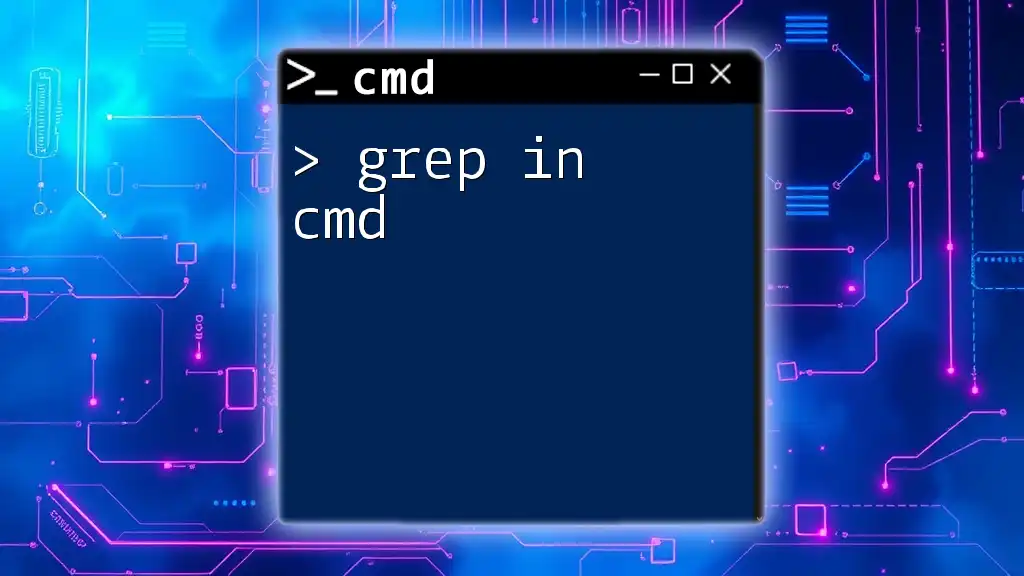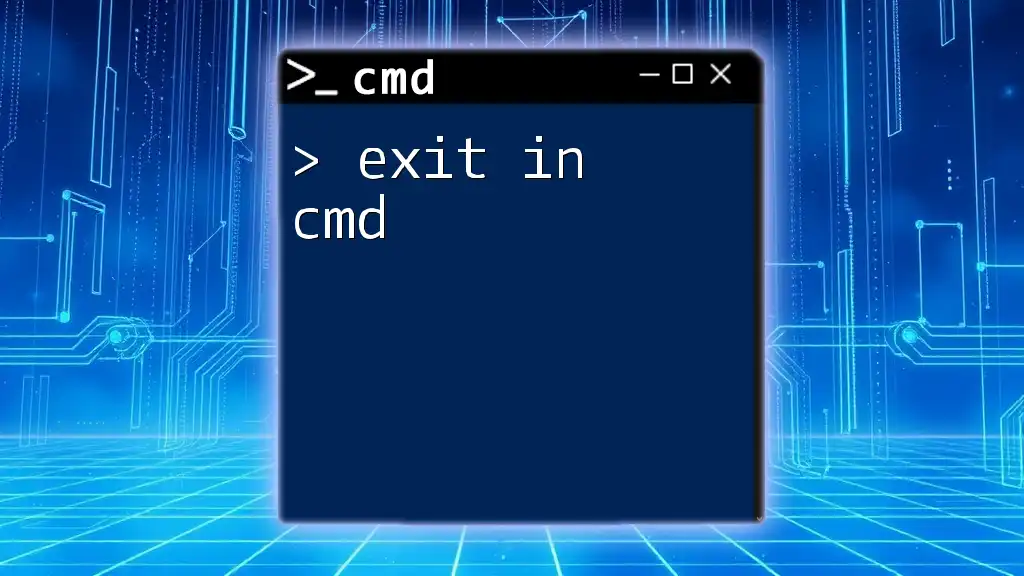You can easily retrieve your IP address using the command prompt by executing the following command:
ipconfig
Understanding IP Addresses in CMD
What is an IP Address?
An IP address is a unique identifier assigned to each device connected to a network that uses the Internet Protocol for communication. It serves two primary functions: identifying the host or network interface and providing a location address in the network.
IP addresses come in two main formats:
- IPv4: This is the most commonly used format and consists of four groups of numbers (e.g., 192.168.1.1). Each group can range from 0 to 255.
- IPv6: Designed to replace IPv4, IPv6 addresses are longer, alphanumeric, and provide a vastly larger address space due to increasing internet-connected devices.
Why Use CMD to Check Your IP Address?
Using CMD (Command Prompt) to check your IP address offers several advantages:
- Speed: Quickly retrieve IP information without navigating through GUI menus.
- Details: Get additional networking details not always visible through graphical tools.
- Troubleshooting: Easier to run a sequence of commands for diagnosing network issues.
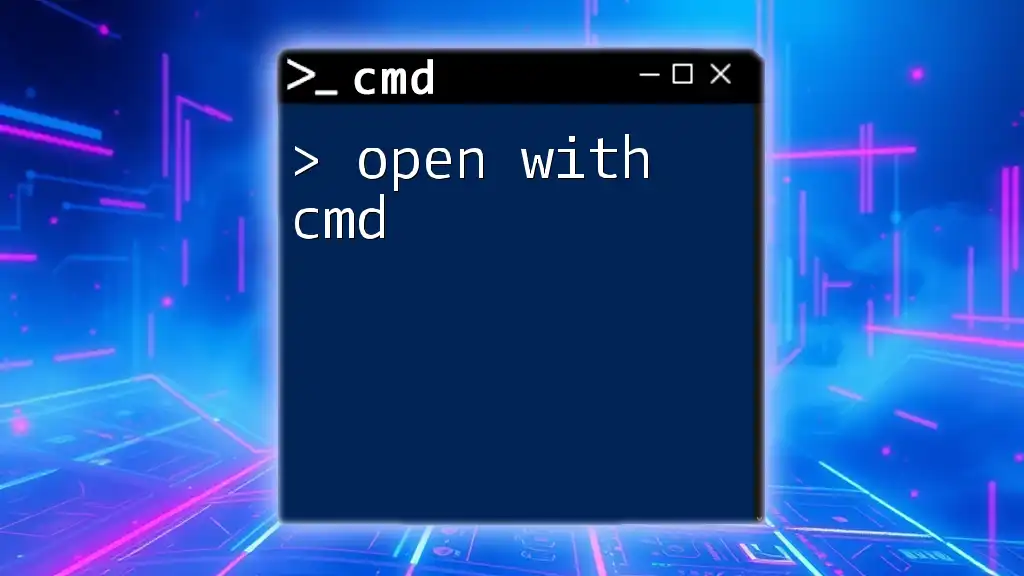
How to Check Your IP Address with CMD
Basic CMD Commands to Know Your IP Address
Command to find local IP address
One of the simplest methods to check your local IP address is using the command:
ipconfig
Executing this command in the Command Prompt provides a list of all network interfaces and their configurations. Look for the line labeled IPv4 Address to find your local IP address.
Command to find public IP address
To find your public IP address, you can utilize commands that query external servers. One effective method is to use:
nslookup myip.opendns.com resolver1.opendns.com
Alternatively, if you have `curl` installed, you can use:
curl ifconfig.me
Both commands will return your public IP address, which is assigned by your Internet Service Provider (ISP) and visible to the outside world.
Detailed Steps for Using CMD to Find Your IP Address
Step 1: Open Command Prompt
To begin, you need to open Command Prompt. Here’s how to do it:
- Press Windows + R to open the Run dialog.
- Type `cmd` and hit Enter.
Step 2: Execute the Command
Now that you have the Command Prompt open, you can execute the command `ipconfig`:
ipconfig
Upon executing this command, you'll see a list of network adapters along with their configurations. Focus on the IPv4 Address; this is your device's local IP.
Using Advanced CMD Commands for IP Configuration
Understanding `ipconfig /all`
If you want comprehensive network settings, the command:
ipconfig /all
provides detailed information, such as DNS servers, MAC address, and more. Each entry is associated with a specific network adapter, which helps in understanding the full scope of your network configuration.
Using `ping` and `tracert` for Network Diagnosis
To troubleshoot connectivity issues or discover certain network paths, you can make use of the following commands:
- Ping: This command checks the reachability of a host on an Internet Protocol (IP) network and measures the round-trip time for messages sent. For instance, to ping Google's public DNS, you would enter:
ping 8.8.8.8
The response or lack thereof will help ascertain if the IP or domain is reachable.
- Tracert: This command helps you determine the route packets take to a specific destination. To trace the route to Google, you would use:
tracert google.com
It will display the path taken by the packets including any potential bottlenecks or failures along the route.
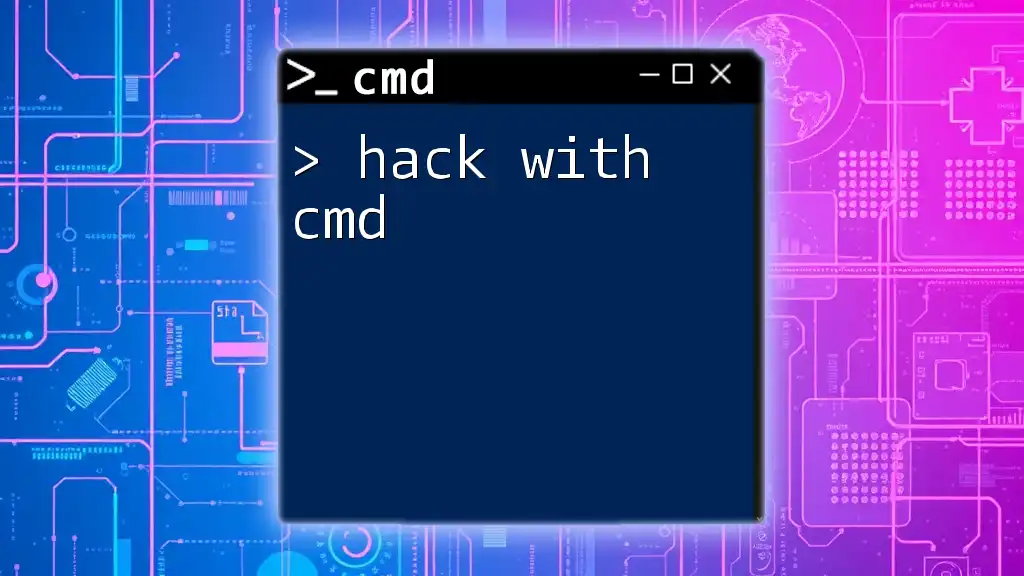
Troubleshooting Common IP Issues with CMD
Unable to Retrieve IP Address
If you find that you cannot retrieve your IP address, several scenarios may be at play:
- Disconnected Network: Ensure your device is properly connected to a network.
- Network Adapter Issues: Check for disabled adapters or issues that may require troubleshooting.
Renewing IP Address with CMD
If you're experiencing connectivity problems, you may need to renew your IP address. You can do this with the following commands:
ipconfig /release
ipconfig /renew
The first command `ipconfig /release` will drop your current IP address, while `ipconfig /renew` requests a new IP address from the DHCP server.
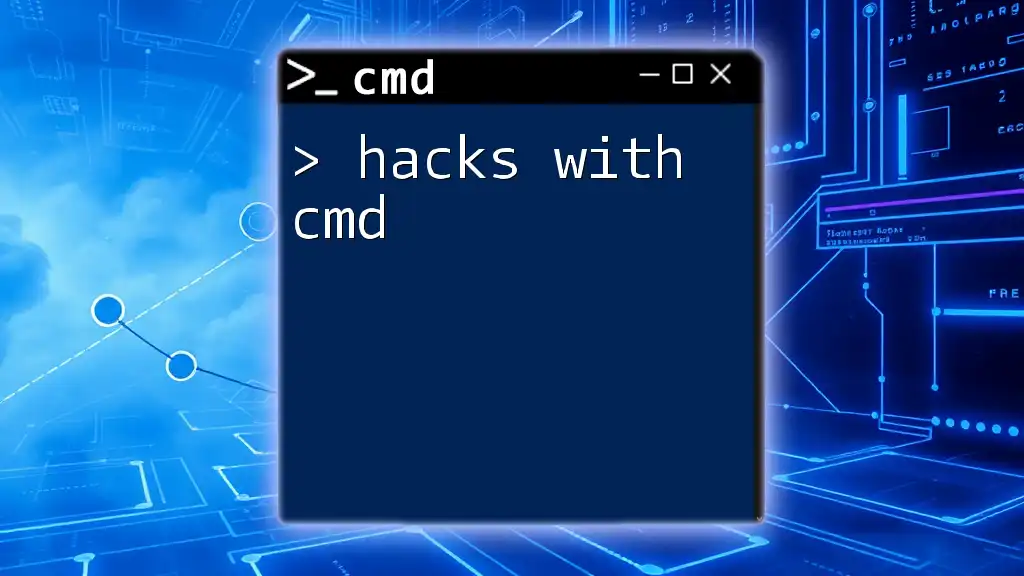
Conclusion
Summary of Key CMD Commands for IP Addressing
In summary, knowing how to execute commands such as `ipconfig`, `ping`, and `tracert` empowers you to manage and troubleshoot your networking situations effectively. Familiarity with ip with cmd not only enhances your understanding of your network but also aids in performing essential diagnostics.
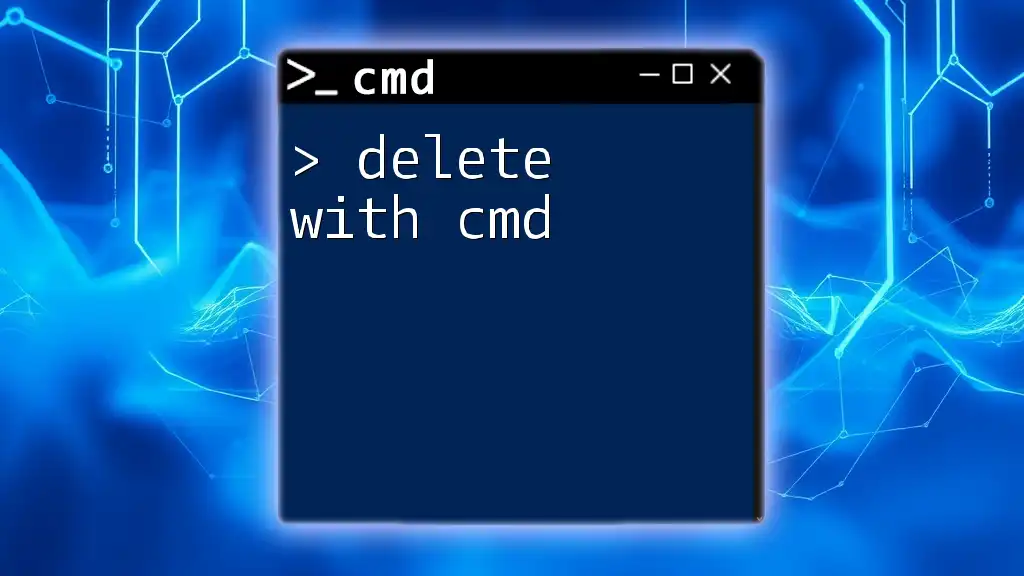
Additional Resources
Recommended Tools and Software
For more advanced networking tasks, you might consider third-party tools like Wireshark for packet analysis or Advanced IP Scanner for additional IP management features.
Join Our Community
Engage in FAQs and forums where users discuss CMD-related tips and troubleshooting steps. You are encouraged to subscribe for ongoing tips and tricks related to CMD usage.
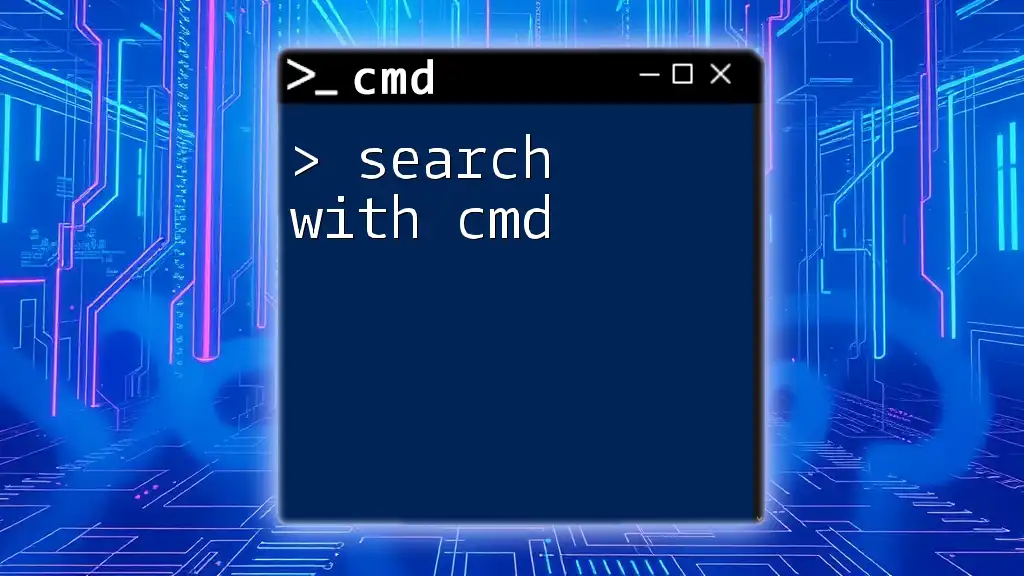
Call to Action
Ready to master CMD? Take your knowledge further by exploring more CMD commands in our upcoming articles, and discover the full power of command line operations in networking!