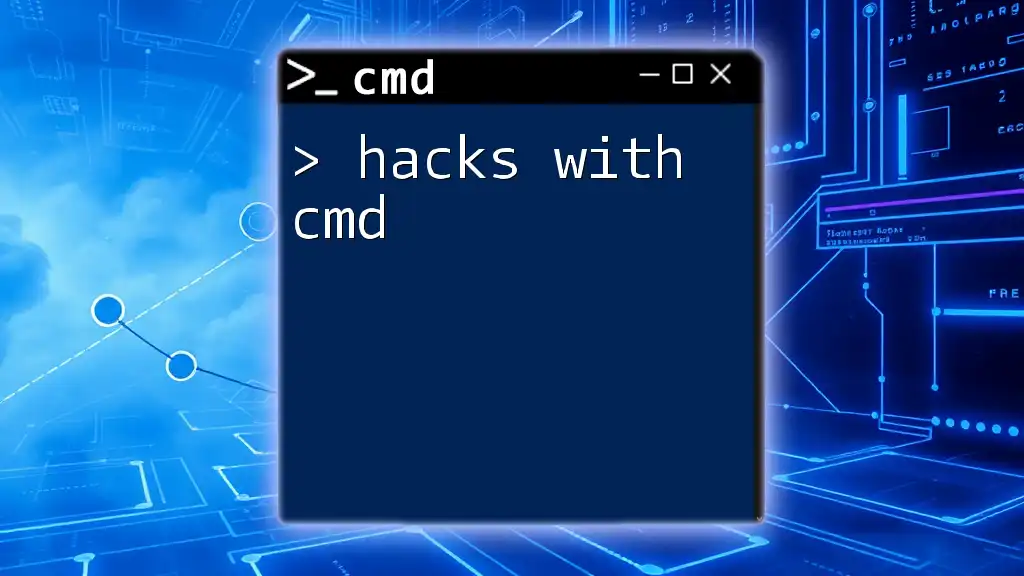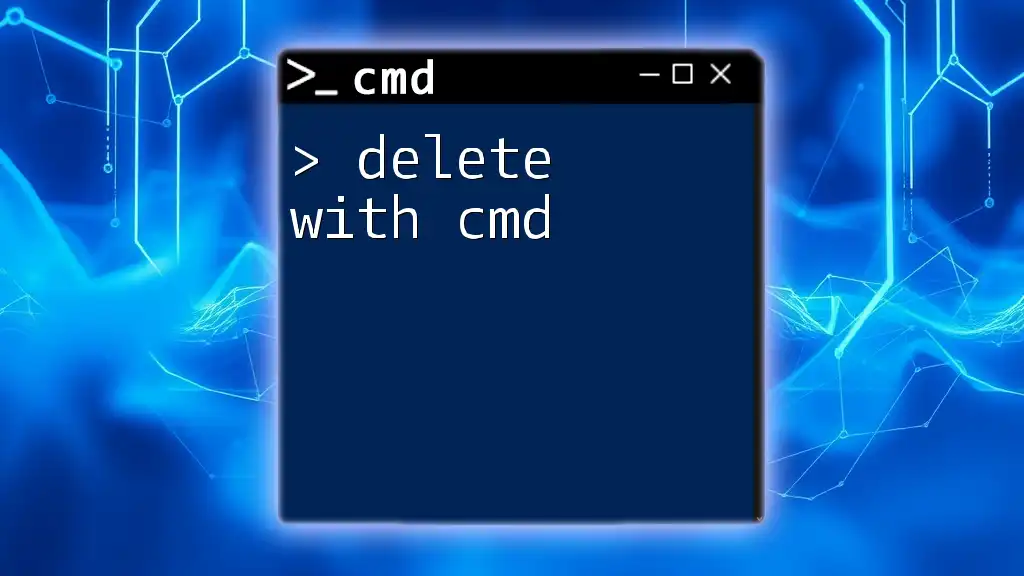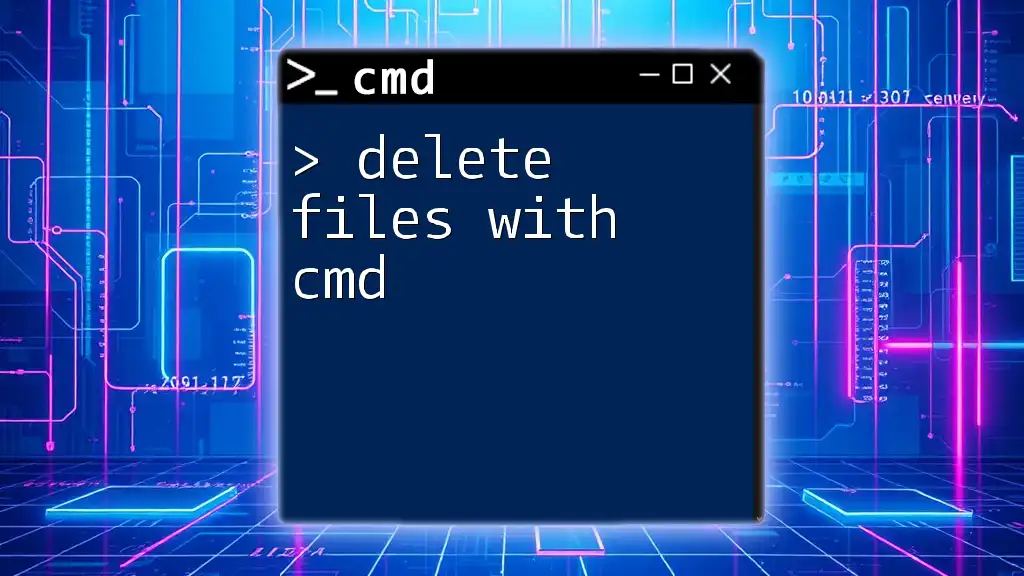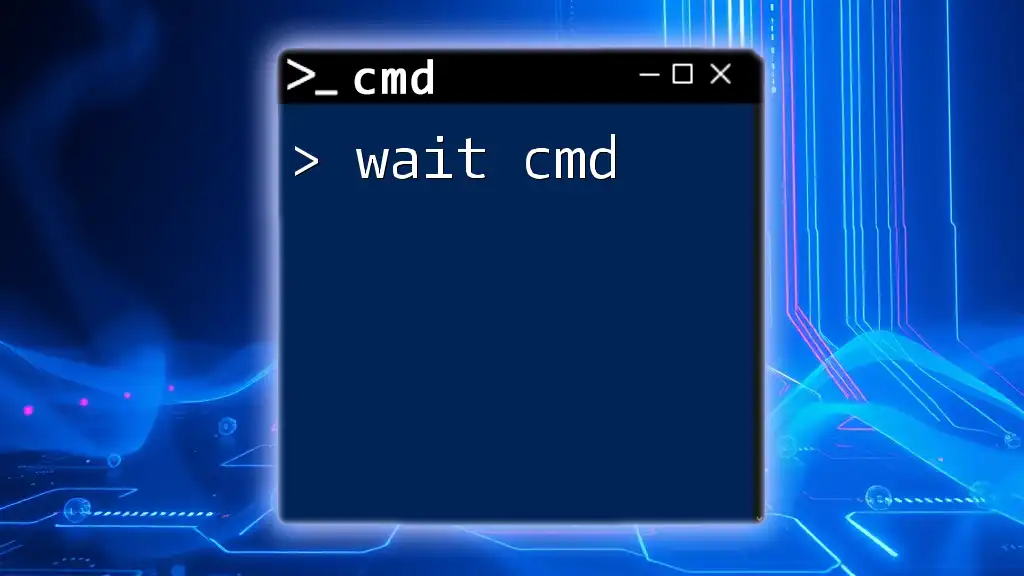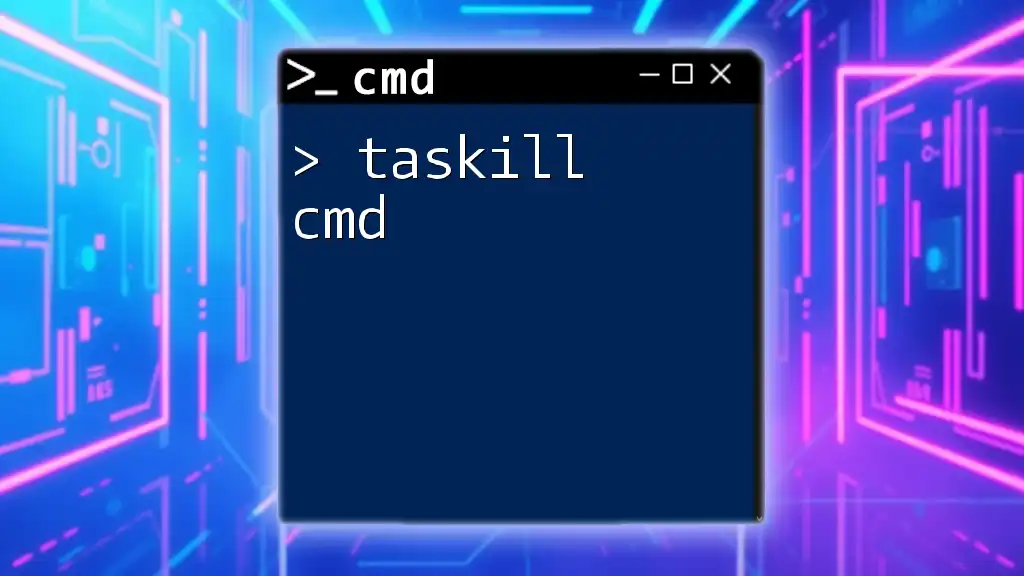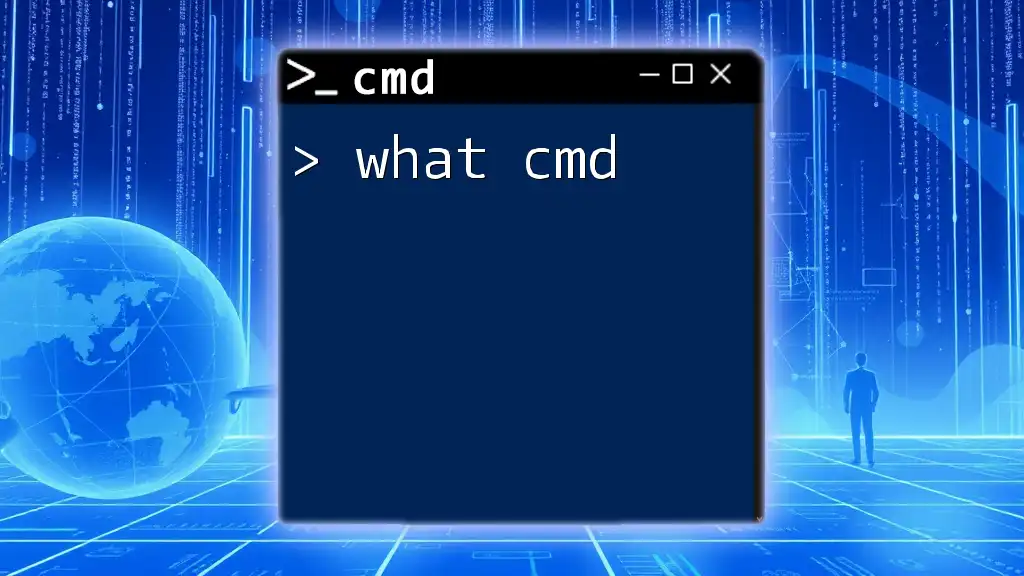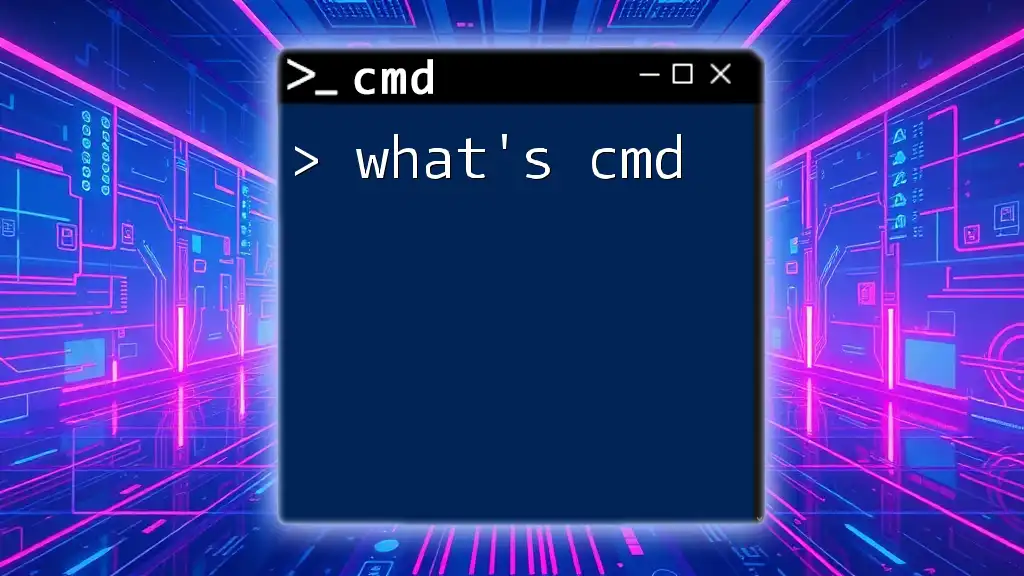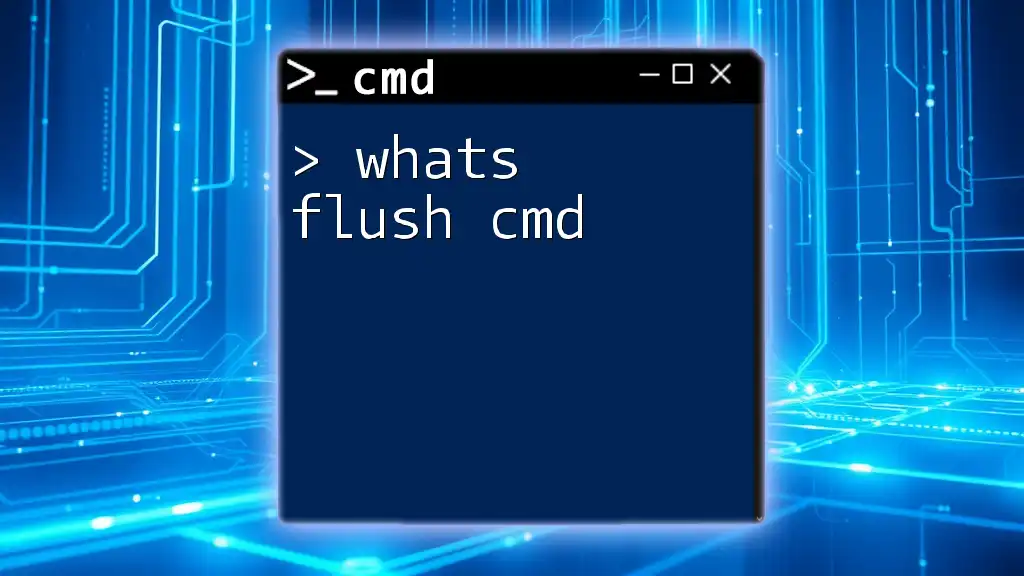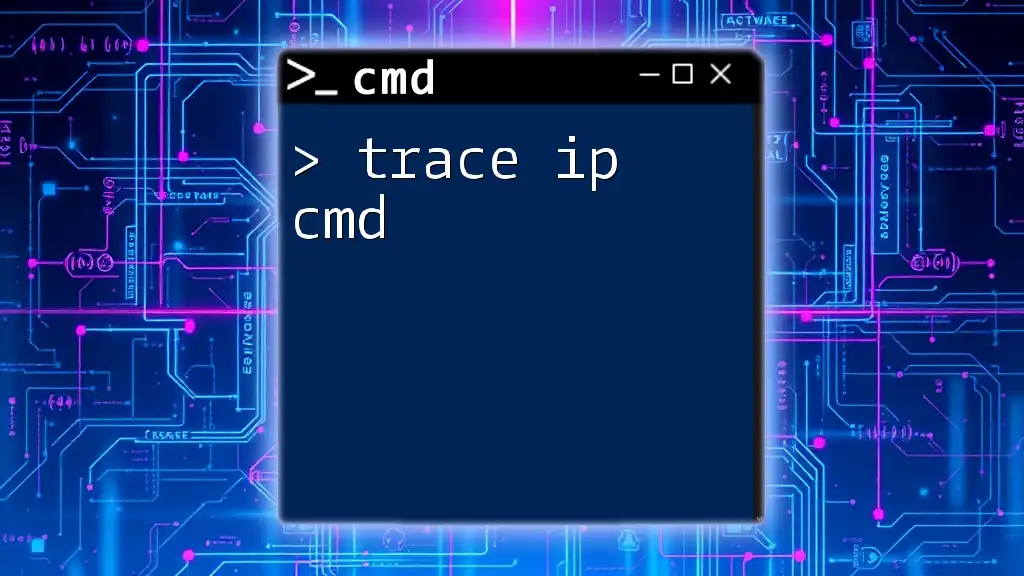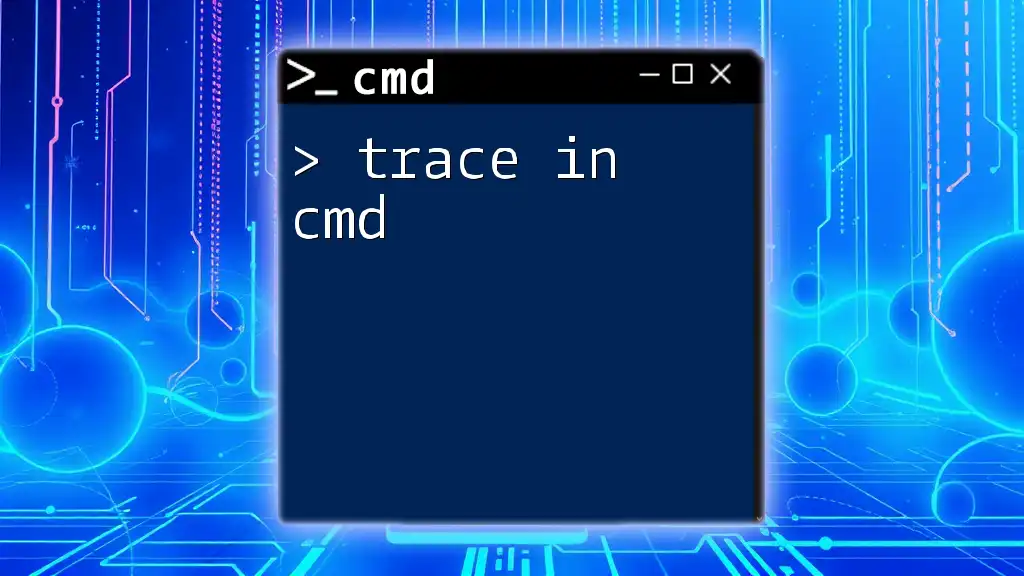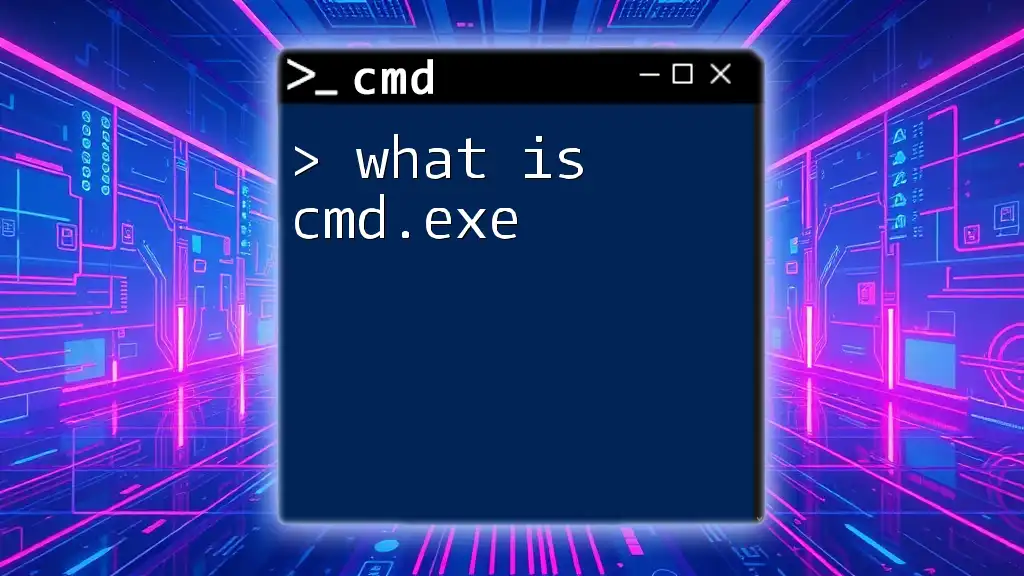Unlock the power of the Command Prompt with these quick hacks, like using the `ipconfig` command to swiftly check your network configurations.
ipconfig /all
Understanding CMD Basics
What is CMD?
CMD, or Command Prompt, is a command-line interpreter application available in Windows operating systems. It's a powerful tool that allows users to execute commands for various system tasks, ranging from file manipulation to network configuration. Unlike graphical user interfaces (GUIs), which can sometimes limit user interaction, CMD provides a direct way to control the system, automate tasks, and perform troubleshooting.
Navigating the CMD Environment
Before diving into hacks with CMD, it's essential to understand how to navigate the CMD environment. To open CMD, type "cmd" in the Windows search bar and hit enter. Once the command prompt window is open, you can start executing commands.
The basic syntax for commands is straightforward:
command [options] [arguments]
- Command specifies what action you want to perform.
- Options are modifiers that change how the command behaves.
- Arguments are additional data the command needs to execute.
Understanding this structure is key to mastering CMD commands.
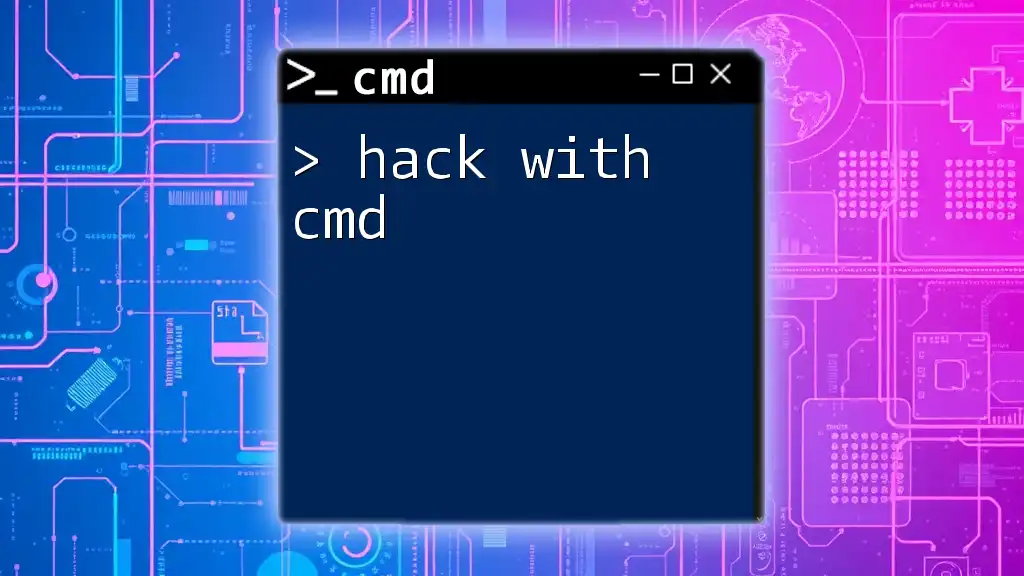
Essential CMD Hacks for Everyday Use
Batch File Creation
Batch files are scripts that automate repetitive tasks in CMD. They can save time and reduce errors in daily operations.
Creating a batch file is simple. Open Notepad and write the following lines:
@echo off
echo Hello World!
pause
Save this file with a `.bat` extension, such as `hello.bat`. When double-clicked, it will execute the commands within. Batch files can contain a sequence of commands, enabling you to automate multiple tasks at once.
Quick Access to Folders
Navigating directories in CMD can significantly speed up your workflow. Use the `cd` (change directory), `dir` (list directory contents), and `mkdir` (make directory) commands to manage your file system.
For example, to quickly navigate to your Documents folder, you might use:
cd C:\Users\YourUsername\Documents
By mastering these commands, you gain the ability to traverse your file system without ever opening a GUI.
File Management Hacks
Copying and Moving Files
Efficient file management is crucial in any system. The `copy` and `move` commands allow you to handle files swiftly. For instance, if you want to copy all files from "Source" to "Destination," you can use:
copy C:\Source\*.* C:\Destination\
This command copies every file from the specified source to the destination directory.
Deleting Files Safely
When it comes to file deletion, safety should always be a priority. Using the `del` command can permanently delete files, so implementing the `/p` option ensures a confirmation prompt before deletion:
del /p C:\Path\To\File.txt
This way, you can prevent accidental loss of important files.
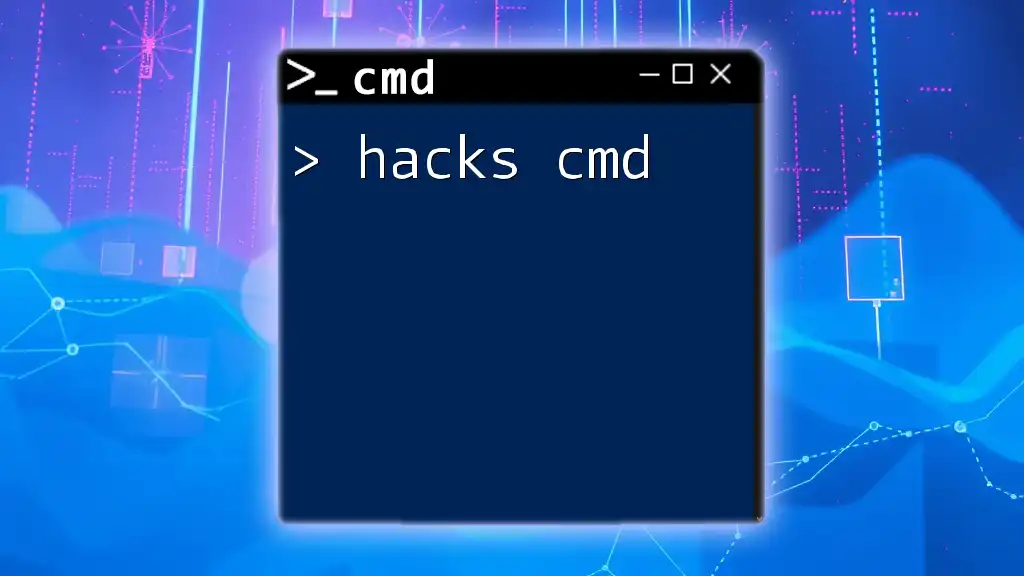
CMD Command Prompt Tricks for Power Users
Command History and Recall
One of CMD's invaluable features is its command history. You can easily access previously executed commands by pressing the up arrow key. For even greater versatility, you can use `doskey` to create macros for frequently used commands. For example:
doskey example=echo This is a CMD hack!
This command creates a macro that will execute the text "This is a CMD hack!" whenever you type `example`.
Network Configuration Hacks
Understanding network configuration is vital for any user. The `ipconfig` command displays comprehensive details about your network settings. To quickly release and renew your IP address, you can type:
ipconfig /release
ipconfig /renew
This is particularly useful for troubleshooting network issues or when connecting to a new network.
System Information at Your Fingertips
CMD can also provide valuable system information. The command `systeminfo` retrieves a wealth of data about your system. To filter specific details, such as the hostname or operating system, you can use `findstr`:
systeminfo | findstr /C:"Host Name" /C:"OS"
This command gives you a quick overview of critical system information without scrolling through extensive output.
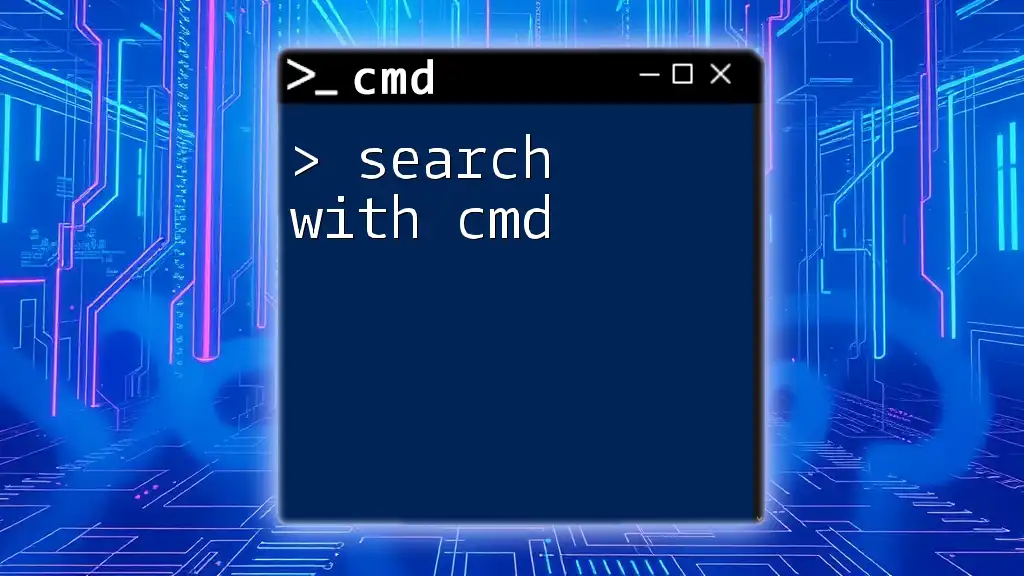
Advanced CMD Tricks
Task Automation with Scheduled Tasks
Scheduled tasks can significantly streamline your workflow. Using the `schtasks` command, you can create tasks that run automatically. For example, to schedule a batch file to run daily at 9:00 AM, use:
schtasks /create /tn "MyTask" /tr "C:\Path\To\YourScript.bat" /sc daily /st 09:00
This allows you to automate tasks like backups or script executions without manual intervention.
Remote Access with CMD Hacks
CMD also offers powerful remote access capabilities through tools like `psexec`. This command allows you to execute commands on remote systems. For instance:
psexec \\RemoteComputerName -u Username -p Password cmd
This command will run CMD on the specified remote computer, enabling you to perform administrative tasks remotely.
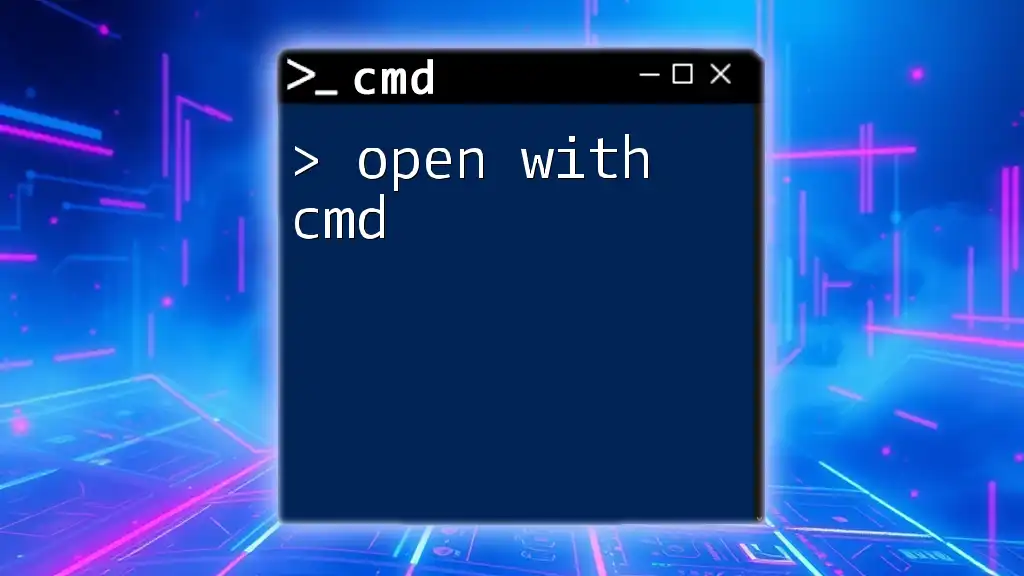
FAQs about CMD Hacks
Common Questions
What are the risks of using certain CMD hacks? While CMD is a powerful tool, improper use of commands can lead to data loss or system instability. Always ensure you know what a command does before executing it.
How can I recover deleted files using CMD? Unfortunately, CMD does not have a built-in file recovery feature. Once files are deleted with `del`, they are typically permanently removed unless backed up elsewhere.
Tips on learning CMD faster: Practice is key! Start with simple commands and gradually explore more complex functions. Utilizing batch files for repetitive tasks can also help reinforce your learning.
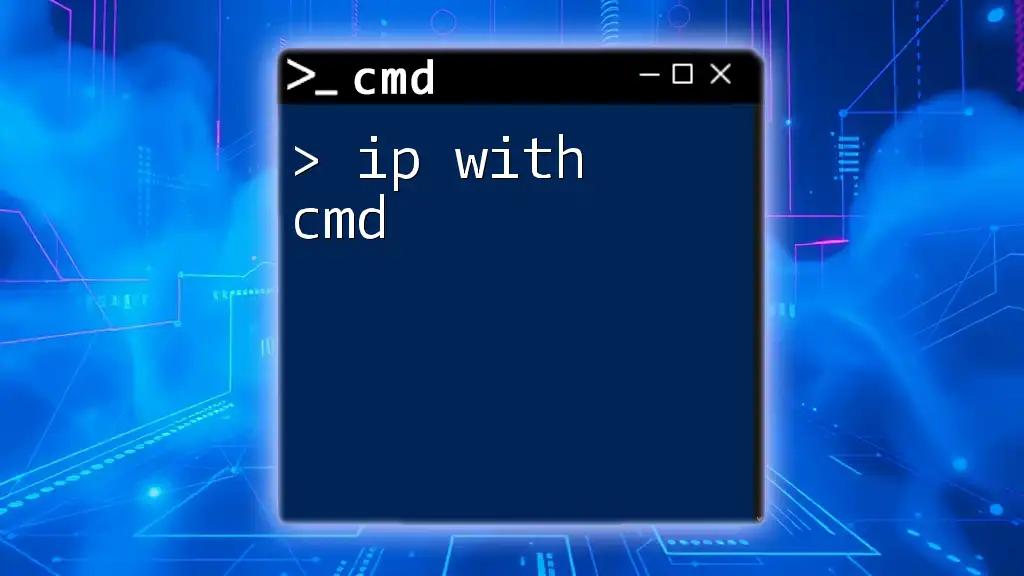
Conclusion
Mastering hacks with CMD enhances your productivity and automates many routine tasks. By practicing these commands and exploring their functionalities, you can navigate your system more efficiently and tackle day-to-day challenges with confidence.
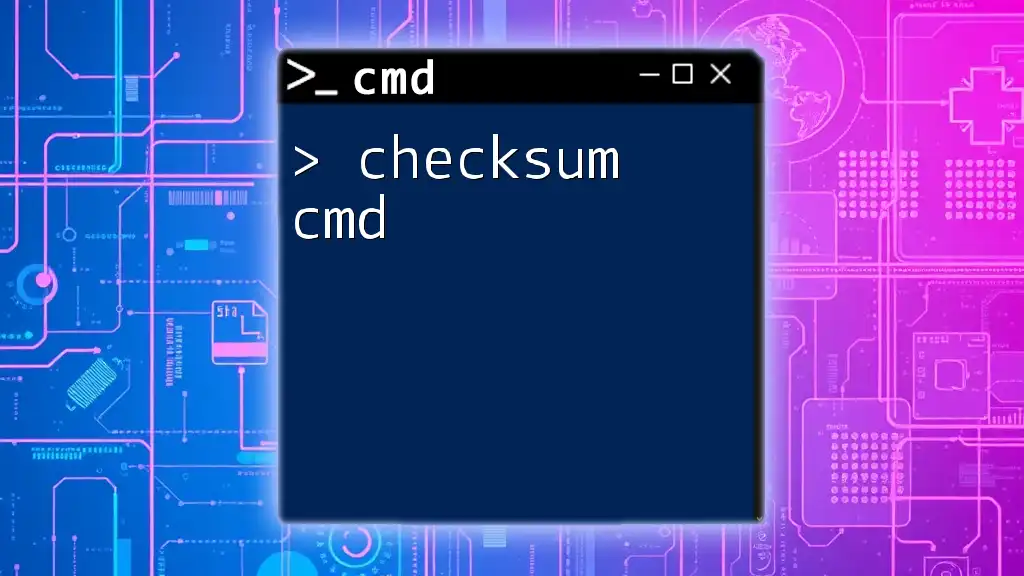
Call to Action
We would love to hear your own CMD hacks! Share your experiences in the comments. Additionally, check out our resources for further learning. Happy hacking!