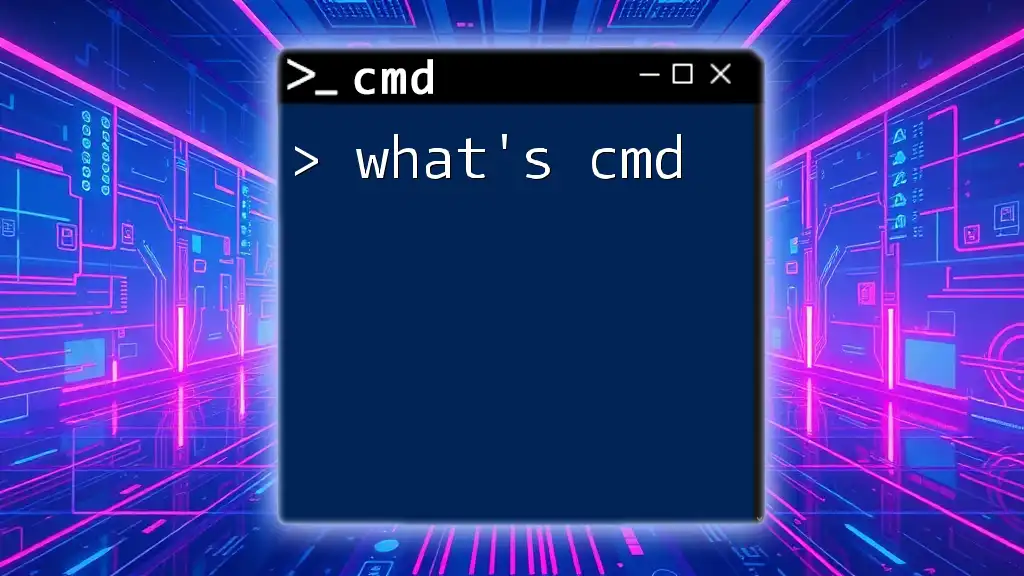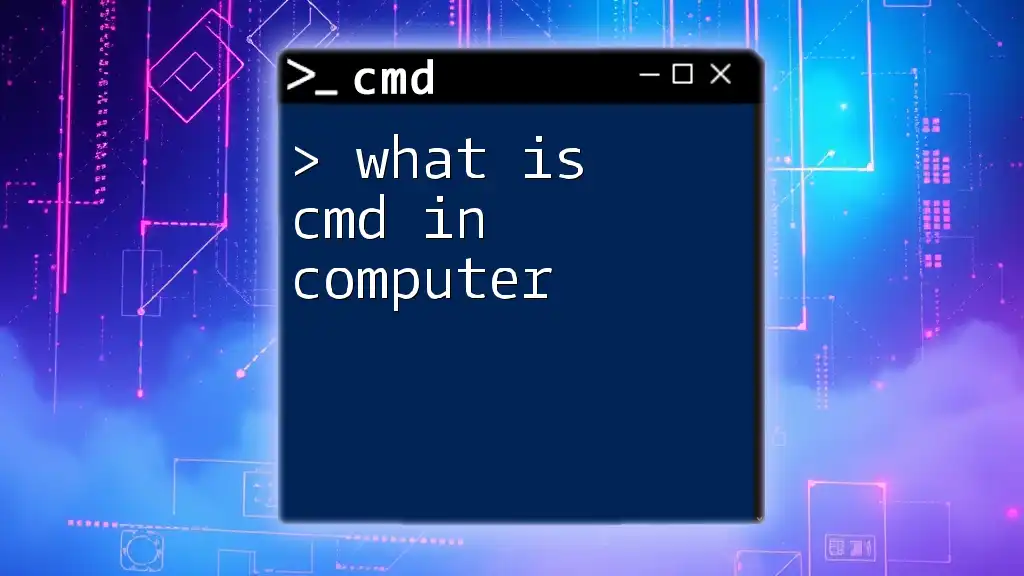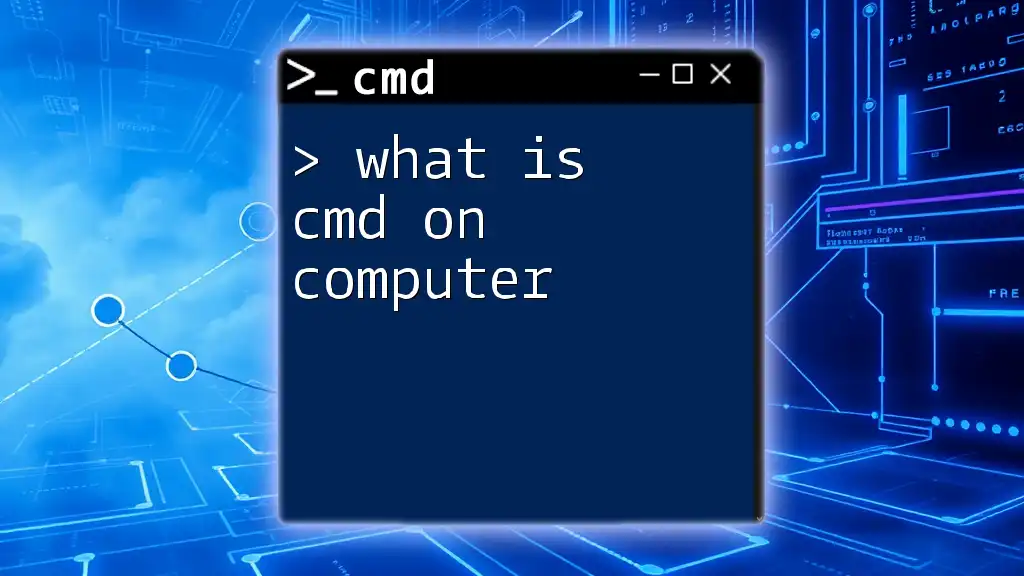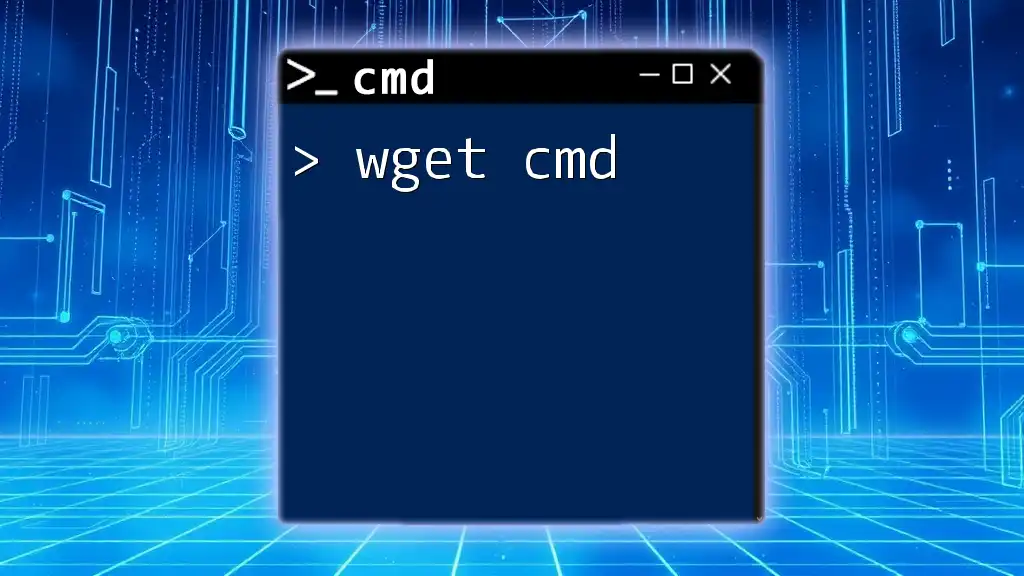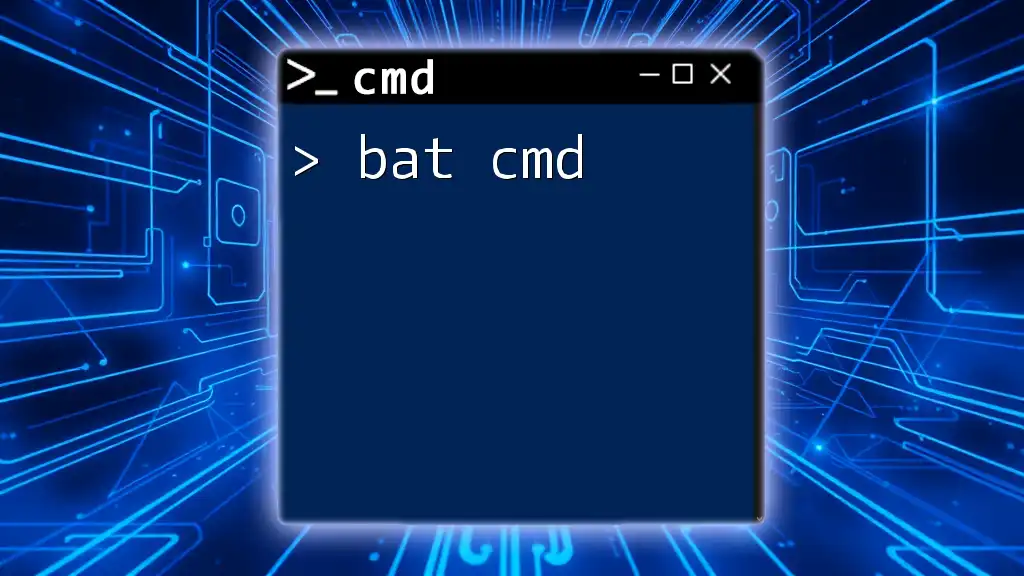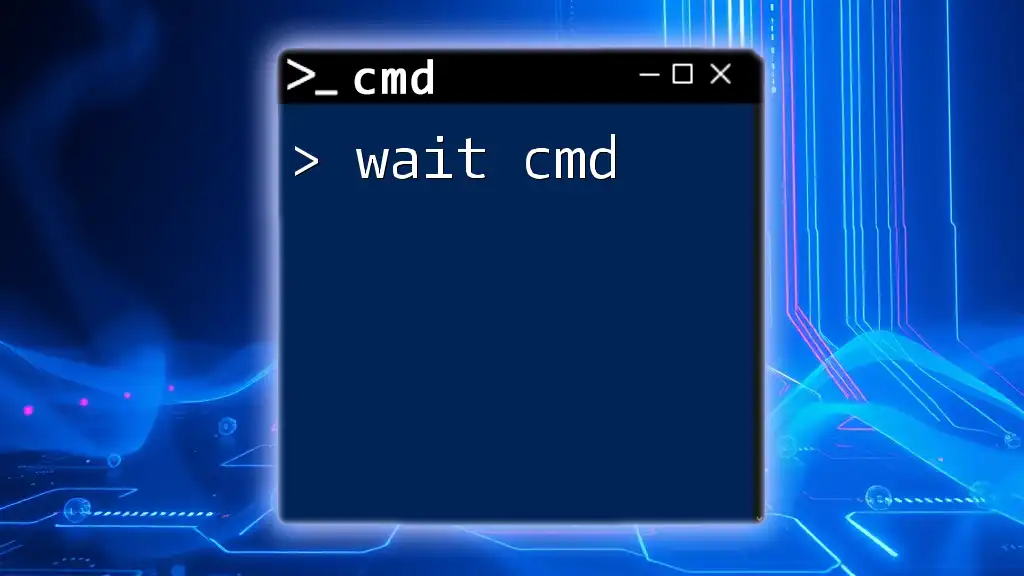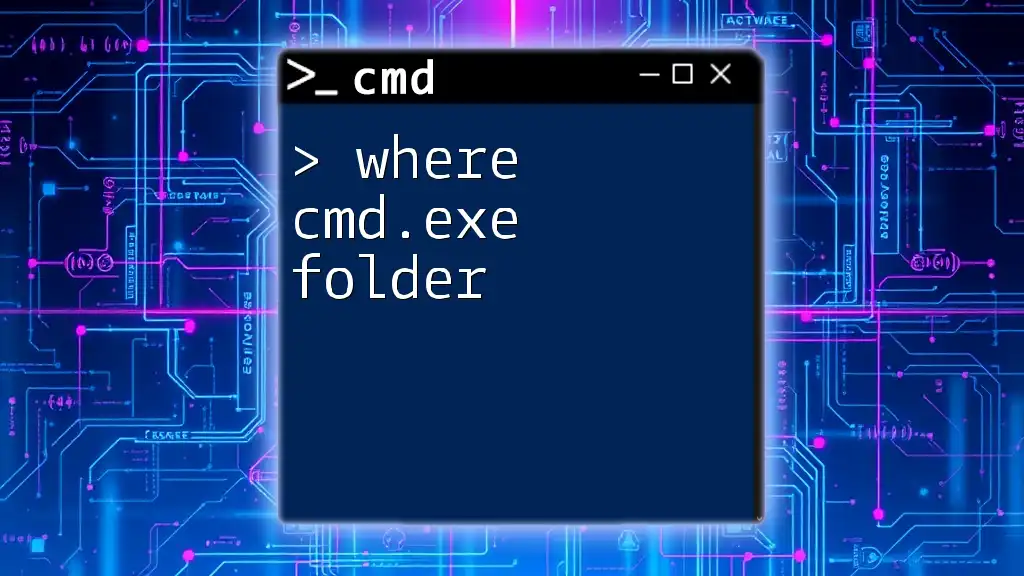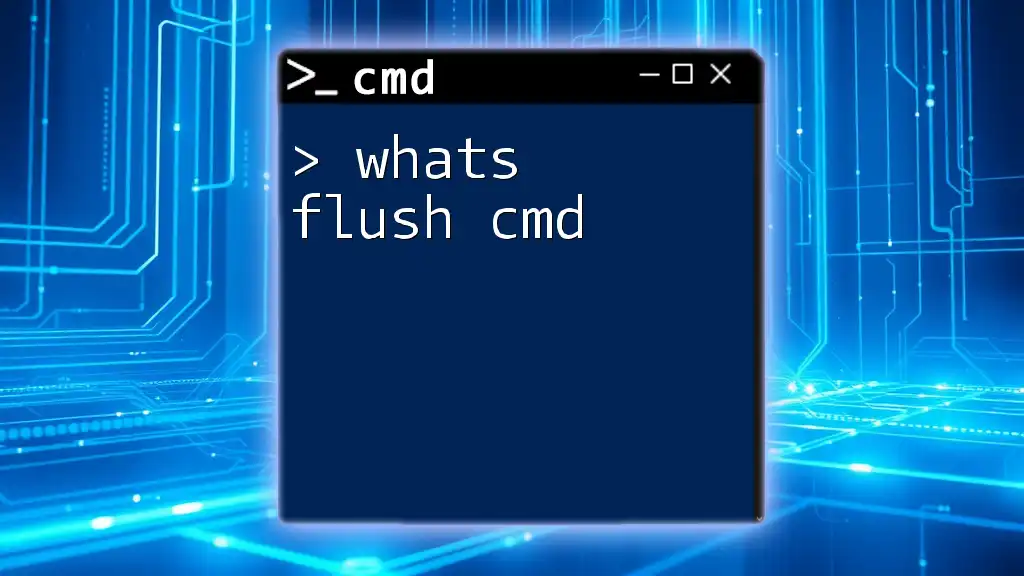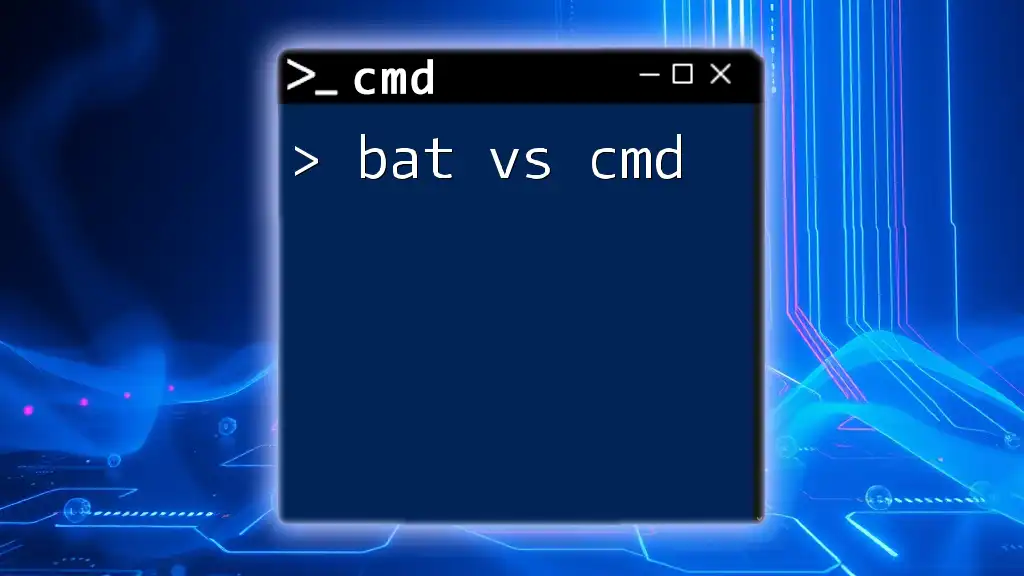Sure! Here's a concise explanation along with a sample code snippet:
CMD, short for Command Prompt, is a command-line interpreter in Windows that allows users to execute commands to perform various tasks on their computer.
echo Hello, World!
What is CMD?
CMD, short for Command Prompt, is a command line interpreter in Windows operating systems. It provides a text-based interface where users can execute commands to perform a variety of tasks, often more efficiently than through graphical user interfaces (GUIs). Since its inception, CMD has evolved but remains a powerful tool for system management, automation, and troubleshooting.
Why Use CMD?
Using CMD comes with several advantages:
Speed and Efficiency: CMD allows for rapid execution of commands. Unlike navigating through multiple menus in a GUI, you can input commands directly and often perform operations more quickly.
Access to Powerful System Tools: Many system utilities and functions are accessible only through the command line. This includes system diagnostics, network management, and file operations.
Situations Where CMD is Particularly Useful: CMD is invaluable for professionals who manage networks, troubleshoot system issues, perform batch file operations, or write scripts for automation. It’s also a great learning tool for understanding the underlying mechanisms of Windows.
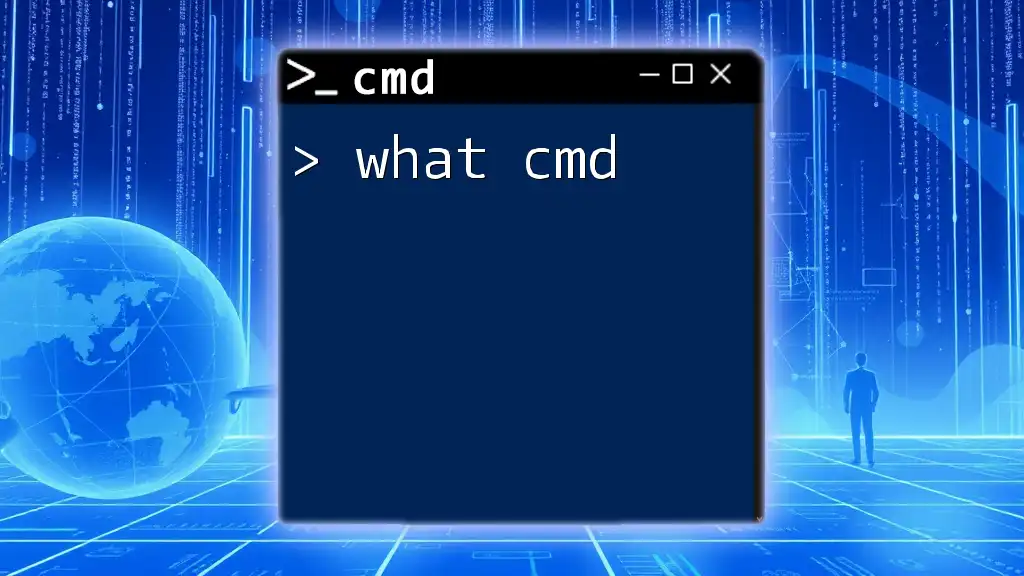
Understanding the Basics of CMD
Navigating the Command Prompt
To open CMD, you can follow these steps, depending on your Windows version:
- Windows 10: Type "cmd" in the search bar and select "Command Prompt."
- Windows 8: Press the Windows key + X and select "Command Prompt."
- Windows 7: Click on the Start menu, type "cmd" in the search box, and press Enter.
Basic Commands are fundamental for navigating and managing files within CMD:
- `cd` (Change Directory): This command allows you to navigate between folders. For example:
cd C:\Users - `dir` (Directory List): This command displays the contents of the current directory:
dir C:\Users
CMD Syntax
Every command in CMD follows a specific structure that generally consists of three key components: the command itself, switches (optional flags to modify the command’s behavior), and arguments (additional parameters).
For example, in the command:
command /switch argument
- command is the action you're trying to perform,
- /switch modifies how the command executes, and
- argument is the subject of the command.
Common CMD Commands
File Management Commands
Managing files and directories is one of CMD's strong suits. Here are some common commands:
- Copying Files: The `copy` command allows you to duplicate files from one location to another. For instance:
copy file.txt D:\Backup\ - Moving Files: The `move` command helps in relocating files. An example would be:
move file.txt D:\Documents\ - Deleting Files: When you want to remove a file, you use the `del` command like this:
del file.txt
System Commands
CMD also provides commands for system diagnostics and configuration.
- Checking System Information: The `systeminfo` command fetches detailed information about the system's hardware and software.
- Network Configuration: The `ipconfig` command is used to display the current IP configuration of the machine:
ipconfig
Using CMD with Scripts
CMD can also be used for writing scripts, commonly referred to as batch scripts. These scripts allow you to automate tasks that would otherwise be repetitive.
Here’s an example of a simple batch script:
@echo off
echo Hello, World!
pause
This script displays a message and waits for user input, demonstrating how CMD can streamline processes.
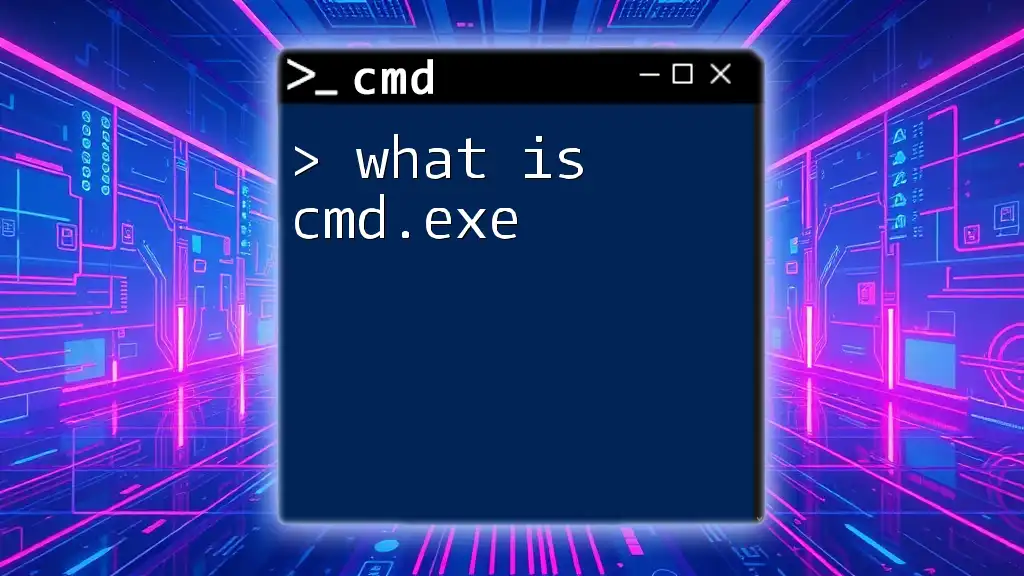
Advanced CMD Features
Customizing CMD
Customization enhances user experience. You can adjust CMD's appearance by changing colors and window size settings. To change the color, you might enter:
color 0A
This command changes the text to green.
CMD and Environment Variables
Environment variables store configuration values for the operating system. You can view them using the command:
echo %PATH%
To modify environment variables, you can access the system properties through the GUI or use commands to change them directly from CMD.
Troubleshooting with CMD
CMD excels in diagnostics and troubleshooting. For example, the `ping` command can help verify network connectivity:
ping www.example.com
Additionally, `tracert` tracks the pathway packets take to a network destination:
tracert www.example.com
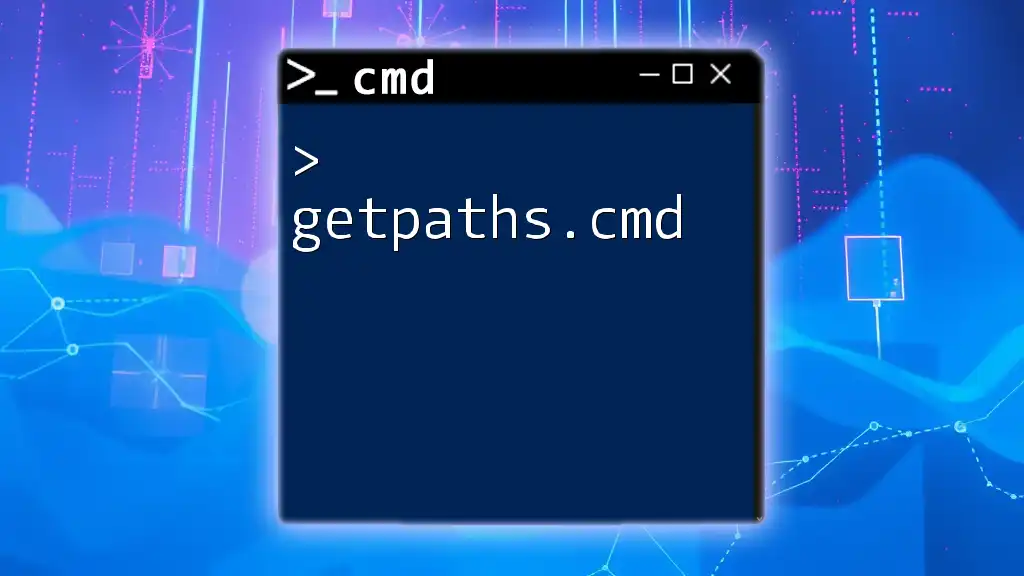
Security Considerations
While CMD is a powerful tool, it’s crucial to understand the risks associated with its use.
Risks of Using CMD
Executing certain commands without adequate knowledge can lead to system malfunctions, data loss, or security vulnerabilities. Always ensure you have the appropriate permissions and understand the command's implications before execution.
Best Practices for CMD Usage
To harness CMD effectively and safely, follow these best practices:
- Limit the execution of commands that could alter system settings or delete important files.
- Always ensure your system is backed up before attempting commands that can cause significant changes.
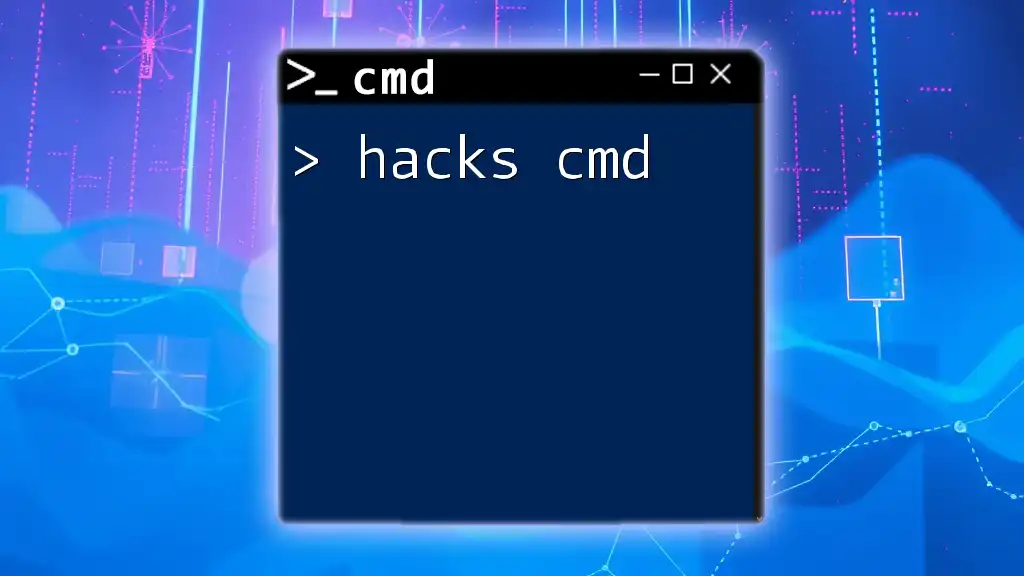
Conclusion
This guide has illuminated the essential aspects of CMD, from basic commands and scripting to its advanced features and security considerations. CMD is a versatile tool for users wanting to harness the power of the command line in Windows. We encourage you to explore its capabilities further and integrate CMD into your computing practices.
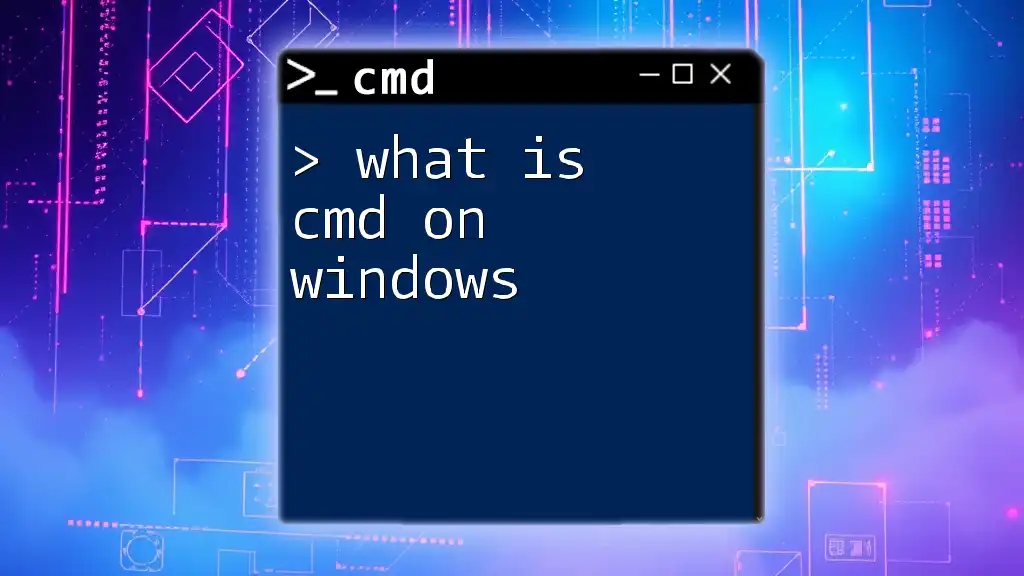
Additional Resources
For those interested in learning more about CMD, consider exploring online resources, forums, and dedicated learning platforms where CMD commands and scripting are discussed in depth. These resources can provide additional insights and practical examples tailored to various skill levels.