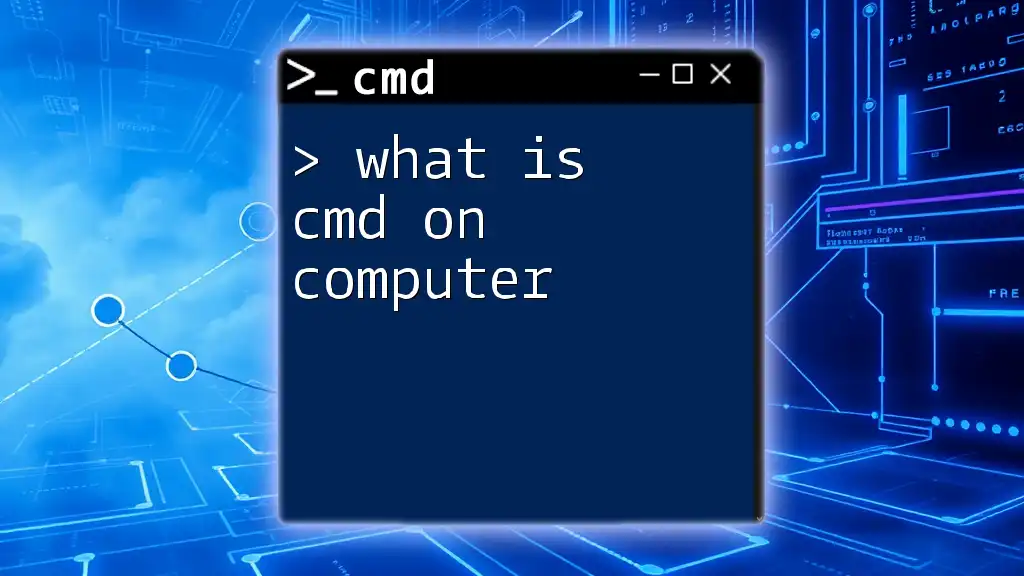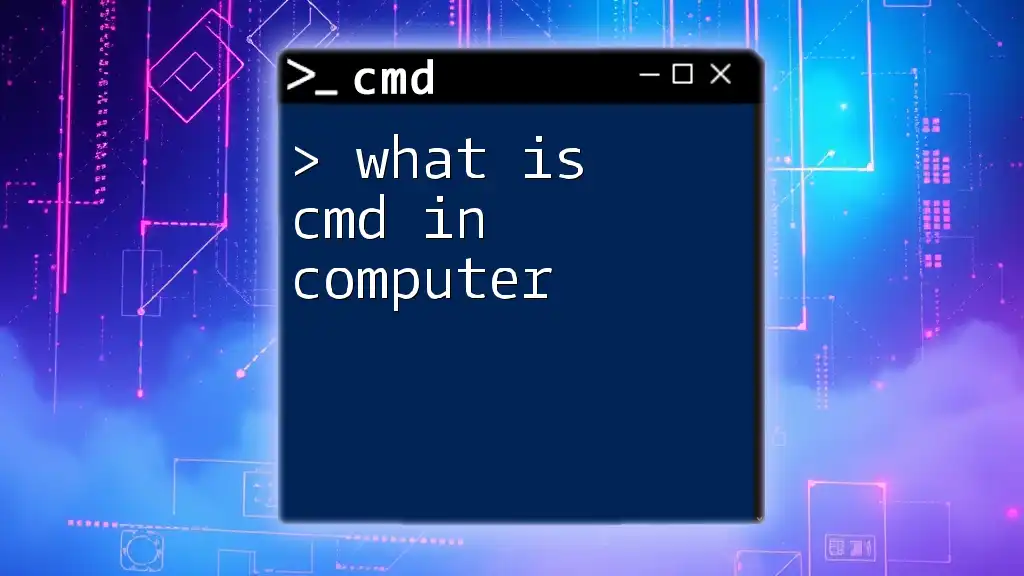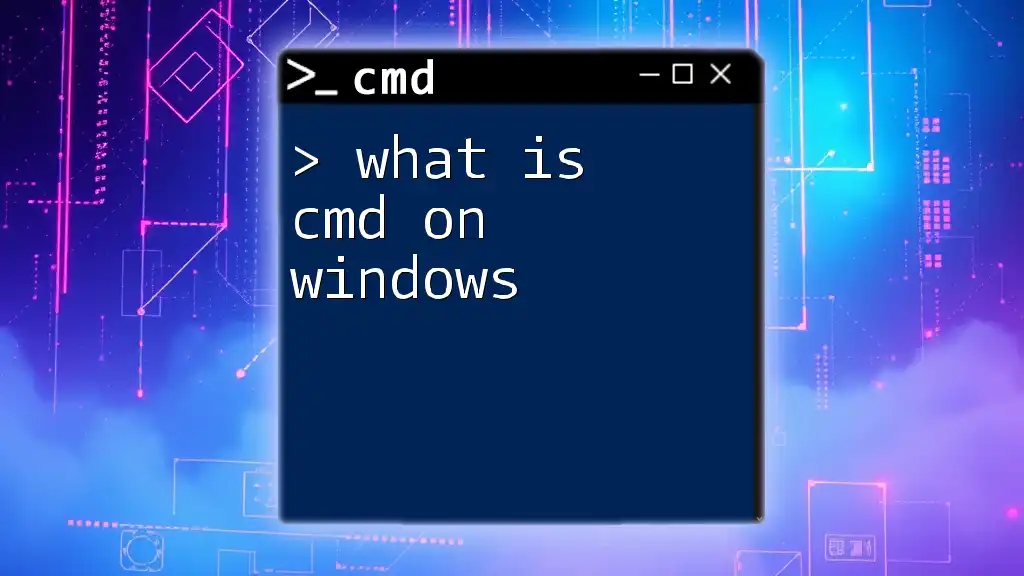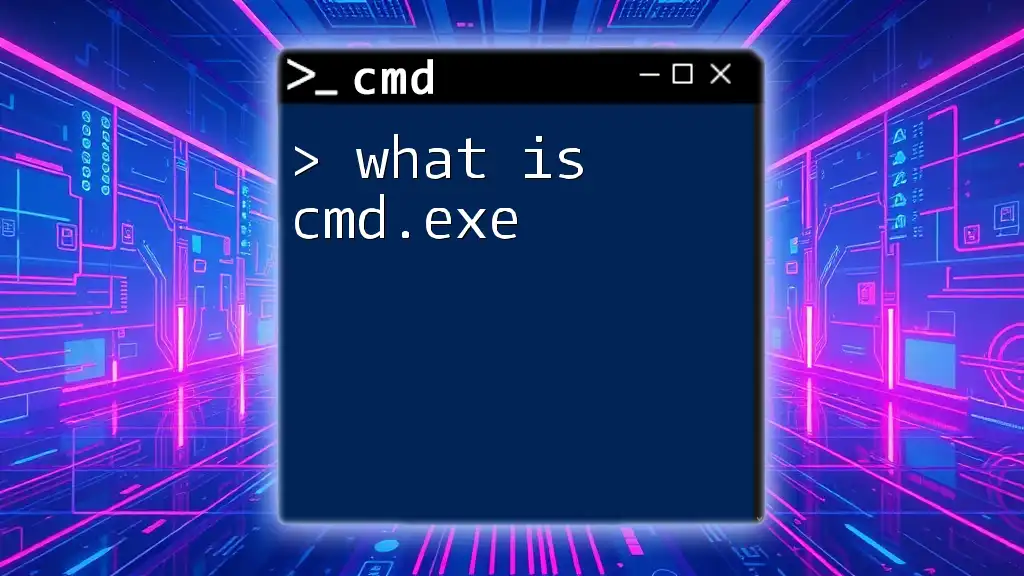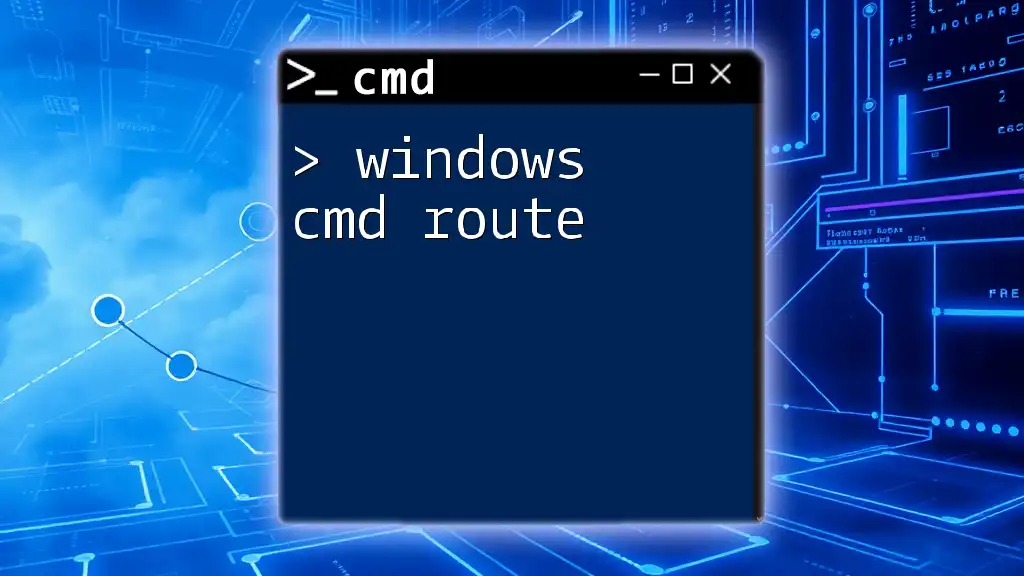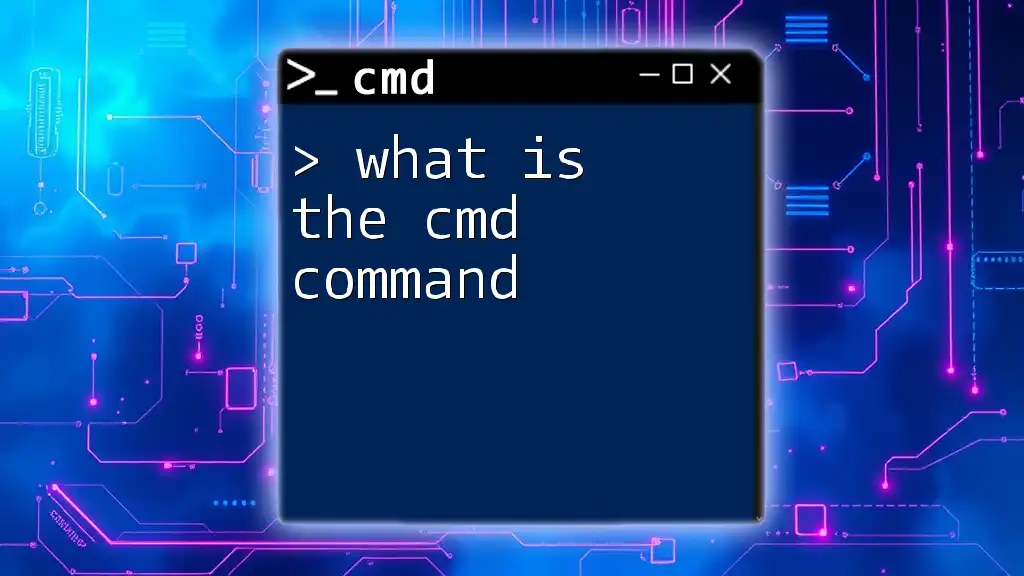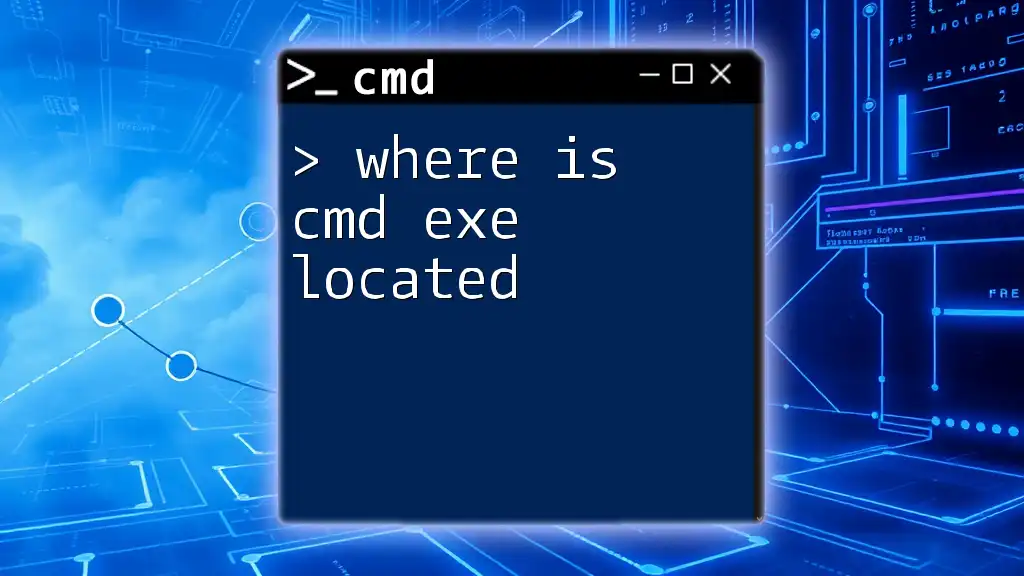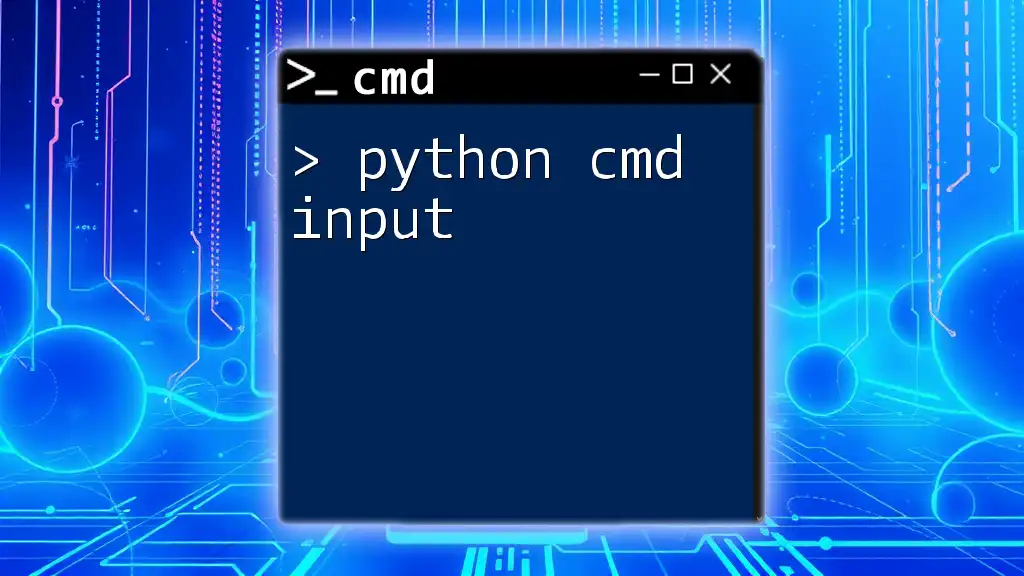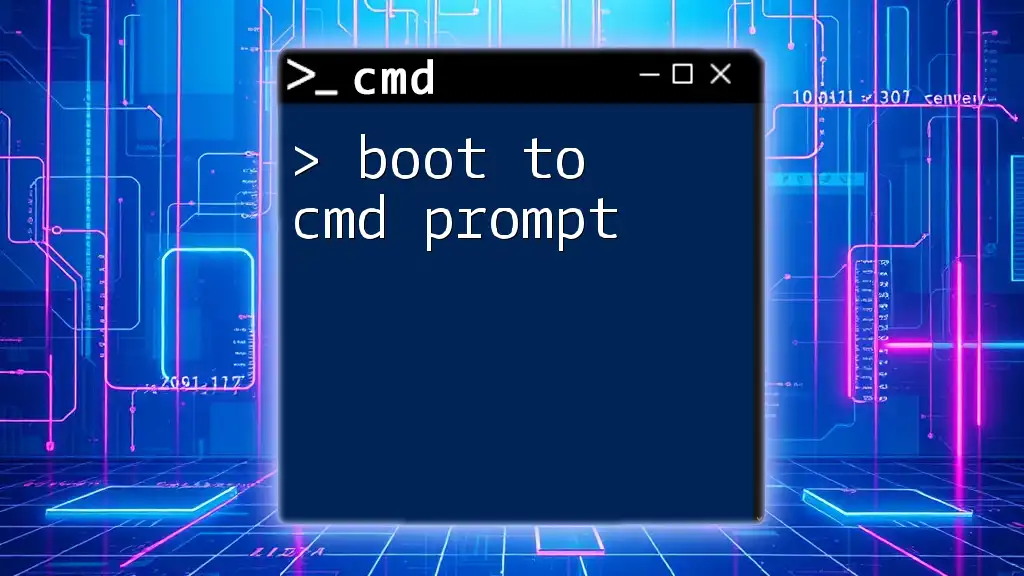CMD, or Command Prompt, is a built-in command-line interpreter in Windows that allows users to execute various commands to perform tasks and automate processes.
Here’s a basic example of a CMD command to view the contents of a directory:
dir
Understanding CMD
What is CMD?
CMD, short for Command Prompt, is a command-line interpreter in Windows operating systems that allows users to execute commands to perform various tasks. This powerful tool operates in a text-based interface where commands are typed out rather than selected through graphical menus. Understanding what CMD is on a computer is essential for anyone looking to delve deeper into system administration, automation, or simply to improve their efficiency while using a Windows machine.
Historically, CMD has its roots in MS-DOS (Microsoft Disk Operating System) and has undergone many changes over the years, including updates that enhance its functionality and compatibility with newer Windows versions.
The Basics of CMD
What is a CMD Window?
A CMD window is the graphical representation of the Command Prompt environment, where users type commands to interact with the operating system. You can access this interface by searching for "cmd" or "Command Prompt" in the Windows start menu or by running the `cmd` command in the Run dialog (accessed by pressing `Win + R`).
CMD windows have a simple layout, typically displaying a black background with white text, although users can customize their appearance. In comparison to other interfaces like PowerShell, CMD is more straightforward and primarily designed for running basic commands, while PowerShell encompasses more powerful scripting capabilities.
Core Functions of CMD
What is Windows CMD Used For?
Windows CMD serves a multitude of purposes that can greatly enhance productivity:
-
File Management: Users can navigate directories, copy, move, or delete files with ease using CMD. This is particularly useful for users who prefer keyboard commands over mouse navigation.
-
System Configurations: CMD can help modify system settings, perform network configurations, and conduct system checks, making it an essential tool for IT professionals and advanced users.
-
Running Scripts and Programs: CMD allows the execution of batch files and scripts, enabling automation of repetitive tasks.
CMD Commands Explained
What is a CMD Command?
A CMD command is a specific instruction sent to the Command Prompt to execute an action. Each command consists of a command name that tells the system what to do, optionally followed by parameters and switches.
Here are some commonly used CMD commands:
-
`dir`: This command lists all files and directories in the current path.
- Example:
dir C:\
- Example:
-
`cd`: The Change Directory command allows you to navigate between folders.
- Example:
cd Documents
- Example:
-
`copy`: This command makes a duplicate of the specified file.
- Example:
copy file.txt D:\Backup\
- Example:
These commands form the foundation of many tasks performed via CMD, allowing users to interact with their file system efficiently.
Using CMD Effectively
Tips for Navigating CMD
To maximize your productivity with CMD, consider the following tips:
-
Use Tab for autocomplete: Typing a partial name and pressing the Tab key will auto-complete the directory or filename, saving time and reducing errors.
-
Understand command syntax: Every CMD command follows a specific syntax, and knowing this can help you avoid common mistakes.
-
Combine commands: You can execute multiple commands in a single line using `&&` (execute the next command only if the previous was successful) or `||` (execute if the previous command failed). For example:
mkdir NewFolder && cd NewFolder
Advanced CMD Techniques
What is CMD in Batch Scripting?
Batch files are scripts with a `.bat` or `.cmd` file extension that execute a sequence of CMD commands. They allow for automation, making repetitive tasks much more manageable.
Creating a simple batch file is easy. Open a text editor, type your CMD commands, and save the file with a `.bat` extension. Here’s a basic example:
@echo off
echo Hello, World!
pause
This script will display "Hello, World!" in the CMD window and then pause until you press a key.
Troubleshooting with CMD
Common CMD Errors and Solutions
While using CMD, you may encounter error messages like "command not recognized" or "access denied." Understanding these messages is crucial for troubleshooting. To resolve such issues, ensure:
- The command is spelled correctly, and the syntax matches expectations.
- You have adequate permissions, especially when performing tasks that alter system files or settings.
- Running CMD as an administrator can often resolve access-related errors.
Conclusion
Benefits of Mastering CMD
Becoming proficient with CMD can yield numerous advantages. It enhances your efficiency in executing tasks, increases productivity, and opens up new opportunities to automate processes. As technology continues to evolve, mastering CMD will keep you ahead in navigating and managing your computer with ease.
Additional Resources
Further Reading and Learning
To further enhance your understanding of CMD and its capabilities, consider referring to the official Microsoft documentation for Command Prompt. Additionally, numerous online courses and tutorials are available to deepen your knowledge and skills.
By exploring what CMD is on a computer, you'll unlock a versatile tool that offers powerful functionalities and can significantly transform the way you interact with your Windows operating system.