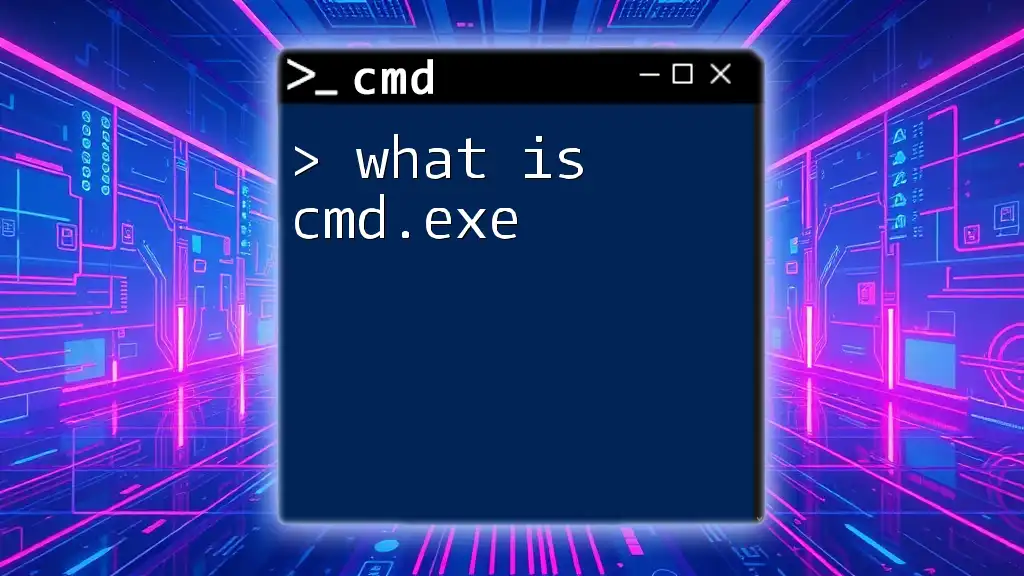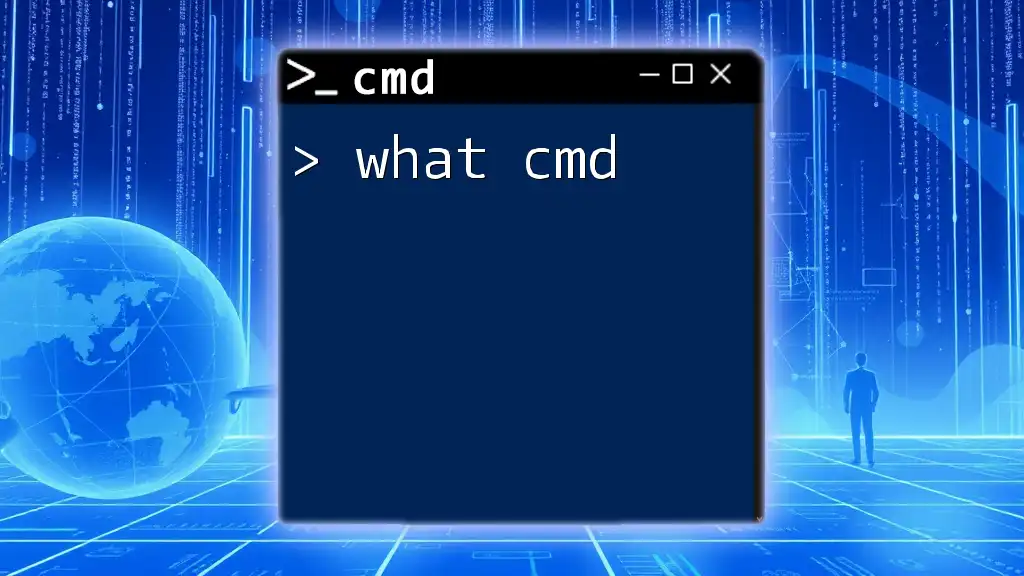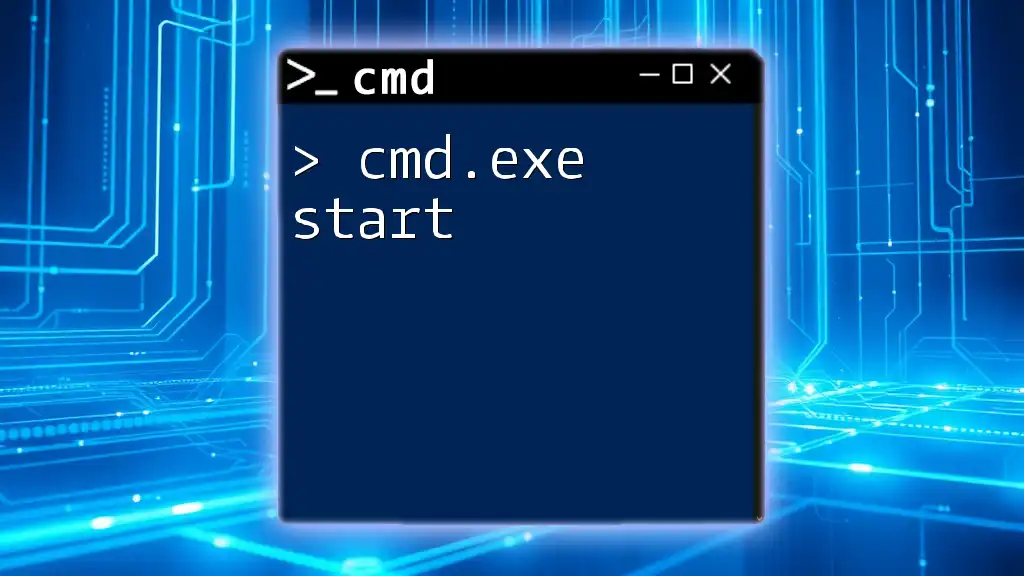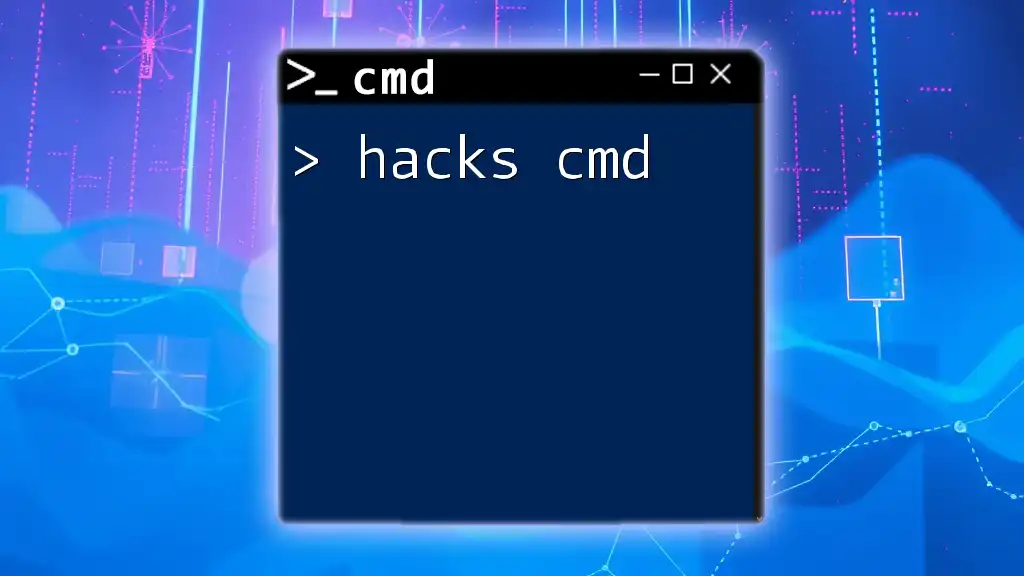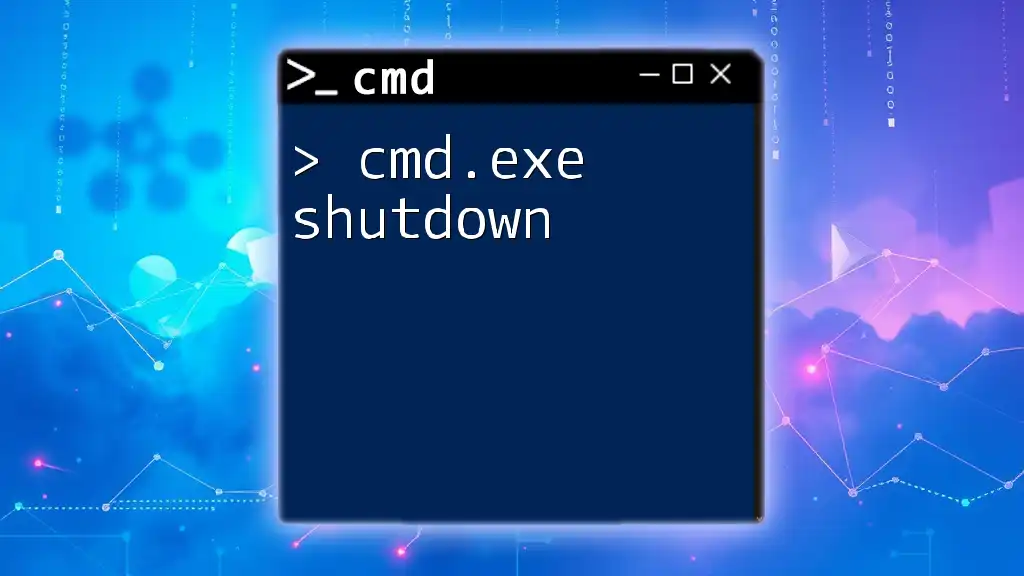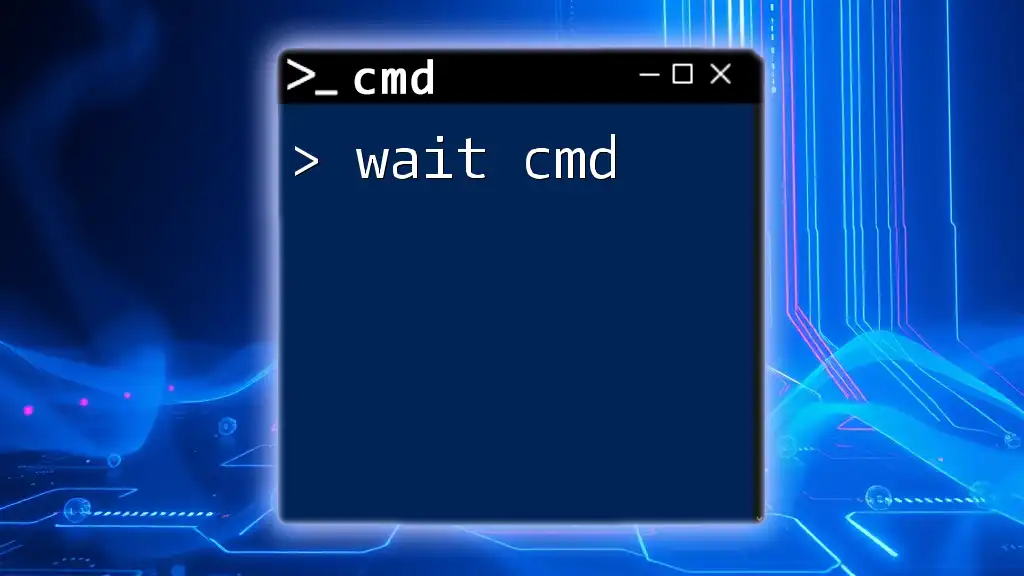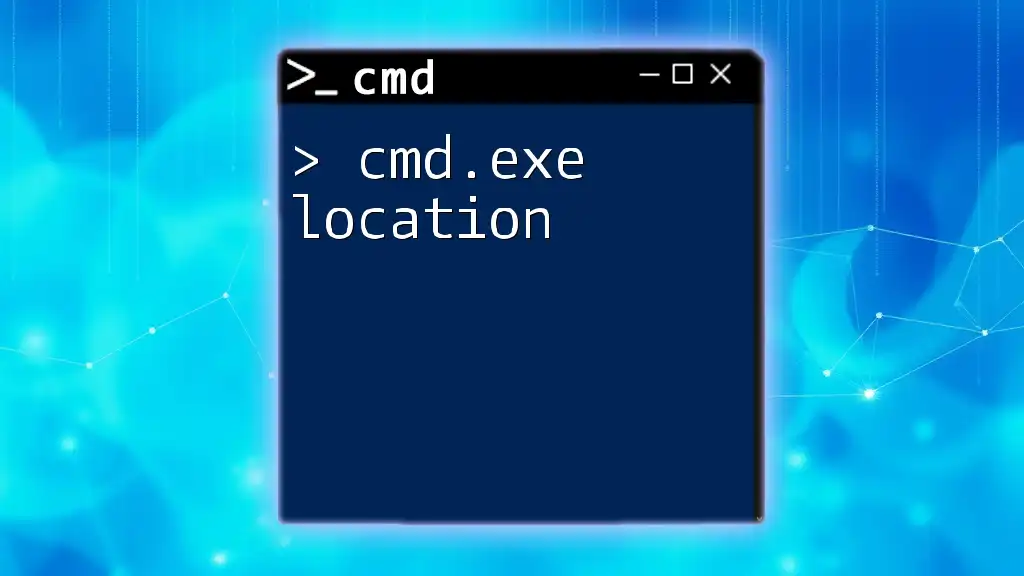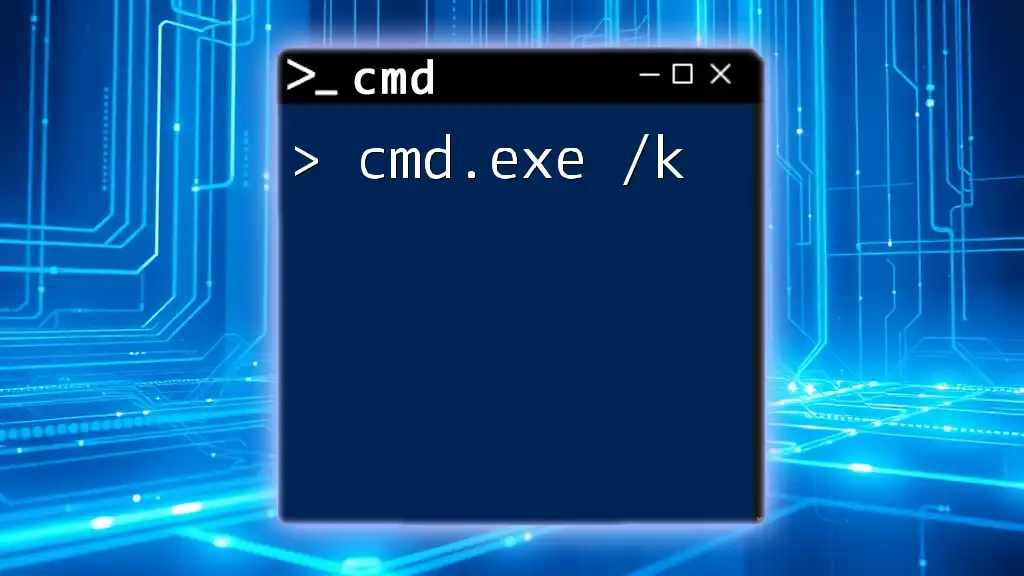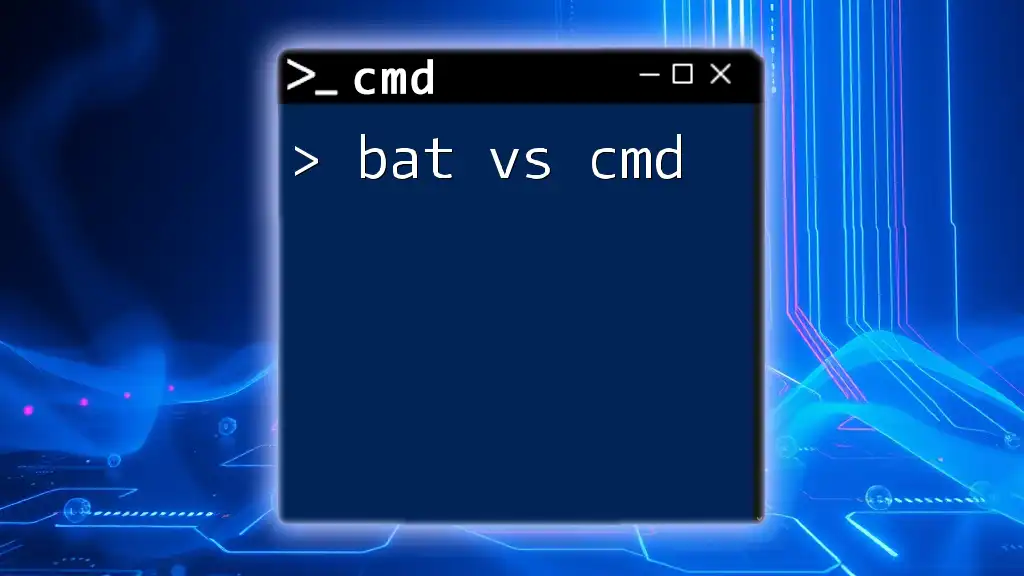CMD.exe, also known as the Command Prompt, is a Windows command-line interpreter that allows users to execute commands and run scripts for system management and automation tasks.
Here’s a simple example of using the `dir` command to list the contents of a directory:
dir C:\Users\YourUsername\Documents
What is cmd.exe?
cmd.exe, widely referred to as the Command Prompt, is a command-line interpreter available in Windows operating systems. It serves as a communication medium between the user and the Windows operating system, allowing users to execute commands to perform various tasks that might be more cumbersome in a graphical user interface.
Historically, cmd.exe is the evolution of MS-DOS (Microsoft Disk Operating System) commands, incorporating many of the functionalities that users became accustomed to in text-based computing environments. Its presence in modern Windows systems ties back to its roots, making it a vital tool for users and system administrators alike.
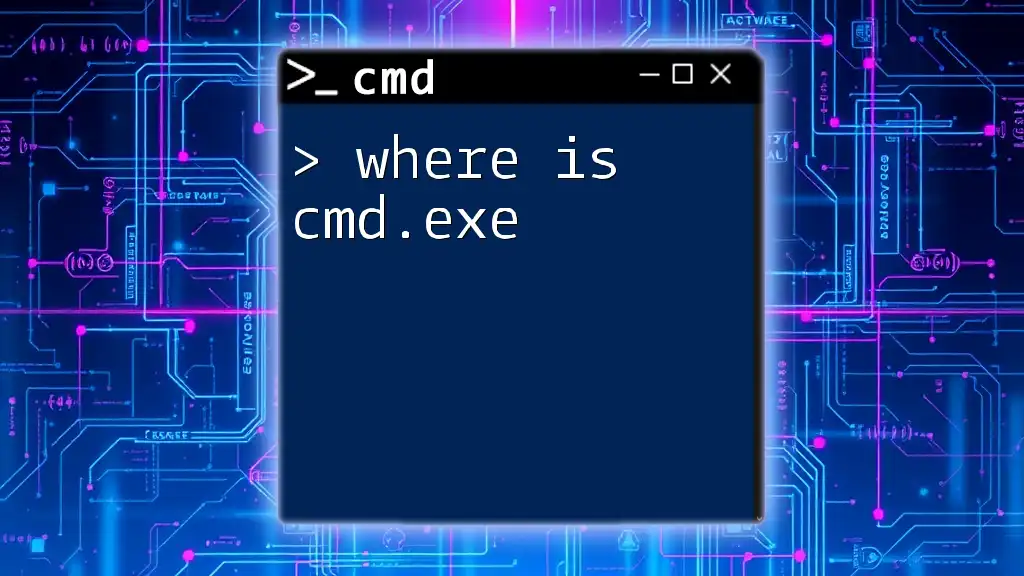
Understanding the Command Prompt Interface
What Does the Command Prompt Look Like?
The Command Prompt interface features a simple layout with a black background and white text, reminiscent of older computing styles. The key components include:
- Title Bar: Displays the name of the application.
- Command Line: The area where you type commands.
- Status Bar: Shows the current directory and various system status information.
This stripped-down interface allows users to focus on entering commands without the distraction of a typical graphical interface.
Navigating the Command Prompt
Accessing cmd.exe is simple, and there are multiple ways to launch the program:
- From the Start Menu: Search for "cmd" or "Command Prompt."
- Through the Run dialog: Press Windows + R, type `cmd`, and hit Enter.
A quick tip to remember: when cmd.exe is opened, you start in a default directory, usually your user folder unless specified otherwise.
Key Features of cmd.exe
cmd.exe is characterized by its text-based interface, making it lightweight and fast. The primary features include:
- Scripting Capabilities: Users can create batch files, which are scripts containing a series of commands to automate repetitive tasks.
- File System Interaction: It provides direct commands to manipulate files and directories, offering a more granular level of control.
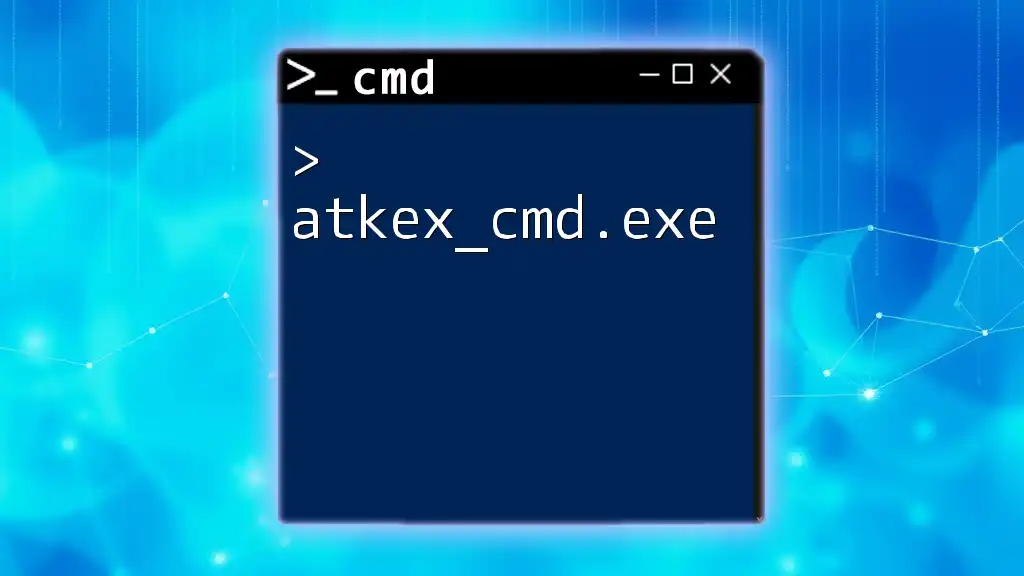
Essential cmd.exe Commands
File and Directory Management
Managing files and directories is one of the core functions of cmd.exe. Here are some essential commands:
- dir: This command lists files and directories within the current location or a specified path.
dir C:\Users
- cd: Change the current directory. This command helps you navigate your folder structure efficiently.
cd Documents
- mkdir: Create a new directory, which is particularly useful for organizing files.
mkdir NewFolder
- rmdir: Remove a directory. This should be used with caution, especially if the folder is not empty.
rmdir EmptyFolder
System Information and Management
Command Prompt is also a powerful tool for obtaining system information and managing processes:
- systeminfo: Provides detailed information about your computer, including OS version, processor, and installed memory.
systeminfo
- tasklist: Displays a list of all running processes, which can be useful for monitoring system activity.
tasklist
- ipconfig: Displays the current network configuration and helps in troubleshooting networking issues.
ipconfig /all
Advanced Command Techniques
Using Command Line Arguments
Understanding command line arguments is crucial for utilizing cmd.exe effectively. Arguments and parameters allow you to customize the command's operation.
Example:
command /option
Piping and Redirection
Piping (`|`) allows you to send the output of one command as the input to another, enhancing command versatility. For instance:
dir | more
This command lets you view directory contents one screen at a time.
Output redirection (`>` and `>>`) can be employed to save command results to a file:
ipconfig > mynetworkinfo.txt
This stores the output of the `ipconfig` command in a text file named `mynetworkinfo.txt`.
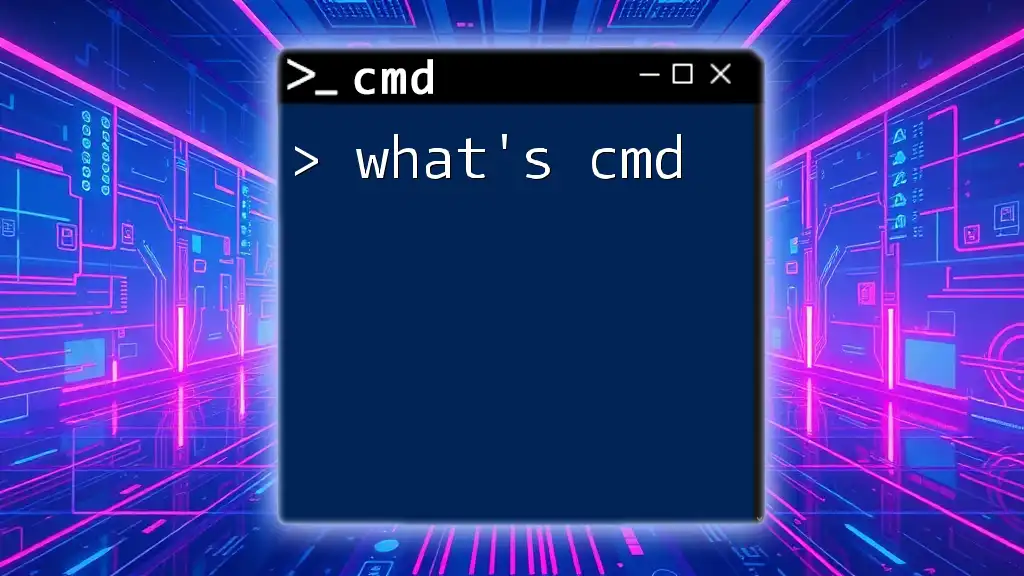
Benefits of Using cmd.exe
The benefits of using cmd.exe are numerous:
- It allows for fast and efficient execution of tasks, reducing time spent navigating through graphical interfaces.
- The ability to automate repetitive tasks through batch scripts saves users considerable effort.
- cmd.exe is a powerful tool for troubleshooting, enabling users to diagnose issues directly from the command line.
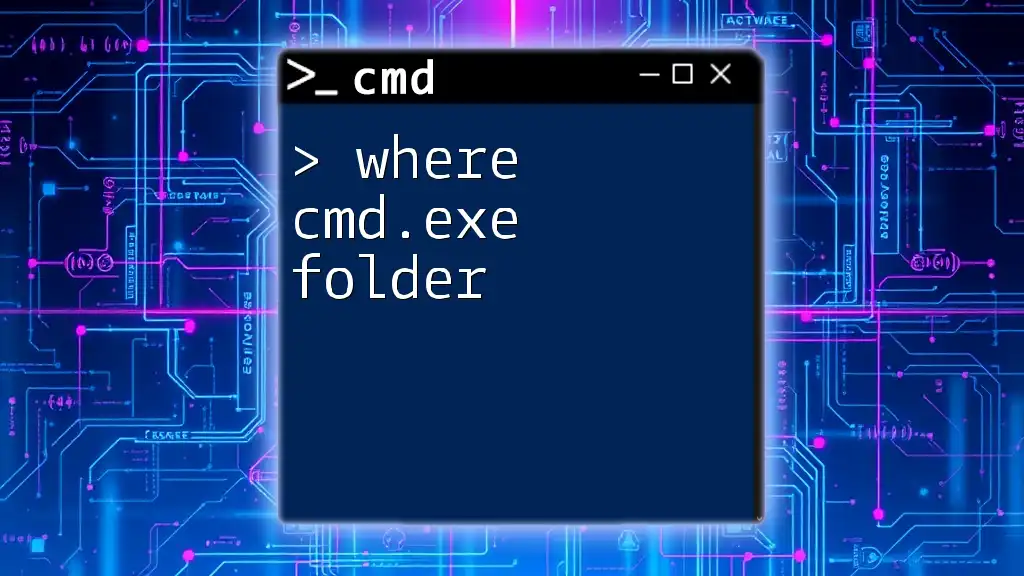
Common Uses of cmd.exe
System Administration
System administrators rely on cmd.exe for various tasks, such as monitoring system performance, managing user accounts, and responding quickly to issues without the delay of navigating through menus.
Networking
For network professionals, cmd.exe is invaluable. It allows for troubleshooting network issues, managing settings, and even configuring network drives.
Development
Developers often utilize cmd.exe to compile code, run scripts, and manage version control directly from the command line, making it an essential tool for many workflows.
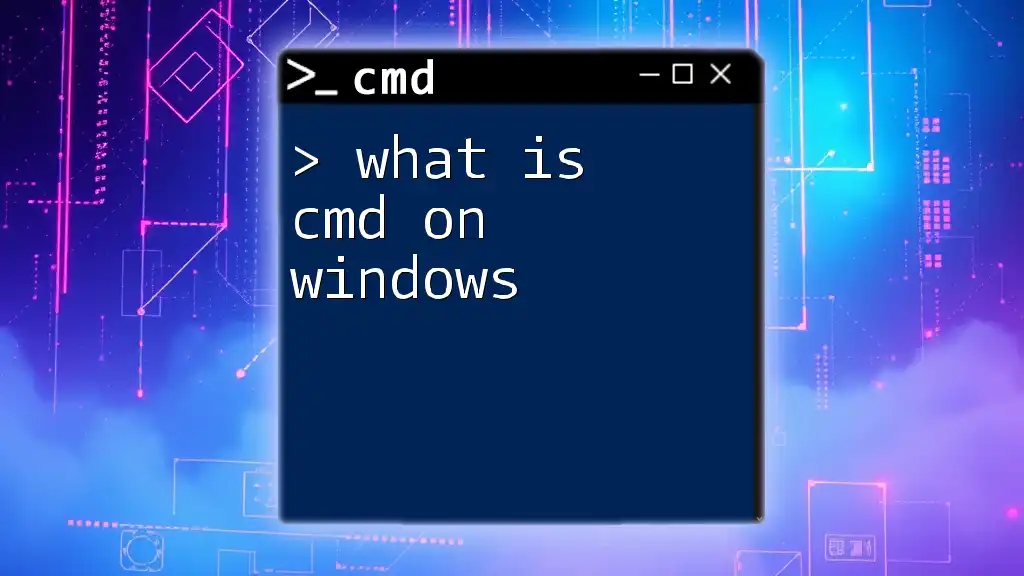
Tips and Tricks for Navigating cmd.exe
Customizing the Command Prompt
One of the advantages of cmd.exe is its customizability. Users can change the appearance to better suit their preferences.
For instance, to alter colors and fonts, explore the properties of the Command Prompt window and make the changes through the customization options available.
Creating Batch Files
Batch files are a powerful way to automate commands. Simply create a new text file with a `.bat` extension, add your desired commands, and execute the file whenever necessary. Here’s a simple example of a batch file’s content:
@echo off
echo Hello, World!
pause
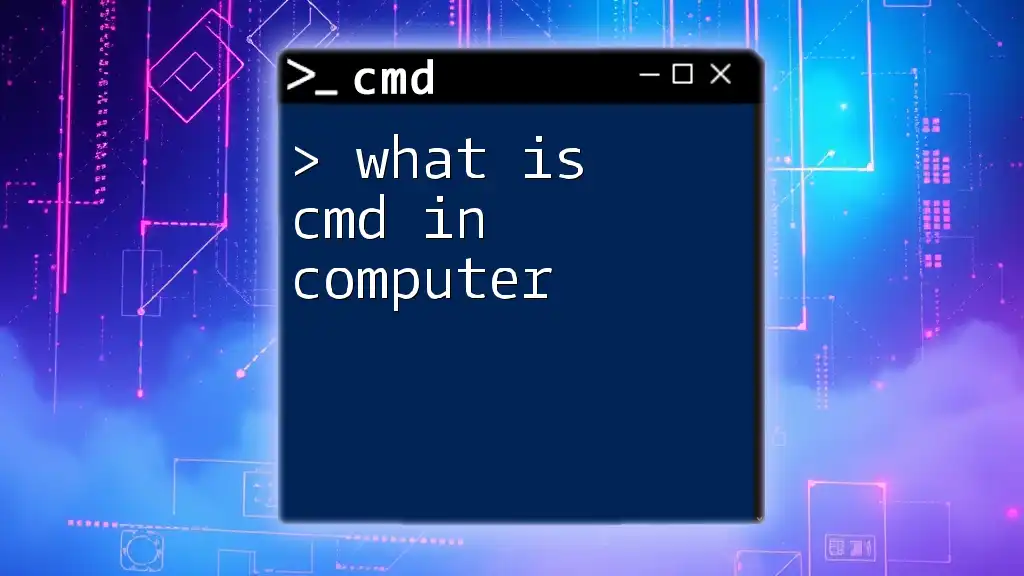
Frequently Asked Questions (FAQs)
-
What operating systems support cmd.exe? cmd.exe is primarily available in Windows operating systems, starting from Windows NT to the latest Windows 11.
-
Can cmd.exe be used for programming tasks? Absolutely! Many developers use cmd.exe for compiling programs, running scripts, and managing development environments.
-
How does cmd.exe compare to PowerShell? While cmd.exe is primarily a command-line interpreter for basic Windows commands, PowerShell is a more advanced tool designed for system administration and automation with powerful scripting capabilities.
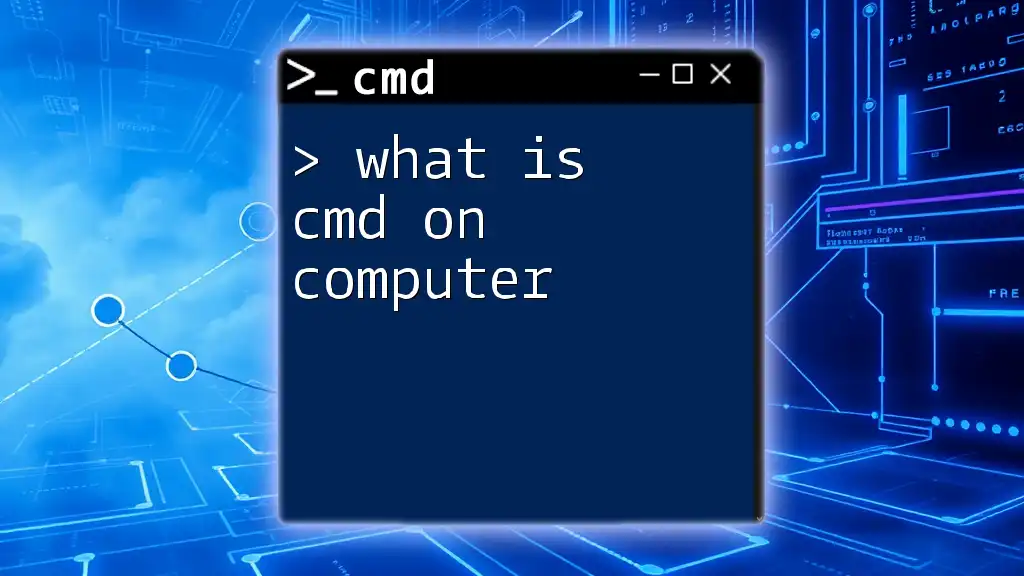
Conclusion
In summary, cmd.exe is an essential component of the Windows operating system, providing users with direct access to a powerful command-line interface. With its myriad commands and capabilities, it allows for quick efficiency in file management, system administration, and troubleshooting. Exploring cmd.exe further can unlock significant productivity benefits, paving the way for an enhanced computing experience. Join our community and explore more tutorials to master cmd.exe and all its functionalities!
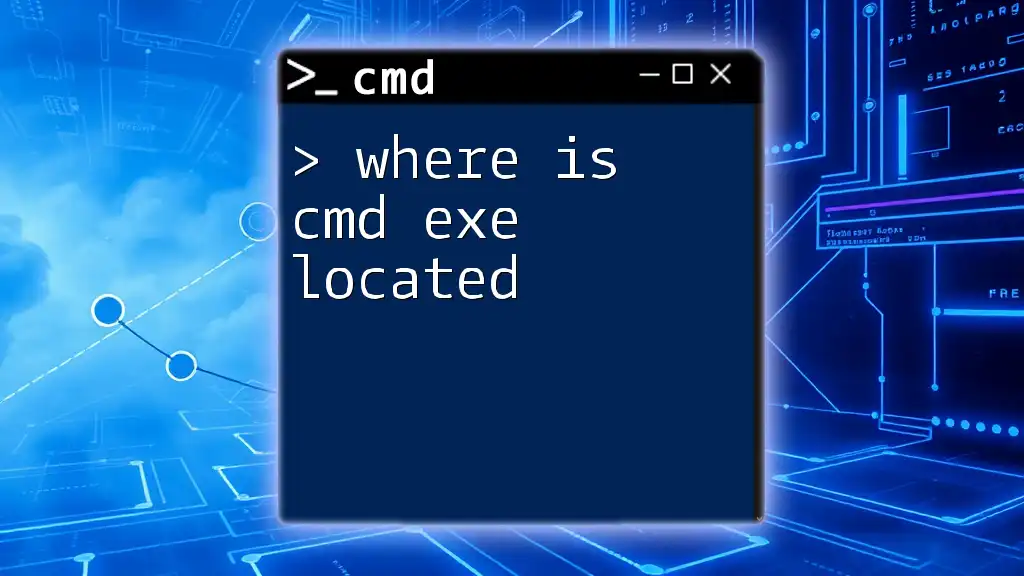
Additional Resources
For those interested in diving deeper, official Microsoft documentation, suggested books, and online courses can provide comprehensive knowledge, while community forums and discussion groups offer vibrant platforms for continued learning.