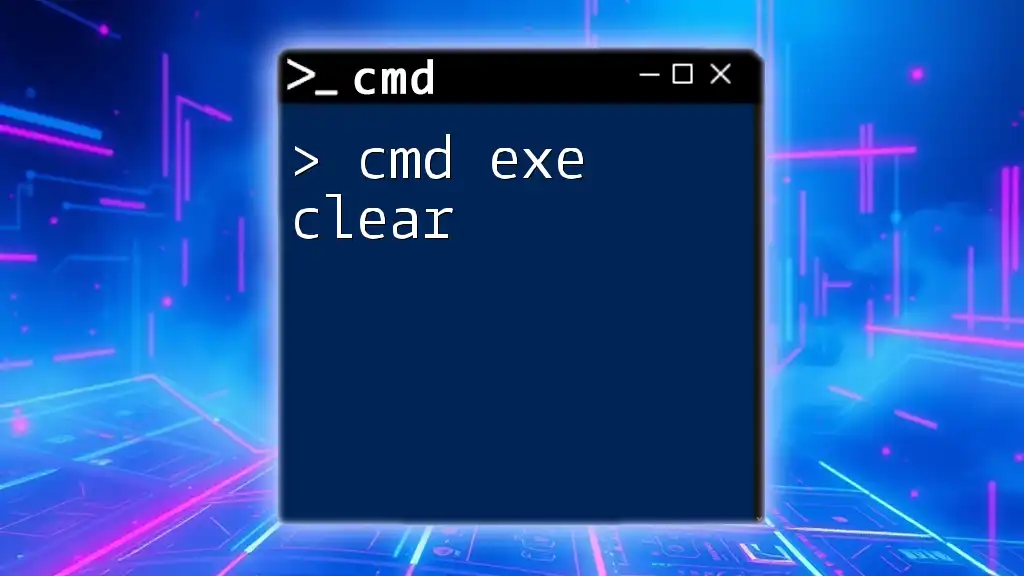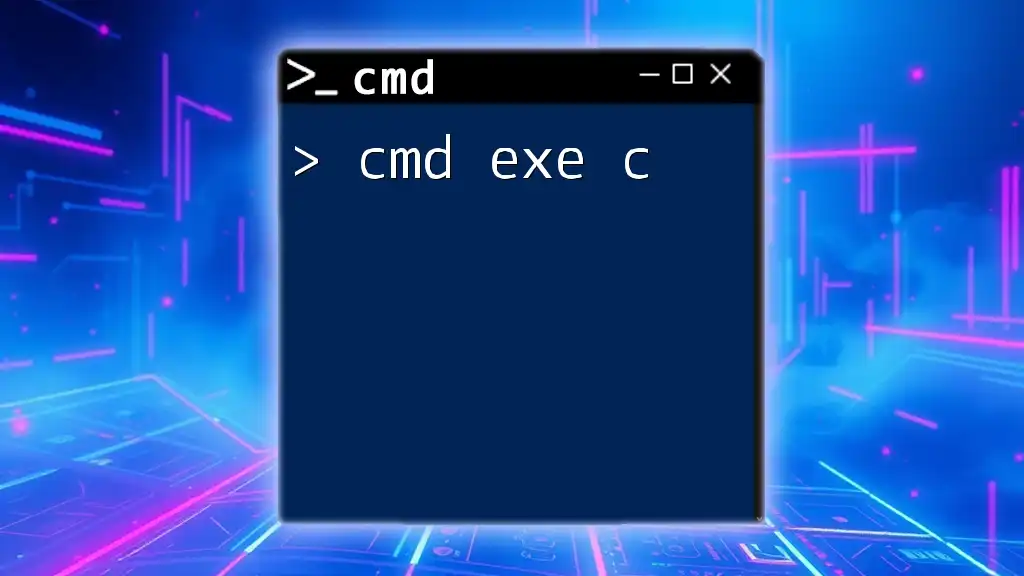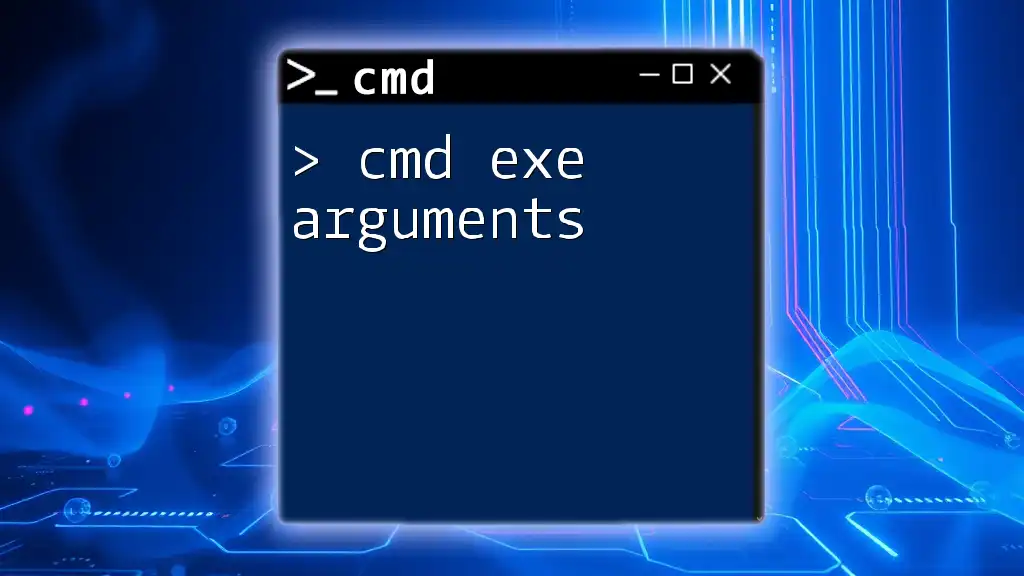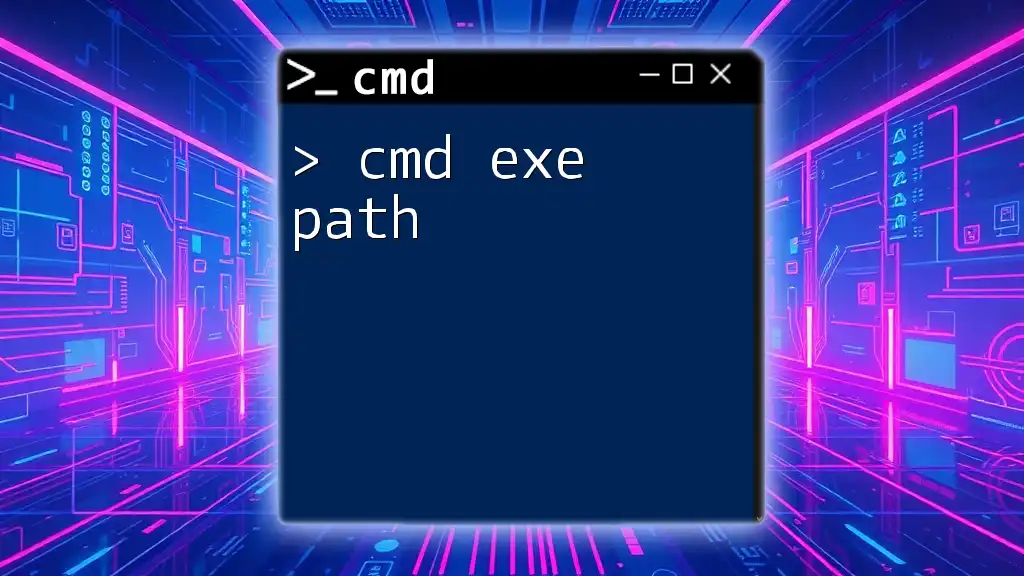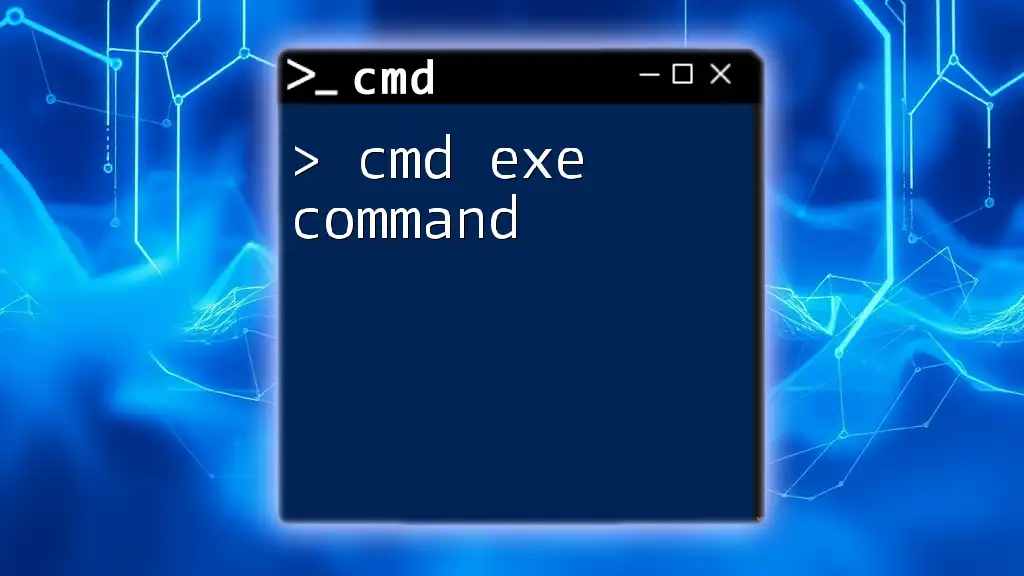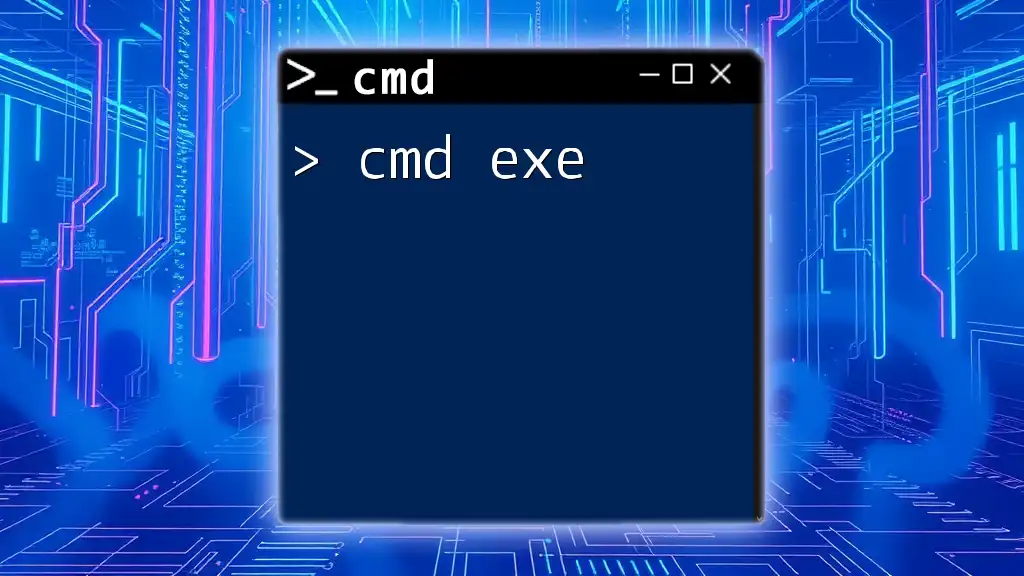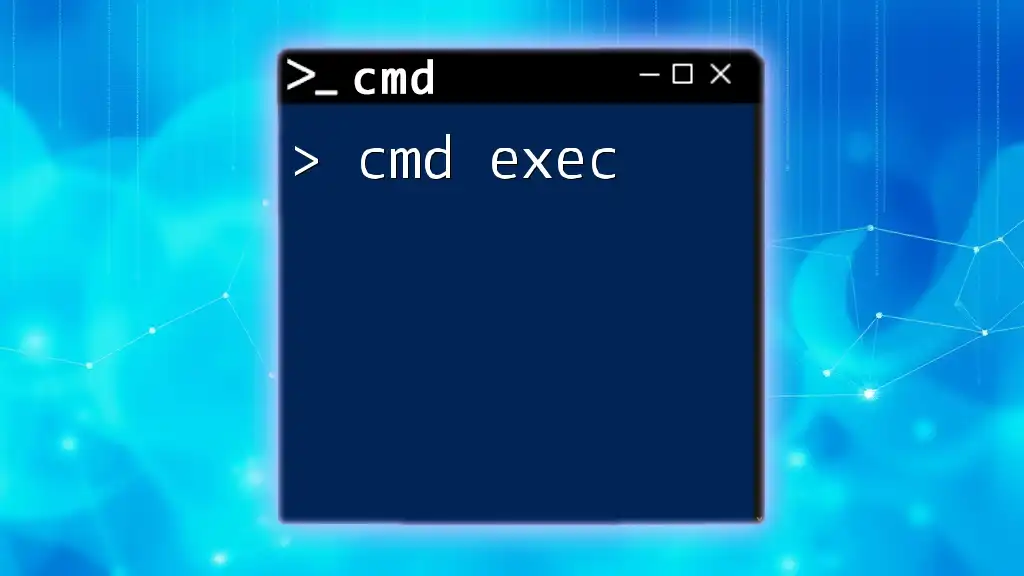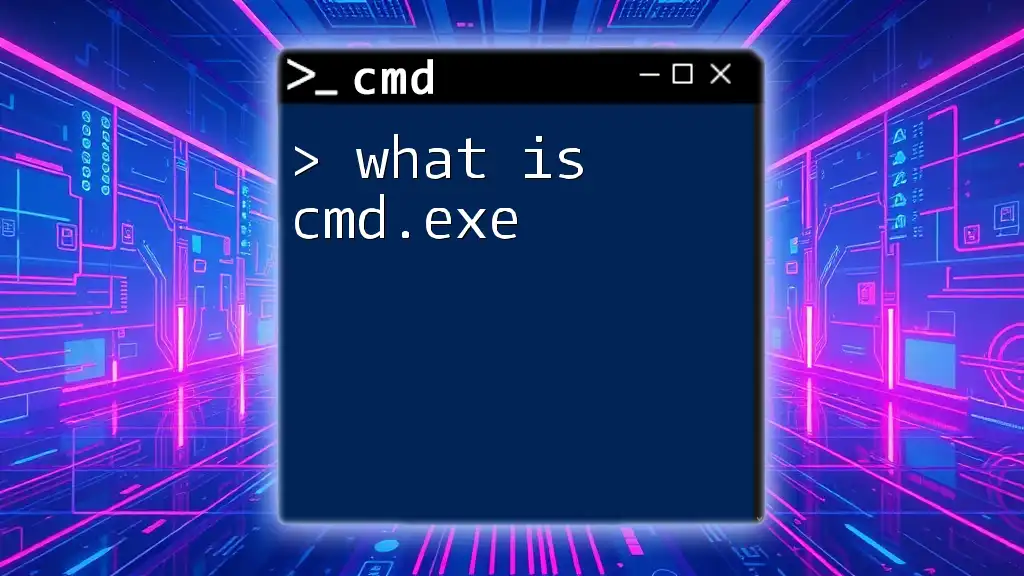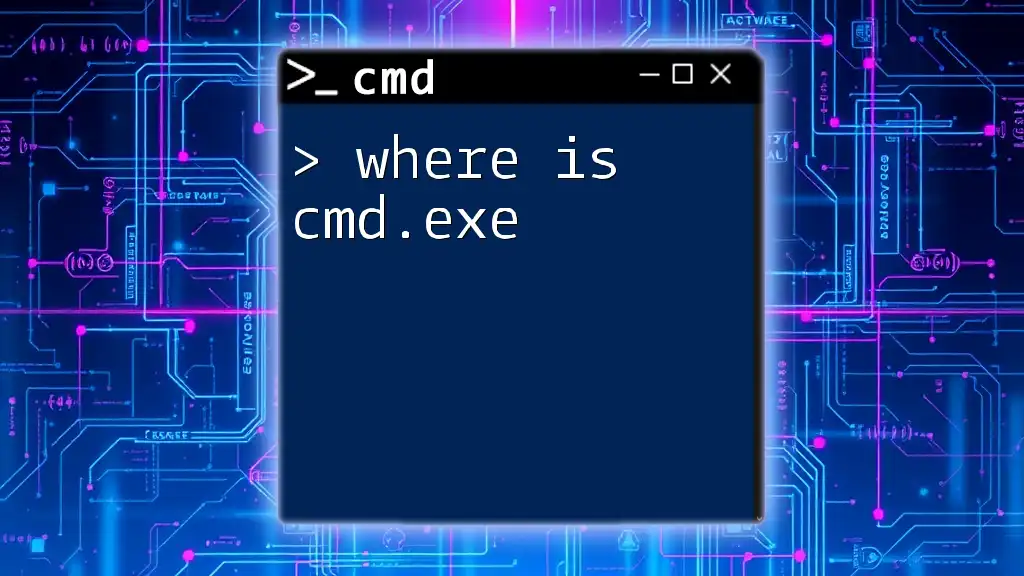The `cmd.exe /s` option starts a new command prompt while interpreting command line parameters in a simplified manner, particularly for commands that involve quotes.
Here's an example of its usage in a code snippet:
cmd.exe /s /c "echo This is a test"
Understanding cmd.exe
What is cmd.exe?
cmd.exe is the command-line interpreter for Windows operating systems. It allows users to execute commands for file management, system configuration, troubleshooting, and more, all without the need for a graphical user interface (GUI). By harnessing the power of cmd.exe, users can efficiently interact with their system, automate tasks, and access advanced features that may not be available through standard GUI methods.
Importance of Command Line in Computing
Command Line Interfaces (CLIs) offer several advantages over traditional graphical applications. These include:
- Speed: Navigating via the command line can often be faster than clicking through multiple GUI layers to accomplish the same task.
- Scripting and Automation: Users can automate repetitive tasks through scripts, improving productivity and reducing errors.
- Power and Control: The command line provides more control over system operations, including access to advanced system functions that may not be exposed in a GUI.
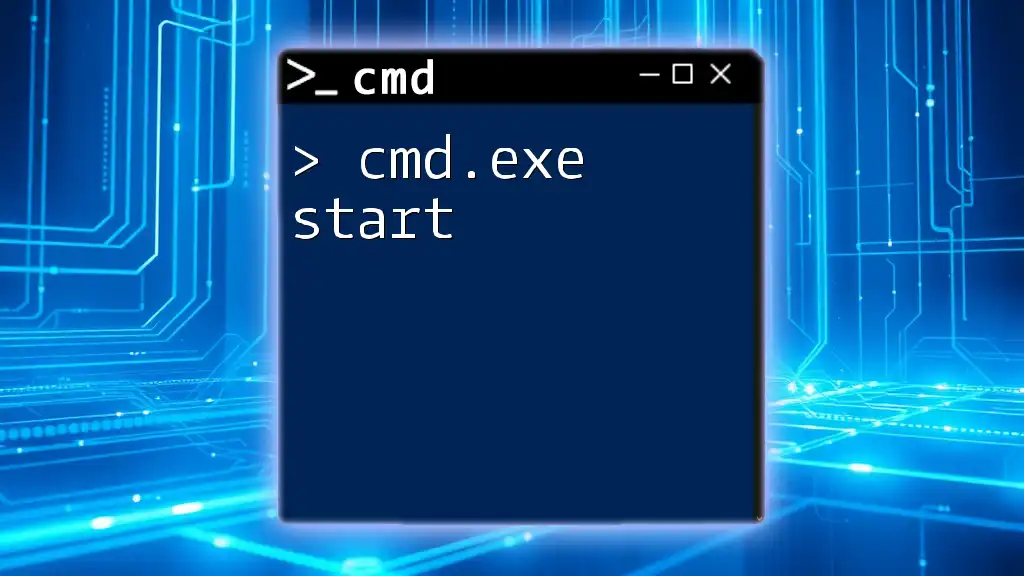
The /s Option in cmd.exe
What Does the /s Switch Do?
The /s switch is a command-line argument that modifies the behavior of certain commands in cmd.exe. In most cases, when used, it allows commands to handle files and directories recursively, affecting all subdirectories and files contained within the specified path. This is especially useful when you want to apply an operation across an entire directory tree without manually addressing each file or subdirectory.
How /s Affects Commands
Using the `/s` switch typically alters a command’s outcome by transforming it from operating on a single target to encompassing all related targets. For example, the default behavior of a command may only affect files in the specified folder, while including `/s` directs the command to also consider all nested directories.
For instance, if you're using the `dir` command without the `/s` switch, it would only list the contents of a single directory. Adding `/s` expands its output to include every file within that directory and all its subdirectories.
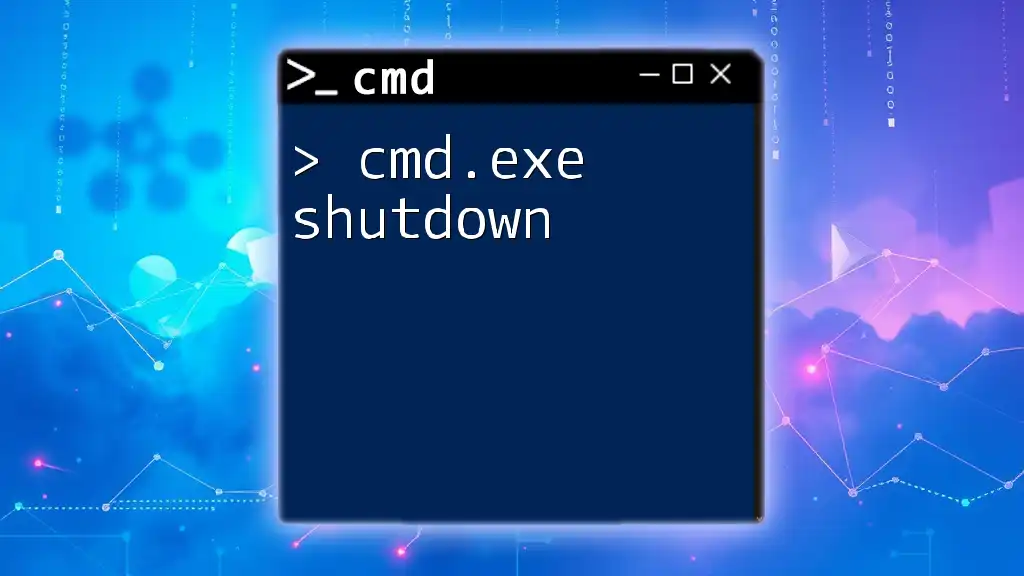
Practical Applications of the /s Switch
File Management Tasks
One common application of the `/s` switch is during file management operations, such as copying files.
Copying Files
When using the `copy` command, adding the `/s` switch allows you to copy files from a source directory and all its subdirectories to a target directory:
cmd /c copy /s C:\Documents\* D:\Backup\
In this example, every file in the `C:\Documents` directory and its subdirectories will be copied to the `D:\Backup` directory. Utilizing `/s` is beneficial for backup operations, ensuring that all relevant files are retained and available at the backup destination.
Directory Listings
The `/s` switch can also significantly enhance directory listing commands.
Using /s for Directory Searches
When using the `dir` command with the `/s` switch, you can obtain a comprehensive list of files stored in a directory and all of its subfolders:
dir /s C:\Users\*\Documents
This command would search for all documents within the user folders on drive C and display their locations. Interpreting the output becomes essential; filenames and their paths will be listed, helping users quickly locate necessary files.
System Maintenance
The `/s` switch is frequently used in system maintenance tasks as well, particularly when searching for and repairing corrupt system files.
Finding System Files
For instance, when executing the System File Checker (SFC) command:
sfc /scannow
The `/s` switch can be utilized to ensure that the scan includes all system directories. Finding and replacing corrupt files is critical for maintaining system integrity and performance.
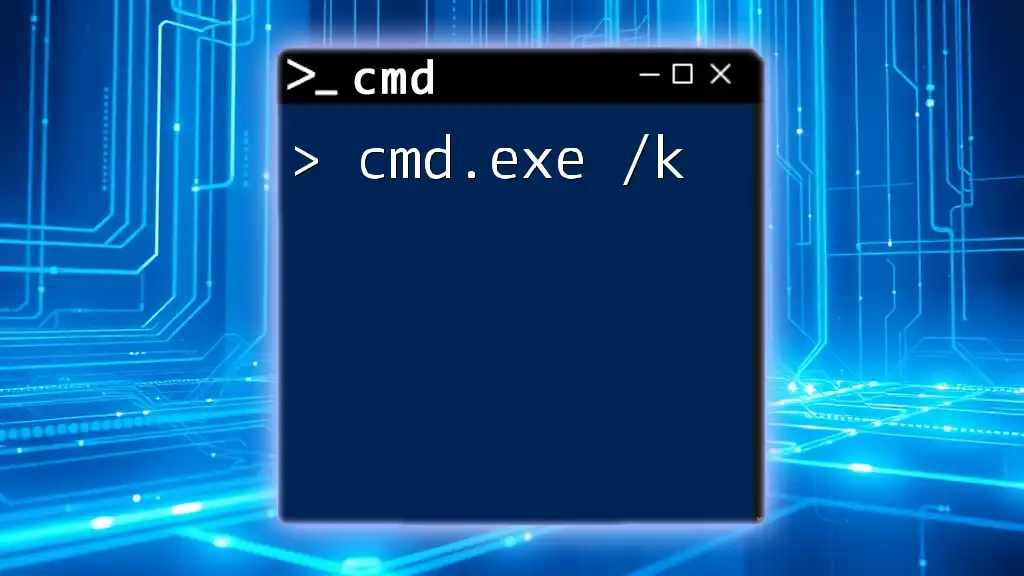
Command-Line Shortcuts with /s
Improving Productivity
Utilizing the `/s` switch streamlines numerous tasks, making command-line operations far more efficient. For example, performing a single copy or directory operation with the `/s` switch can negate the need for multiple commands that would otherwise be necessary when dealing with each directory one by one.
Best Practices
When using the `/s` switch:
- Combine it with Other Switches: Explore using it alongside other useful command modifiers to enhance functionality.
- Check Command Syntax: Before executing commands, always confirm that you are using the correct syntax to avoid unintended consequences.

Troubleshooting Common Issues
When Commands Fail with /s
Commands that include the `/s` switch may sometimes result in errors, particularly if directory paths are incorrect or if the user lacks the proper permissions. Common error messages may include access violations or directory not found messages.
Solutions usually involve:
- Double-checking Paths: Ensure that all specified paths are correct and that the intended directories exist.
- Running as Administrator: Some commands require administrative privileges, especially when accessing protected directories.
Ensuring Command Compatibility
Not all cmd.exe commands support the `/s` switch. Before running commands, it's prudent to verify which commands accept it. Quick references in the command help documentation (`command /?`) can be beneficial in this regard.
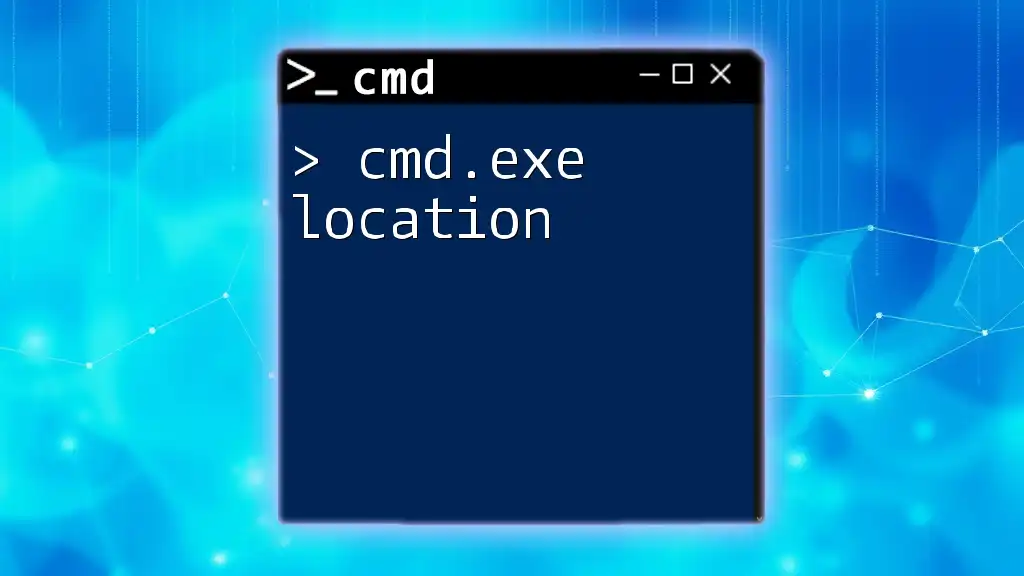
Additional Resources
Further Reading
For an in-depth understanding, consider exploring the official Microsoft documentation on cmd.exe. Various online platforms and books also provide tutorials and exercises tailored for mastering command-line skills, particularly for beginners and advanced users alike.
Command Line Tools and Utilities
Several tools complement cmd.exe and enhance command-line capabilities. GUI tools such as File Explorer also support command line functionalities, often with drag-and-drop feature sets that can streamline workflows even further.
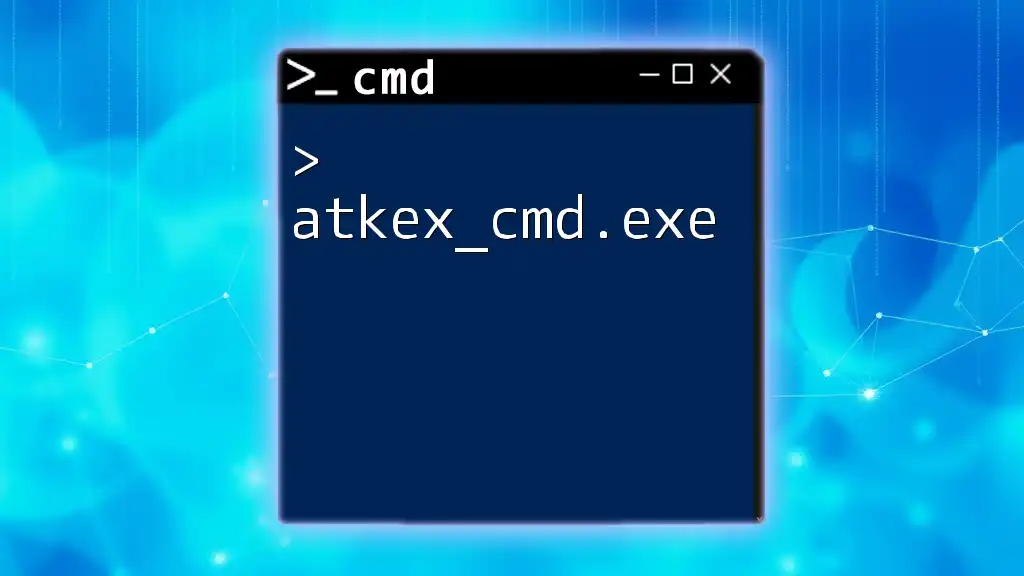
Conclusion
Mastering cmd.exe /s opens up a world of efficiency and automation in Windows system management. Understanding its implications and practical applications will not only enhance your productivity but enable you to carry out advanced task management seamlessly. Practice using the `/s` switch regularly and explore additional cmd.exe commands to further sharpen your command-line prowess.
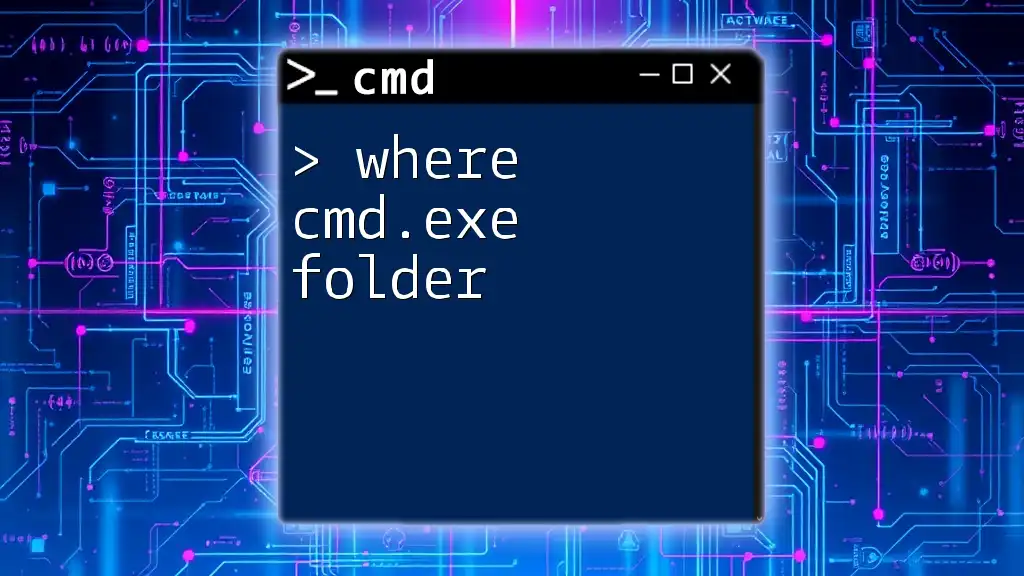
FAQs
What are the risks of using cmd.exe?
Using cmd.exe requires caution since incorrect commands can lead to data loss or system instability. Increasing your familiarity with command structures and testing on non-critical systems is advisable.
Can I use cmd.exe /s on other operating systems?
The syntax and functionality of cmd.exe are specific to Windows. Other operating systems, like Linux, have their versions of command-line interfaces (like Bash) that offer similar functionalities but may differ in syntax.
How can I learn more about cmd.exe commands?
Consider utilizing online tutorials, forums, and documentation. Hands-on practice is essential, so try executing various commands in a safe environment to become more comfortable with cmd.exe's capabilities.