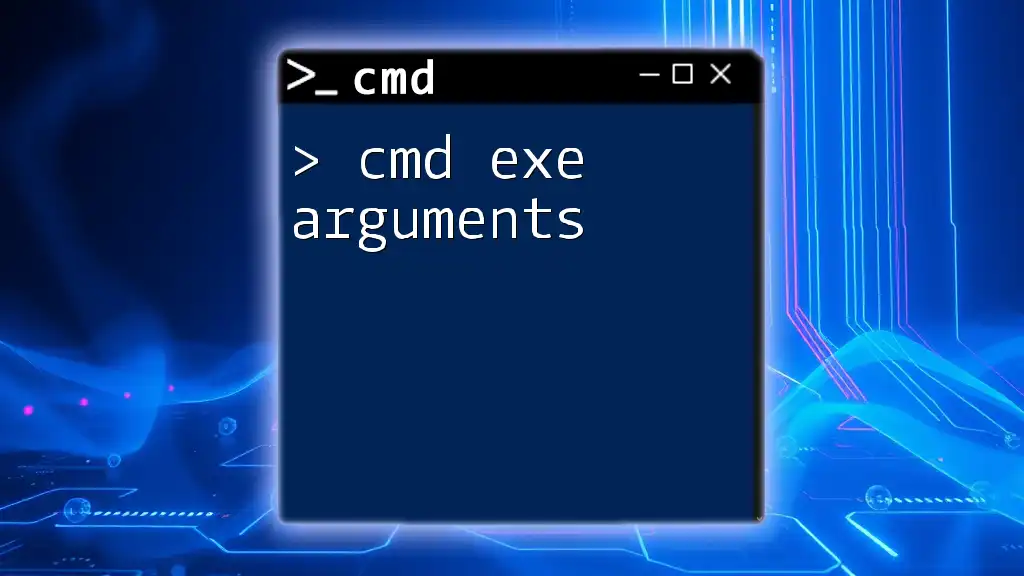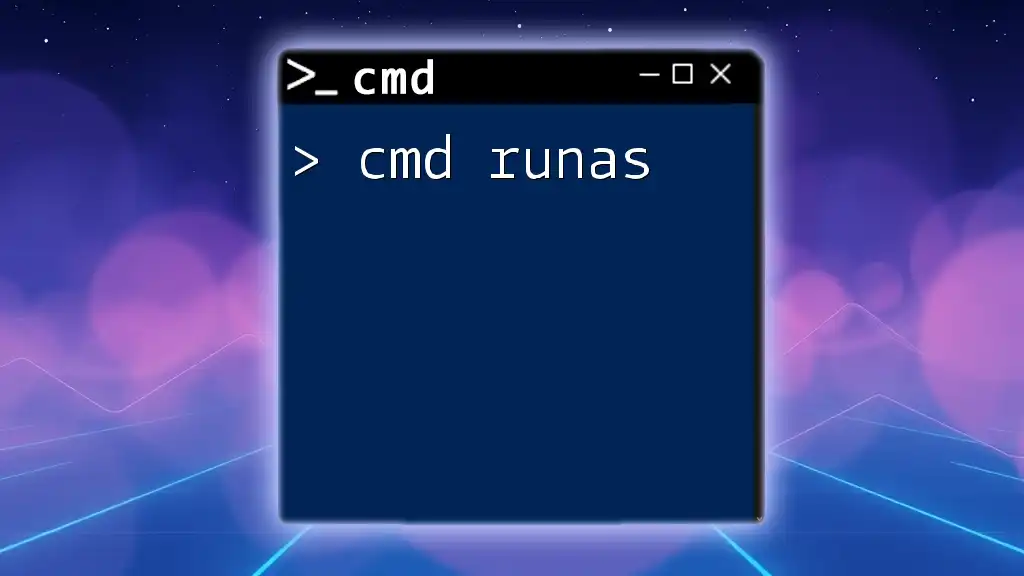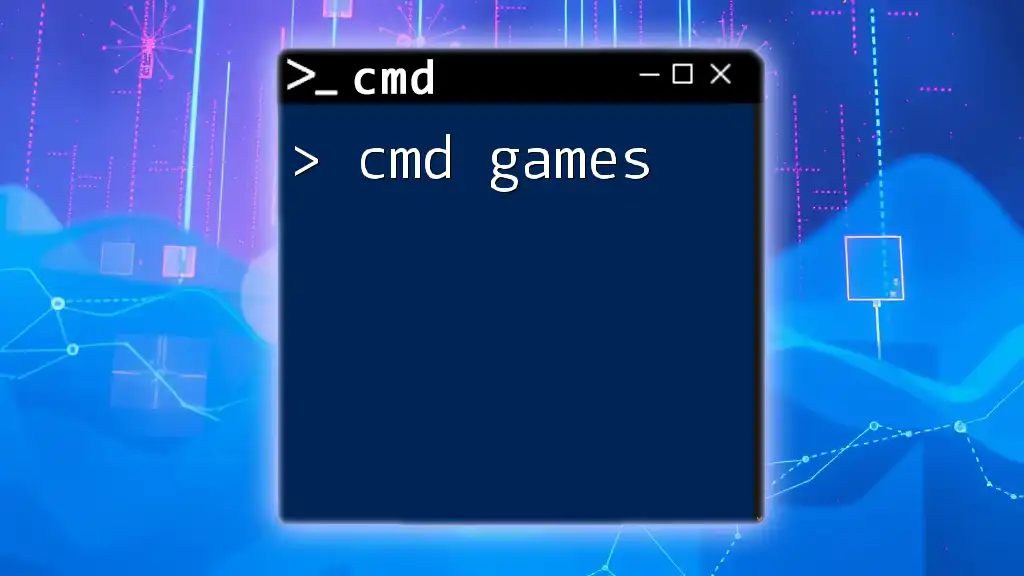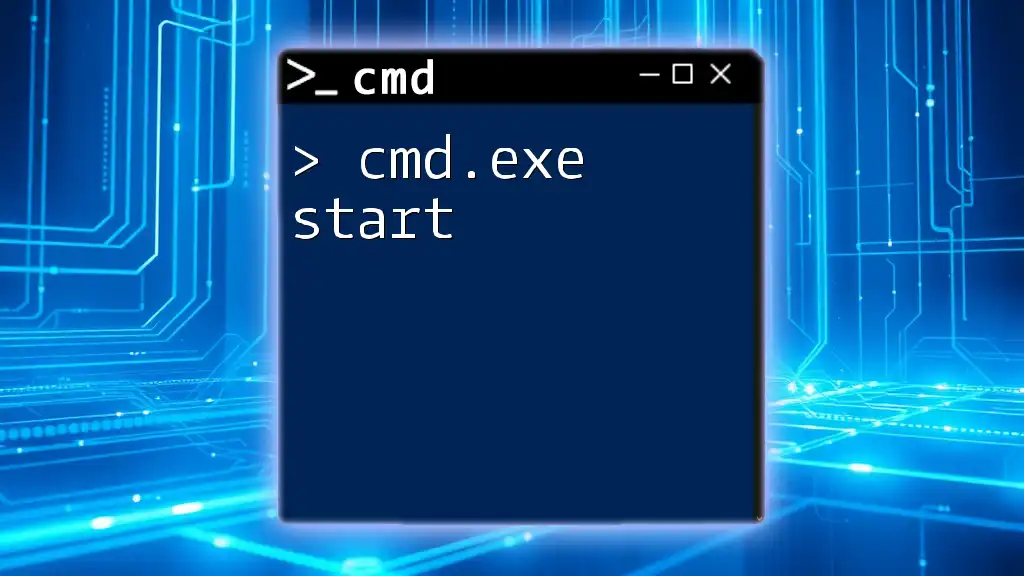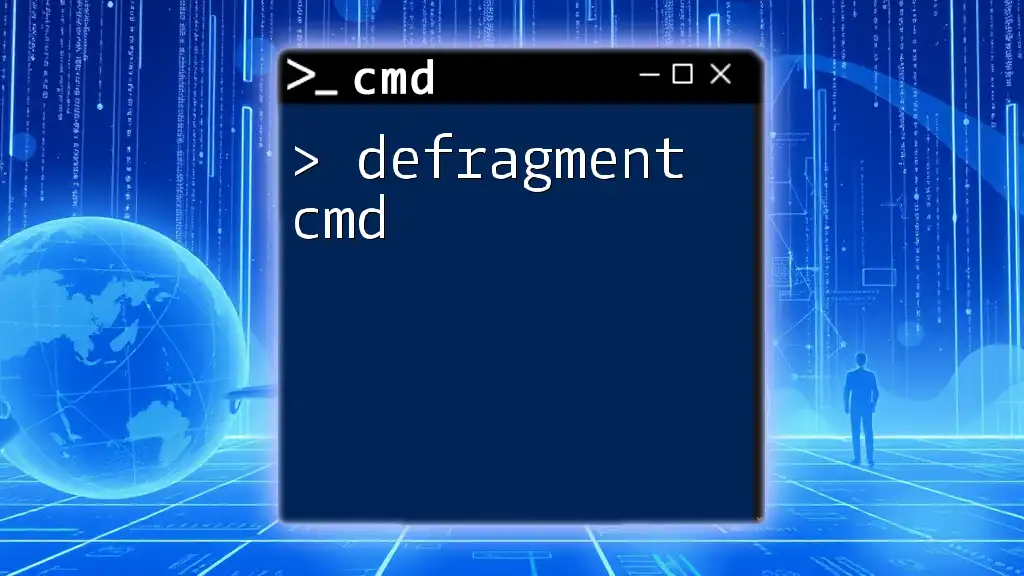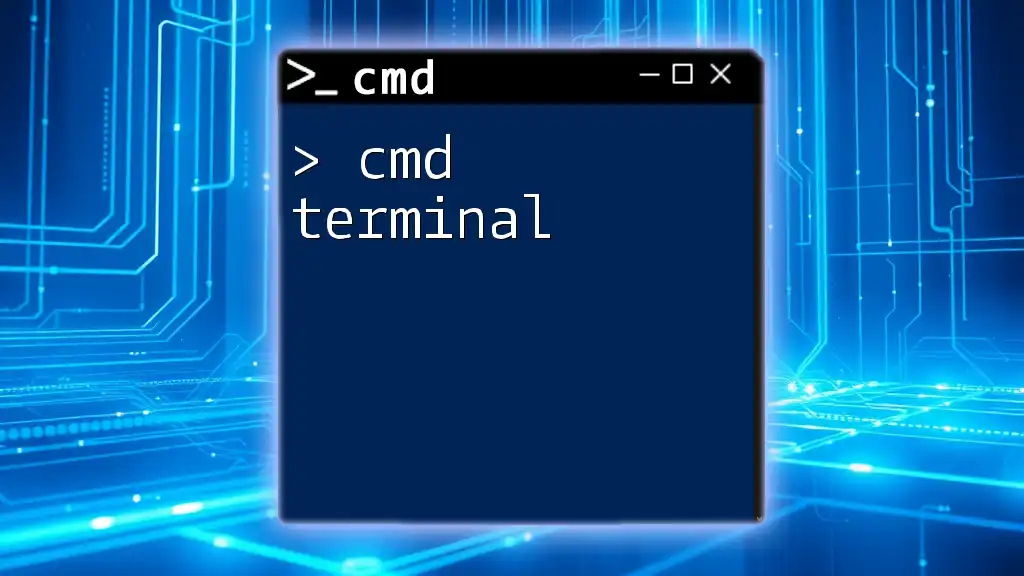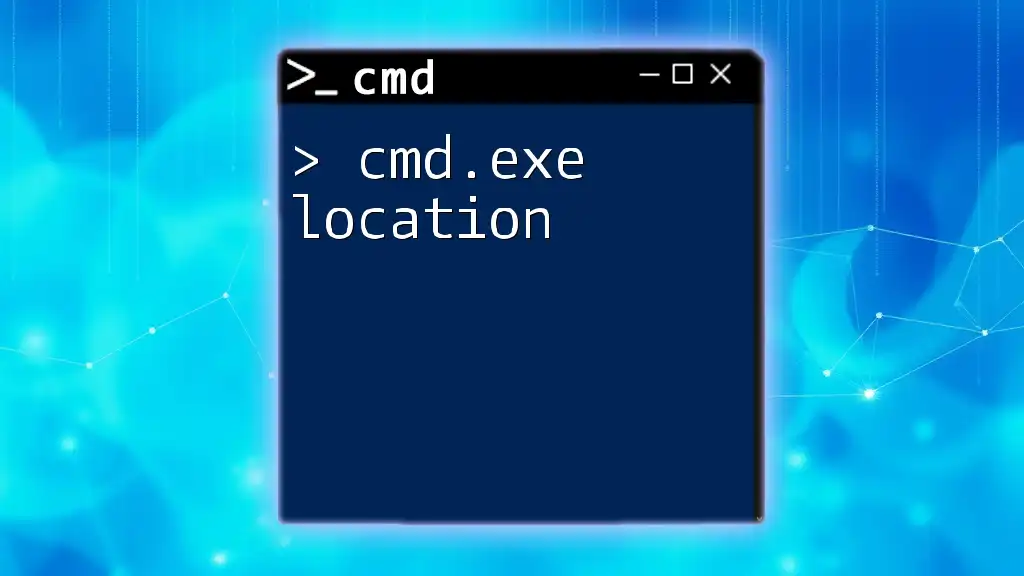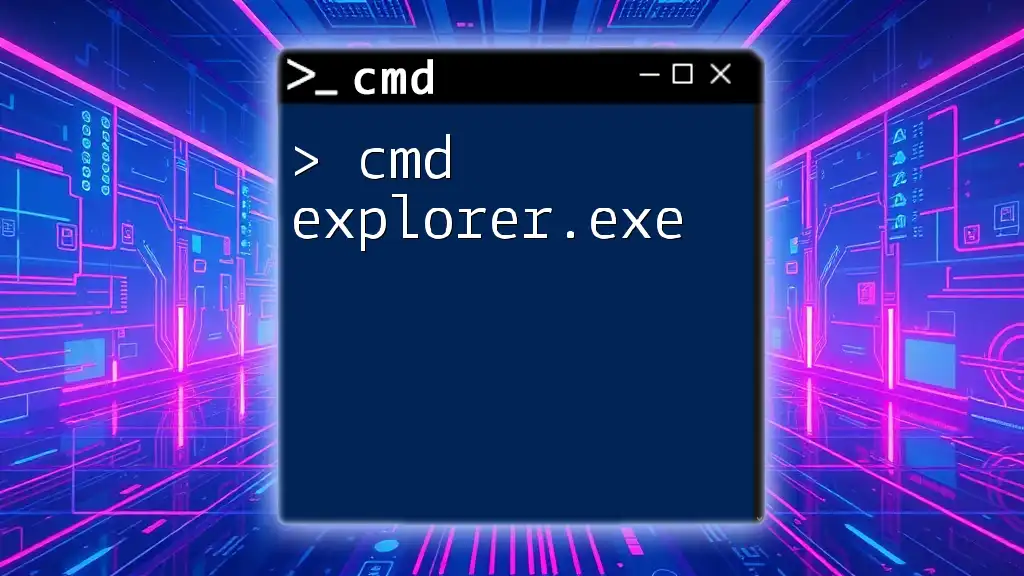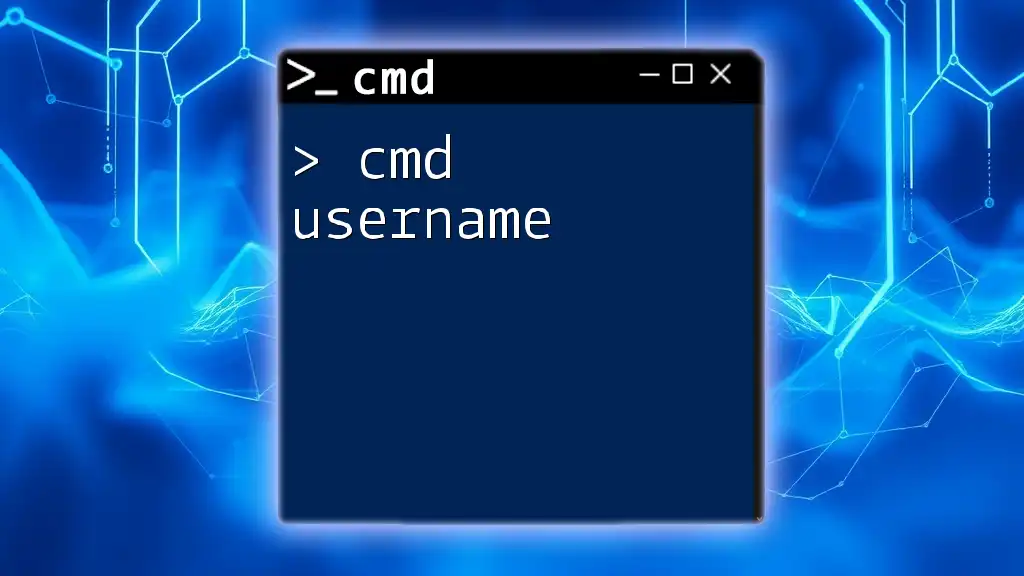CMD executable (cmd.exe) arguments are parameters passed to commands to modify their behavior or specify additional input, allowing users to customize operations in the command line interface.
runapp.exe -mode fast -debug
What are cmd.exe Arguments?
cmd.exe arguments are additional parameters you provide to commands within the Command Prompt (cmd.exe) environment. These arguments modify how a command operates or refine its output. Understanding cmd.exe arguments is essential for effectively utilizing the command-line interface, as they enable users to leverage the full power of various commands beyond their default functionality.
How cmd.exe Arguments Differ from Regular Commands
While a command like `dir` simply lists the contents of a directory, adding an argument such as `/p` modifies that command to pause after each screen of information. This distinction is crucial as it transforms a standard operation into a more customized query.
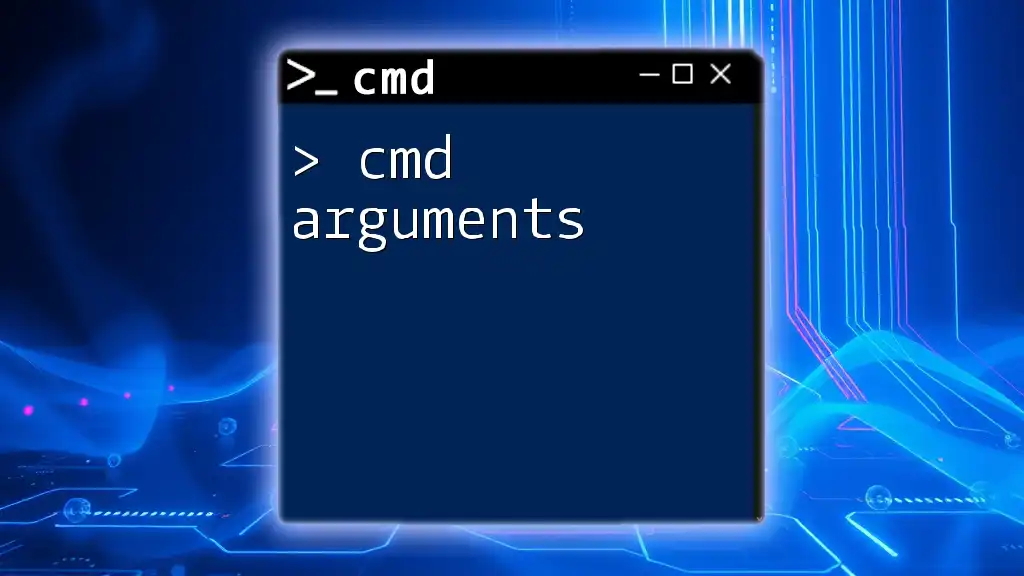
Why Use cmd.exe Arguments?
Using cmd.exe arguments enhances efficiency, particularly in repetitive tasks, automation, and complex operations. Here are key reasons to utilize cmd.exe arguments:
- Efficiency: Commands can be executed with specific parameters rather than running through a series of commands manually. This saves time.
- Automation: Scripting can include arguments that allow automated tasks to operate under specific conditions or with unique settings.
- Customization: Adjusting commands with arguments can deliver tailored results, making tools and commands meet the precise needs of users.
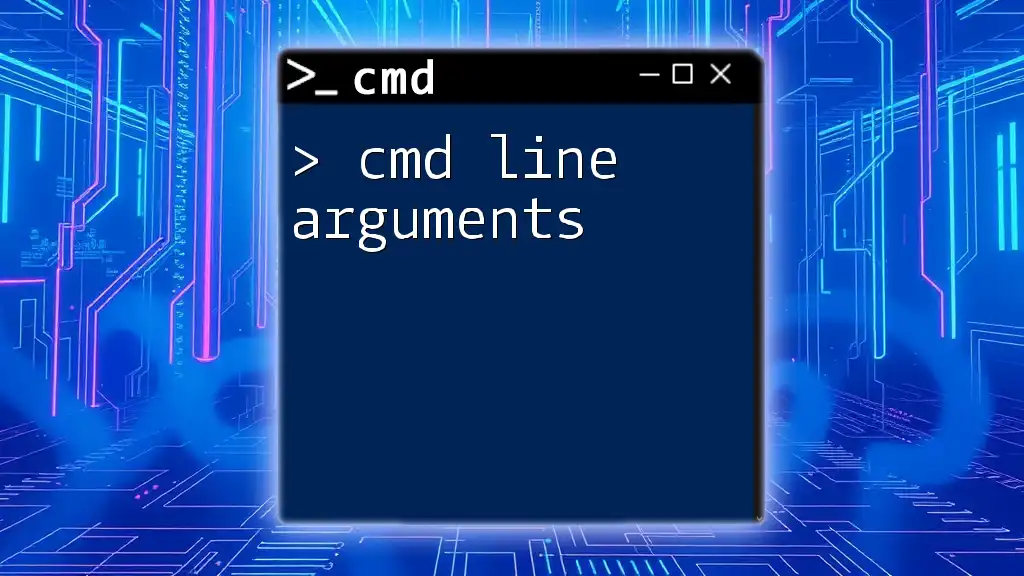
Basic Structure of cmd.exe Commands
The basic structure of a cmd.exe command consists of the command itself followed by any arguments.
Here's a breakdown of the syntax:
- Command: The main instruction (e.g., `dir`).
- Arguments: The additional parameters that modify the command (e.g., `/p`).
Example Command with Arguments
dir /p
In this example, `dir` is the command that lists directory contents, while `/p` is an argument that prompts the output to pause after each page, allowing the user to view extensive listings without it scrolling off-screen.

Common cmd.exe Arguments
Understanding frequently used cmd.exe arguments can significantly enhance your command line skills. Here’s an overview of some common commands and their arguments:
File Management
-
`dir`: This command lists files and directories within a specified location.
- Example:
dir /wThis usage presents the directory contents in wide format, making it easier to read.
-
`copy`: This command is used to copy one or more files to another location.
- Example:
copy source.txt destination.txtHere, `source.txt` is the file you want to copy, and `destination.txt` is where you want to copy it to.
-
`del`: This command deletes one or more files.
- Example:
del /q file.txtThe `/q` argument enables quiet mode, suppressing prompts for confirmation.
System Configuration
-
`ipconfig`: This command displays the current network configuration.
- Example:
ipconfig /allUsing the `/all` argument reveals detailed information about all network interfaces.
-
`ping`: This command checks the network connection to another system.
- Example:
ping google.com -tHere, the `-t` argument causes the command to continue pinging until interrupted, allowing users to test connectivity over time.
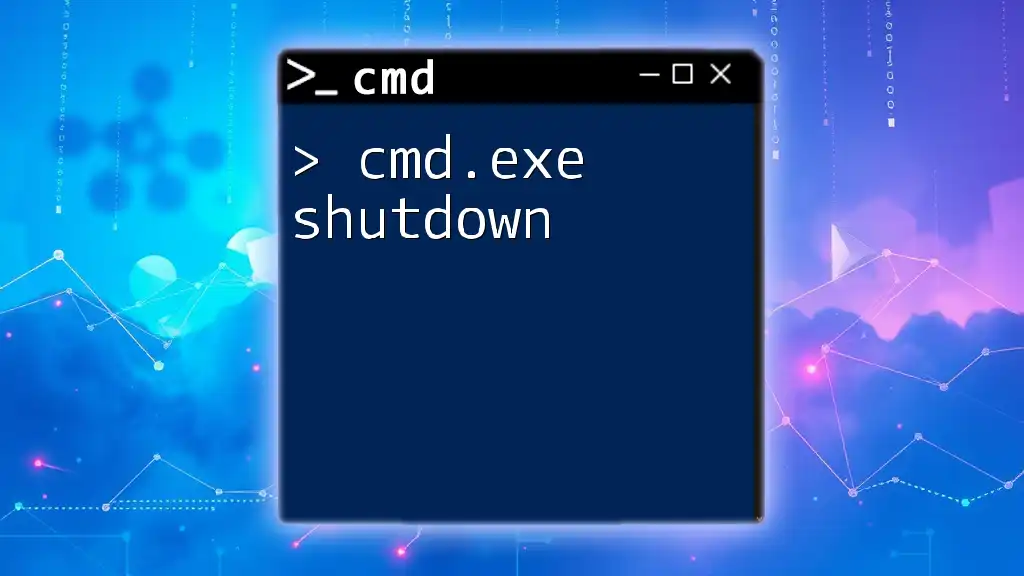
Advanced cmd.exe Arguments
For users looking to go beyond basic commands, cmd.exe arguments can facilitate advanced functionalities and scripting.
Scripting with cmd.exe
Batch files enable you to execute multiple commands with a single file. You can also pass arguments to these scripts for dynamic operations.
Example: A simple batch file utilizing cmd.exe arguments:
@echo off
echo Hello %1
In this script, `%1` refers to the first argument passed to the script. If you run `myscript.bat World`, the output would be `Hello World`.
Conditional Execution
Conditional execution utilizes cmd.exe arguments to allow commands to run based on specific conditions.
Example:
if exist file.txt echo File exists
In this command, if `file.txt` exists in the current directory, the command will output `File exists`. This can be effective for ensuring a file is available before trying to access it.
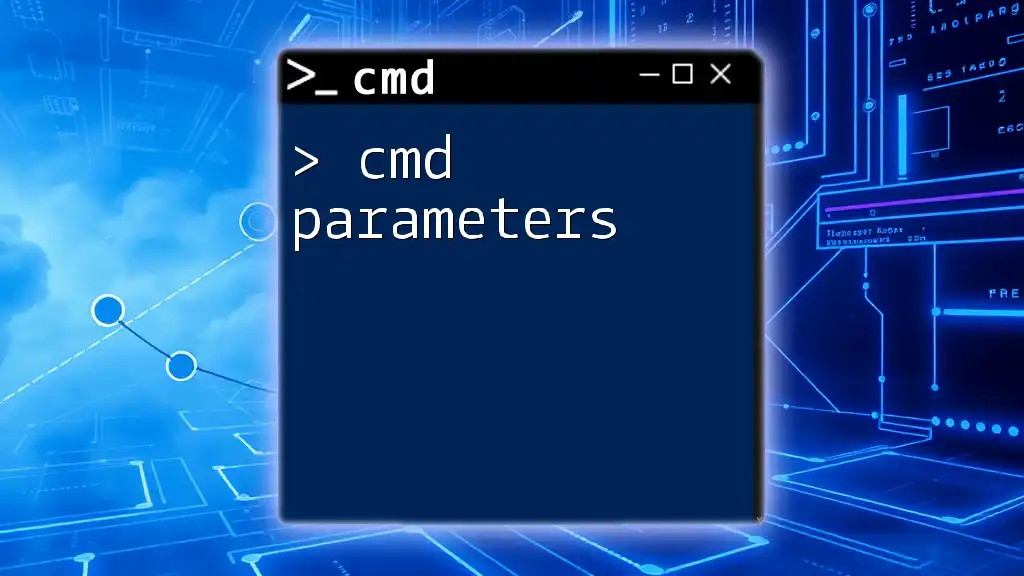
Using cmd.exe Arguments in Scripts
Incorporating cmd.exe arguments in scripts allows for more dynamic and flexible implementations.
Best Practices:
- Always handle user input carefully to avoid errors.
- Provide meaningful error messages so users know what went wrong if a command fails.
Example: A batch script that accepts multiple arguments:
@echo off
echo You have entered %1 and %2
If executed with `myscript.bat First Second`, the output will be `You have entered First and Second`, demonstrating how to capture and use any number of input arguments.
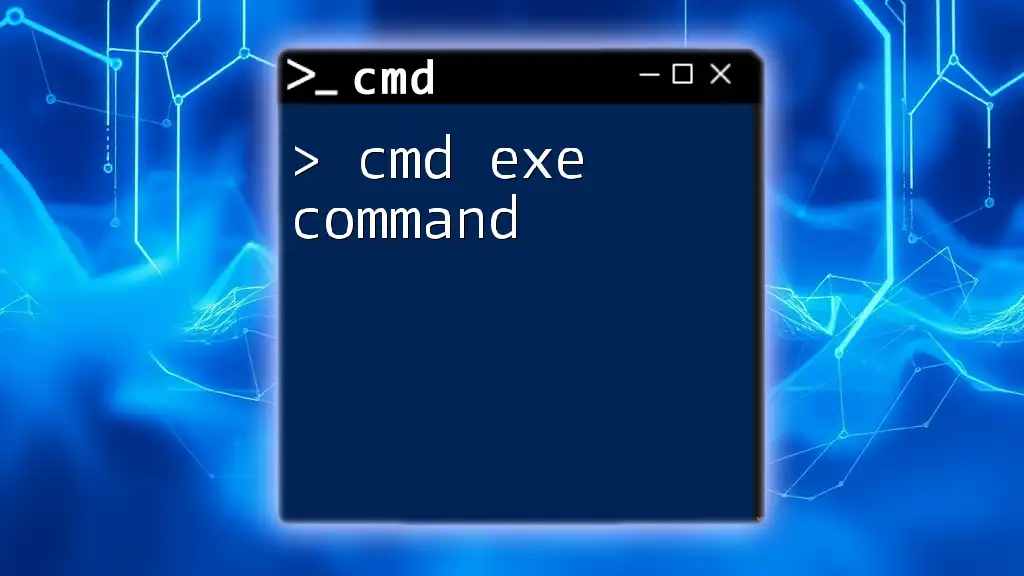
Tips and Tricks for Efficient Use of cmd.exe Arguments
To maximize your efficiency in using cmd.exe arguments:
- Avoid common pitfalls: Always double-check the syntax of your commands to prevent mistakes. For instance, using the wrong argument could result in unexpected behavior.
- Utilize shortcuts: Familiarize yourself with frequently used commands and their options to boost your speed.
- Leverage tools: Explore command line utilities that can help enhance your cmd.exe experience, such as automation tools and schedulers.

Conclusion
Understanding cmd.exe arguments opens a wide range of possibilities for utilizing the Command Prompt effectively. Whether you are automating tasks, managing files, or troubleshooting network issues, mastering these arguments can significantly increase your command line proficiency.
Practice is key. Engage with cmd.exe regularly, experiment with different commands and their arguments, and you’ll quickly become adept at harnessing the full power of the command line.