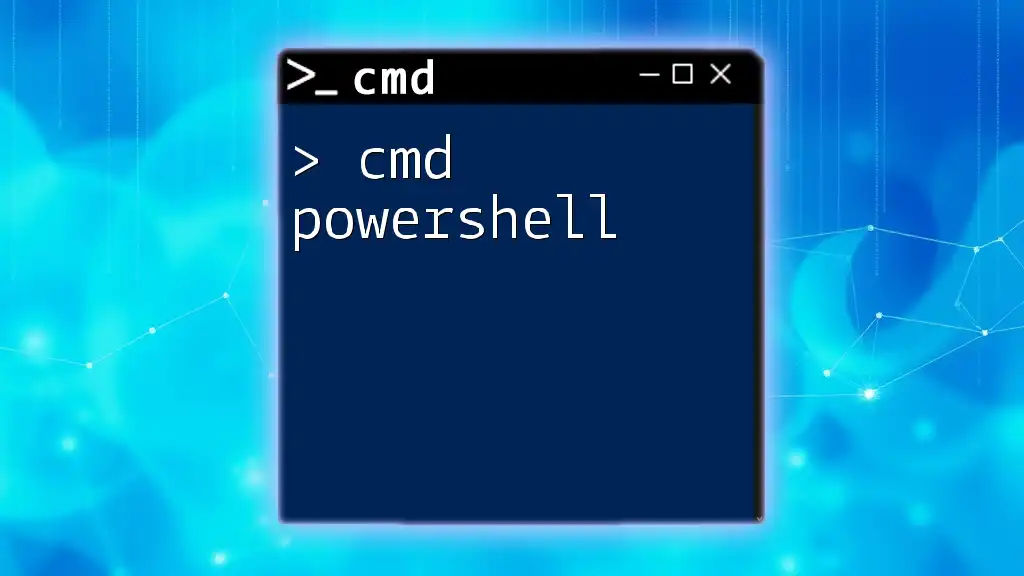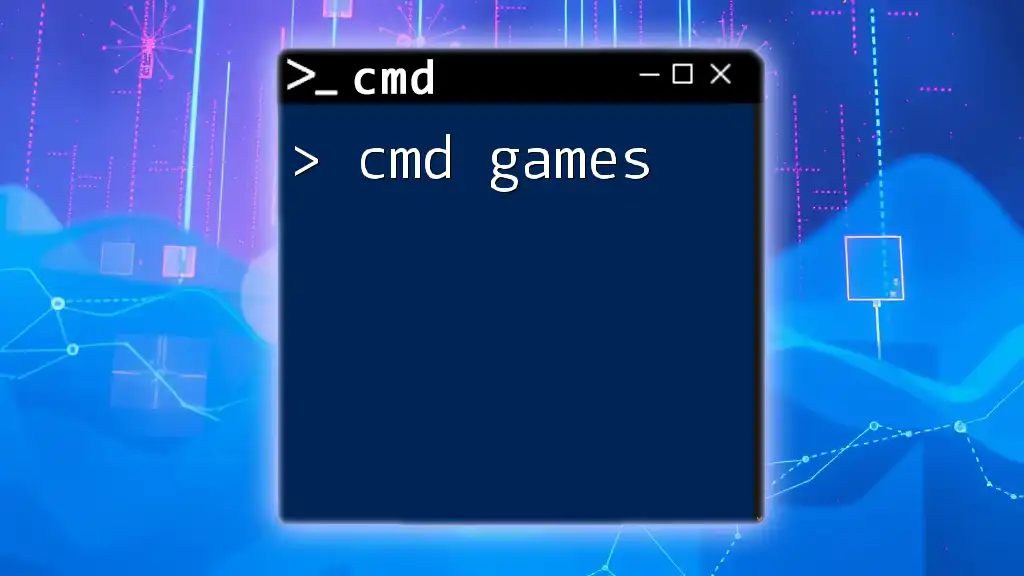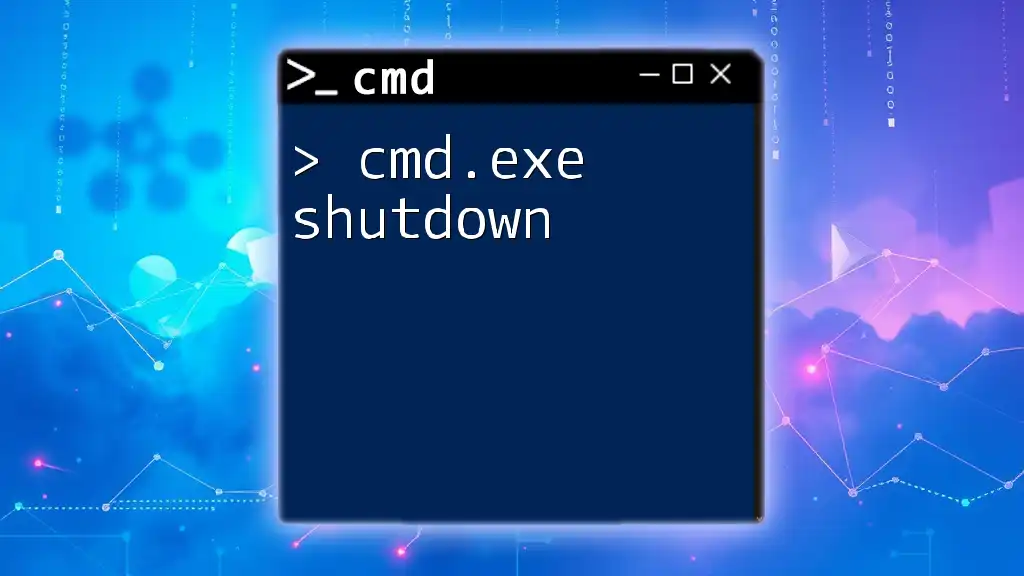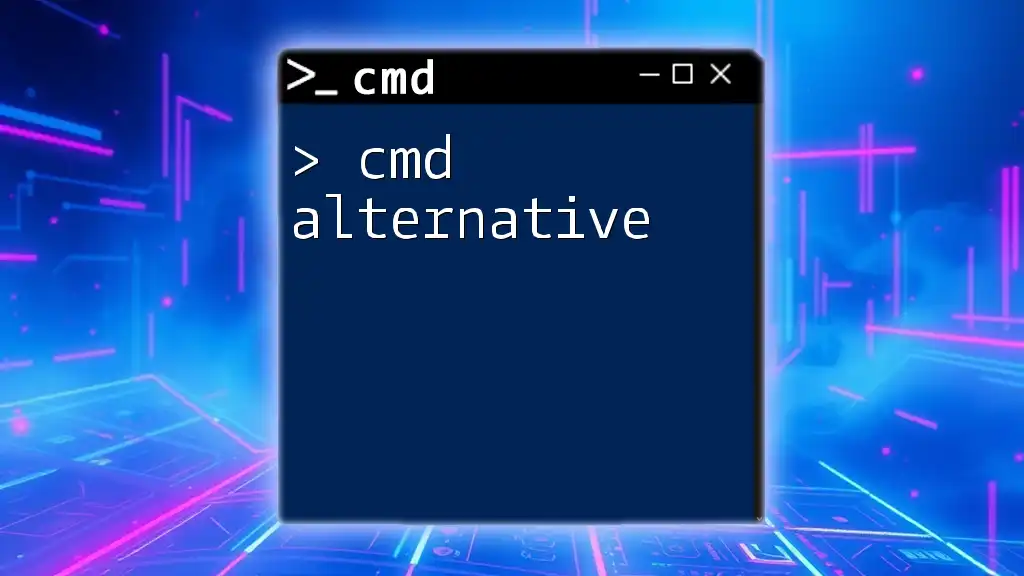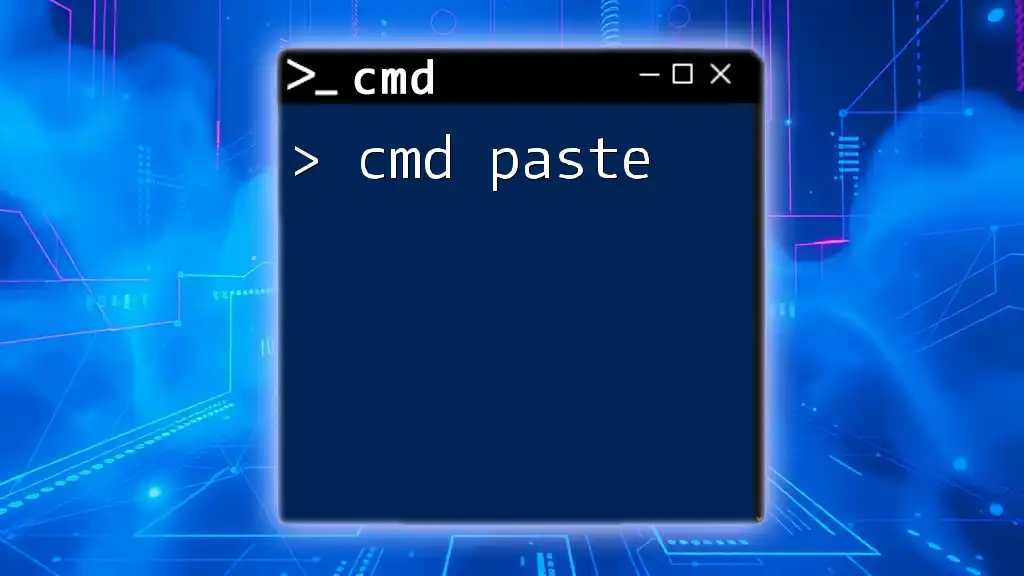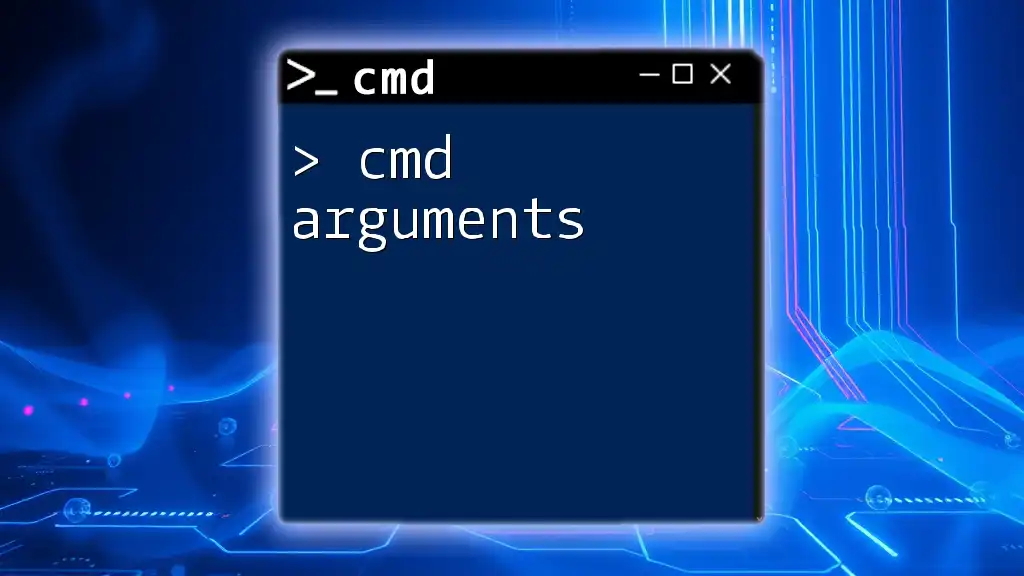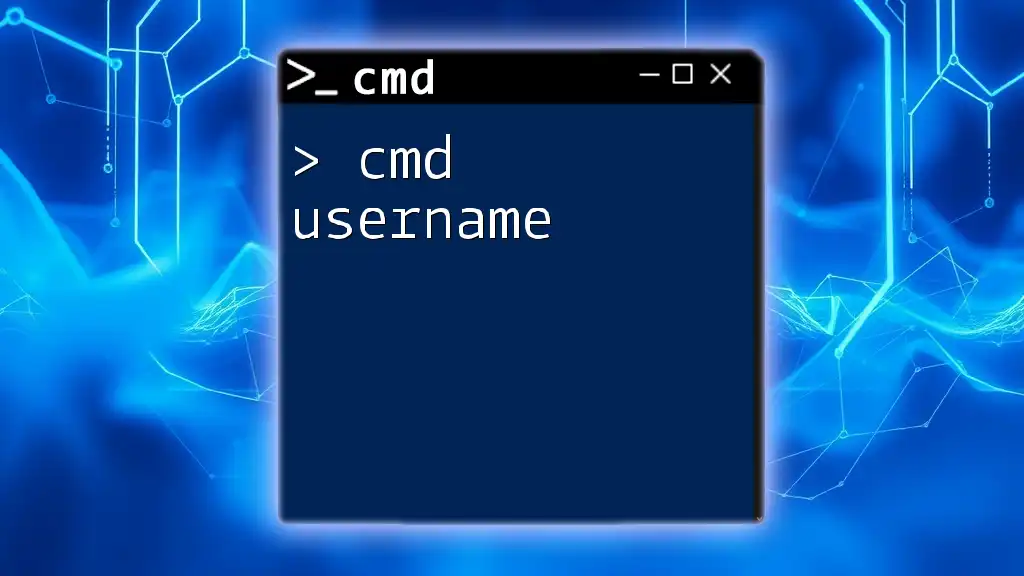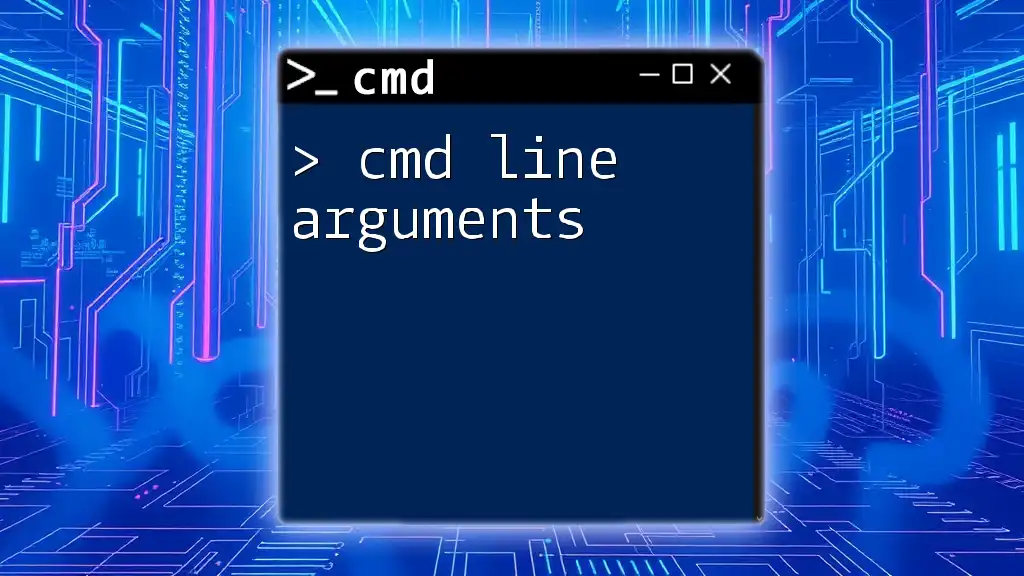CMD EXE parameters are additional instructions you can provide to a command to modify its behavior or target specific tasks when executing commands in the Command Prompt.
Here's a code snippet illustrating how to use a parameter:
dir /w /p
In this example, the `dir` command lists directory contents, with `/w` formatting the output in a wide format and `/p` pausing after each screen of output.
What are cmd.exe Parameters?
Cmd.exe parameters refer to the specific pieces of information you can provide alongside command line instructions in the Command Prompt in Windows. These parameters help modify the behavior of commands, allowing for more precise control over their execution. Understanding cmd.exe parameters is crucial for effective command line use, enabling you to execute commands in a more efficient and powerful way.
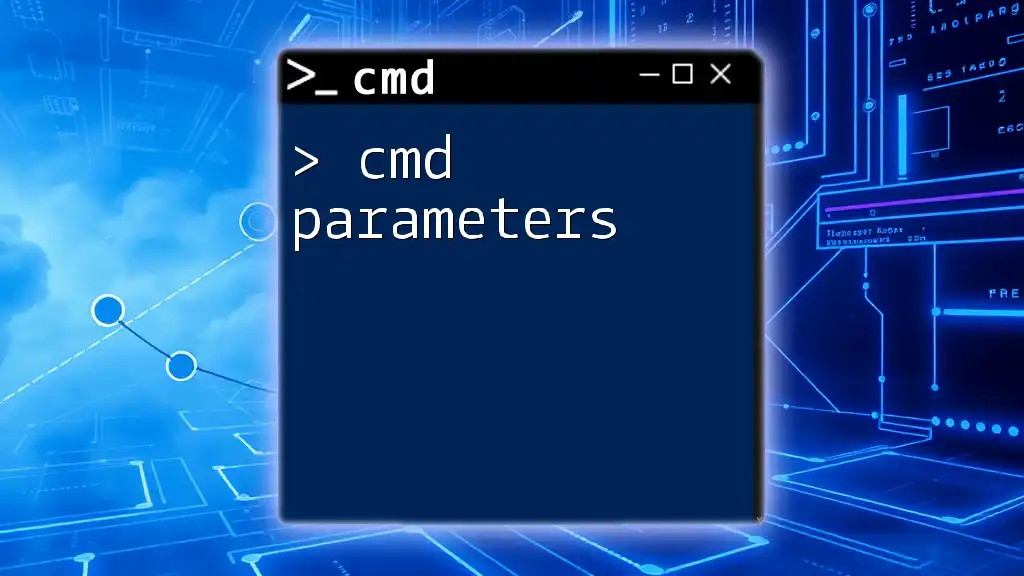
Why Learn cmd.exe Parameters?
Mastering cmd.exe parameters offers numerous benefits. It enhances your productivity, facilitates better system management, and empowers you to automate tasks. By learning how to leverage parameters effectively, you can achieve results more quickly and handle complex tasks with ease.
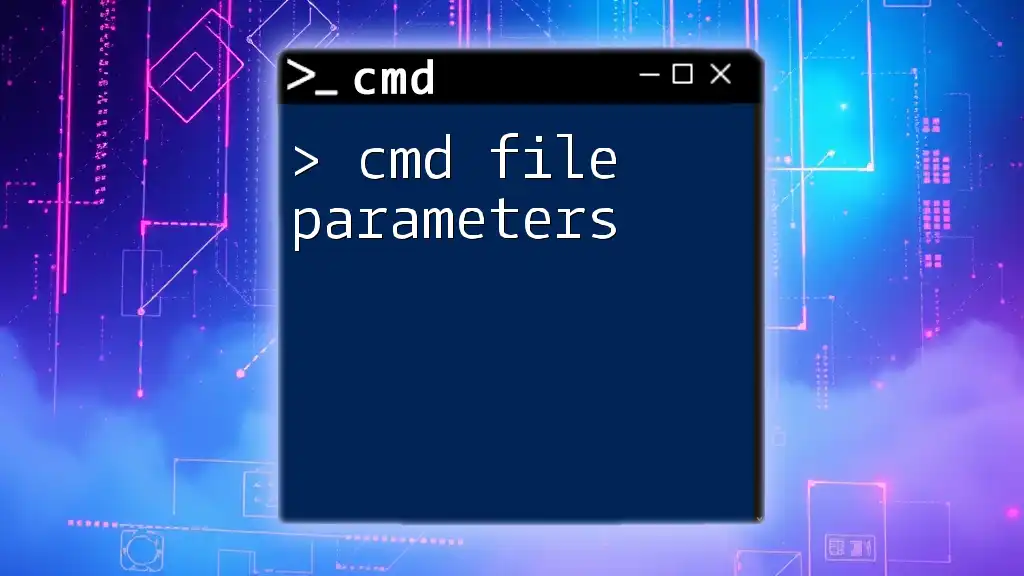
What is cmd.exe?
Cmd.exe is the command line interpreter for Windows operating systems. It provides a text-based interface where users can execute various commands to perform tasks directly on their system. With its roots in MS-DOS, cmd.exe remains relevant today, providing powerful tools for developers, system administrators, and tech-savvy users.
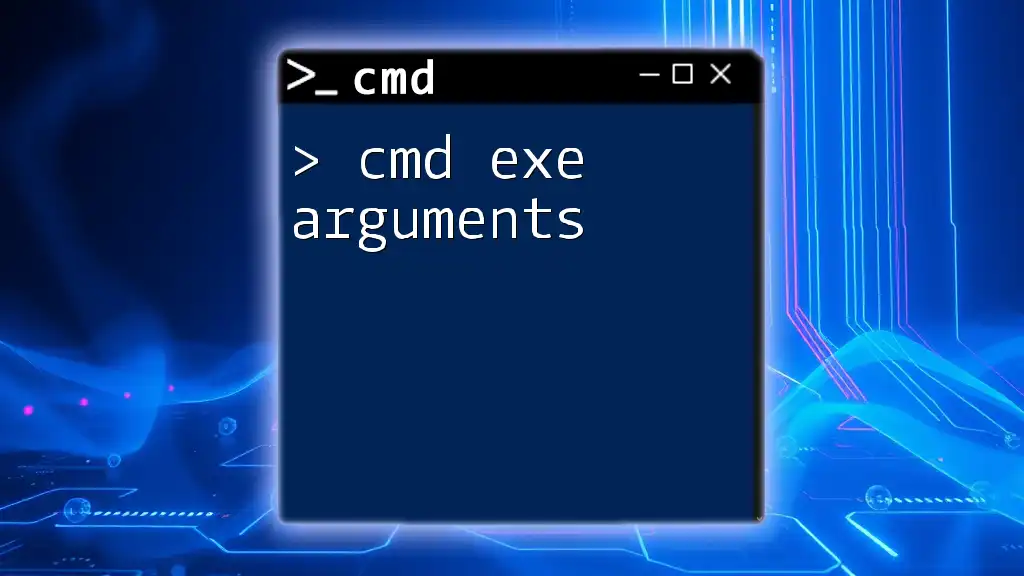
Basic Command Line Concepts
At its core, command line operation involves three primary elements: commands, arguments, and switches. Commands execute actions, while arguments provide additional information required for the command. Switches, or flags, modify the command's default behavior.
- Parameters vs. Arguments: While often used interchangeably, parameters typically refer to the specific particulars needed to complete a command, such as file paths or options, whereas arguments may refer to more generalized input passed to commands.
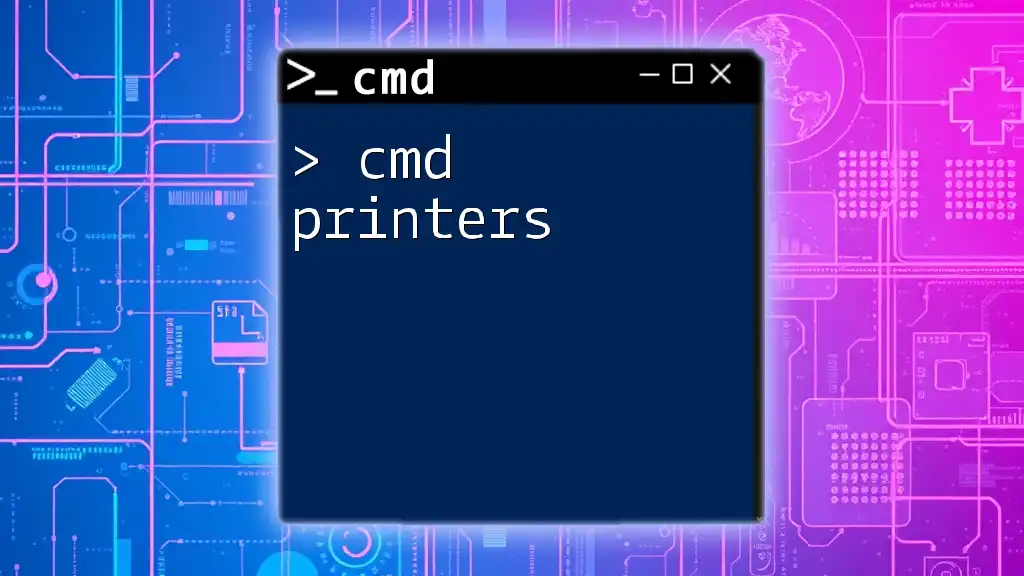
Types of cmd.exe Parameters
Arguments
Arguments are essential inputs that you provide to commands to specify what operations to perform. For example, in the command:
copy file1.txt file2.txt
`file1.txt` is the source file you want to copy, and `file2.txt` is the destination file. Understanding how to set these arguments properly allows you to work with files and directories more effectively.
Switches (Flags)
Switches or flags are options that modify how a command runs. They are usually preceded by a `/` symbol. For example, the command:
dir /s /p
includes two switches. The `/s` switch tells the command to list all files in the specified directory and its subdirectories, while the `/p` switch pauses the output after each screenful of data, making it easier to read.
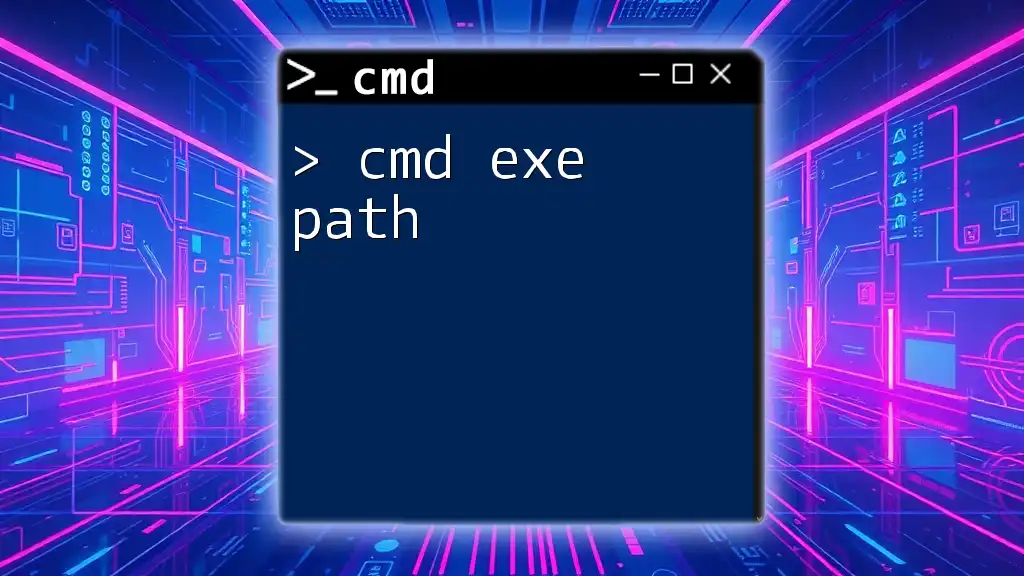
Common cmd.exe Commands and Their Parameters
File Management Commands
Copy Command
The `copy` command allows you to duplicate files. The syntax is as follows:
copy [source] [destination]
For example, using an additional switch:
copy /y source.txt destination.txt
The `/y` switch suppresses confirmation prompts when overwriting files.
Move Command
The `move` command transfers files or directories from one location to another:
move [source] [destination]
Using it with a switch:
move /y file.txt D:\Backup
The `/y` switch again suppresses confirmation prompts, making your movement of files quicker and smoother.
Directory Management Commands
Dir Command
The `dir` command lists the contents of a directory with various switches that enhance its functionality. For instance:
dir /a /b
This command will show all files, including those that are hidden (`/a`), in a bare format without additional details (`/b`).
Mkdir Command
`mkdir`, short for "make directory," is used for creating directories. You can simply use:
mkdir "New Folder"
Adding parameters to handle special conditions is also possible, but this is the basic usage to create a new directory.
Network Commands
Ping Command
The `ping` command tests network connectivity to a specific IP address or domain:
ping -t google.com
The `-t` switch causes the command to ping indefinitely until stopped, which is useful for diagnosing persistent connectivity issues.
Ipconfig Command
This command provides detailed information about the network configuration of your machine:
ipconfig /all
The `/all` switch displays extensive details about each network interface, including MAC addresses and DNS servers, making it an invaluable tool for network diagnostics.
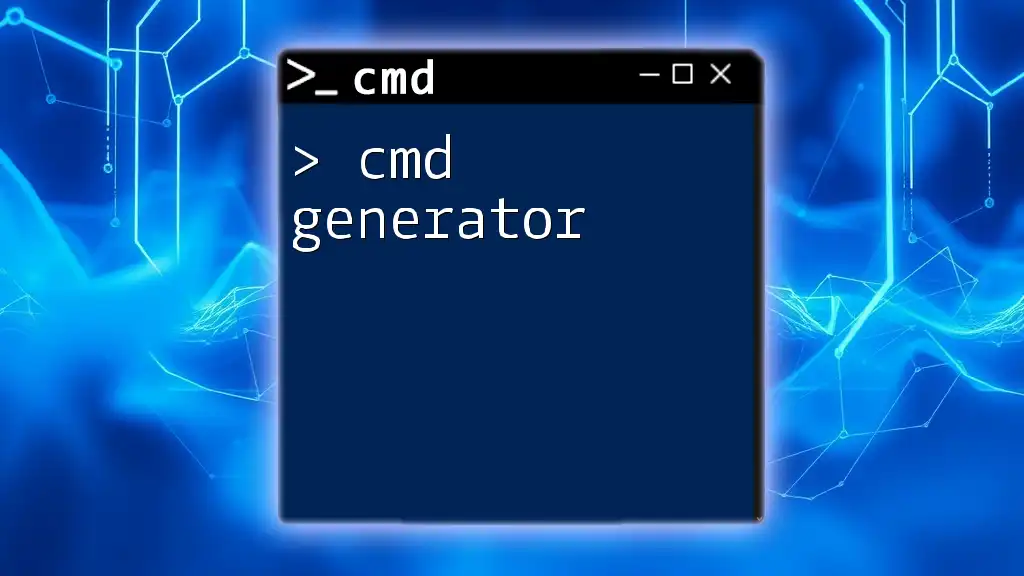
How to Use cmd.exe Parameters Effectively
Chaining Commands with Parameters
You can execute multiple commands sequentially using `&&` and `||`. The `&&` operator runs the second command only if the first command succeeds:
cd FolderName && dir
This command changes to the specified folder and then lists its contents only if the `cd` command is successful.
Combining Switches
When using multiple switches, it's important to understand their compatibility and the order in which they should be entered. For instance:
xcopy /s /e Source Destination
Here, `/s` copies directories and subdirectories except empty ones, while `/e` includes empty directories, allowing for a complete backup of your source.
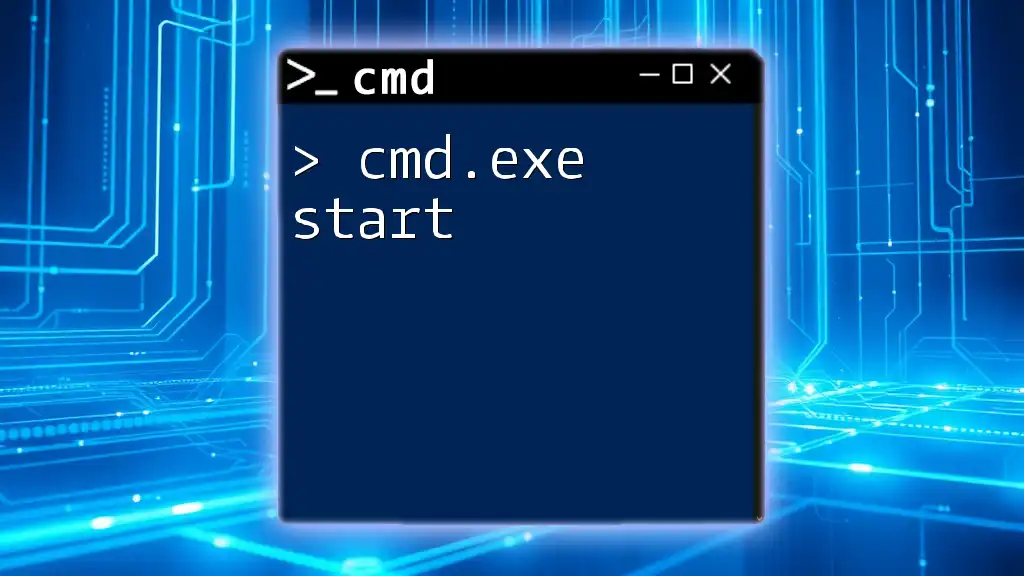
Testing and Debugging cmd.exe Commands
Common Errors and How to Resolve Them
Familiarizing yourself with frequent command errors—such as "File Not Found" or "Access Denied"—is essential for efficient troubleshooting. Each error typically leads to insights about the command and parameters needed.
Best Practices for Writing Command Line Scripts
When drafting command line scripts, always include comments using `REM` or `::` for clarification. This practice enhances clarity and readability, making scripts easier to maintain.
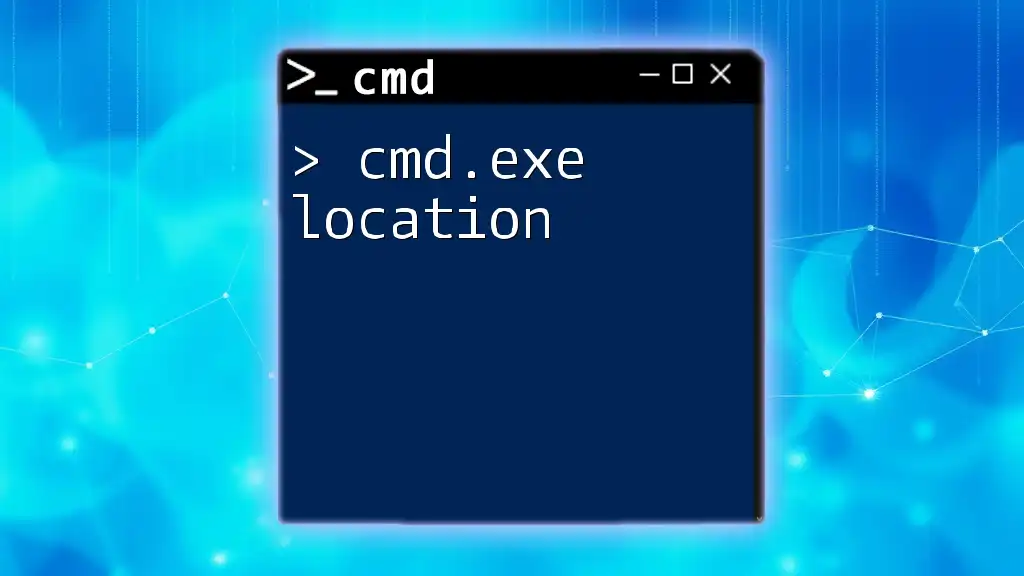
Advanced Topics in cmd.exe Parameters
Creating Batch Files
Batch files are sequences of commands saved in `.bat` files. They allow for automation of repetitive tasks. Here’s an example of a simple backup script:
@echo off
xcopy "C:\Data" "D:\Backup" /s /e /y
echo Backup completed successfully.
This script copies data from one directory to another, using parameters for a complete backup without prompting for confirmation.
Using Environment Variables in Commands
Environment variables provide dynamic values about the system environment. For example:
echo %USERPROFILE%
This command outputs the path to the user’s profile directory, helping you customize commands and scripts based on user-specific settings.
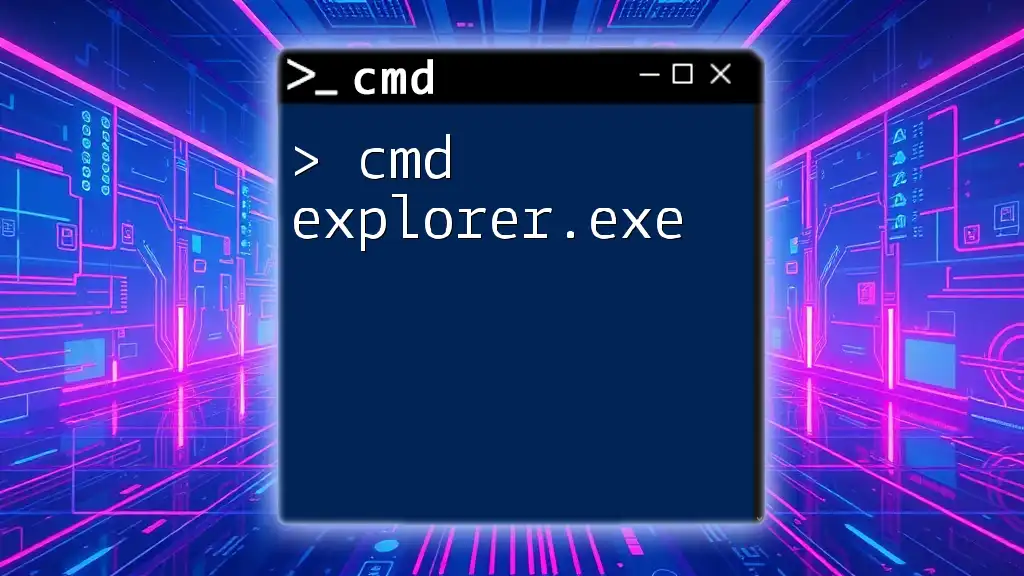
Conclusion
Understanding cmd.exe parameters is vital for harnessing the full power of the command line in Windows. By mastering these concepts, you can dramatically improve your productivity and efficiency, making complex tasks manageable. With practice, you will be well-equipped to use cmd.exe to its fullest potential.

Additional Resources
To deepen your understanding, consider exploring recommended books and online resources that focus on command line interfaces and Windows administration. Engaging with community forums can also provide additional insights and assistance as you refine your command line skills.
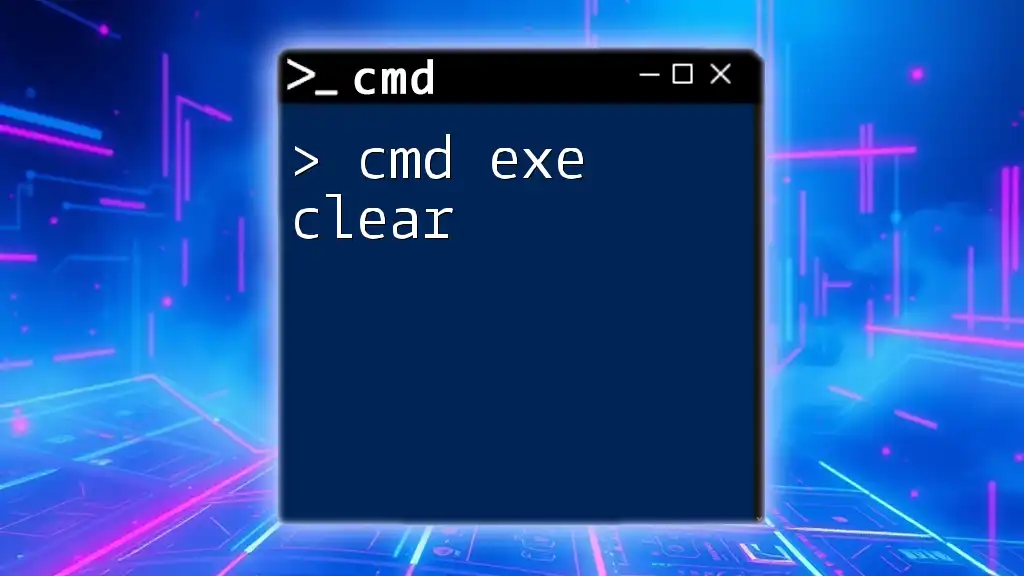
Call-to-Action
Join our classes and tutorials that are designed to enhance your cmd.exe skills. Unlock the efficiencies of command line management and elevate your technical abilities!