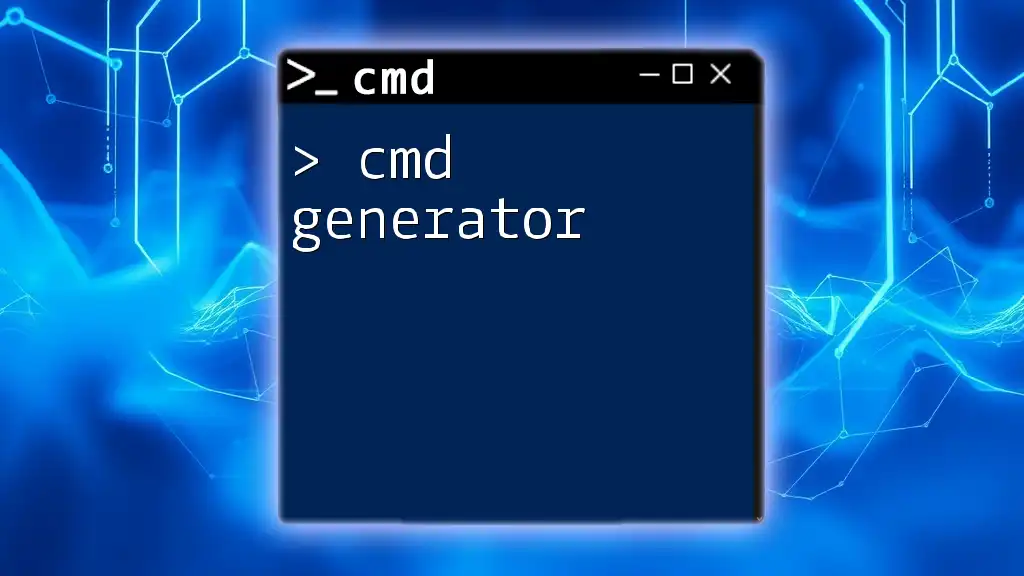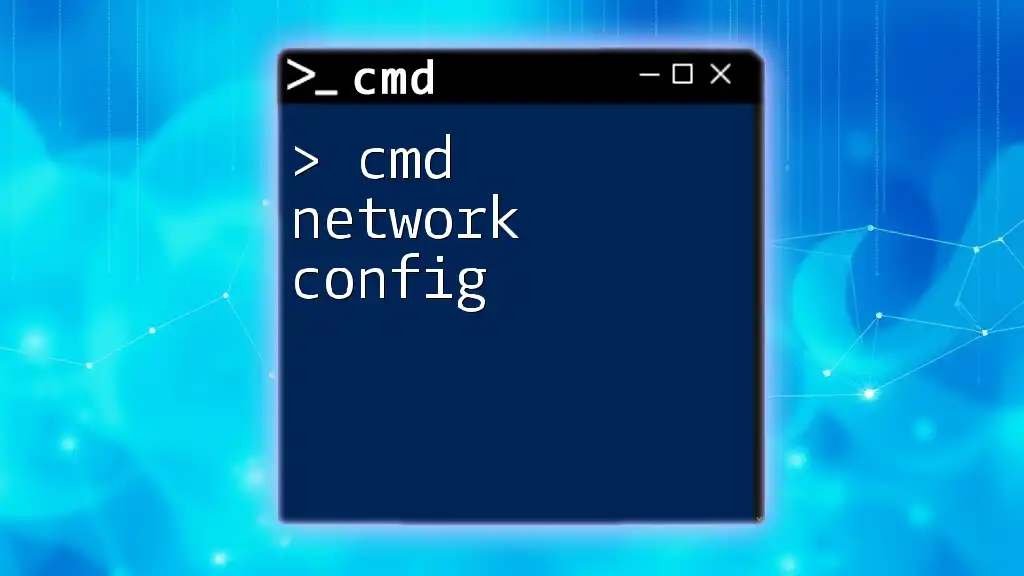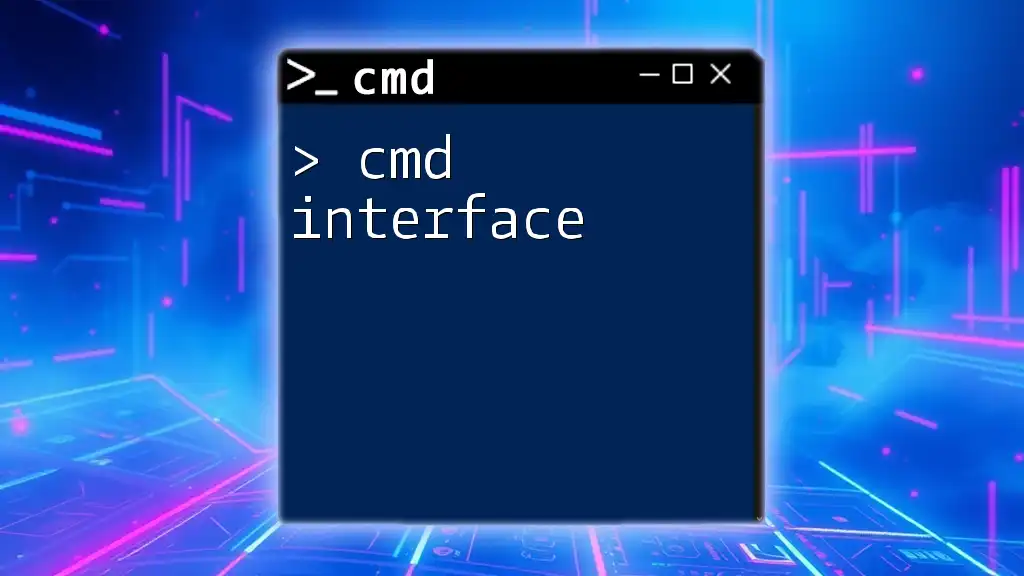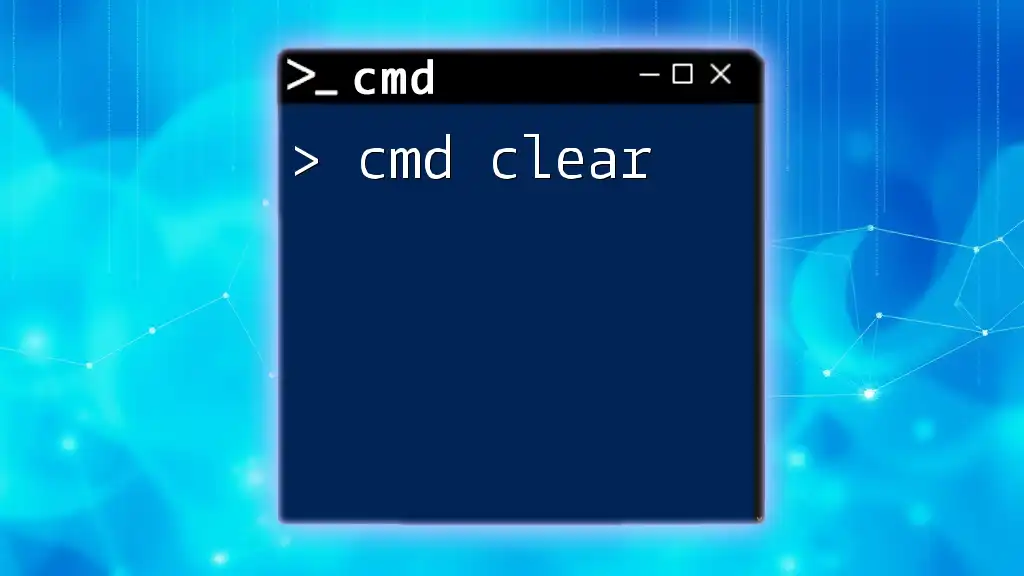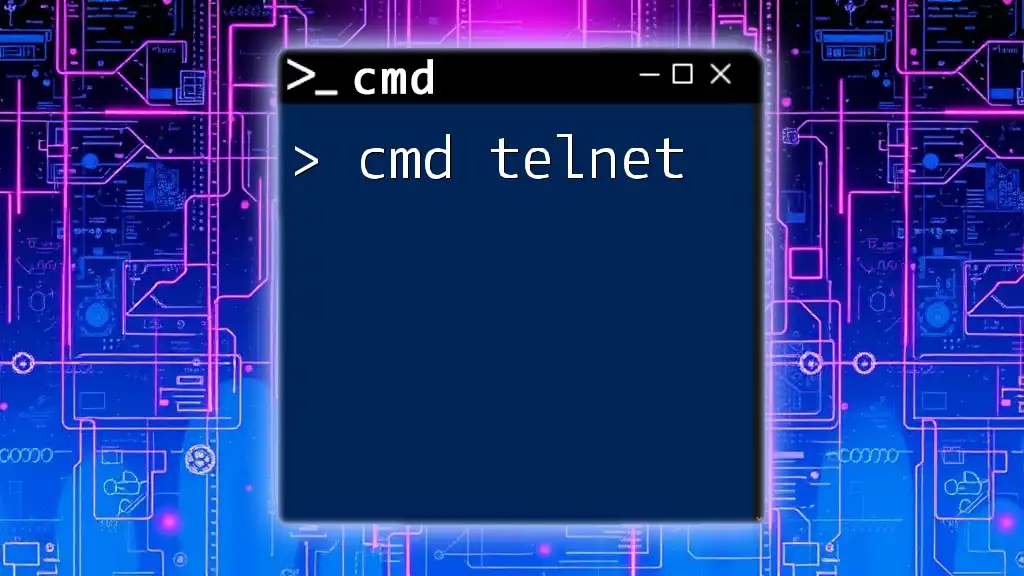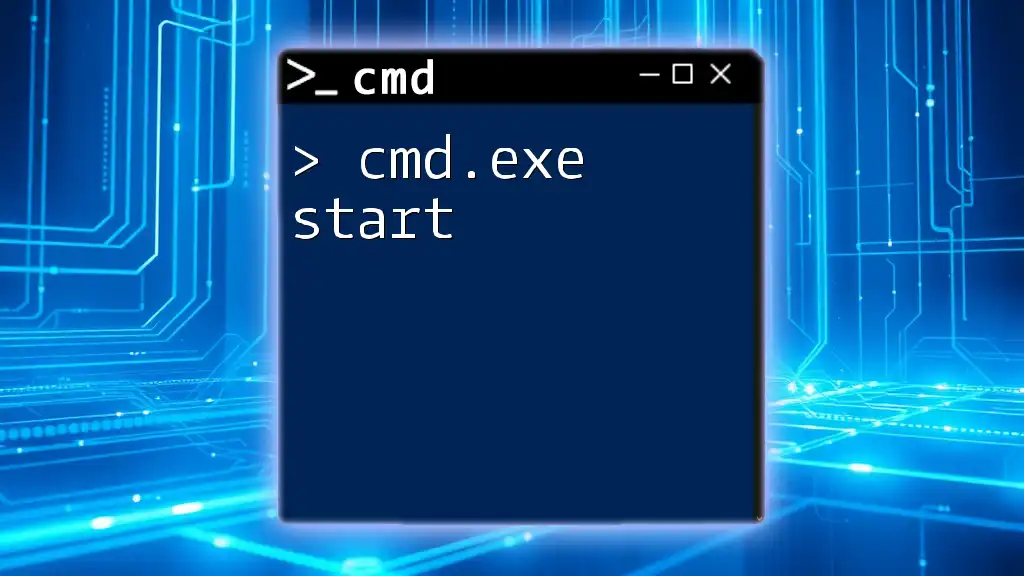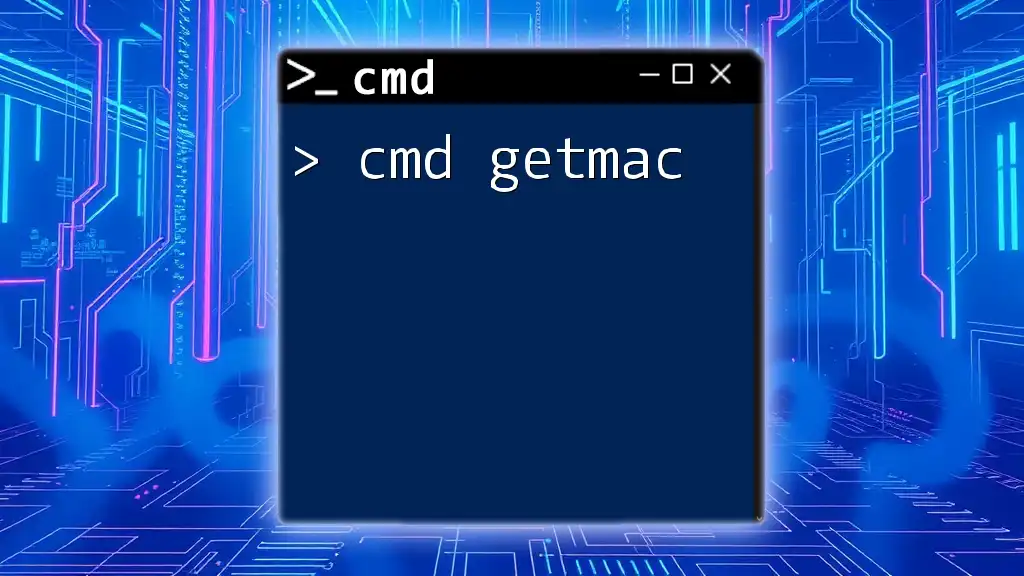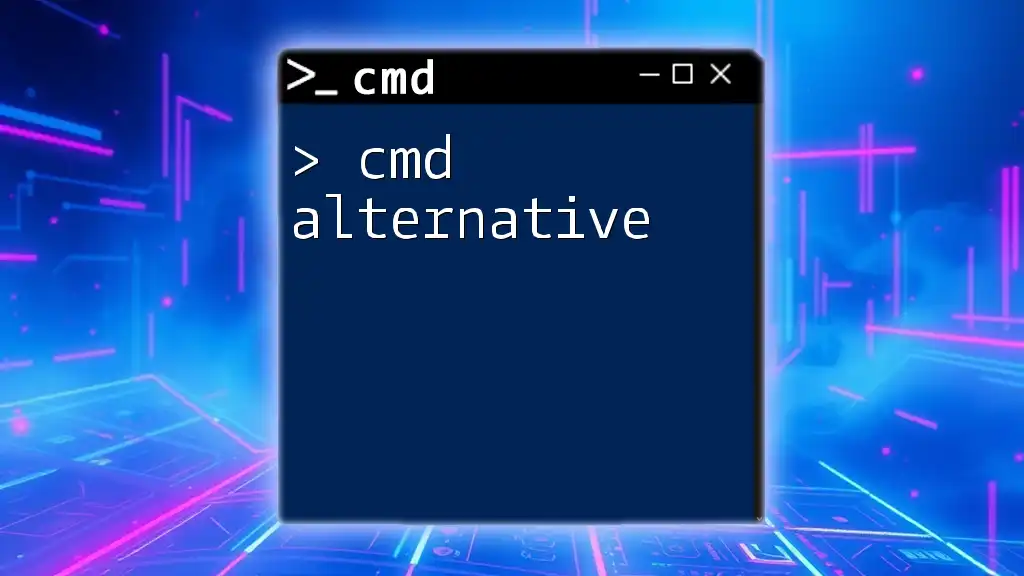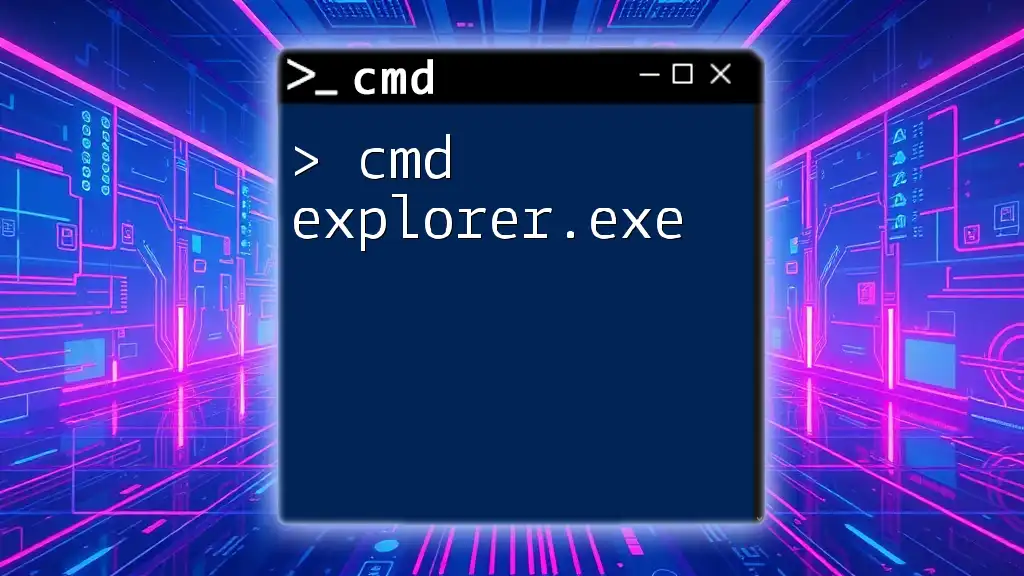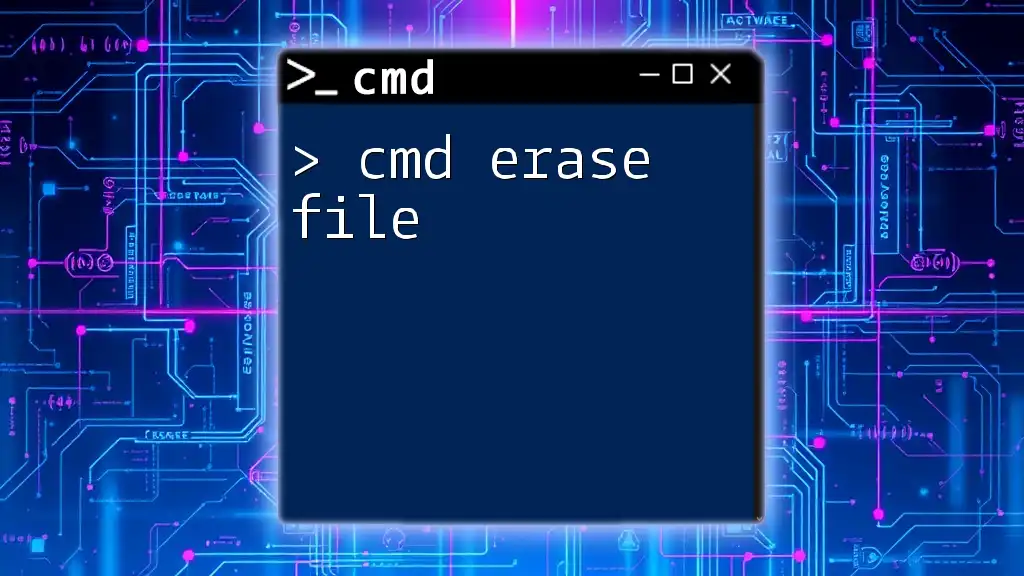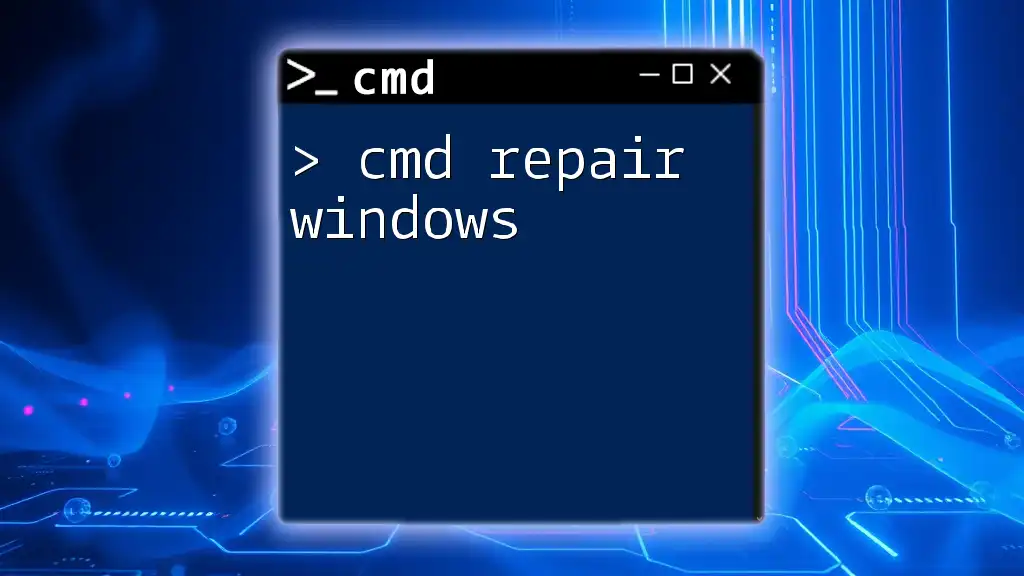A "cmd generator" is a tool or script that dynamically creates Command Prompt commands based on user input or specified parameters to simplify the execution of complex tasks in Windows.
Here’s a simple example of a cmd generator script that creates a copy command:
@echo off
set source=%1
set destination=%2
echo Copying files from %source% to %destination%
xcopy %source% %destination% /E /I
What is a CMD Generator?
A CMD generator is a tool designed to automate the creation of command line commands. It simplifies the process of generating CMD scripts by allowing users to specify parameters and conditions, which the generator then translates into executable commands. The key features of CMD generators include their ability to handle complex commands, provide customizable options, and output clear command structures that can be used immediately in the Command Prompt.
The importance of CMD generators lies in their utility for users, both inexperienced and advanced. They enhance productivity by reducing the time spent writing command line syntax, allowing users to focus on more critical tasks.
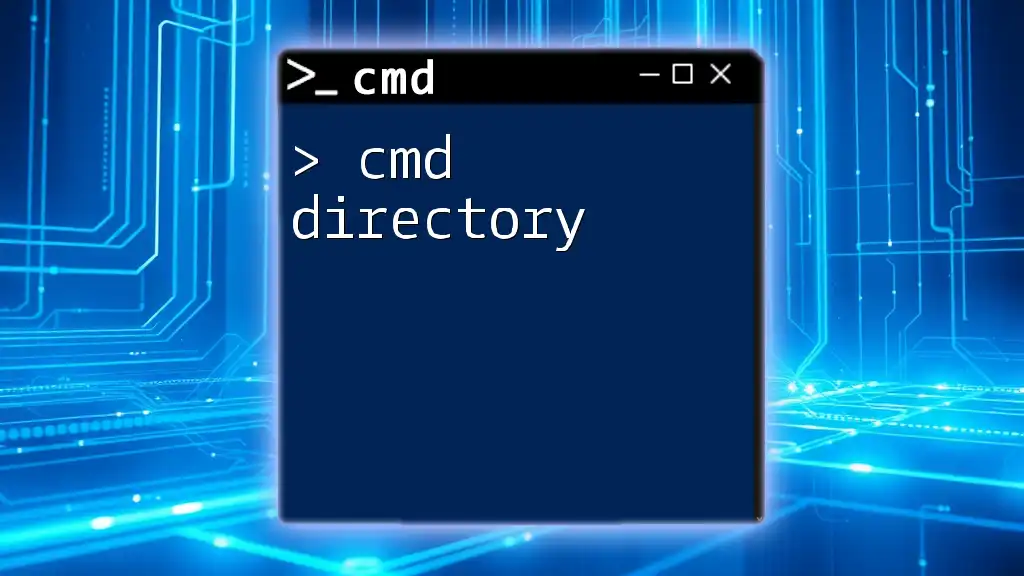
Why Use a CMD Generator?
Streamlining Processes
One of the primary advantages of using a CMD generator is its ability to streamline repetitive tasks. For instance, instead of typing lengthy commands manually to manage files or system configurations, you can input basic instructions into a generator, which will output all the necessary command line syntax.
Consider automating a file backup by generating commands that copy files from one directory to another. This not only saves time but also ensures consistency in command syntax used.
Reducing Errors
Human error is a prevalent issue in command line operations, especially when typing lengthy commands. CMD generators minimize this risk by ensuring that the syntax generated is correct and well-formed. For example, if you want to delete all `.tmp` files from a directory, a generator can create the safe command without typos:
del *.tmp
In this case, the generator abstracted the complex logic behind ensuring the command's correctness, alleviating a common fear of command line operations.
Enhancing Learning
Using a CMD generator can also serve as an educational tool. As you generate commands through the tool, make it a habit to analyze the output. This practice can enhance your understanding of CMD syntax over time, bridging the gap between utilizing the commands and comprehending their underlying functions.
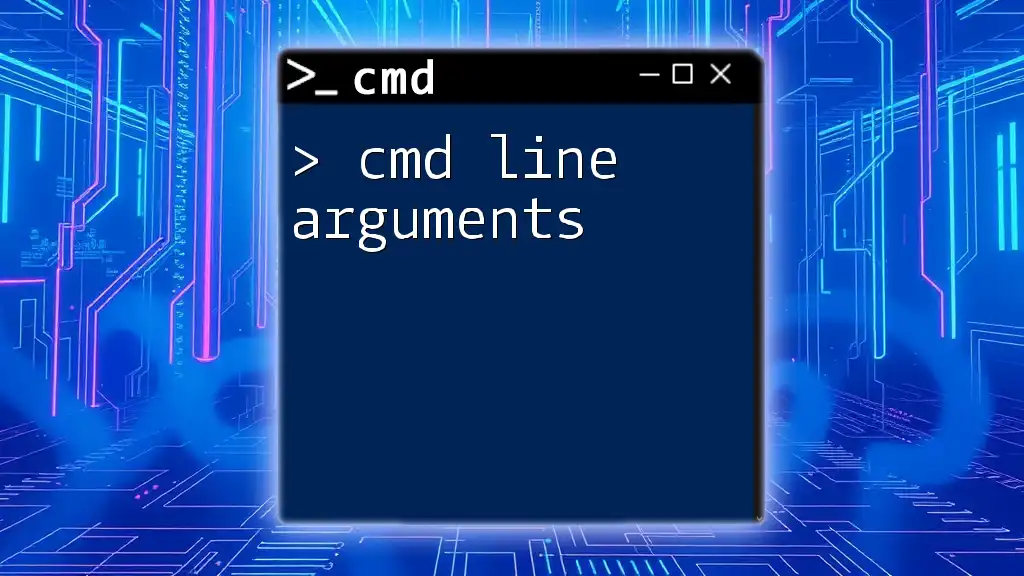
Types of CMD Generators
Basic CMD Generators
Basic CMD generators are simple tools that allow users to input straightforward actions and receive pre-defined commands as outputs. For example, if you're looking to create a text file, the generator might provide you with the following command:
echo "Hello World" > hello.txt
This ease of use is ideal for beginners who want to perform common tasks without getting into the intricacies of command line coding.
Advanced CMD Generators
Advanced CMD generators offer features such as parameter selection, conditions, and even customized loops. They cater to users who need a more sophisticated approach to command creation. For instance, if you're performing network diagnostics, an advanced generator can help you create output commands like:
ipconfig /all | find "IPv4"
This command not only reconfirms your knowledge of the command line syntax but also allows for customization of outputs, perfect for users needing specific details from their network configurations.
Web-Based CMD Generators
In today's digital landscape, many online tools can facilitate CMD generation. Web-based CMD generators provide the advantage of quick access from any device without the need for installation. These tools often include features to streamline multiple commands, creating scripts that can be copied directly into the Command Prompt.

How to Use a CMD Generator
Step-by-Step Guide
Before diving into commands, it's essential first to understand the initial setup of a chosen CMD generator. Some tools may require installation, while others are simply web-based with no need for setup.
Generating Your First Command
Let’s walk through generating a basic command using a CMD generator.
- Access the CMD generator tool.
- Choose the action you want, whether it's file management or network tasks.
- Input any necessary parameters, such as file names or directories.
For example, if the goal is to list the contents of a directory and save it to a file, the generator could suggest:
dir /w > directory_list.txt
After running this command, you will have the directory list saved in a text file, making it easy to reference later.
Customizing Commands with Parameters
Customization is a critical component of using CMD generators. Many generators allow you to modify the generated output by adding parameters.
For instance, if you want to ping a server continuously, you could adjust the output from a generator:
ping google.com -t
In this example, the `-t` flag tells the command to ping the server until interrupted, showcasing flexibility and power in command-line operations.
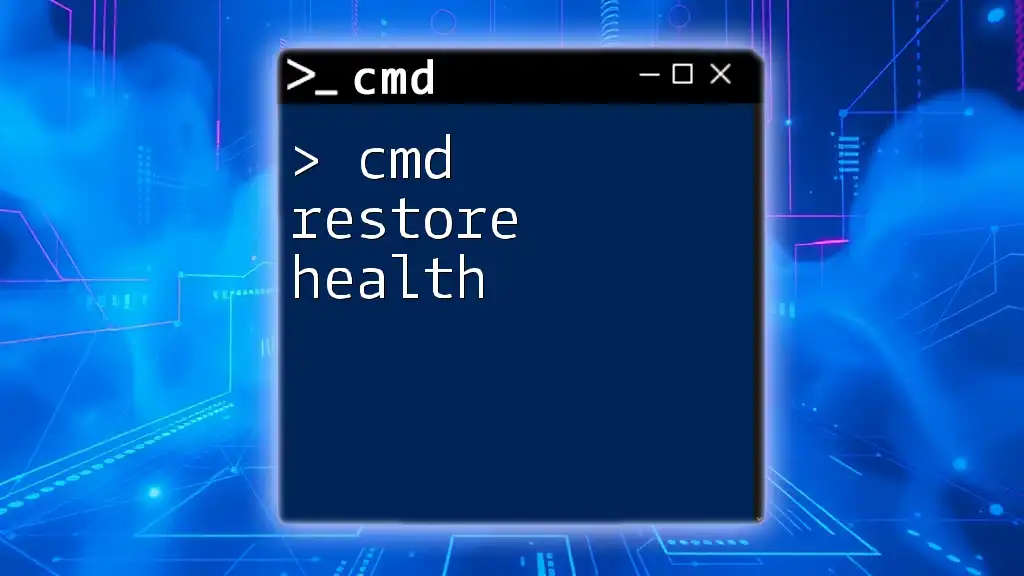
Best Practices for Using CMD Generators
Understanding the Generated Commands
While CMD generators provide a great way to save time, it’s essential to review and understand the commands they produce. Reading through the command statements allows you to learn how various options affect functionality. Doing so can also enable you to make necessary adjustments based on unique user requirements.
Testing Generated Commands
Never run generated commands without testing them in a safe environment. Always test in a virtual machine or sandbox to avoid potential data losses or system failures. Start by running harmless commands and build confidence before executing commands that could alter files or system settings.
Integrating with Scripts
After you become comfortable with CMD generators, you can incorporate generated commands into batch scripts for recurring tasks. Creating a simple batch script can automate multiple commands consecutively, all while maintaining clarity and order. Consider this example:
@echo off
echo "Starting backup..."
xcopy "C:\Data" "D:\Backup" /e /i
This script executes the backup operation while echoing a message to the user, illustrating how CMD generators can be unified into more comprehensive system management practices.
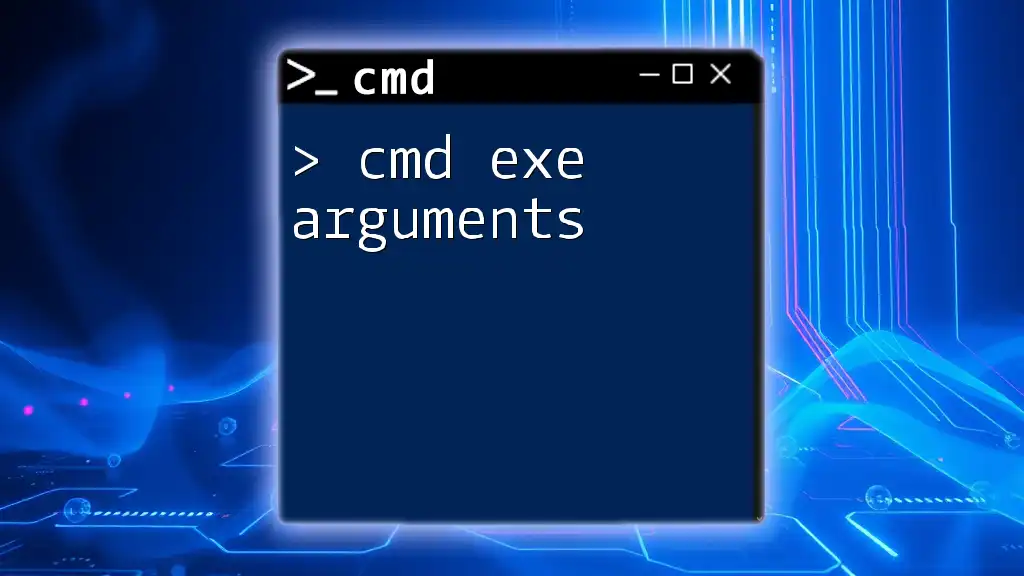
Common Issues and Troubleshooting
Frequent Errors Encountered
Even with the help of CMD generators, issues can arise. Users might encounter syntax errors or unexpected behavior due to incorrect parameters. Recognizing these common pitfalls can simplify troubleshooting.
For instance, misunderstanding command parameters or options can lead to unintended consequences, such as file deletions or data overwrites. Always review documentation or the command help feature:
command_name /?
When to Seek Help
If you find yourself struggling with a specific command or script generated by the tool, it’s important to know when to seek assistance. Community forums and online resources related to CMD are invaluable for troubleshooting and gaining deeper insights into complex command structures.
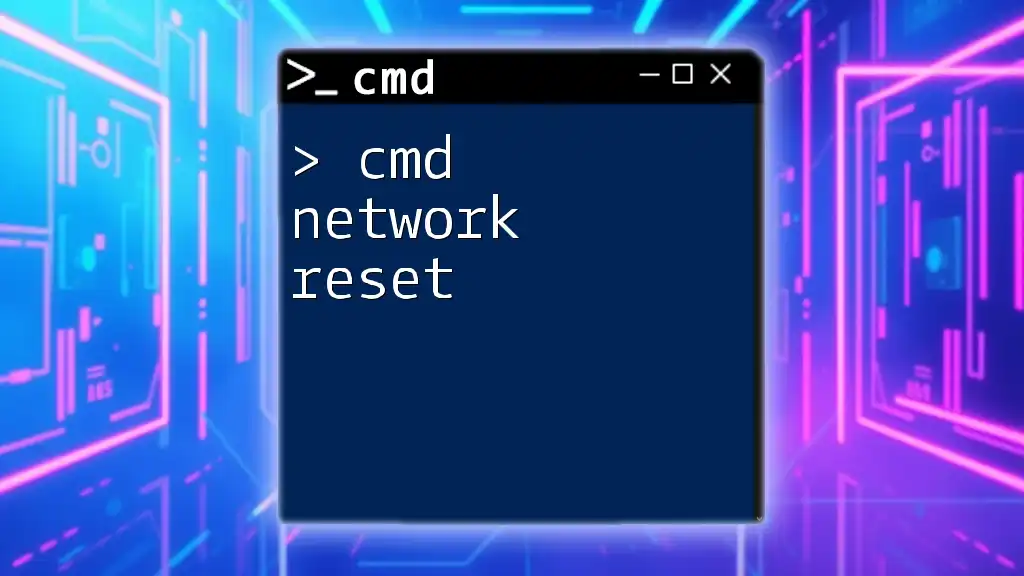
Conclusion
The benefits of using a CMD generator are profound, particularly concerning efficiency and error reduction. By embracing these tools, users can enhance their command line experience, streamline their workflows, and build a stronger foundation in understanding command syntax and operations. Start exploring CMD generators today to unlock new potential in your command line endeavors!
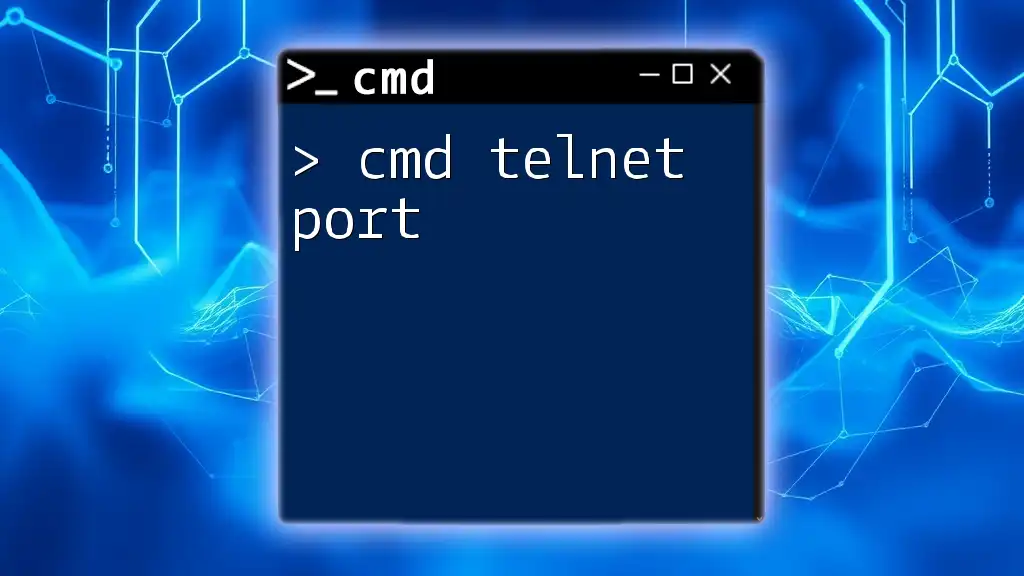
Additional Resources
To continue your journey in mastering CMD commands through generators, consider the following:
- Links to online CMD generators: Explore various web-based tools tailored to CMD command generation.
- Recommended books and websites: For those looking to deepen their knowledge of the command line beyond generators.
- Community forums: Engage with other CMD enthusiasts to share experiences and solutions for common challenges.
Empower yourself with the capabilities of CMD generators, and watch as your productivity and understanding grow exponentially!