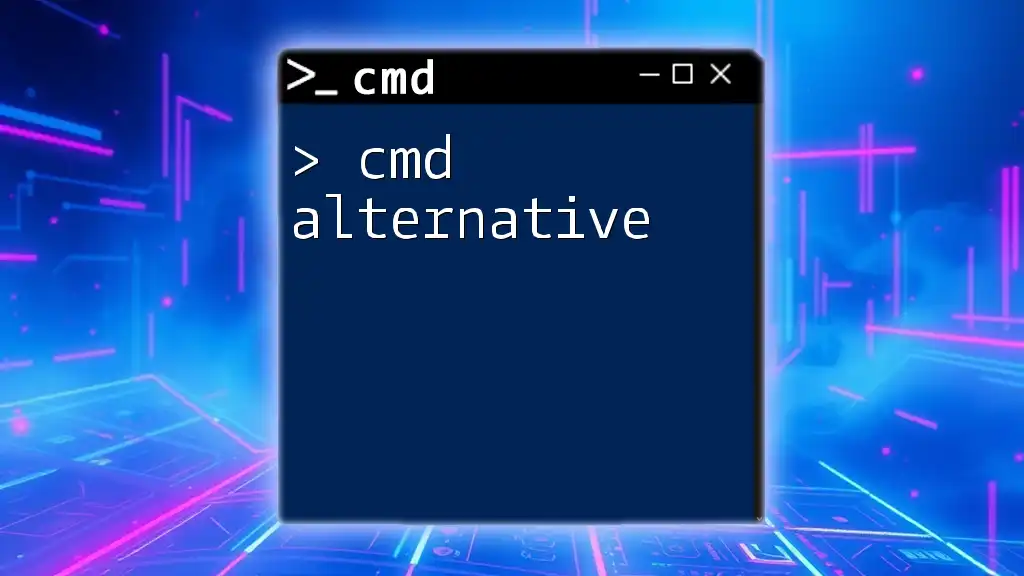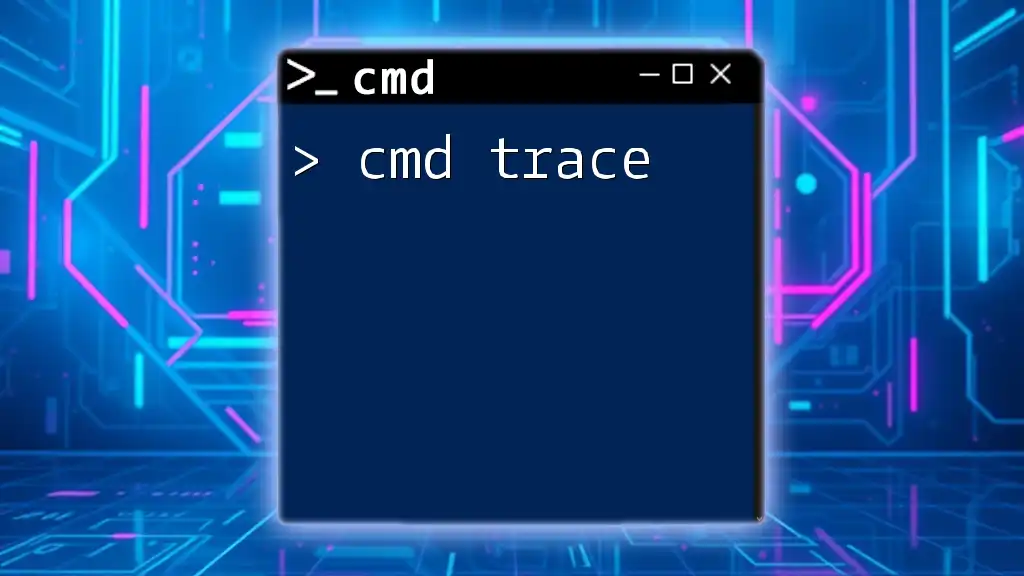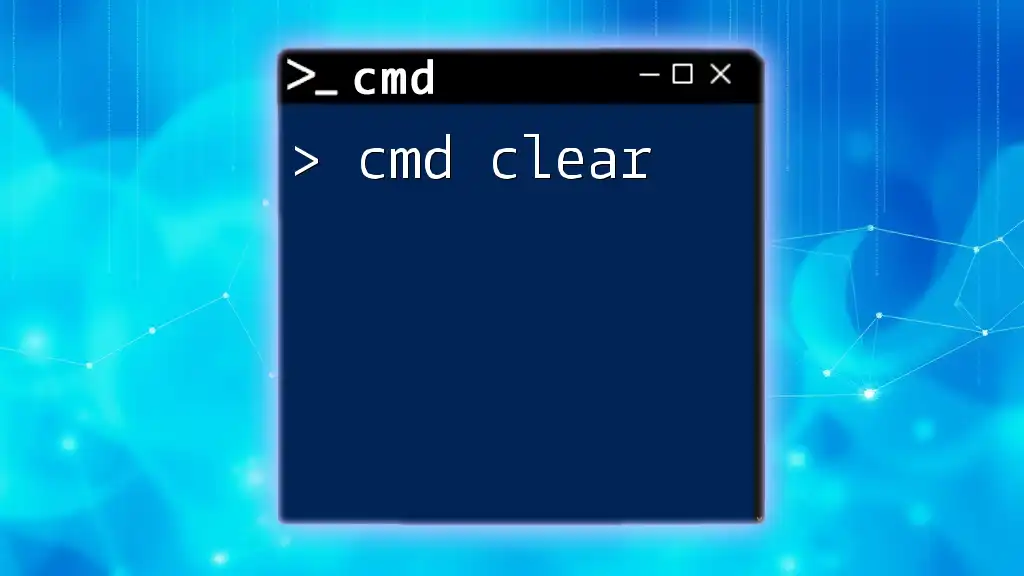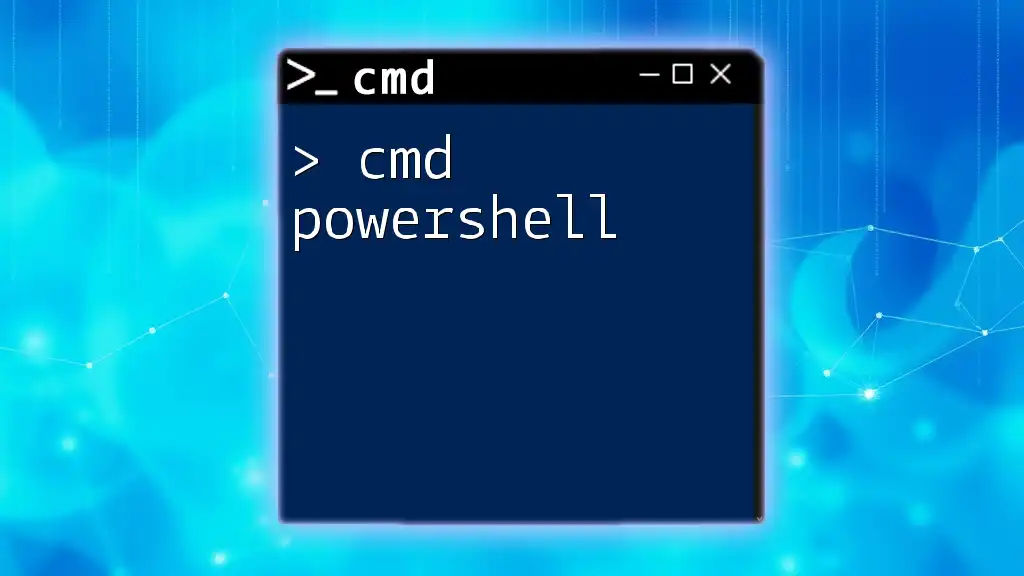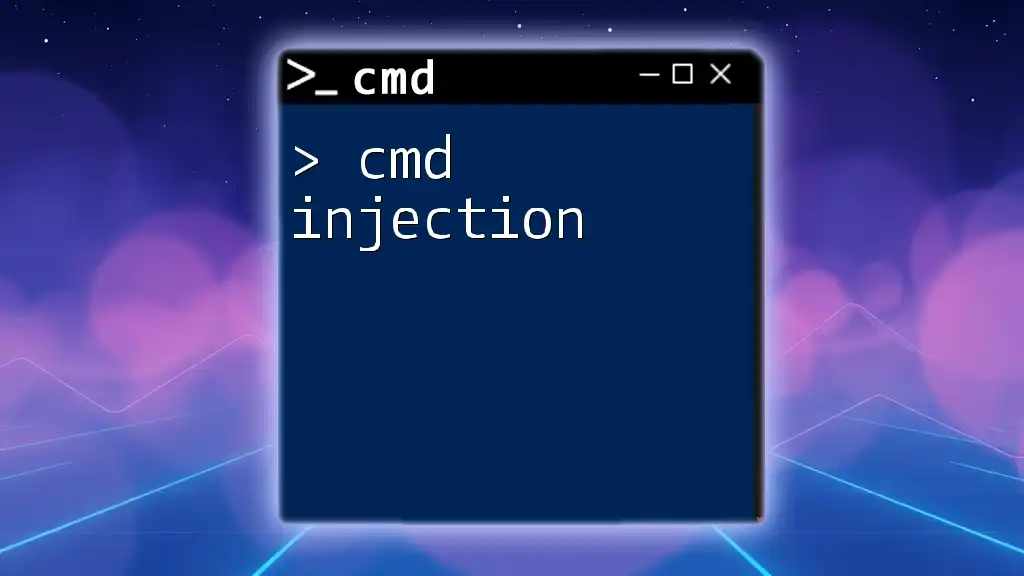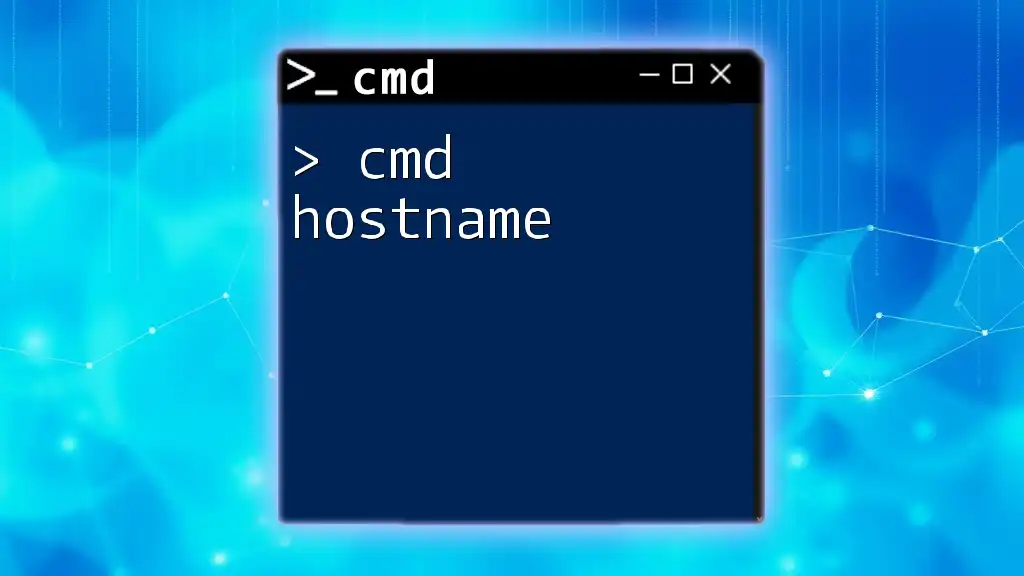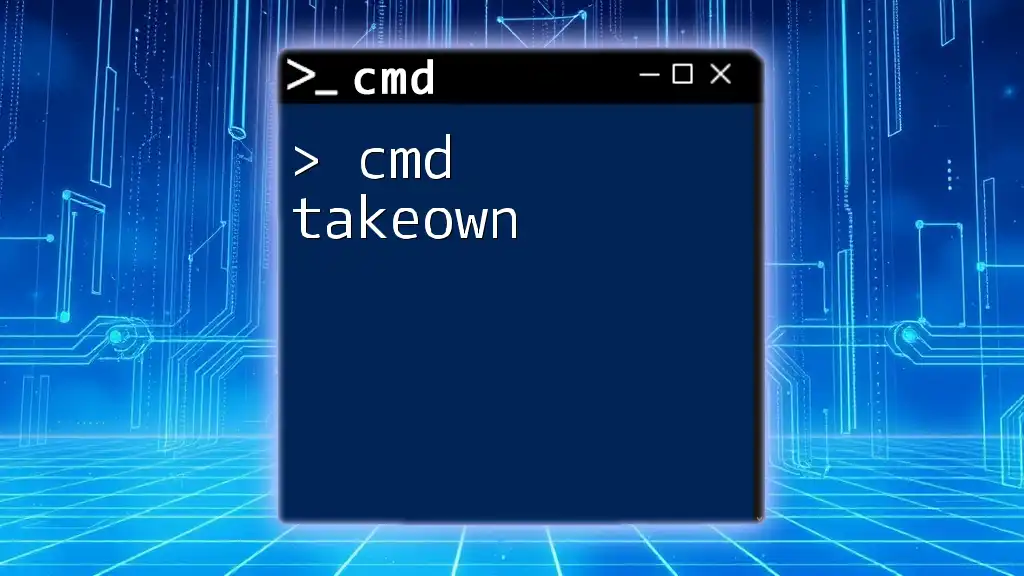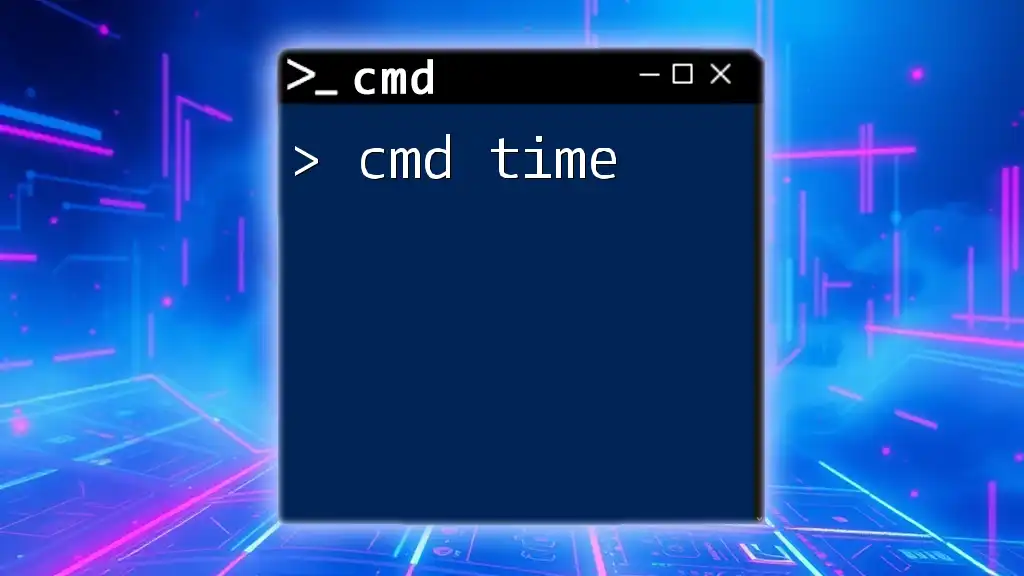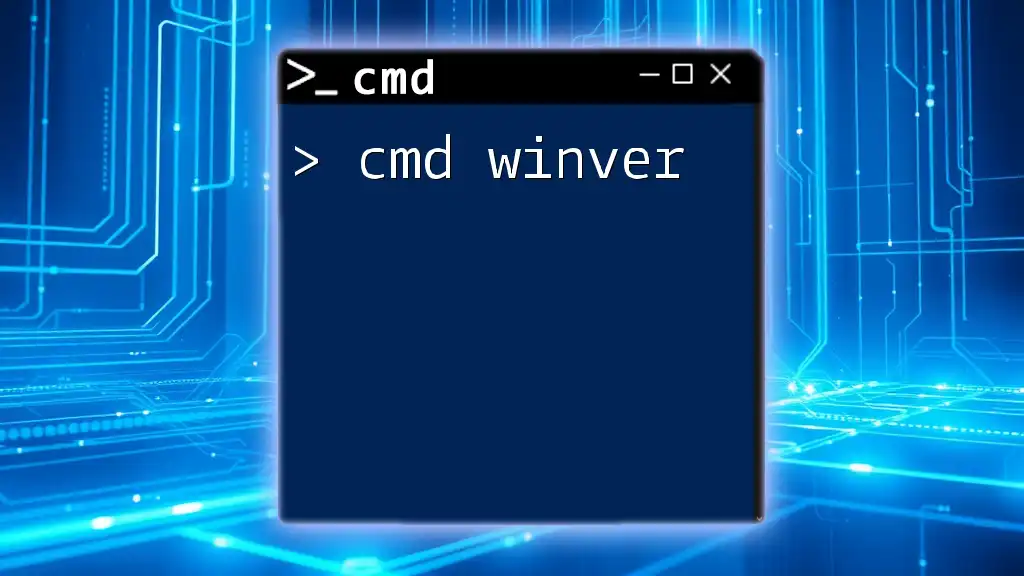An alternative to using the Command Prompt (cmd) on Windows is PowerShell, which provides advanced scripting capabilities and a more versatile command-line interface.
Here's a simple example of how to list files in a directory using PowerShell:
Get-ChildItem
Understanding CMD and Its Limitations
CMD, also known as Command Prompt, serves as a fundamental utility in Windows that allows users to execute commands and run scripts. While effective for basic tasks, many users find its interface outdated and lacking advanced features. Limitations such as a lack of scripting capabilities, limited error handling, and a non-intuitive user interface can hinder productivity, especially for tech-savvy individuals. These gaps highlight the need for alternatives that can enhance user experience and capability.
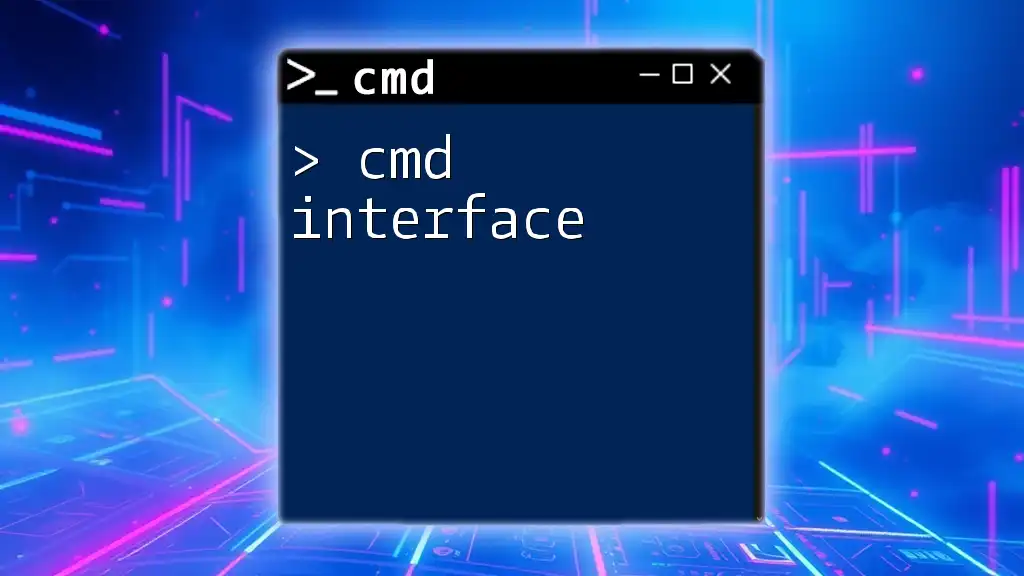
Why Look for CMD Alternatives?
Improved User Experience
Many CMD alternatives provide a more user-friendly experience, incorporating graphical interfaces that make them easier to navigate. Unlike CMD, which operates solely through text commands, these alternatives often include visual aids, helping users understand their commands and results better.
Enhanced Features
CMD alternatives typically offer superior functionalities that expand upon the traditional command-line experience. Features like tab completion—where users can complete commands by hitting the Tab key—advanced scripting, and improved error messaging provide users with a seamless experience.
For example, while CMD may throw a generic error when a command fails, PowerShell provides detailed information about what went wrong, making troubleshooting significantly easier.
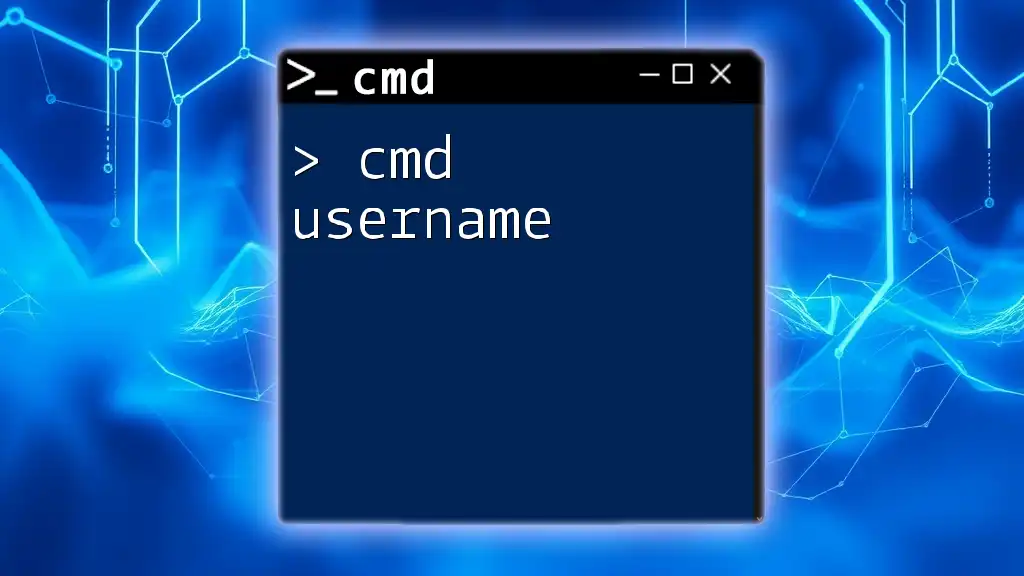
Popular CMD Alternatives
PowerShell: The Next Step
Overview of PowerShell
Introduced in Windows XP, PowerShell is a powerful command-line shell and scripting language designed for system administration. Unlike CMD, PowerShell is built on .NET, allowing users to manipulate objects and use .NET methods.
Key Features of PowerShell
-
Object-Oriented Data Handling: While CMD processes text, PowerShell works with objects, enabling far more sophisticated data manipulation and retrieval.
-
Advanced Scripting and Automation Capabilities: Users can write complex scripts to automate mundane tasks, helping to streamline workflows substantially.
Example Commands in PowerShell
Here’s a simple comparison of commands in CMD and PowerShell:
REM CMD: Listing files
dir
# PowerShell: Listing files
Get-ChildItem
In PowerShell, `Get-ChildItem` can retrieve more than just the file names; it can fetch file properties and even work with pipelines, making data handling extremely versatile.
Windows Terminal: Modern Interface
What is Windows Terminal?
Windows Terminal is a modern, multi-tabbed console application that serves as a front-end for various command-line applications such as CMD, PowerShell, and Windows Subsystem for Linux (WSL).
Why Choose Windows Terminal?
-
Customizability and Theming Options: Users can switch between different themes and backgrounds, enhancing their visual experience while executing commands.
-
Support for Multiple Shells: You can run different shell environments within the same window, allowing you to work flexibly.
Using Windows Terminal Effectively
Windows Terminal allows for the creation of custom profiles for different command-line tools, improving accessibility and organization.
Here’s an example configuration setup:
{
"profiles": {
"cmd": {
"commandline": "cmd.exe",
"name": "Command Prompt",
"startingDirectory": "C:\\"
},
"PowerShell": {
"commandline": "powershell.exe",
"name": "PowerShell",
"startingDirectory": "C:\\"
}
}
}
With this setup, you can quickly switch between CMD and PowerShell, enhancing your workflow.
Git Bash: A Unix-Like Experience
Overview of Git Bash
Git Bash is a command line interface that emulates a UNIX environment on Windows and is particularly useful for developers who use Git for version control.
Features of Git Bash
Git Bash offers a set of commands usually found in UNIX systems, enabling Windows users to execute familiar commands such as `grep`, `awk`, and `sed`.
Getting Started with Git Bash
Installing Git Bash is straightforward. Once installed, you can begin using it for version control.
Here are some common Git Bash commands:
# Initialize a new Git repository
git init
# Clone an existing repository
git clone https://github.com/username/repo.git
# Check the status of your repository
git status
These commands provide a seamless experience for managing projects.
Cmder: A Portable Alternative
Introduction to Cmder
Cmder is a free, portable console emulator for Windows. It serves as an enhancement for CMD, providing additional functionalities without installation.
Key Features of Cmder
Cmder allows users to have a multi-tabbed experience and supports aliases and custom commands.
Practical Use Cases for Cmder
Cmder is particularly effective for users who switch between various projects as it allows multiple console tabs to open at once, each tailored for a specific task.
For instance, running:
alias gs=git status
enables users to type `gs` instead of `git status`, speeding up command input.
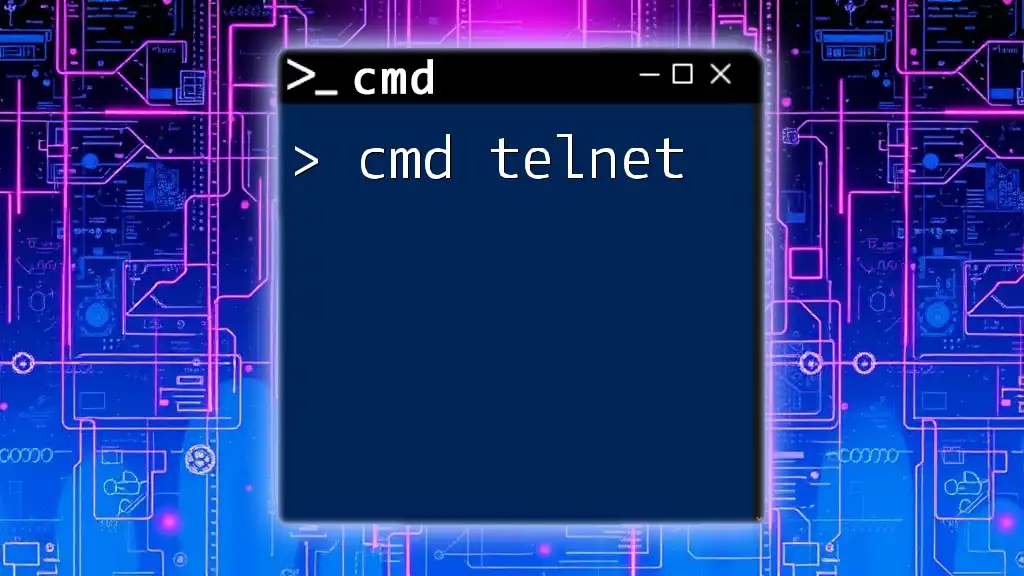
Choosing the Right CMD Alternative for You
Consider Your Needs and Goals
When selecting a CMD alternative, consider what tasks you perform most frequently. Are you focusing on simple file management, or do you require advanced scripting and automation? Understanding your needs can guide your choice of tools.
Community and Support
Community support plays a crucial role in the usability of these tools. Look for platforms that host discussions, tutorials, and peer support. For example, PowerShell has a strong community with plentiful online resources, making troubleshooting easier.
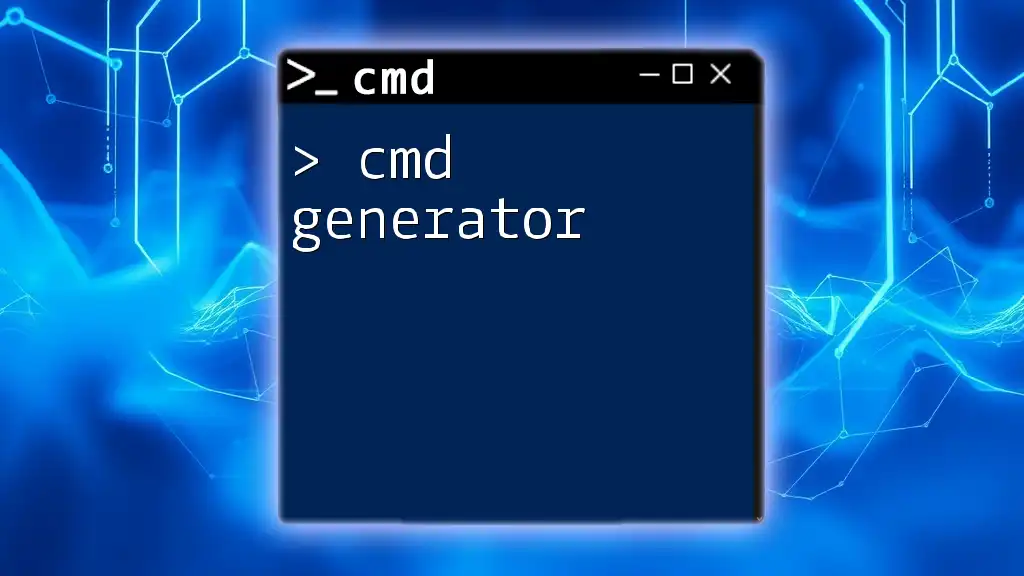
Conclusion
Transitioning away from CMD to a modern alternative can vastly improve your command-line experience. Each alternative offers unique benefits, and by exploring these options, users can enhance their productivity and streamline their workflows. It's worth experimenting with several tools to find the right fit for your specific tasks and preferences.
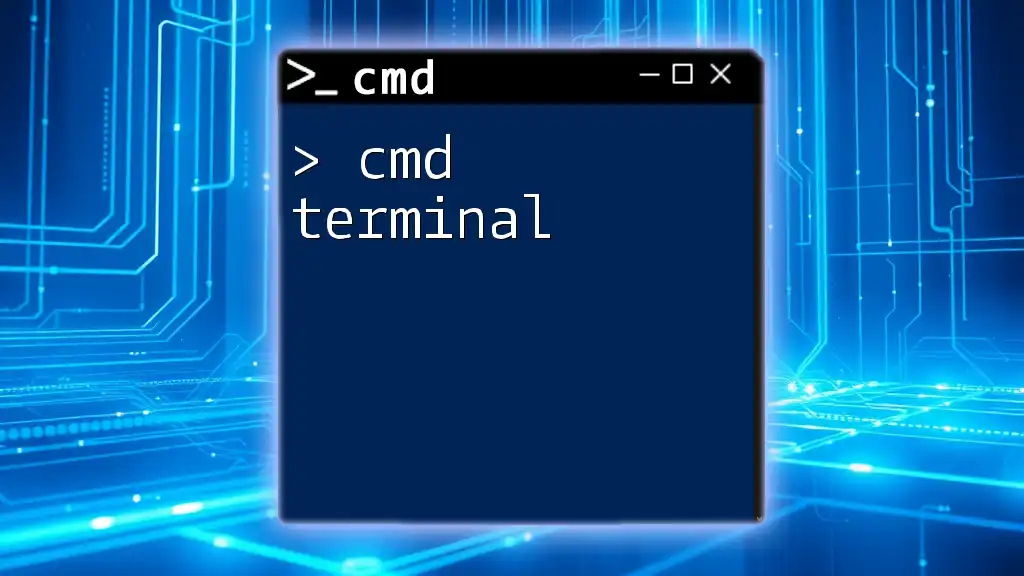
Additional Resources
To further enhance your proficiency with these CMD alternatives, explore available resources including:
- Official documentation for PowerShell, Windows Terminal, Git Bash, and Cmder.
- Online courses and tutorial websites that provide in-depth learning.
- Community forums where you can share experiences and ask for advice.
Final Thoughts
As you navigate the world of command-line tools, take the time to experiment with various alternatives. Share your experiences and ask for insights from fellow users, and you may uncover new techniques that significantly enhance your efficiency.