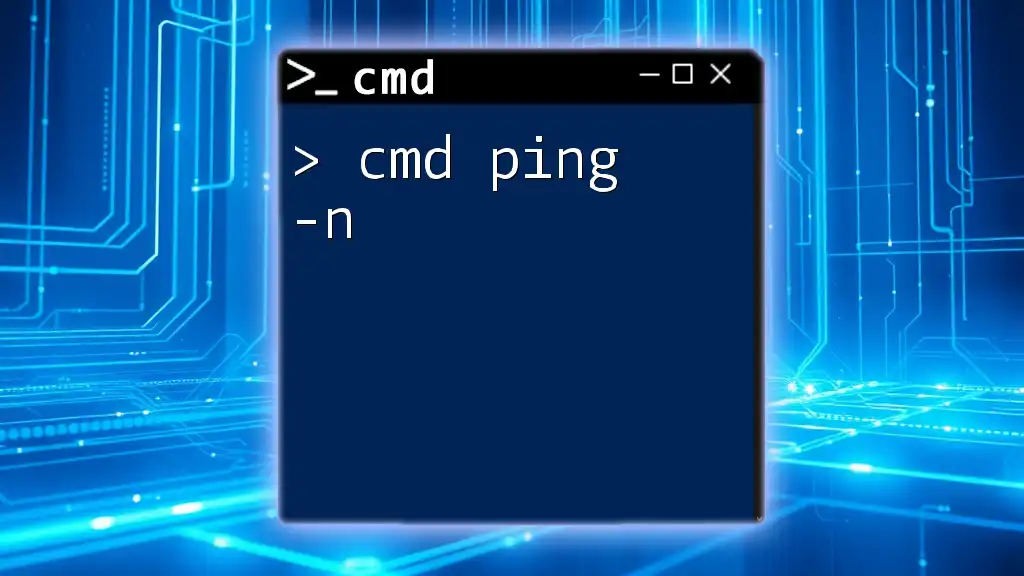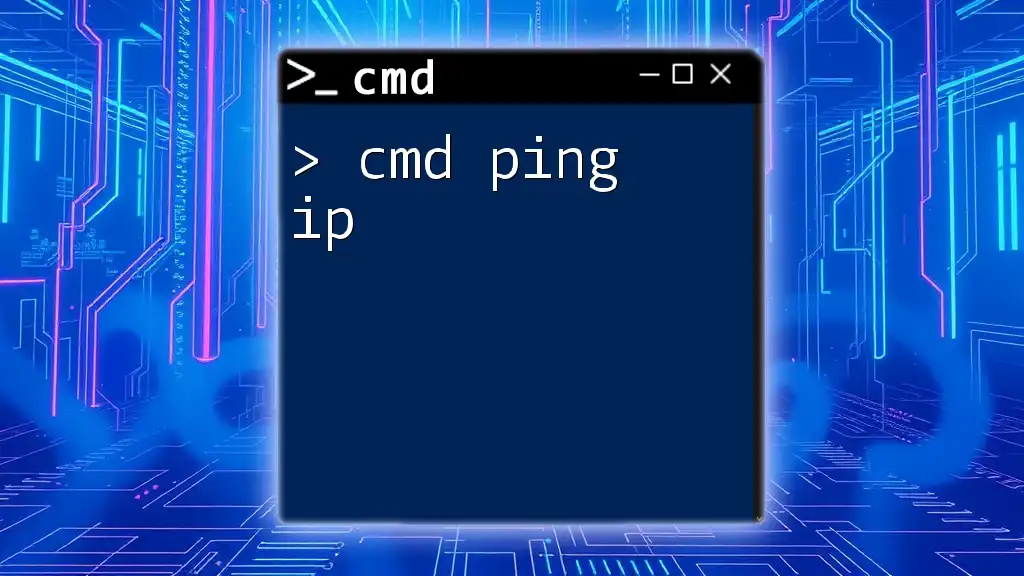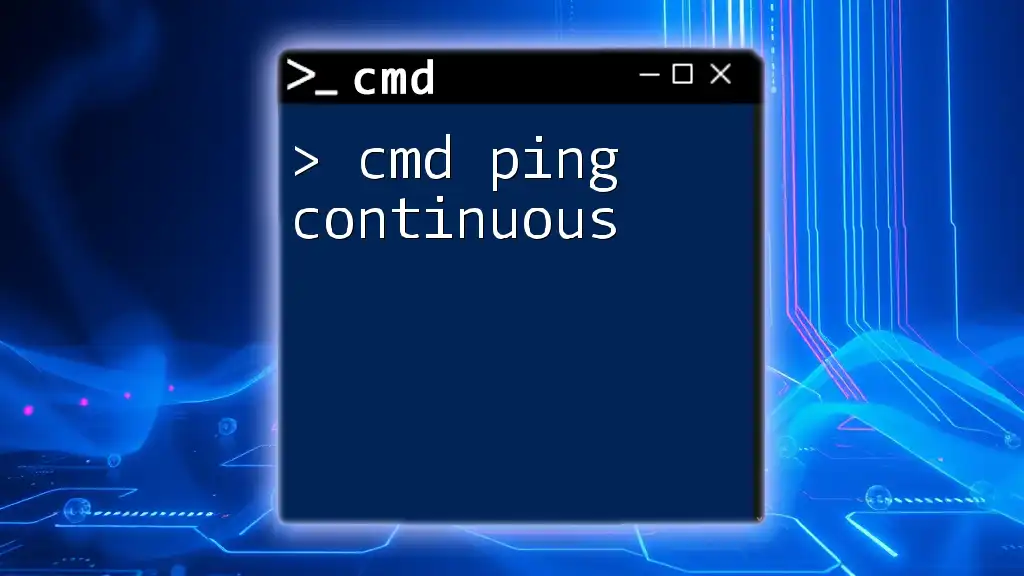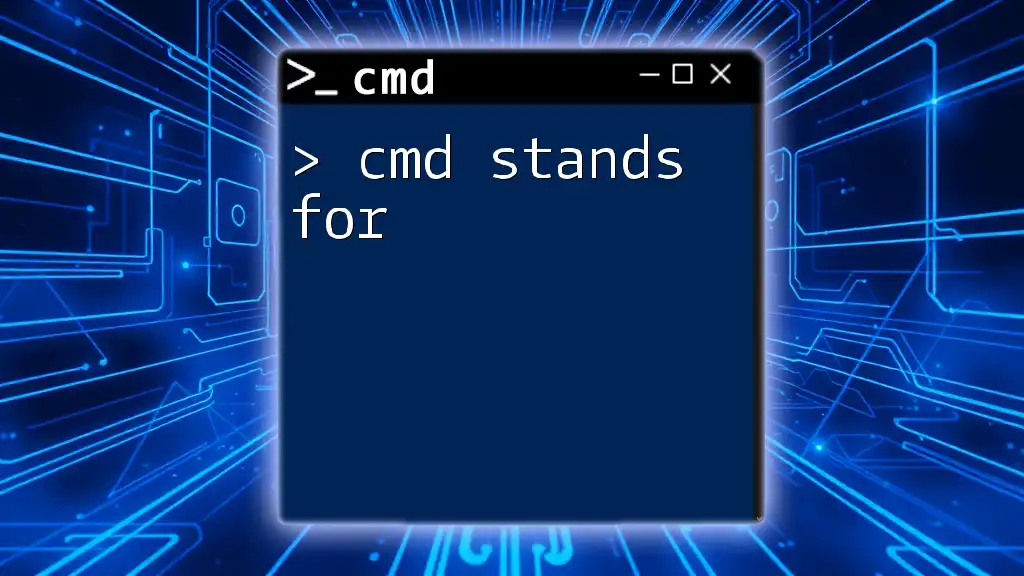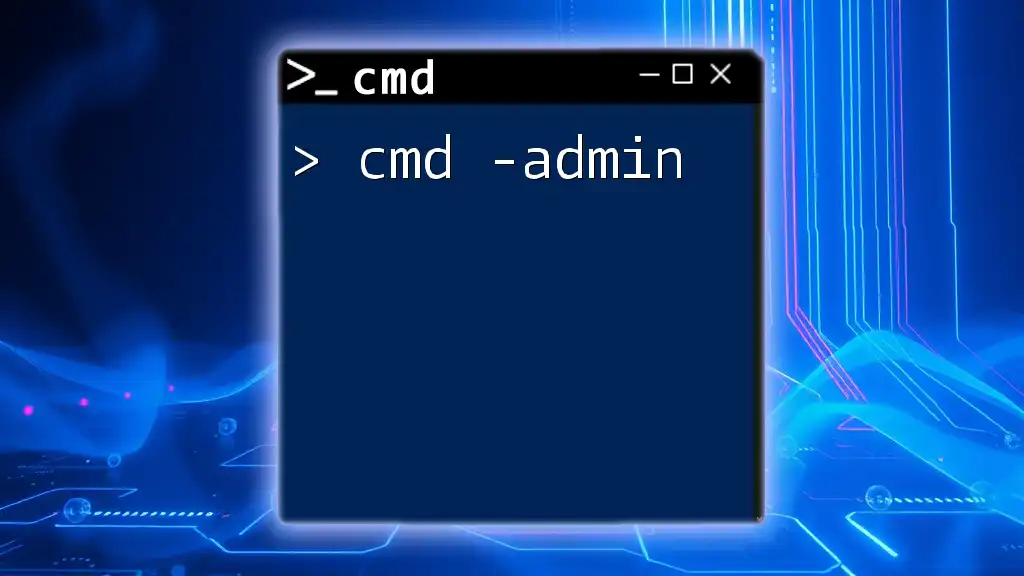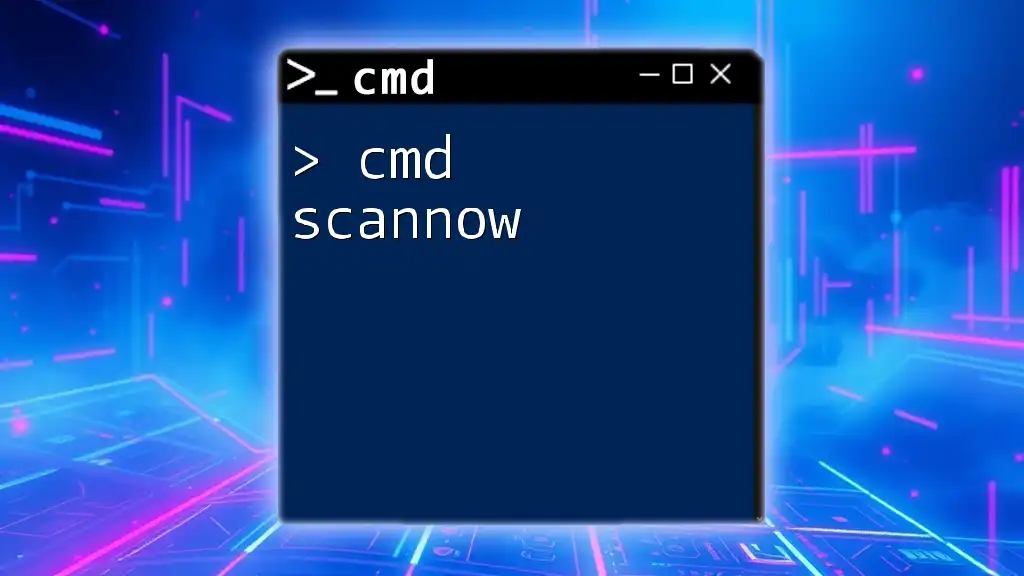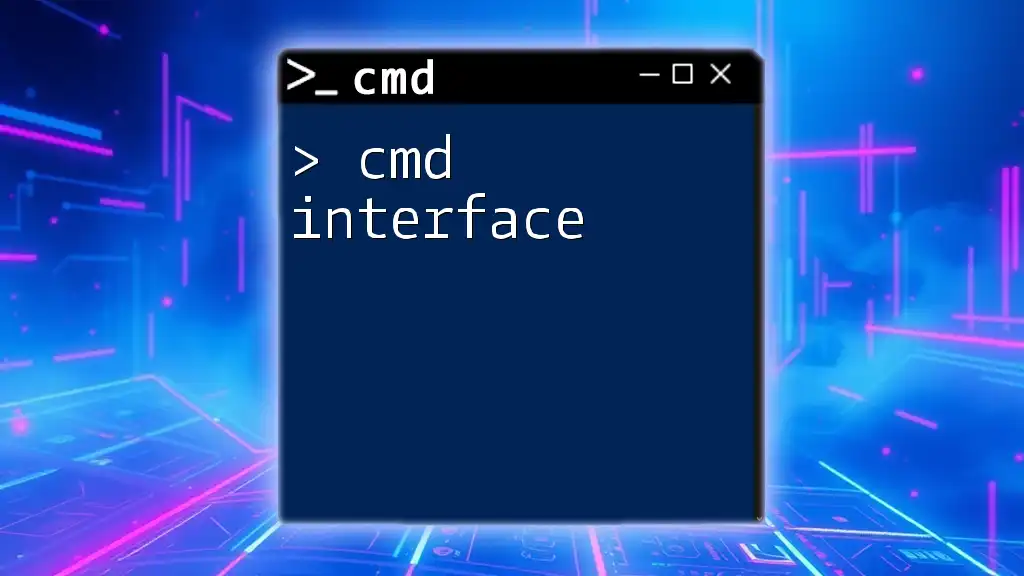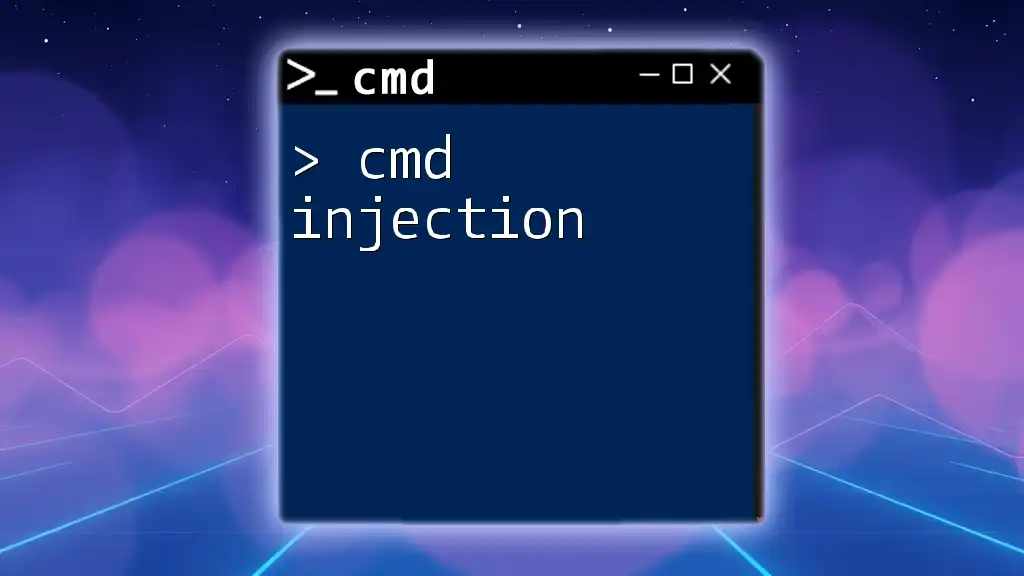"Cmd testing refers to the practice of executing and evaluating command-line commands in Windows to ensure they perform the intended operations effectively."
Here's a basic example of a cmd command to check the connectivity to a website:
ping www.example.com
Understanding CMD
What is CMD?
CMD, or Command Prompt, is a command-line interpreter available in Windows operating systems. It provides users with a robust interface to execute commands that can perform a plethora of tasks, from managing files to configuring system settings. Mastering CMD can enhance your productivity and enable you to automate repetitive tasks, making it a crucial skill for both casual users and IT professionals.
Basic Commands Overview
Before diving into cmd testing, it's essential to become familiar with fundamental commands. These basic commands form the backbone of your CMD experience and are instrumental when you're testing more complex operations.
- `dir`: Lists the contents of a directory.
- `cd`: Changes the current directory.
- `copy`: Copies files from one location to another.
For example, to navigate to a directory that contains your project files, you can use:
cd C:\Users\YourName\Documents
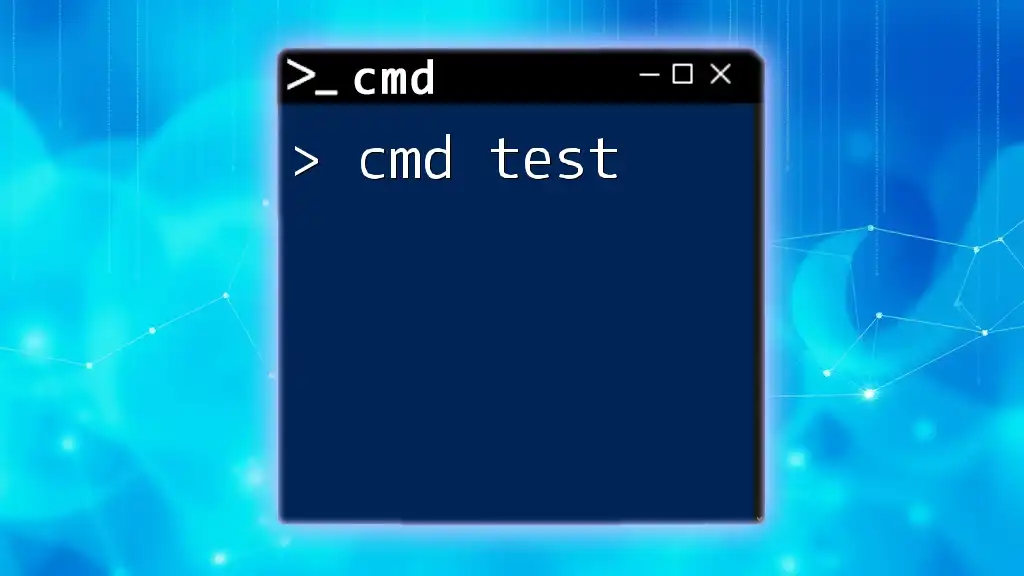
What is CMD Testing?
Definition of CMD Testing
CMD testing involves checking and verifying the functionality of various commands within the Command Prompt environment. This testing process helps ensure that commands work as intended, produce the expected results, and handle various scenarios effectively.
Importance of CMD Testing
Understanding how to perform cmd testing is vital for several reasons:
- It enables users to confirm that commands execute correctly and efficiently.
- CMD testing is particularly useful for troubleshooting issues within the system or during the automation of tasks.
- It's essential for system administrators and developers looking to script processes and maintain smooth operations.
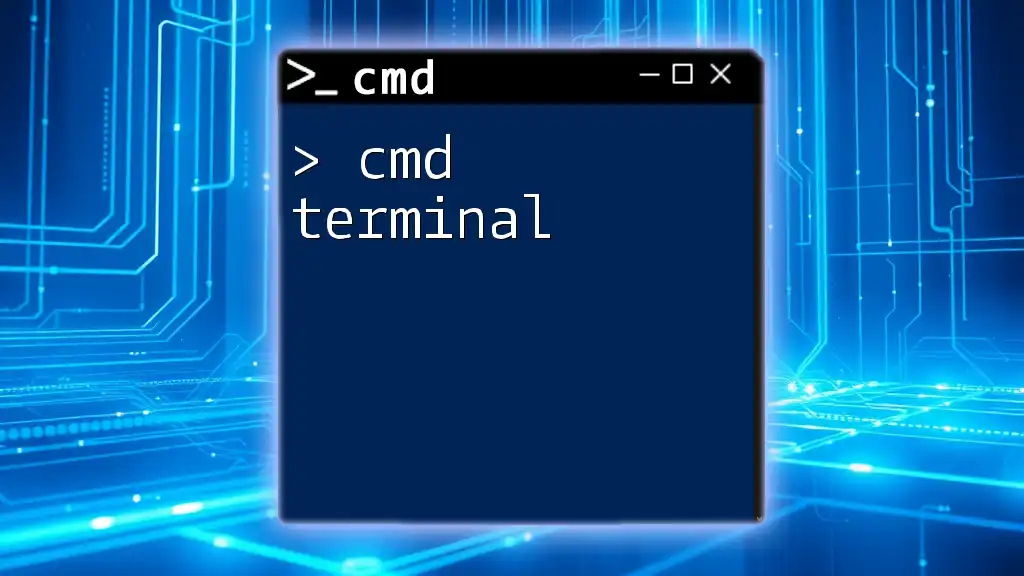
Setting Up Your CMD Testing Environment
Preparing Your System
To start testing CMD commands, ensure that your Command Prompt is easily accessible. You can do this by:
- Searching for "cmd" in the Windows Start menu.
- Pinning it to your taskbar for quick access.
Using a Virtual Environment
Using a virtual environment can be highly advantageous for cmd testing. It allows you to experiment with commands without risking damage to your primary operating system. You can set up a virtual machine using software like VirtualBox or VMware. This setup allows you to create snapshots of your environment for easy rollbacks when something goes wrong.
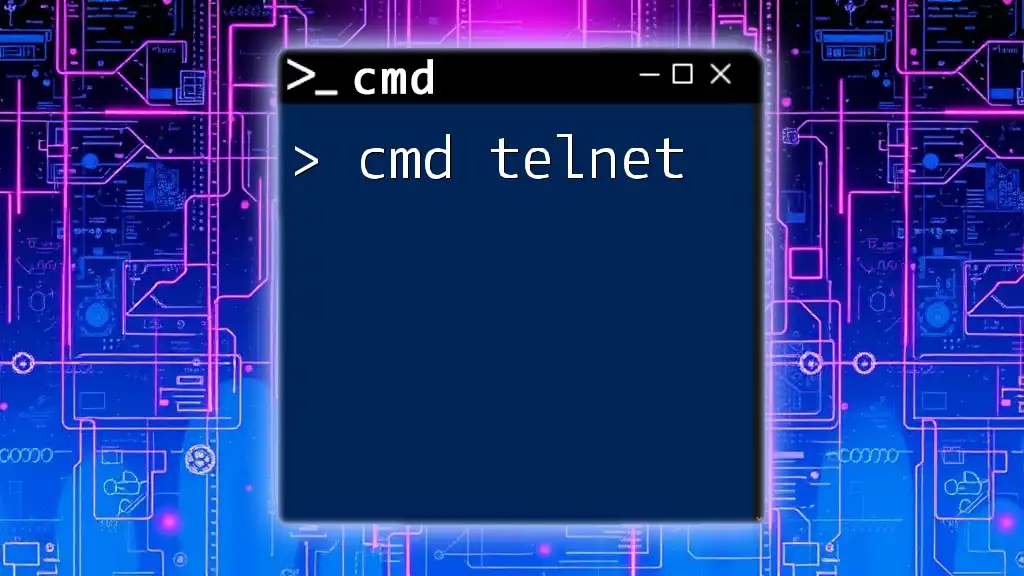
Common CMD Testing Scenarios
File and Directory Management
CMD offers powerful commands for file and directory management, making it essential to test these commands often.
Creating, Deleting, and Modifying Files
To create a new file, you can use the `echo` command:
echo Hello World > testfile.txt
This command creates a file named `testfile.txt` with "Hello World" as its content.
To delete the file, you would use:
del testfile.txt
This command removes `testfile.txt` from your directory.
Navigating Directories
You can easily navigate through your file system using the `cd` command. For example:
cd C:\Users\YourName\Documents
This command changes the current directory to the specified path, making it easier to access and manage your files.
Network Testing
In today’s interconnected world, network testing is crucial, and CMD provides several commands for this purpose.
Testing Network Connectivity
One of the most commonly used commands for network testing is `ping`. It checks the connectivity between your machine and a specified server. For instance:
ping www.example.com
Upon execution, this command sends packets to the server and displays the response time. Understanding how to interpret the results is essential for diagnosing network issues.
Resolving IP Addresses
Another useful command for network testing is `nslookup`. This command allows you to find the IP address associated with a domain name:
nslookup www.example.com
This command returns the server's IP address and can help you detect DNS-related issues.
System Information Retrieval
CMD can also be used to obtain vital system information.
Viewing System Specifications
The `systeminfo` command provides a comprehensive overview of your system configuration:
systeminfo
Using this command, you can identify your operating system version, system architecture, installed memory, and much more, which is invaluable for troubleshooting.
Checking Disk Space
To assess your disk health and available space, you can use `chkdsk`:
chkdsk
This command checks the file system and performs repairs if necessary, ensuring that your disk remains functional.
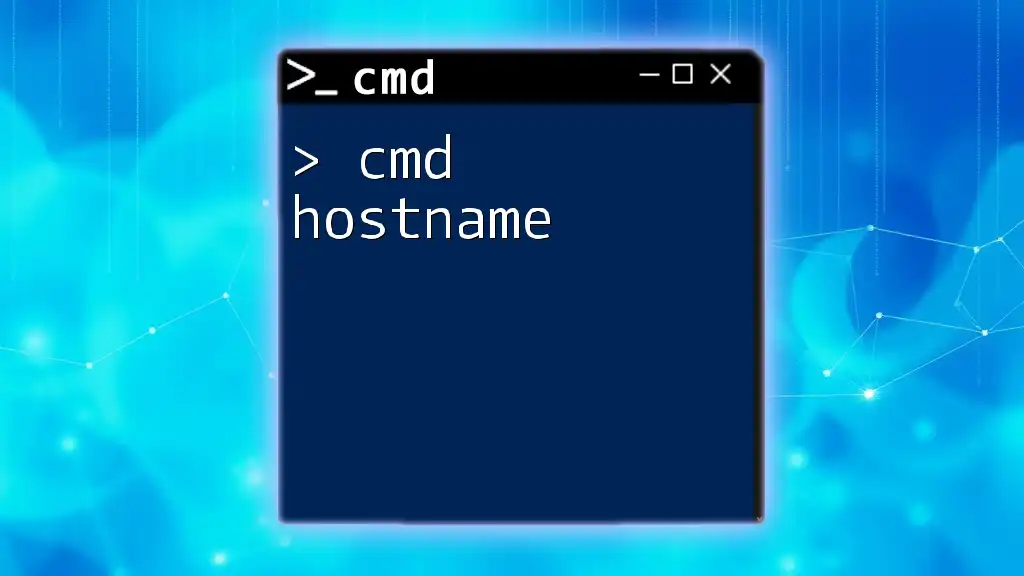
Automating CMD Scripts for Testing
Introduction to Scripting in CMD
Automation can dramatically streamline your cmd testing process. CMD allows you to create batch scripts that execute a series of commands in a sequential manner, saving you time and effort.
Writing Your First Batch Script
Creating a batch script is straightforward. Here’s a simple example:
@echo off
echo This is a test script
pause
In this script, `@echo off` prevents the command line from displaying each command before executing it, while `pause` prompts the user to press any key before the script ends. To test this batch file, save it with a `.bat` extension and run it by double-clicking.
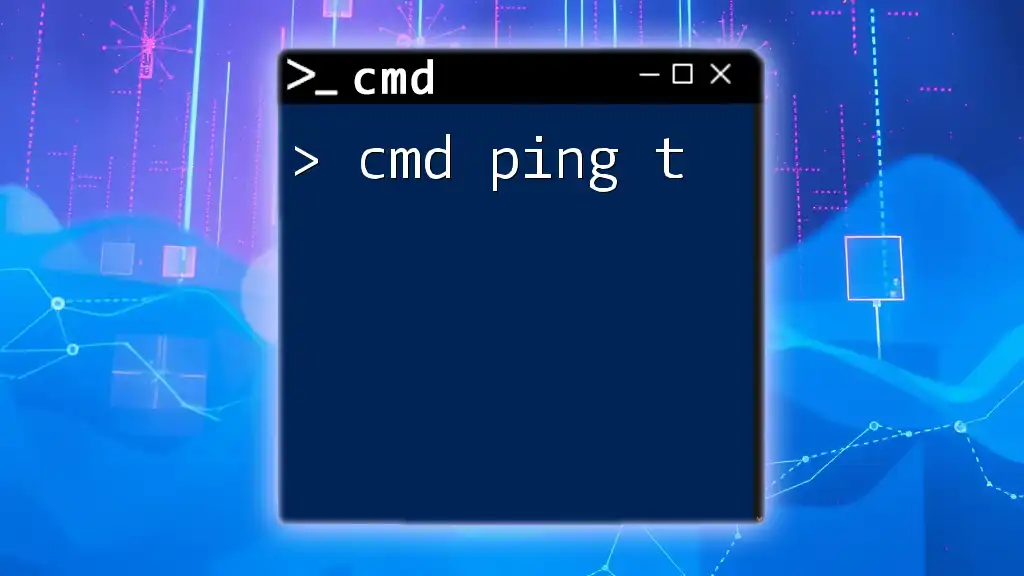
Troubleshooting Common Errors in CMD
Recognizing Error Messages
Familiarizing yourself with common CMD error messages will aid in troubleshooting effectively. Typical errors might include "File not found" or "Access denied." Understanding these warnings is critical for resolving issues promptly.
Solutions and Best Practices
To resolve common issues, consider the following best practices:
- Run CMD as an administrator for permissions-related errors.
- Execute commands step by step to isolate problems.
- Consult help documentation using the command `command /?` for further guidance.
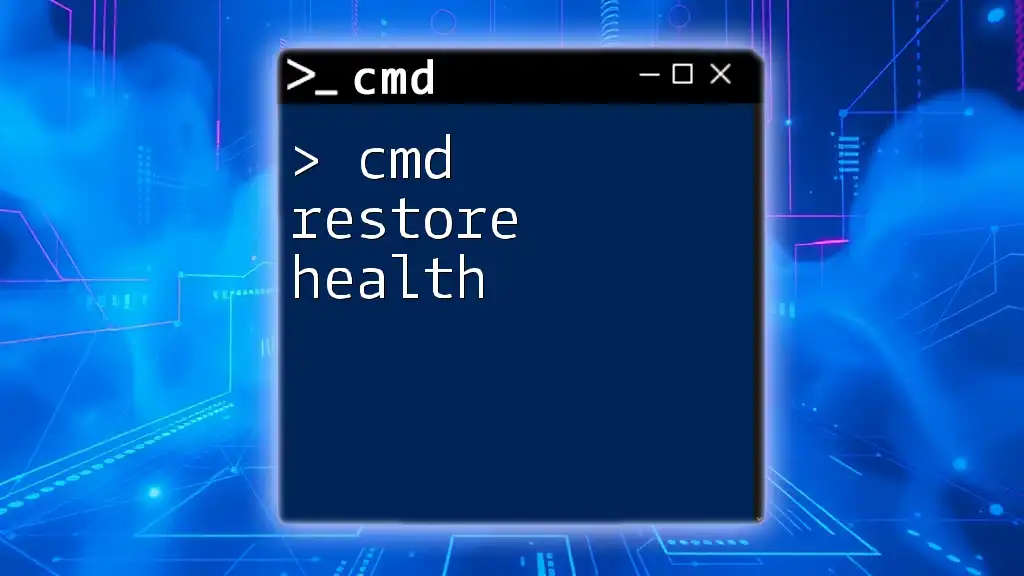
Advanced CMD Testing Techniques
Utilizing Built-in Tools
CMD has several built-in tools that can enhance your testing experience. For example, `robocopy` is a powerful file copy utility ideal for large data transfers:
robocopy source destination /MIR
This command mirrors the source directory to the destination, ensuring that files are copied efficiently. Understanding the parameters of such commands can significantly enhance your cmd testing capabilities.
Performance Testing
For advanced users, performance testing can add another layer of verification. You can assess how long commands take to execute using the `time` command:
time /t
By measuring the execution time of commands, you can identify bottlenecks and improve script efficiency.
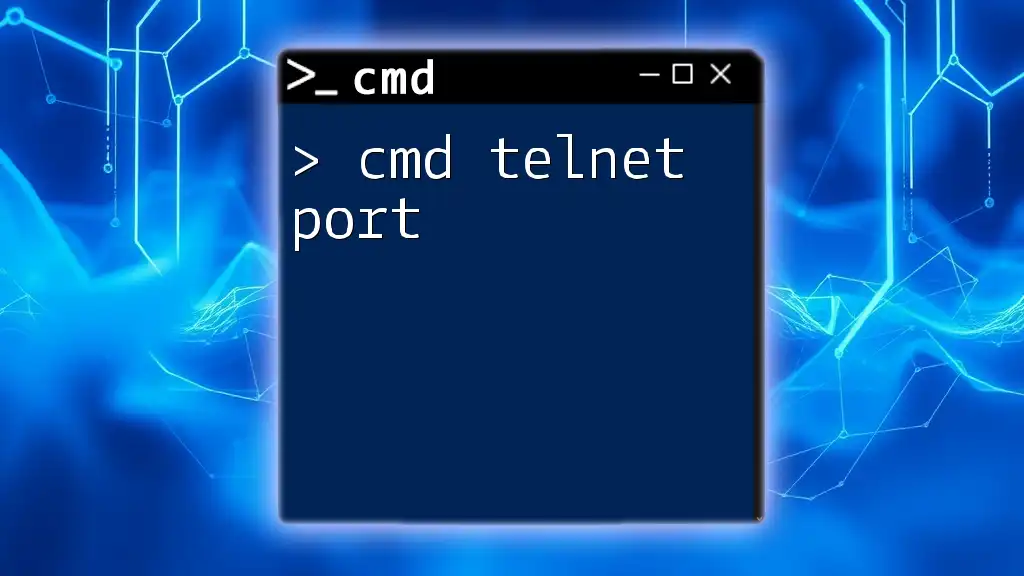
Conclusion
Mastering cmd testing is a valuable skill that can improve your efficiency, enhance troubleshooting capabilities, and enable you to automate various processes. As you continue to explore CMD, practice regularly and challenge yourself with new commands and scripts. The world of Command Prompt is vast, and there’s always more to learn. Keep diving deeper and enjoy your journey into cmd testing!
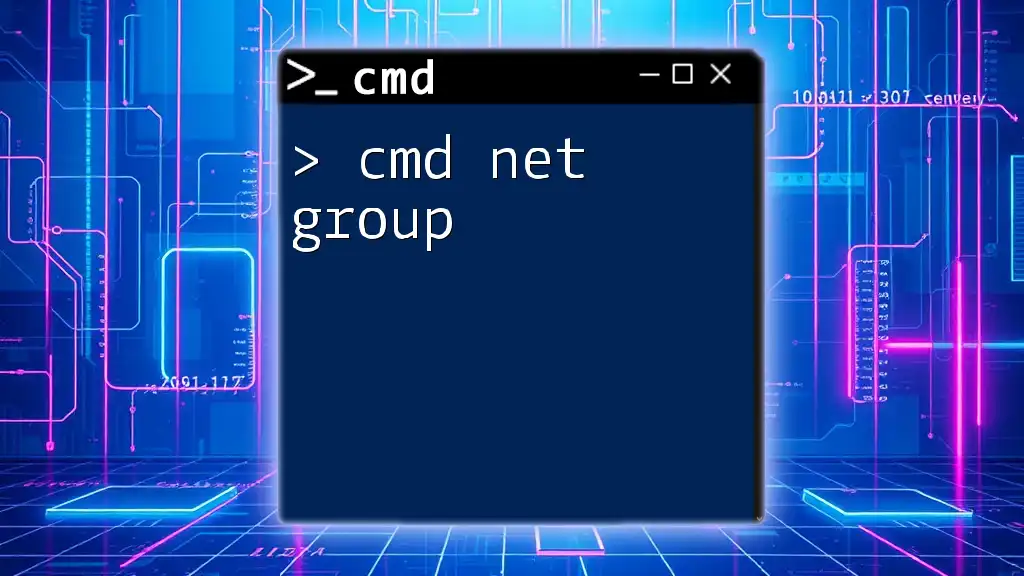
Additional Resources
For further exploration, consider visiting official CMD documentation, online courses, and community forums dedicated to CMD enthusiasts. These resources can provide additional insights and advanced techniques, enriching your CMD expertise.