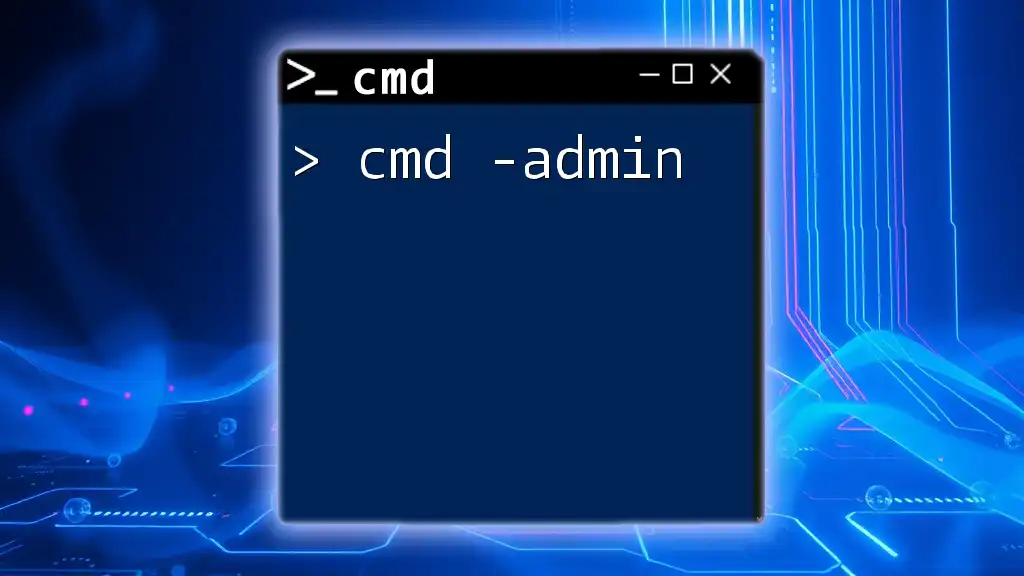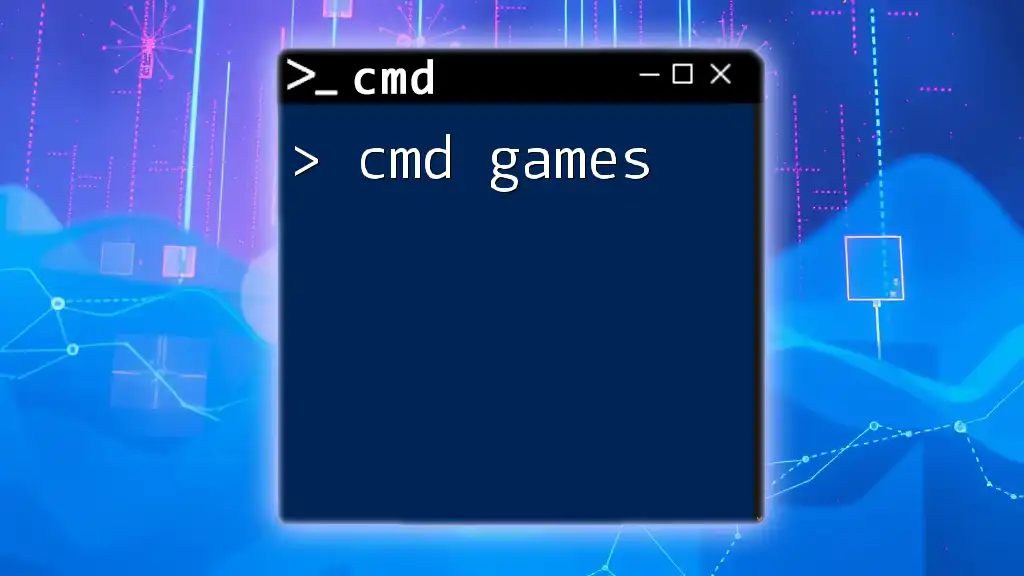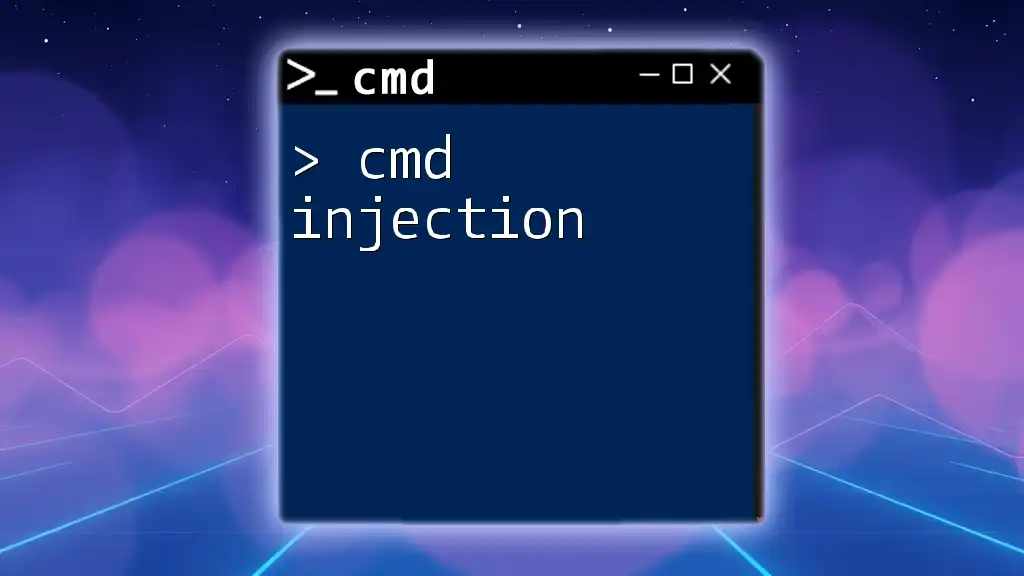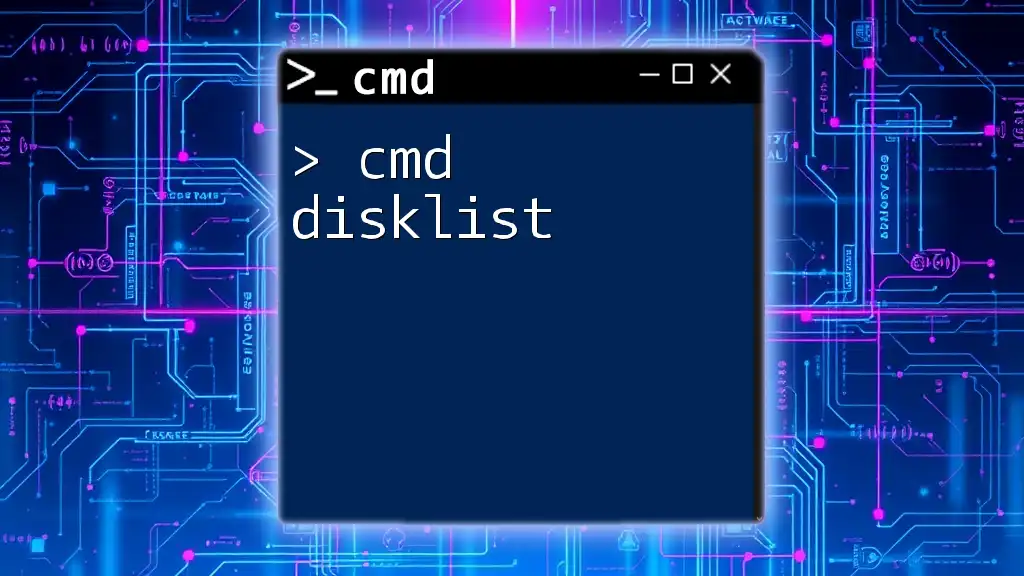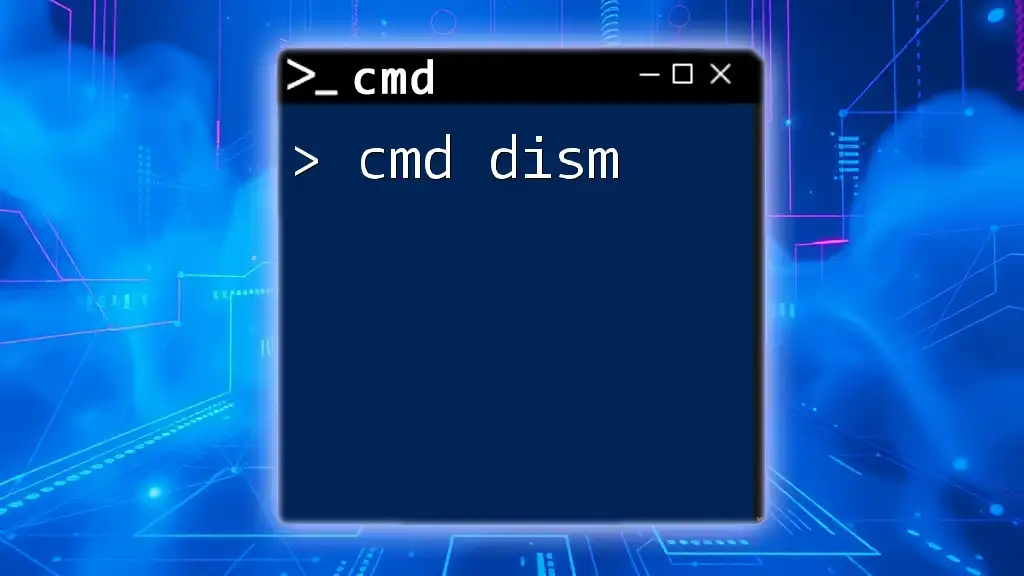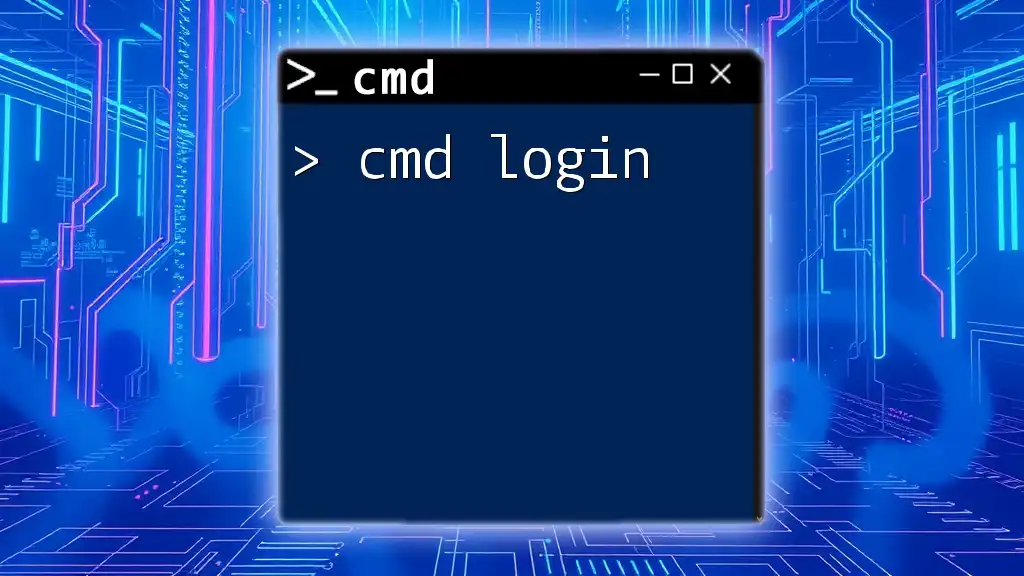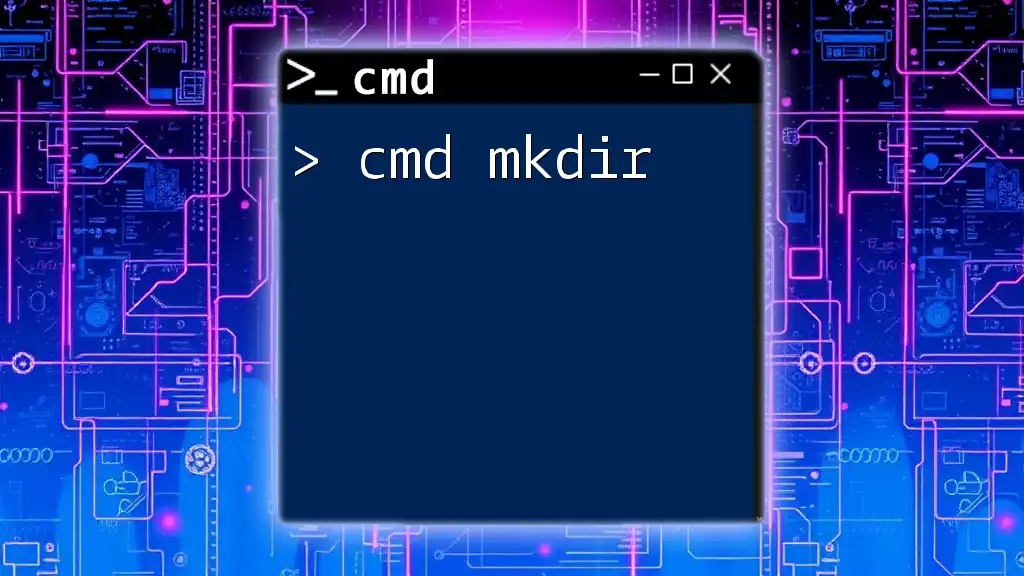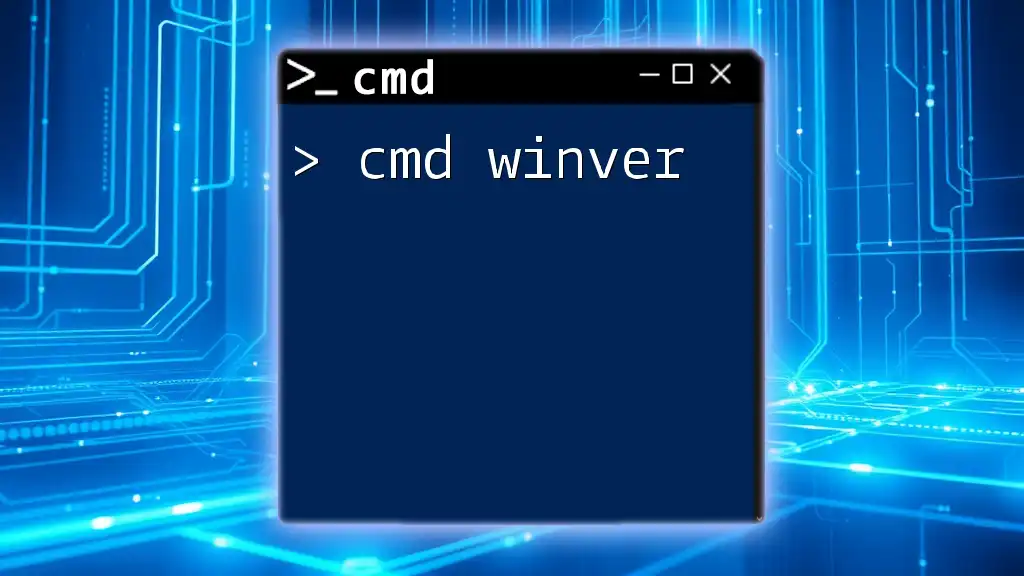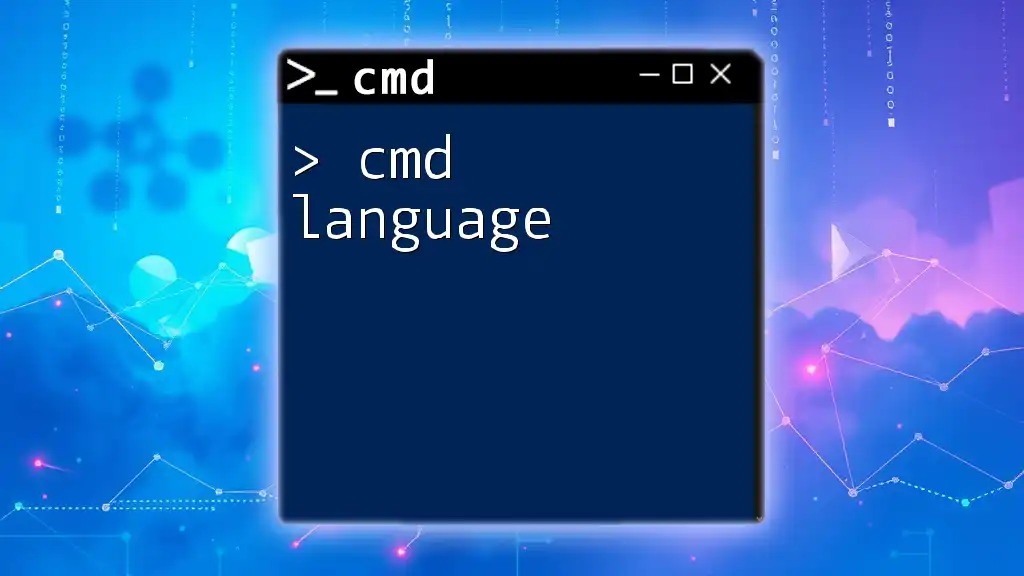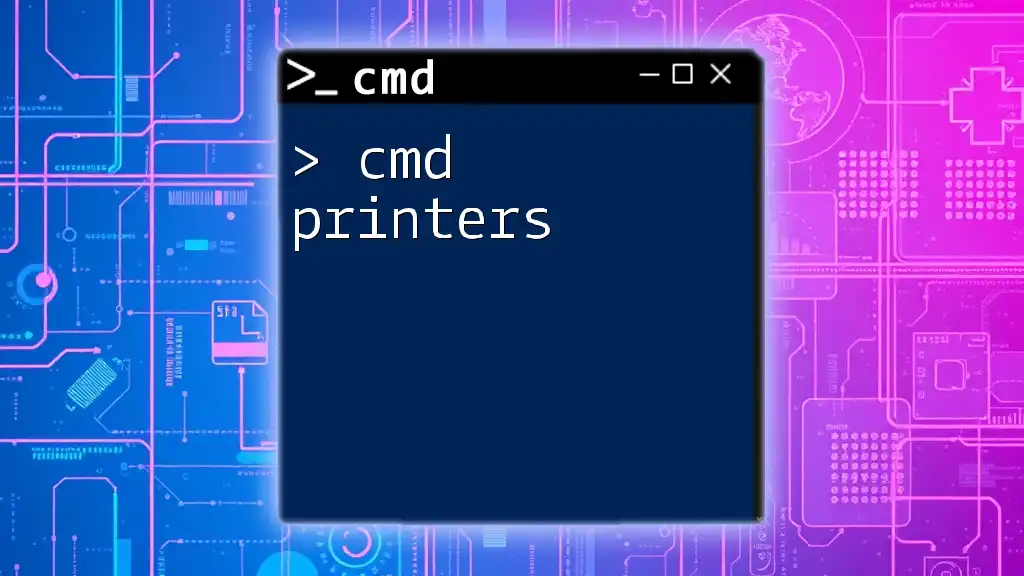The "cmd -admin" command allows users to open the Command Prompt with administrative privileges, enabling them to perform tasks that require elevated rights.
Here is the code snippet to open Command Prompt as an administrator:
start cmd.exe /k "runas /user:Administrator cmd"
Understanding CMD and Administrative Privileges
What is CMD?
CMD, or Command Prompt, is a command-line interpreter available in Windows operating systems. It provides a gateway to access various system functionalities and execute commands directly, allowing users to perform tasks more rapidly compared to traditional graphical interfaces. CMD is fundamental for system administrators, developers, and anyone looking to maximize their Windows experience through automation and advanced features.
Why Admin Privileges Matter
Admin privileges in CMD are essential because they allow users to execute commands that affect system settings, install applications, and modify files that are typically protected by the User Account Control (UAC). When you run CMD without these privileges, you might encounter limitations that prevent you from performing crucial tasks, such as:
- Installing new software or updates.
- Modifying system settings.
- Accessing restricted files and folders.
If you're looking to streamline your system management or troubleshoot issues effectively, understanding the importance of using CMD with admin rights is crucial.

Accessing CMD as an Administrator
Methods to Open CMD as Admin
Using the Start Menu
- Click on the Start Menu.
- Type cmd in the search box.
- Right-click on Command Prompt and select Run as administrator.
Using Windows Search
- If you have Windows 10 or later, click on the search bar in your taskbar.
- Type cmd and hit Enter.
- Instead of just pressing Enter, right-click on the Command Prompt result and choose Run as administrator.
Creating a Shortcut for Quick Access
For convenience, you can create a desktop shortcut to access CMD as an admin quickly.
-
Right-click on your desktop.
-
Choose New > Shortcut.
-
In the wizard, type the following command:
C:\Windows\System32\cmd.exe /k runas /user:Administrator -
Name the shortcut and finish. Now, you can double click on this shortcut to open CMD with admin privileges directly.
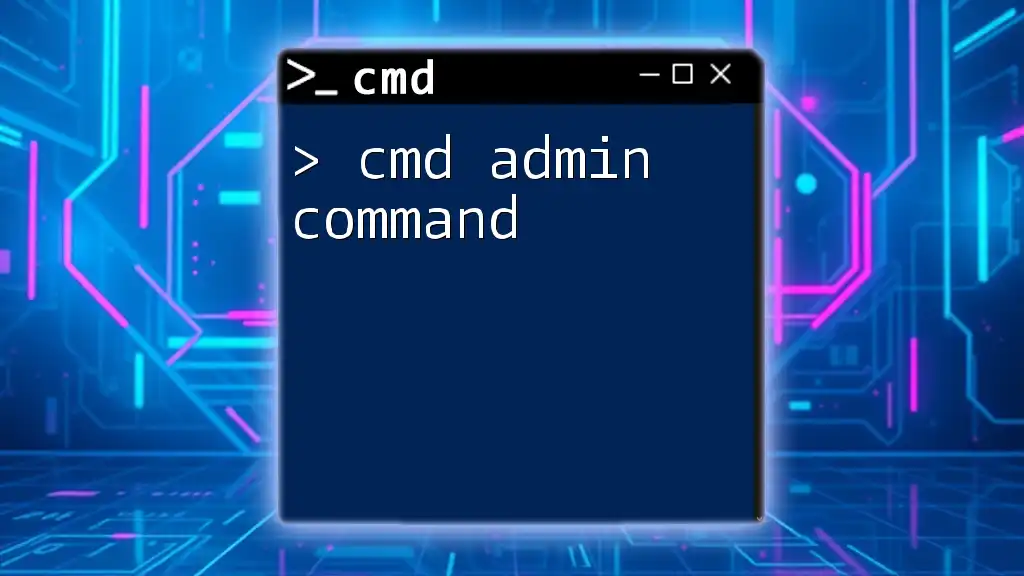
Using cmd -admin Command Effectively
Overview of the cmd -admin Command
The command `cmd -admin` is not a direct command itself; it generally implies running the Command Prompt with administrative privileges. You can do so by using the command:
cmd /k runas /user:Administrator "cmd.exe"
This allows users to enter commands that can perform administrative functions, ensuring more control and capability while managing the system.
Basic Commands to Use in Admin Mode
Network Configuration Commands
ipconfig
This command displays all IP networking information for your system. Use it to troubleshoot network issues or check your IP addresses.
ipconfig
Example Output: You will see details like your IPv4 Address, Subnet Mask, and Default Gateway, which are crucial for diagnosing network problems.
netstat
This command provides information about network connections, routing tables, and network interface statistics. It is particularly useful to monitor network activity.
netstat -a
Using `netstat -b` shows which executables are involved in active connections and listening ports.
System File Management Commands
sfc /scannow
The System File Checker (SFC) is a utility that scans and restores corrupted system files. It's essential for maintaining the integrity of your Windows system.
sfc /scannow
Upon completion, the output will inform you of any integrity violations and whether they have been repaired.
chkdsk
This command checks the disk for errors and attempts repair if necessary. It's useful for maintaining your hard drive and ensuring data integrity.
chkdsk C: /f
The `/f` parameter instructs the command to fix any errors it finds.
Advanced Commands for Power Users
Managing User Accounts
net user
This command allows admins to create, modify, and delete user accounts on the system. It's invaluable for managing user permissions and access rights.
net user username /add
Replace `username` with the desired account name. This command will create a new user account with default settings.
Network Administration
netsh
Netsh is a powerful tool for network configuration. It allows you to display and modify network settings directly.
netsh wlan show profiles
This command lists all wireless network profiles stored on your machine, providing details about their security settings and connection history.
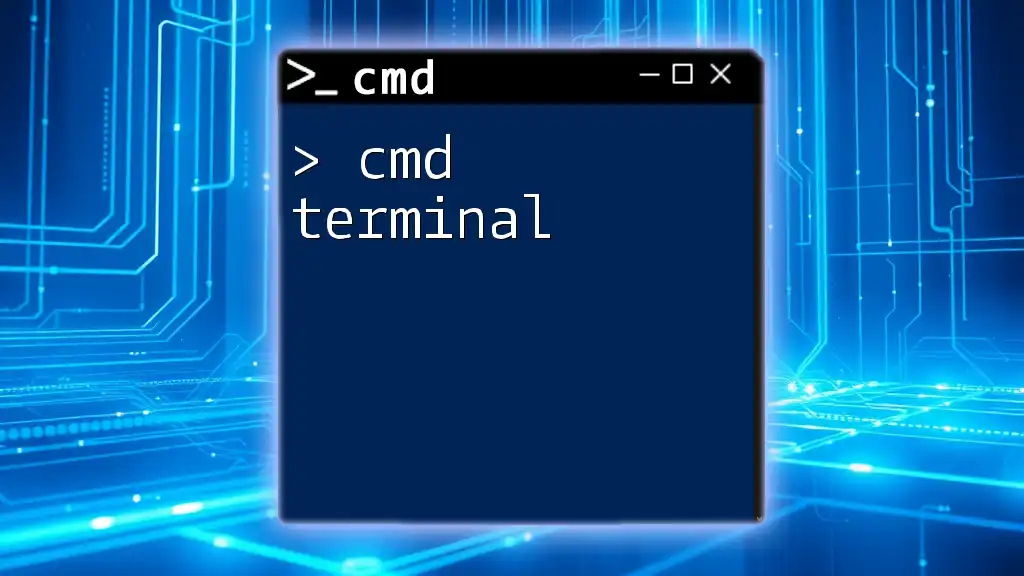
Best Practices for Using CMD with Admin Privileges
Consistency in Usage
Regularly using CMD with admin privileges can help streamline your system management workflow. By making CMD your go-to tool for admin tasks, you can become more efficient and discover new commands to further enhance your productivity. Tip: Keeping a log of commonly used commands not only aids you in tracking changes but also serves as a handy reference for future tasks.
Safety Precautions
While CMD is powerful, executing commands without fully understanding their implications can lead to undesired outcomes, from data loss to significant system changes. Always double-check command syntax and ensure you are not executing scripts or commands from untrustworthy sources.
Exploring CMD Commands
To deepen your CMD knowledge, consider exploring resources such as:
- Official Microsoft Documentation: Comprehensive guide on CMD commands and syntax.
- Tutorial Websites: Focused on Command Prompt tutorials.
- Community Forums: Platforms like Stack Overflow where you can ask questions and share insights with fellow users.
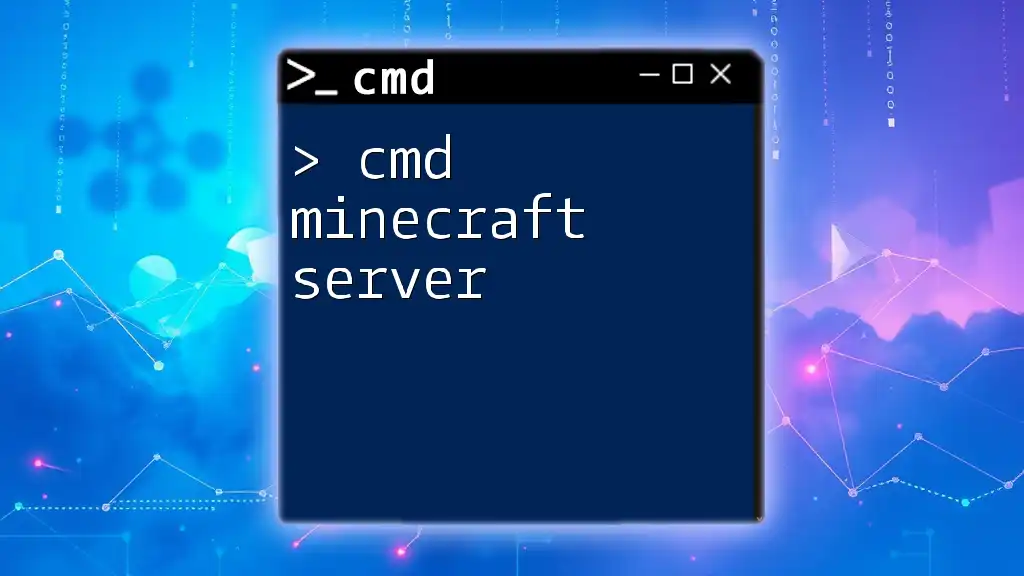
Troubleshooting Common Issues
CMD Fails to Open as Administrator
If CMD fails to elevate to admin, there could be several reasons, including:
- UAC settings preventing elevation. Adjust your UAC settings via the Control Panel.
- Group policy settings restricting access. Consult your IT administrator if applicable.
Understanding Permission Denied Errors
When working in CMD, encountering permission errors indicates that your current user account lacks the necessary rights to execute a command. To resolve this, ensure you are launching CMD as an administrator or consult with your system administrator for access.
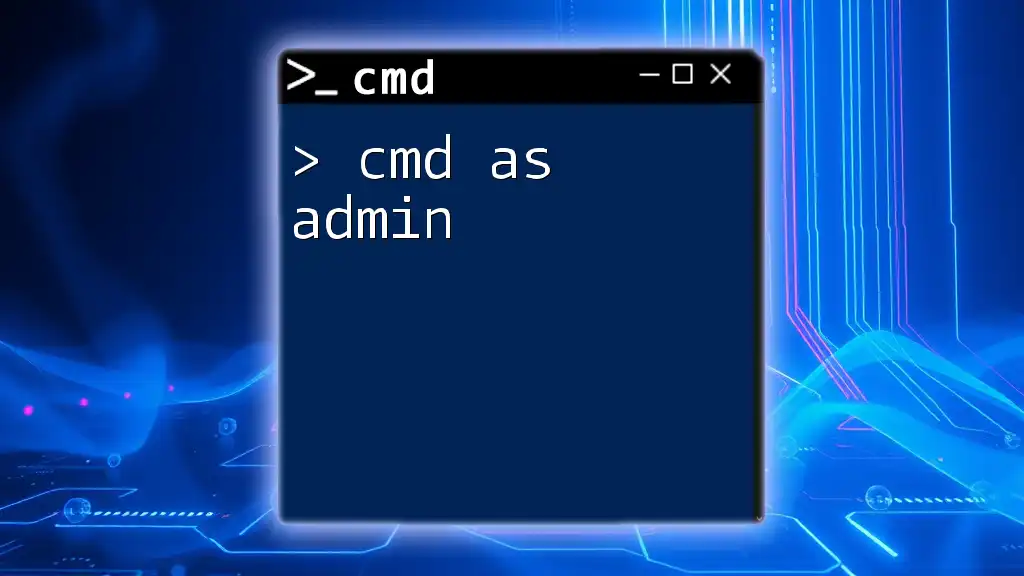
Conclusion
Using CMD with administrative privileges significantly enhances your capacity to manage your Windows system effectively. Understanding how to access CMD as an admin and harness its commands will make you more adept in troubleshooting, managing user roles, and configuring network settings.
Call to Action
Become proficient with CMD by signing up for in-depth courses or tutorials and explore the full potential of this powerful administrative tool.
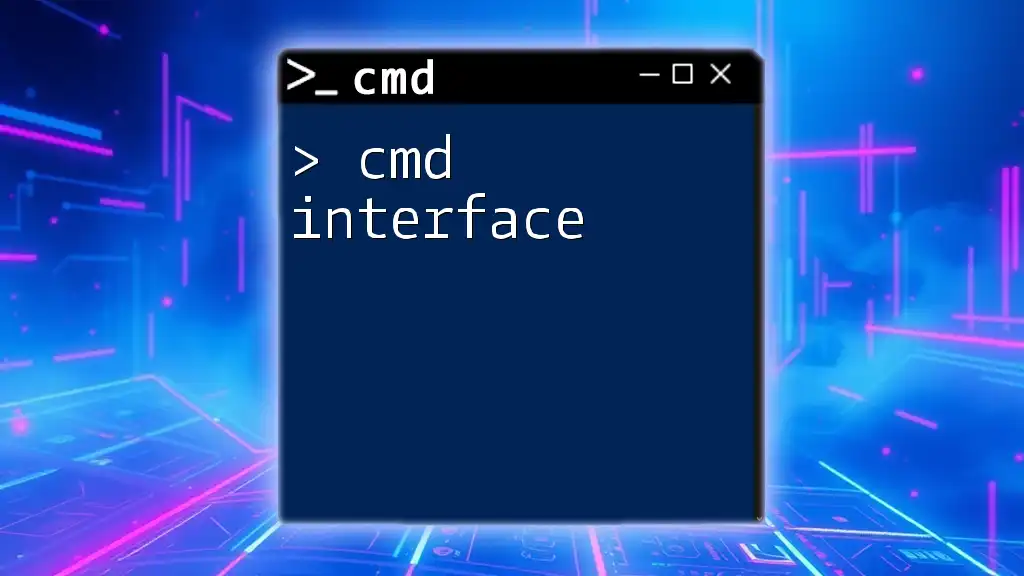
Additional Resources
For further learning, refer to the official Microsoft documentation or engage with community tutorials that can accelerate your mastering of CMD.
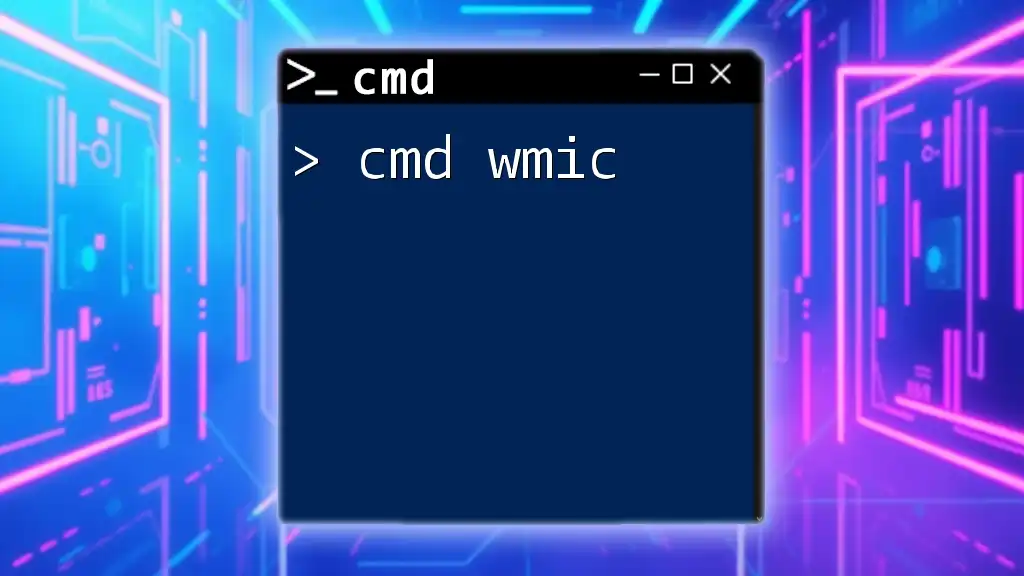
FAQ Section
What if I don’t have administrator privileges?
If you don't have admin rights, you can request them from your IT department or explore options to carry out your tasks without elevated privileges.
Can I run CMD as an admin without a password?
Typically, if your user account is not part of the administrators group, you might prompt for a password when attempting to run CMD as an admin. Always maintain security protocols when managing such access.
Are there any risks to running scripts in CMD as an admin?
Running unverified scripts with admin rights can pose serious security risks, including system corruption or malware infections. Always validate the source of any scripts you plan to execute.