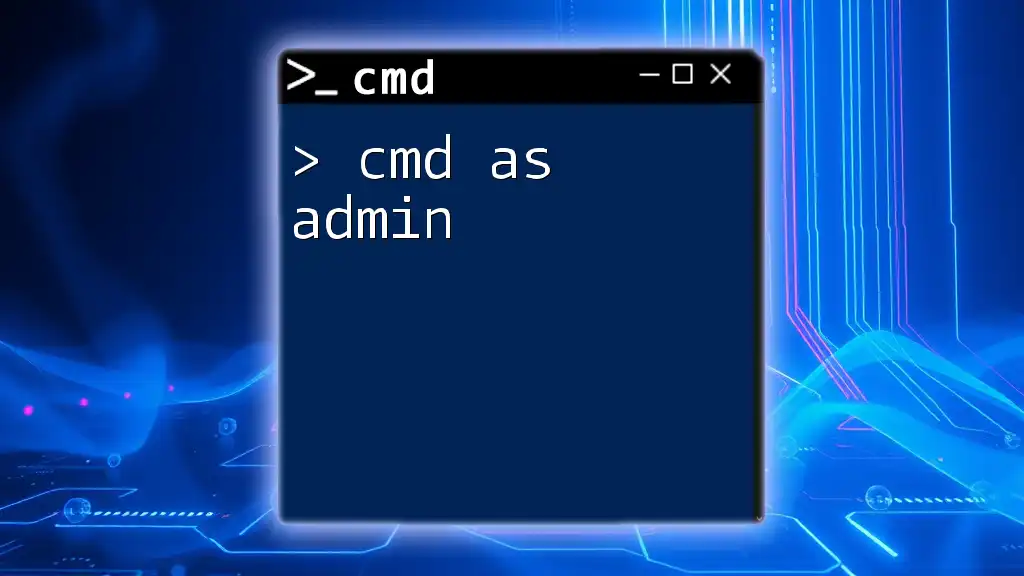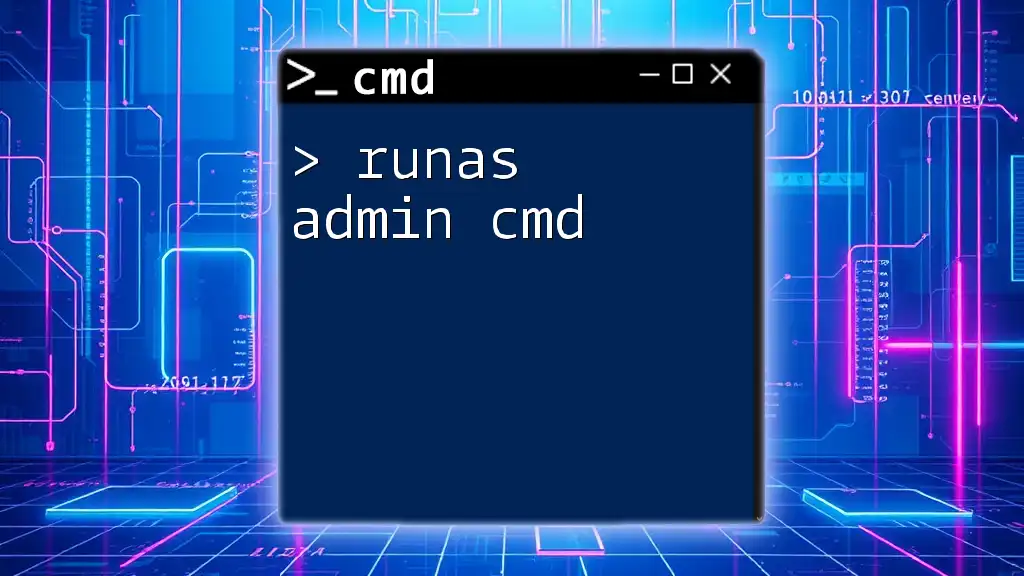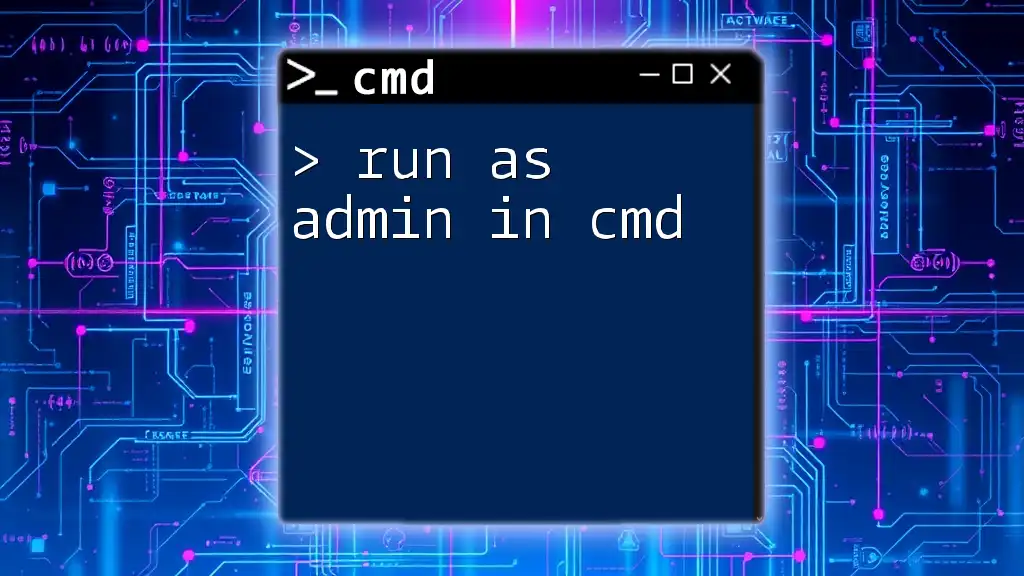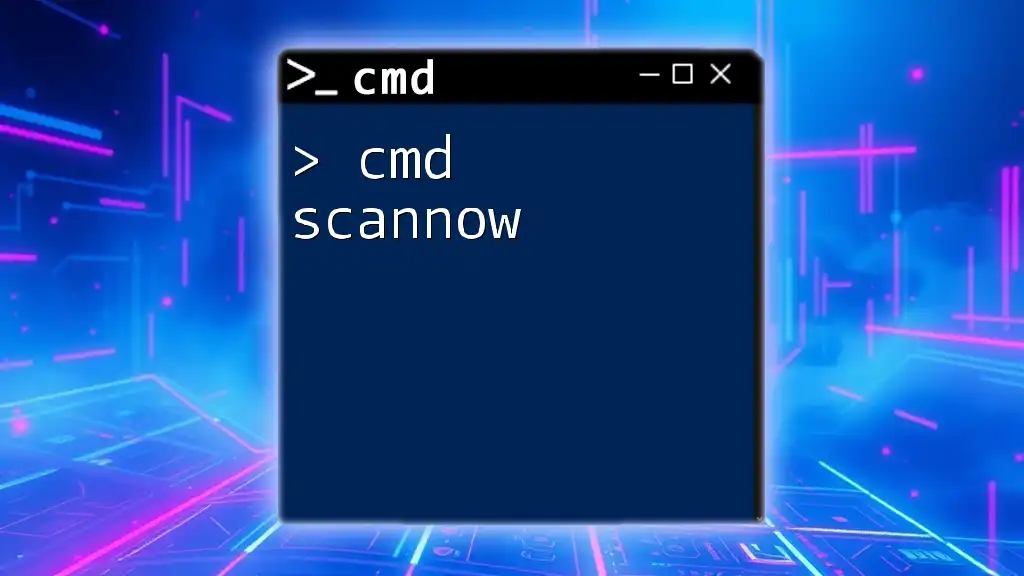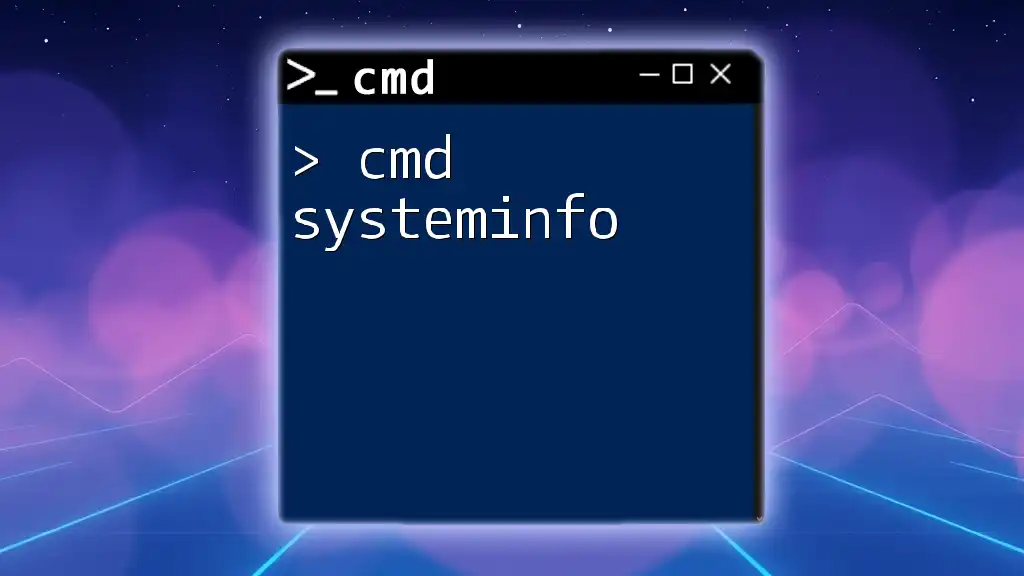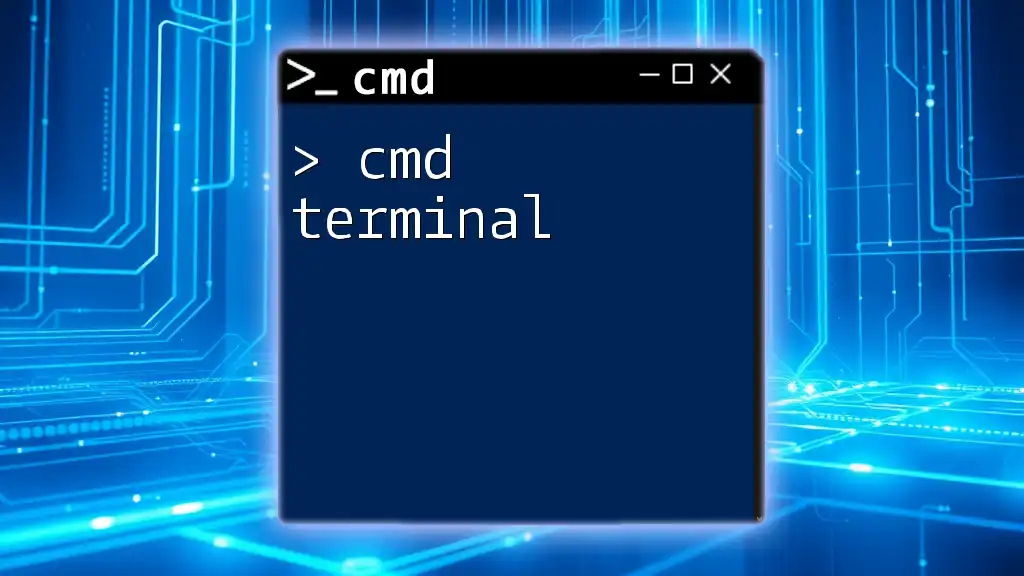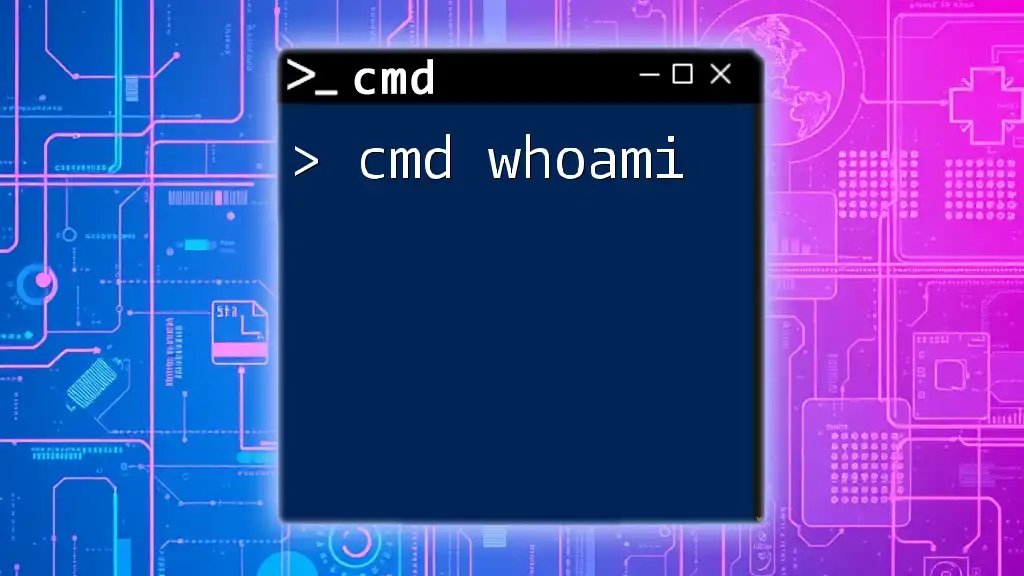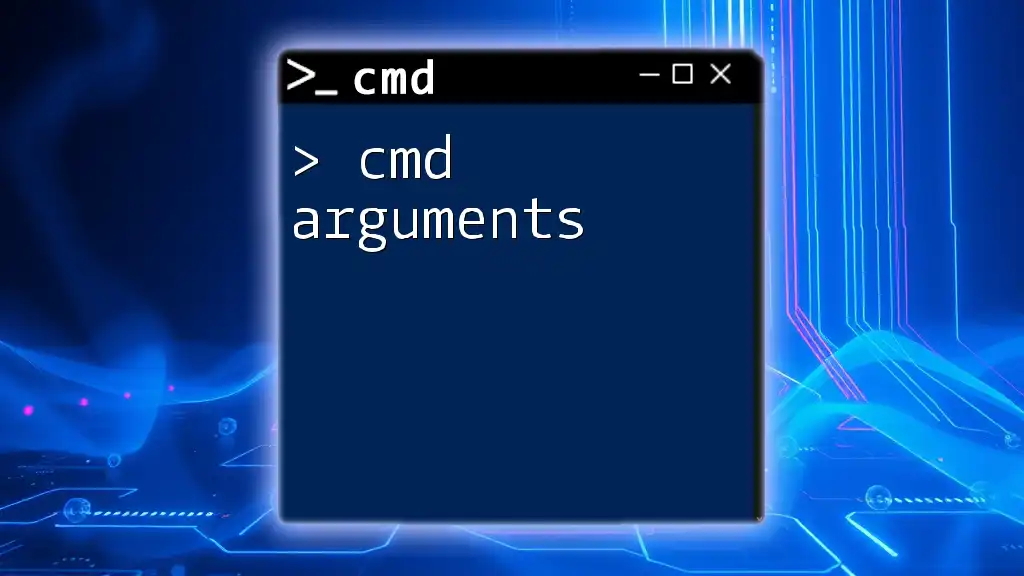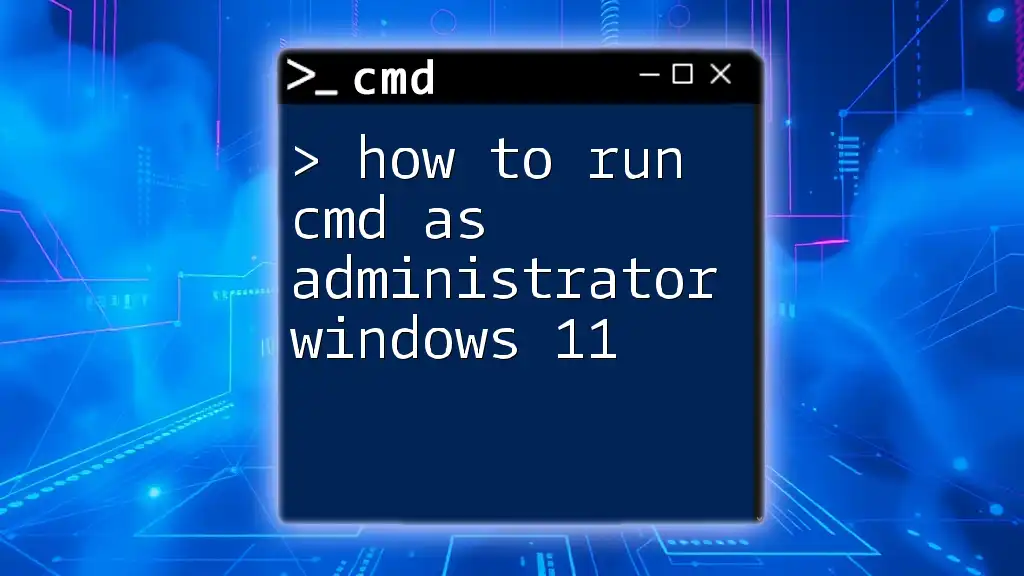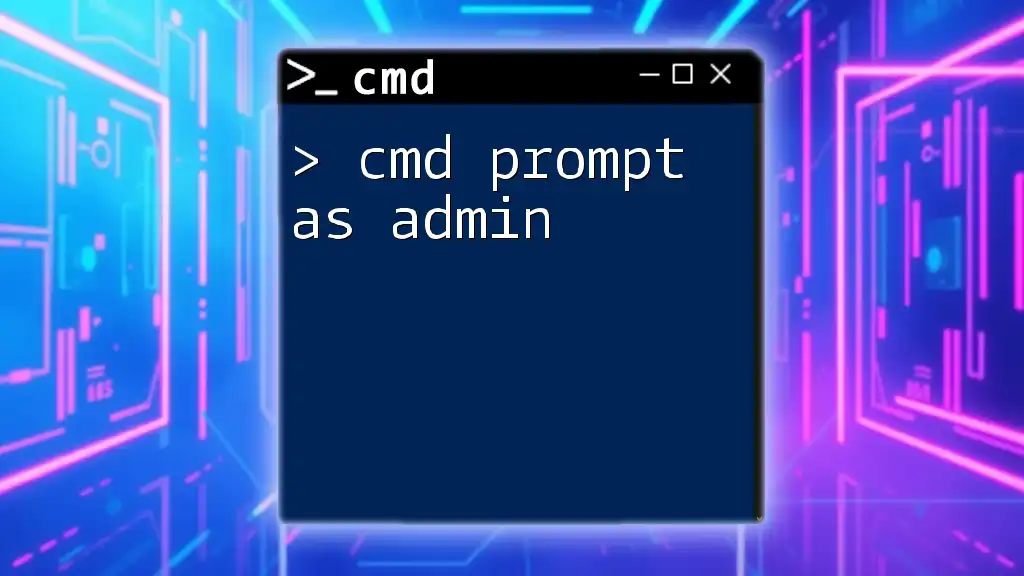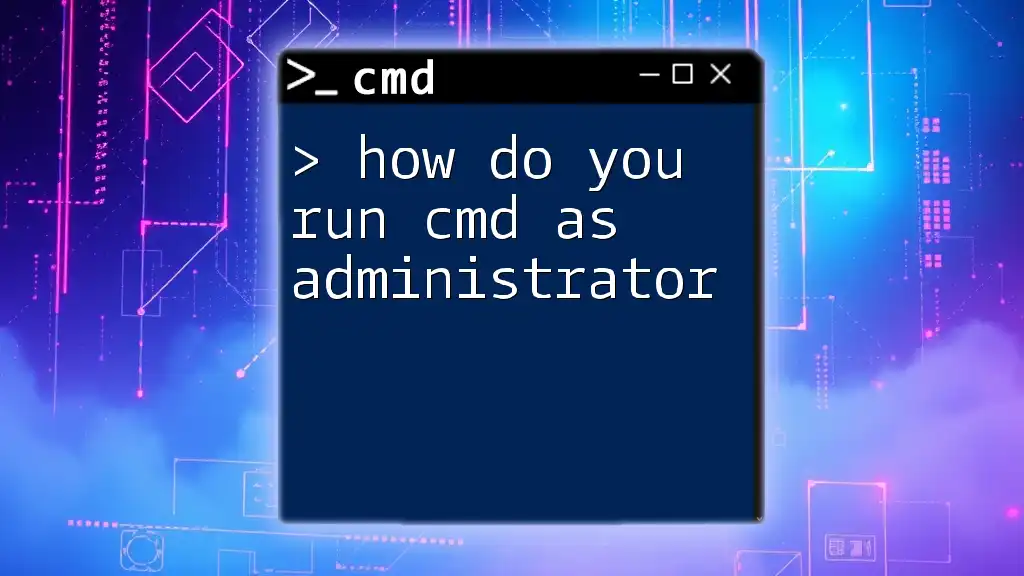To run Command Prompt with administrative privileges, allowing access to elevated commands, you can search for "cmd" in the Start menu, right-click it, and select "Run as administrator."
Here’s how you can launch Command Prompt as admin using a command:
runas /user:Administrator cmd
Understanding CMD and Its Importance
What is CMD?
The Command Prompt (CMD) is a command-line interpreter application available in most Windows operating systems. It enables users to execute commands, automate tasks, and troubleshoot various issues without the need for a graphical user interface. CMD is crucial for advanced users and IT professionals, as it provides direct access to system functionalities and settings that may not be available through traditional menus.
Why Run CMD as Administrator?
Running CMD with administrator privileges allows the execution of commands that require elevated permissions. Administrative access is essential in several scenarios, including system repairs, hardware configurations, and advanced troubleshooting. For example, certain commands like `sfc /scannow` or `chkdsk` require administrative rights to repair system files or check disk integrity.
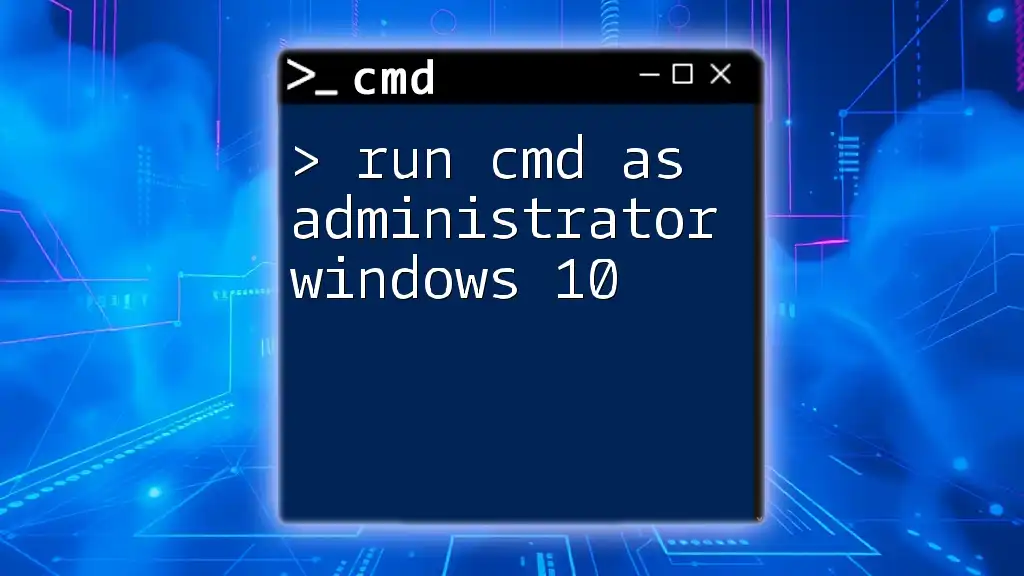
How to Open CMD as Administrator
Method 1: Using the Start Menu
To run CMD as an administrator through the Start Menu:
- Search for "cmd" in the Start Menu.
- Right-click on Command Prompt from the search results.
- Select Run as Administrator from the context menu.
This straightforward method gives you immediate access to an elevated command prompt.
Method 2: Using Windows Search
Alternatively, you can access CMD through the Windows search bar:
- Click on the search icon or press the Windows key.
- Type "cmd" into the search bar.
- Once the results appear, right-click on Command Prompt and choose Run as Administrator.
Method 3: From the Run Dialog
You can use the Run dialog for a quick access solution:
- Press `Windows + R` to open the Run dialog.
- Type in `cmd` and then press Ctrl + Shift + Enter. This command automatically opens CMD with administrator privileges.
Method 4: Creating a Quick Access Shortcut
For quicker access in the future, you can create a shortcut:
- Right-click on your desktop and select New > Shortcut.
- Type `cmd.exe` in the location field.
- After creating the shortcut, right-click on it, select Properties, and under the Shortcut tab, click Advanced.
- Check the box for Run as administrator and click OK.
This method ensures that every time you use this shortcut, CMD will open with admin privileges.
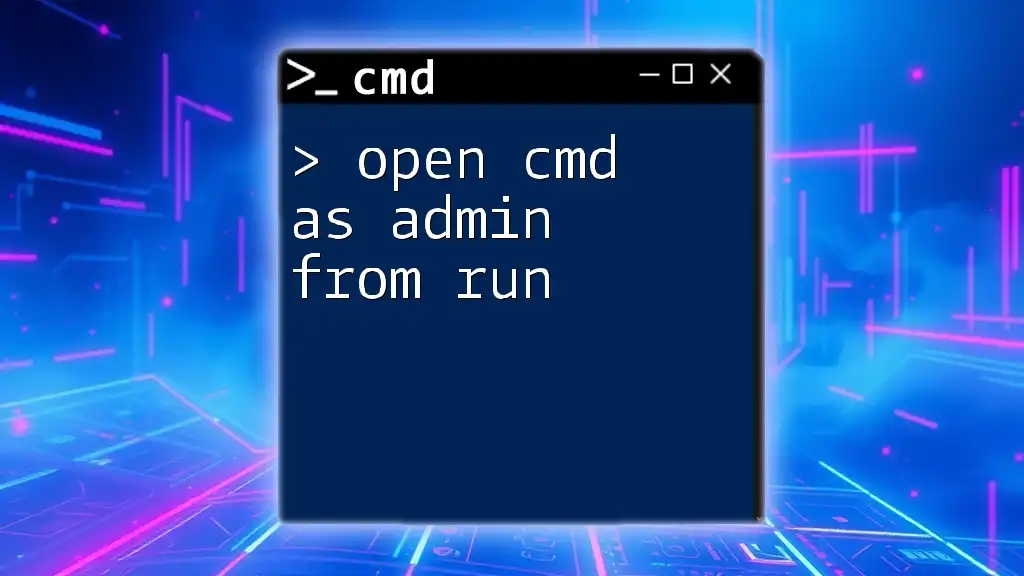
Confirmation of Administrative Access
Checking If CMD is Running as Administrator
To confirm that CMD is running with administrative rights, look for a visual indicator. The title bar of the Command Prompt window should say "Administrator: Command Prompt."
You can also verify your privileges by entering the following command into the CMD window:
whoami /groups
This command will list the groups your user account belongs to, including whether it has administrative rights.
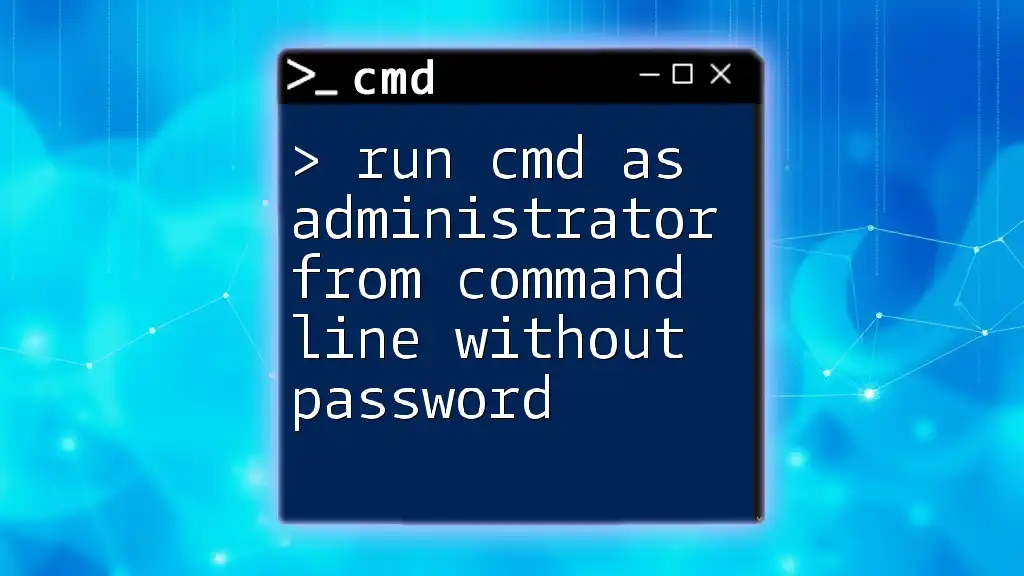
Common Commands to Run with Admin Privileges
System Maintenance
Running system maintenance commands with administrator privileges is crucial for effective management:
- Use `sfc /scannow` to perform a system scan and repair missing or corrupted files.
- The command `chkdsk` checks disk integrity and can fix file system errors, ensuring your hard drive is functioning properly.
Network Configuration
Administrative access is often required for network-related commands:
- Execute `ipconfig /all` to display detailed information about your network configuration, including IP addresses and DNS settings.
- To reset the TCP/IP stack, use the command `netsh int ip reset`. This can resolve many network connectivity issues.
User and Permissions Management
CMD allows you to manage user accounts and permissions effectively:
- The command `net user` lists all user accounts on the system and can be used to modify them.
- Use `net localgroup` to manage group memberships and permissions for specific user roles.
Other Advanced Commands
There are numerous commands available that require administrative access:
- Use the command `DISM /Online /Cleanup-Image /RestoreHealth` to repair the Windows image, which can resolve various system issues.
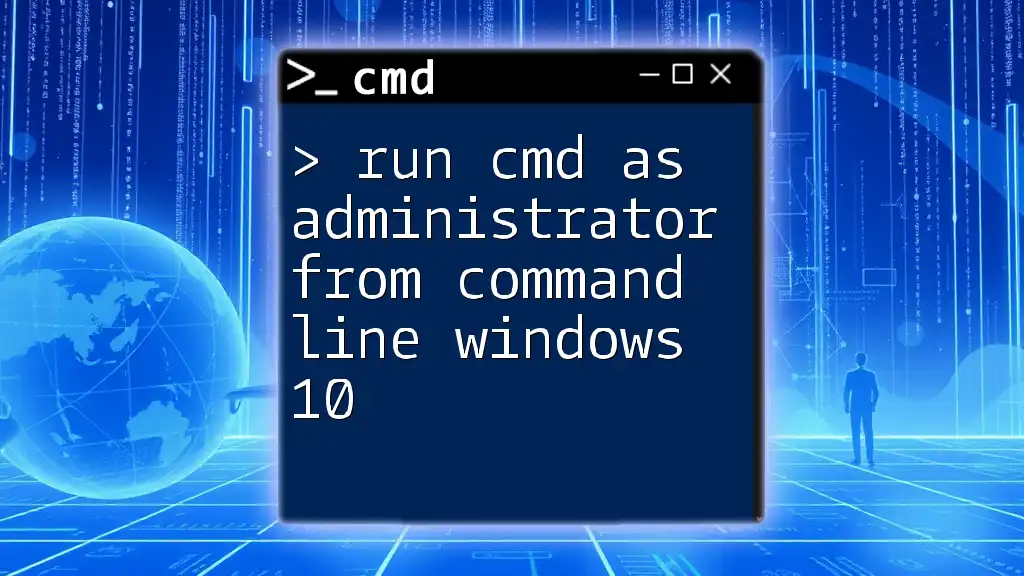
How to Run CMD as Administrator from CMD
Opening Another CMD Instance with Admin Rights
If you find yourself in an active CMD session and wish to open a new instance with administrative rights:
- Type the following command and press Enter:
start cmd.exe /runas
This command opens a new Command Prompt window with elevated permissions, allowing you to perform additional tasks that require administrative access.
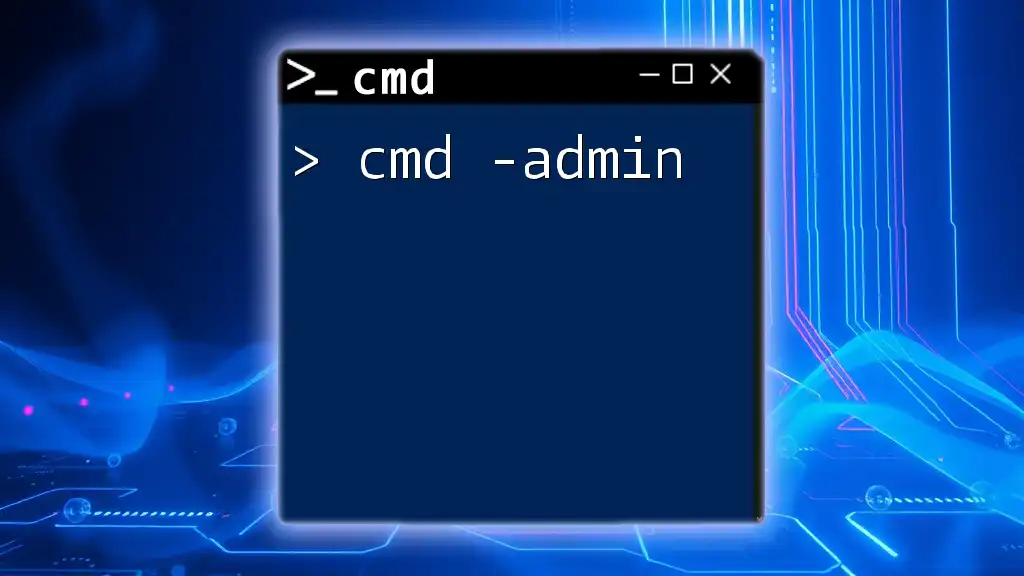
Troubleshooting: Common Issues When Running CMD as Administrator
Issue 1: UAC Prompts
When you run CMD as an administrator, you may encounter User Account Control (UAC) prompts that ask for your permission. These prompts are designed to enhance security. If UAC interferes with workflow, consider adjusting UAC settings, but keep in mind that this may expose your system to increased security risks.
Issue 2: Permissions Denied Errors
Sometimes, you may face permission errors even when running CMD as an administrator. These issues could arise from several factors, such as:
- User account settings
- Group policy restrictions To resolve permission-related issues, check user account settings and ensure that your account has the necessary rights and privileges.

Conclusion
Summary of CMD as Admin Benefits
Understanding how to utilize CMD with admin privileges opens up a world of advanced features and troubleshooting capabilities in Windows. From system maintenance to network configuration, administrative access to CMD is essential for anyone looking to enhance their command-line proficiency.
Final Thoughts
Practicing running CMD as an administrator equips you with the skills necessary to troubleshoot effectively and manage your system with confidence. Explore further topics or advanced CMD commands to deepen your knowledge and capabilities.
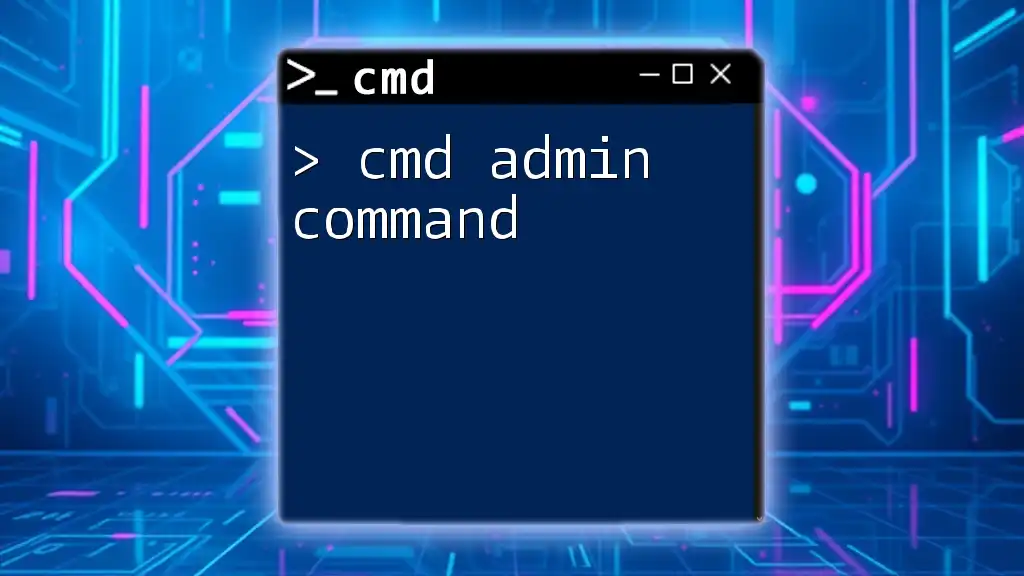
Call to Action
Stay engaged by subscribing to our newsletters for the latest tips and insights into CMD usage. Don’t hesitate to explore our additional resources and tutorials to enhance your command-line skills.
Additional Resources
For further learning, check out community forums and expert websites that focus on CMD tutorials. Engaging with these resources can provide additional support and guidance as you navigate the powerful world of command-line operations.