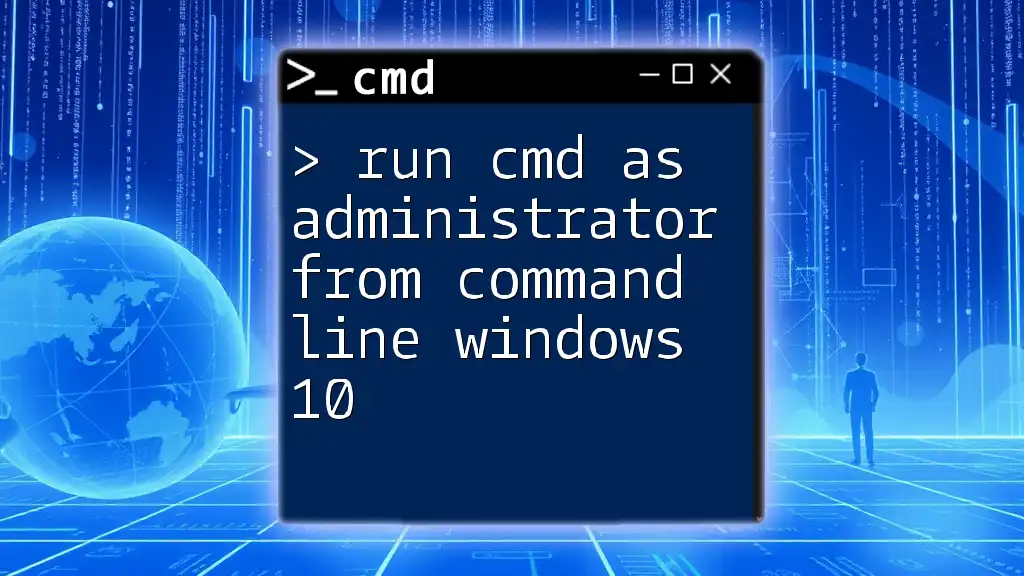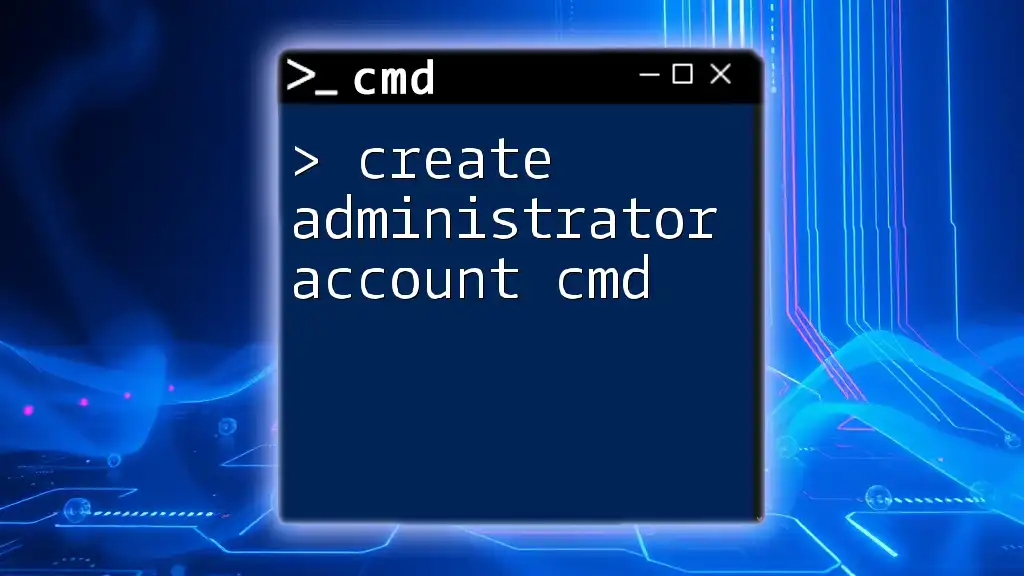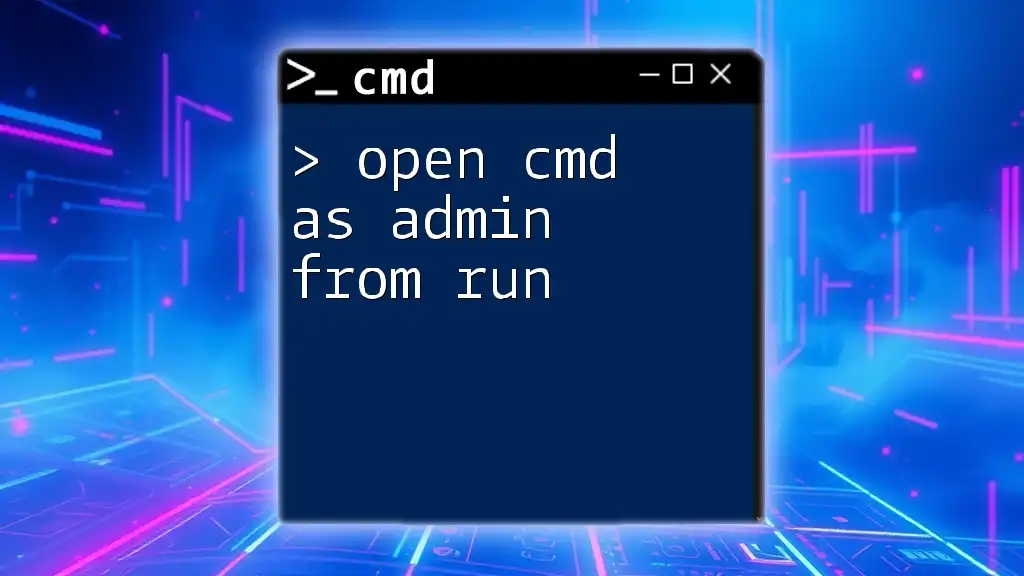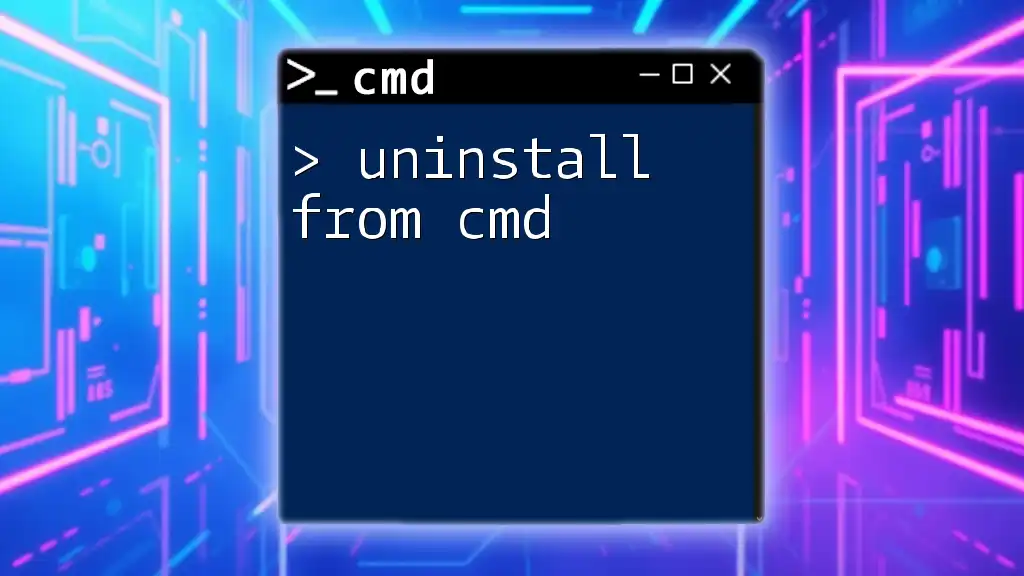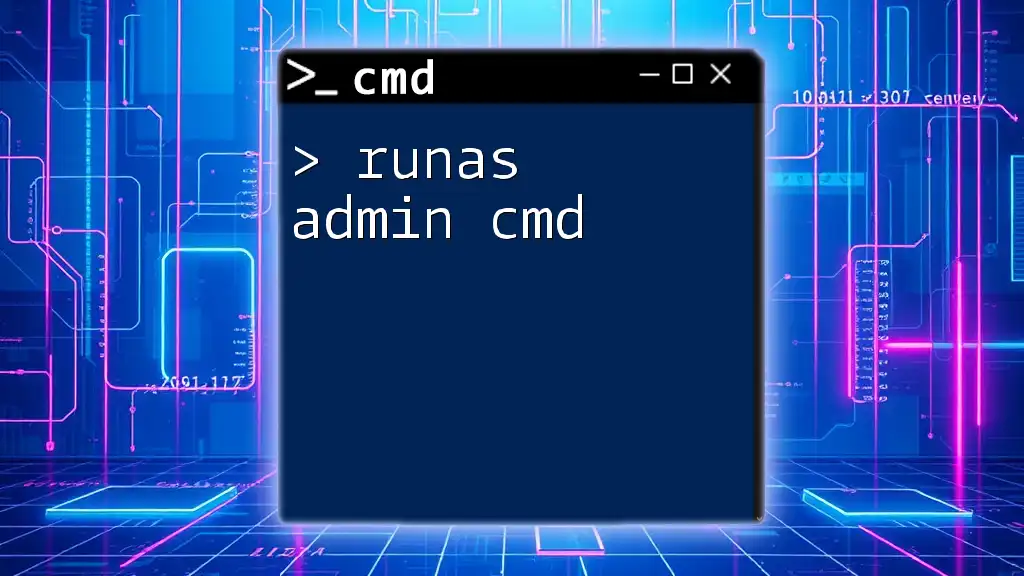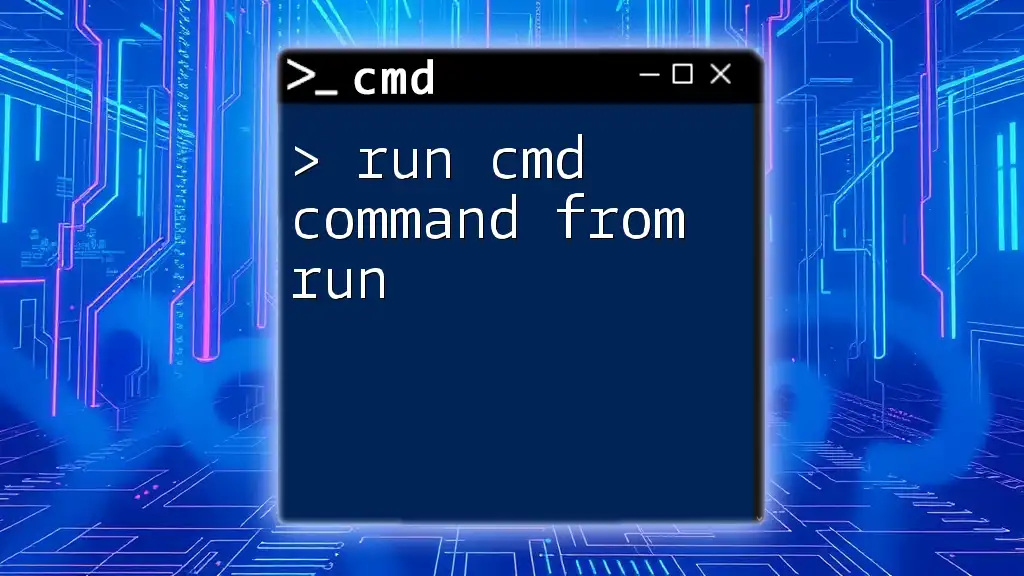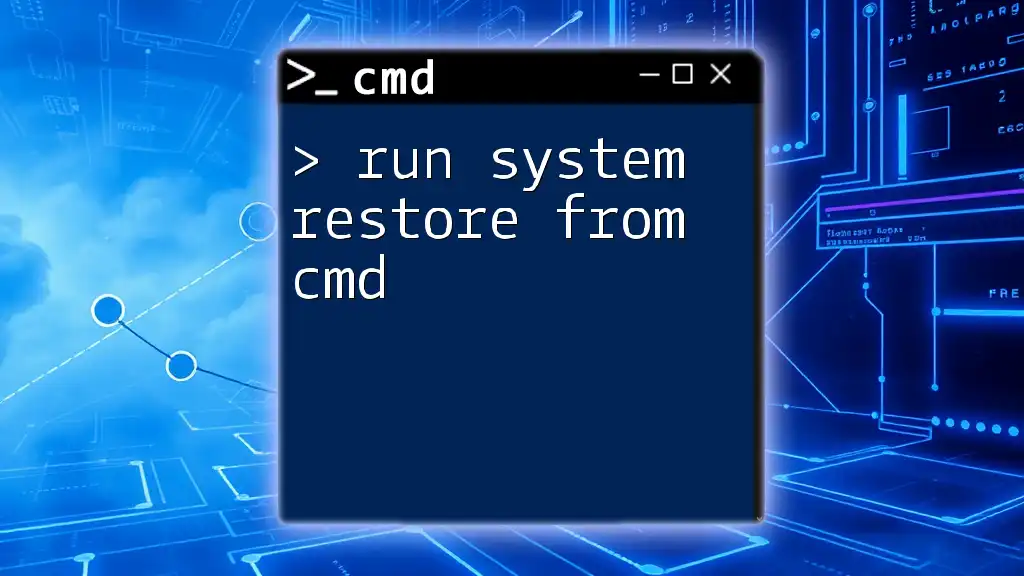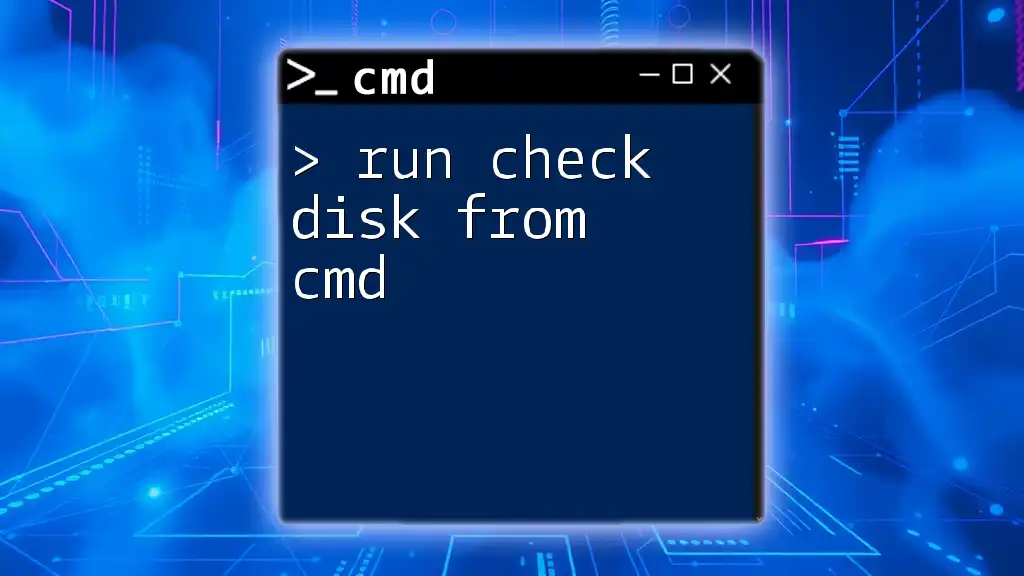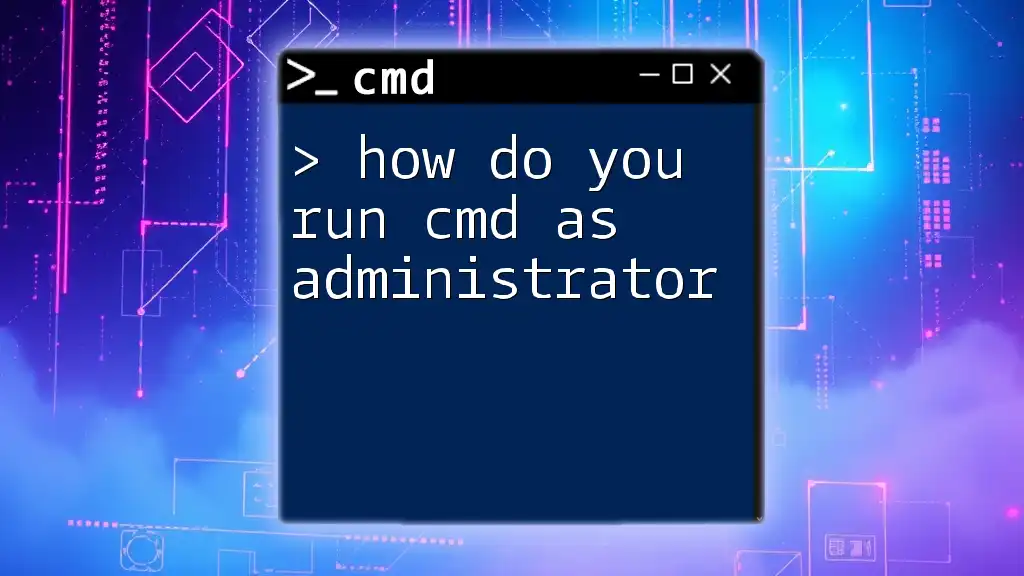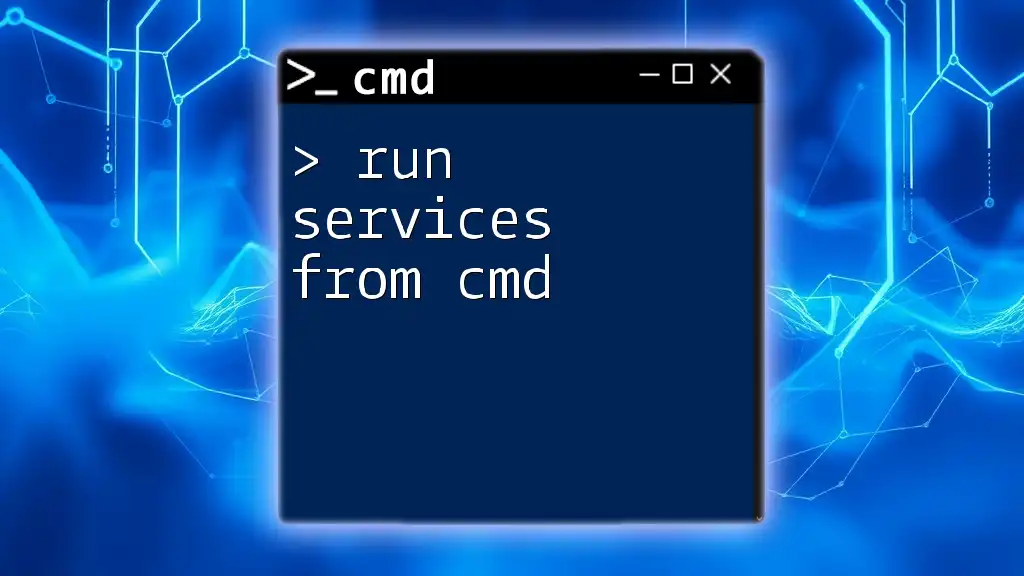To run Command Prompt as an administrator from the command line in Windows 10, you can use the following command in the Run dialog or another Command Prompt instance:
runas /user:Administrator cmd
Understanding CMD and Administrator Permissions
What is CMD?
The Command Prompt (CMD) is a command-line interpreter that allows users to execute commands to perform various tasks on a Windows operating system. It enables access to advanced functions that are not available via the graphical user interface. CMD is especially useful for system administrators and IT professionals, as it allows for efficient system management and automation.
Why Run CMD as Administrator?
Running CMD with administrative privileges opens up a range of powerful commands that require elevated rights. Certain tasks, such as modifying system settings, installing software, or troubleshooting configurations, can only be completed with admin access. Without these permissions, some commands may fail or result in limited functionality.
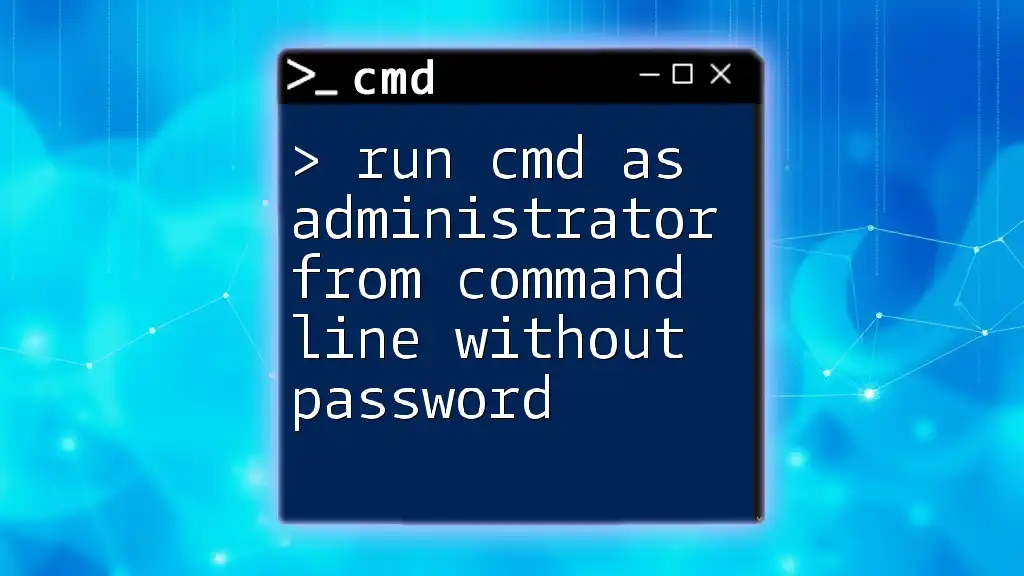
Preparing to Run CMD as Administrator
User Account Control (UAC) Explained
User Account Control (UAC) is a security feature in Windows designed to prevent unauthorized changes to the operating system. When a user attempts to run a task that requires administrative rights, UAC prompts the user for permission. Understanding how UAC works is essential for smoothly running CMD in administrator mode.
Checking User Permissions
Before attempting to run CMD as an administrator, ensure you have the necessary permissions. You can check your account type by going to Settings → Accounts → Your Info. If your account is listed as “Administrator,” you can run CMD with elevated rights. If it's listed as "Standard," you will need an administrator account to proceed.
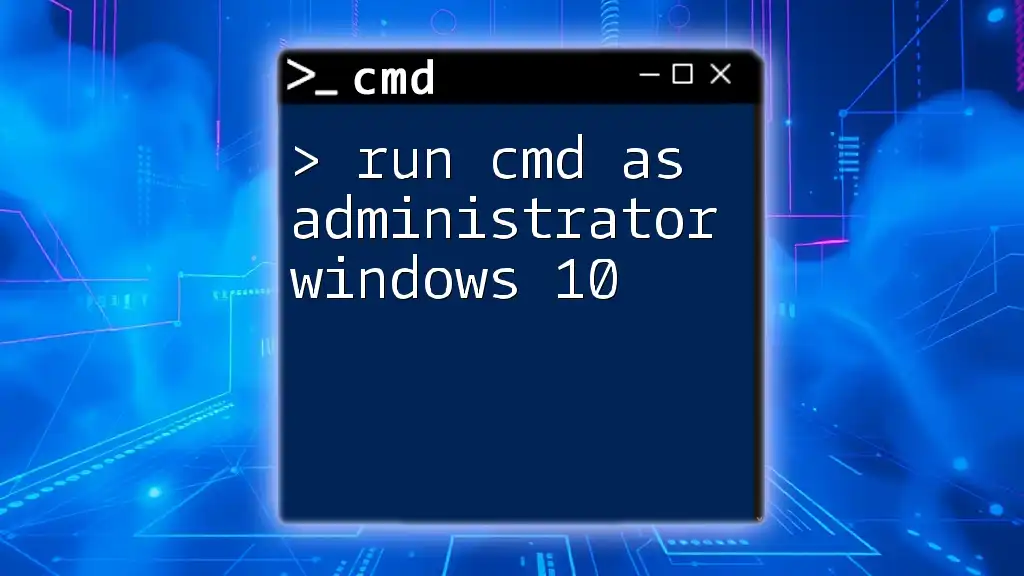
Methods to Run CMD as Administrator
How to Open CMD Admin from Start Menu
One of the simplest ways to access CMD with administrative privileges is through the Start Menu:
- Click on the Start button or press the Windows key.
- Type "cmd" or "Command Prompt" in the search bar.
- Right-click on the Command Prompt from the search results.
- Select Run as administrator.
This method opens CMD with the necessary privileges, allowing you to perform tasks that require elevated access.
Open CMD as Admin via Run Dialog
A fast way to open CMD as an administrator is through the Run dialog:
- Press Windows + R to open the Run dialog.
- Type `cmd` in the box.
- To run it as administrator, instead of pressing Enter, hold Ctrl + Shift and then press Enter.
This combination launches the Command Prompt with administrative rights directly.
Running CMD as Admin from Task Manager
You can also invoke CMD with elevated rights using Task Manager:
- Open Task Manager by pressing Ctrl + Shift + Esc or right-clicking the taskbar and selecting Task Manager.
- Click on File in the top menu, then choose Run new task.
- In the new dialog box, type `cmd.exe`.
- Check the box that says Create this task with administrative privileges.
- Click OK.
This method is useful for troubleshooting when you cannot access the Start Menu.
Run CMD as Administrator from Power User Menu
Another effective way to launch CMD with elevated rights is through the Power User Menu:
- Press Windows + X or right-click on the Start button.
- From the context menu, select Windows Terminal (Admin) or Command Prompt (Admin), depending on your version of Windows.
This method provides a quick way to access advanced tools.
Command to Run CMD as Admin from Command Line
If you are already within a command-line environment, you can invoke CMD as an administrator using the `runas` command:
- Open the Command Prompt.
- Enter the following command, replacing `Administrator` with your admin username:
runas /user:Administrator cmd
- After executing, you will be prompted to enter the password for the specified admin account. This command creates a new CMD window with elevated privileges, allowing you to perform administrative tasks.
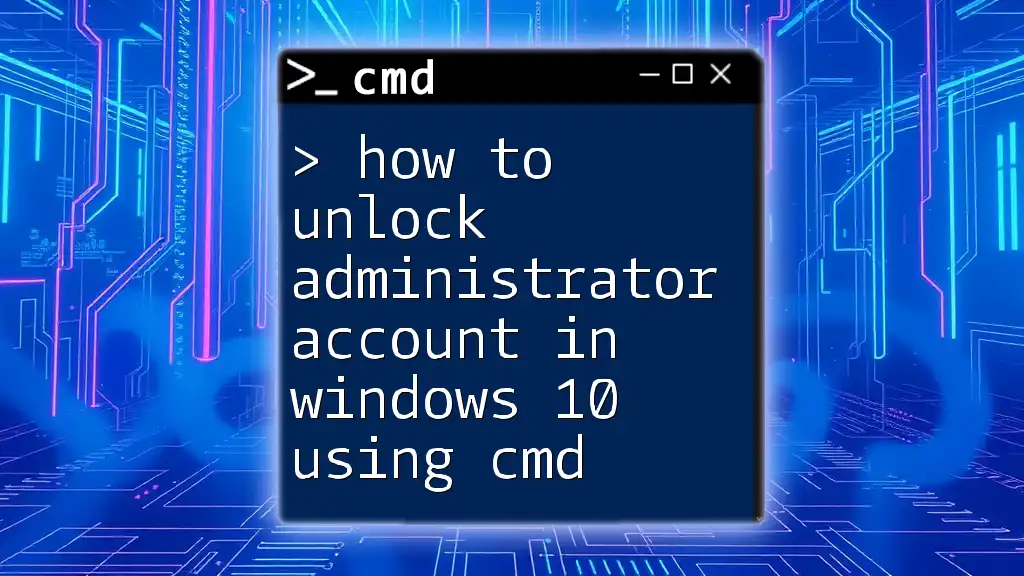
Troubleshooting Common Issues
What to Do if CMD Fails to Open as Administrator
Sometimes, running CMD as an administrator can lead to error messages or unsuccessful attempts. Common issues could stem from user permissions or system settings. Verify that your account is indeed an administrator, and ensure UAC settings are allowing app permissions.
Dealing with User Account Control Prompts
If UAC prompts are becoming bothersome, consider adjusting UAC settings. Go to Control Panel → User Accounts → Change User Account Control settings. However, be cautious when modifying these settings, as lowering UAC can expose your system to security risks.
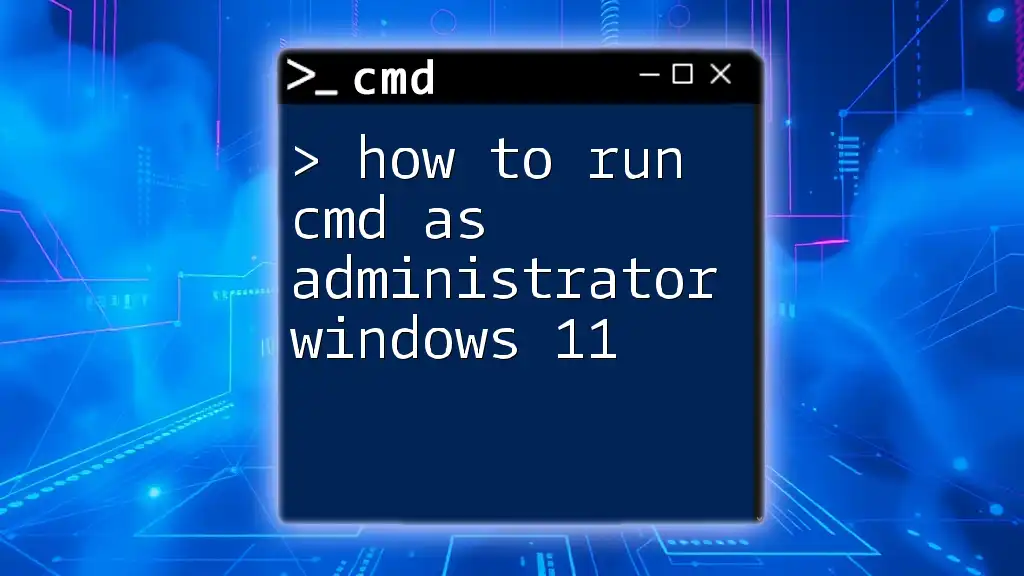
Best Practices When Using Elevated CMD
Safety Precautions
When running CMD as an administrator, always fully understand the commands you are executing. Admin commands can alter system configurations, delete important files, or even affect system stability. Consider running commands in a test environment when unsure.
Routine Checks
Regularly monitor and maintain your system to avoid issues that require administrative interventions. Using CMD frequently for tasks can help you become familiar with command-line functionalities and enhance your troubleshooting skills.
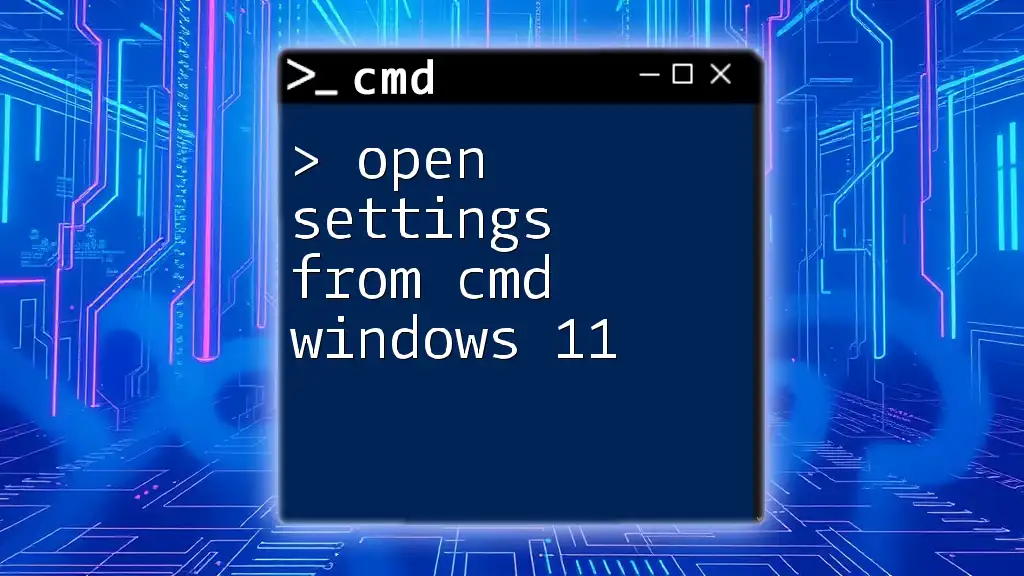
Conclusion
In this comprehensive guide, we've explored various methods to run CMD as administrator in Windows 10. Using administrator privileges unlocks powerful capabilities in the Command Prompt, enabling you to perform advanced tasks efficiently. Whether accessing CMD from the Start Menu, using the Run dialog, or employing the Task Manager, each method provides a pathway to execute commands that require elevated rights. Mastering these techniques will empower you to manage your Windows environment effectively.
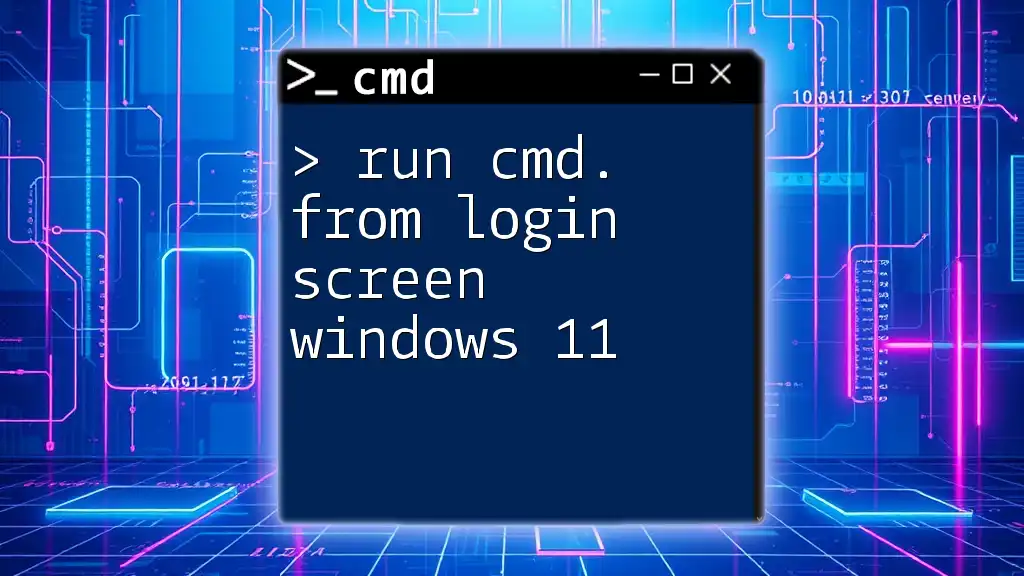
Additional Resources
Links to CMD Tutorials and Guides
To deepen your knowledge of CMD commands and their applications, seek out additional tutorials and online resources that delve into advanced functions.
Community Forums
Engaging with community forums can yield valuable insights and tips from experienced users, amplifying your understanding of CMD usage and troubleshooting.

Frequently Asked Questions (FAQs)
How to Open CMD as Admin?
Refer to the methods discussed above, particularly using the Start Menu or the Run dialog with Ctrl + Shift + Enter.
What is the Command to Run CMD as Administrator?
The command is `runas /user:Administrator cmd`, where “Administrator” can be replaced with your specific username if necessary.
Do I Need Administrative Rights for All CMD Commands?
Not all CMD commands require elevated privileges, but many system-level commands and configurations do.
What if I Still Cannot Open CMD as Admin?
If you continue to face difficulties, reassess your user permissions, UAC settings, and ensure you are following the correct methods outlined above.